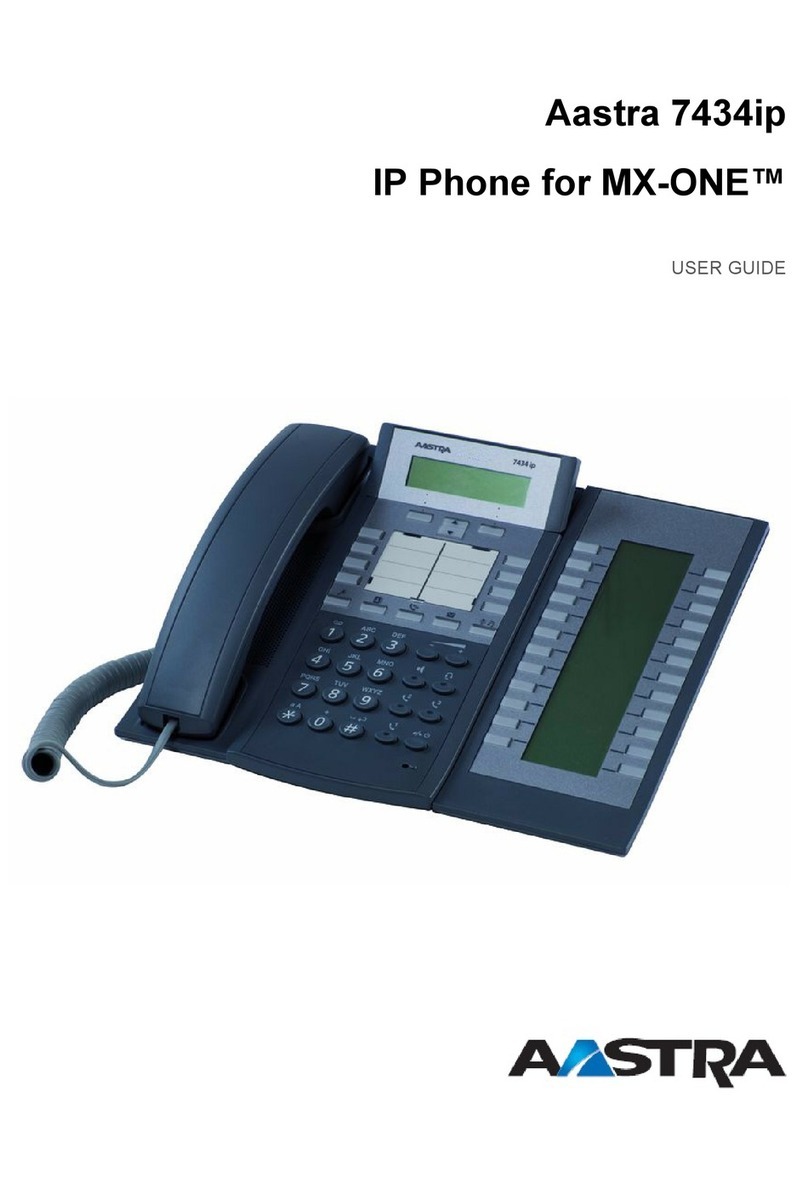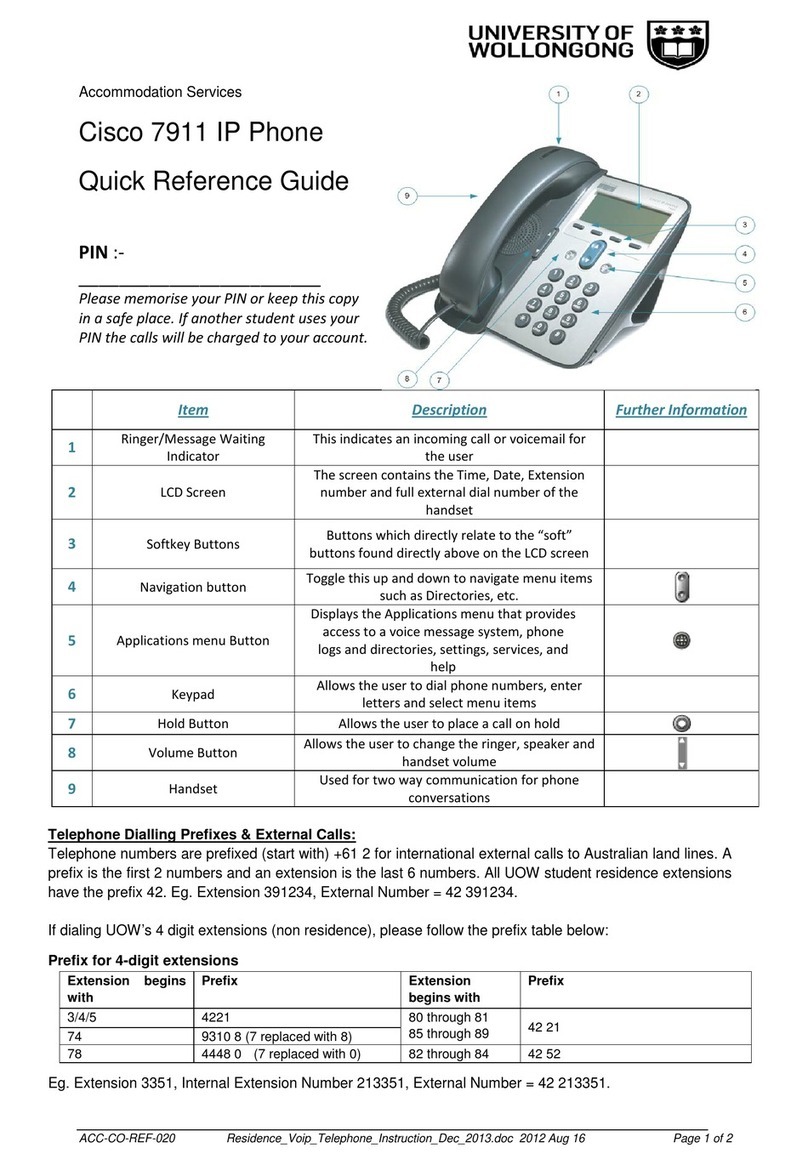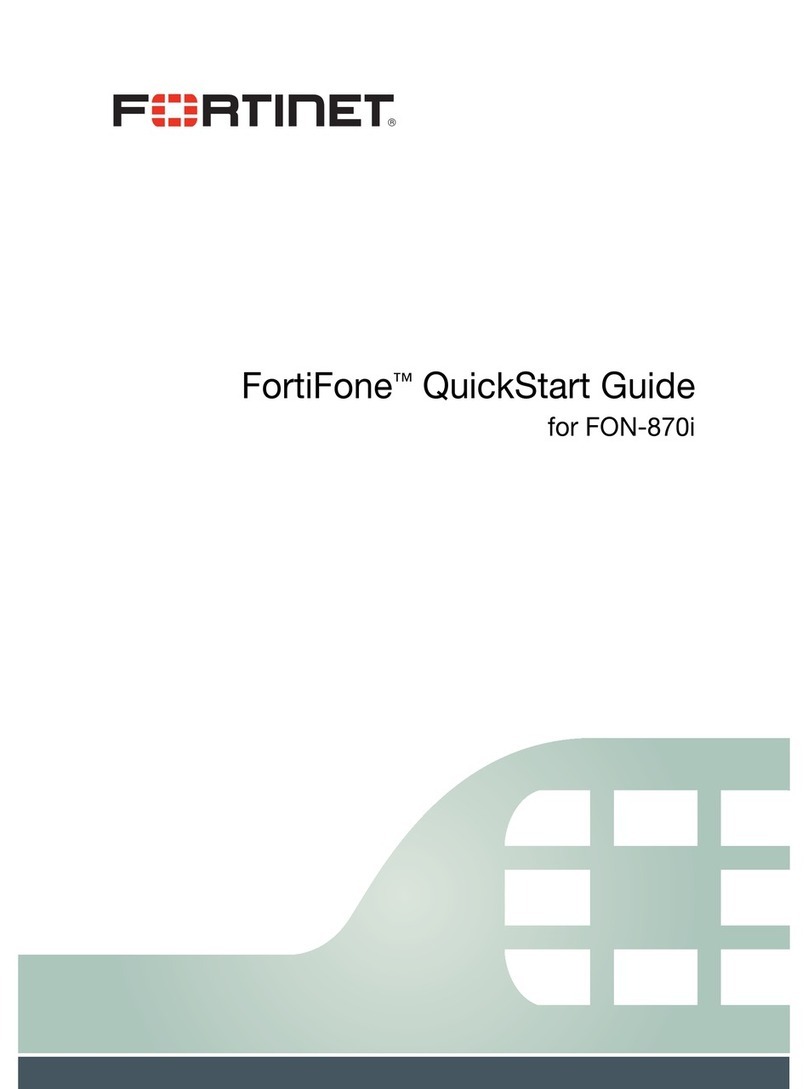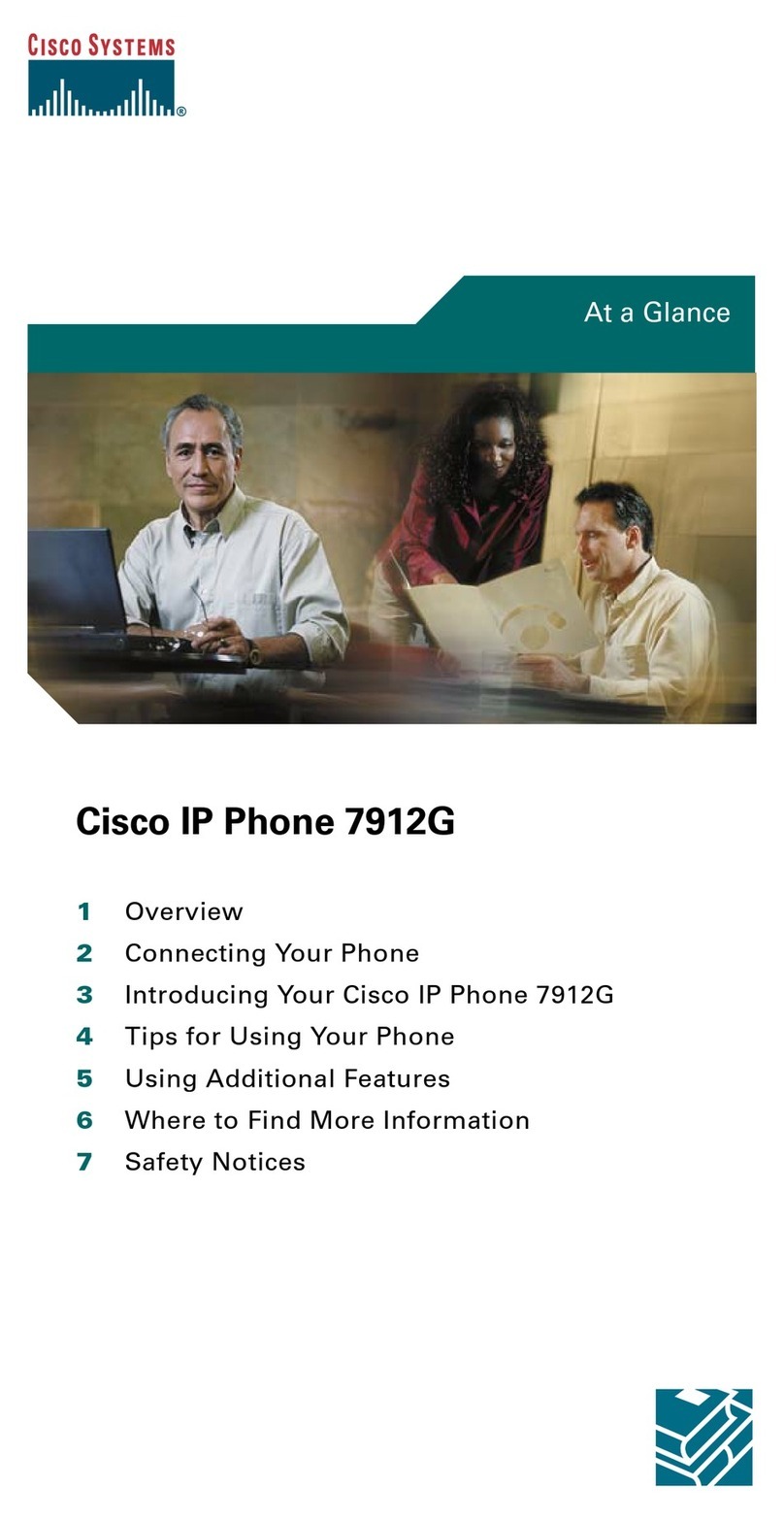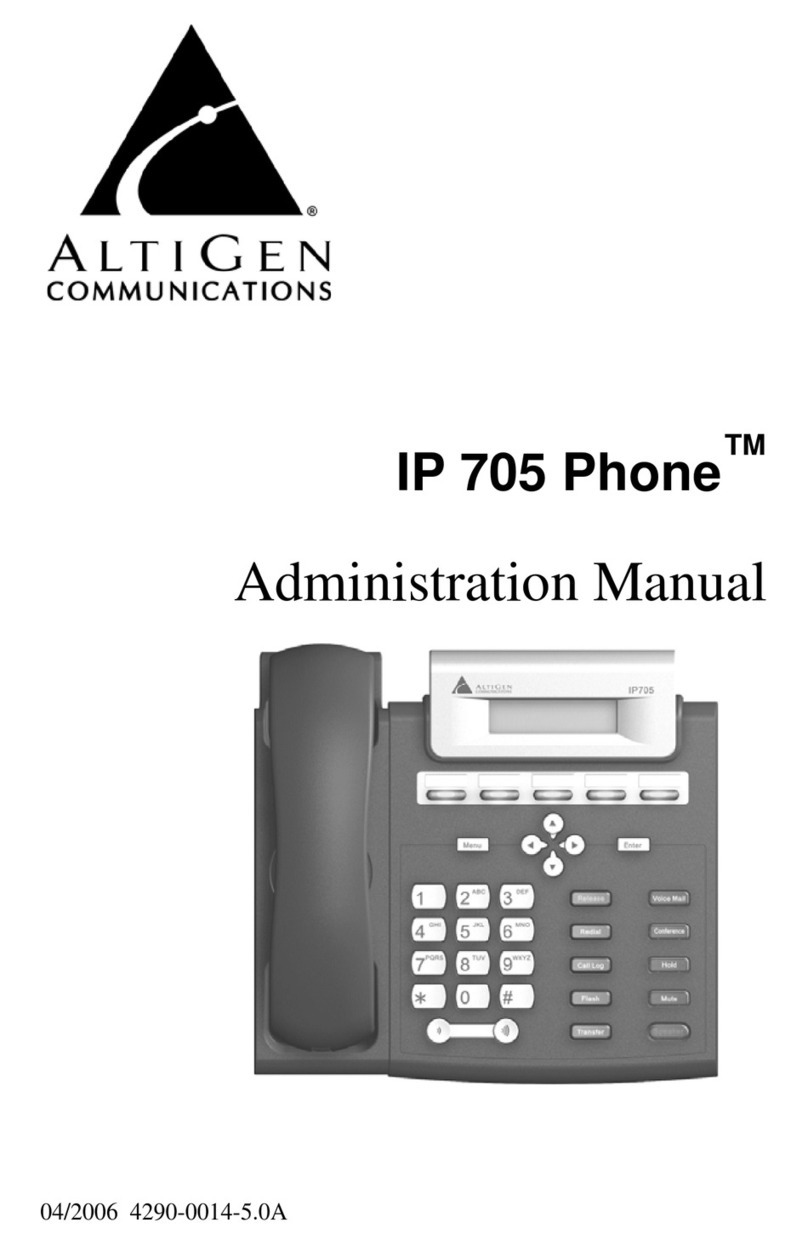Teltronics ClearCom12 User manual

Teltronics
Telesets
ClearCom12
ClearCom24
also Button Expansion Module (BEM24)

This document is the copyright of Teltronics, Inc. and is intended for exclusive use of Teltronics custom-
ers.All rights are reserved. Information in this document is subjectto change without notice. Companies,
names, and data used in examples herein are fictitious unless otherwise noted. No part of this document
may be reproduced or transmitted in any form or by any means, electronic or mechanical, for any pur-
pose, without the express written permission of Teltronics, Inc.
© 2001 Teltronics, Inc. All rights reserved.
The material in this document has been carefully reviewed; however, Teltronics, Inc. does not guarantee
it to be free of all errors or omissions and reserves the right to make corrections, changes, updates, or
revisions to the information contained herein.
Other than those held by Teltronics, Inc., any other brand and product names referenced in this manual
are trademarks or registered trademarks of their respective holders and are used here for informational
purposes only.
Part Number: 955256-02 Rev C
Teltronics, Inc.
2150 Whitfield Industrial Way
Sarasota, Florida 34243-4046 USA
Visit our web site at www.teltronics.com

i
Contents
Summary of Changes . . . . . . . . . . . . . . . . . . . . . . . . . . . . . . . . v
Introduction . . . . . . . . . . . . . . . . . . . . . . . . . . . . . . . . . . . . . . . . 1
Account Code Calling . . . . . . . . . . . . . . . . . . . . . . . . . . . . . . . 13
Adjusting Display Contrast . . . . . . . . . . . . . . . . . . . . . . . . . . . . 14
Adjusting Voice and Ring Volume . . . . . . . . . . . . . . . . . . . . . . 15
Answering Calls . . . . . . . . . . . . . . . . . . . . . . . . . . . . . . . . . . . . 16
Appointment Reminder . . . . . . . . . . . . . . . . . . . . . . . . . . . . . . 17
Appointment Reminder (Remote) . . . . . . . . . . . . . . . . . . . . . . 18
Callback . . . . . . . . . . . . . . . . . . . . . . . . . . . . . . . . . . . . . . . . . . 19
Call Waiting (Camp-On) . . . . . . . . . . . . . . . . . . . . . . . . . . . . . . 20
Call Waiting (Camp-On) Pick-Up . . . . . . . . . . . . . . . . . . . . . . . 21
Call Waiting (Camp-On) Transfer . . . . . . . . . . . . . . . . . . . . . . 22
Cancel . . . . . . . . . . . . . . . . . . . . . . . . . . . . . . . . . . . . . . . . . . . 23
Conference (CONF) . . . . . . . . . . . . . . . . . . . . . . . . . . . . . . . . . 24
Digit Sequence (DSEQ) . . . . . . . . . . . . . . . . . . . . . . . . . . . . . . 25
Direct Station Select (DSS) . . . . . . . . . . . . . . . . . . . . . . . . . . . 26
Forward . . . . . . . . . . . . . . . . . . . . . . . . . . . . . . . . . . . . . . . . . . 27
Headset Operation . . . . . . . . . . . . . . . . . . . . . . . . . . . . . . . . . . 28

ii
Contents
Hold 29
Intercom Auto-Answerback 30
Intercom Auto-Answerback (Set-Up) 31
Intercom (COM) Calling 32
Intercom (COM) Calling (Changing Numbers) 33
Intercom (COM) Calling (Storing Numbers) 34
Making a Call 35
Messaging (“No-Answer” Messages) 36
Message Waiting 38
Mute/Save 39
Off-Hook Queuing 40
On-Hook (Callback) Queuing 41
Paging 42
Park 44
Park Pick-Up 45
Pick-Up (Directed and Group) 46
Privacy 47
Privacy (Remote) 48
Redial 49

Contents
iii
Repertory Dialing . . . . . . . . . . . . . . . . . . . . . . . . . . . . . . . . . . .50
Repertory Dialing (Changing Numbers) . . . . . . . . . . . . . . . . . .51
Repertory Dialing (Storing Numbers) . . . . . . . . . . . . . . . . . . . .52
Speakerphone (SPEAKER/HEADSET) . . . . . . . . . . . . . . . . . . . . .53
Speed Dial . . . . . . . . . . . . . . . . . . . . . . . . . . . . . . . . . . . . . . . .54
Speed Dial (Changing Numbers) . . . . . . . . . . . . . . . . . . . . . . .55
Speed Dial (Storing Numbers) . . . . . . . . . . . . . . . . . . . . . . . . .57
Transfer . . . . . . . . . . . . . . . . . . . . . . . . . . . . . . . . . . . . . . . . . .59
View (Extension Status Inquiry) . . . . . . . . . . . . . . . . . . . . . . . .60
View (Self Status Inquiry) . . . . . . . . . . . . . . . . . . . . . . . . . . . . .63
View (Stored Feature Numbers) . . . . . . . . . . . . . . . . . . . . . . . .64
Voice Mail (Forwarding and Canceling Calls) . . . . . . . . . . . . . .65
Voice Mail (Retrieving Calls) . . . . . . . . . . . . . . . . . . . . . . . . . .66
Appendix . . . . . . . . . . . . . . . . . . . . . . . . . . . . . . . . . . . . . . . . . .67
Index . . . . . . . . . . . . . . . . . . . . . . . . . . . . . . . . . . . . . . . I-1

iv
Contents

v
Summary of Changes
Revision 02C, June 2001
• Update to Software Release 3.0.
• Remove references to CAPI (ClearCom Analog
Pedestal Insert).
Revision 02, September 2000
• Changed logos & company names.
Revision 01, January 2000
• Added CAPI, DSS & DSEQ, HAC, automatic
headset detection and logical mode
transmission changes.
• Changed “telephone” to “teleset”.
• Revised Introduction.
• minor editing changes throughout
Revision 00, November 1998
•InitialRelease

vi

1
Introduction
Teltronics
12
Teleset
CANCEL
REDIAL
XFER
MUTE
SAVE
SPEAKER
HEADSET
1
DEF
3
AB
C
2
GH
I
4
PQRS
7
*
JKL
5
TUV
8
0
MN
O
6
WXYZ
9
#
CONF
HOLD
MSG VIEW MENU
12 Jan 00 12:15
Liquid
Crystal
Display
11
additional
buttons
fixed
features
fixed
features
microphone
Figure 1. ClearCom12 Teleset
Volume Control
Adjustable
Pedestal
Speaker
LINE Button
(reserved)

2
Introduction
Teltronics
24
Teleset
Volume Control
Adjustable
Pedestal
Speaker
LINE button
(reserved)
CANCEL
REDIAL
XFER
MUTE
SAVE
SPEAKER
HEADSET
1
DEF
3
AB
C
2
GH
I
4
PQRS
7
*
JKL
5
TUV
8
0
MN
O
6
WXYZ
9
#
CONF
HOLD
MSG VIEW MENU
12 Jan 00 12:15
23
additional
buttons
fixed
features
fixed
features
microphone
Figure 2. ClearCom24 Teleset
Liquid
Crystal
Display

Introduction
3
Teltronics BEM24
Button Expansion Module
Figure 4. lled.
Figure 3. BEM24
24 Buttons, Configurable as
Features and/or Extensions
Page (level) buttons
Adjustable
Pedestal
(not currently used,
Page 1 is always lit (red steady = On)

4
Introduction
Welcome To the Teltronics ClearCom™ Teleset Family!
This User’s Guide will familiarize you with the features of the following
ClearCom telesets, Revision 02, and peripheral equipment, and give you
instructions on how to use them:
•ClearCom12
•ClearCom24
•Button Expansion Module (BEM24)
ClearCom Revision 02 telesets work only with Release 25.11 and above. To
find out which teleset revision you have, check the label on the bottom of the
teleset or see your System Administrator.
The ClearCom12 and ClearCom24 telesets are multi-line digital telesets with a
liquid crystal display (LCD), 10 fixed features, and data networking
capabilities. Depending on which teleset you have, there are either 12 or 24
programmable buttons. Of these, the first button (LINE) is reserved for your
own extension. The remaining buttons can be set up by your System
Administrator as features or additional extensions that can be shared with
others.
Your primary extension number, as well as additional extensions you have set
up, can appear as “shared extensions”on other users’telesets. Those users
with ClearCom12 or ClearCom24 telesets (with or without the BEM24) or with
Optic Keysets or Key Service Units can also share extensions with you.
Anyone who shares an extension is able to monitor the status of the shared
extension and answer its in-coming or held calls, if configured to do so.
The LEDs on the LINE, MSG, SPEAKER/HEADSET and configured extension
buttons display in different colors and patterns, according to the status of the
teleset.
The ClearCom 12 and 24 telesets may use a headset, handset or
speakerphone to talk to callers. The user may switch between handset and
speakerphone during a call. See Speakerphone on page 53 for more details.

Introduction
5
The Button Expansion Module (BEM24)
The optional BEM24 extends your teleset’s capabilities by adding 24 more
configurable buttons for features or lines. Your System Administrator can
modify your teleset to connect a BEM24. If you already have a BEM24, ask
your System Administrator to program the extra features and/or extensions
you want. Buttons and lamps on the BEM24 operate just like those on your
teleset.
New Features to the ClearCom 12 and 24 telesets
•DSEQ - The Digit Sequence (DSEQ) key can be used for easy one-touch
dialing to any extension (up to four digits), or to access a feature.
•DSS - Keys or buttons configured for shared extension appearances
using the Direct Station Select (DSS) feature, are typically used for easy
one-touch dialing of the shared extension. However, they can be
configured to access any extension or feature (up to four digits).
•HAC12- ClearCom telesets, Revision 02, meet both Hearing Aid
Compatibility (HAC) and Volume Control (VC) requirements as defined in
Part 68 of FCC Rules and Regulations.
•Auto Headset Detection - when using the separate headset jack for a
headset, the system automatically detects the headset, so when making
a call you do not need to lift the handset. In addition, when the call
completes, you do not need to hang up.
•Logical Mode Transition - when using multiple modes (headset >
handset > speakerphone) on the ClearCom12 or 24, you switch from
headset to handset simply by picking up the handset, and from either
mode to the speakerphone by pressing the SPEAKER/HEADSET button. To
switch from handset to headset, simply hang up the handset.
1. ClearCom (Revision 02) telesets require Release 25.11.
2. ClearCom (Revision 01) telesets use the ClearCom volume control
handset (P/N 832 970 or 832 988) to meet requirements in FCC Rules
and Regulations.

6
Introduction
Getting Started
The features in this User’s Guide are organized in alphabetical order. Each
feature page contains instructions on how to use the features plus
miscellaneous notes. In addition, there are a variety of tables for your use
included in the Appendix.
Note: The instructions in the feature pages of this User’s Guide assume a
handset is used rather than a speakerphone or headset.
If this is your first time using the ClearCom12, 24 telesets, see the following
topics first:
•Making a Call
•Answering Calls
•Adjusting Display Contrast
•Adjusting Voice and Ring Volume
Liquid Crystal Display
Liquid Crystal Display messages reflect the status of your teleset. These are
shown in this User’s Guide as grey boxes. The example below shows how the
display looks when your teleset is not in use. In this state, the LCD shows the
current date and time.
LINE Button
The LINE button, is the uppermost left button in the feature buttons row and is
reserved for your extension number. The LINE button has four basic functions:
12 JAN 00 12:15

Introduction
7
ClearCom12 and ClearCom24 Fixed Features
Your ClearCom 12 or 24 teleset has 10 fixed features. The first three fixed
features are associated with and located under your Liquid Crystal Display
(LCD):
•MSG: alerts you with a flashing red light and an LCD message of a Voice
Mail message or a message waiting (see page 38).
•VIEW: displays Extension Status or programmed numbers for speed dial
and other features (see page 60).
•MENU: shows option messages for Privacy (see page 47), Forward (see
page 27), Paging (see page 42), and Appointment Reminder (see page
17).
The other seven fixed features are located on the vertical strip next to the
dialing pad:
•CANCEL: disconnects your conversation or cancels your last action.
•REDIAL: automatically dials the last sequence of numbers you dialed.
•CONF: lets you set up or add a caller to a conference.
•XFER (TRANSFER): lets you transfer a call to another extension.
•MUTE/SAVE: operates in two ways: (1) pressing MUTE/SAVE when in
conversation mutes your voice but lets you hear the other party. (2)
pressing MUTE/SAVE when your teleset is idle lets you select or save
Teleset Status Press the LINE button to...
Not in use... ...activate the speakerphone and get a dial tone.
In conversation, or setting up a
feature... ...disconnect the call, or cancel your last action,
and get a dial tone.
Ringing... ...answer the call in Speakerphone mode.
Party on hold or pending
transfer... ...return to the held or waiting party.

8
Introduction
feature settings. The Mute/Save button lights up flashing red when in a
muted conversation.
•SPEAKER/HEADSET: turns on the speakerphone for on-hook dialing and
conversation (see page 53). Whenever you enter Speakerphone mode,
the SPEAKER/HEADSET button lights up steady green.
•HOLD: places a caller on hold (see page 29). While your caller is on hold,
your LINE button flashes green. Press your LINE button to return to the
held party.
Other Features
In addition to these fixed features, there are other features which your System
Administrator can assign to available feature buttons on your teleset, or which
you can use by first dialing an access code. These features are described in
this User’s Guide.
Lamp Display
LINE, MSG, and SPEAKER/HEADSET lamps display in different colors and
patterns, according to the following chart:
As noted above, the calls you place on hold slow-flash green on your teleset,
while if you share the extension and the other teleset puts a call on hold, it will
slow-flash red on your teleset. Similarly, those who share your extension
number see your held calls slow-flashing red on their telesets. The different
colored lamps help avoid mistakes, since users of shared extensions are able
to pick up each other’s held calls (for DSS this is configurable).
Lamp Description Teleset Status
Your LINE and Shared
Extensions, includingDSS
& DSQ LINE Buttons
Off
Quick-Flash Amber
Steady Green
Slow-Flash Green
Steady Red
Slow-Flash Red
Not In Use
Incoming Call
In Use (by you)
Your Party On Hold
Shared Extension In Use
Shared Extension’s Party On Hold
MSG Quick Flash Red Voice Mail or Message Waiting
Speaker/Headset Steady Green Speakerphone In Use

Introduction
9
Access Codes
Access codes are numbers assigned to certain features in your teleset
system. When you use these features, you have to dial the access code first.
One common example is dialing a number (such as “9”) before making an
outside call.
There are two kinds of access codes:
•System access codes: These come with your telephone system and are
identified in this User’s Guide by a bold number in parentheses. For
example: “Dial the Callback access code (2).”In this example, “2”is the
System access code for Callback (see page 19).
•Local access codes: These are assigned by your System Administrator.
For example, your teleset’s paging system accommodates up to eight
paging zones. Each zone is assigned its own code. Your System
Administrator makes these assignments.
Ask your System Administrator for the various access codes in your system.
The features in this User’s Guide provide empty boxes where you can note
access codes (or use the Access Code table in the Appendix, or on the Quick
Reference Card).
Confirmation Tones and Error Tones
A confirmation tone (often followed by a dial tone) indicates you have
successfully completed a step in setting up or using a feature, such as parking
or setting up call forwarding.
Once familiar with a feature, you can choose to ignore the confirmation tones
and dial straight through. An error tone alerts you if you dial incorrectly or have
timed out. See the Appendix for a list of audible tones that accompany set-up
and use of ClearCom features.
The Pedestal
Your ClearCom teleset (and the BEM24) has an adjustable pedestal to
support your teleset and allow you to select the most comfortable viewing

10
Introduction
position. When you receive your teleset (and/or BEM24), the pedestal is in its
lowest position—flush against the bottom of the teleset.
To Open a Closed Pedestal on a teleset or BEM24:
1. Hold the top end of the pedestal in one hand and the frame of the unit
in the other.
2. In a quick movement, detach the top of the pedestal (you will hear a
sharp “click”).
3. Open the pedestal fully.
To Adjust the Pedestal (see the next illustration)
1. Grasp the rear of the pedestal base firmly with one hand while lifting
the rear portion of the teleset upward with your other hand.
2. While pivoting the teleset upward with one hand, pivot the teleset-
supporting arms upward with your other hand, while feeling for the
notches under the teleset. Notice there are three sets of notches under
the teleset corresponding to the three available positions.
3. When the teleset is at the desired height, find the closest pair of
notches and place the supporting arms in the notches. Press down
slightly on the teleset until you feel the supporting arms snap into
place.

Introduction
11
Conclusion
You should now be familiar with the basic features of your ClearCom teleset.
As you read through the rest of this User’s Guide, if you have any questions or
difficulties, please check with your System Administrator.
Note:
In general, feature availability and function depend on the class of service
assigned to your teleset by the System Administrator. Since some features
are software related, your system may not be equipped with all the features
described here. To find out which features you have, or if the directions for a
particular feature seem to work differently on your extension, please check
with your System Administrator.
First Notch
Second Notch
Third Notch
(for highest
position)
YourtelesetorBEM24
Supporting Arm
Pedestal base

12
Introduction
This manual suits for next models
2
Table of contents
Other Teltronics IP Phone manuals
Popular IP Phone manuals by other brands

Avaya
Avaya 3641 Installation, configuration and administration

Grandstream Networks
Grandstream Networks GRP2604 Quick installation guide
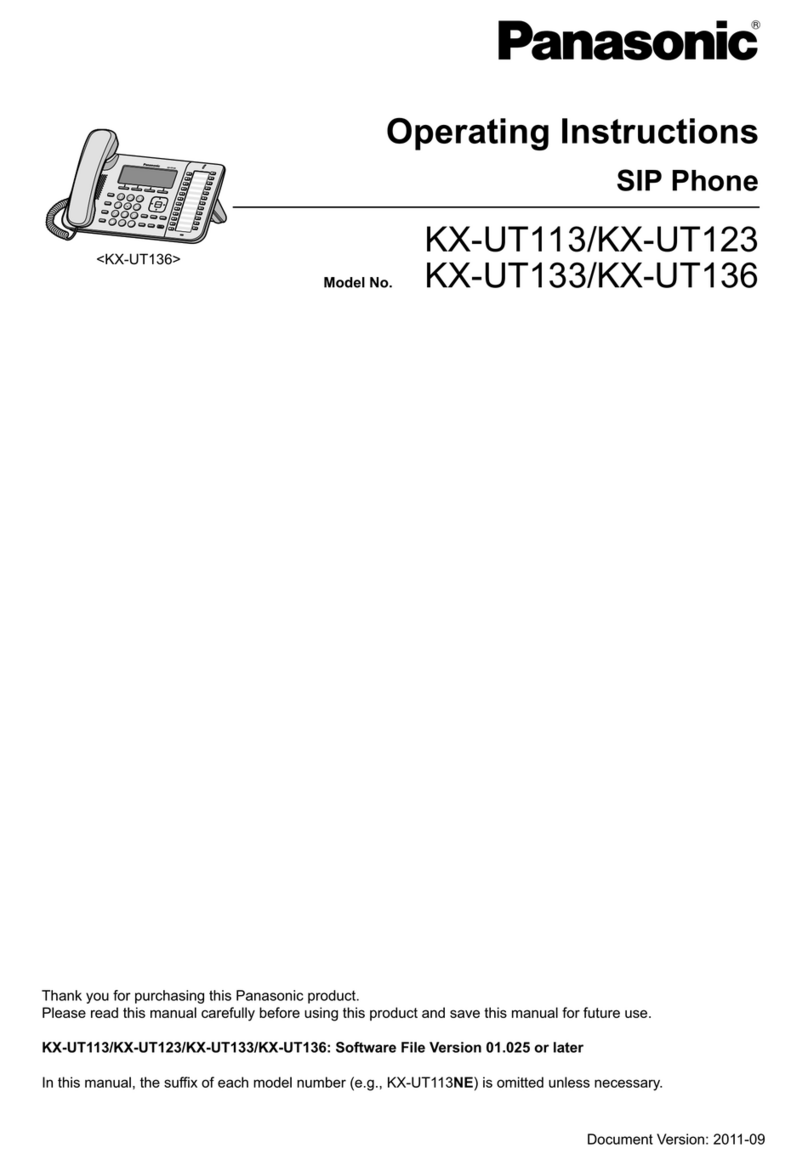
Panasonic
Panasonic KX-UT113 operating instructions

Alcatel
Alcatel First Reflexes user guide
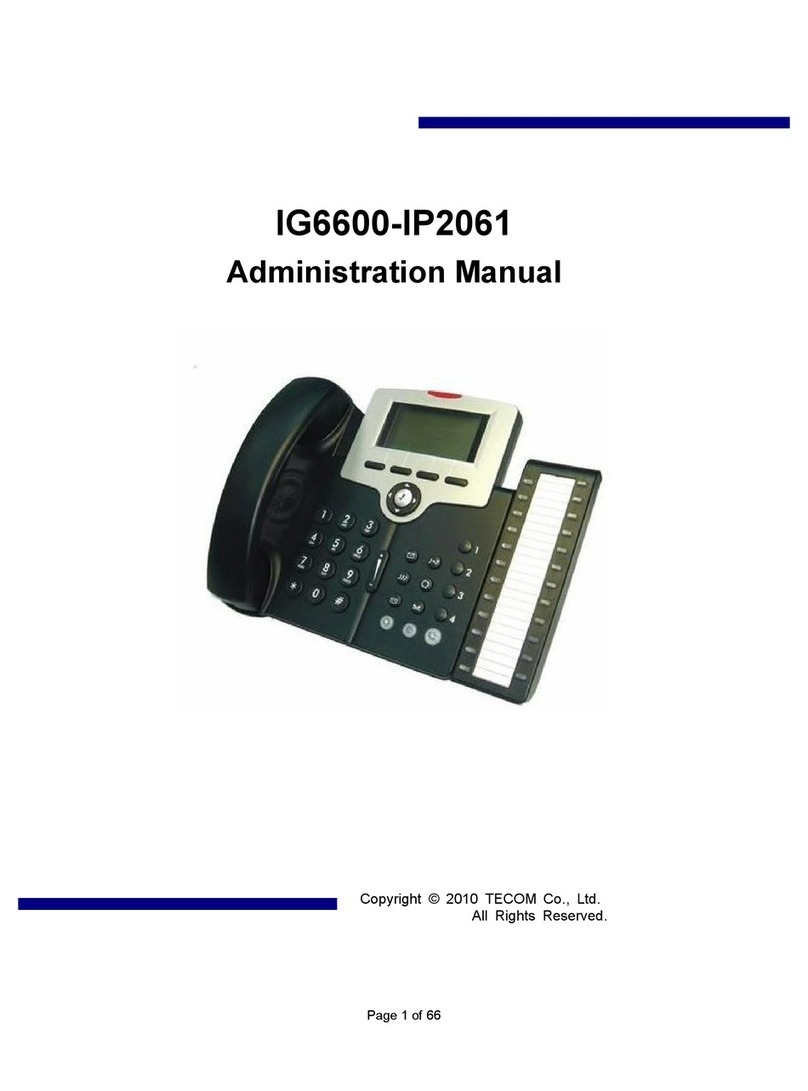
TECOM
TECOM IP2061 Administration manual

Avaya
Avaya IP Office 1400 Series user guide