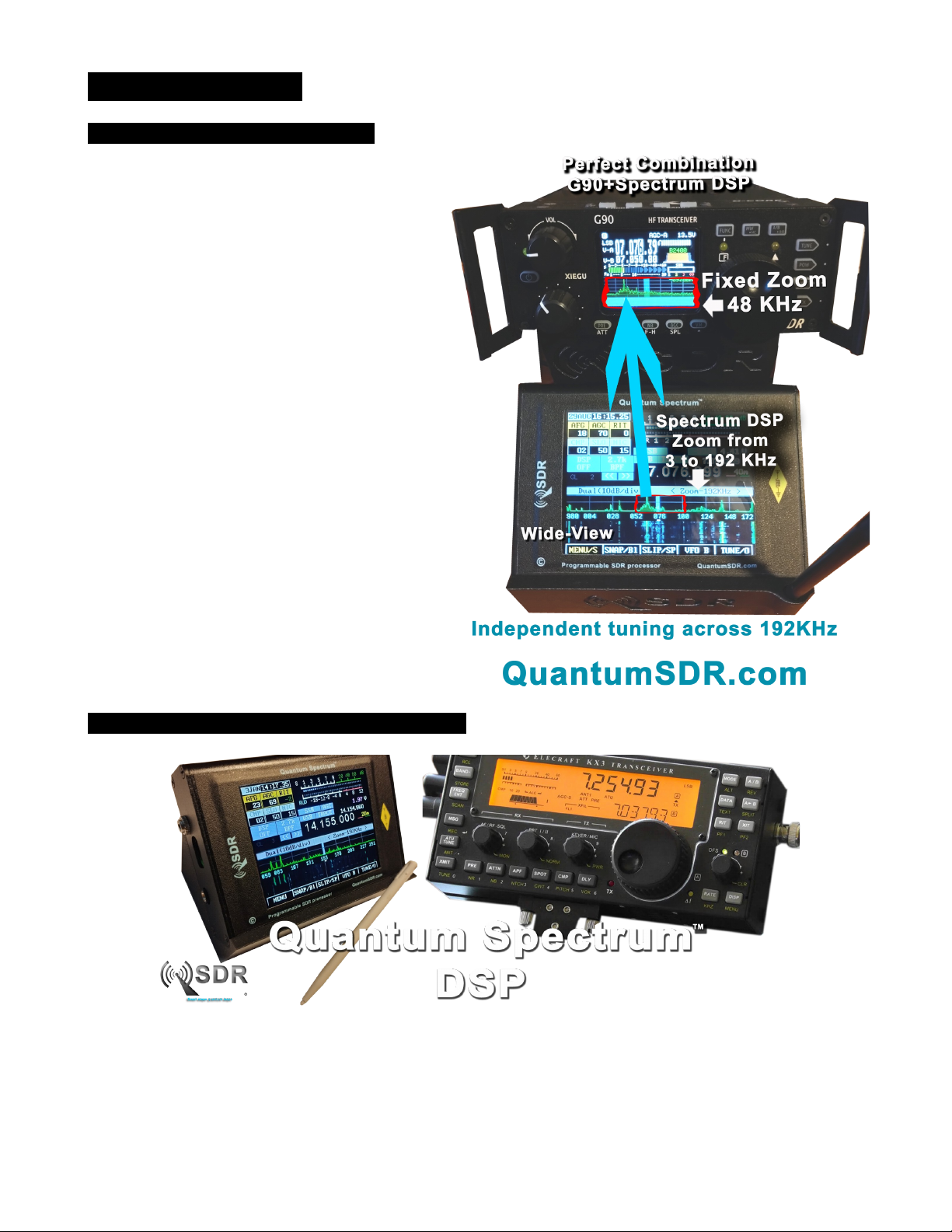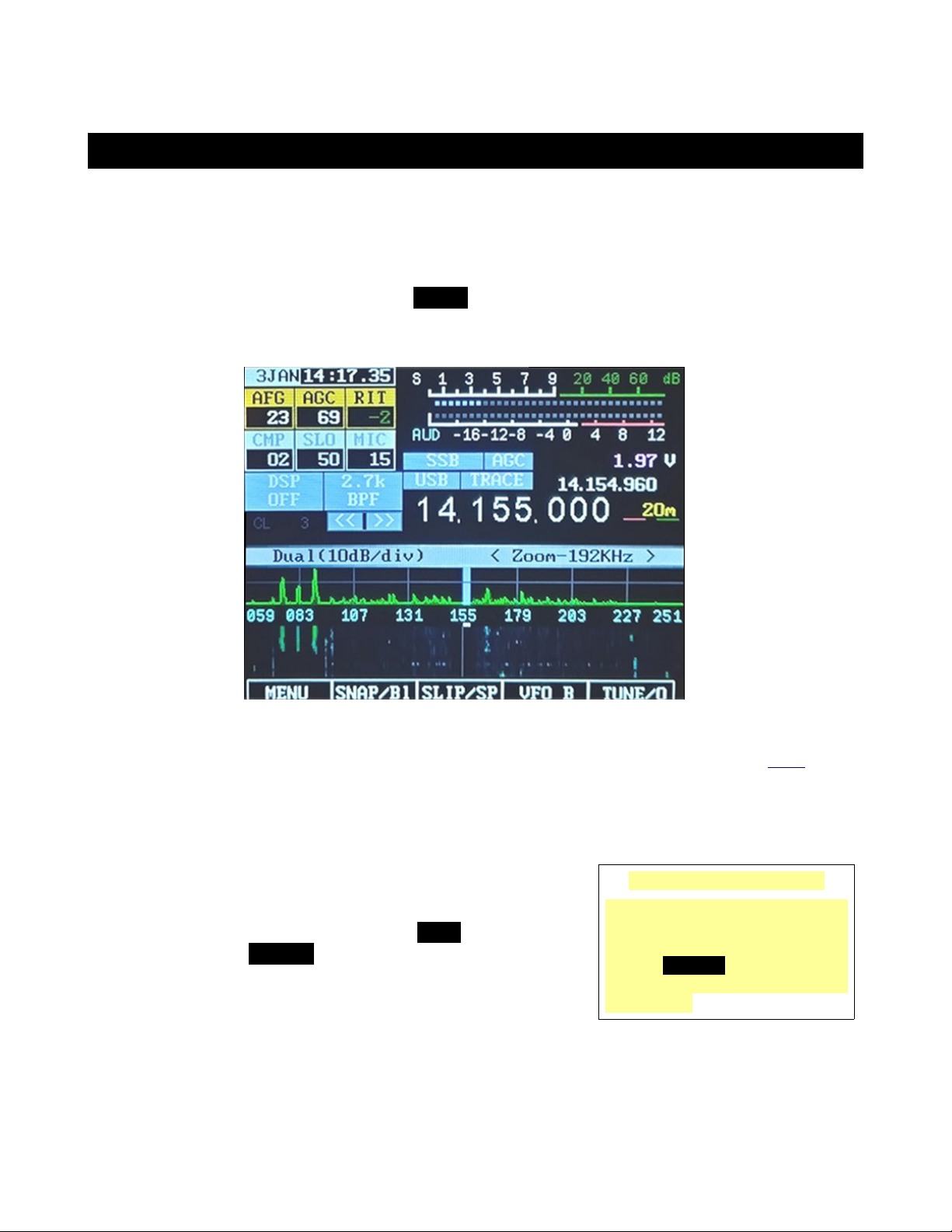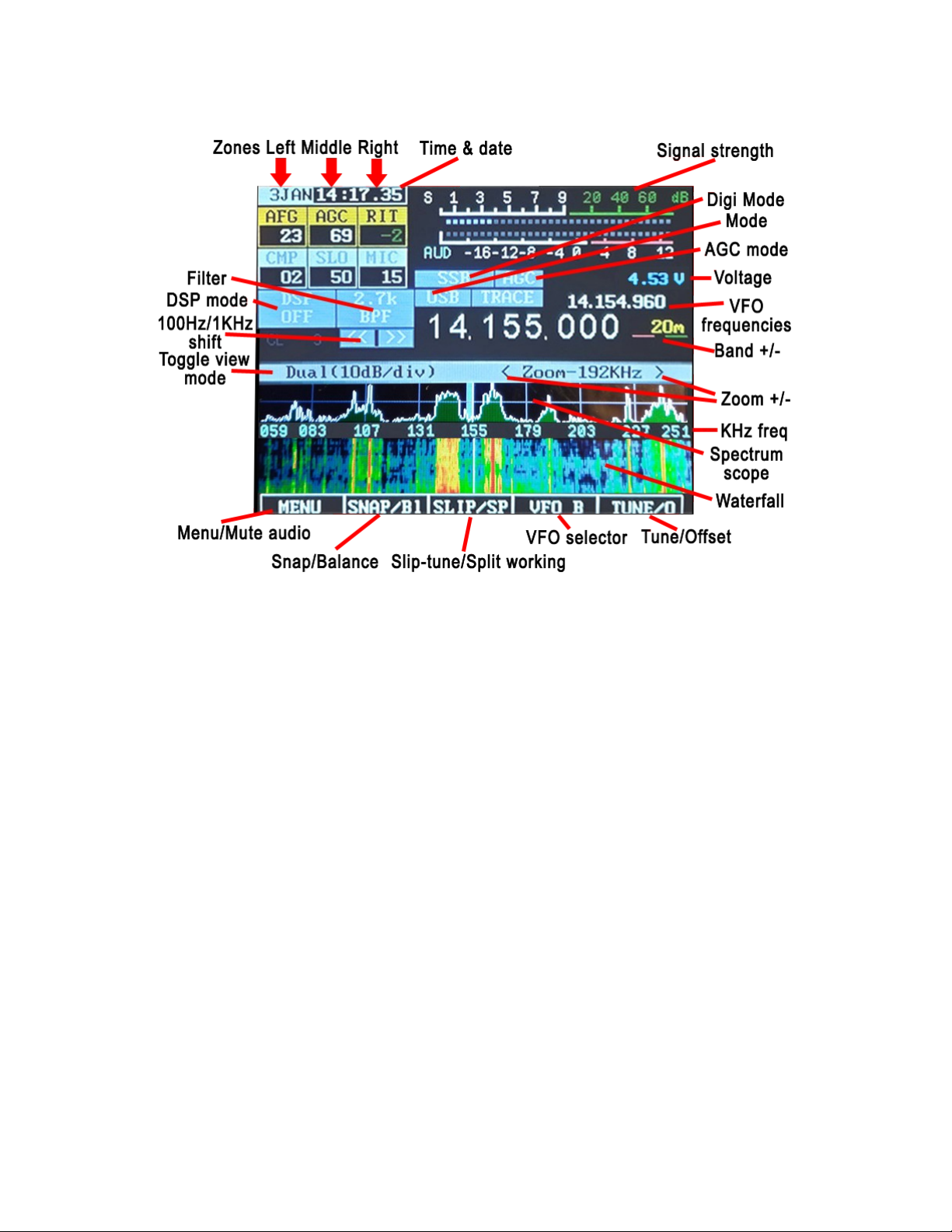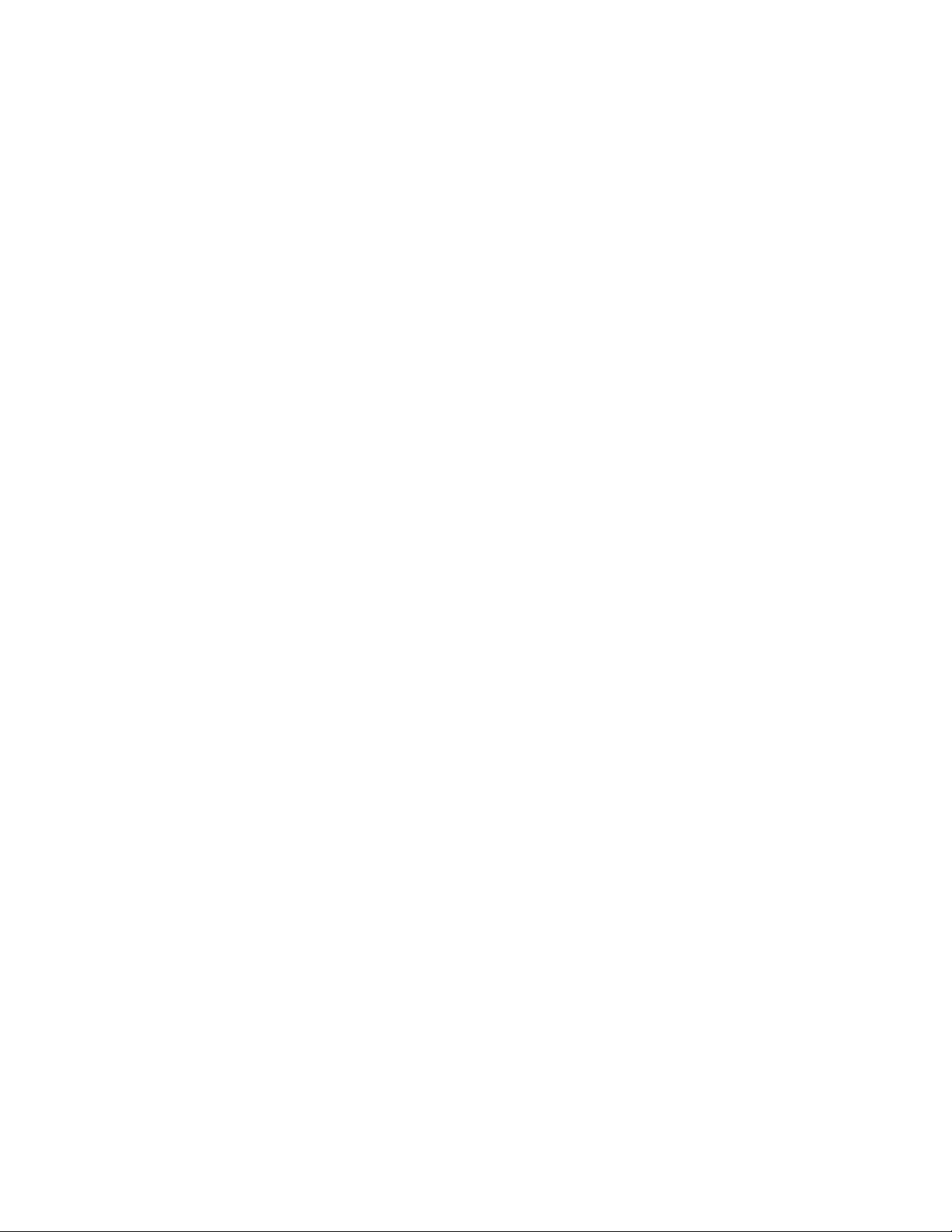Spectrum DSP M2 User Manual V1.1
controls for each zone, and then swiping up and down in the three LCD screen
regions, left-side, middle, right-side. Click the DSP button to enable access, and then
swipe in the regions outside of the DSP virtual keypad that is displayed.
Along the top there are a number of additional indicators:
•Time & Date: This can be set by clicking MENU, then opening the configuration menu.
Please refer to the instructions on page 5, and the linked instruction video.
•S-Meter: This S-meter is nominally calibrated so that S-9 equals 50 microvolts into a
50 ohm load with each S-unit representing 6 dB. Practically speaking, the usable
range of the S-meter ranges from about S-3 to something a bit higher than “40 over”
which, if you were “run the numbers” about matches the dynamic range of the receiver!
The bottom half of the S-Meter's graticule (“S0-S9”) is normally white in color, but if the
receiver's A/D converter experiences an overload condition, it will turn red. On bands
with strong signals it is normal for this to momentarily flash red as the internal gain
control adjusts itself. In Figures 2 an 3 the S-meter is displaying a signal level of S-
9.
•PO: The S-Meter scale, when in transmit mode, also indicates the output power from
the transmitter.
•Multi-function isplay: Below the S-Meter and Power Output meter is a multi-
function meter that, by clicking, may be used to select one of three modes: SWR,
AUDIO, and ALC.
•SWR: When in transmit mode, this meter indicates the calculated VSWR. Note
that the VSWR is calculated only when the forward power exceeds 0.25 watts.
When in SSB mode, this indicator will not show any VSWR indication
unless/until there has been some RF power that exceeds the minimum power,
allowing a calculation to be made.
•AUDIO: This indicates, in dB, the relative audio level being applied to the
MIC/Line input.
•ALC: This indicates, in dB, the amount of gain reduction that the ALC is
applying while in transmit mode. 3-1 dB of indication during typical speech is
normal.
•VCC: Below the Signal meter is a voltmeter that indicates the current supply voltage.
Below 4.40 volts, the digits are displayed in red, orange below 4. 0 volts and yellow
below 4.00 volts. The receiver may function as low as 3.3 volts.
•TRACE: To the right of the Mode button. Clicking trace will enable or disable the trace
outline shown on the scope display.
•Freq. Step [<< >>]: Just below the DSP button, and slightly to the right. If clicked
once the frequency will step + or – 1KHz. A long press will keep stepping the
frequency in 100Hz increments, ideal for fine tuning. Clicking the lower 3 digits of the
main frequency display will set the frequency to 0 Khz or 0.5 Khz.
P 9