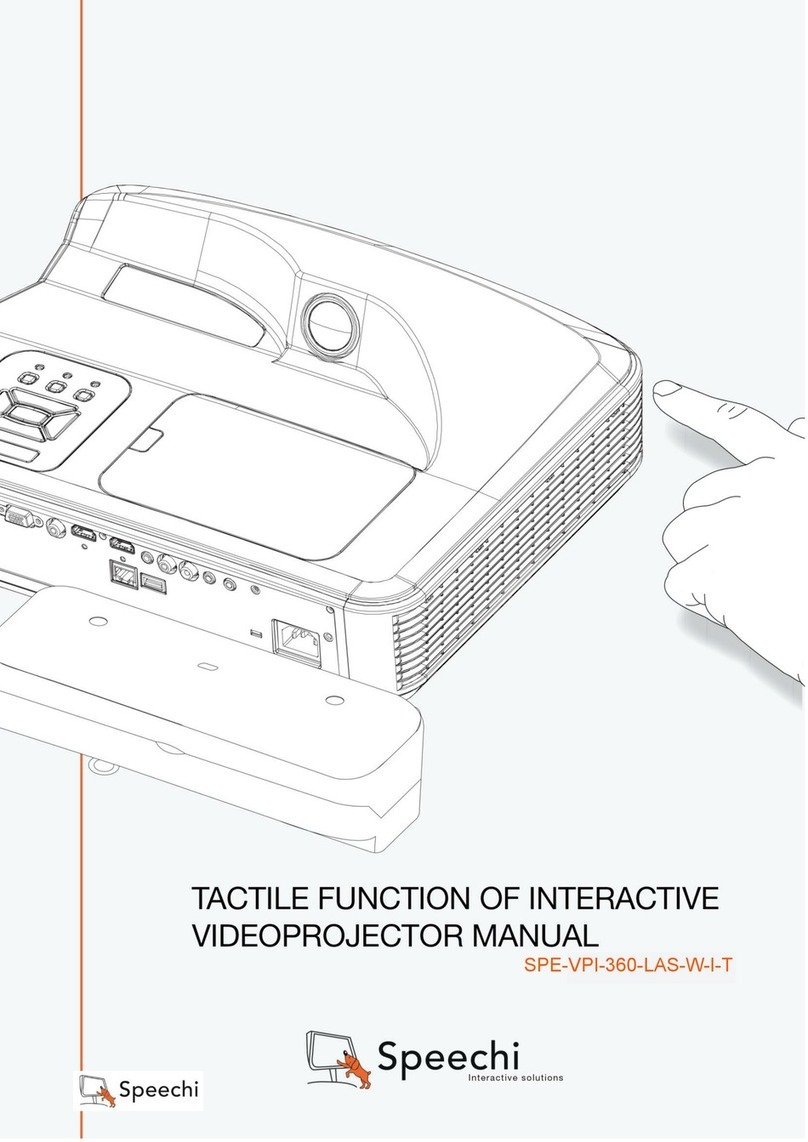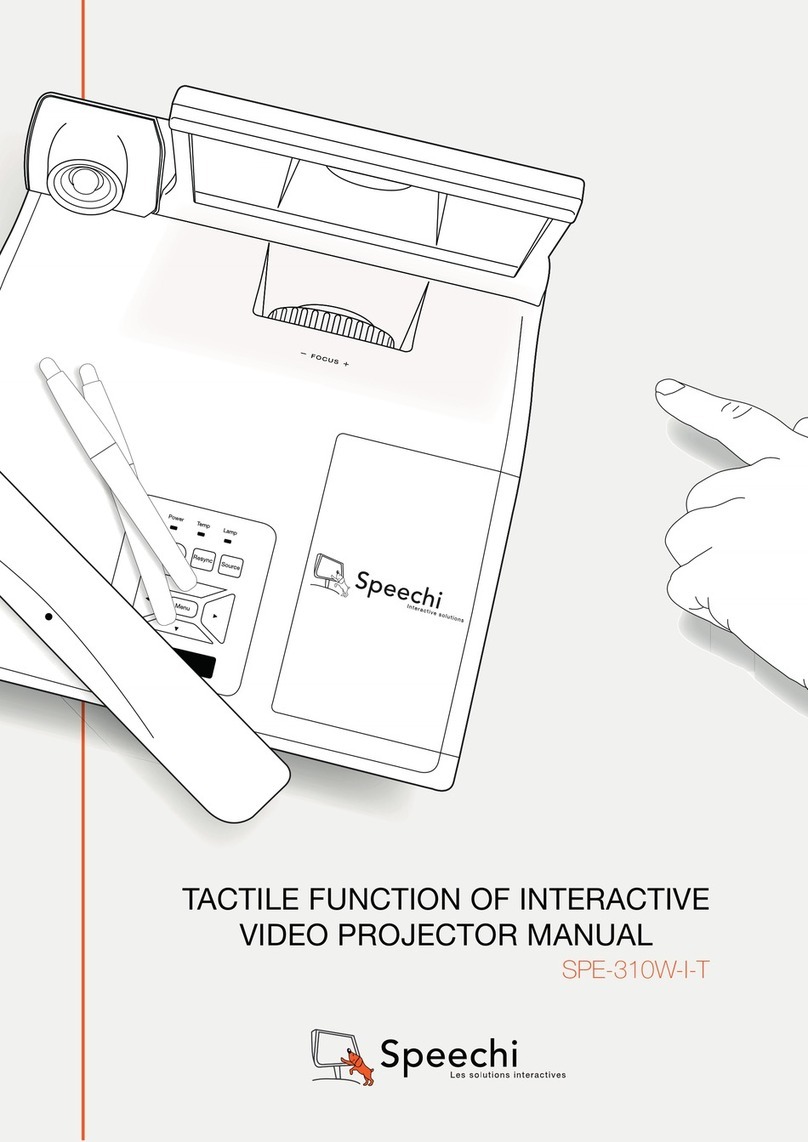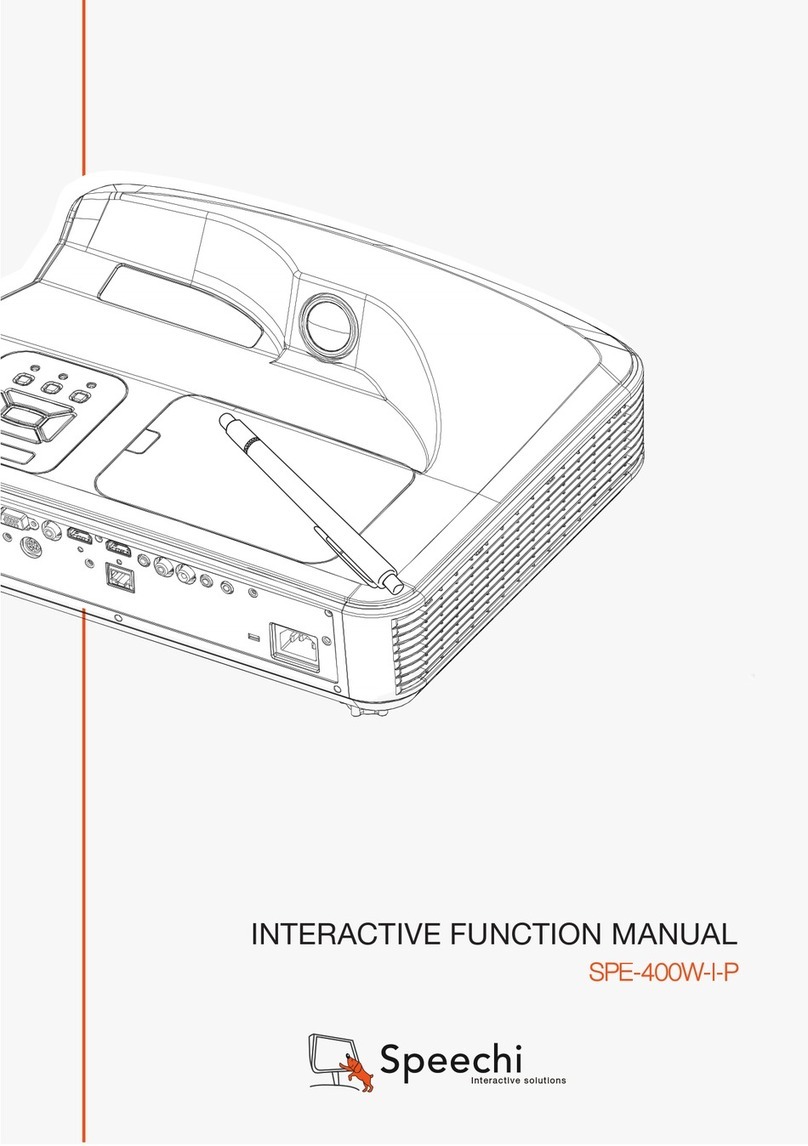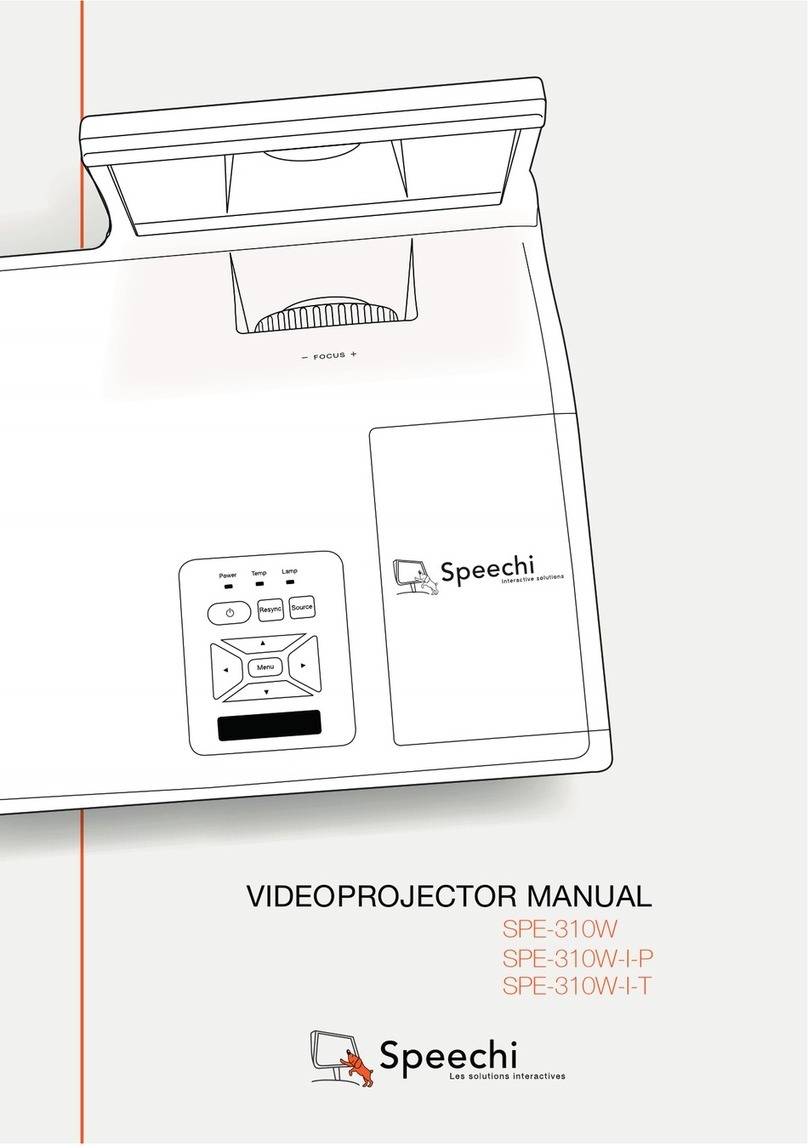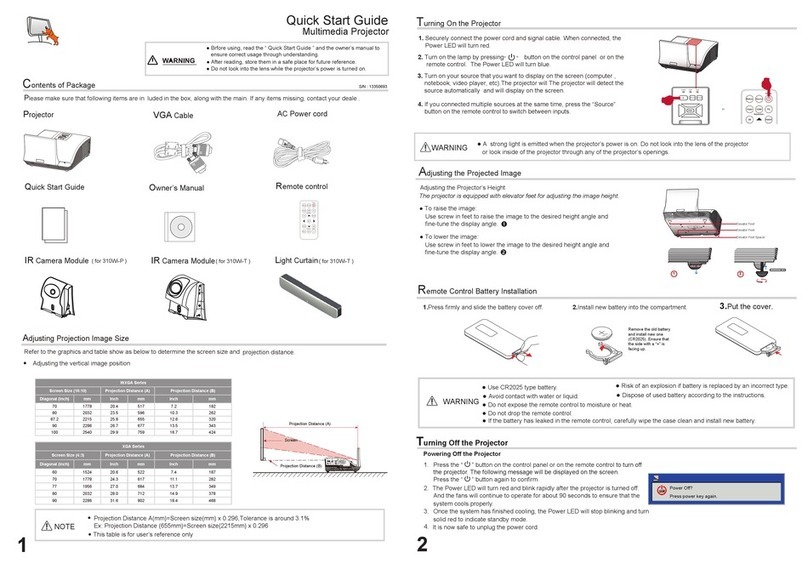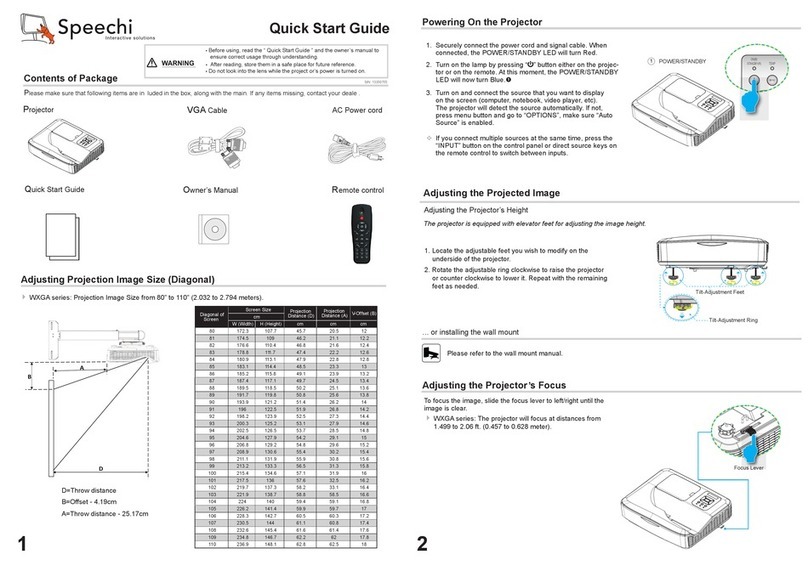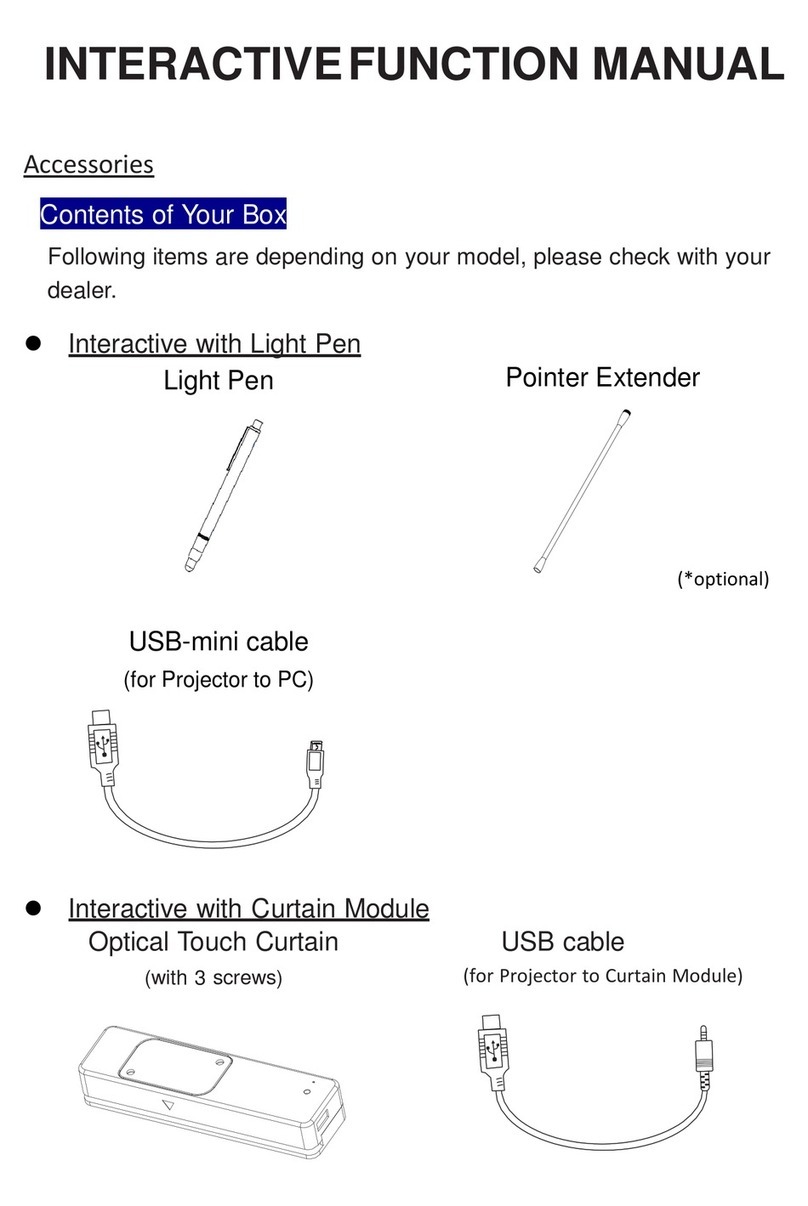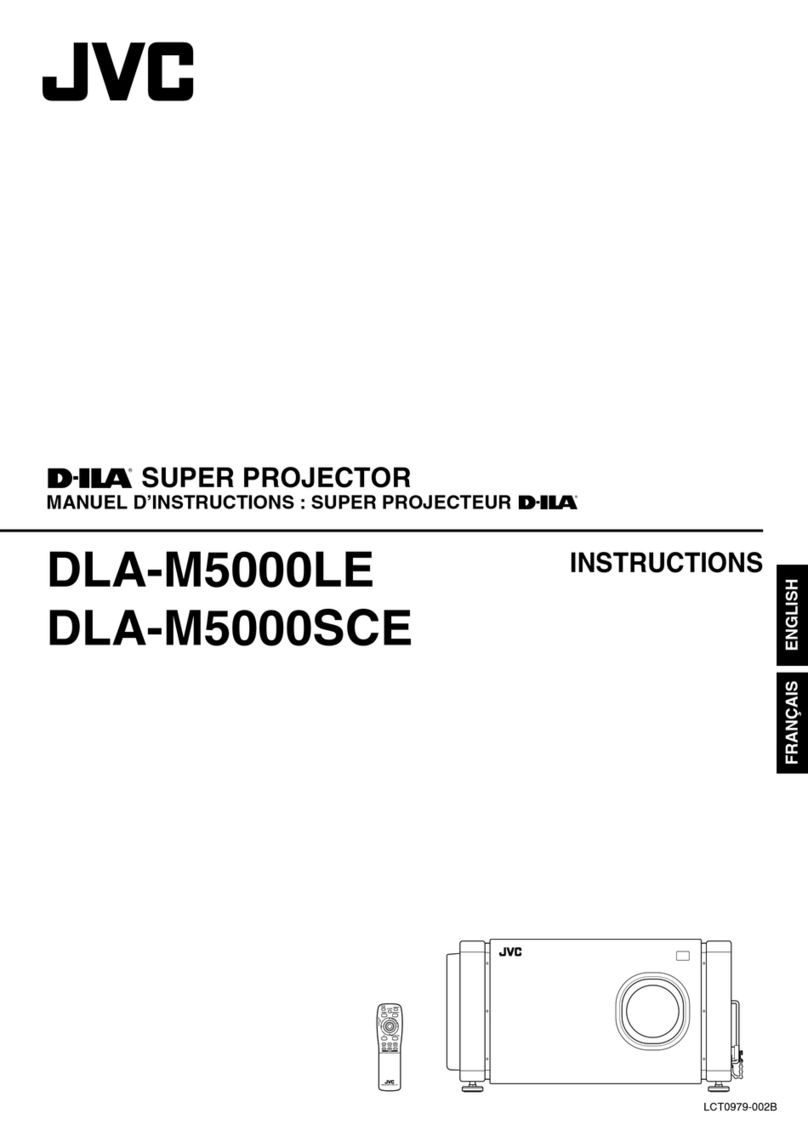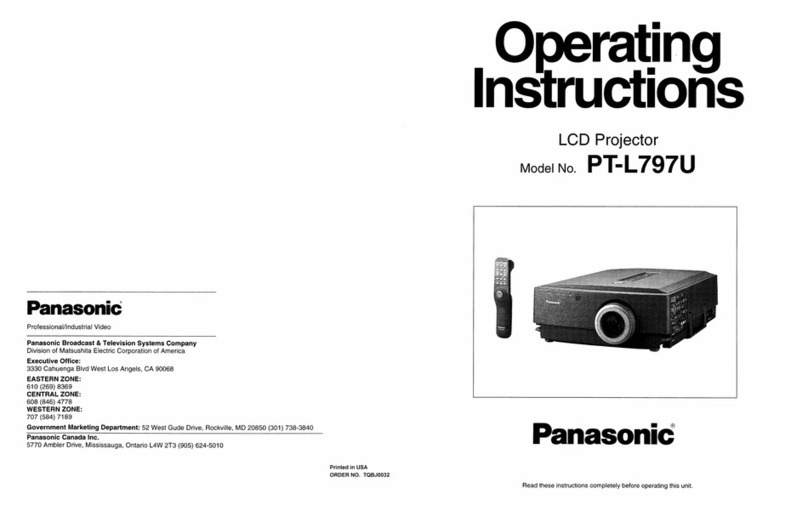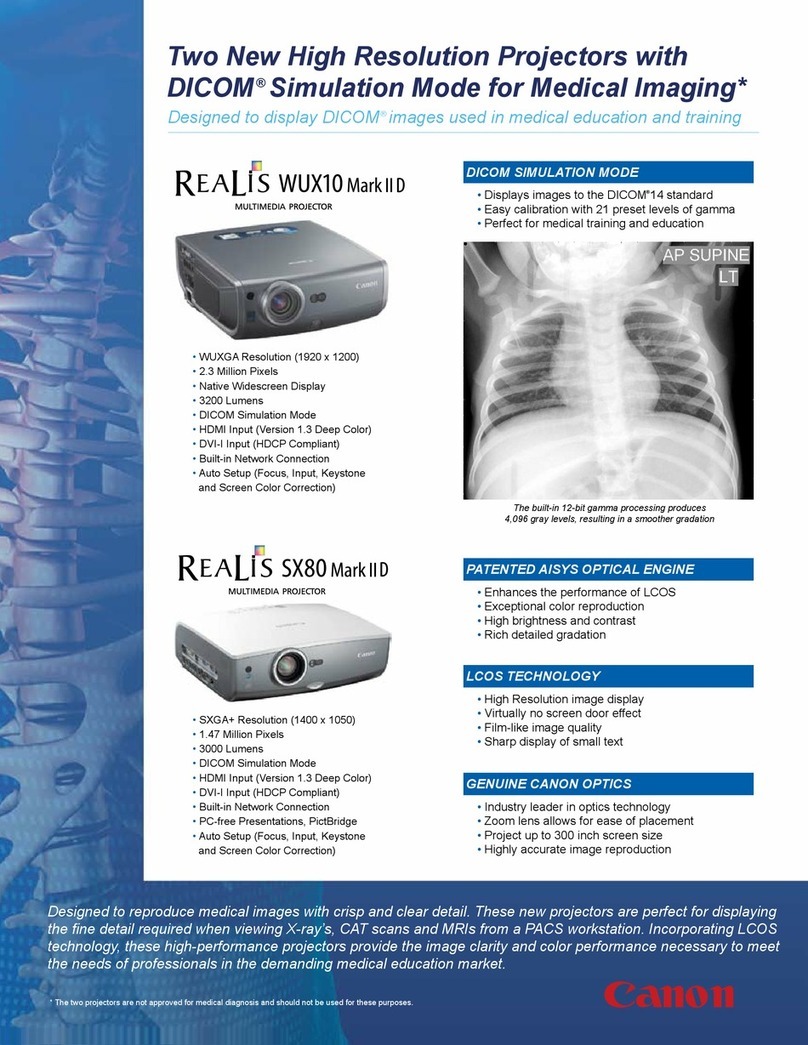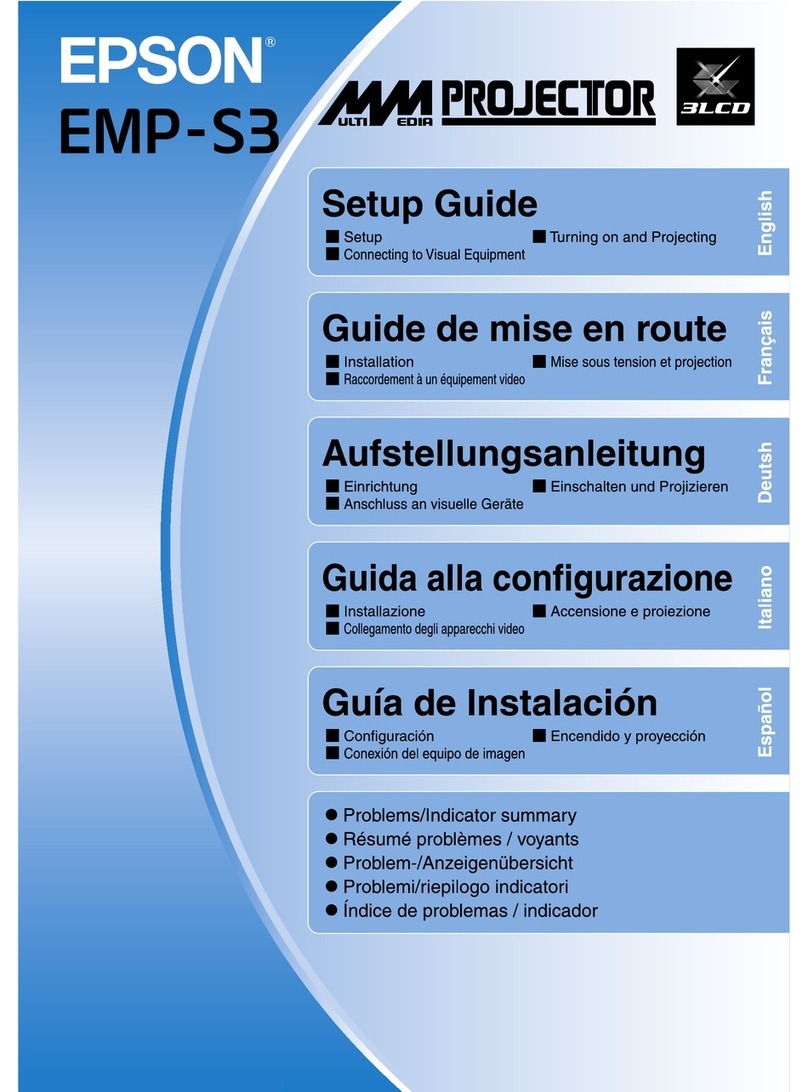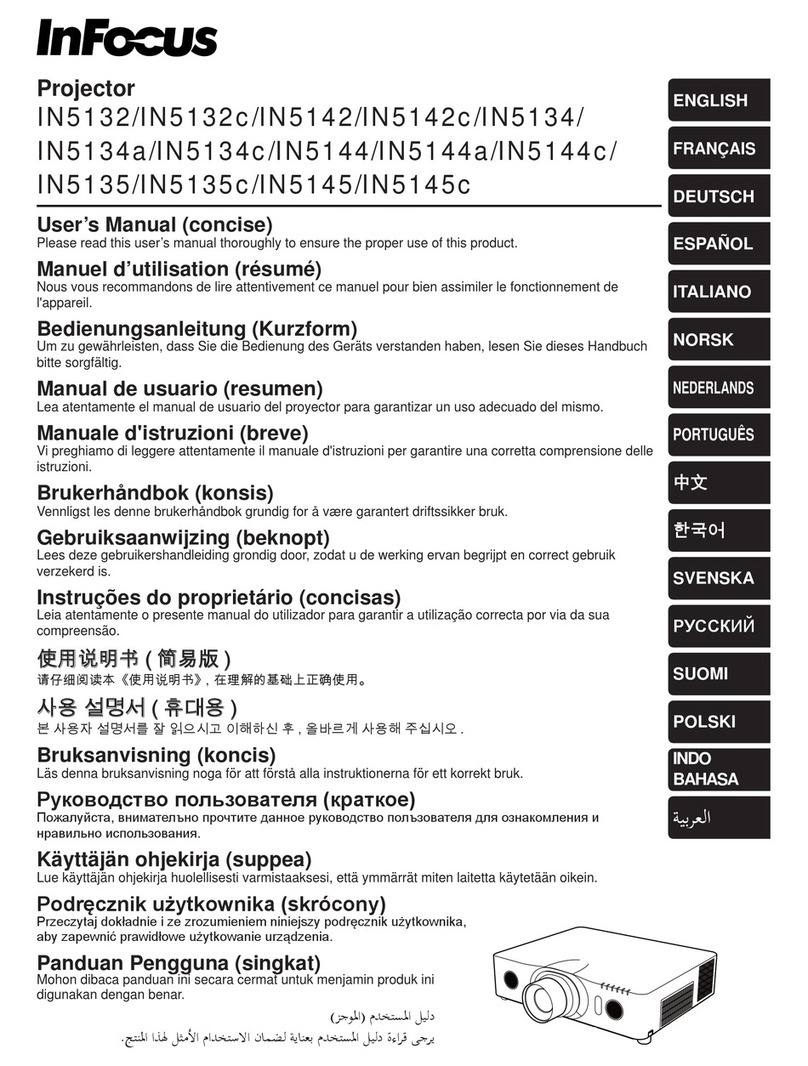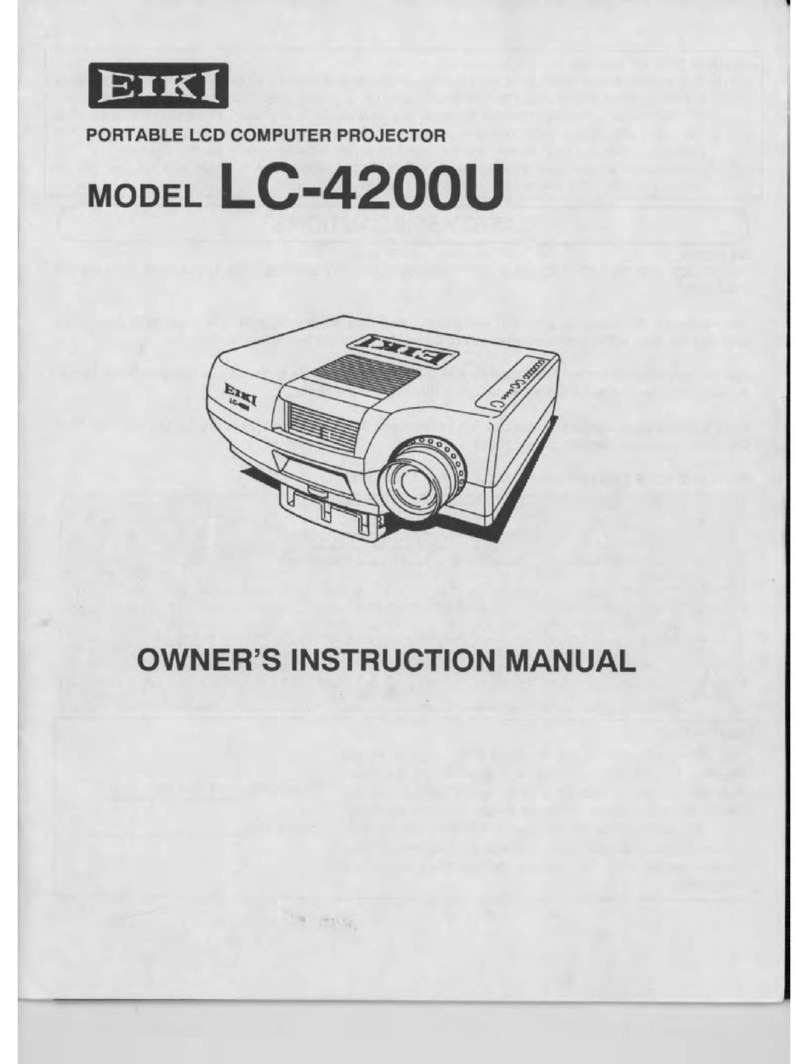Speechi SPE-310W-I-P User manual

INTERACTIVE FUNCTION MANUAL
SPE-310W-I-P

Contents of the
Accessory Bag
.......................................................................... 2
Accessories Introduction.................................................................................... 3
Operation Guide for Windows OS.................................................................. 4
Operation Guide for Mac..................................................................... 23
Operation Guide for Linux-SPDriver................................................. 31
Troubleshooting....................................................................................................... 40

Contents of the Accessory Bag
2
Please make sure that following items are included in the Accessory Bag.
If any items are missing, contact your dealer.
1. Light Pen 2. Batteries (AAA)

3
光學觸控投影機包裝清單
配件說明
3
光學觸控投影機包裝清單
Function Key on the "Light Pen"
Pen tip with touch sensor
Power switch
How to use this
While the tip of pen is pressed to the
hard screen, IR is emitted from it and the
projector detects the position of it.
1) Position the tip of the pen on the screen.
2) Press and hold the tip of the pen to the
hard screen and you can draw a line as a
pen.
CAUTION
Touch sensor is located in the tip of the
pen therefore, the Battery is consumes if
the tip is pressed . If the pen is not used,
please store it in off position of Power
switch to avoid the consumption of the
battery.
(Please confirm the "off position" as
below; LED lamp of the pen tip does not
light when the tip is pressed.)
Back side Front side
Accessories Introduction

4
在Windows 作業系統安裝
4
1. System Requirements
To ensure the interactive function work properly, please check
your computer system to see if it meets the following conditions.
LightPen-Dual
System Requirements
OS Required Microsoft Windows XP(SP2)(32bit) /
Vista (32bit)/Windows 7, 8 (32bit/64bit)
Processor Type Intel® Core™2 Duo 2.0GHz or above
(dedicated CPU is recommended)
RAM 2GB above
Min. Free disk space 100 MB
Interactive function is provided by "LightPen-Dual" software.
Operation Guide for Windows OS

5
2. Software Installation
2.1 Driver Installation
<Install from the USB device>
A CD drive is created by connecting the interaction module to a
computer through a USB cable (see Figure 1). Enter the windows\
Setup.exe folder of the CD drive to install SPDriver. You may execute
the launcher.exe program to start the SPDriver directl
Figure1
Figure2
<Install from CD>
Step 1. Insert the "Owner's Manual" CD-ROM into the CD drive.
Step 2. Open the "LightPen Software for Windows" folder in the CD-
ROM.
Step 3.Double click " Setup.exe" by mouse.
And then the window will appear as below.
Operation Guide for Windows OS

6
Step 4.
(1) click " SPDriver" by mouse.
And then "Setup Wizard" window will appear as below.
Click "Next" to install.
(2) You can choose to install folder depend on your requirements, or
use the default folder. Then click "Next" to continue.
(3)Please wait for a while for the installation.Installation is
nished.
-SPDriver
Operation Guide for Windows OS

7
2.3 LightPen Software Installation
Step 1. Insert the "Owner's Manual" CD-ROM into the CD drive.
Step 2. Open the "LightPen Software for Windows" folder in the CD-
ROM.
Step 3.Double click " Setup.exe" by mouse.
And then the window will appear as below.
Step 4.
(1) click " LightPen-Dual" by mouse.
And then "Setup Wizard" window will appear as below.
Click "Next" to install.
Operation Guide for Windows OS _LightPen-Dual

8
(2) You can choose to install folder depend on your requirements, or use
the default folder. Then click "Next" to continue.
(3) Conrm the information listed and select "Install".
(4) Please wait for a while for the installation. Installation is nished.
Operation Guide for Windows OS _LightPen-Dual

3. Initial Setup for Interactive Function
3.1 After SPDriver nished,from "Start Menu/LightPen/SPDriver/
SPDriver" to execute it. Connect supplied USB cable between
projector and your PC which show below icon.
(Windows 7/VISTA)
(Win XP)
3.2 Click the mouse left key on the icon in the task bar to show
the menu.
(VISTA/Win XP)
* The default Mouse Mode is available for Win XP and Win Vista
only.
* Select "About" to show the software version information
9
Operation Guide for Windows OS _LightPen-Dual

10
Operation Guide for Windows OS _LightPen-Dual
(Windows 7)
* The Microsoft Windows 7 OS support multi-point touch control.
When using your projector with a PC running Microsoft Windows 7
OS, you may select to use the default Mouse mode or the Multi-point
Touch Control mode.
* Select "About" to show the software version information.
3.3
(1) Select Calibration to execute the calibration procedure
The system saves calibration data after the four calibration points are
touched. Please wait while system is saving data.

11
在Windows 作業系統安裝
Operation Guide for Windows OS _LightPen-Dual
(2) Auto calibration
You may select Auto Calibration to calibrate your product as
prompted by the screens shown in Figure 3. DO NOT block images
shown in the calibration screen while auto calibration is running.
Figure3
Figure4
3.4 Calibration completed successfully.
3.5 Auto calibrating failed
If the "auto calibrating failed" message prompts as shown in Figure
5, please take the steps below for troubleshooting, then do auto
calibration again.
1. Turn lights off or reduce stray light to calibration screen
2. Do not walk in front of or shake lens during calibrating
3. Adjust focus to sharpen the images

12
在Windows 作業系統安裝
12
3.6 How to execute driver again
Execute the driver from "Start Menu / LightPen / SPDriver/
SPDriver".
4. How To Use Interactive Function in LightPen-Dual
4.1 LightPen-Dual Function
When you complete the installtion of LightPen-Dual and from
"Start Menu/LightPen/LightPen-Dual" to start it, you see the tool
bar in the right side as shown below.
Operation Guide for Windows OS _LightPen-Dual

13
光學觸控投影機包裝清單
工具列說明
13
光學觸控投影機包裝清單
Operation Guide for Windows OS _LightPen-Dual
4.2 Function of each icon in the Tool bar
Icon Description
Mouse Change function to Computer Mouse.
Red pen Change function to red pen.
Green pen Change function to green pen.
Blue pen Change function to blue pen.
Marker pen Change function to marker pen.
Drawing tool Draw a circle, a square, a triangle or a straight
line.
Fineness and
color of pen Select the neness and color of pen.
Eraser Erase drawning.
Clean all Erase drawning on the screen all at once.
Save le Save the current page into le in computer.
Dual Pen <Full Screen Mode> / <Split Screen Mode>
support two pens writing at the same time
White Board Change function to white board.
Page up Go to last page.
Page down Go to next page.
Edit tool Edit drawing.
Keyboard On screen keyboard.
Exit Exit the application.

14
在Windows 作業系統安裝
14
4.3 Advanced function in Tool bar
(1) Drawing Tool
Select , then Drawing Tool function menu will be shown on
the screen as below. Plese select the icon you want to use.
(2) Dual Pen
Select , then Dual Pen Mode setting menu will be shown on
the screen as below. Please choose the screen mode to use.
Icon Description
Use two pens at the same time on
full screen by same setting
Use two pens at the same time on
two split screen by different setting
Operation Guide for Windows OS _LightPen-Dual

15
在Windows 作業系統安裝
15
(2.1) <Full Screen Mode>
Use two pens at the same time on full screen by same setting.
<Split Screen Mode>
Use two pens at the same time on two split screen by different
setting.
Operation Guide for Windows OS _LightPen-Dual

16
在Windows 作業系統安裝
16
(2.2)The description of two pens function
Operation Guide for Windows OS _LightPen-Dual
Icon Description
Red pen Change function to red pen.
Green pen Change function to green pen.
Blue pen Change function to blue pen.
White pen Change function to white pen.
Thin round pen Draw with a thin round script.
Thick round
pen Draw with a thick round script.
Thick angle pen Draw with an angle script.
Eraser Erase drawning.
Clean all Erase drawning on the screen all at once.
Insert Image Insert an image as the background.
Save le Save the current page into le in computer.
Exit Exit the application.

17
在Windows 作業系統安裝
17
(3) Whiteboard Mode
Select screen will change to white color background. Original
Page up and Page down function icon on Toolbar also
change to import background icon and import whiteboard
icon.
i.
Select , you can see the below interface. You can select any
picture you want to be used on background.
ii.
Select , background will turn to White board mode.
If you want to exit White board mode, just click again.
Operation Guide for Windows OS _LightPen-Dual

18
在Windows 作業系統安裝
4.4 Mouse Mode
Mouse pointer can be replaced by the Pointer or LightPen.
The left click or double click can be done by pressing the button
when using Pointer or the tip of the Light Pen on the screen.
If mouse pointer stays at the same position for 2-3 seconds, then
it can be automatically changed to mouse right key function.
18
(4). Edit Tool
Select , edit tool bar is shown as blow. Please select the
function you want to use.
Icon Description
Select drawing line as an object. An
object can enlarge, decrease, or move.
Rotate the drawing object you choice.
Print the current page you are seeing.
Undo the last operation.
Redo the last operation.
Spotlight function.
Curtain function.
change the vertical toolbar to a horizontal
toolbar.
switch the toolbar position to the right/
left side.
Operation Guide for Windows OS _LightPen-Dual

19
在Windows 作業系統安裝
4.5
Switch to Mouse or Pen mode
Mouse mode or Pen mode can be changed by clicking the tip of
the Pointer or the Pen on the top or bottom edge slightly outside
of the projected image.
In case of the Mouse mode, icon is shown in the task bar.
In case of the Red Pen mode, icon is shown in the task bar.
Menu icon with yellow square mark is shown in the tool bar therefore,
it is convenience to conrm the present situation.
19
Operation Guide for Windows OS _LightPen-Dual
Table of contents
Other Speechi Projector manuals