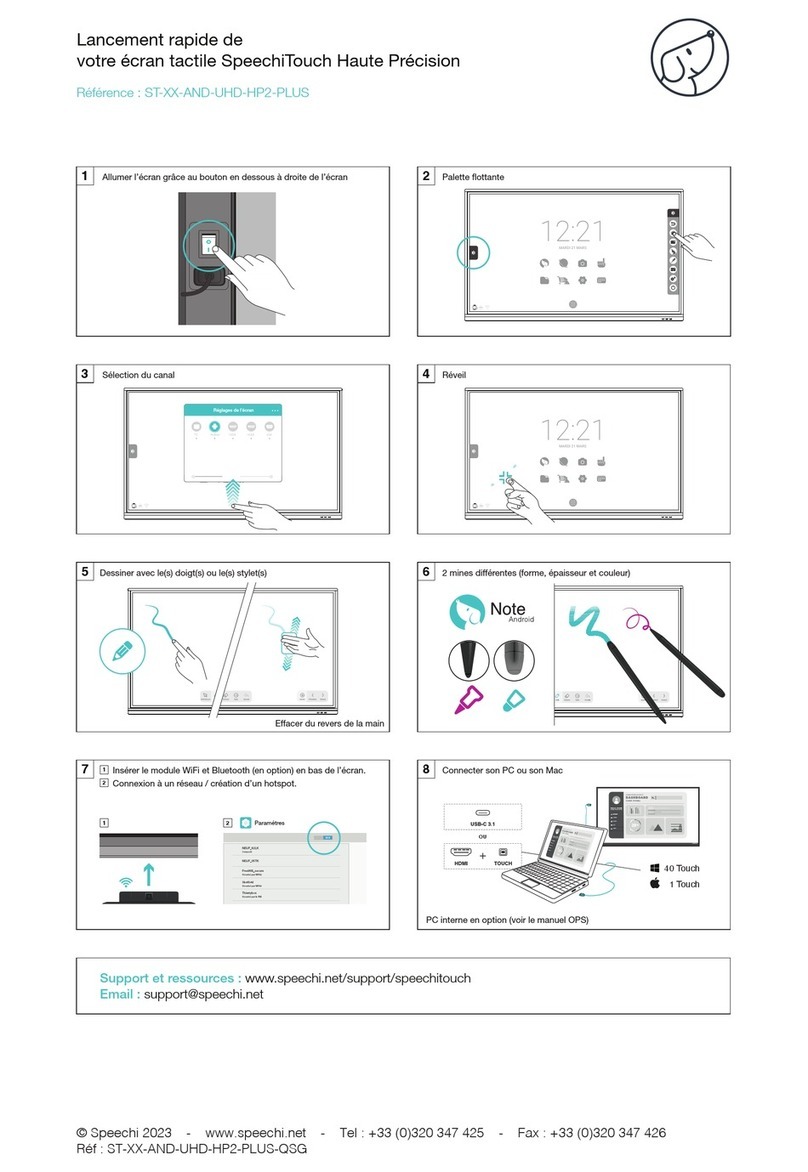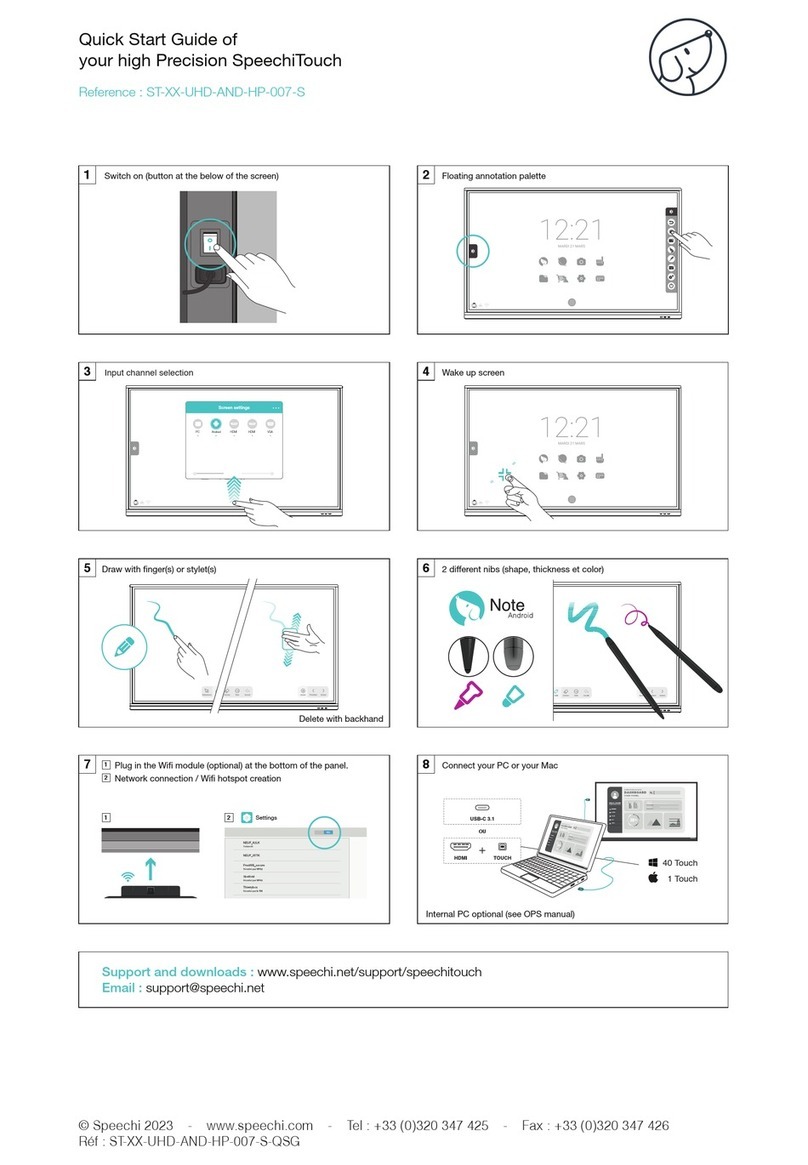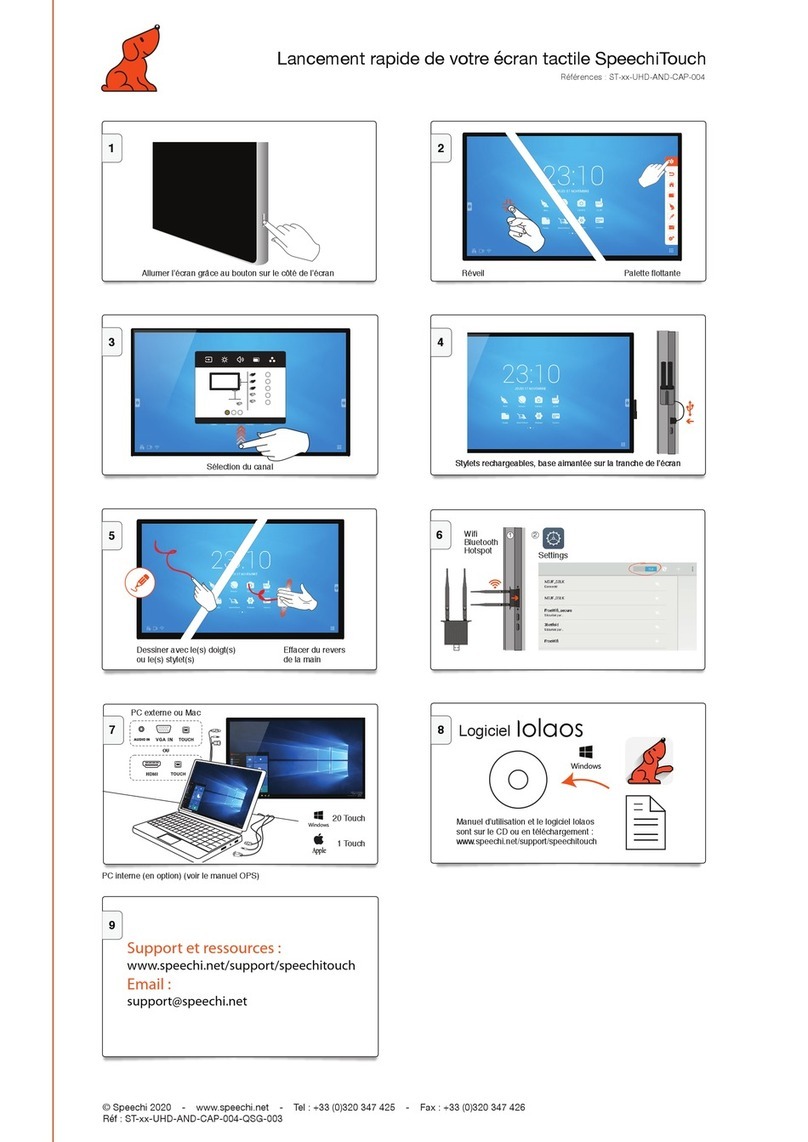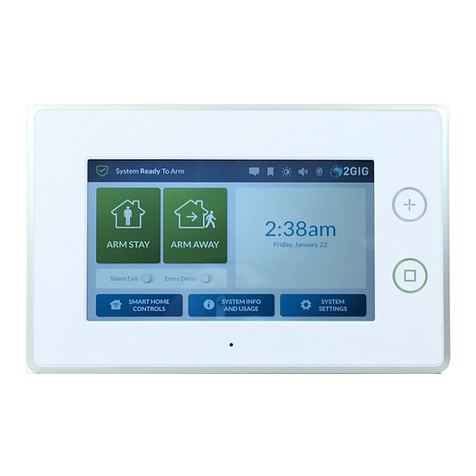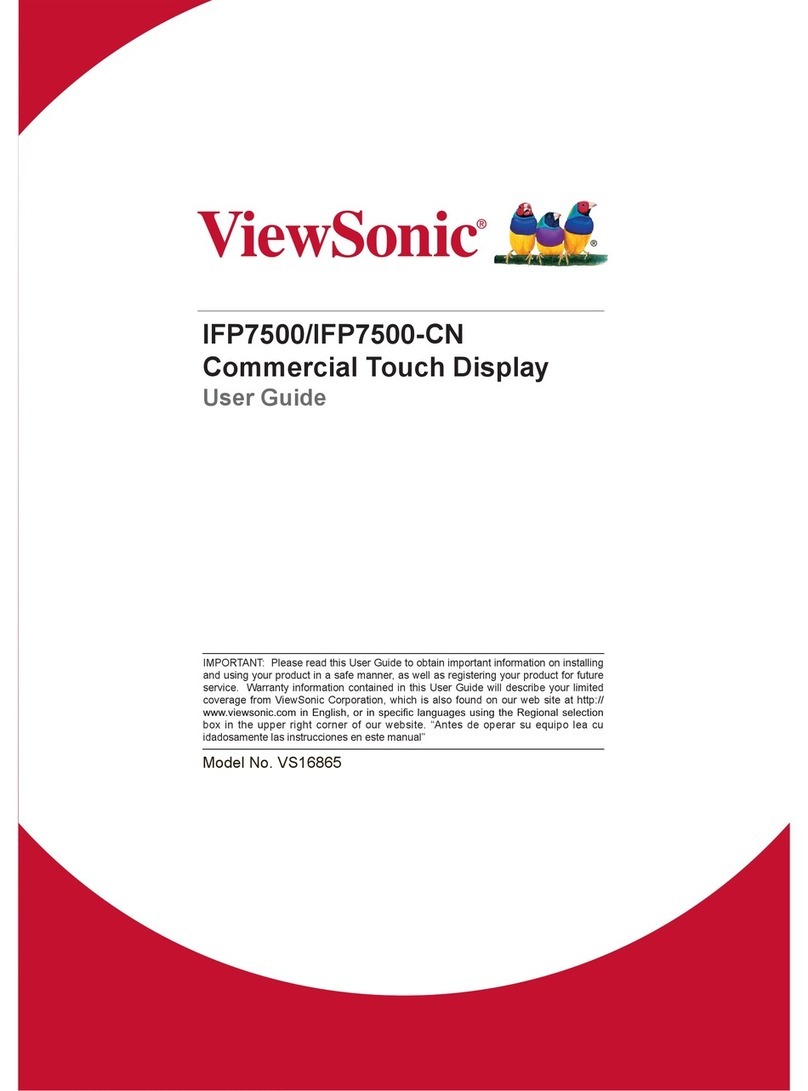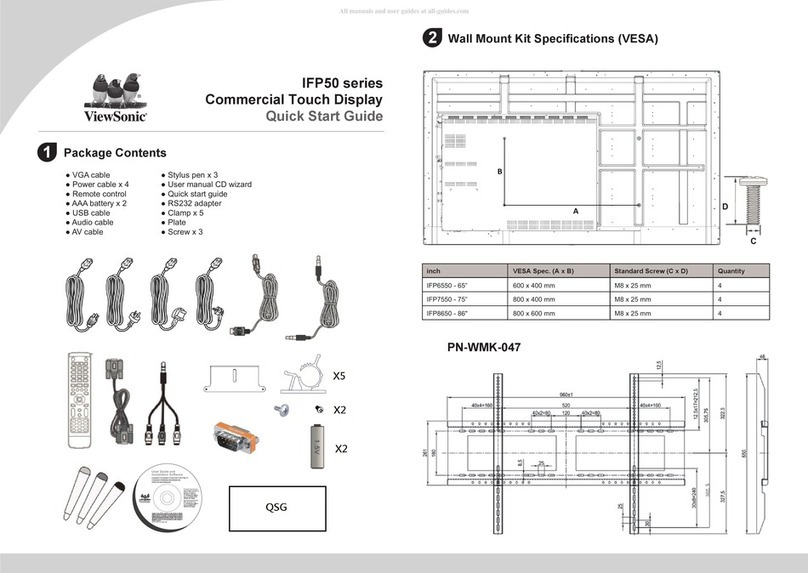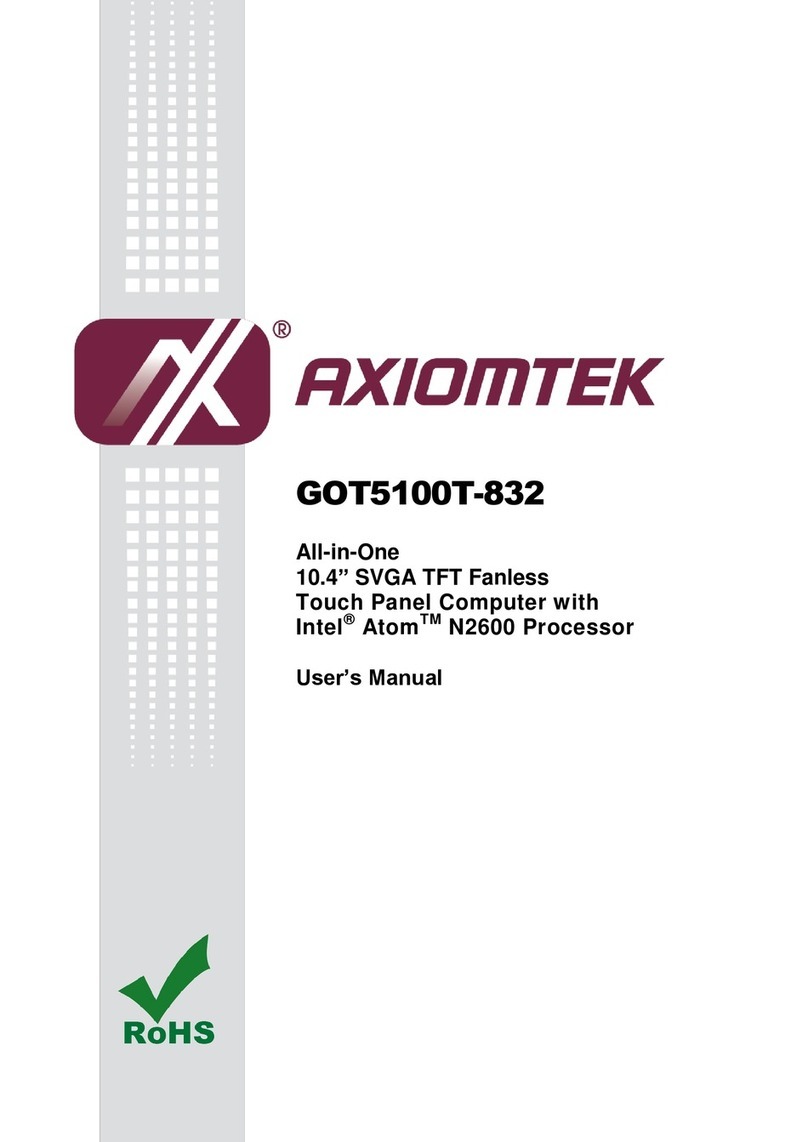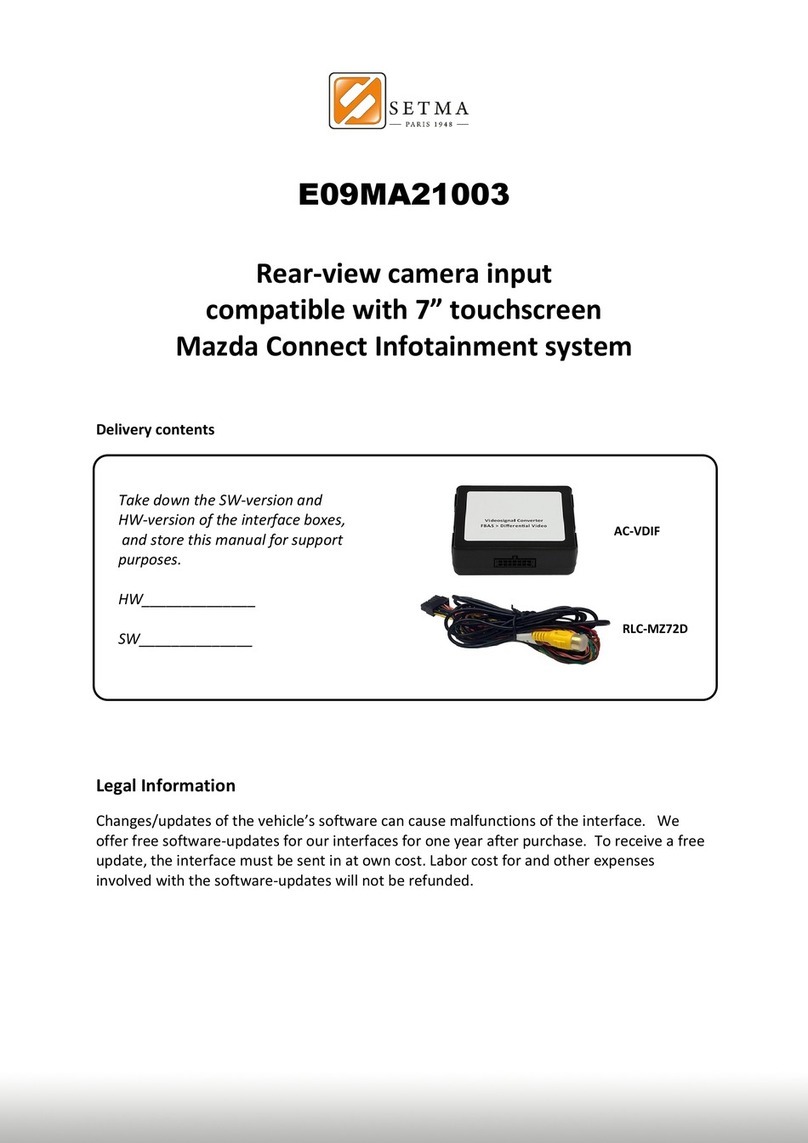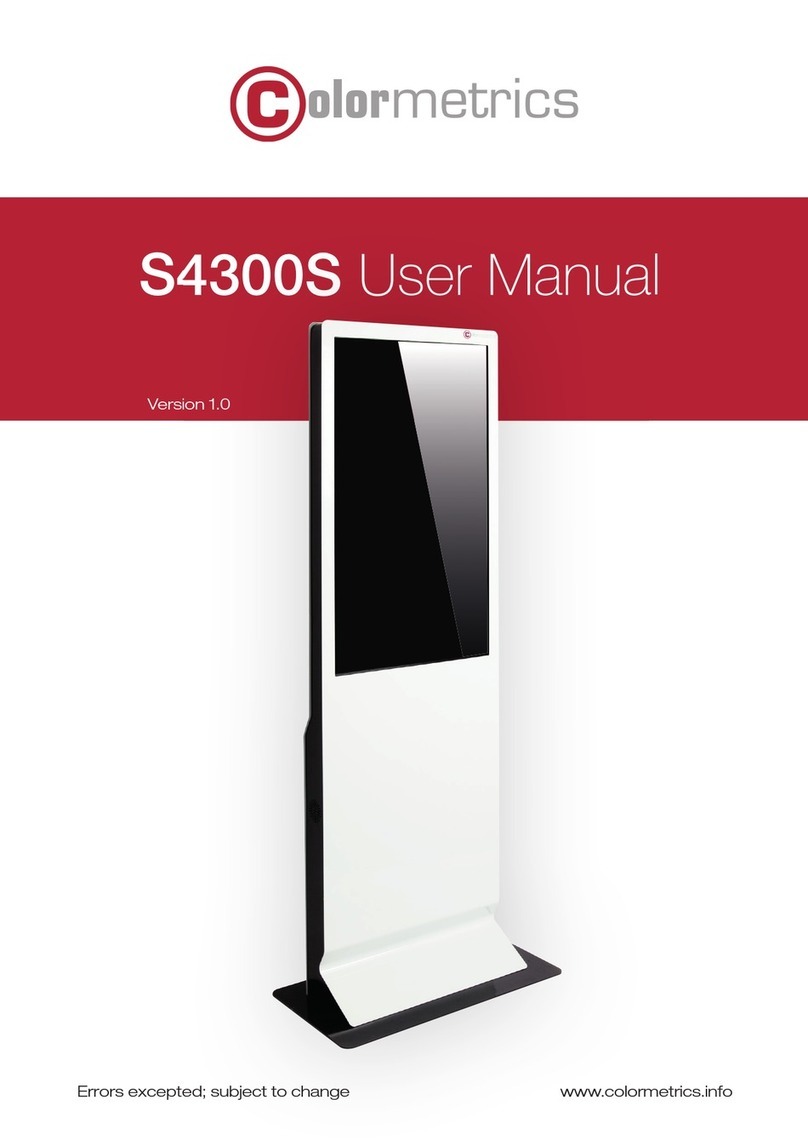Speechi SPEECHITOUCH SUPERGLASS 2+ User manual


Contents
Safety Warning ............................................................ 1
Control Panel .............................................................. 4
Connection and Setting .................................................12
Simple Troubleshooting ................................................ 15
Maintenance ............................................................. 19
Speechi 2022

Safety Warning
Before operating, please read this manual thoroughly, and keep
it for future reference.
Image shown in this manual is indicative only. There may be
differences between the pictures and the actual product, please
prevail in kind.
Placement
- DO NOT put heavy objects on top of the unit.
- DO NOT put the unit near appliances that generate magnetic
fields.
- DO NOT expose the unit to direct sunlight and other sources of
heat.
- DO NOT place the unit on an unstable cart, stand, tripod,
bracket, table, or shelf.
- DO NOT put any liquid near or on the unit, make sure do not
spill any liquid inside the unit.
1
Power Supply
- Please keep power cable from physical or mechanical
damage.
- Please check and ensure AC source is connected with
the ground.
- This power cable comes with the device exclusively for
this device only.
- Please unplug power supply when the weather is
thunder-storm or lightning.
- Check that the unit's operating voltage is identical with
your local power supply.
Speechi 2022

- Please use the original power cable from the accessory bag,
don't modify or lengthen it.
- Please unplug power supply, when there is nobody home or
the unit will be in idle for a long time.
LED Screen
- Unplug the power cable before cleaning.
- Clean the screen with a soft, dustless and dry cloth.
- For deep clean, please contact an authorized service center.
Never use water or the spray type detergent to clean the unit.
- Never use any other hard or sharp object to replace the touch
pen.
- Better for the panel lifetime and the display performance, do
not display high brightness image for long time.
- Suitable operating time: under 16hours a day.
- Cycling display between 5 minutes information (static) display
and 10 seconds' moving image.
- Periodical display contents should be changed from static
image to moving picture.
Temperature
Normal operating temperature is 0 ~ 40℃.
- Do not place the unit near or over a radiator or a heater.
- If your unit is suddenly moved from a cold to a warm place,
please unplug the power cable and do not turn it on at least 2
hours, making sure the moisture inside the unit is all
evaporated.
Humidity
- Do not expose the unit in rain, or place in high humidity area.
- Please make sure indoor environment is dry and cool.
- Normal operating humidity is 10%~90%RH.
2Speechi 2022

Ventilation
- Please put the unit in a well-ventilated place, so the heating
can be released easily.
- Ensure that the unit has enough space for ventilation. Space
requirement: left, right and back >10cm, top> 20cm.
Earphone
- Before using earphone, please turn down the volume in
advance.
- Using the earphone to listen loud sound for a long time
might affect the hearing.
Standby
It will enter standby mode but not turn off the unit after press the
standby key.
Battery
- Please make sure the battery gets proper disposal or
recycle after using.
- Please keep the battery away from kids and don't throw
the battery into fire.
- Caution risk of fire or explosion if the battery is replaced
by an incorrect type.
Notes for Cleaning
There are vents on back cover, please do not use any liquid or
spray directly during cleaning.
Power Switch Status Signs
“I” means power on, “O” means power off.
Notes for Maintenance
This machine can only be maintained by certified engineer.
3Speechi 2022

Control Panel
(1) Prepare to Install
Number
Items
1
Magnetic zone
:Area for placing the absorptive
magnetic pen
2:Tap to enter energy-saving,press at least
2 seconds to enter standby mode
3
Remote control signal receiver
4
Light sensor
5
3.0
6
Loudspeaker
1
66
12 3 4 5
4Speechi 2022

(2) Terminal Interface
Number Items
Function description
1TOUCH
Touch signal output to the
external
computer.
2 HDMI
High
-definition multimedia interface
signal input, connect to devices with
HDMI output interface (personal
computer with HDMI output,
set-top
box,
or another video device).
3 3.1
Support charging, data
transmission, extension for audio
and video output interface, etc.
Note: The maximum rated power of the
USB Type
-C port of this product is
65W. When using this port to charge
electronic devices, the charging power
of the electronic device cannot exceed
the rated power of this port.
1 2 2 2 1 3 4 4 5
6 7 8 9 10 11 12 13
5Speechi 2022

If the charging power of the electronic
device exceeds the rated charging
power of this port, please do not directly
use this port for charging.
4 3.0
Connect USB devices such as
mobile hard disk, U disk, USB
keyboard and mouse, USB drives,
e
tc.
5 2.0
Connect USB devices such as
mobile hard disk, U disk, USB
keyboard and mouse, USB drives,
etc.
6 SPDIF
Carry multichannel sound via
optical
signals.
7HDMI
OUT
Connect to the devices with
HDMI
input function.
8 TF Card
Maximum support is 128G
9AUDIO
OUT
Audio output to the external speaker.
10 LAN
Connect
RJ45 terminals.
11 RS232
Serial interface, used for mutual
transfer of data between devices.
12 AC IN
AC power input, connect AC power
supply.
13 AC
SWITCH
To open or shut down AC power supply.
“I” means power on, “O” means power
off.
6Speechi 2022

(3) Remote Control
1) Remote Control Button Instruction
7Speechi 2022

2) Detailed Function Description
Number
Items
Function description
1
Power on/off
2
Enter or exit mute mode
3
Start
PC's Windows key
4
Space
PC's Space key
5
Alt+Tab
PC's Alt+Tab key
6
Alt+F4
PC's Alt+F4 key
7
Numeric keys
Numeric input
8
Display
Display channel information
9
/
10
Input
Pop up settings menu
11
Home
Return to Android system
main
screen
8Speechi 2022

12
Menu
Pop up menu
13
Red
Enable or disable keys
and
Touch
14
Green
Enable or disable keys
15
Yellow
Enable or disable Touch
16
Blue
Pop out or close the
screen
freezing tools
17
Turn off or turn on the
screen
backlight
18
PC's Backspace
19
Scroll Up
20
Scroll Left
21
Scroll Right
22
Scroll Down
9Speechi 2022

23
Enter
Confirm selection state
24
Quickly start writing software
25
Back
Return to the last operating
interface
26
PgUp
Page Up
27
PgDn
Page Down
28
CH.+/CH.
-
/
29
VOL+/VOL
-
Increase/reduce the volume
30
F1
-F12
PC's F1
- F12 function keys
NOTE: All computer - related function keys are not available
without a built-in computer.
10 Speechi 2022

3) Remote Control Instruction
Install Batteries
1) Open back cover of battery component on the back of
remote control.
2) Install AAA type battery according to the corresponding
electrode, make sure battery positive and negative pole are
correct ("+"to"+", "-" to "-"), please do not mix using old and
new batteries.
3) After battery is installed, close the back cover of battery
components, and make the following clip buckled to the
bottom.
Range of remote control
Remote control can work normally within the range of 8 meters
distance, 30 degrees left and right from the remote-control
receiver; in order to protect environment, please dispose waste
battery into recycling box.
If the battery is replaced by an incorrect type, it
may lead to explosion.
11 Speechi 2022

1) Use USB Type-C cable to connect the computer (or use HDMI
cable to connect to HDMI output port of external computer,
and use USB cable to connect to external computer USB
port).
2) After cable connection, plug in power cord, and switch power
on.
3) Start external computer.
4) Press key, and the equipment is power on.
5) Switch the input source to the USB Type-C/HDMI channel in
the main menu.
Connection and Setting
For the safety of you and the machine, please do not
connect any power plug before connection.
(1) External Computer and Touch Connection
12 Speechi 2022

(2) Audio and Video Equipment
1) Use HDMI cable to connect audio and video equipment with
HDMI output.
2) After cable connection, plug in power cord, and switch power
on.
3) Press to turn equipment on.
4) Switch the input source to the HDMI channel in the main
menu.
(3) USB Connection
(4) Audio and Video Equipment
1) Use HDMI cable to connect audio and video equipment with
HDMI output.
2) After cable connection, plug in power cord, and switch power
on.
3) Press to turn equipment on.
13 Speechi 2022

(5) TF Card
(6) AUDIO OUT Connection
(7) LAN Connection
(8) RS232 Connection
After using serial port cable to connect central control equipment
and machine, certain function of the machine can be controlled via
central control equipment, such as: machine ON/OFF, and
adjustment of sound volume, etc.
14 Speechi 2022

Remote
control
failure
Check
wether there are other objects
between
remote control and equipment
control
receiving window, thus leading to
failure
of remote control.
Check
whether the battery electrode
in the
remote
control is correct.
Check
whether remote control needs to
replace
battery.
Machine
automatically
shut
down
Check
whether set sleep or not.
Check
whether there is sudden power
outage
.
The system
will automatically shut
down if
the interactive intelligent
Panel’s external
channel
loses signal for 5 minutes.
Please
check the input and
connection of the
signal.
Simple Troubleshooting
Machine Fails to Work Normally
15 Speechi 2022

Signal out of range
Check
whether display is set correctly.
Check
whether resolution is the best
resolution
.
Adjust
line and field synchronization in
menu.
Background has
vertical
lines or
streaks
Select
automatic correction in menu.
Adjust
clock and phase position in menu.
Image
lack of color,
color
is incorrect
Check
whether VGA is not well
connected
or has
quality problem.
Adjust
chromatic and brightness or
contrast
in menu.
Display format
that
is
not
supported
Select
automatic correction in menu.
Asjust
clock and phase position in menu.
PC Mode
16 Speechi 2022

Touch Function
Touch function
invalid Check whether the size of article
touched
is comparable with finger.
Touch positionning
not correct Check whether touch pen is facing the
screen.
No picture and no
sound
Check
whether the machine is started
state.
Check
whether signal wire is well
plugged,
whether
INPUT is corresponding to it.
If in
internal computer mode, check
whether
internal computer is started.
With
horizontal or
vertical
stripes or
image
dithering
Check
whether signal wire is well
connected
.
Check
whether other electronic
equipment
or power
tools are placed around the
machine.
No
color, color is
weak
, or image is
weak
Adjust
chromatic and brightness or
contrast
menu.
Check
whether signal wire is well
connected
.
Video Function Can’t Work Normally
17 Speechi 2022

With
image but
without
sound
Check
whether mute button is pressed
for
mute.
Press
VOL + / –to adjust volume.
Check
whether audio line is connected
correctly
.
Only
one speaker
has
sound
Adjust
sound balance in menu.
Check
whether computer sound control
panel
only sets up one sound channel.
Check
whether audio line is connected
correctly
.
HDMI output
without
sound
Check
whether connect external device.
Audio Function Can’t Work Normally
18 Speechi 2022
Other manuals for SPEECHITOUCH SUPERGLASS 2+
1
This manual suits for next models
3
Table of contents
Other Speechi Touchscreen manuals
Popular Touchscreen manuals by other brands
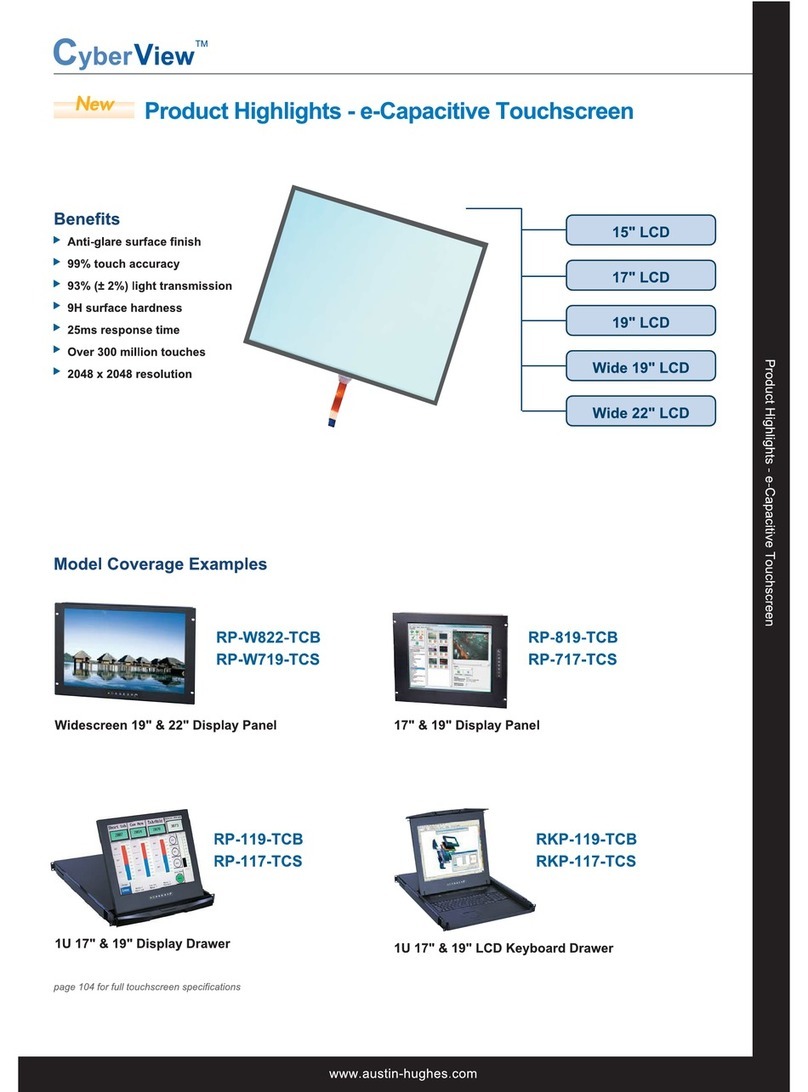
Austin Hughes Electronics
Austin Hughes Electronics CyberView RP-117-TCS Specifications
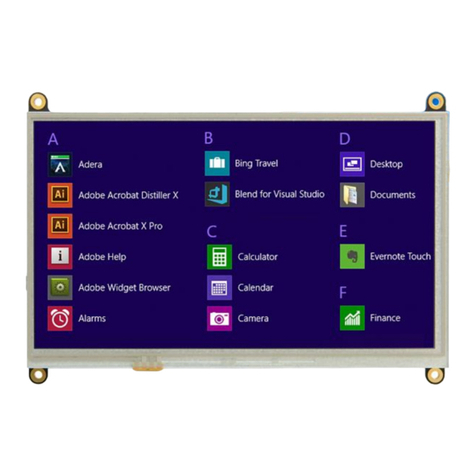
Matrix Orbital
Matrix Orbital HTT Series Firmware Guide
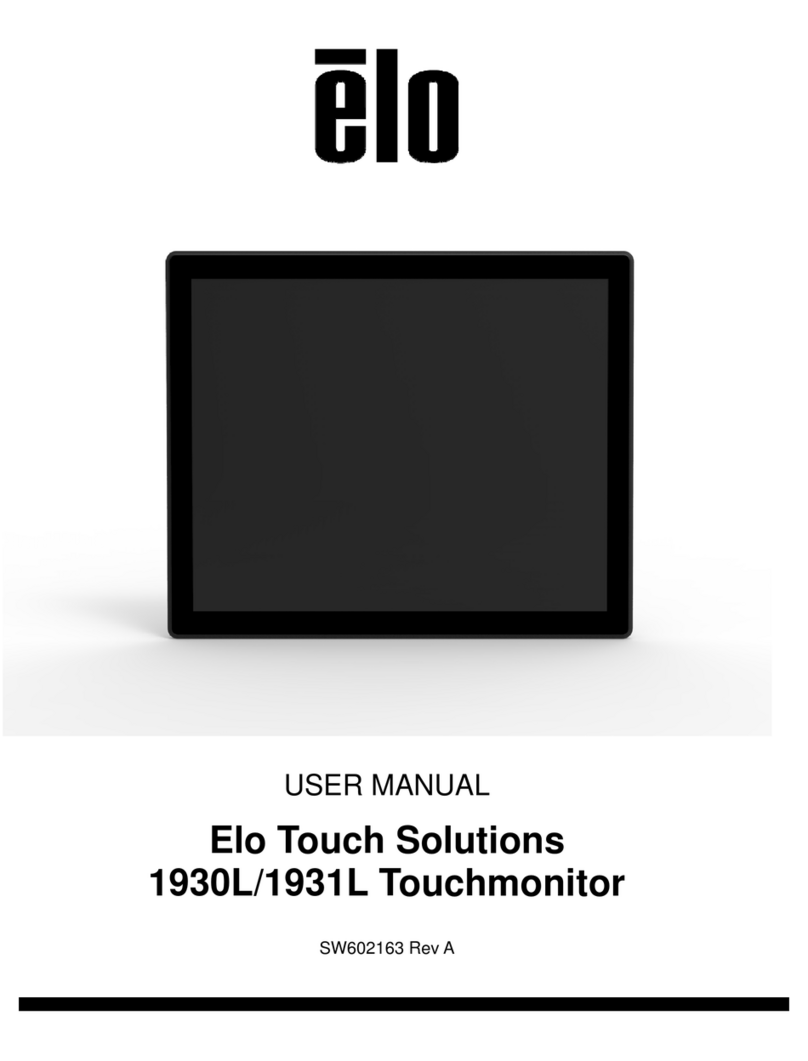
Elo TouchSystems
Elo TouchSystems 1930L user manual
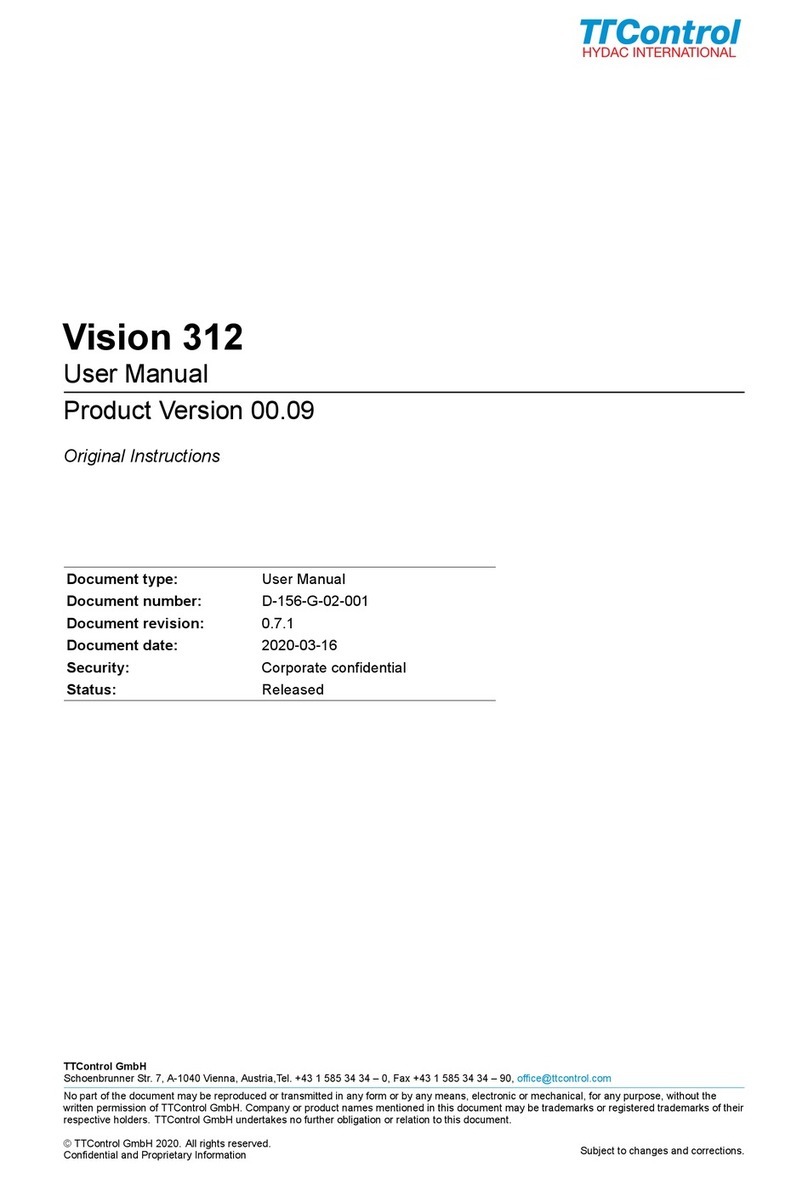
TTControl
TTControl Vision 312 user manual
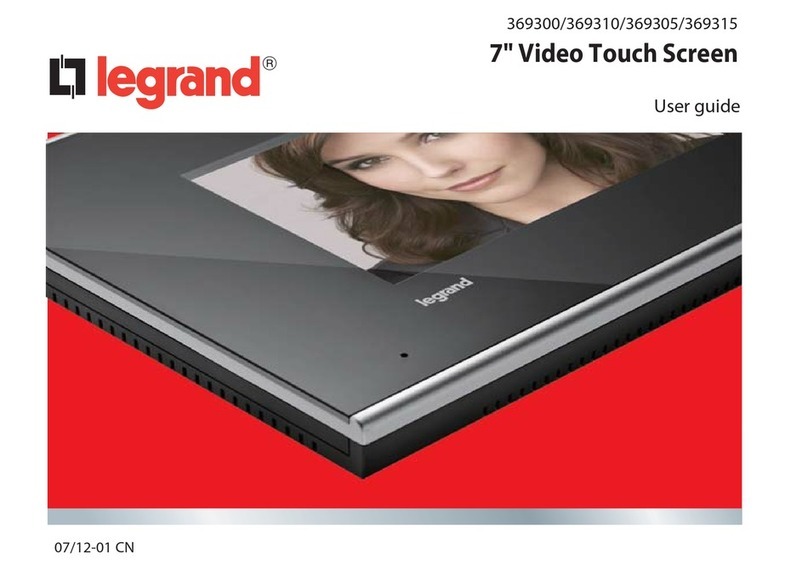
LEGRAND
LEGRAND 7" Video Touch Screen user guide
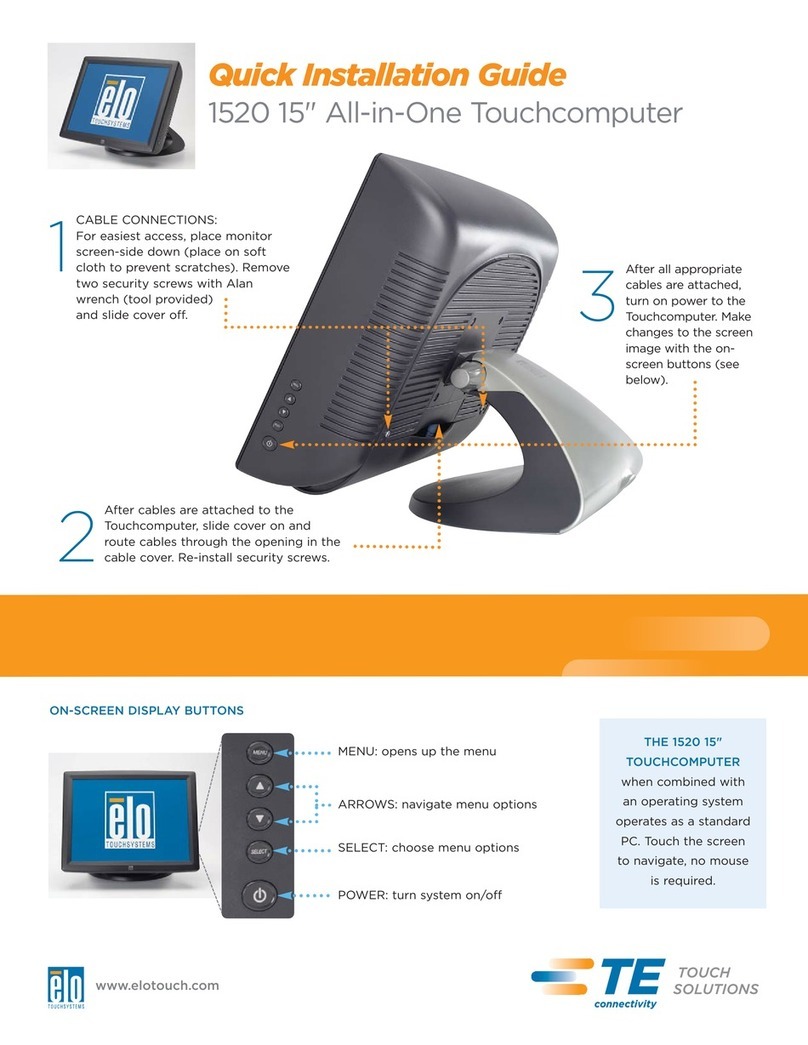
Elo TouchSystems
Elo TouchSystems 1520 Quick installation guide