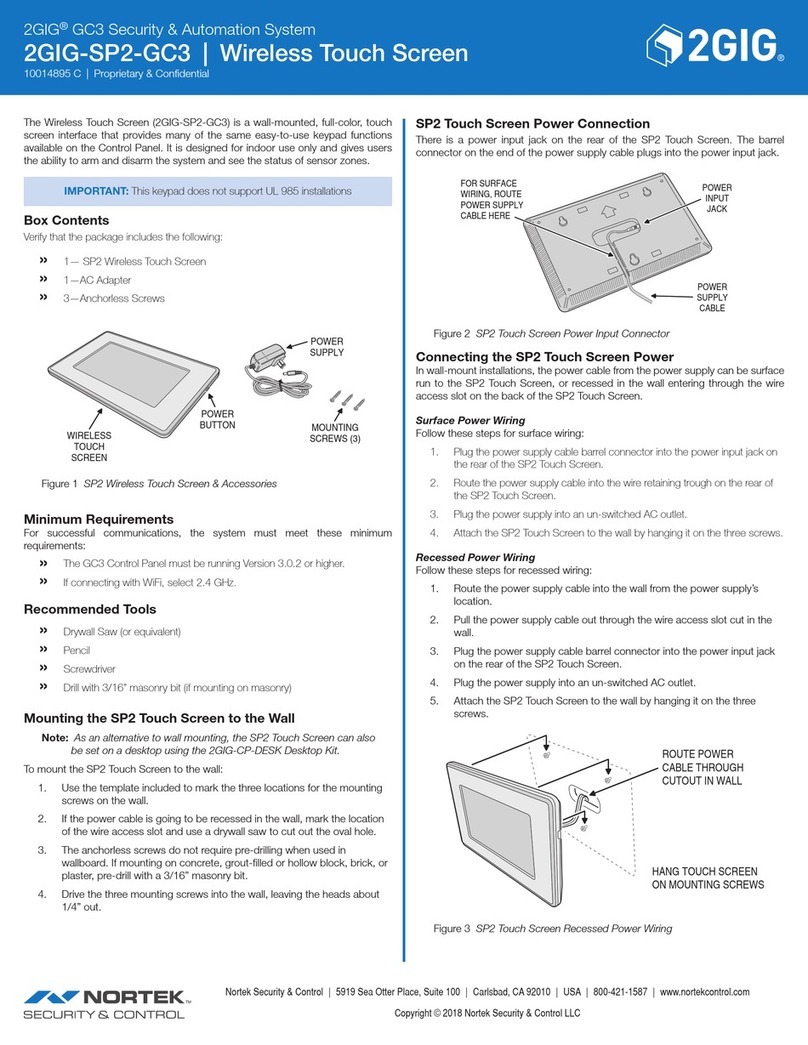2GIG®GC3 Security & Automation System
2GIG-SP1-GC3 | Wireless Touch Screen
10015388 A | Proprietary & Confidential
Nortek Security & Control |5919 Sea Otter Place, Suite 100 |Carlsbad, CA 92010 |USA |800-421-1587 |www.nortekcontrol.com
Copyright © 2018 Nortek Security & Control LLC
Pair the SP1 Touch Screen
After mounting and powering the SP1 Touch Screen, it will need to be setup
and paired with the GC3 Control Panel. The SP1 Touch Screen pairs through
a network connection to the Control Panel. The network connection can be
through Access Point capability directly to the GC3 Control Panel, or through a
local wireless Wi-Fi network, or through a direct wired connection to the local
network router (if the SP1 Touch Screen Ethernet module is installed).
NOTE: Up to four SP1 Touch Screens can be paired with a GC3 Control Panel
Follow these steps and refer to “Programming Sensors & Peripherals” in the
2GIG GC3 Security & Automation System Installation & Programming Guide:
1. Ensure power is applied to the SP1 Touch Screen.
2. The SP1 Touch Screen will display the a message on the top of the
touchscreen “DEVICE CONNECTED/NOT CONNECTED BUT NOT PAIRED
WITH A CONTROL PANEL”.
3. Connect your GC3 Panel to a Wireless Network or create an Access Point
(Installer toolbox, Network Settings).
4. Connect your SP1 Touch Screen to the same wireless network or access
point as the GC3.
5. At the GC3 Control Panel, navigate to the Installer Toolbox (See
“Programming Sensors & Peripherals” in the 2GIG GC# Security &
Automation System Installation & Programming Guide).
6. Select System Conguration, then KEYPADS.
7. Select a keypad and then select Keypad Used, changed to Enabled.
8. Select Equipment Code: SP1 Touch Screen.
9. Select Pair.
10. Go to SP1 Touch Screen and select Pair.
11. The SP1 will give you a conrmation code that the SP1 has been
successfully paired.
12. Press the back arrow on the SP1 Touch Screen.
13. Exit programming on the GC3 and SAVE changes.
Specifications
Item Description
Dimensions (L x H x D) 8.875” x 5.625” x 1.350”
(22.54 x 14.29 x 3.43 cm)
Weight 1 lb. 11 oz. (0.76 kg)
Housing Material ABS Plastic
Color White
Operating Temperature 32° – 120° F (0° – 49° C)
Relative Humidity 5-95% Non-condensing
Operating Voltage 14 VDC
Certification FCC, Industry Canada
FCC & IC Notice
This device complies with Part 15 of the FCC Rules and Industry Canada license exempt
standard(s). Operation is subject to the following two conditions:
(1) This device may not cause harmful interference, and
(2) This device must accept any interference received, including interference received that
may cause undesired operation.
Le présent appareil est conforme aux CNR d’Industrie Canada applicables aux appareils radio
exempts de licence. L’exploitation est autorisée aux deux conditions suivantes:
(1) l’appareil ne doit pas produire de brouillage, et
(2) l’utilisateur de l’appareil doit accepter tout brouillage radioélectrique subi, même si le
brouillage est susceptible d’en compromettre le fonctionnement.
WARNING:
Changes or modifications not expressly approved by the manufacturer could void the user’s
authority to operate the equipment.
To satisfy FCC/IC RF exposure safety requirements, a separation distance of 20 cm or more
should be maintained between this device and person’s body (excluding extremities: hands,
wrists, feet and ankles)
Limited Warranty
This Nortek Security & Control LLC product is warranted against defects in material and
workmanship for one (1) year. This warranty extends only to wholesale customers who
buy direct from Nortek or through Nortek’s normal distribution channels. Nortek Security &
Control LLC does not warrant this product to consumers. Consumers should inquire from
their selling dealer as to the nature of the dealer’s warranty, if any.
There are no obligations or liabilities on the part of Nortek Security & Control LLC for
consequential damages arising out of or in connection with use or performance of this
product or other indirect damages with respect to loss of property, revenue, or profit, or cost
of removal, installation, or re-installation. All implied warranties, including implied warranties
for merchantability and implied warranties for fitness, are valid only until the warranty expires.
This Nortek Security & Control LLC Warranty is in lieu of all other warranties express or
implied.
All products returned for warranty service require a Return Authorization Number (RA#).
Contact Returns at 1-855-546-3351 for an RA# and other important details.
Support Services
Should you require support services for this system, contact 2GIG Technical
Support at Nortek Security & Control.
For support in the USA and Canada, contact 2GIG Technical Support at Nortek
Security & Control:
»Telephone: 855-2GIG-TECH
»Dealer Site: dealer.2gig.com
»Websites: www.nortekcontrol.com and www.2gig.com
For support outside of the USA or Canada, contact your regional 2GIG
distributor. For a list of distributors in your region, visit the websites above.