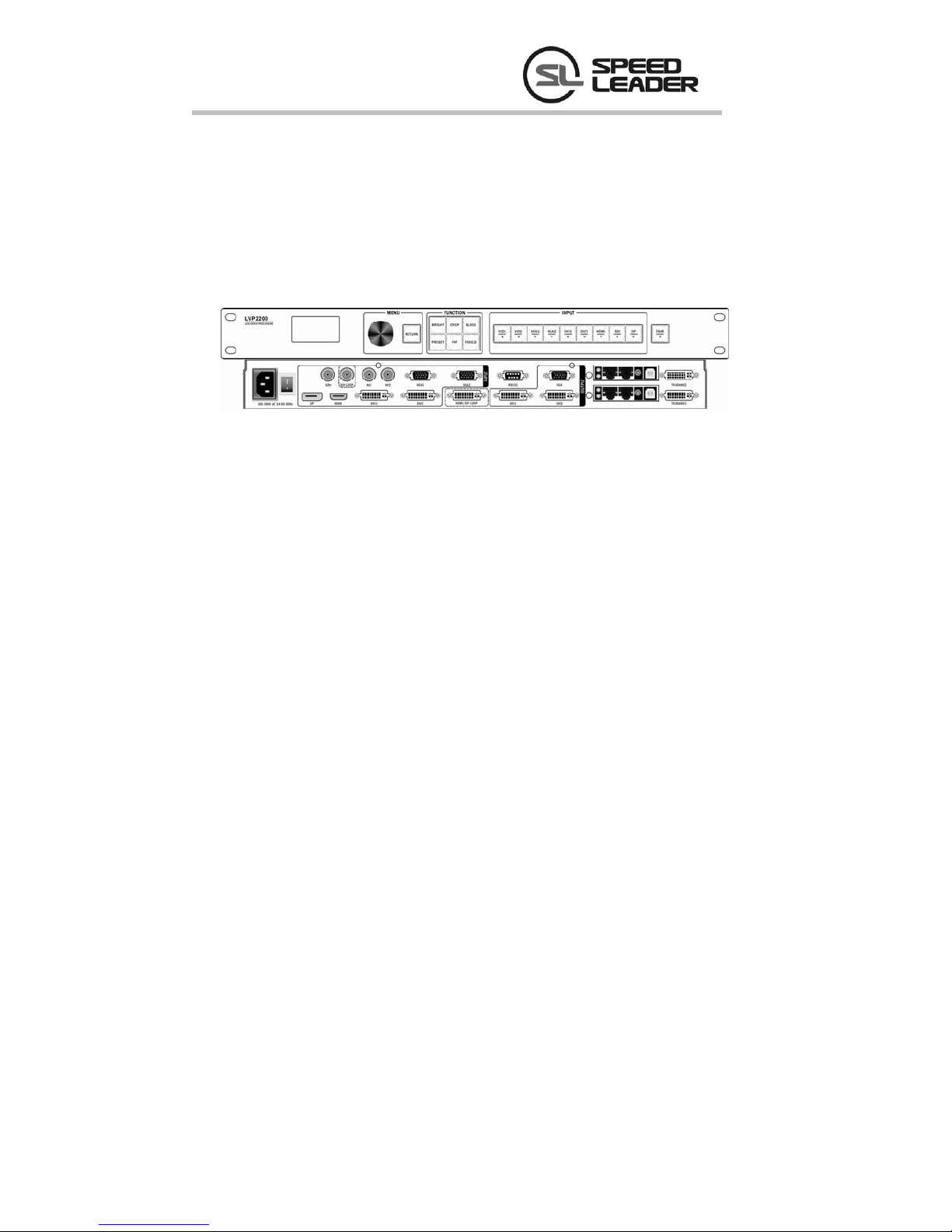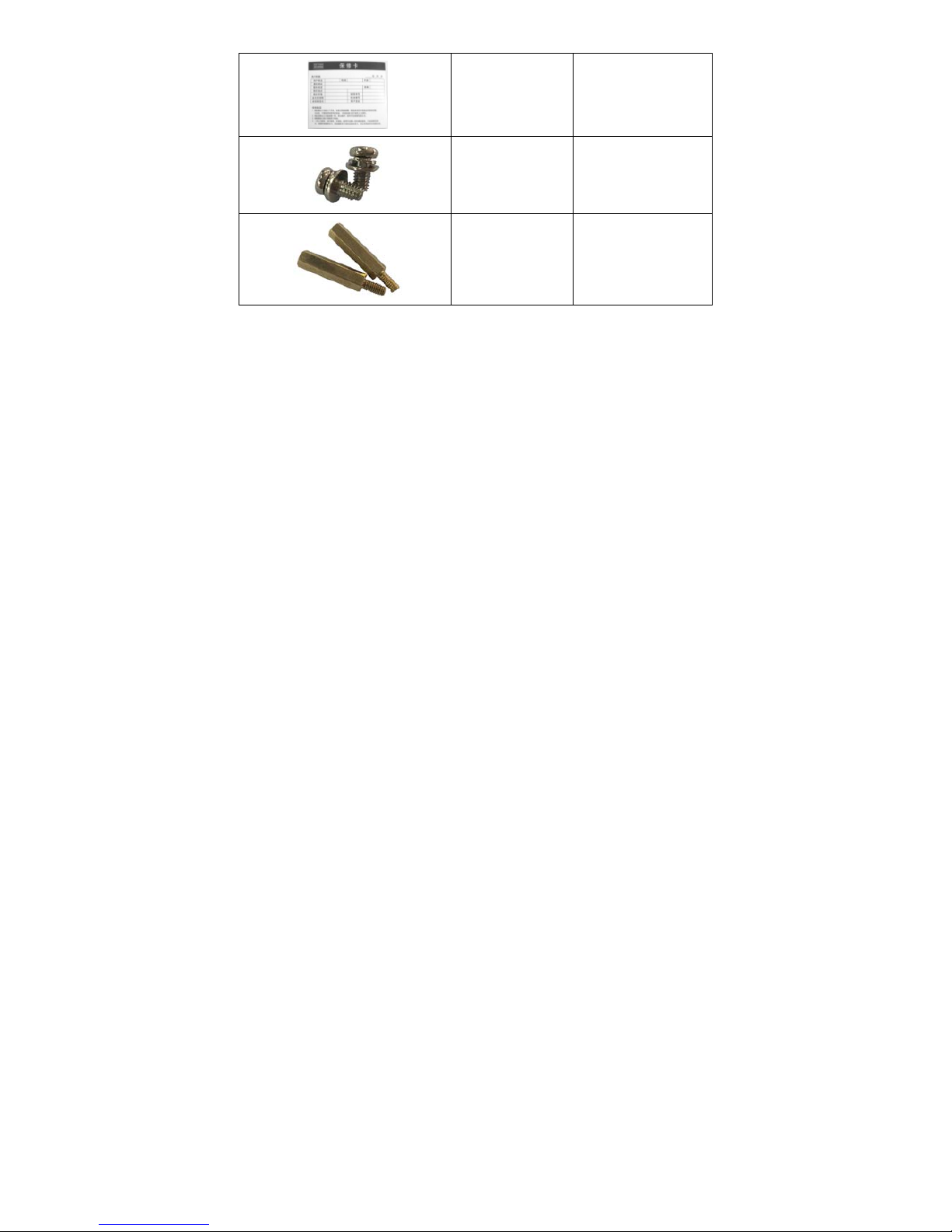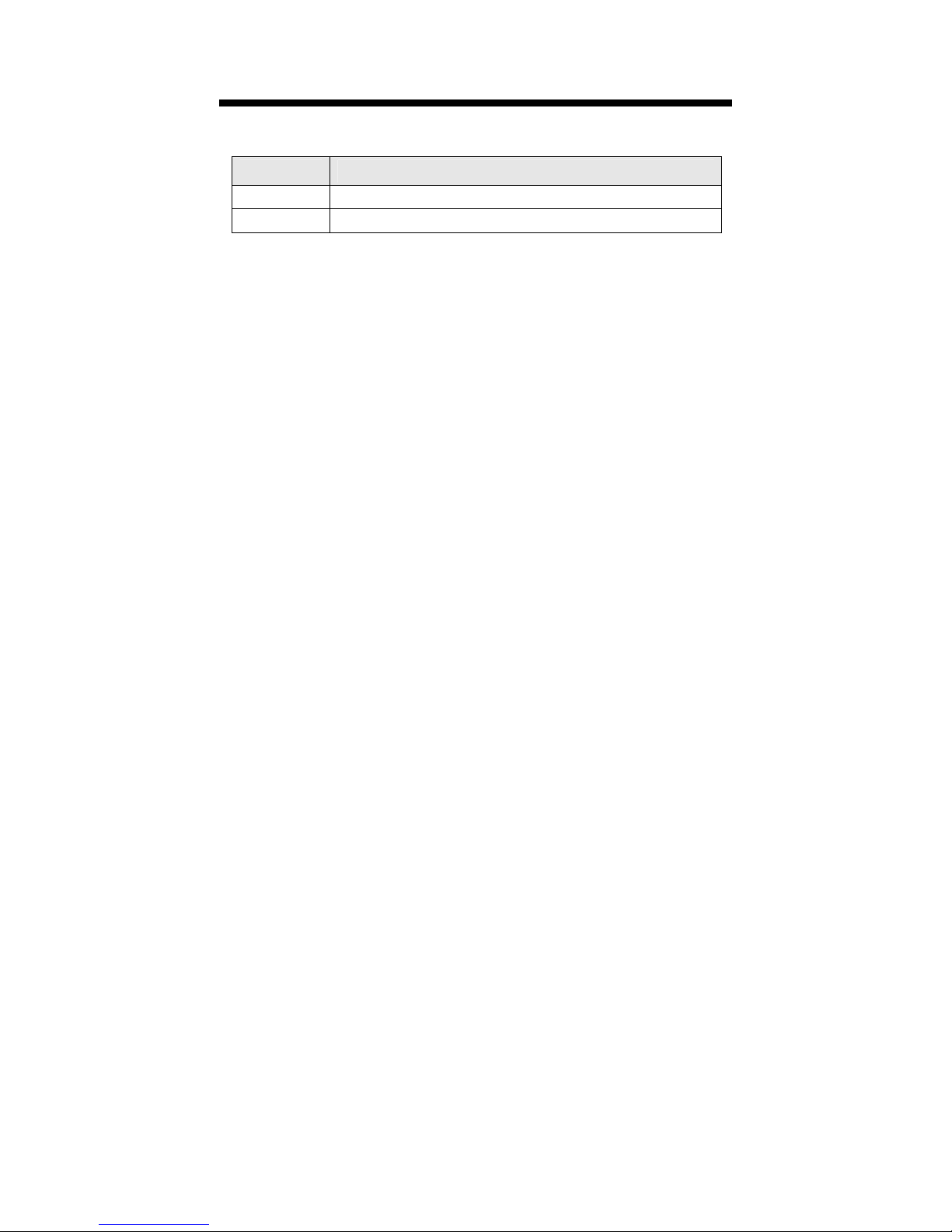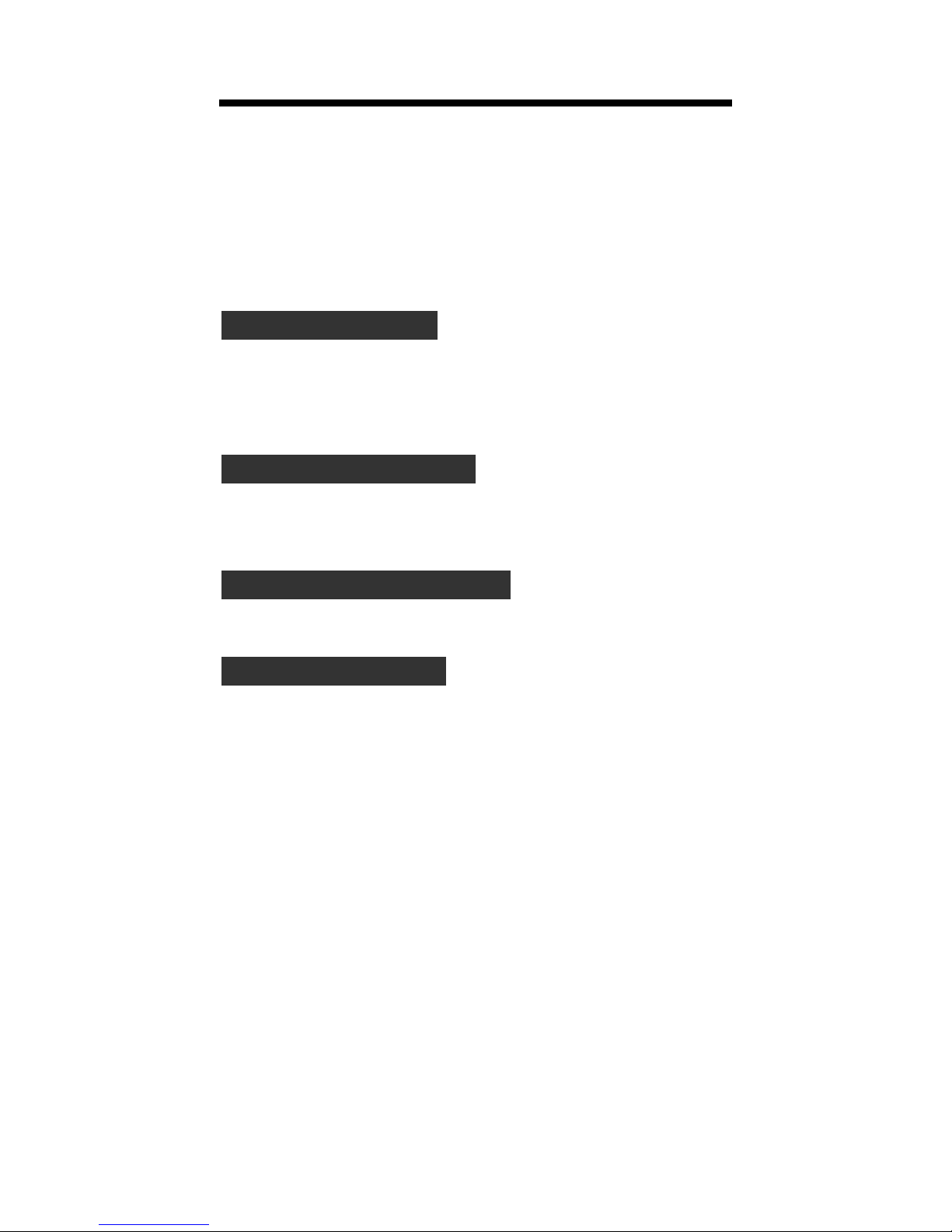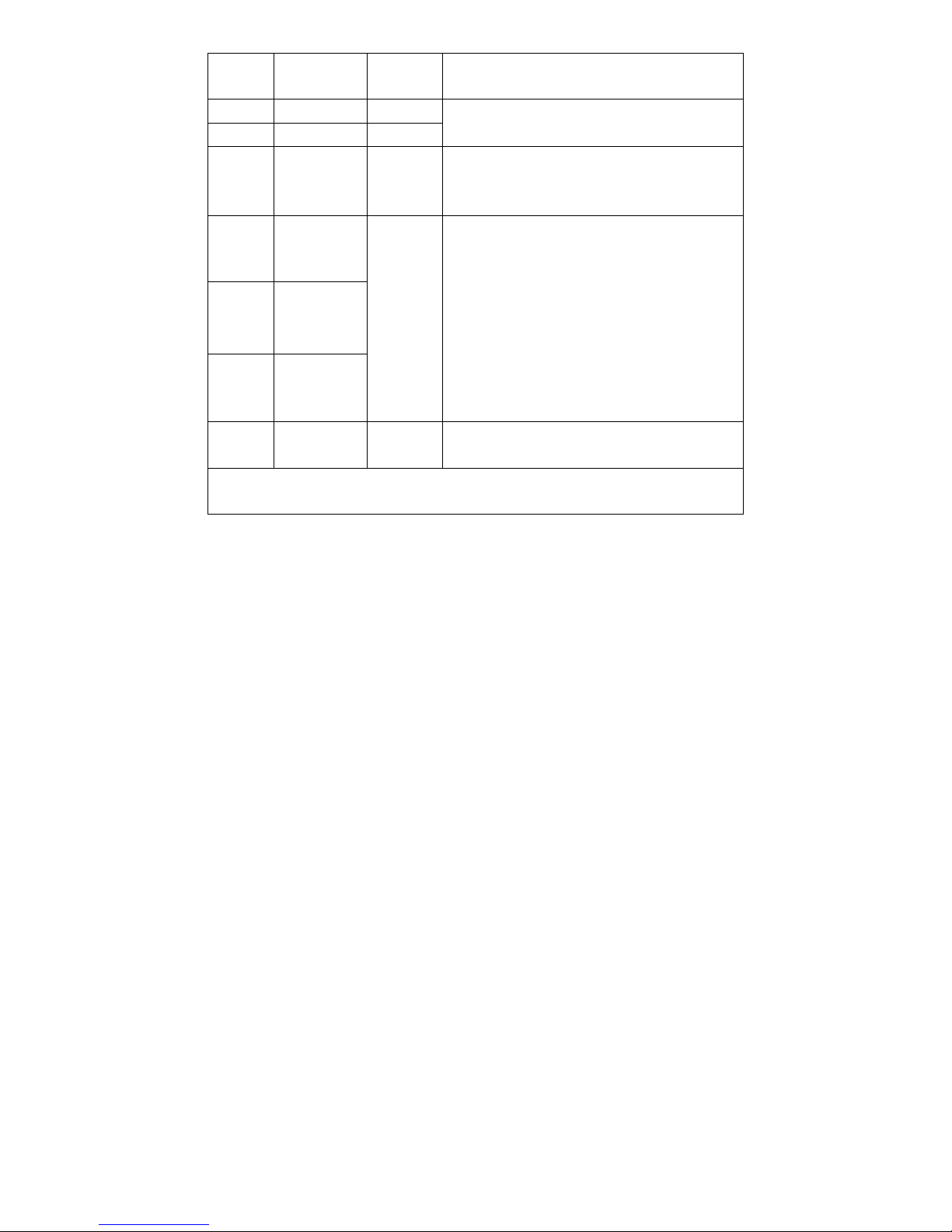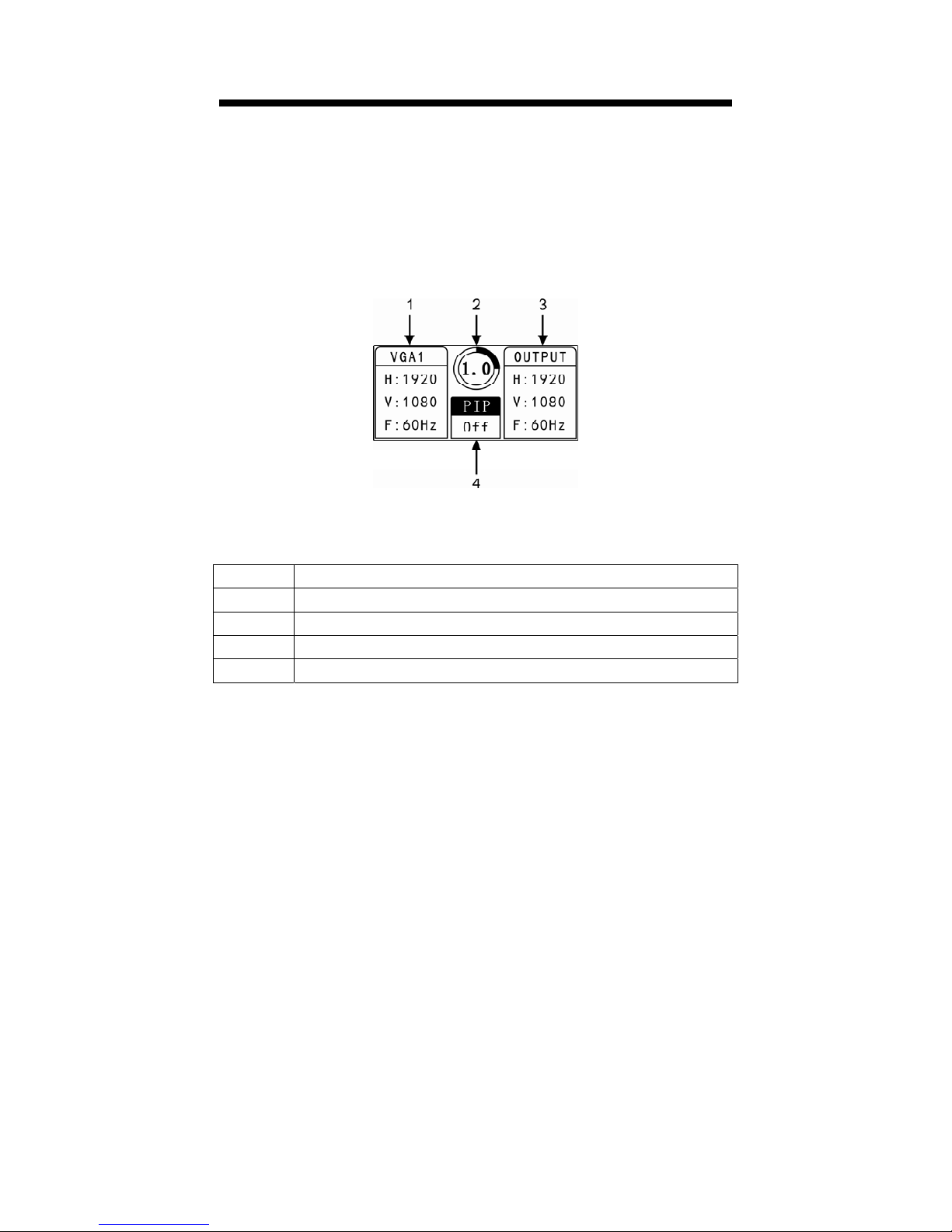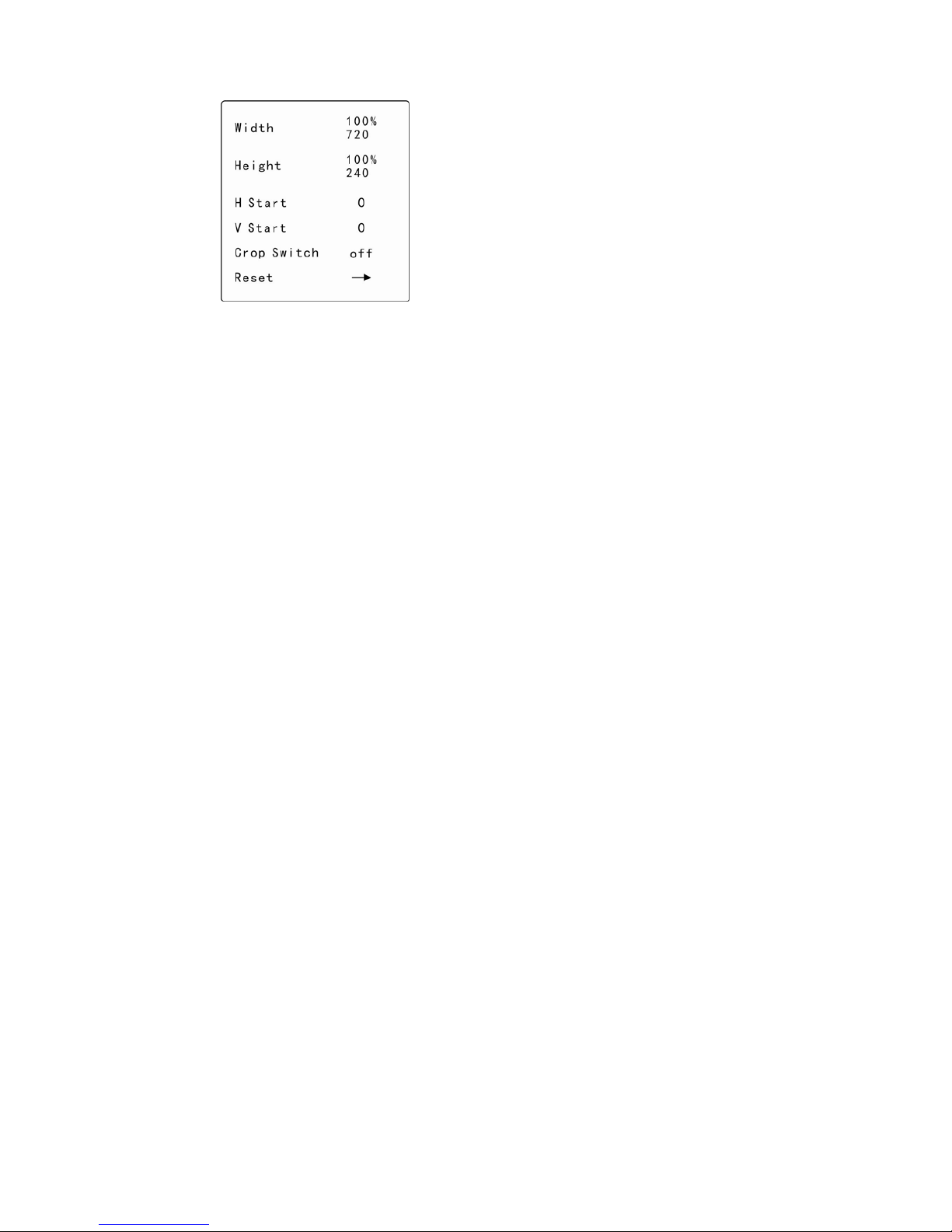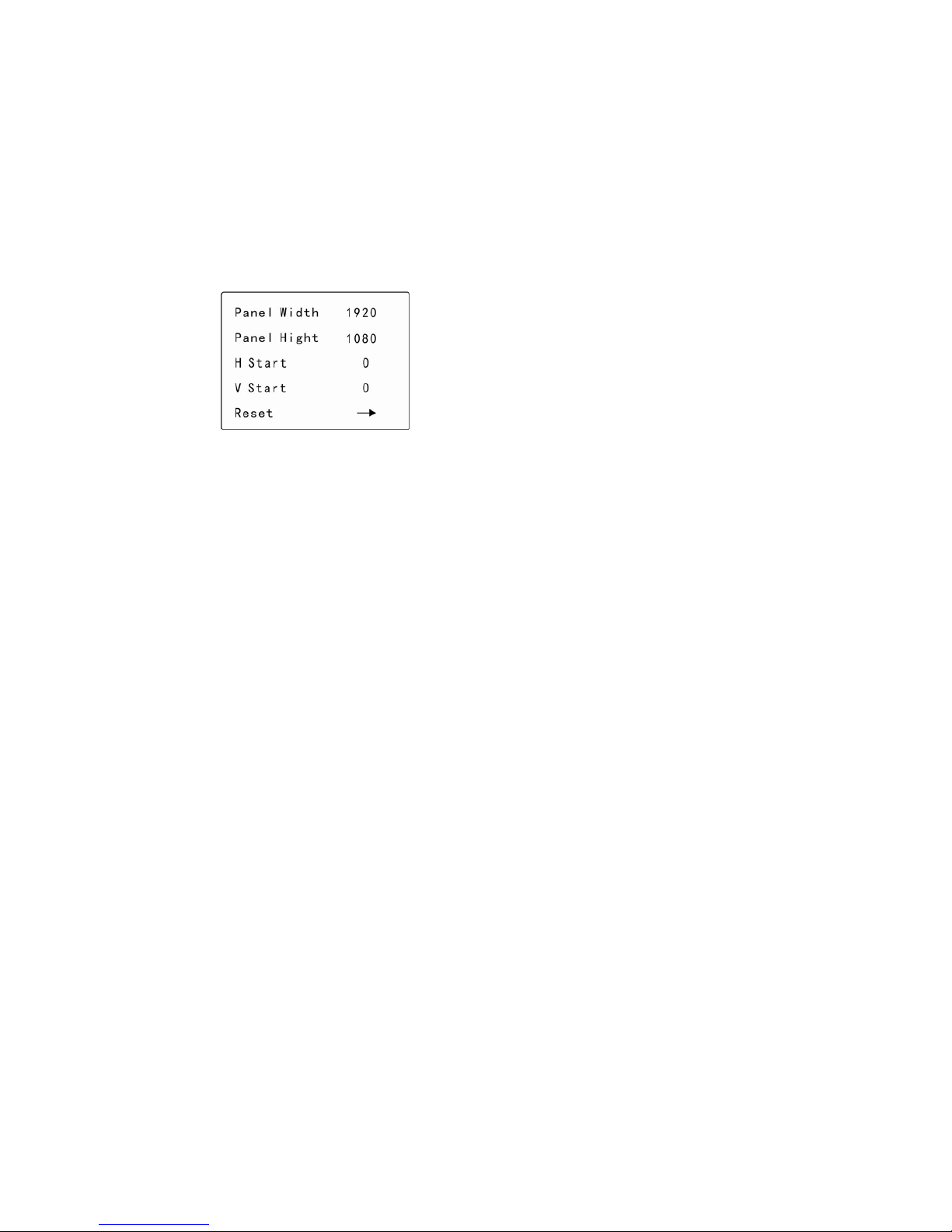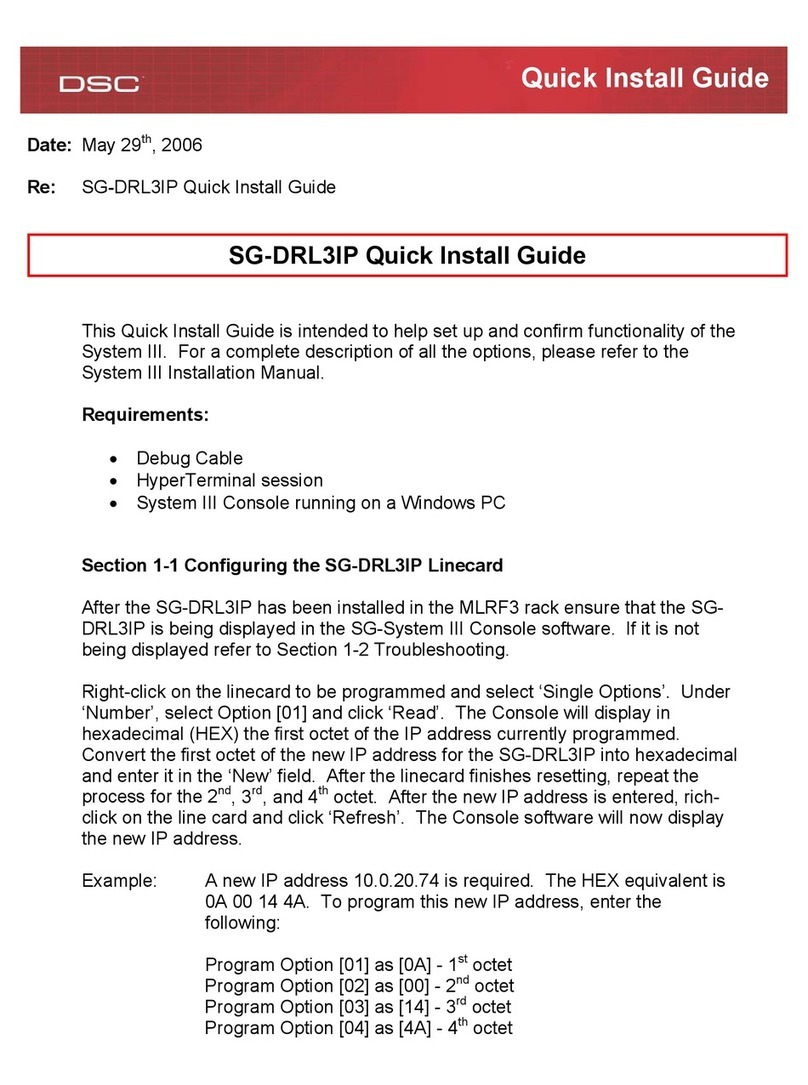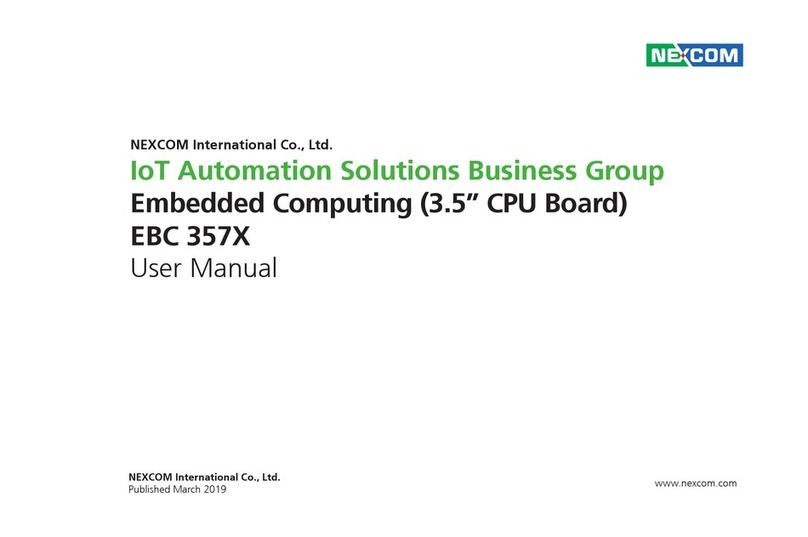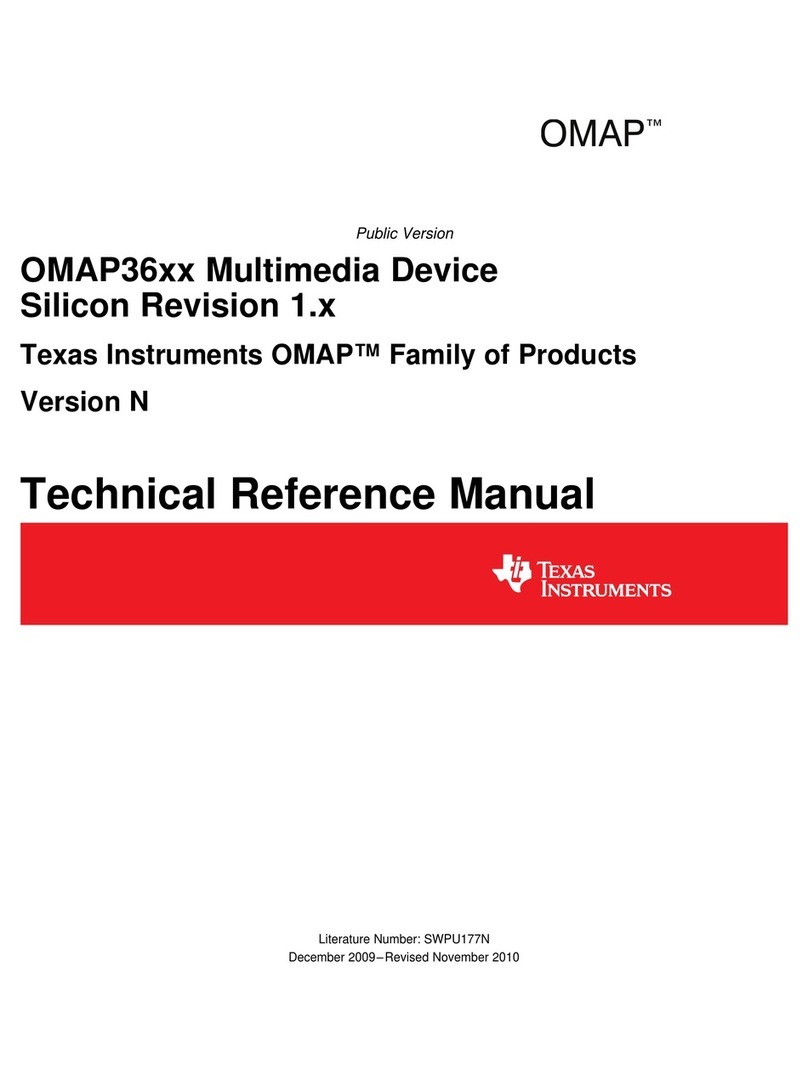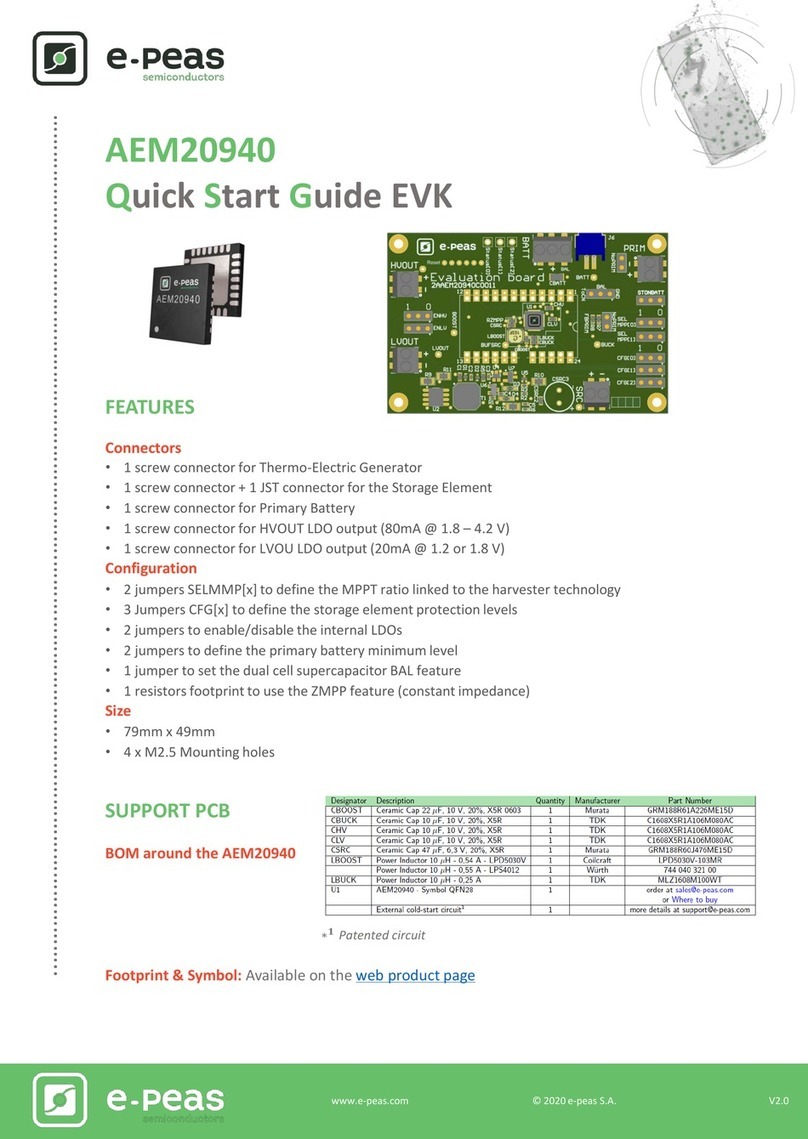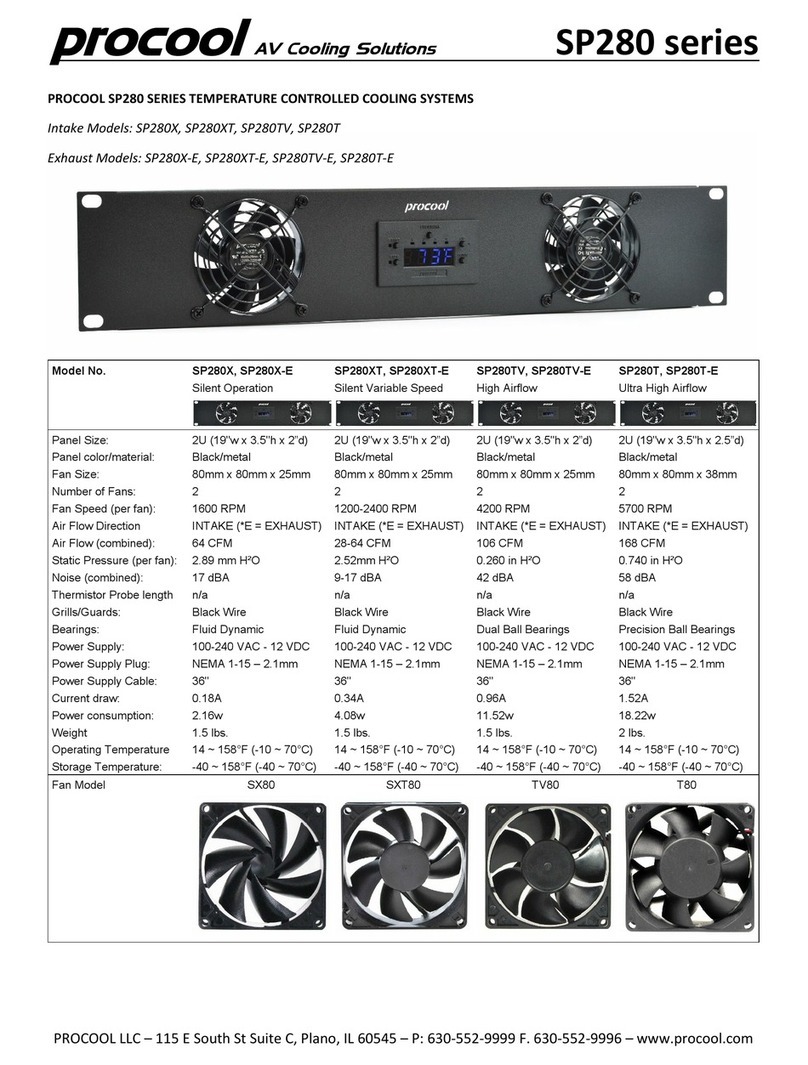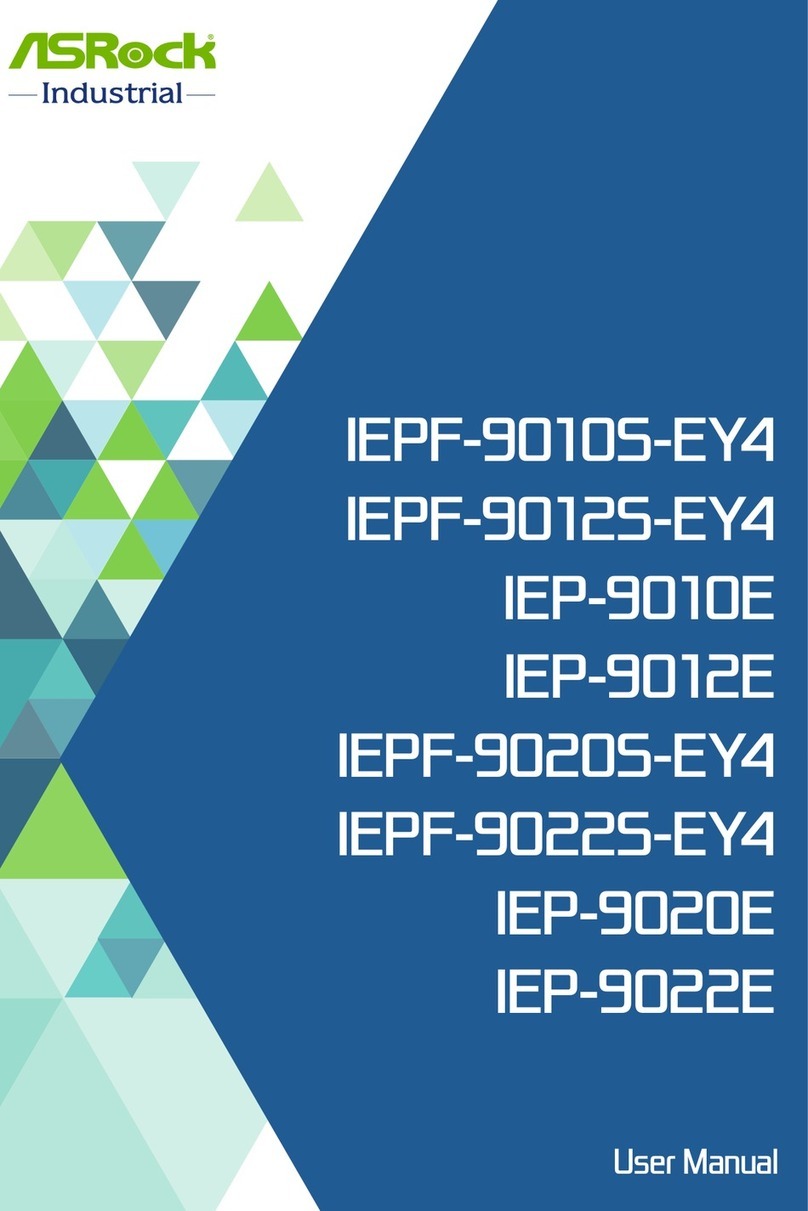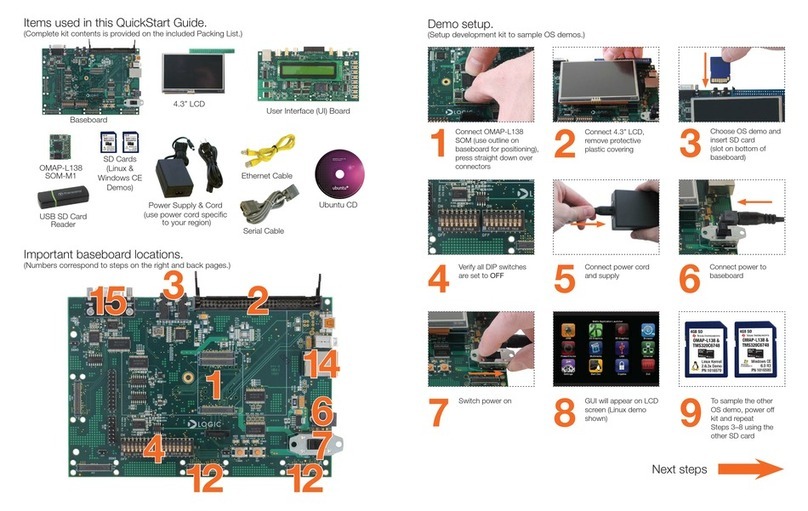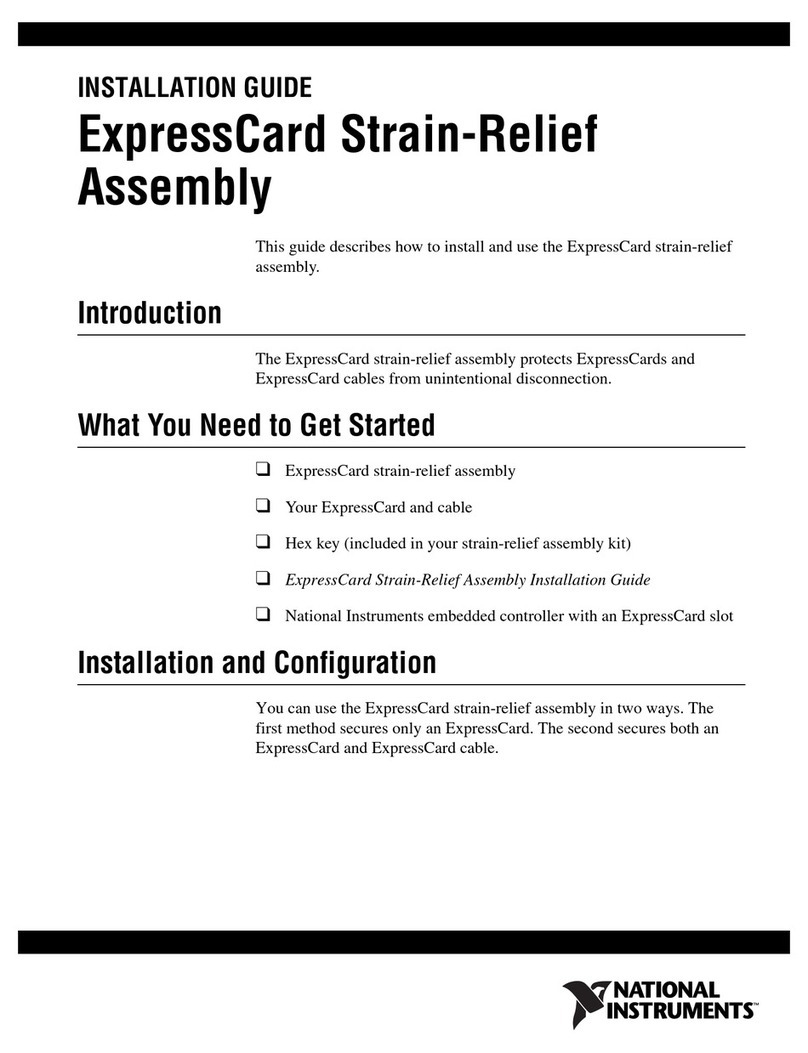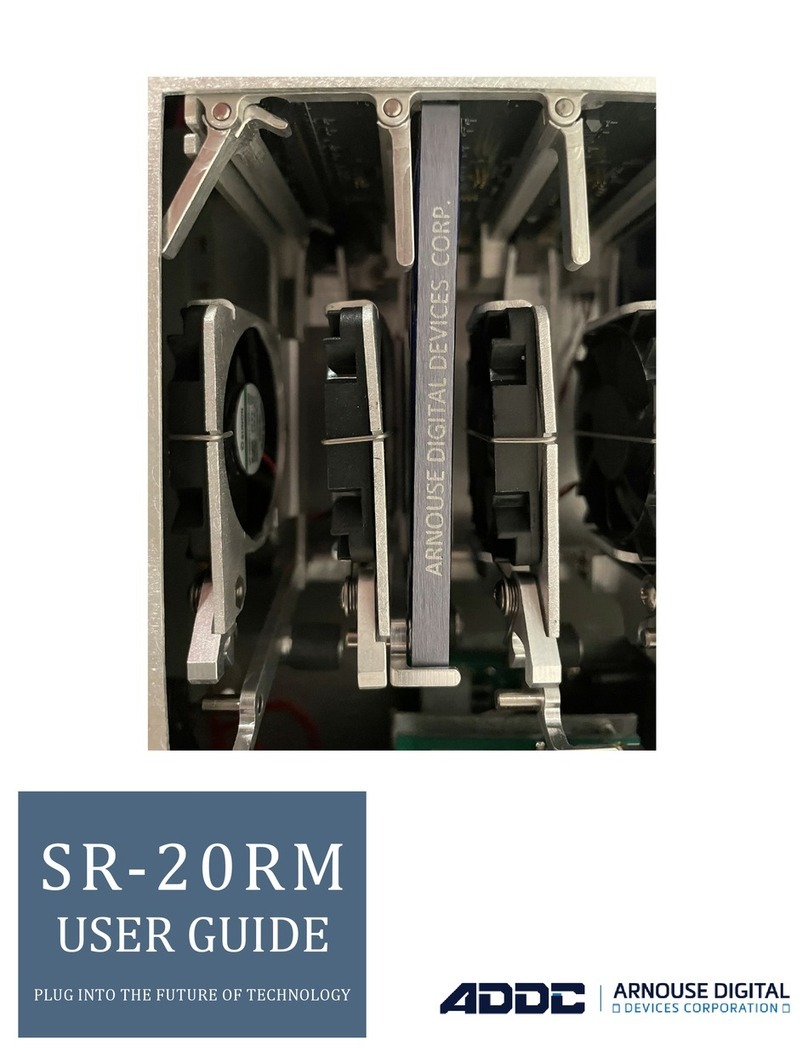Contents
Representation .........................................................................................................1
Trademarks ..............................................................................................................1
Safety Precautions ...................................................................................................2
Accessories..............................................................................................................3
Model Descriptions .................................................................................................5
Overview .................................................................................................................6
Panels ......................................................................................................................8
Front Panel ......................................................................................................8
Rear Panel........................................................................................................9
Menus ....................................................................................................................11
Default Menu Overview ................................................................................11
Descriptions on Main Menu ..........................................................................12
Input Menu ............................................................................................12
Output Menu..........................................................................................15
Preset Menu ...........................................................................................17
Image Menu...........................................................................................18
Function Menu.......................................................................................18
System Menu .........................................................................................20
Function Descriptions............................................................................................22
Output Resolution Settings............................................................................22
Splicing Function...........................................................................................22
Signal Connection .................................................................................23
Splicing Function Settings.....................................................................23
Equal Splicing Settings..........................................................................24
Unequal Splicing Settings .....................................................................25
PIP Mode Settings .........................................................................................26
PIP Parameter Settings ..........................................................................27
Keying Mode.................................................................................................28
Caption Add...........................................................................................28
Parameter Settings .................................................................................28