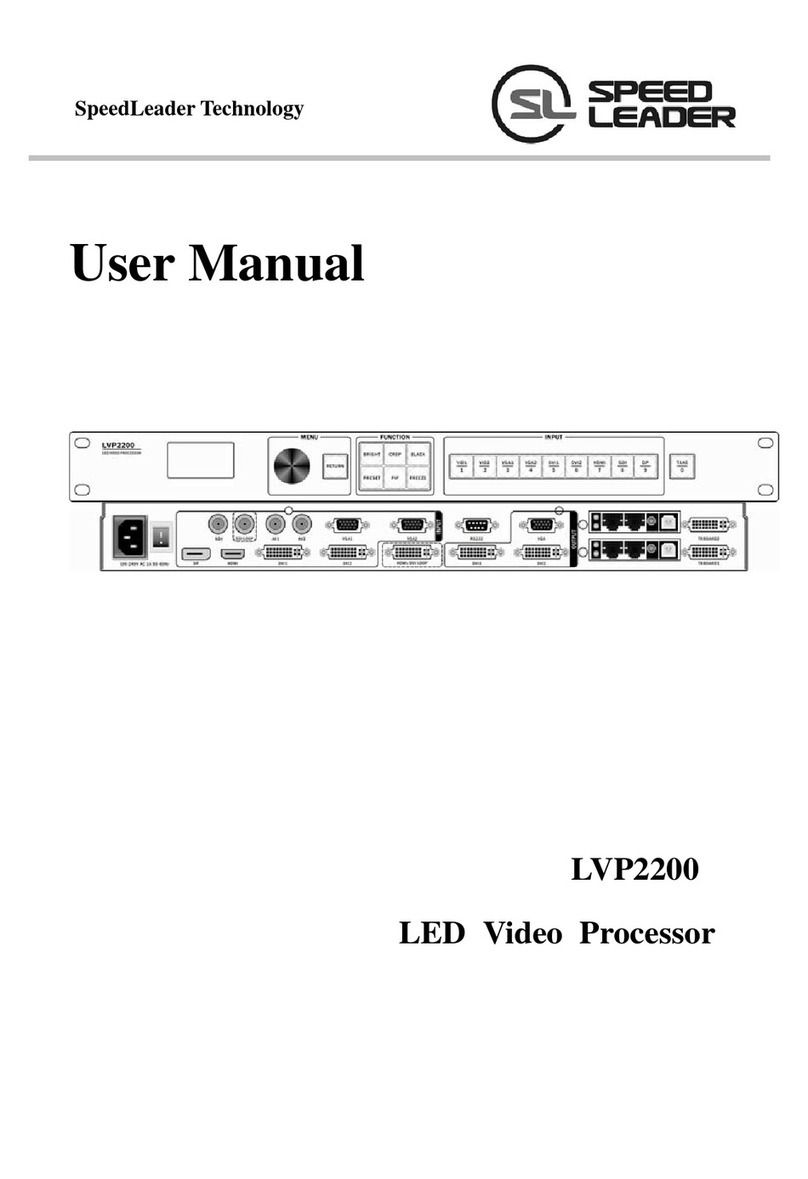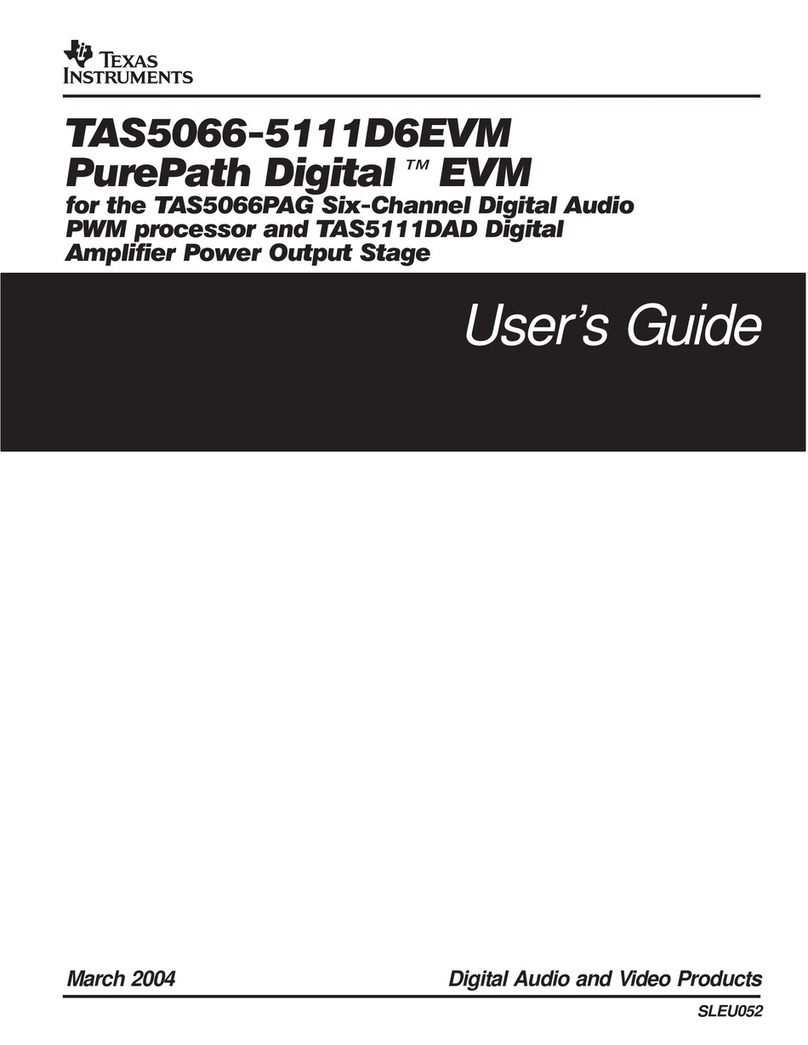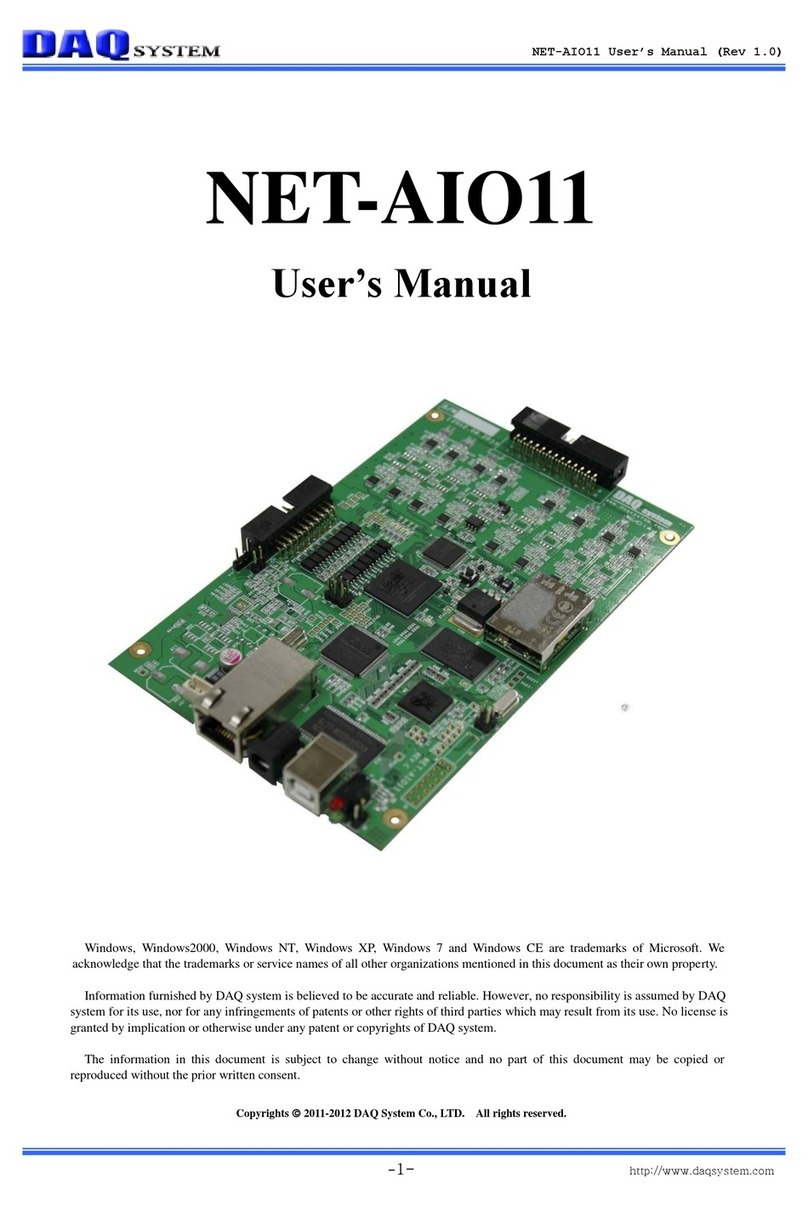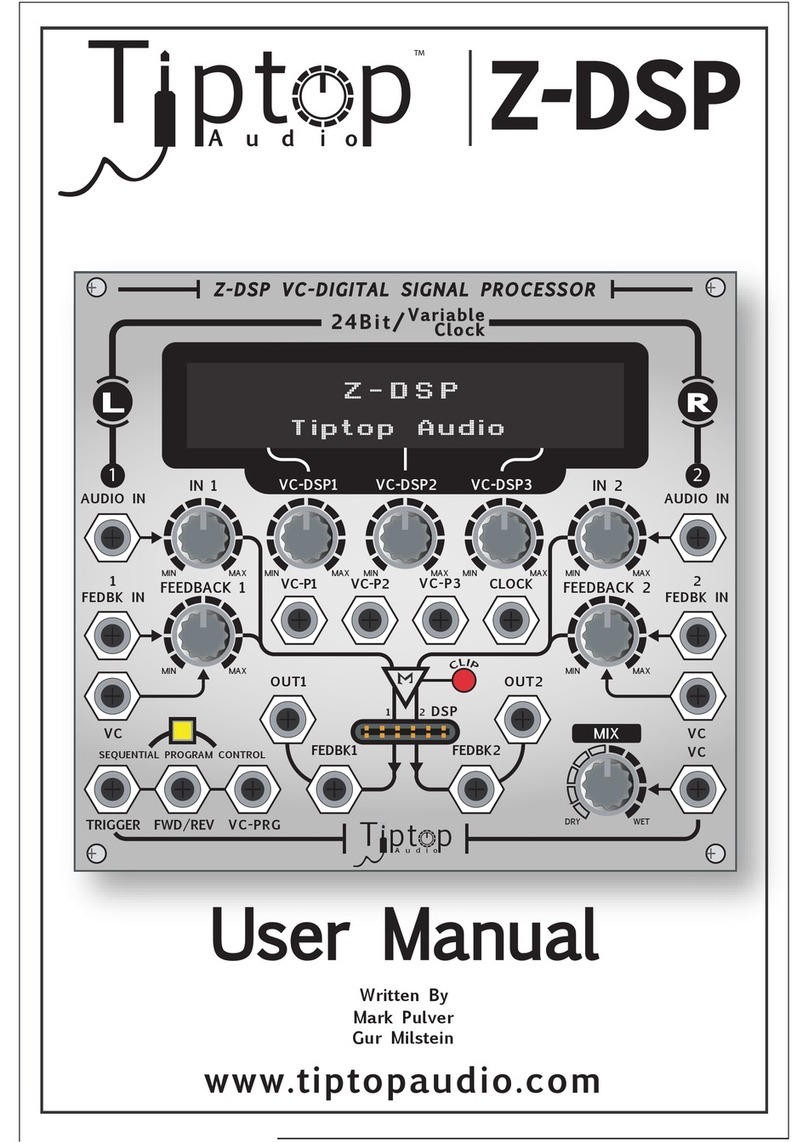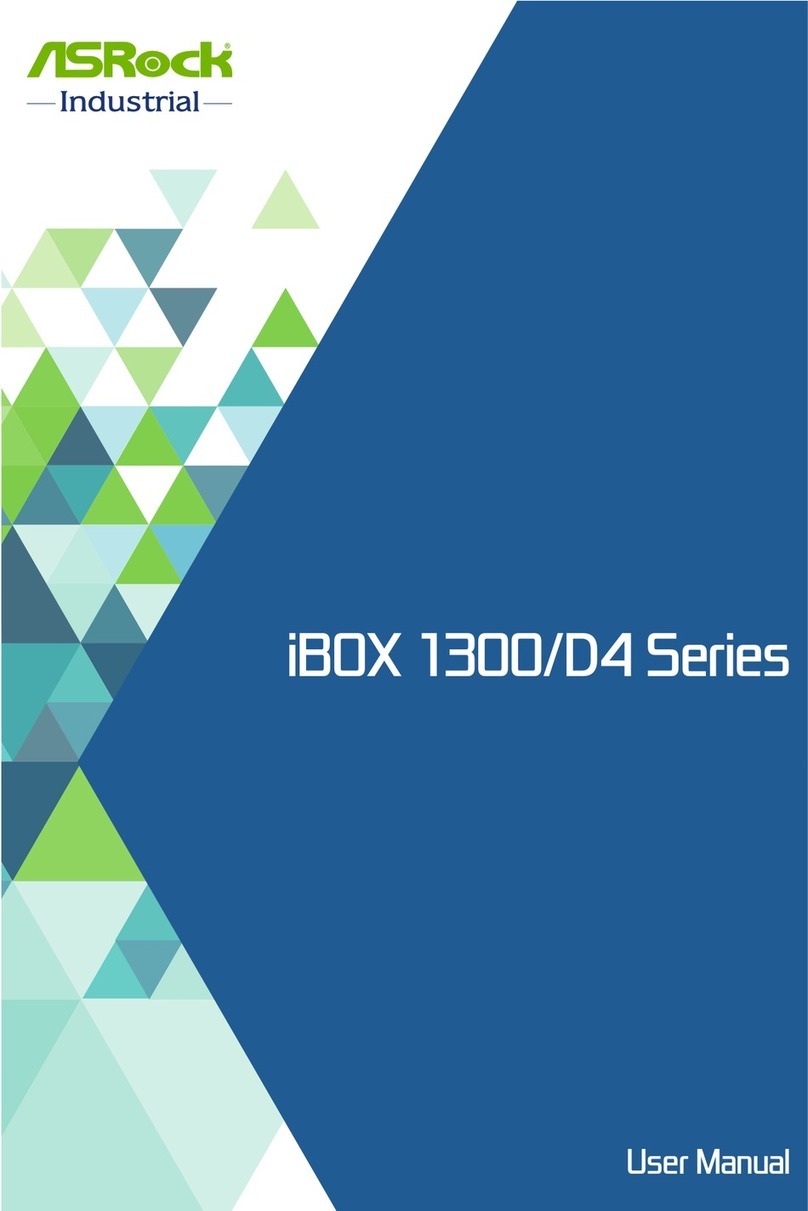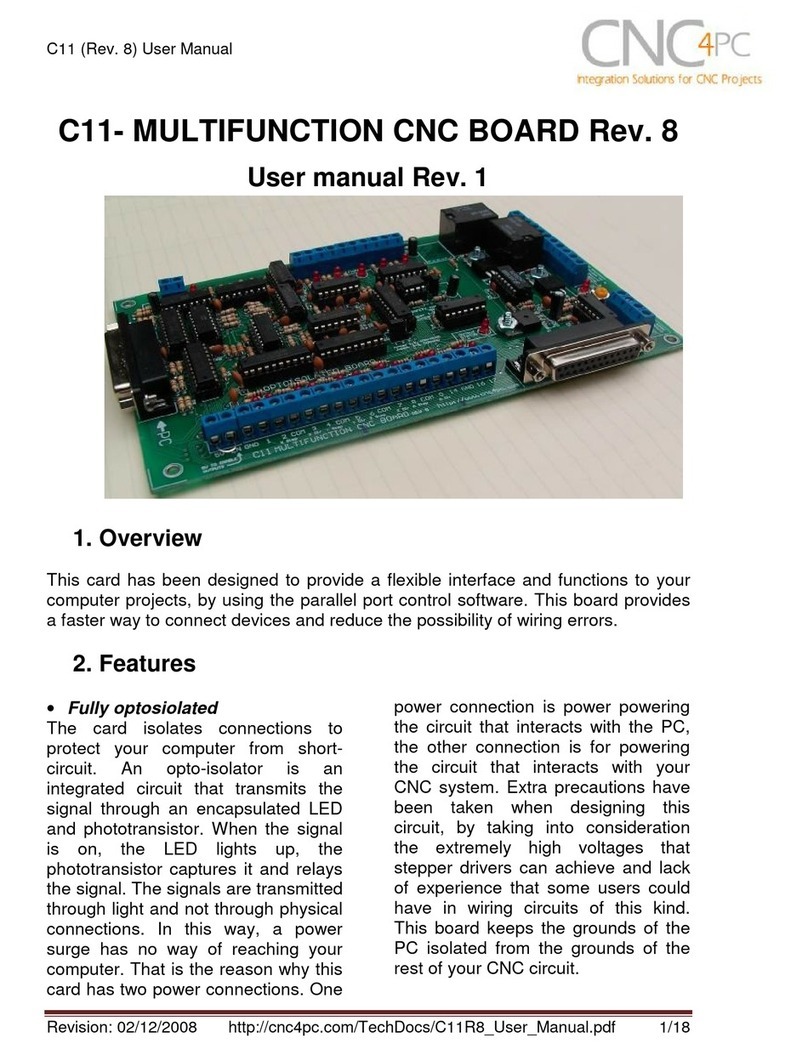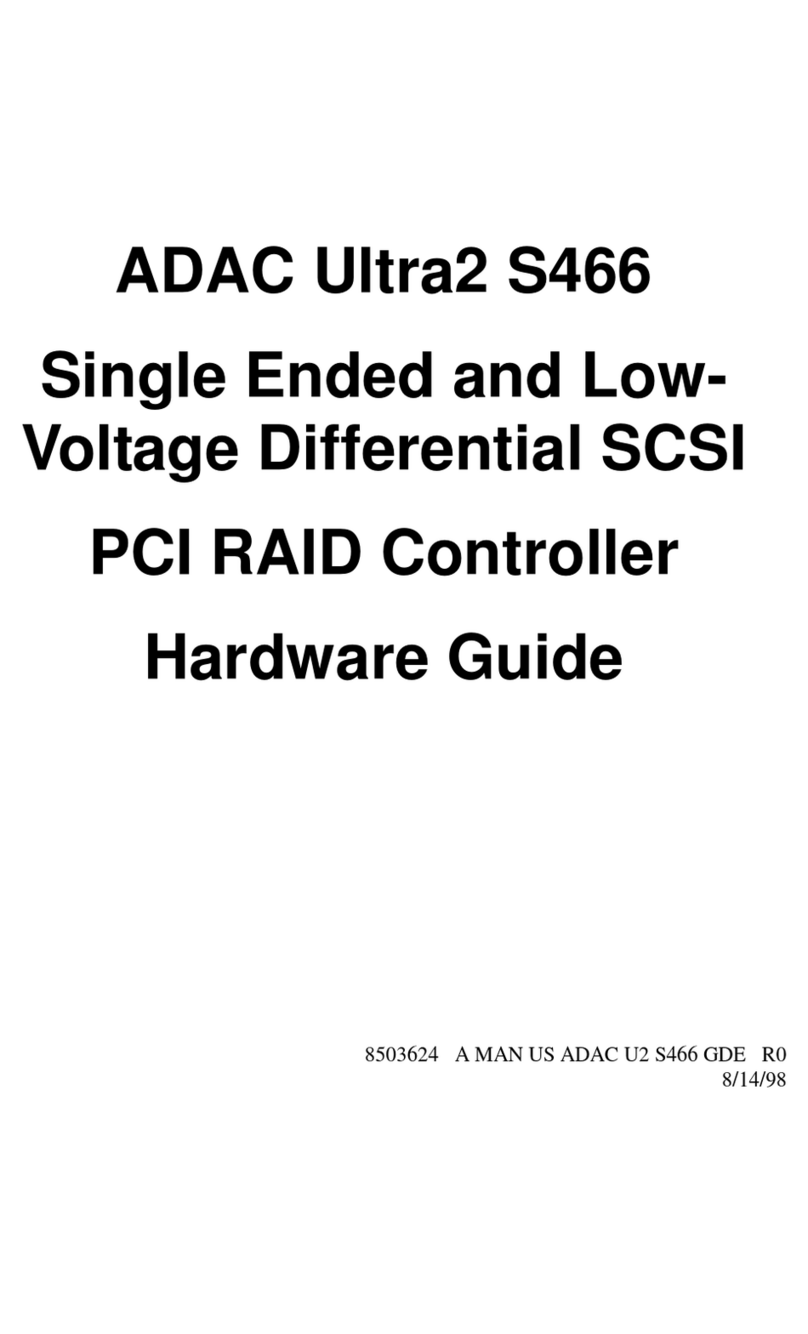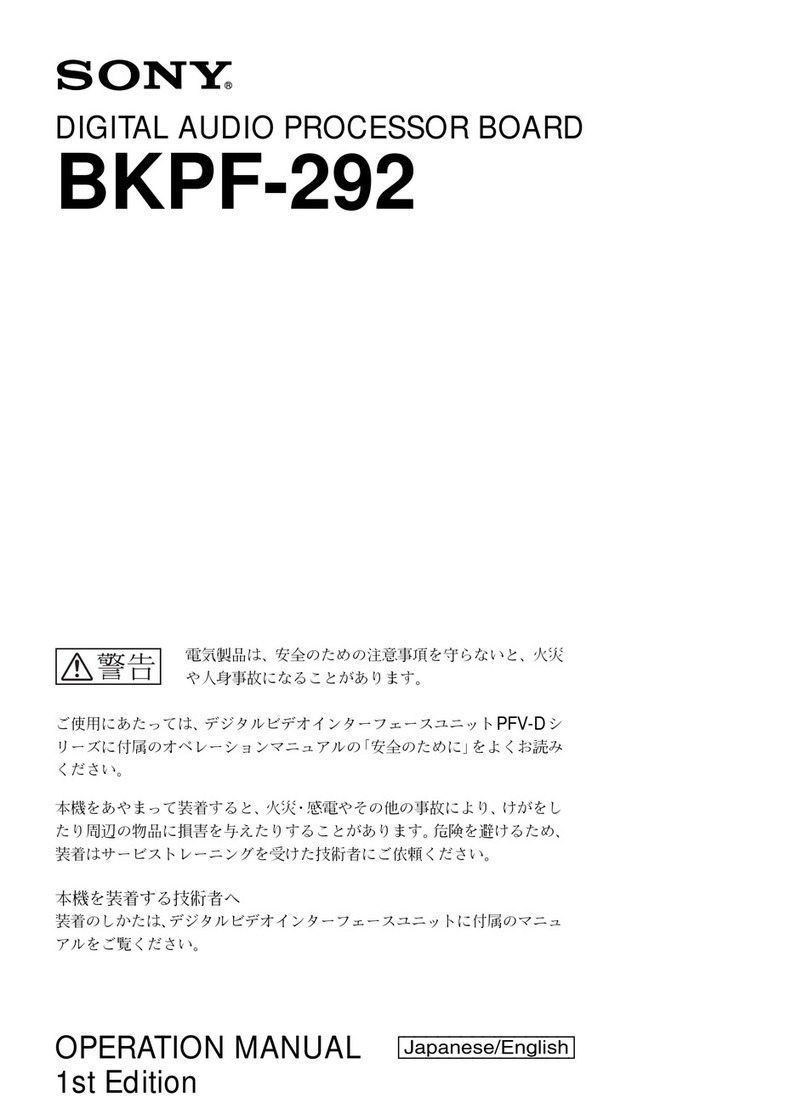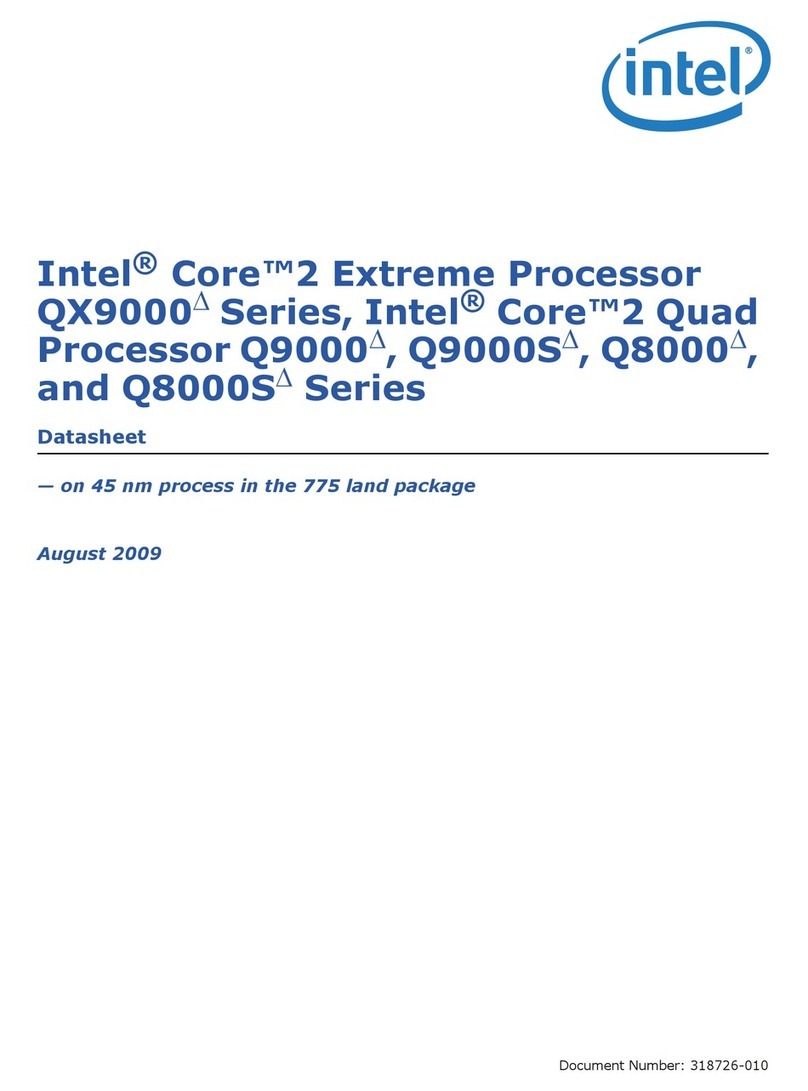SPEED LEADER LVP8000 User manual

User Manual
LVP8000
LED Splicing Processor
SHENZHEN SPEEDLEADER TECHNOLOGY

About the Manual
Without the written permission of the company, it is forbidden for any company or
individual to imitate, copy, or transcribe part or all of the contents of the manual. It is not
allowed to have the commodity publicity or achieve any commercial or profit-seeking
purpose in any form (electronic form, mechanical form, photocopying form, recording
form, or other possible ways).
Please carefully read this manual before using this equipment. All the product
specifications and information mentioned in the manual are only for reference. If there is
the content updating, the company will not make further notice. Unless there is a special
agreement, this manual is only taken as an instruction, and all statements and information
will not constitute a guarantee of any kind.
Brand Royalty
VGA and XGA are the registered trademarks of IBM Corporation.
VESA is a trademark of the Video Electronics Standards Association.
The logo of HDMI and High-Definition Multimedia Interface are the trademark of HDMI
Licensing LLC.
Safety Instructions
This symbol prompts the user that there are the important operation and
maintenance instructions in the user manual.

Page 1 of 56
S
HENZHEN
S
PEEDLEADER TE
C
HN
O
L
O
G
Y
CO
.
,
LTD. LED Vi
deo
Pr
ocesso
r
This symbol warns the user that there is the hazardous voltage exposed inside
the equipment and there is the electric shock hazard.
This equipment must be connected with ground wire.
This equipment needs a rated power voltage. Ensure that the input voltage
error should be between - 10% and +10%.
Do not connect AC power cord with another AC power cord which may lead to
excessive noise.
Please use the equipment when the surrounding temperature is from -10 ℃to
45 ℃, and the relative humidity is 90% or less than that.
Do not use this equipment in certain special circumstances, such as, closing to
a heat source, which may cause overheating of the equipment and damage it.
Please use it in a well-ventilated place and pay attention not to block the
equipment vents.
Do not expose this equipment in the place which has the possibility for
accidental collision or vibration, and reinforcement processing is necessary in
the vibration place.
When you use the equipment, please make sure that there are no objects, such
as water and metal objects, inside the equipment. Otherwise, it will damage the
equipment and cause a fire.
If there is any irregularity or abnormality for the equipment, please
immediately turn off the power supply, disconnect the AC power cord, and see
“Trouble Clearing”.
If this equipment is damaged, do not disassemble it. Please contact our
maintenance service department.

Page 2 of 56
S
HENZHEN
S
PEEDLEADER TE
C
HN
O
L
O
G
Y
CO
.
,
LTD. LED Vi
deo
Pr
ocesso
r
Contents
Overview ..............................................................................................................................4
Application...........................................................................................................................5
Installation ...........................................................................................................................7
Install LED Sending Card................................................................................................7
Install LVP8000 ..............................................................................................................8
Rear Panel .......................................................................................................................9
Operation Interface………………………………………………………………………. 13
Menu System..........................................................................................................………..17
Menu System Overview ................................................................................................17
Enter the Menu ..............................................................................................................18
Automatic Menu............................................................................................................19
Input Menu ....................................................................................................................20
Output Menu..................................................................................................................22
Splice Menu...................................................................................................................23
Function Menu ..............................................................................................................26
Advanced Menu ...........................................................................................................28
Preset Menu...................................................................................................................30
System Menu.................................................................................................................31
Operation ...........................................................................................................................32
Factory Resetting...........................................................................................................32
Output Resolution setting ..............................................................................................33
Select the Input..............................................................................................................34

Page 3 of 56
S
HENZHEN
S
PEEDLEADER TE
C
HN
O
L
O
G
Y
CO
.
,
LTD. LED Vi
deo
Pr
ocesso
r
Preview and Seamless Switching ..................................................................................36
Set Fade Time and Preview Switching Mode................................................................38
Adjust Output Window Position....................................................................................38
Crop Size and Position of Output Window....................................................................39
Brightness and Contrast of Output Window ..................................................................41
Save and Recall of the Preset.........................................................................................43
Splicing Setting and Application ...................................................................................45
Specifications .....................................................................................................................51
Trouble Clearing................................................................................................................55

Page 4 of 56
S
HENZHEN
S
PEEDLEADER TE
C
HN
O
L
O
G
Y
CO
.
,
LTD. LED Vi
deo
Pr
ocesso
r
Overview
LVP8000 is a powerful four-channel splicing processor, which can support four
independent video processors, 4×4 channel hybrid matrix and 4096×2304 high-resolution
picture output. For a single processor, it can splice a maximum of 10240 × 960 or 4096 ×
2304 or 1920 × 4800 picture output, which is much higher than 8M video output. It is the
ideal video demonstration equipment, which can be applied to large-scale performance,
command, control center, video conference, medical facility, meeting room and court.
LVP-8000 can accommodate a wide range of input source, with four-channel
independent picture processing engine and four-channel fully configurable input, which
can switch in sixteen-channel video input, including four-channel DVI, four-channel VGA,
four-channel VID and four-channel 3G-SDI (optional). Every channel can receive standard
resolution or high-resolution video signal, with the maximum resolution input reception of
1920 x 1200 @ 60Hz.
LVP-8000 can output four-channel video with rich interfaces. The output applies DVI-I
and DVI-D interface, which can realize two-channel DVI and one-channel VGA (using
DVI to VGA connector to connect the DVI-I interface) and meet more device attachment.
The output resolution of each channel can be set by the user, with the maximum output of
1920 x 1200 @ 60Hz or 2048 x 1152 @ 60Hz resolution, which can meet various
high-definition performances. LVP-8000 can achieve different kinds of splice modes, such
as, equal splice, unequal splice, super wide and super high splice, simplifying user’s
installation.
Four-channel independent picture processor is internally installed in LVP-8000 with
powerful video processing and switching function, which can achieve single-input to
multiple-output or multiple-input to multiple-output video switch, equal to a 4 × 4 channel
hybrid matrix. LVP-8000 can be configured into four independent video processors to
reduce the use of a large number of video processors and improve the performance quality.

Page 5 of 56
S
HENZHEN
S
PEEDLEADER TE
C
HN
O
L
O
G
Y
CO
.
,
LTD. LED Vi
deo
Pr
ocesso
r
Users can define seamless switching of any channel. Users can choose two outputs and
set them as Preview and program, by which seamless switching can be perfectly achieved.
LVP-8000 is easier to use with powerful functions and humanist design. If users touch
the keystroke and menu system, they can complete the complicated settings. The complete
setting and operation can be achieved by front keystroke, RS-232 and IP Link. LVP-8000
provides rich physical interfaces to meet the requirements of output equipment and
provides installation sites for more than four LED sending cards, which simplifies lots of
setting and installation. The knob can quickly adjust the frame parameters, which is
convenient for the users.
Application
Figure 1-1 shows a typical application of LVP-8000 splicing processor. LVP-8000
can receive a variety of signal and resolution input and support SD resolution to HD
resolution video input as follows:
zVGA (XGA, WUXGA) video
zDVI (compatible HDMI 1.3)
zComposite video (NTSC, PAL, SECAM)
zSD/HD/3G-SDI (optional)

Page 6 of 56
S
HENZHEN
S
PEEDLEADER TE
C
HN
O
L
O
G
Y
CO
.
,
LTD. LED Vi
deo
Pr
ocesso
r
Figure 1-1 Application of LVP-8000 Splicing Processor
LVP-8000 with various input and output interfaces, can access VGA and DVI signals
of the desktop computer, VGA and HDMI signal of the laptop, SDI signal of
high-definition camera, DV and DVD video signal. At the same time, LVP-8000 has
four-channel output. Each channel has tow DVI interfaces, which can realize two-channel
DVI and one-channel VGA signal (DVI/VGA interface is multiplexed interface, which has
DVI and VGA signal output) and meet user’s needs.
Four-channel output of LVP-8000 sends to the LED sending card and sending card
will then connect the LED video wall. There are four installation location for LED sending
card and four 5V Direct Current supply in it. According to configuration, users can take
any tow-channel output as switch with preview. When necessary, users can use software or
console to fully control LVP-8000.

Page 7 of 56
S
HENZHEN
S
PEEDLEADER TE
C
HN
O
L
O
G
Y
CO
.
,
LTD. LED Vi
deo
Pr
ocesso
r
Installation
Install LED Sending card
1. Remove the chassis cover, get rid of the chassis bezel and install fixed double-screw
bolt in the correspondence position in order to load the corresponding brand sending card.
Figure 2-1 Install LED Sending Card and Remove the Cover
2. Install LED Sending Card and fix it with the supplied M3 screws, then plug the 5V
power supply cable into electric outlet of Sending Card, as shown in the picture. After
installing the Sending Card, install the chassis bezel.

Page 8 of 56
S
HENZHEN
S
PEEDLEADER TE
C
HN
O
L
O
G
Y
CO
.
,
LTD. LED Vi
deo
Pr
ocesso
r
Figure 2-2 Install LED Sending Card
Install LVP-8000
The user can choose whether to install LVP-8000 to the rack or flight case. LVP-8000
has a standard 2U chassis, with the size of 8.8cm (Height) x 44cm (Width) x 33CM
(Depth). While installing, please avoid scratching the case and use cushion for fixing
suspension loop.
5V power supply

Page 9 of 56
S
HENZHEN
S
PEEDLEADER TE
C
HN
O
L
O
G
Y
CO
.
,
LTD. LED Vi
deo
Pr
ocesso
r
Figure 2-3 Install LVP8000
Rear Panel
Figure 2-4 Connection Terminals of LVP-8000 Rear Panel
①# 1 ~ # 4 channel video input

Page 10 of 56
S
HENZHEN
S
PEEDLEADER TE
C
HN
O
L
O
G
Y
CO
.
,
LTD. LED Vi
deo
Pr
ocesso
r
It can receive a 4-channel video at the same time, and each channel can receive VGA
signal, DVI signal, HDMI signal (DVI terminal), VID (CVBS) and SDI signal. LVP-8000
offers a number of input interfaces which can connect 16-channel video. After a one-time
access, the user can quickly switch video source without reconnection, by configuring the
input source through the menu.
The following are the corresponding terminal for the input interfaces:
DVI input - DVI-D VGA input - DB15
SDI input - BNC VID input - BNC
Figure 2-5 LVP8000 Channel # 1 Input Interface
②③ Communication Interface
②TCP / IP interface, using RJ-45 terminal, is reserved for the communication interface.
③RS-232 interface, using DB9 terminal, when it is connected by computer’s RS-232 or
console, resolution adjustment, channel selection, splicing mode, and pre-installation can
be operated on LVP8000.
④video output interface

Page 11 of 56
S
HENZHEN
S
PEEDLEADER TE
C
HN
O
L
O
G
Y
CO
.
,
LTD. LED Vi
deo
Pr
ocesso
r
Video output includes OUTPUT # 1 ~ OUTPUT # 4 channels, and each channel has
two DVI interface, which can output two-channel DVI signal and the DVI / VGA interface
can output DVI and VGA by using DVI-VGA adapter. These two interface output has the
same video screen and resolution, and the resolution can be changed. The output can be
connected with LED Sending Card, projectors and monitors. Figure 2-7 is a classic
connection, in which output is connected to LED Sending Card, and the Sending Card is
connected to LED video wall.
Figure 2-7 LVP-8000 Output Connection
Installation Location for LED Sending Card⑤
LED Sending Card is the video transmission device, connecting LVP-8000 and LED
display wall. LVP-8000 set aside four commonly used LED Sending Card installation
space, provide installation accessories, with which users can have the installation by
themselves. After installation, DVI output interface can be connected to the DVI input
terminal of the LED Sending Card.
LEDWall

Page 12 of 56
S
HENZHEN
S
PEEDLEADER TE
C
HN
O
L
O
G
Y
CO
.
,
LTD. LED Vi
deo
Pr
ocesso
r
Figure 2-8 Sending Card Installation Location and AC Input
AC power connector and AC⑥⑦ switch
LVP8000 provides a standard IEC power, with the input power of 100 ~ 240VAC,
50Hz or 60Hz, at the same time, the ground wire of the power supply must be grounded to
avoid equipment damage or the electric shock to human body.
Sendin
g
Car
d
AC Switch
AC Power connector

Page 13 of 56
S
HENZHEN
S
PEEDLEADER TE
C
HN
O
L
O
G
Y
CO
.
,
LTD. LED Vi
deo
Pr
ocesso
r
Operation Interface
All the control and instruction of splicing processor are set on the front panel (see
Figure 3-1). These keys provide yellow and green background lights, which indicate the
current input selection and functional operation. A 240×64 LCD window indicates the
current state of the splicing processor, such as menu selection, data status, and other
parameters.
Figure 3-1 LVP-8000 Front Panel
①FREEZE: Screen Freeze Key
FREEZE key can freeze the current channel frame. When FREEZE key is working, the
key shows green light, and if the user presses the key again or selects other input, the
frozen frame will be canceled.
②INPUT 1~4 Input Selection Key
The input channel for this group of Input Selection Key is INPUT # 1~# 4. When the
input channel is selected, the key will show yellow light. For operation, you need first
press 1~4 key in OUTPUT WINDOWS keypad, and then choose 1~4 key in INPUT

Page 14 of 56
S
HENZHEN
S
PEEDLEADER TE
C
HN
O
L
O
G
Y
CO
.
,
LTD. LED Vi
deo
Pr
ocesso
r
keypad. LVP-8000 will record every input video data, such as, output window position,
size, brightness, interception mode.
③ BLACK key
Black screen output key: if the key is pressed, the current channel will get black
screen output, and the key flashes yellow light. When it is pressed again, black
screen will disappear.
④OUTPUT WINDOWS 1 ~ 4 Key
There are four keys in OUTPUT WINDOWS area, corresponding to OUTPUT # 1 ~
# 4. For operation, generally speaking, the user should first choose 1 ~ 4 key in OUTPUT
WINDOWS area, and then press other keys, such as, signal switch, position adjustment,
screen size adjustment and interception adjustment.
⑤PICTURE ADJUST Key
Press the key in the PICTURE ADJUST area, and the parameters of the current
output window will be changed. When the user chooses OUTPUT WINDOWS 1~4 key,
and presses picture attributes key in PICTURE ADJUST area, parameters of the currently
selected output window can be adjusted.
Figure 3-2 Picture Adjustment keypad (PICTURE ADJUST)

Page 15 of 56
S
HENZHEN
S
PEEDLEADER TE
C
HN
O
L
O
G
Y
CO
.
,
LTD. LED Vi
deo
Pr
ocesso
r
WIN SIZE-output window size: when selecting the output window, the user should press
the WIN SIZE key to enter the settings, and using the knob, the user can adjust the size of
the output window.
WIN POS-output window position: when selecting the output window, the user should
press the WIN POS key to enter the settings, and using the knob, the user can adjust the
position of the output window.
BRI/CONT- brightness and contrast, when selecting the output window, the user should
press the BRI/CONT key to enter the settings, and using the knob, the user can adjust the
brightness and contrast of the output window.
TAKE-switching key: when operating, the user can press the key to enter the seamless
switching menu. The user should first press OUTPUT WINDOWS1~4 key for preview,
and at the same time use knob to adjust the output # 1 ~ # 4 and then press TAKE key
for switching. The user can enter the menu to set the switching effects.
CROP SIZE-output window crop size: when selecting the output window, the user should
press the CROP SIZE key to enter the settings, and the knob can adjust the horizontal and
vertical total pixel of the output window.
CROP POS-output window crop position: when selecting the output window, the user
should press the CROP POS key to enter the settings, and the knob can adjust the
Intercept position of the output window.
⑥State Display
LVP-8000 has a 240 x 64 LCD window indicating the current state of the splicing
processor, menu selection, data state and other system parameters, which will be described
in detail next.
⑦Menu Operation

Page 16 of 56
S
HENZHEN
S
PEEDLEADER TE
C
HN
O
L
O
G
Y
CO
.
,
LTD. LED Vi
deo
Pr
ocesso
r
MENU-menu key: press the Menu key to enter the main menu system or return to the
previous menu, whose function will be introduced in detail in the following chapter.
ENTER-confirming key: which means to enter a menu or confirm the operation.
⑧: horizontal adjustment knob; : vertical adjustment knob: which can adjust
menu options and parameters, or adjust the size and position of the output window.
⑨USB interface
The USB communications interface for LVP8000 or provide 5VDC/500mA power supply.

Page 17 of 56
S
HENZHEN
S
PEEDLEADER TE
C
HN
O
L
O
G
Y
CO
.
,
LTD. LED Vi
deo
Pr
ocesso
r
Menu System
Menu System Overview
LVP8000 has a convenient menu system; Figure 4-1 shows the default display menu
after electrifying LVP8000.
The user can observe the current corresponding input information source and other
important information by default menu cycle.
Electrify
Default
Menu
Speed Leader
S
y
stem Main Menu
Output #1
Input <#1:DVI NOSYNC
Output <1920x1080/60>
Splicing <Equal>
MENU
Output#4
Input <#1:DVI NOSYNC
Output <1920x1080/60>
Splicing <Equal>
……
MENU

Page 18 of 56
S
HENZHEN
S
PEEDLEADER TE
C
HN
O
L
O
G
Y
CO
.
,
LTD. LED Vi
deo
Pr
ocesso
r
Figure 4-1 System Menu Flowchart
There are four keys to operate the menu and change the parameters:
MENU: press this key to activate the main menu, and after entering the main menu, press
the MENU key to return to upper step of the menu.
ENTER: it is confirmation key. By pressing the ENTER key, the user can enter to the
sub-menu or change the operation.
Knob: horizontal knob, you can adjust the horizontal menu options by this key. When
choosing the picture adjustment key, the user can adjust parameters or the size and
position of the output window.
Knob: vertical knob, you can adjust the vertical menu options by this key. When
choosing the picture adjustment key, the user can adjust the size and position of the output
window.
Attention:When the user presses the MENU key, ENTER key can work.
Attention:When the user enters to the sub-menu, the menu system will automatically
return to the default menu cycle if there is no operation for 30 seconds.
Enter the Menu
Press the MENU key in the default menu, LVP-8000 will enter to the main menu
system. Figure 4-2 is the first level menu displayed on the LCD by main menu system. The
first level sub-menu includes AUTO, INPUT, OUTPUT, SPLIC,FUNC, ADV, MAIN
MENU and SYSTEM. The user can enter quickly to the submenu by ENTER key and
knob.
Table of contents
Other SPEED LEADER Computer Hardware manuals
Popular Computer Hardware manuals by other brands
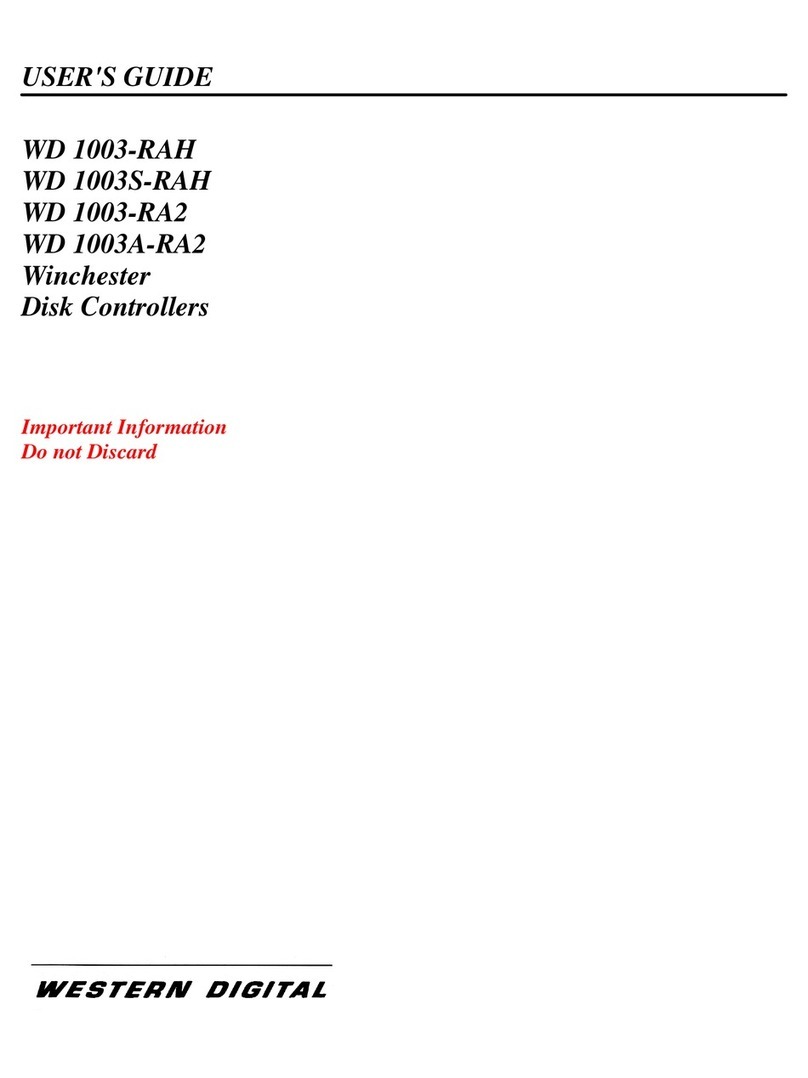
Western Digital
Western Digital WD 1003-RA2 user guide
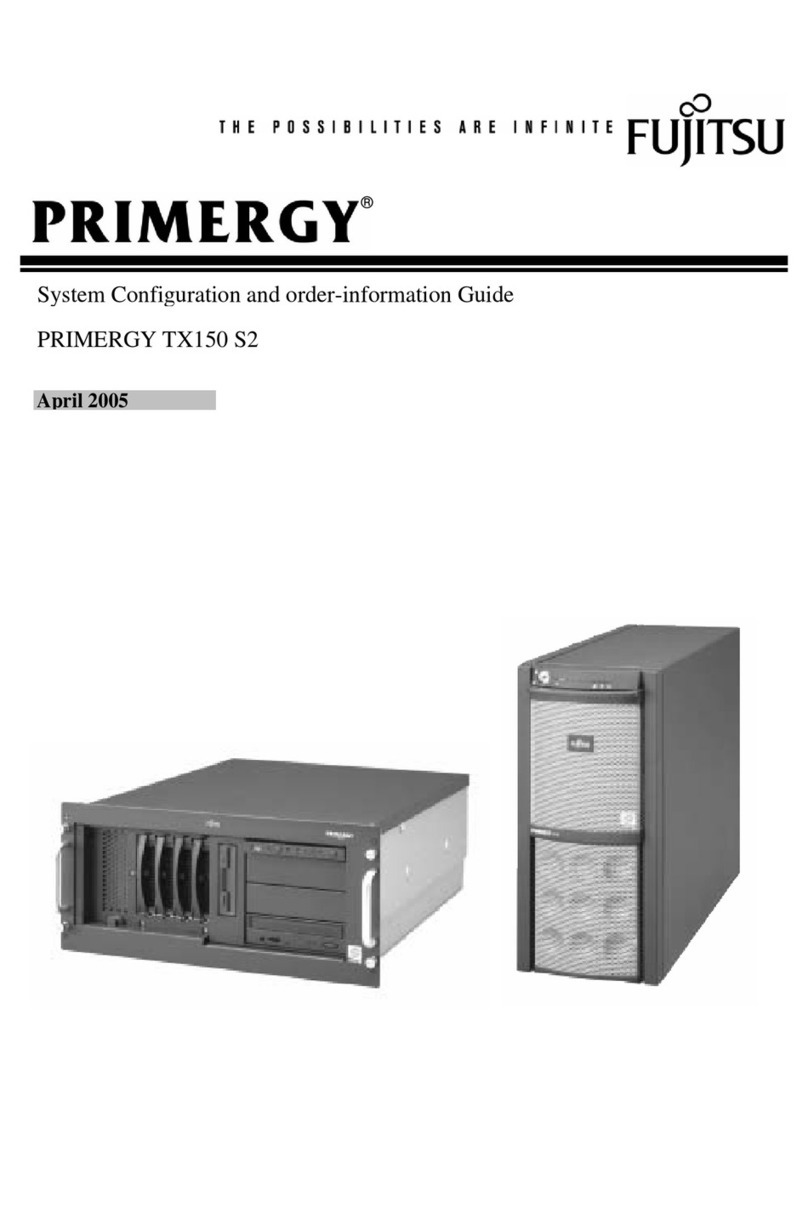
Fujitsu
Fujitsu PRIMERGY TX150 S2 Configuration guide
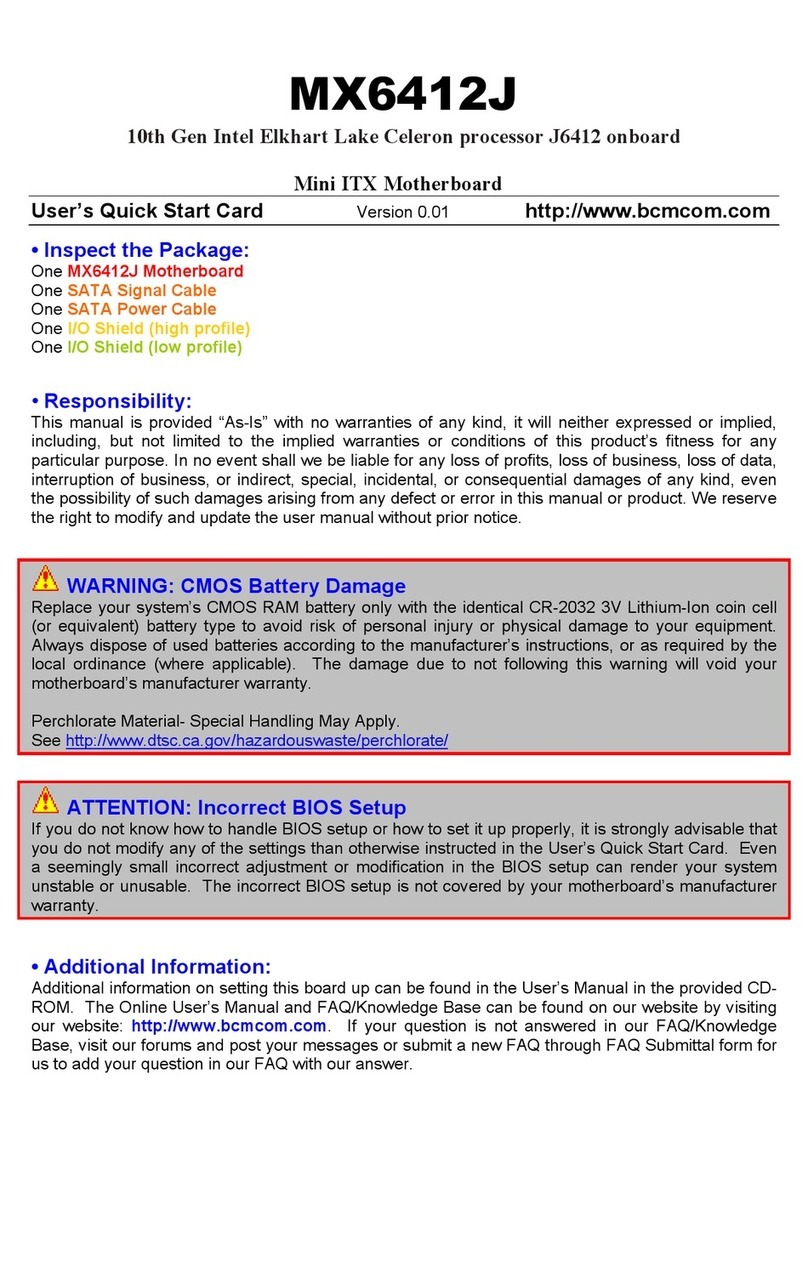
BCM Advanced Research
BCM Advanced Research MX6412J User's quick start card

SIIG
SIIG UltraATA 133 PCI Quick installation guide

Arcam
Arcam FMJ AV8 Service manual
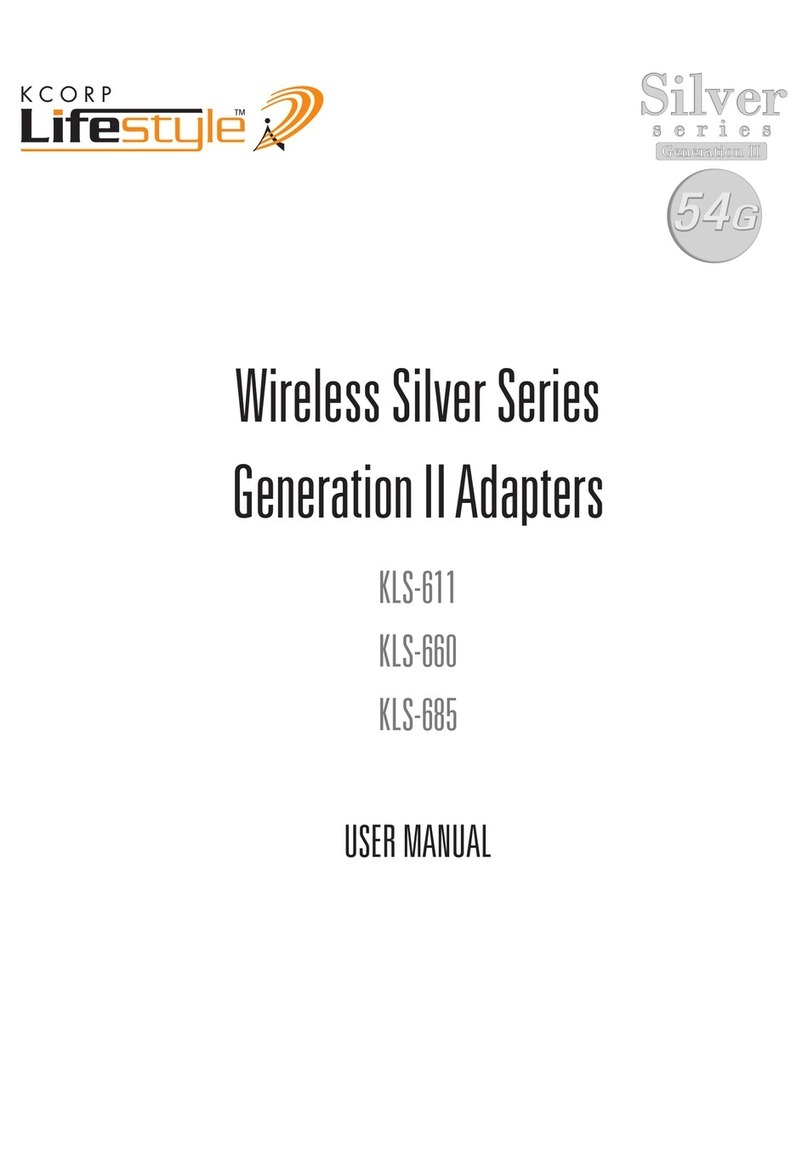
KCorp
KCorp LifeStyle Silver Series KLS-611 user manual