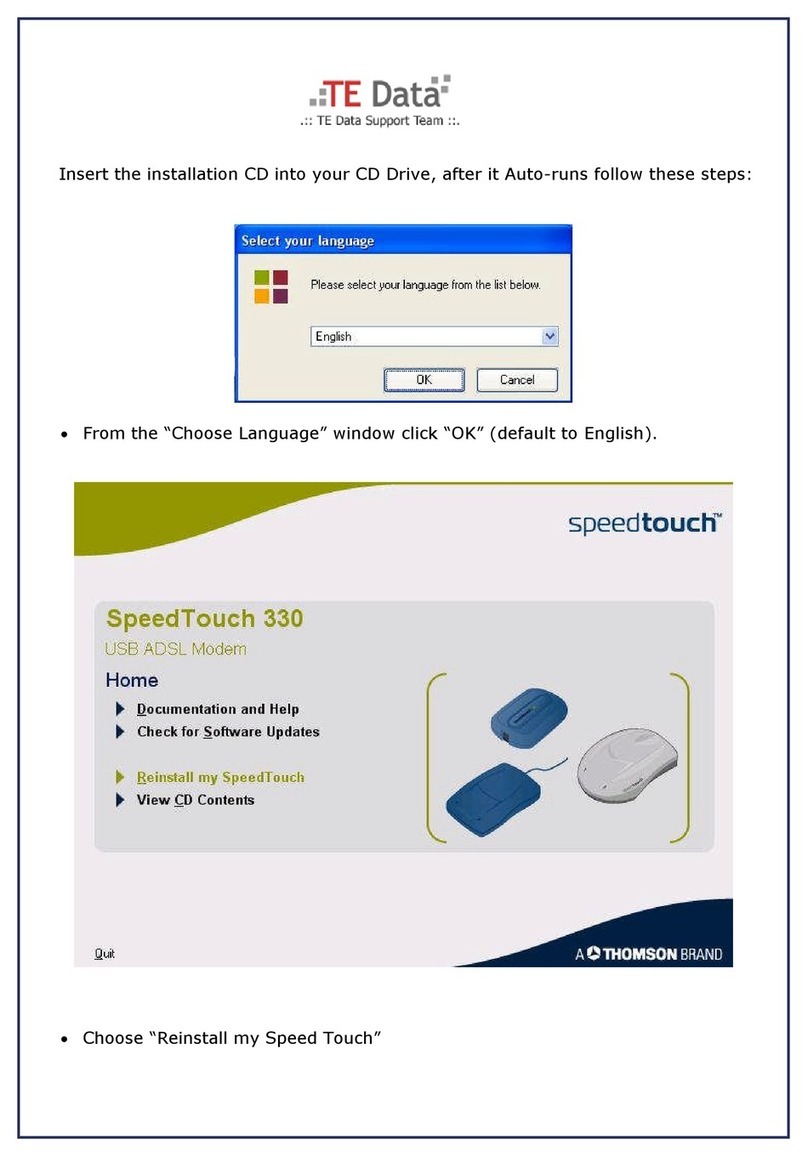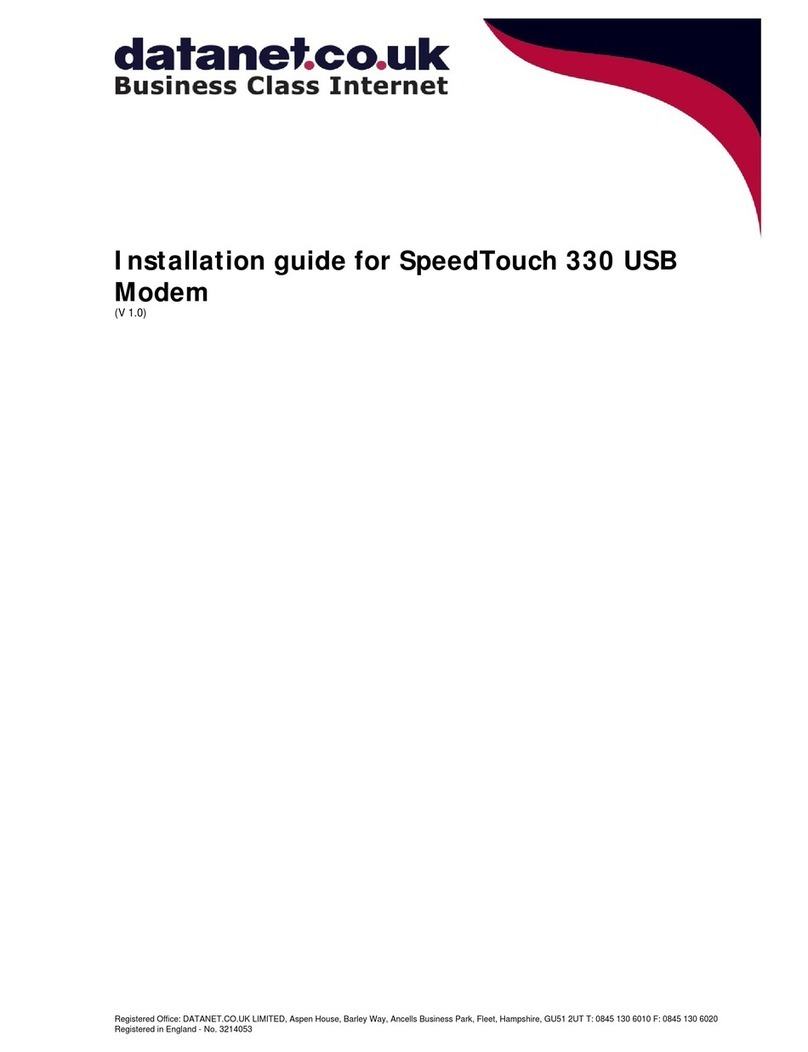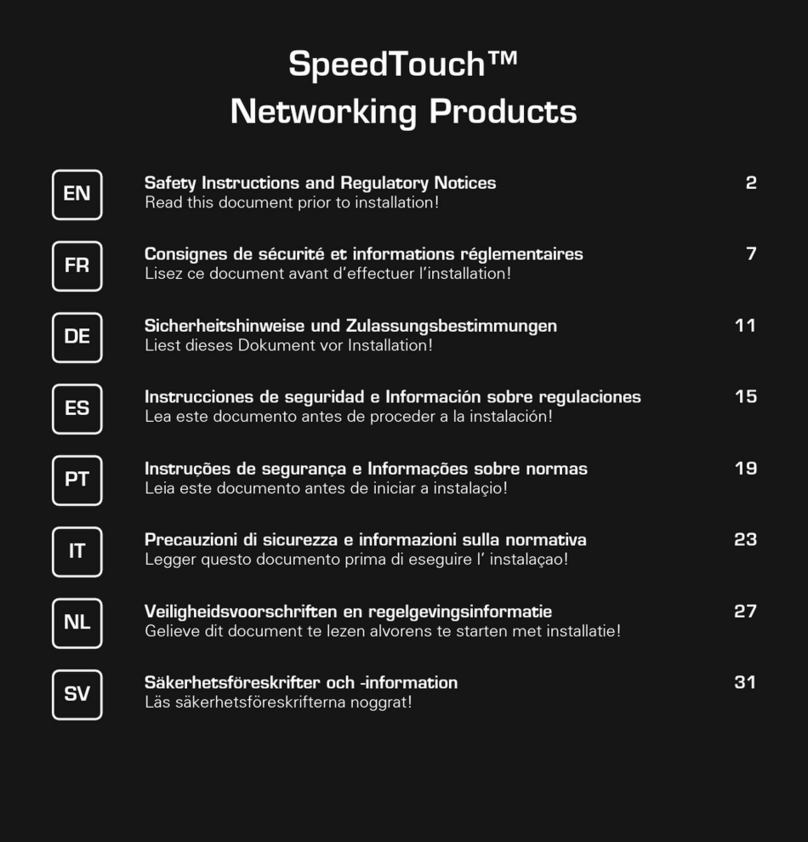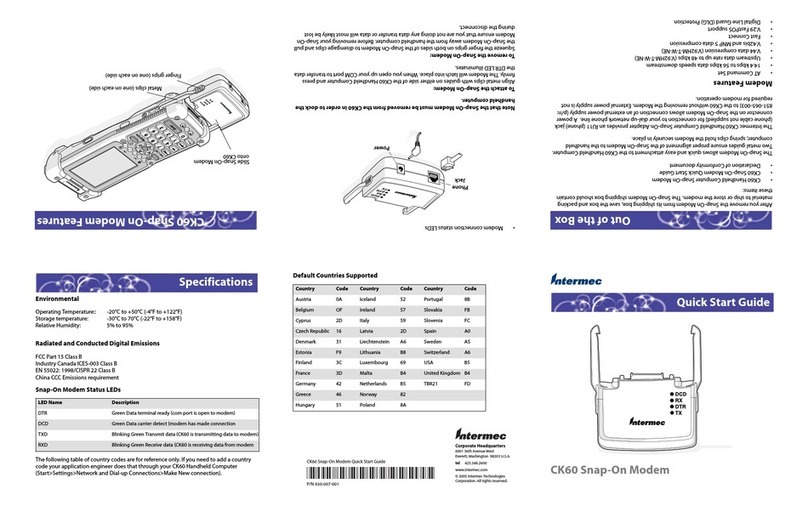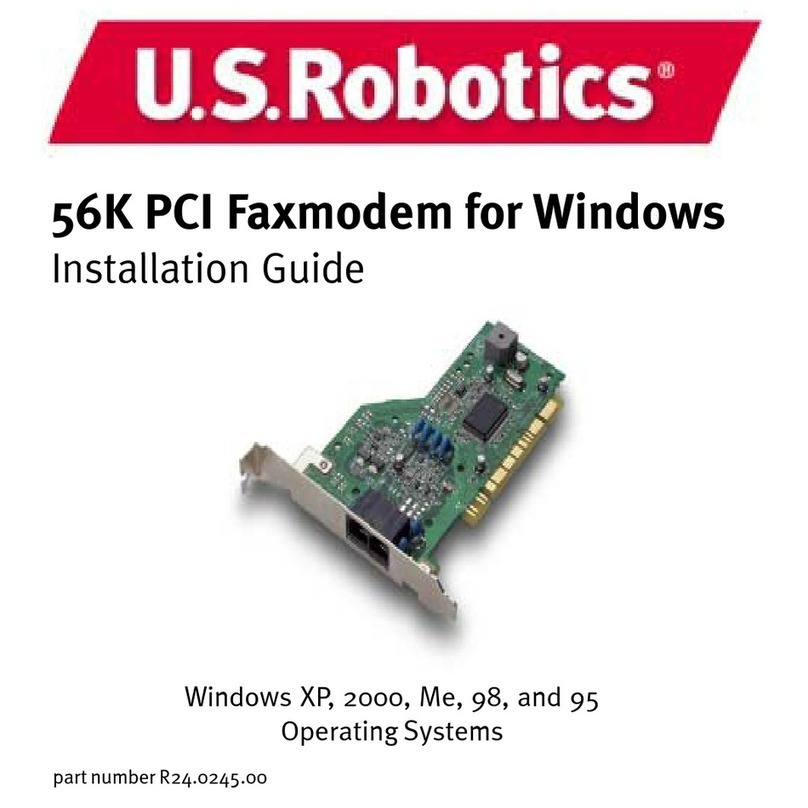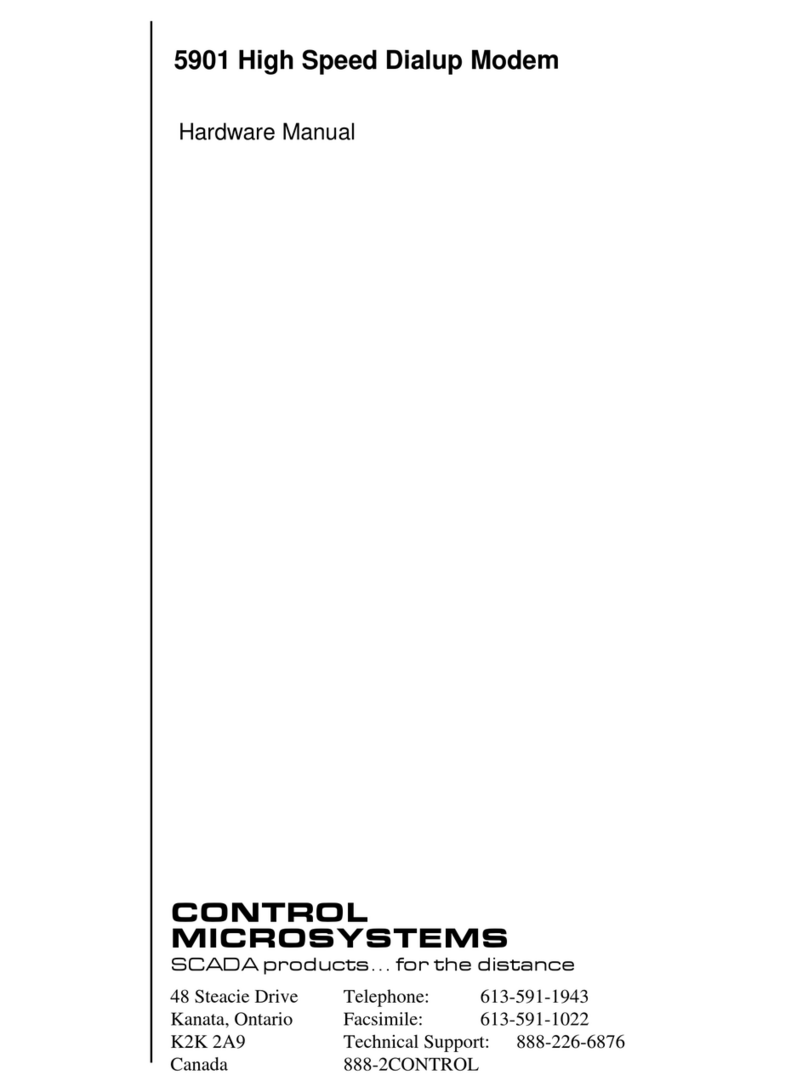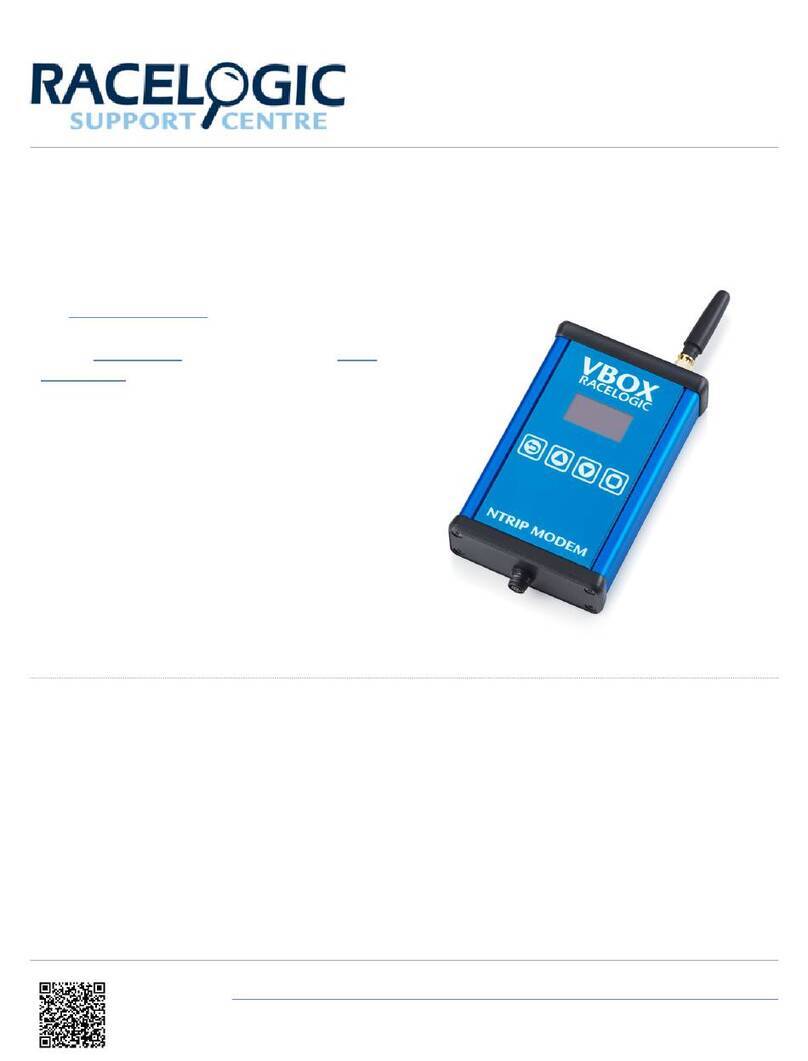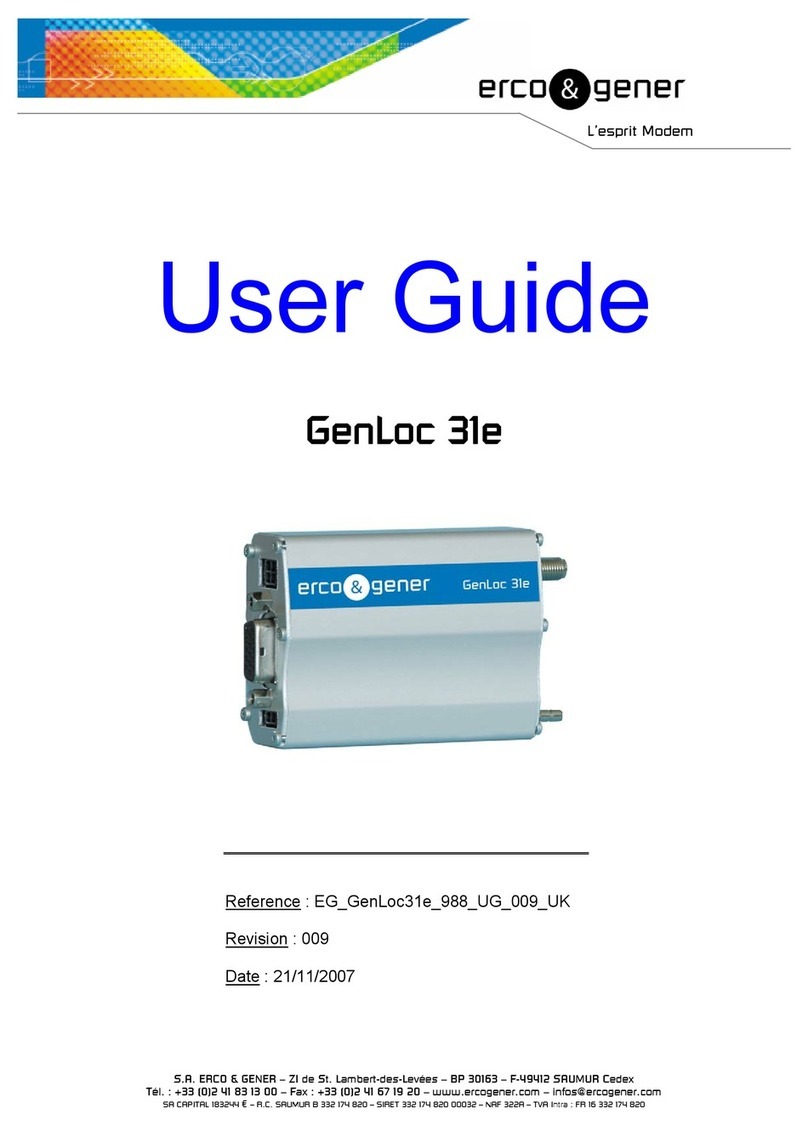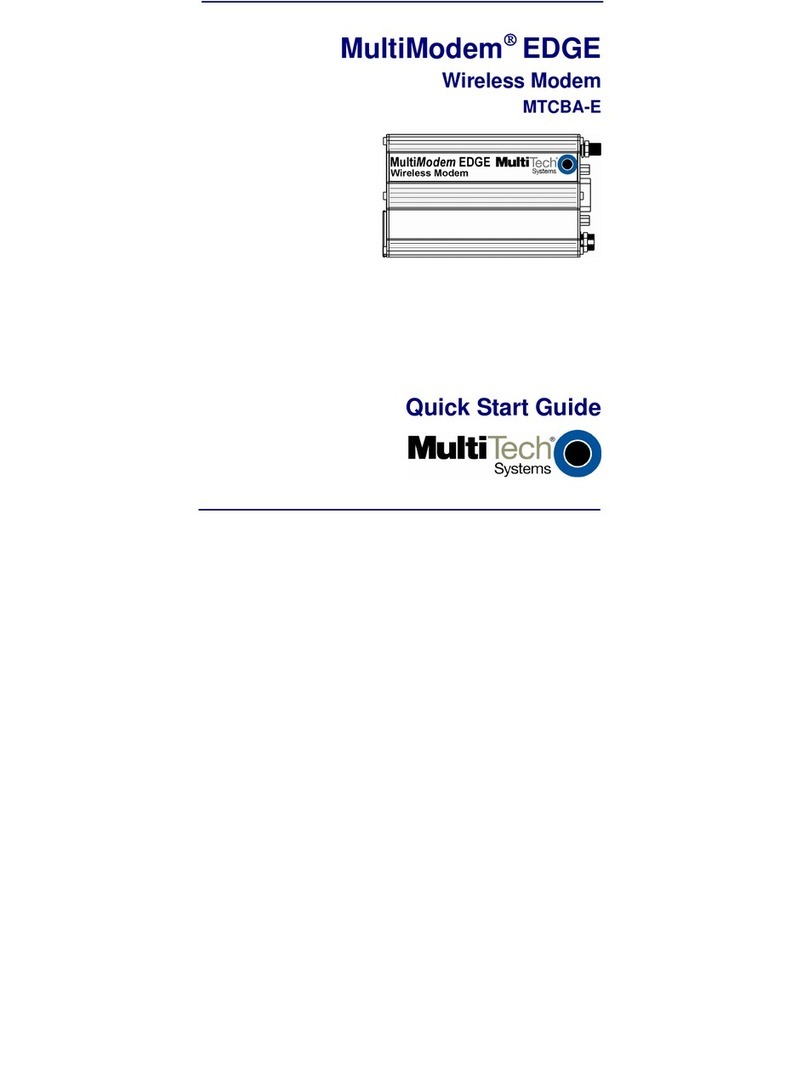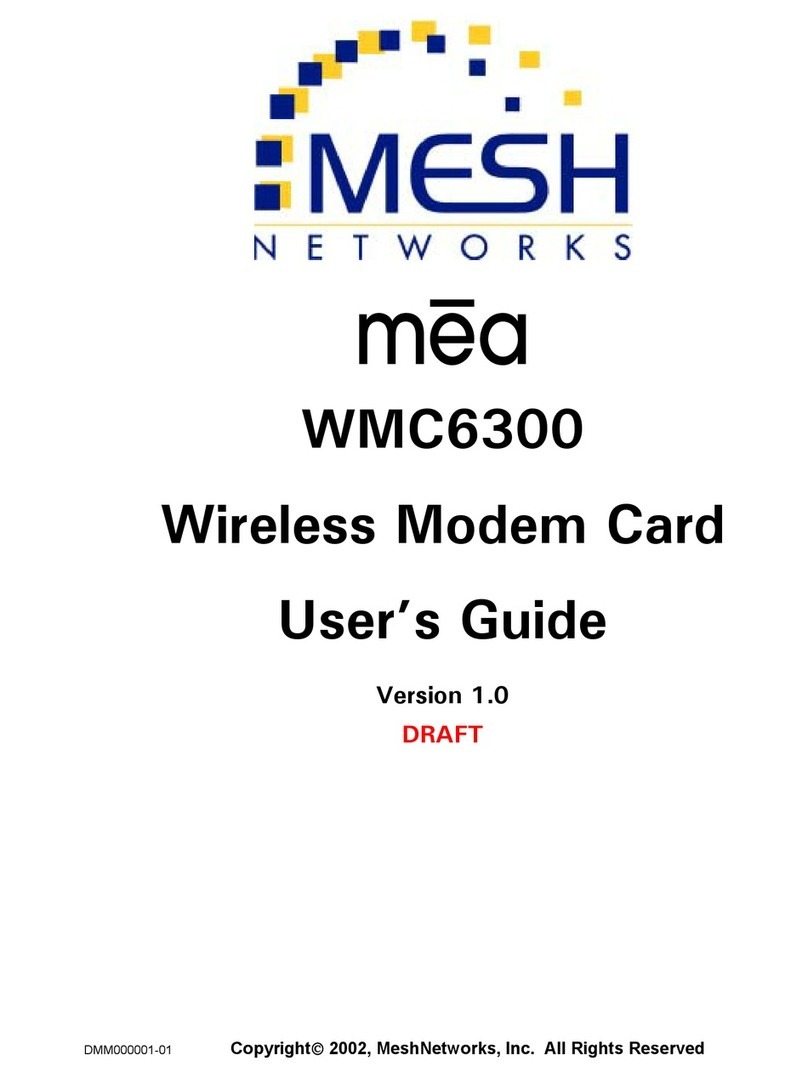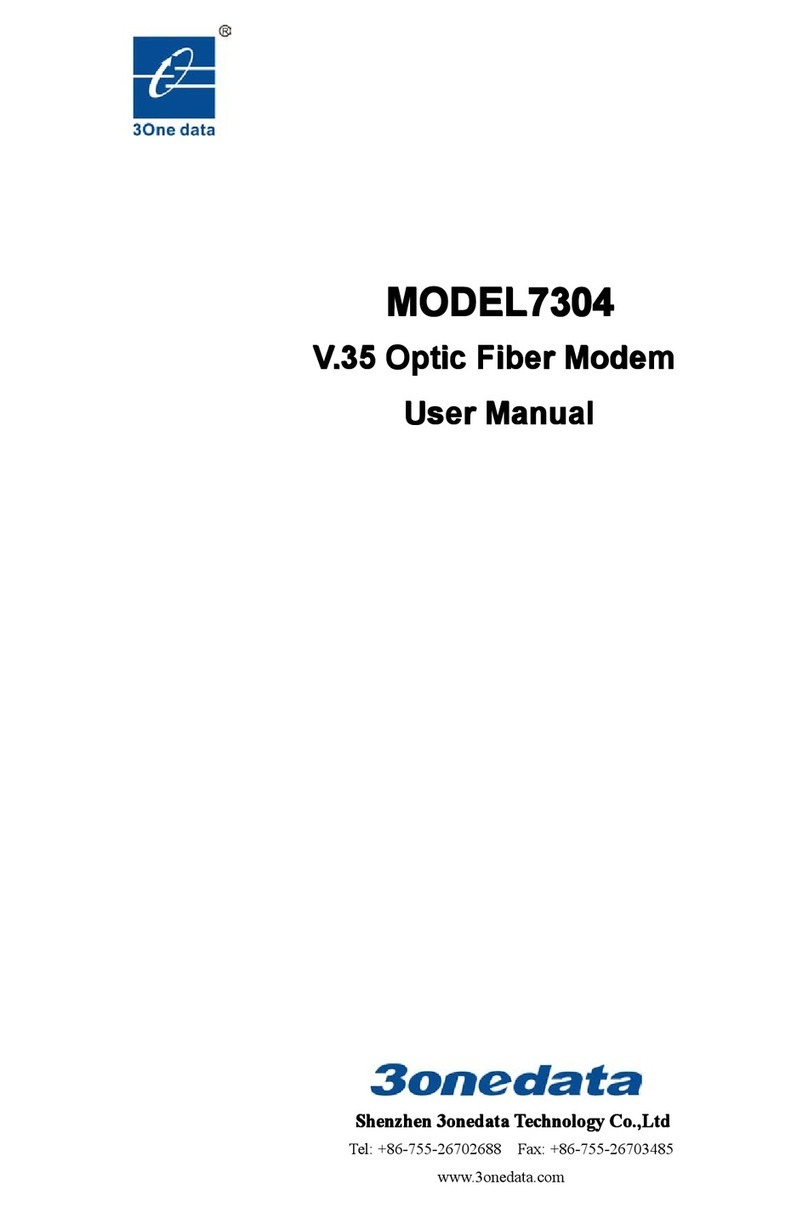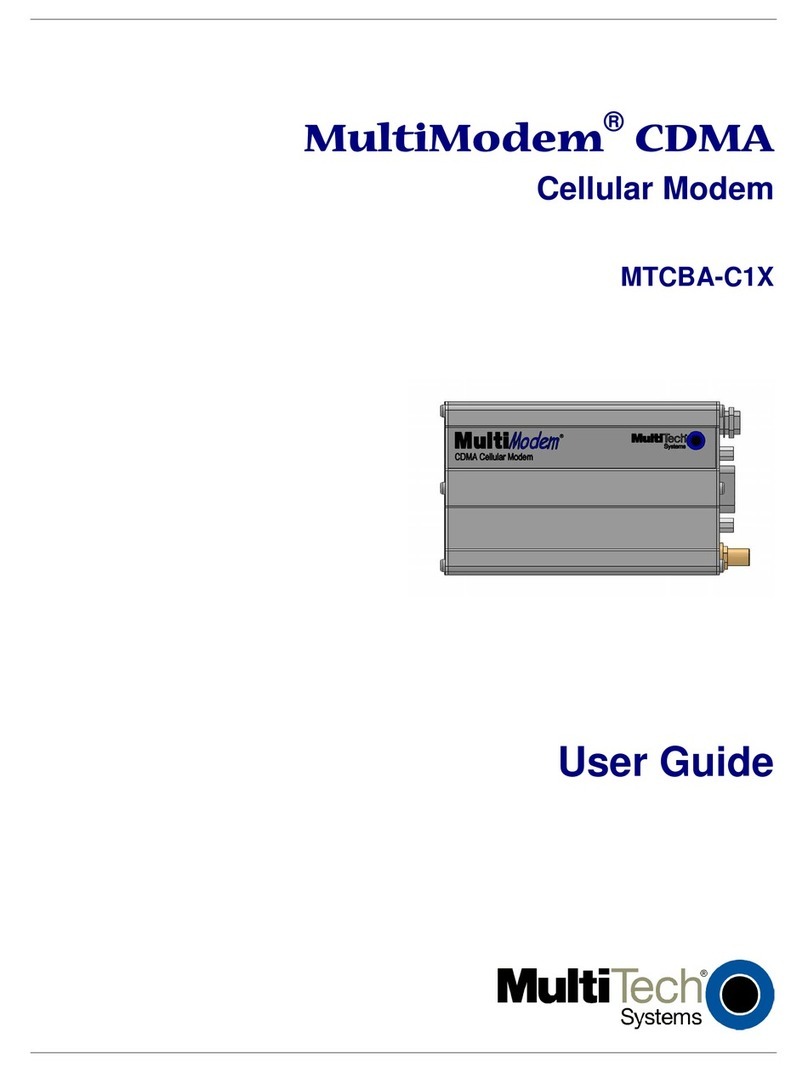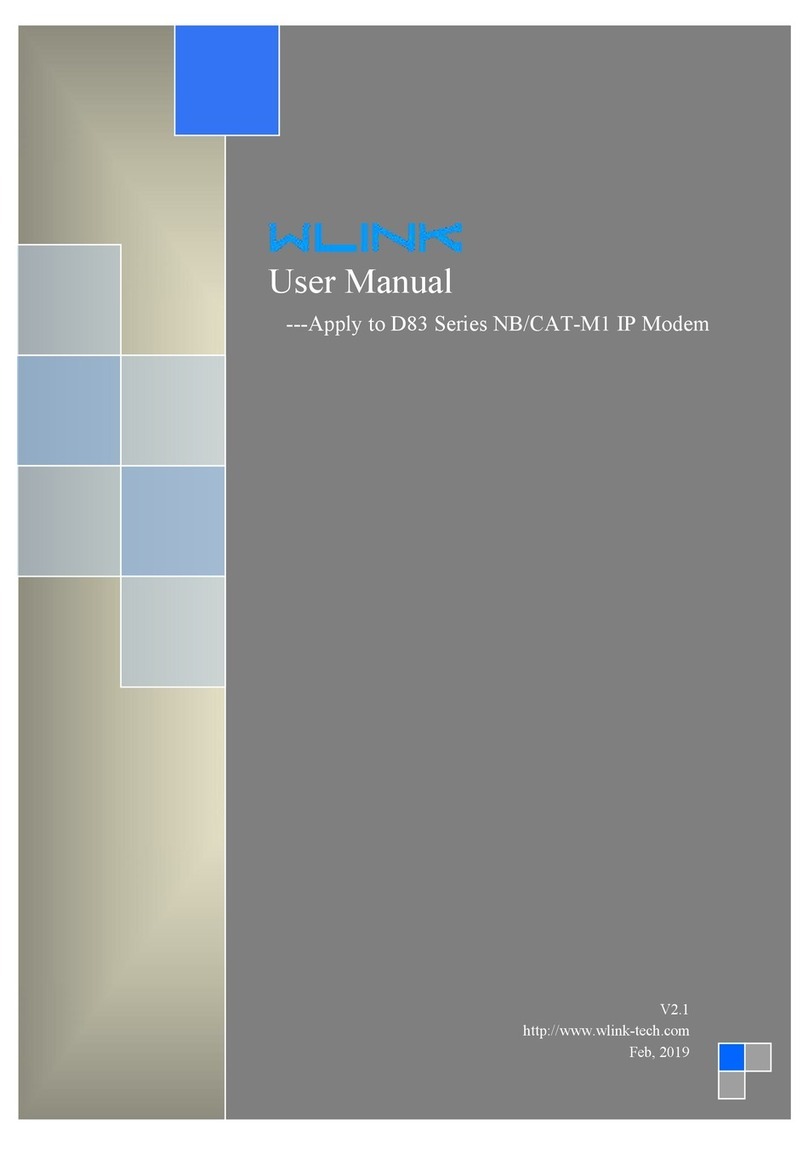Speedtouch 330 Assembly instructions
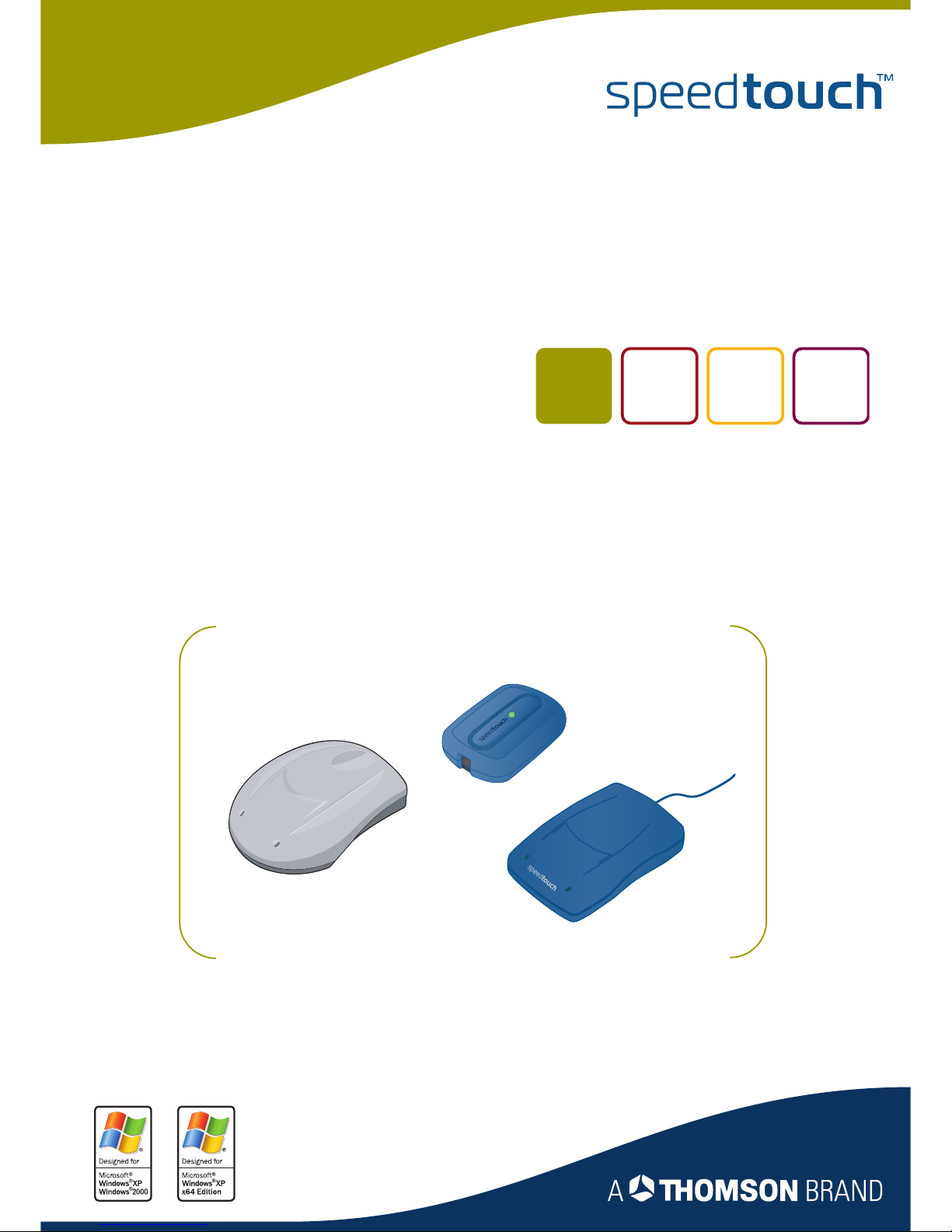
SpeedTouch™330
ADSL USB Modem
Installation and Setup Guide
s
p
e
e
d
t
o
u
c
h
ADSL
USB
Release R4.0
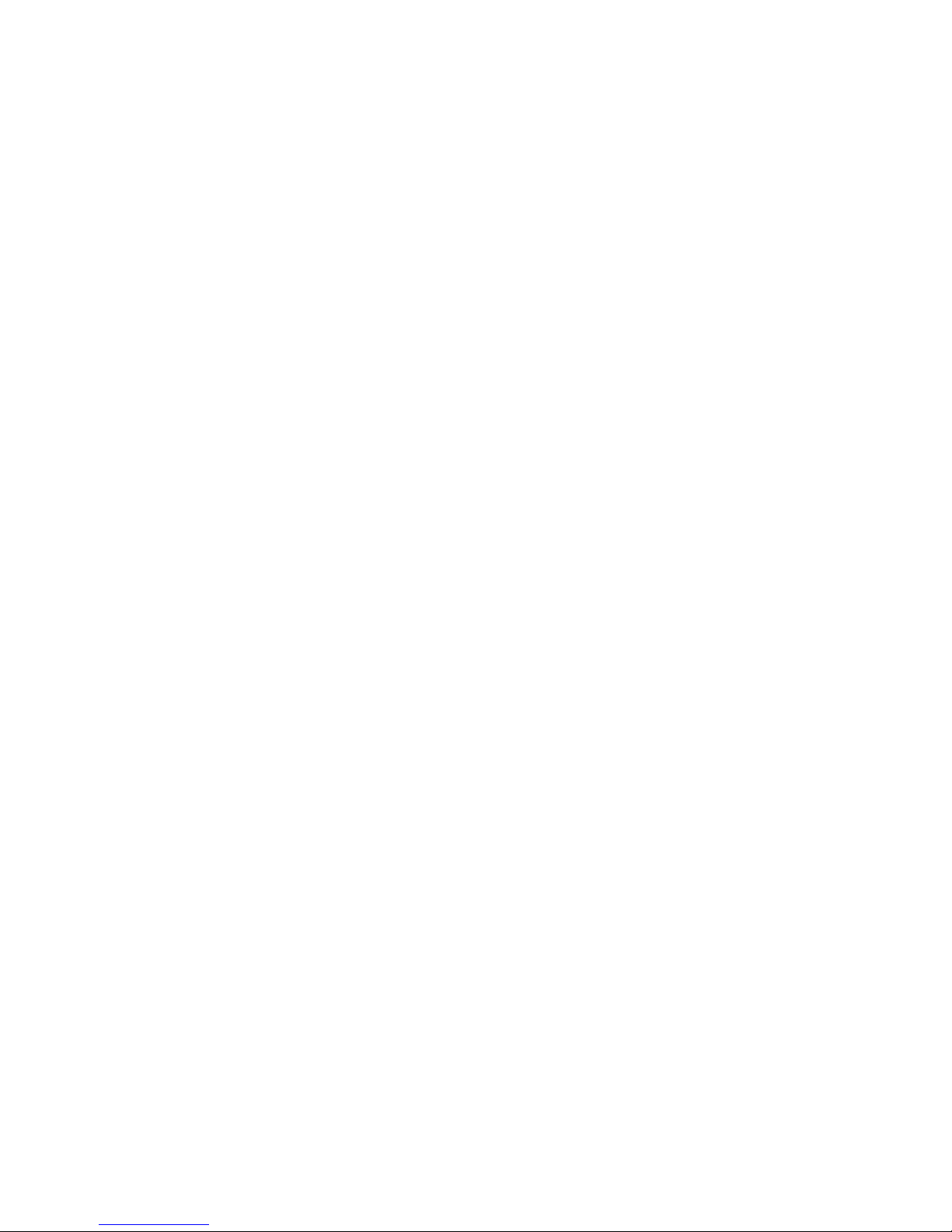
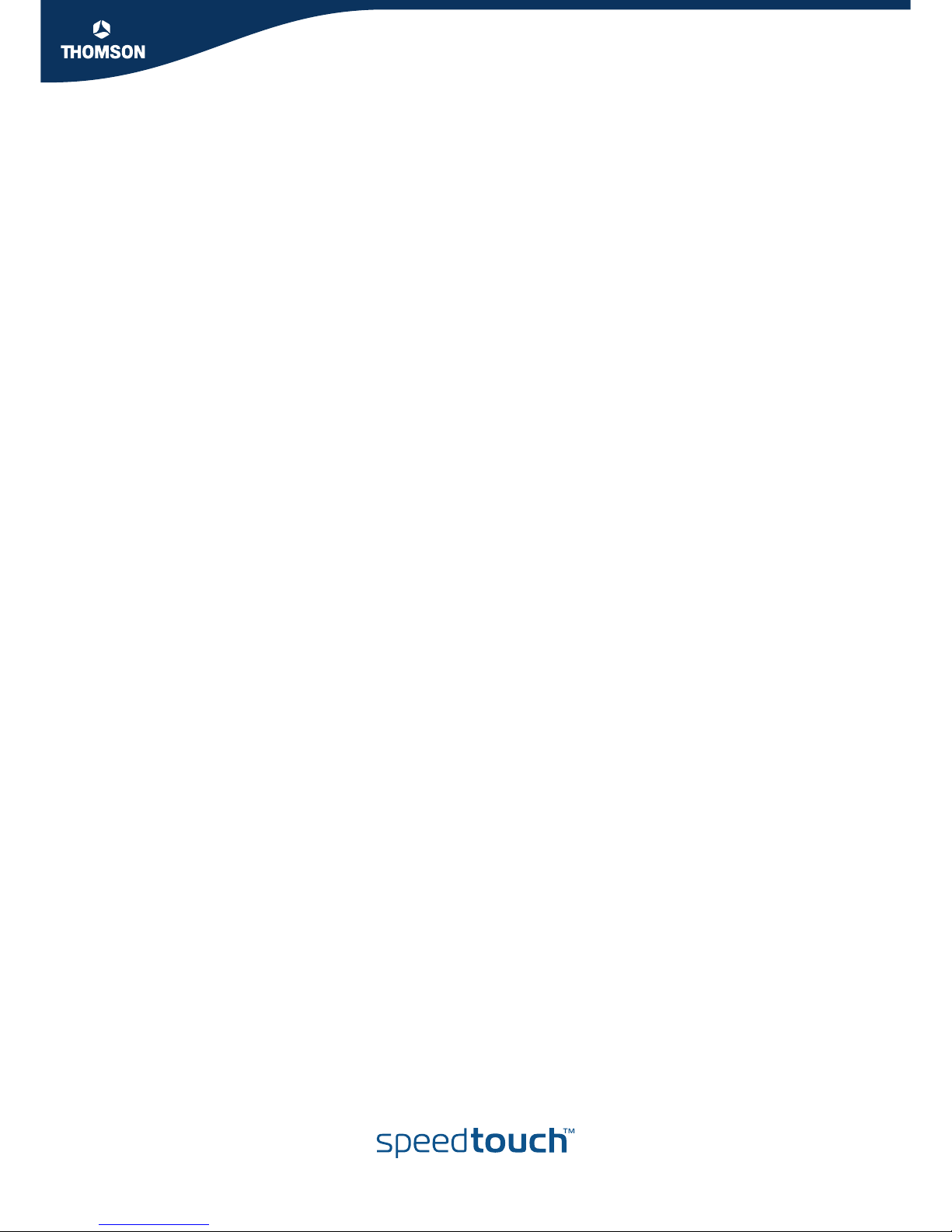
SpeedTouch™330
Installation and Setup Guide
R4.0
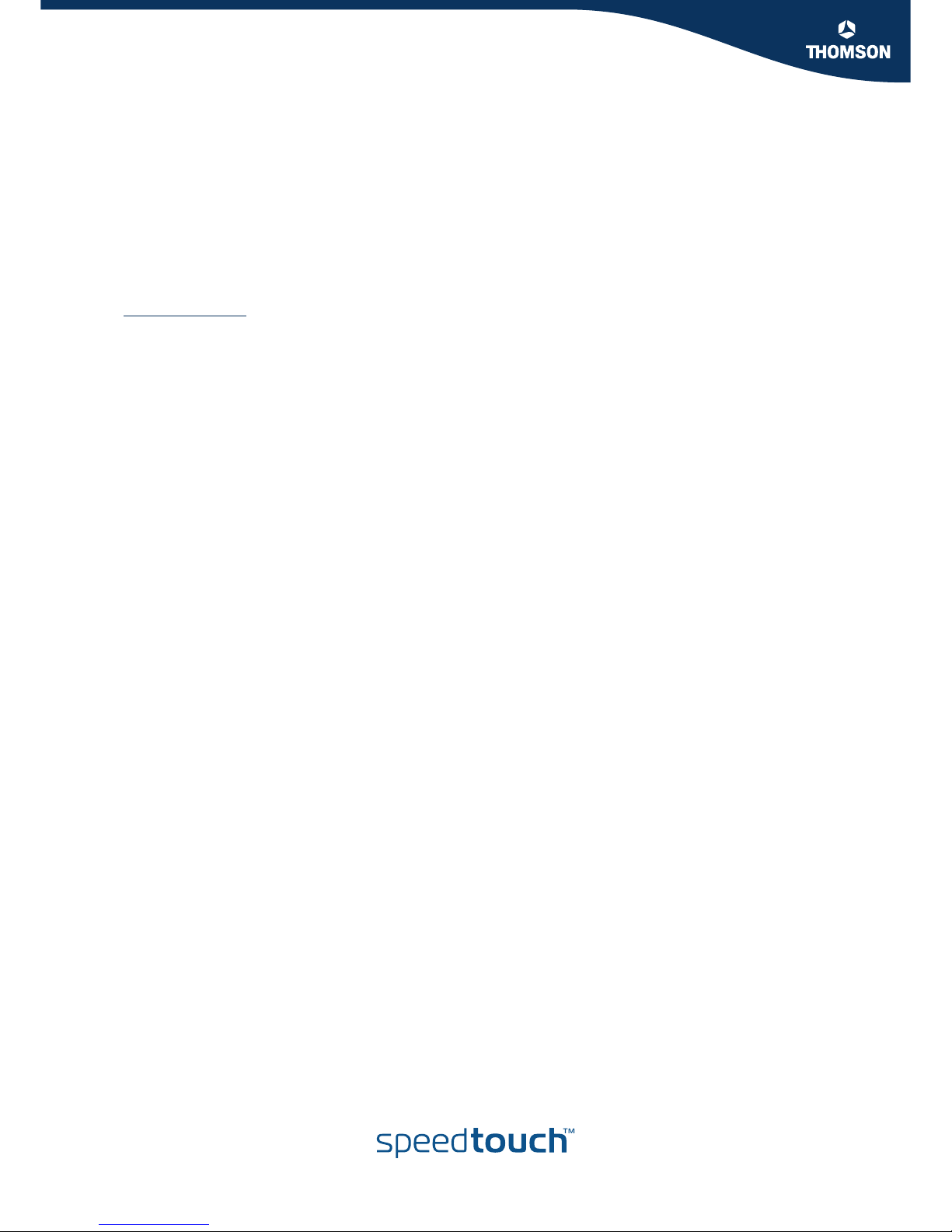
Copyright
Copyright ©1999-2005 THOMSON. All rights reserved.
Distribution and copying of this document, use and communication of its contents is not permitted without written authorization
from THOMSON. The content of this document is furnished for informational use only, may be subject to change without notice,
and should not be construed as a commitment by THOMSON. THOMSON assumes no responsibility or liability for any errors or
inaccuracies that may appear in this document.
Thomson Telecom Belgium
Prins Boudewijnlaan, 47
B-2650 Edegem
Belgium
www.speedtouch.com
Trademarks
The following trademarks are used in this document:
SpeedTouch™ is a trademark of THOMSON.
Bluetooth® word mark and logos are owned by the Bluetooth SIG, Inc.
Ethernet™ is a trademark of Xerox Corporation.
Wi-Fi® and the Wi-Fi logo are registered trademarks of the Wi-Fi Alliance. "Wi-Fi CERTIFIED", "Wi-Fi ZONE", "Wi-Fi Alli-
ance", their respective logos and "Wi-Fi Protected Access" are trademarks of the Wi-Fi Alliance.
UPnP™ is a certification mark of the UPnP™ Implementers Corporation.
Microsoft®, MS-DOS®, Windows® and Windows NT® are either registered trademarks or trademarks of Microsoft Corpora-
tion in the United States and/or other countries.
Apple® and Mac OS® are registered trademarks of Apple Computer, Incorporated, registered in the United States and other
countries.
UNIX® is a registered trademark of UNIX System Laboratories, Incorporated.
Adobe®, the Adobe logo, Acrobat and Acrobat Reader are trademarks or registered trademarks of Adobe Systems, Incorpo-
rated, registered in the United States and/or other countries.
Netscape® and Netscape Navigator® are registered trademarks of Netscape Communications Corporation.
Other brands and product names may be trademarks or registered trademarks of their respective holders.
Document Information
Status: v1.0 (November 2005)
Reference: E-DOC-CTC-20050705-0001
Short Title: Installation and Setup Guide ST330 R4.0 (en)
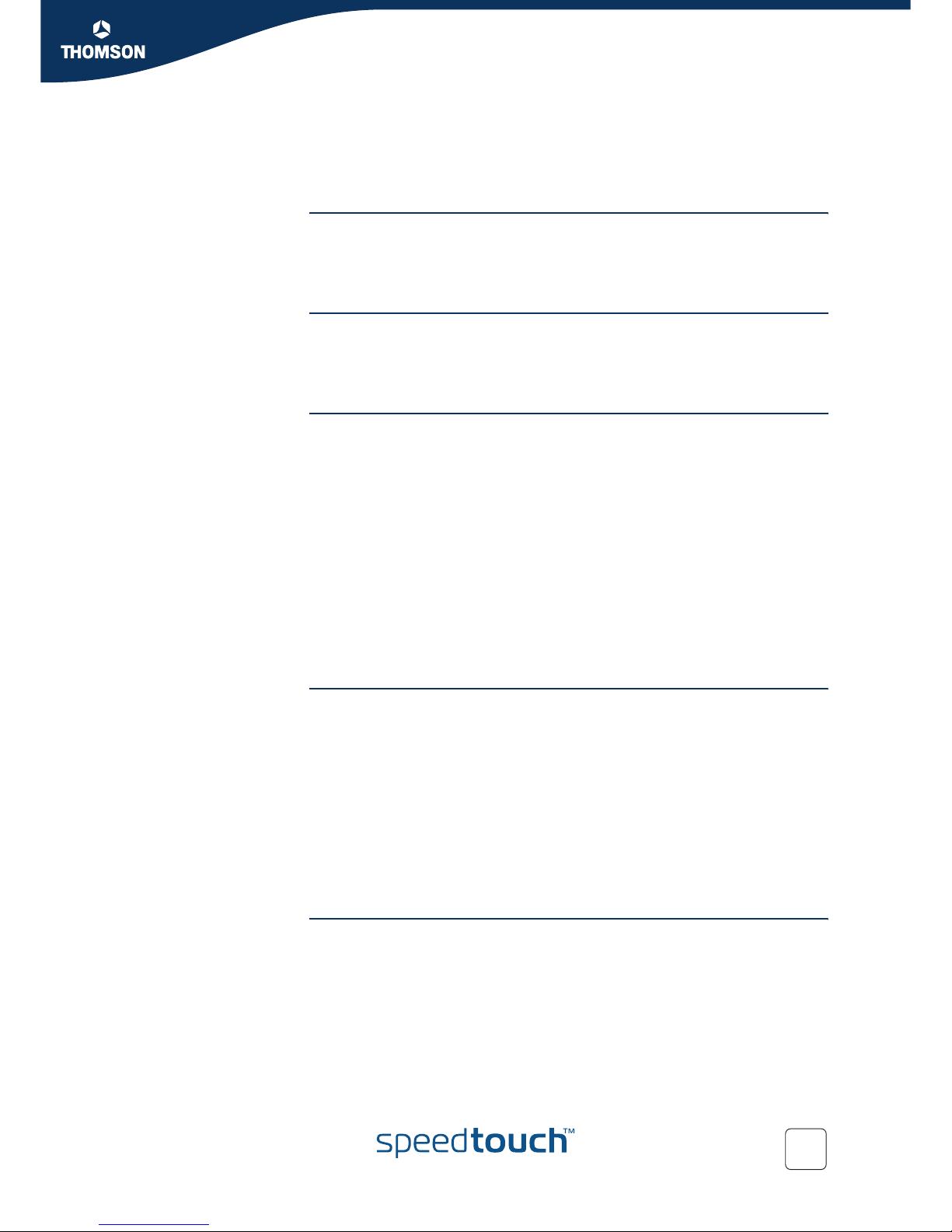
Contents
E-DOC-CTC-20050705-0001 v1.0 i
Contents
About this Installation and Setup Guide ................... 1
1 Getting to know your SpeedTouch™ ......................... 3
2 Installing your SpeedTouch™...................................... 5
2.1 Pre-installation Checklist............................................................... 6
2.2 Installing and Connecting your SpeedTouch™ .............................. 8
2.3 Installing your SpeedTouch™ in Microsoft Windows..................... 9
2.4 Installing your SpeedTouch™ in Mac OS X.................................. 10
2.5 The SpeedTouch™ Setup CD........................................................ 14
3 Connecting to and Disconnecting from the
Internet......................................................................... 15
3.1 Connecting to and Disconnecting from the Internet in
Microsoft Windows ...................................................................... 16
3.2 Connecting to and Disconnecting from the Internet in
Mac OS X ..................................................................................... 18
4 Troubleshooting and Software Updates .................. 19
4.1 Checking the Status of your SpeedTouch™................................. 20
4.2 Miscellaneous Troubleshooting Issues ........................................ 21
4.3 USB Troubleshooting ................................................................... 22
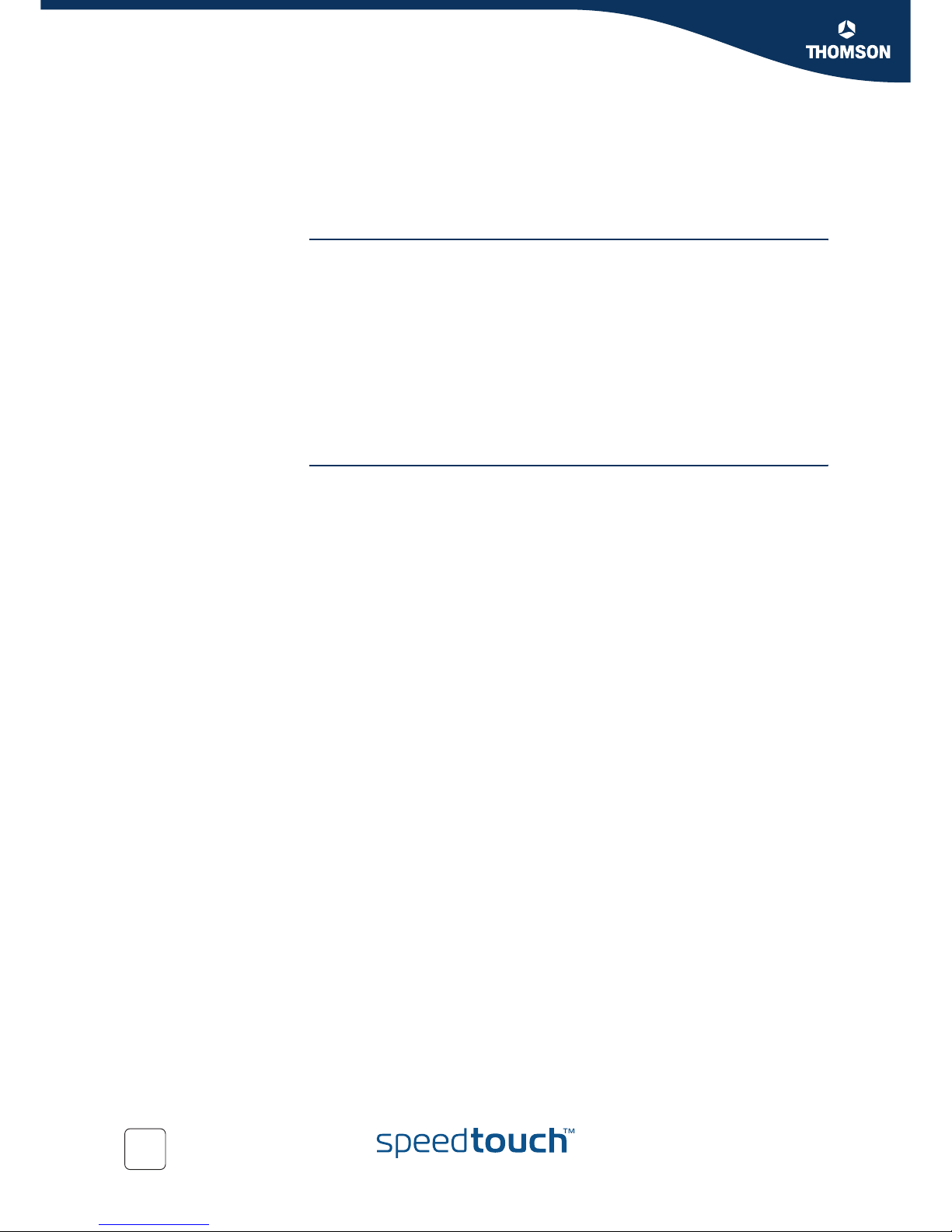
Contents
E-DOC-CTC-20050705-0001 v1.0
ii
4.4 SpeedTouch™ Setup CD Troubleshooting ................................... 23
4.5 Updating the SpeedTouch™ Software ......................................... 24
5 SpeedTouch™ Diagnostics ........................................ 25
5.1 Checking the Status of your SpeedTouch™................................. 26
5.2 Using SpeedTouch™ Diagnostics................................................. 27
5.2.1 Using SpeedTouch™ Diagnostics in Microsoft Windows.......................................... 28
5.2.2 Using SpeedTouch™ Diagnostics in Mac OS X.......................................................... 31
6 Removing the SpeedTouch™ .................................... 33
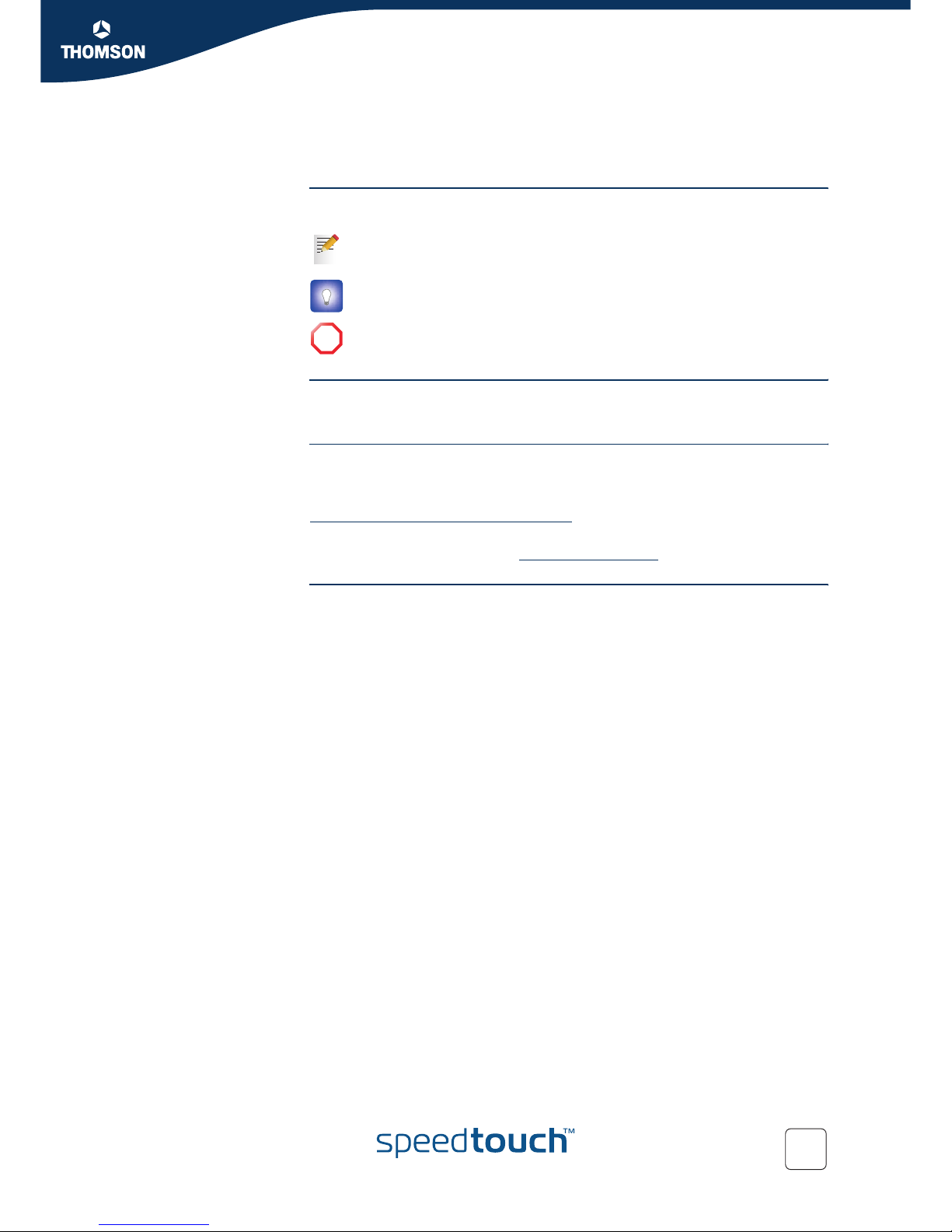
About this Installation and Setup Guide
1
E-DOC-CTC-20050705-0001 v1.0
About this Installation and Setup Guide
Used symbols The following symbols are used in this Installation and Setup Guide:
Terminology Generally, the SpeedTouch™330 will be referred to as SpeedTouch™ in this
Installation and Setup Guide.
Documentation and
software updates
THOMSON continuously develops new solutions, but is also committed to improve
its existing products.
For suggestions regarding this document, please contact
documentation.spe[email protected].
For more information on THOMSON's latest technological innovations, documents
and software releases, visit us at: www.speedtouch.com.
A note provides additional information about a topic.
A tip provides an alternative method or shortcut to perform an action.
!A caution warns you about potential problems or specific precautions that
need to be taken.
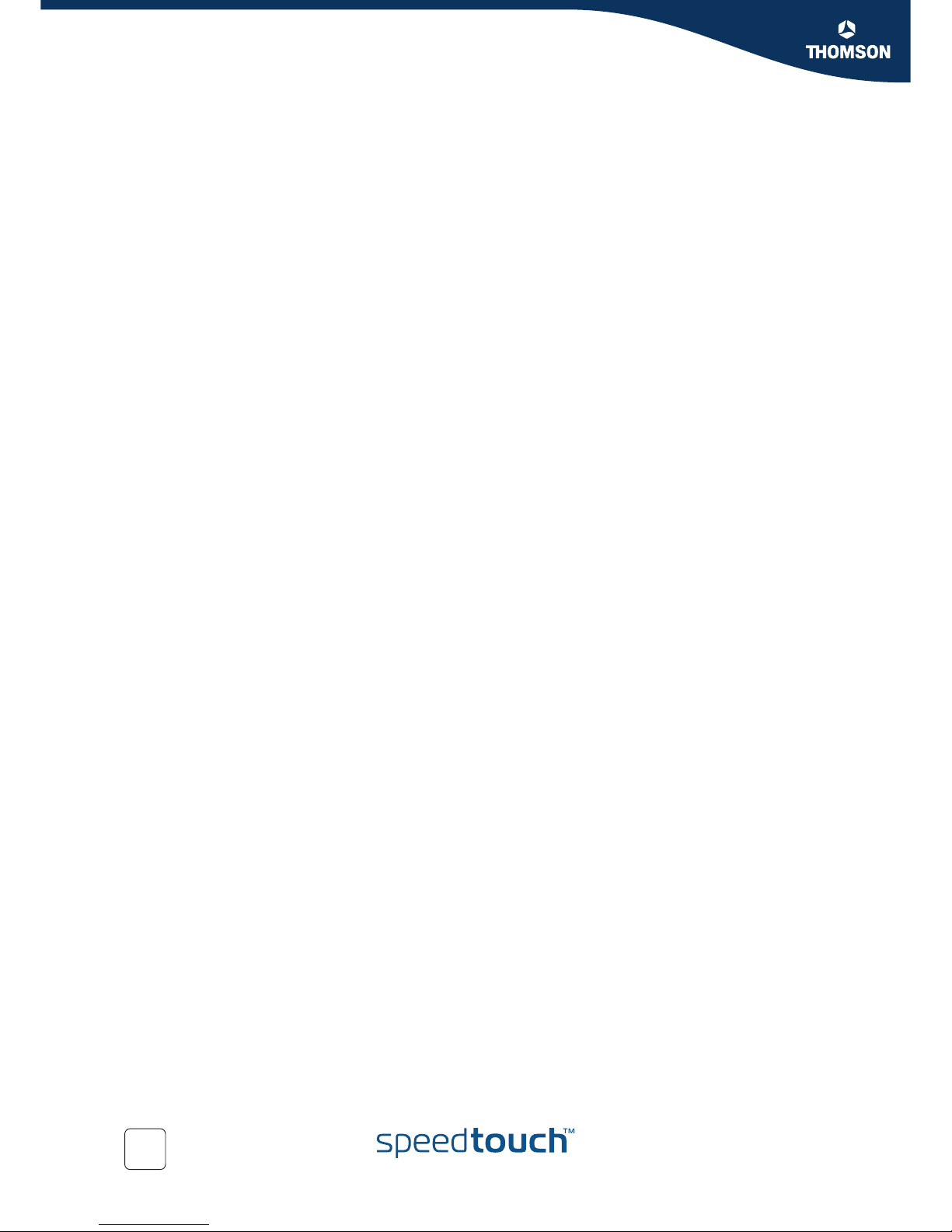
About this Installation and Setup Guide
2E-DOC-CTC-20050705-0001 v1.0
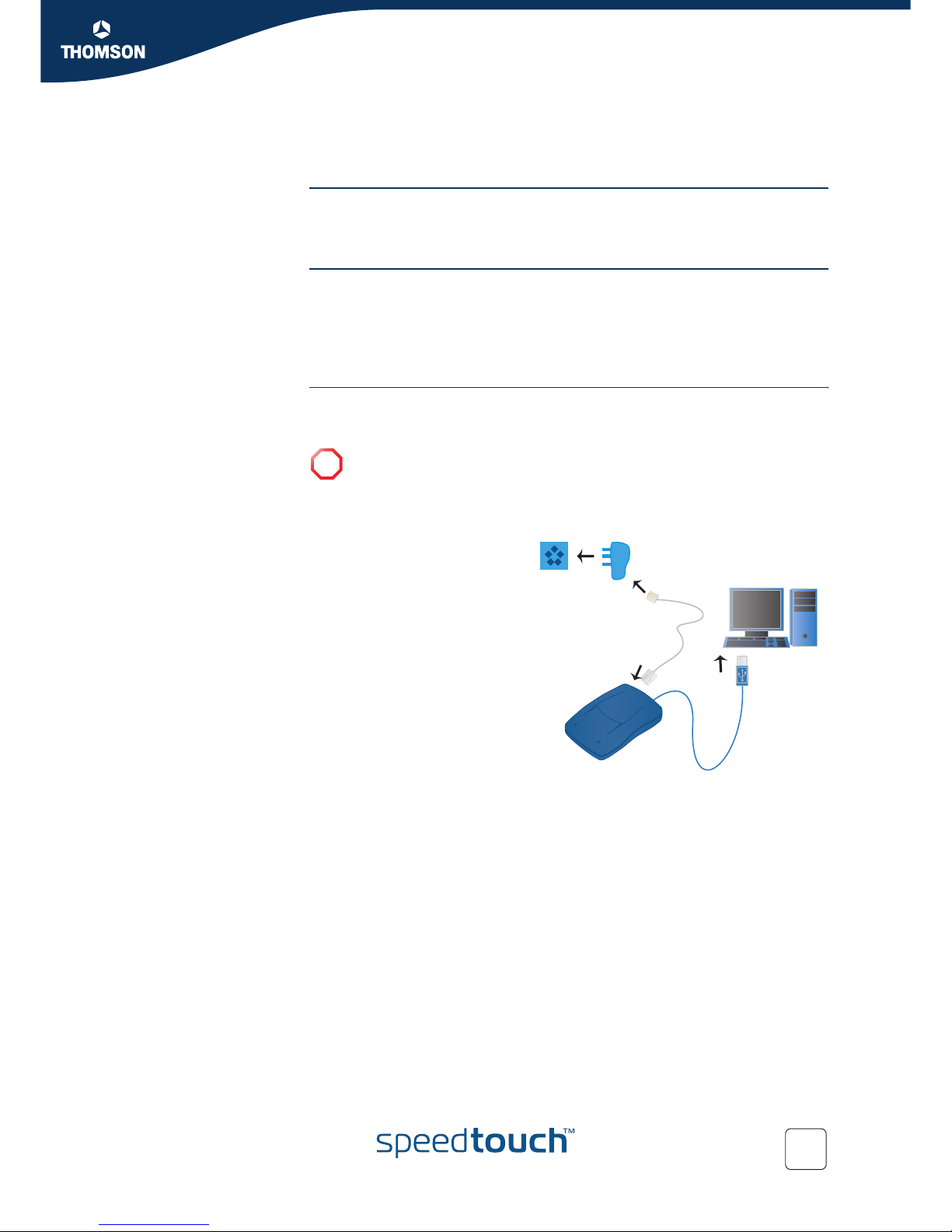
3
E-DOC-CTC-20050705-0001 v1.0
Chapter 1
Getting to know your SpeedTouch™
1 Getting to know your SpeedTouch™
Where’s the power
supply?
Your SpeedTouch™ does not have a separate power supply, simply because it does
not need one. Your SpeedTouch™ is powered through the USB port of your
computer.
Indicator light(s) Your SpeedTouch™ can be equipped with one or two indicator lights. They reflect the
status of the SpeedTouch™ and may be labelled USB and/or ADSL.
At startup, your SpeedTouch™ will go through several phases, also indicated by the
light(s). If your SpeedTouch™ is correctly connected and installed, the light(s) will
turn solid green after startup. This may take up to 12 seconds.
Connection diagram:
typical configuration
The illustration below shows where your SpeedTouch™ fits in in a typical
configuration.
!Do not connect the cables of your SpeedTouch™ yet. You will be prompted
to do so when you install the SpeedTouch™ software. See “2 Installing your
SpeedTouch™” on page 5.
1You plug the ADSL
splitter into your
telephone socket.
2You plug one end of the
DSL cable into the ADSL
splitter and the other end
into your SpeedTouch™.
3You plug the USB cable
of your SpeedTouch™
into a free USB port of
your computer.
Splitter
T
elephone
Socket ADSL
Line
USB
Socket
on PC
Ethernet
Socket
➊
➋
➌
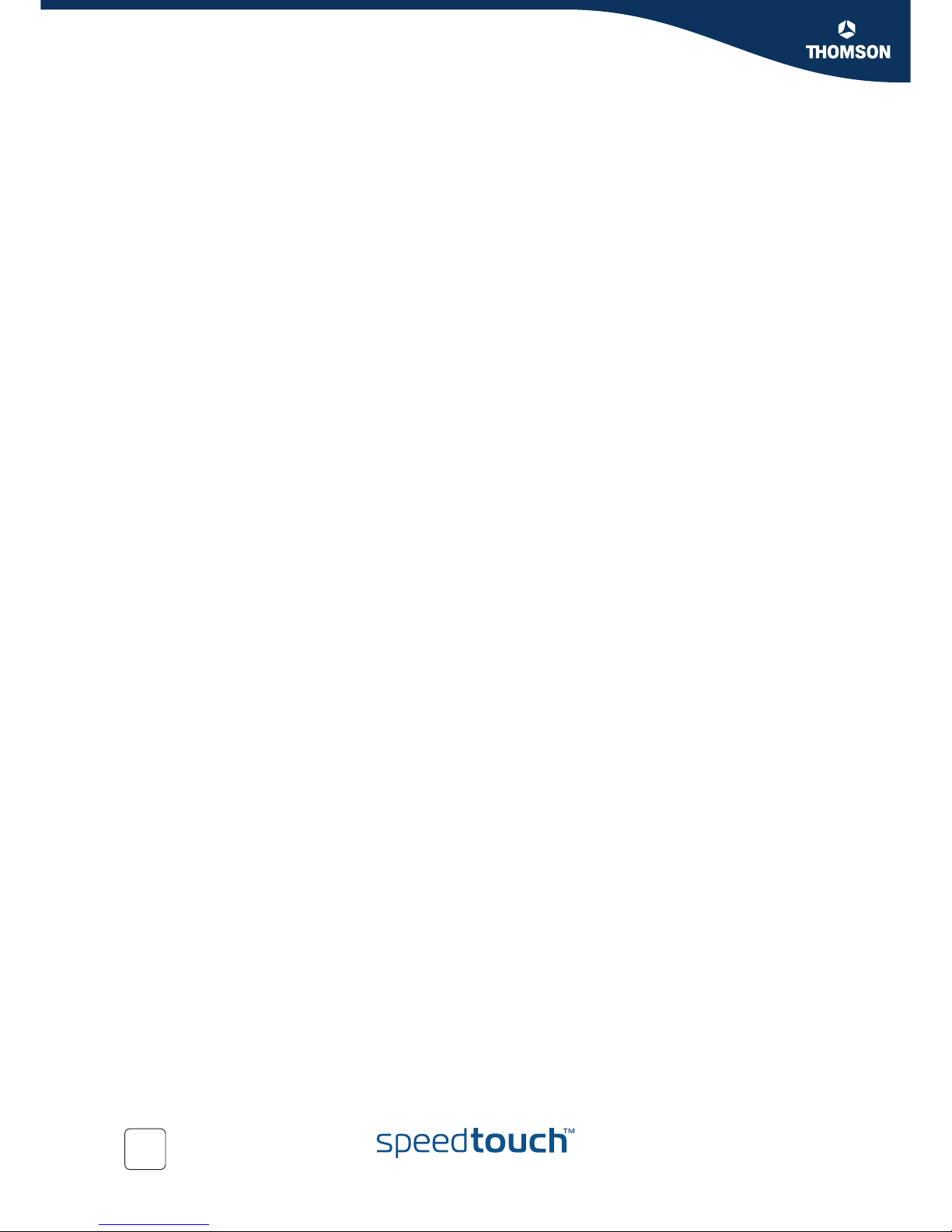
4E-DOC-CTC-20050705-0001 v1.0
Chapter 1
Getting to know your SpeedTouch™
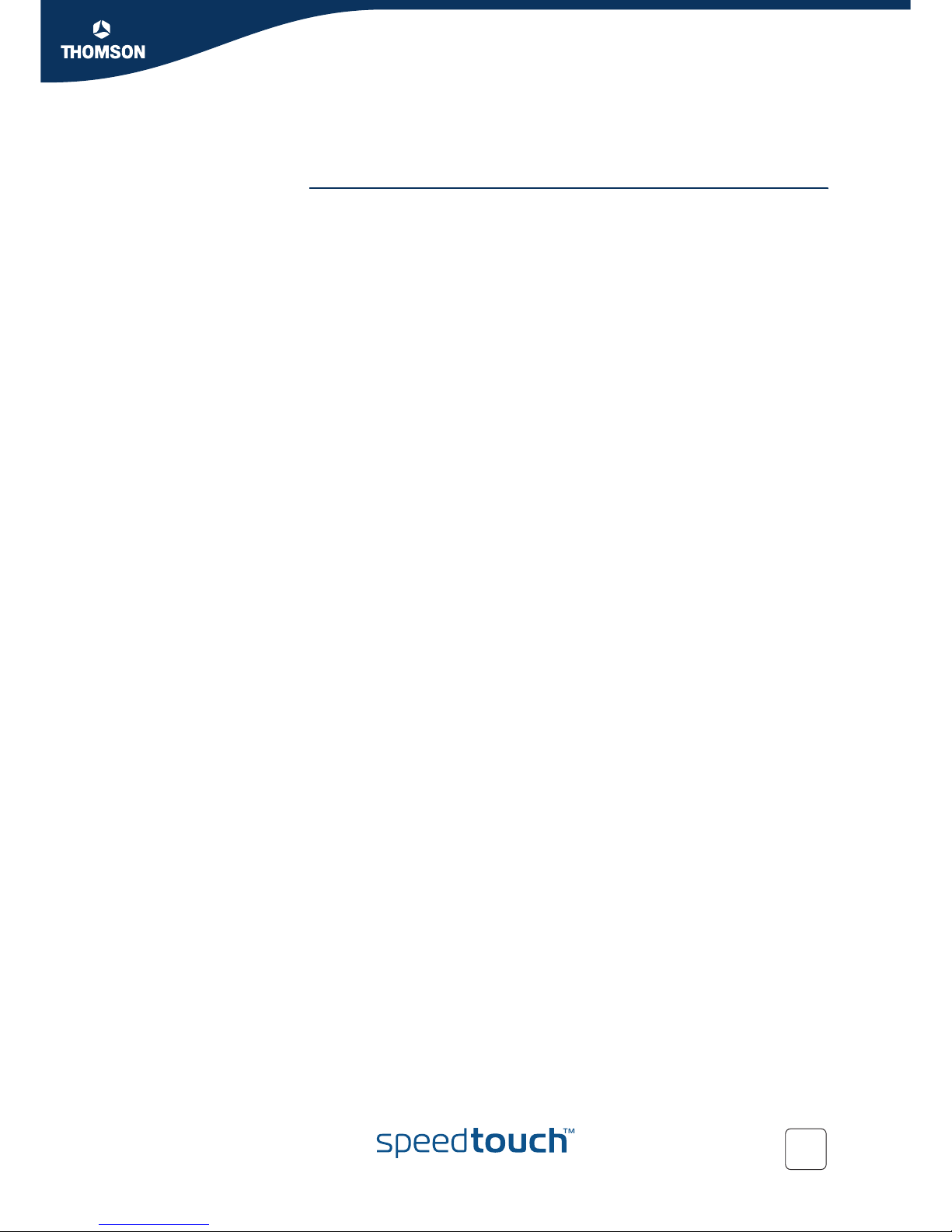
5
E-DOC-CTC-20050705-0001 v1.0
Chapter 2
Installing your SpeedTouch™
2 Installing your SpeedTouch™
Check, install, connect Installing your SpeedTouch™ and connecting to the Internet is child’s play, provided
that you have all the required equipment and information ready at hand. Basically,
the procedure goes as follows:
1Check whether you have everything you need.
See “2.1 Pre-installation Checklist” on page 6.
2Install the SpeedTouch™ software on your computer and connect your
SpeedTouch™.
See “2.2 Installing and Connecting your SpeedTouch™” on page 8.
3Connect to the Internet.
See “3 Connecting to and Disconnecting from the Internet” on page 15.
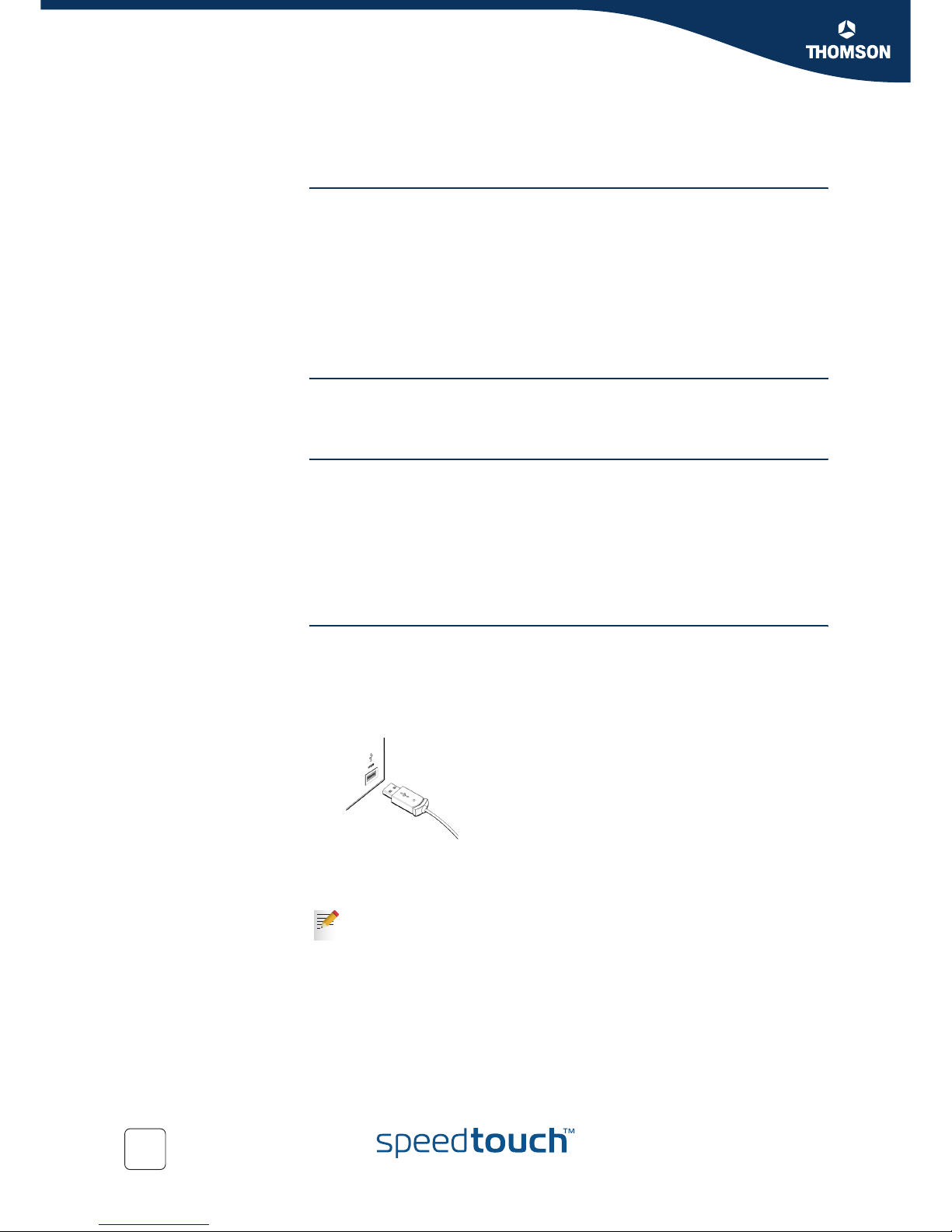
6E-DOC-CTC-20050705-0001 v1.0
Chapter 2
Installing your SpeedTouch™
2.1 Pre-installation Checklist
What do you need? Of course, you want to unpack and install your SpeedTouch™ and connect to the
Internet right away. Before you do this, however, make sure that you have the
following ready at hand:
A telephone line and an ADSL subscription
An ADSL splitter
A computer which meets the hardware and system requirements
Connection details from your Internet Service Provider (ISP)
Your SpeedTouch™ and the Setup CD
ADSL subscription You must have an ADSL subscription on your telephone line. If you take an ADSL
subscription, your Internet Service Provider (ISP) will add the ADSL service to your
telephone line, meaning that your telephone will be made “Internet-ready”.
ADSL splitter As soon as your telephone line has been made “Internet-ready” by your ISP, it will be
able to transmit both telephone (voice) and ADSL (data) signals. To separate these
signals when they arrive at your home, i.e. voice signals to the telephone and data
signals to your computer, you will need an ADSL splitter with a microfilter
(sometimes called “ADSL filter” for short).
You can buy an ADSL splitter from your Internet Service Provider (ISP) or at your
local hardware store. Obviously, you do not need an ADSL splitter if your telephone
line is only connected to your computer (and not to a telephone).
Computer: hardware
requirements
Your computer must have at least:
a CD-ROM drive
a free USB port capable of powering attached USB devices, because your
SpeedTouch™ does not have a separate power supply.
You can also use a USB hub to connect the SpeedTouch™.
USB port
When in doubt about the type of USB ports on your computer, see the User
Guide of your computer or USB hub.
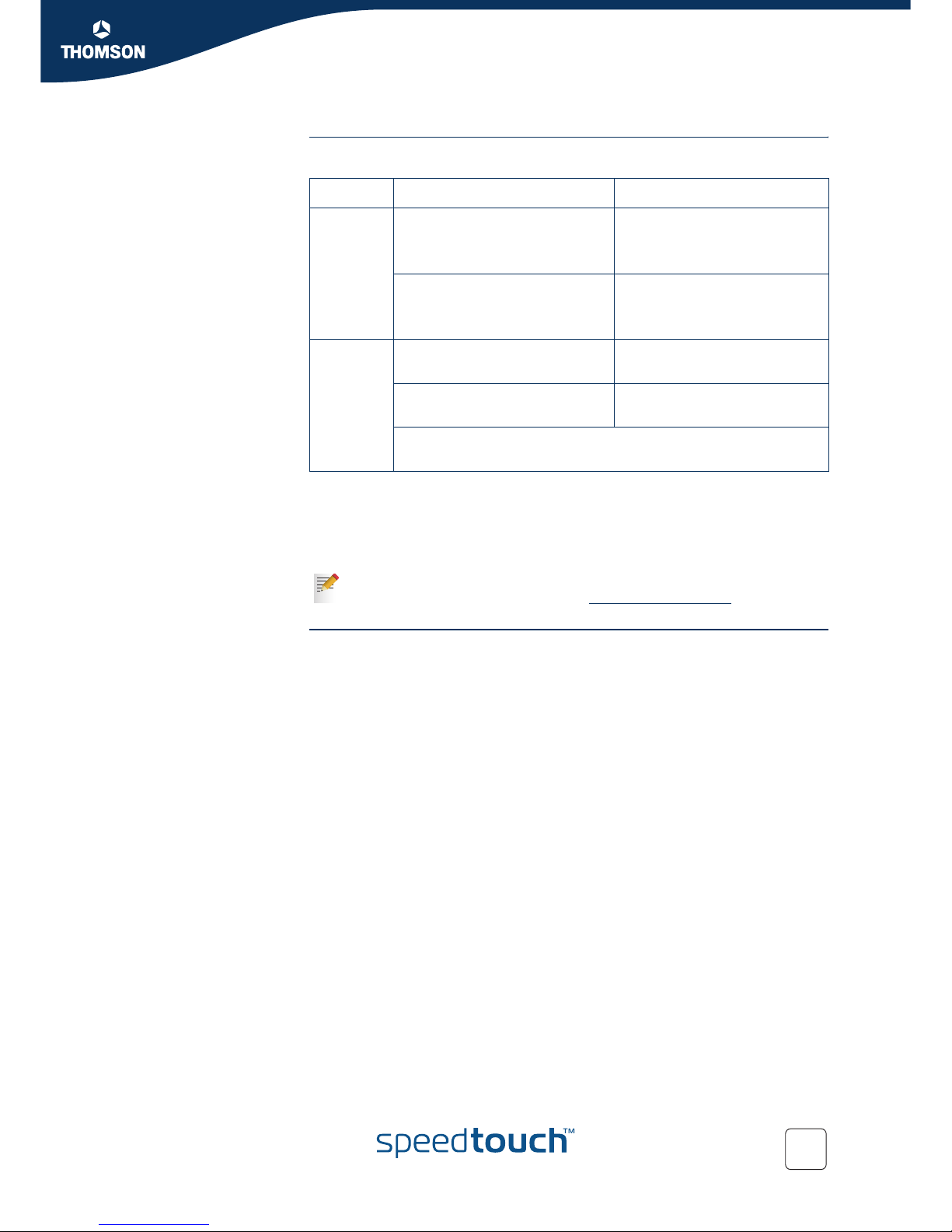
7
E-DOC-CTC-20050705-0001 v1.0
Chapter 2
Installing your SpeedTouch™
Computer: system
requirements
Your computer must meet the following minimum requirements:
Some operating systems require you to have administrative privileges to install
software on your computer. The way in which you can verify and change the
privileges of users depends on the platform and operating system of your
computer. Refer to the documentation or online help of your operating system for
more information.
Connection details from
your Internet Service
Provider (ISP)
You need the following connection details from your Internet Service Provider (ISP):
Your ISP’s method for connecting to the Internet (e.g. PPPoE or PPPoA)
The VPI/VCI (for example 8/35)
Your user name and password to connect to the Internet
You must have received this information when you took out an ADSL subscription
with your Internet Service Provider (ISP). You will be prompted for this information at
a given step in the installation procedure.
See also “ Connection methods” on page 15.
Platform Operating System Requirements
Microsoft Windows 98/98SE/ME 166-MHz Pentium (or
compatible) processor
32 MB of memory
Windows 2000/XP
Windows XP Professional x64
Pentium II processor (or
compatible)
64 MB of memory
Macintosh Mac OS X v10.1 (Puma) 121 MB of free disk space
(during installation process)
Mac OS X v10.2 (Jaguar), v10.3
(Panther) and v10.4 (Tiger)
22 MB of free disk space
(during installation process)
Mac OS X v10.0 users must download the free update to Mac OS X
v10.1 to be able to install and use the SpeedTouch™ device.
The SpeedTouch™ also supports Linux platforms. Refer to the SpeedTouch™
Support pages for more information: www.speedtouch.com > Support.
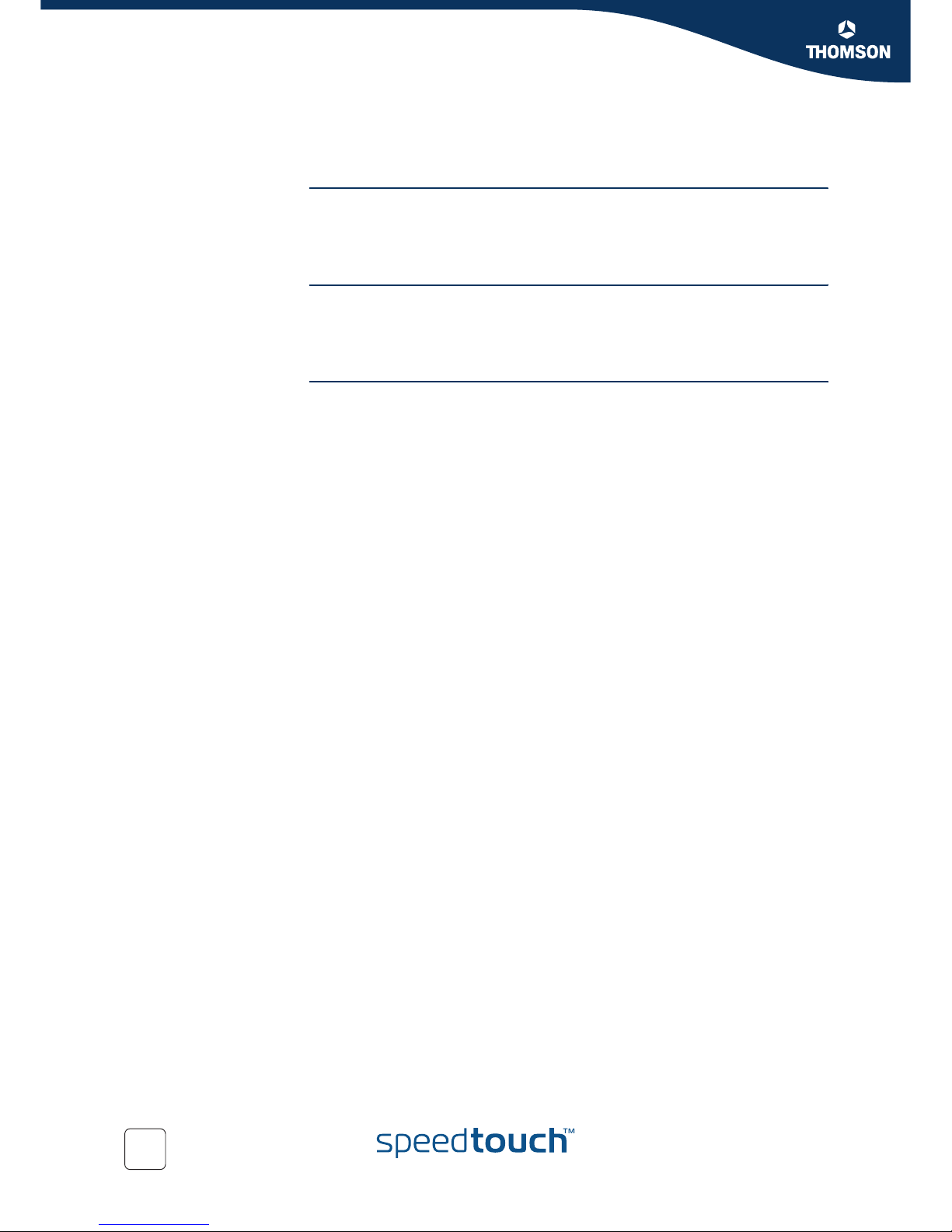
8E-DOC-CTC-20050705-0001 v1.0
Chapter 2
Installing your SpeedTouch™
2.2 Installing and Connecting your SpeedTouch™
Setup CD and
install wizards
To install your SpeedTouch™ and connect to the Internet, you will use the Setup CD
which is included in your ADSL package. The Setup CD contains two “install
wizards”, small software programs which will help you to install and set up your
SpeedTouch™.
Connecting the cables:
wait!
During the installation procedure, you will obviously have to connect two cables: the
DSL cable to your telephone outlet or ADSL splitter and the USB cable to your
computer. It is important, however, that you do not connect these cables until you
are prompted to do so at the corresponding step in the installation procedure.
Operating system The installation procedure depends on the operating system you are using:
Microsoft Windows, see “2.3 Installing your SpeedTouch™ in Microsoft
Windows” on page 9.
Mac OS X, see “2.4 Installing your SpeedTouch™ in Mac OS X” on page 10.
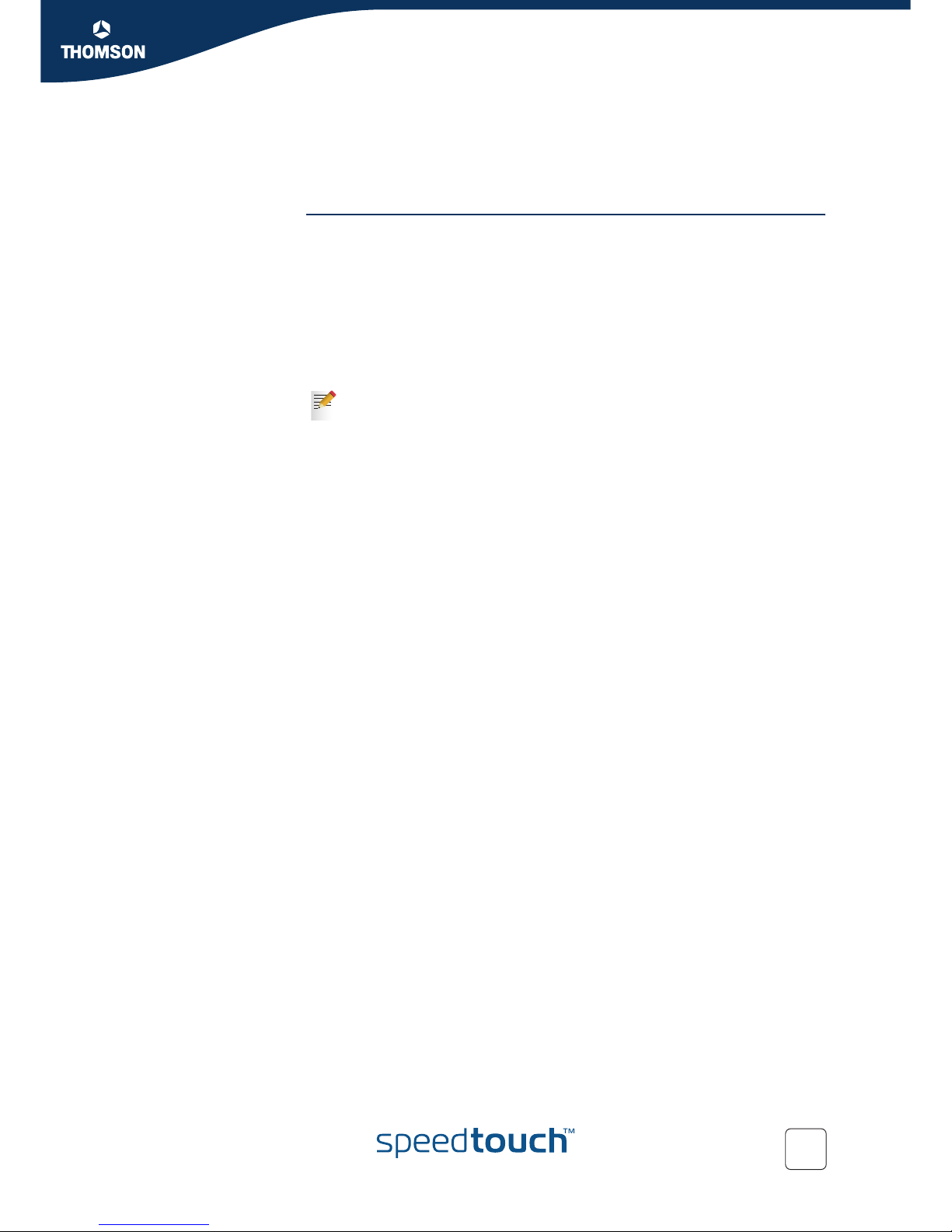
9
E-DOC-CTC-20050705-0001 v1.0
Chapter 2
Installing your SpeedTouch™
2.3 Installing your SpeedTouch™ in Microsoft
Windows
To install and connect
your SpeedTouch™
Proceed as follows:
1Make sure you have all the required equipment and information ready at
hand. See “2.1 Pre-installation Checklist” on page 6.
2Insert the Setup CD into your computer's CD-ROM or DVD-ROM drive.
3If the installation program does not start automatically, double-click the file
setup.exe on the Setup CD.
4Select the language in which you wish to see the installation instructions.
5Follow the installation instructions on your screen.
If you inserted the Setup CD into your computer during previous sessions
without installing the SpeedTouch™, the SpeedTouch™ CD Menu window
apprears diectly. In that case, you must click (Re-)install my SpeedTouch
330 in the SpeedTouch™ CD Menu to start the installation.
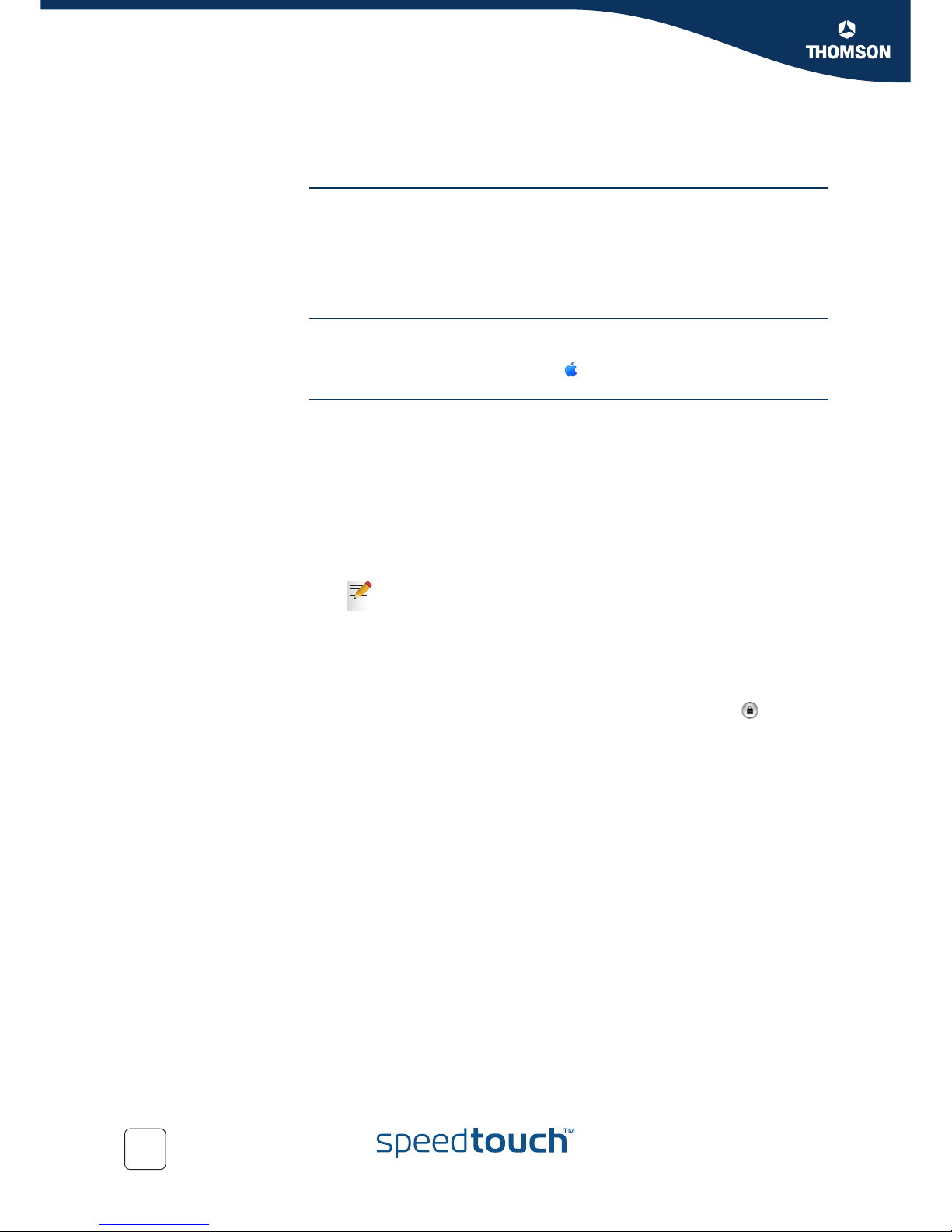
10 E-DOC-CTC-20050705-0001 v1.0
Chapter 2
Installing your SpeedTouch™
2.4 Installing your SpeedTouch™ in Mac OS X
The SpeedTouch™
installation
The SpeedTouch™ installation consists of two major parts:
“ To install the SpeedTouch™ software”
“ To install the SpeedTouch™ hardware”
If you want to connect to the Internet via a PPP (PPPoA or PPPoE) connection, some
additional configuration is required.
Mac OS X differences Depending on the Mac OS X version on your computer, some windows may differ
from the windows shown in the installation procedures. When you’re in doubt about
your Mac OS X version, click the Apple ( ) menu and choose About This Mac.
To install the
SpeedTouch™ software
Proceed as follows:
1Make sure you are not using any other applications.
2Make sure you have the connection details from your Internet Service Provider
(ISP) at hand.
3Insert the SpeedTouch™ Setup CD into your computer's CD-ROM drive.
4Double-click the file Menu on the Setup CD.
5Select the language in which you wish to see the installation instructions.
6Follow the installation instructions on your screen.
7Observe the following tips:
If your computer runs Mac OS X v10.1 or v10.2, the installation wizard
may prompt you for authentication. If this is the case, click to enter
your credentials.
If your computer runs Mac OS X v10.3 or v10.4, your computer will
prompt you to run a program to determine if the installer package can be
installed. Click Continue.
If you inserted the Setup CD into your computer during previous
sessions without installing the SpeedTouch™, the SpeedTouch™
CD Menu window apprears diectly. In that case, you must click
SpeedTouch Maintenance in the SpeedTouch™ CD Menu and click
(Re-)install my SpeedTouch to start the installation.
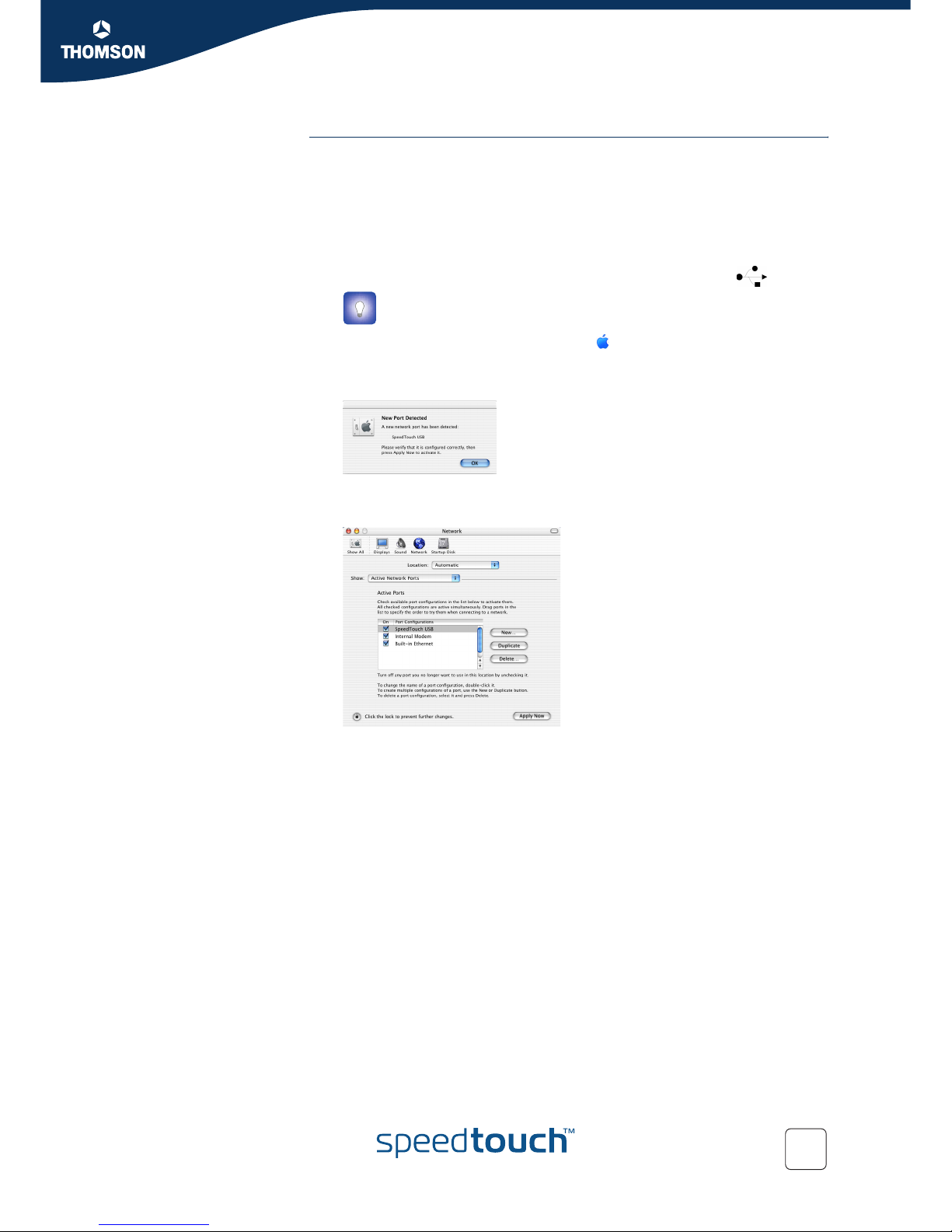
11
E-DOC-CTC-20050705-0001 v1.0
Chapter 2
Installing your SpeedTouch™
To install the
SpeedTouch™
hardware
Proceed as follows:
1Make sure you have installed the SpeedTouch™ software and restarted your
computer.
2Use the ADSL cable provided to connect the SpeedTouch™ ADSL port to your
telephone wall outlet or distributed filter.
3Plug the SpeedTouch™'s USB connector into the computer's USB port.
You can easily recognize a USB port by its typical USB symbol: .
4Click System Preferences on the Apple ( ) menu.
5Click the Network icon in the System Preferences window.
The following window informs you that a new port has been detected:
6Click OK.
The Network window appears:
7In the Show list, click Active Network Ports (or Network Port
Configuration(s)), and, if necessary, drag:
SpeedTouch™ USB to the top of the list if you have a PPP connection.
Ethernet Adaptor (enx) to the top of the list if you have an RFC1483
connection.
If you do not intend to use the other interfaces, clear the corresponding check
boxes.
8Click Apply Now to confirm the modifications to the network settings.
If you want to connect to the Internet via:
A PPP connection, some additional configuration is required (see “PPP
configuration”).
An RFC1483 connection, your connection is installed and ready for use. The
SpeedTouch™ is now prepared for connecting you to the Internet.
You can also connect your SpeedTouch™ to the computer via a USB
hub.
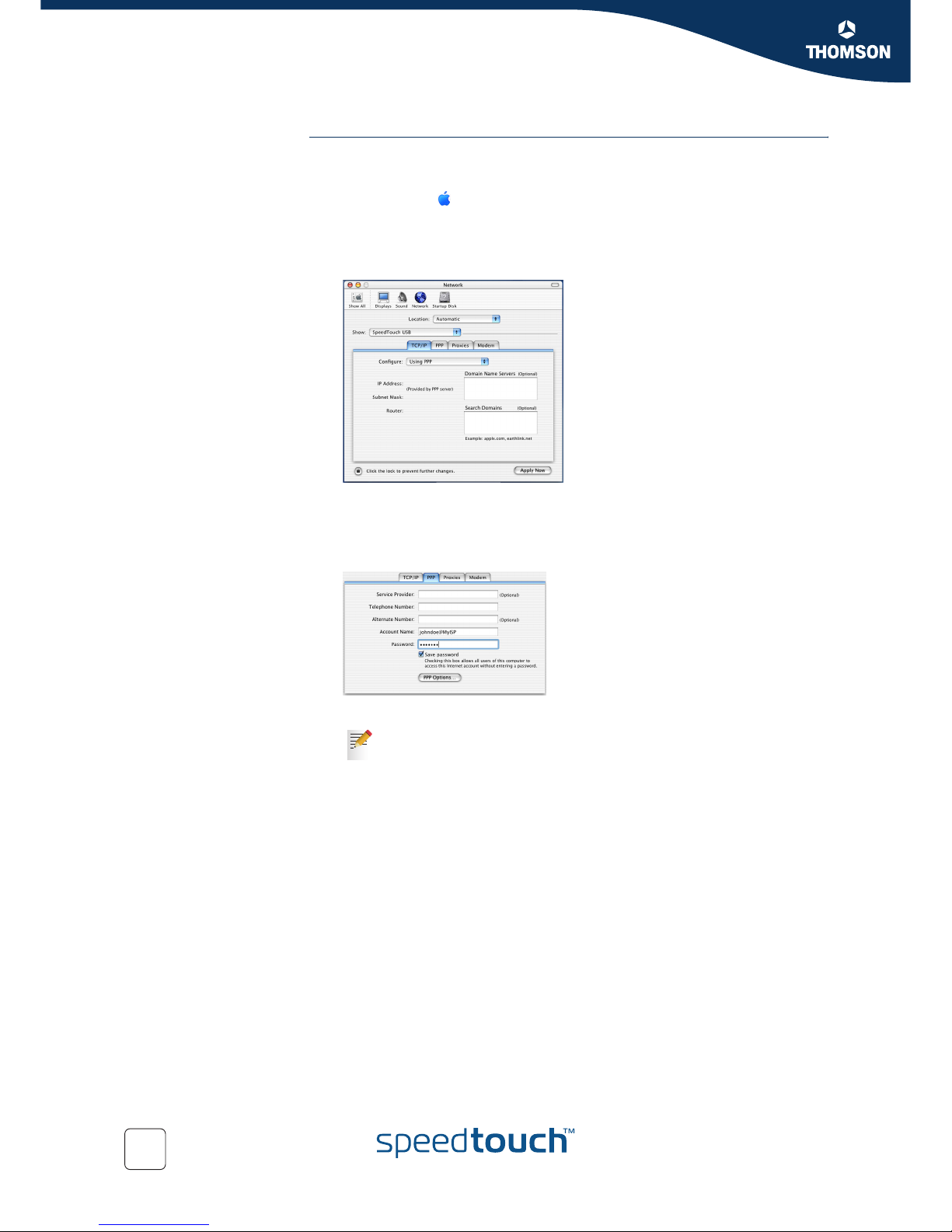
12 E-DOC-CTC-20050705-0001 v1.0
Chapter 2
Installing your SpeedTouch™
PPP configuration If you are installing a PPP connection, some additional configuration is required.
Proceed as follows:
1On the Apple ( )menu, click System Preferences.
The System Preferences window appears.
2Click the Network icon.
The Network window appears:
3Make sure SpeedTouch™ USB is selected in the Show list and click the TCP/IP
tab to view the TCP/IP settings for the SpeedTouch™ network connection.
4Make sure Using PPP is selected in the Configure list.
5Click the PPP tab to view the PPP configuration:
6Enter your Account Name and Password in the corresponding boxes.
7If your computer runs:
Mac OS X v10.1 or v10.2:
You must enter a digit, e.g. 0, into the Telephone Number box.
Mac OS X v10.3 or v10.4:
You must leave the Telephone Number box empty.
8Click the Proxies tab to view the proxy settings.
By default all boxes are empty, meaning that no proxies are used. As this suits
the required SpeedTouch™ configuration, no changes are needed in this tab.
Select Save password if you want the computer to remember the
password for this account name.
Optionally, you can enter a name for this connection in the Service
Provider box. You can leave all other boxes empty.
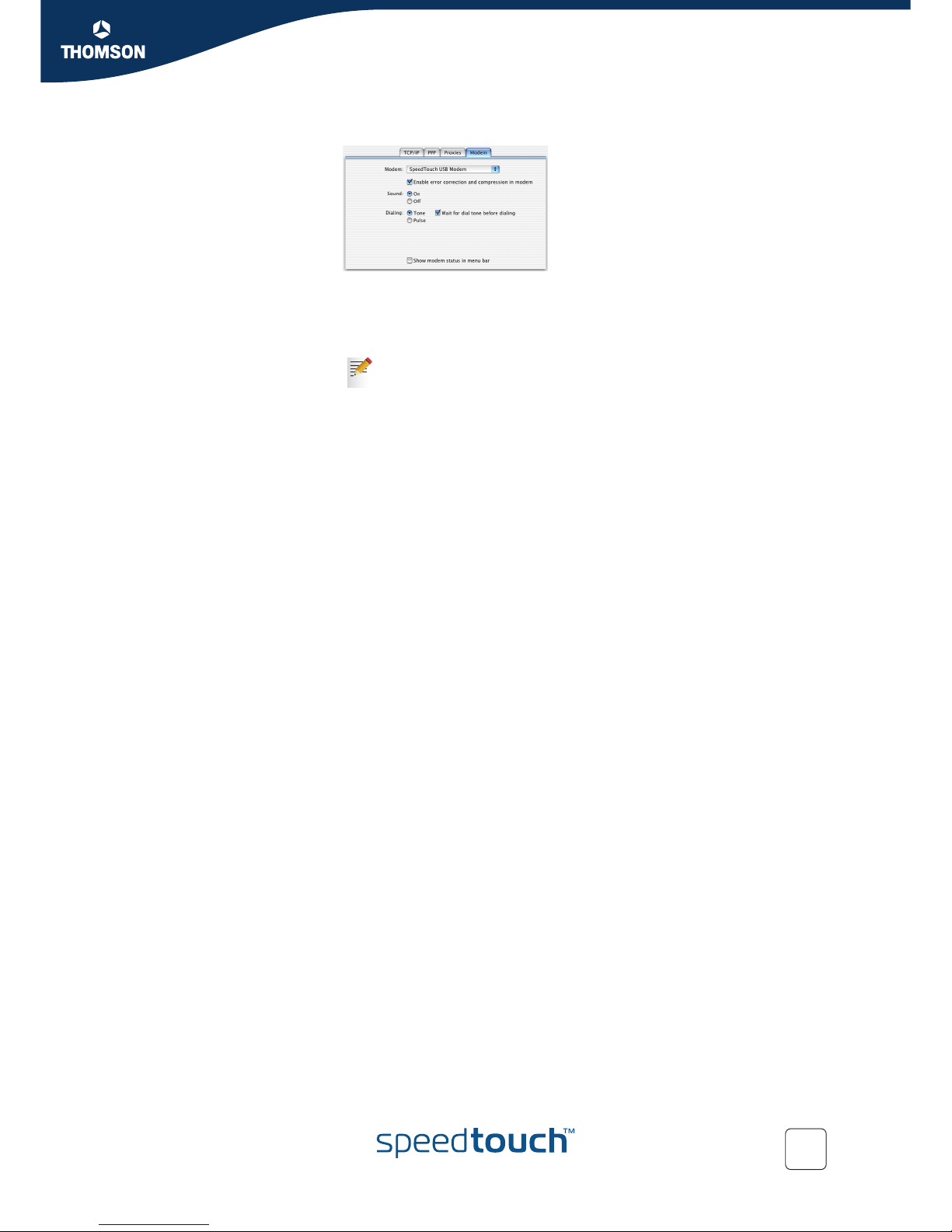
13
E-DOC-CTC-20050705-0001 v1.0
Chapter 2
Installing your SpeedTouch™
9Click the Modem tab.
10 Select SpeedTouch™ USB Modem in the Modem list and leave the other
modem settings unchanged.
11 Run through all tabs again to check whether all configurations are correctly
done as described above and click Apply Now to apply the settings.
Your SpeedTouch™ connection is installed and ready for use. The SpeedTouch™ is
now prepared for connecting you to the Internet (See “3 Connecting to and
Disconnecting from the Internet” on page 15).
To prevent further changes you can click the lock icon to secure your
settings. From then on, changes are only possible after providing the
Administrator password.
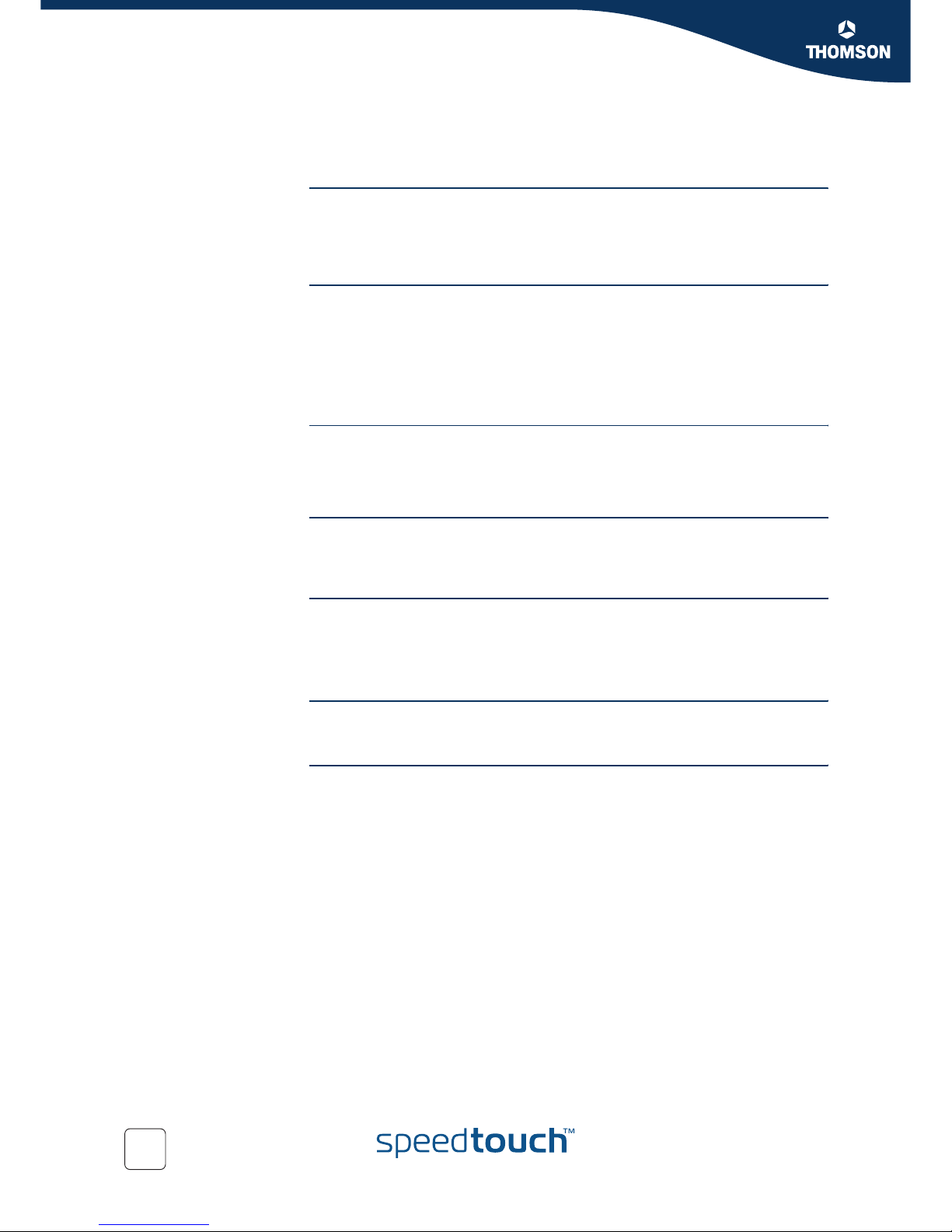
14 E-DOC-CTC-20050705-0001 v1.0
Chapter 2
Installing your SpeedTouch™
2.5 The SpeedTouch™ Setup CD
The SpeedTouch™
Setup CD
If you insert the Setup CD into a Microsoft Windows PC or Mac OS X computer, an
intuitive CD Menu guides you through the features and contents of the Setup CD and
allows you to easily browse for user documentation, SpeedTouch™ system software,
service templates, SNMP MIBs, etc.
SpeedTouch™
CD Menu
The way in which you open the SpeedTouch™ CD Menu depends on the operating
system you are using:
Microsoft Windows: the SpeedTouch™ CD Menu appears automatically each
time you insert the Setup CD after initial installation.
Mac OS x: double-click the file Menu on the Setup CD to open the
SpeedTouch™ CD Menu.
Documentation and
Help
You can click Documentation and Help in the SpeedTouch™ CD Menu to:
View documentation on the SpeedTouch™ 330.
Visit the SpeedTouch DSL Site.
Check for Software
Updates
You can click Check for Software Updates in the SpeedTouch™ CD Menu to go to
Thomson’s SpeedTouch Web site, where you will see a list of available software
updates for your SpeedTouch™.
(Re-)install my
SpeedTouch 330
If necessary, click (Re-)install my SpeedTouch in the SpeedTouch™ CD Menu to
reinstall your SpeedTouch 330.
The SpeedTouch Quick Install Wizard opens. For more information, see also “ Setup
CD and install wizards” on page 8.
View CD Contents You can click View CD Contents in the SpeedTouch™ CD Menu to view all files and
folders of the SpeedTouch™ Setup CD.
Remove my
SpeedTouch 330
(Mac OS X only)
You can click Remove my SpeedTouch in the SpeedTouch™ CD Menu to remove the
SpeedTouch™ software from your Mac OS X computer. See also “6 Removing the
SpeedTouch™” on page 33.
Other manuals for 330
1
Table of contents
Other Speedtouch Modem manuals