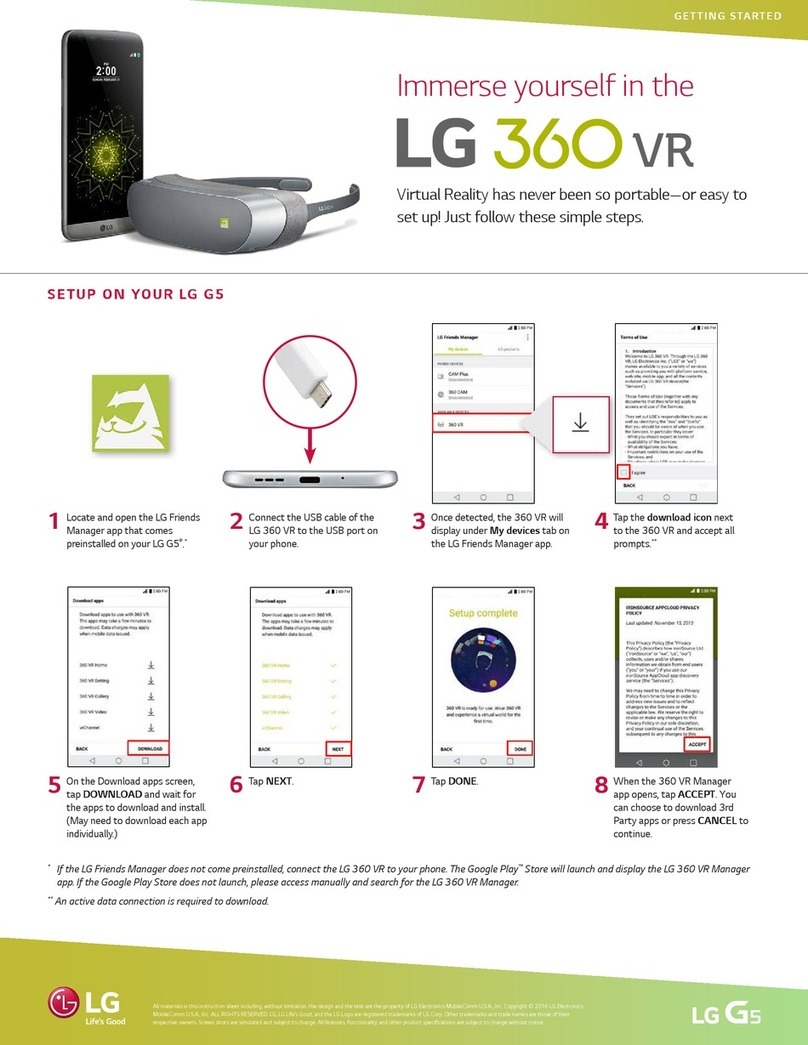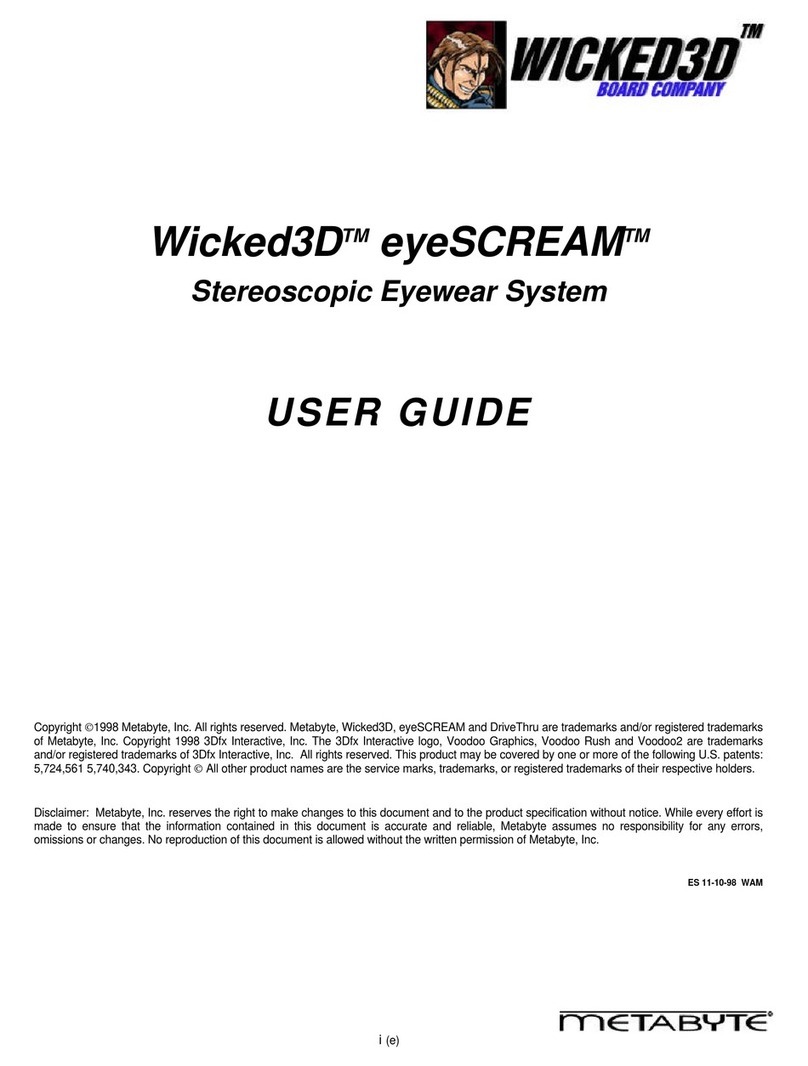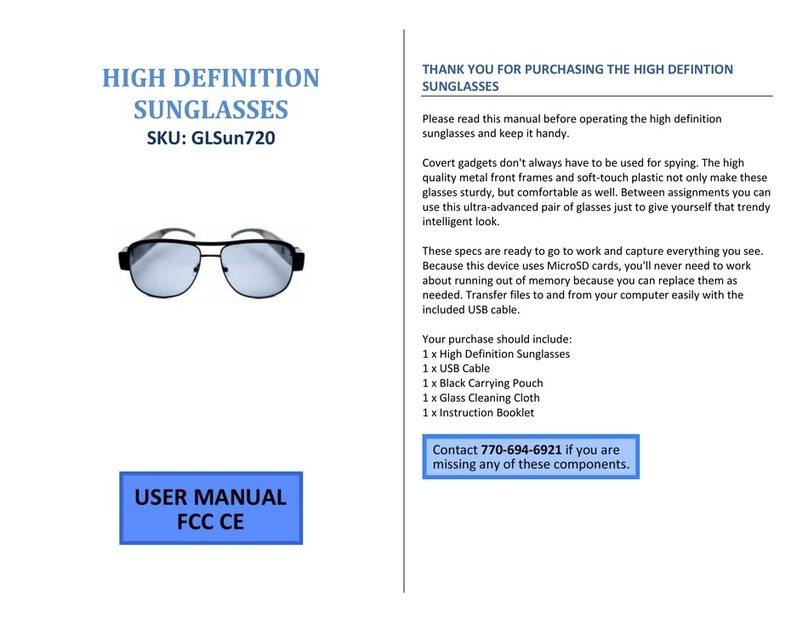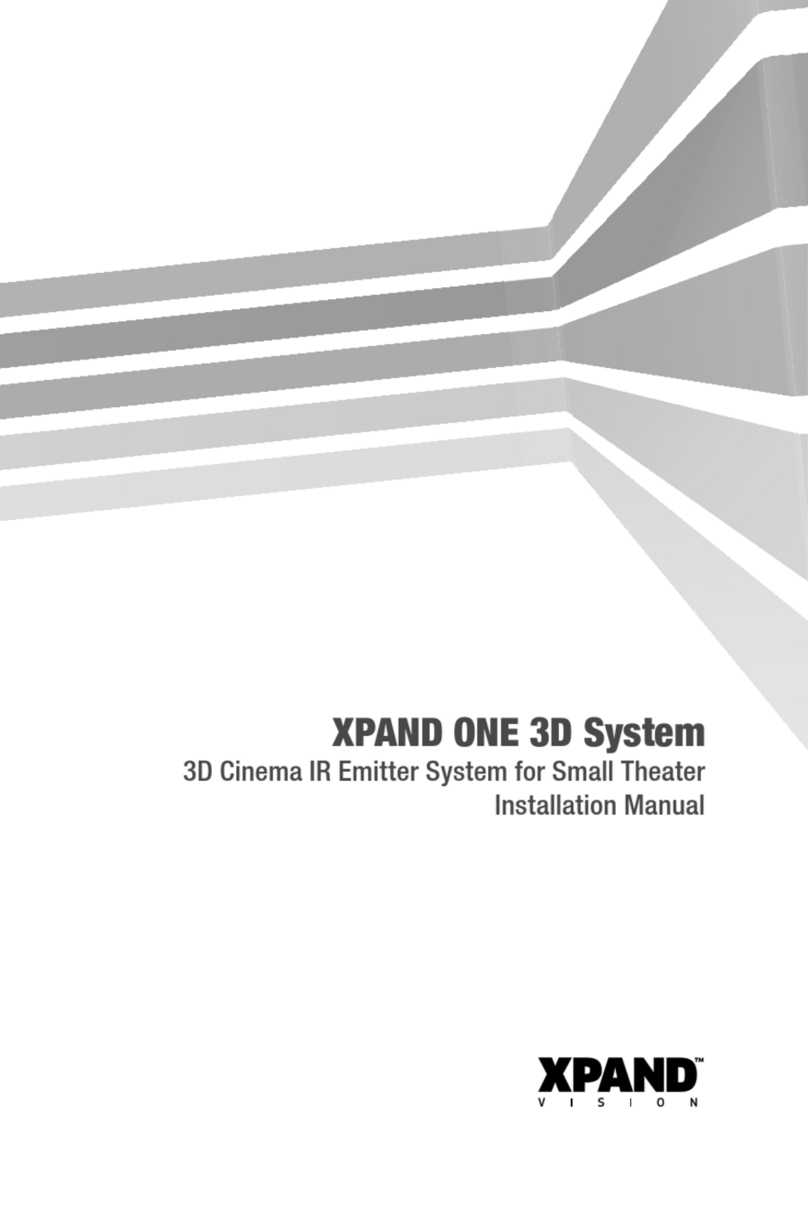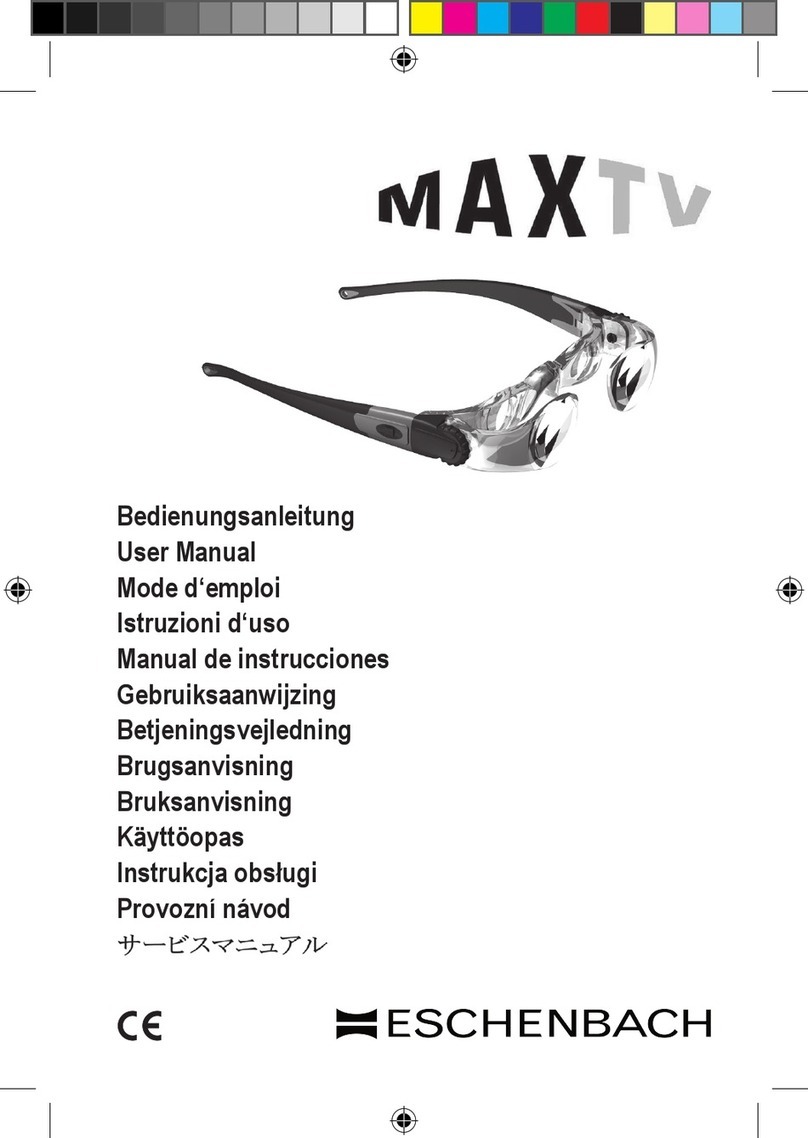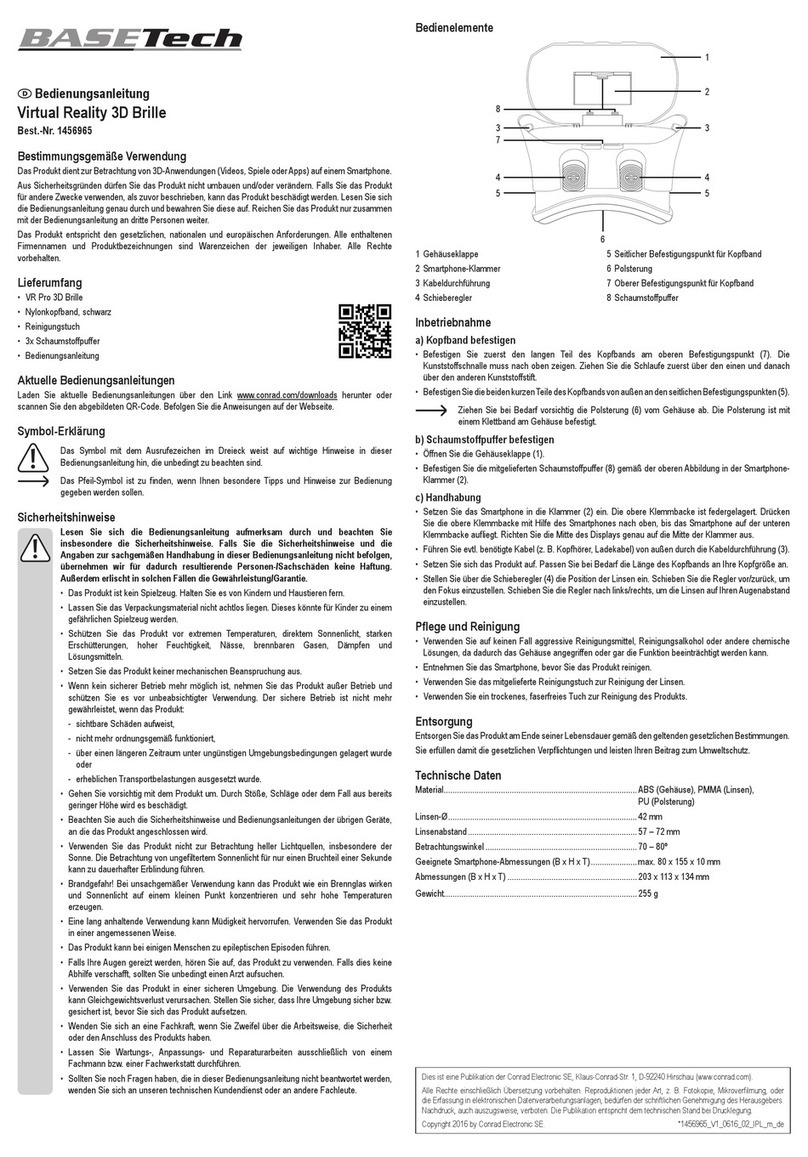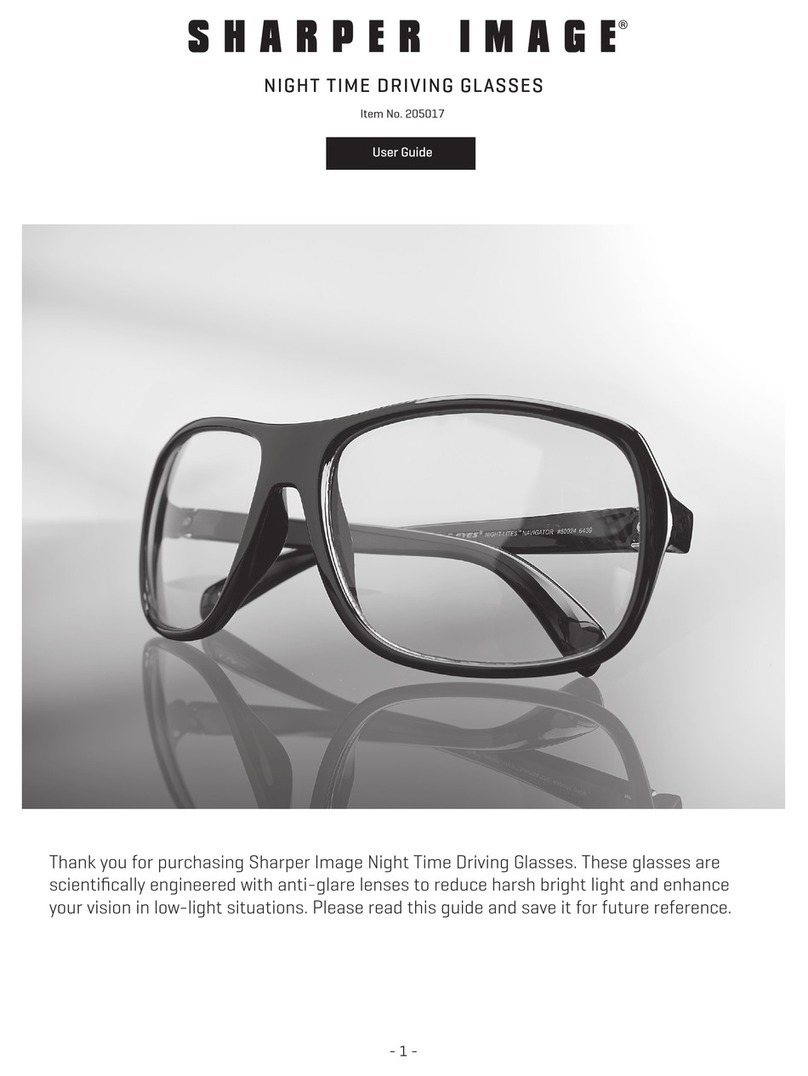Speeka Google Glass User manual
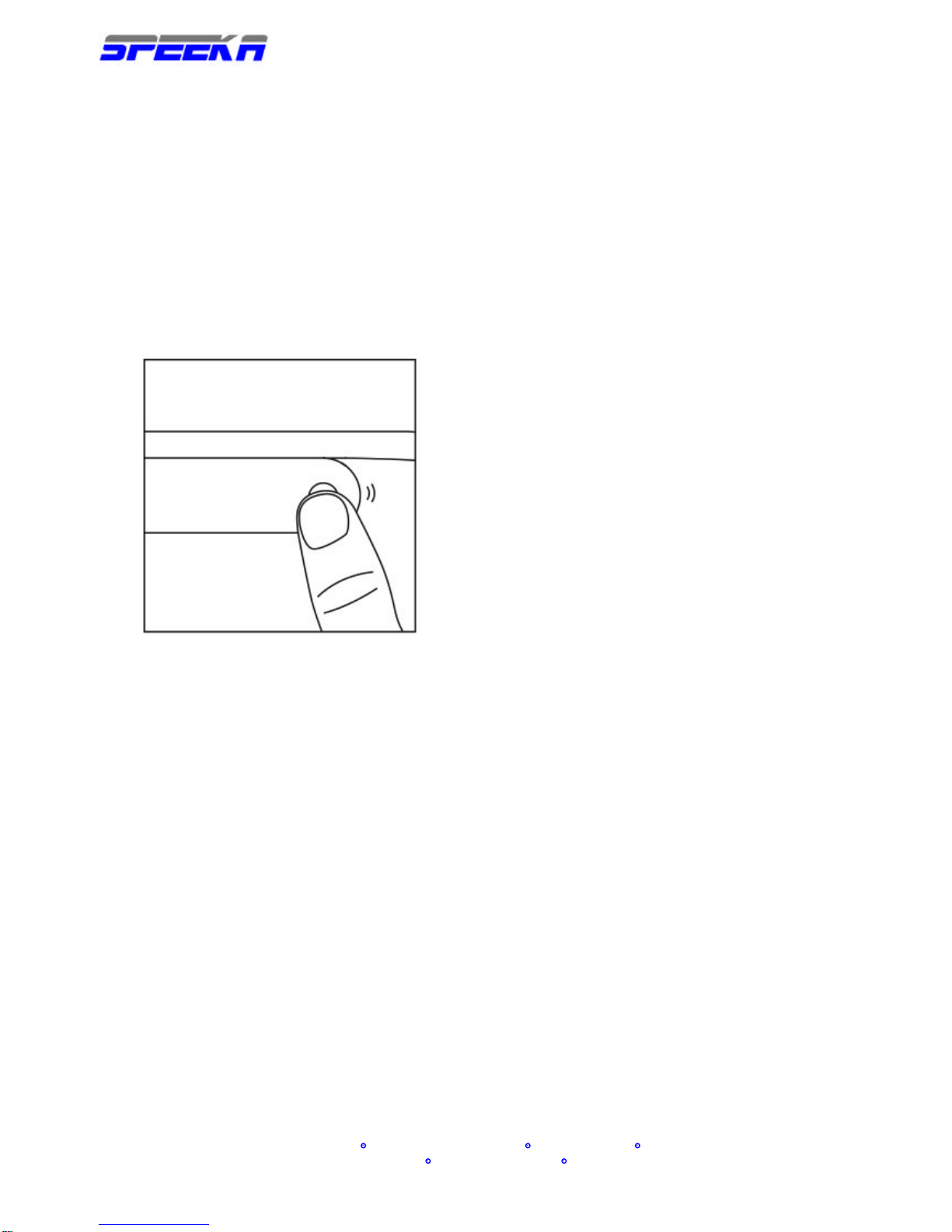
www.speeka.com
Speeka s.r.l. Via Carlo Pisacane 42 20129 Milano Italy
g-glass@speeka.com www.speeka.com T.349-079-5312
GOOGLE GLASS
QUICK START GUIDE
Put Glass on
NEXT: CONNECT YOUR GLASS
First, turn Glass on. Press the power button on the inside of Glass.
Power button
You'll notice the power LED will turn on and Glass will boot up.
Fig 1
Let's see how it fits. You can adjust the fit of your Glass by modifying its nosepads.
The frame is surprisingly durable. Don't hesitate to bend it to fit your face.
Squeeze the nose stem to position the display above your eye and not in front of it.
Move the display hinge untilyou can see the whole screen.
Adjust the nosepads so they are flush with your skin.
After you're comfortable with your new Glass, look at the display and you'll notice the URL
google.com/myglass on the screen. Before we move on to the good stuff, we'll need a computer
to connect Glass to the Internet and your Google Account.
QUICK START GUIDE
Pairing Glass to your Bluetooth phone
For a great on-the-go Glass experience, it's essential to pair Glass to your phone or tablet.
You'll need the MyGlass app from the Google Play Store to make full use of Glass's Bluetooth
capabilities
On your Glass
Using Glass, from the home screen, swipe back repeatedly until you see the Settings card.

www.speeka.com
Speeka s.r.l. Via Carlo Pisacane 42 20129 Milano Italy
g-glass@speeka.com www.speeka.com T.349-079-5312
Tap the Settings card and then swipe forward until you see Bluetooth settings. Make sure it
says "Now discoverable" before moving on to the steps below.
On your Android device start video
https://www.youtube.com/watch?v=JnUVTBDT8_o
Touch the menu at the top of the screen and select Glass Devices.
Select your Glass from the list.
Make sure the confirmation code on Glass and your Android device match. Confirm the
Bluetooth pairing on both Glass and your Android device.
Your Glass and phone or tablet are now connected via Bluetooth. You'll be able to handle
phone calls, receive email notifications and SMS messages sent to your phone, and get
directions via Glass. If your mobile data plan supports tethering, Glass will use its Bluetooth
data tethering connection when out of Wi-Fi range.
On your iOS device
To turn on Bluetooth on your iOS device and pair your Glass, follow the steps in Apple Support.
http://support.apple.com/kb/HT1664
All of the functionality of Glass is available via your iPhone's Bluetooth connection, with the
exception of SMS. Turn-by-turn directions is available by downloading MyGlass from the App
Store.
https://itunes.apple.com/us/app/myglass-for-ios/id761310950?mt=8
If a Bluetoothconnection fails, you may want to start a new connection from scratch. Try
following the steps in this Apple Troubleshooting article.
http://support.apple.com/kb/TS4562
On other Bluetooth devices
While Glass should work with most Bluetooth-capable phones, for best results, we recommend
using Glass with an Android or iPhone phone.
If Glass has a Bluetooth connection to your phone, but Bluetooth tethering is disabled or
unsupported, you'll be able to make and receive calls, but Internet usage will be disabled
outside of Wi-Fi range.
Next Steps
Setting up Glass
https://support.google.com/glass/answer/3064121
Learn about the Bluetooth settings card.
https://support.google.com/glass/answer/3079852
Using the MyGlass Android app.
https://support.google.com/glass/answer/3068035
Learn about tethering data through a mobile device
https://support.google.com/glass/answer/3056780
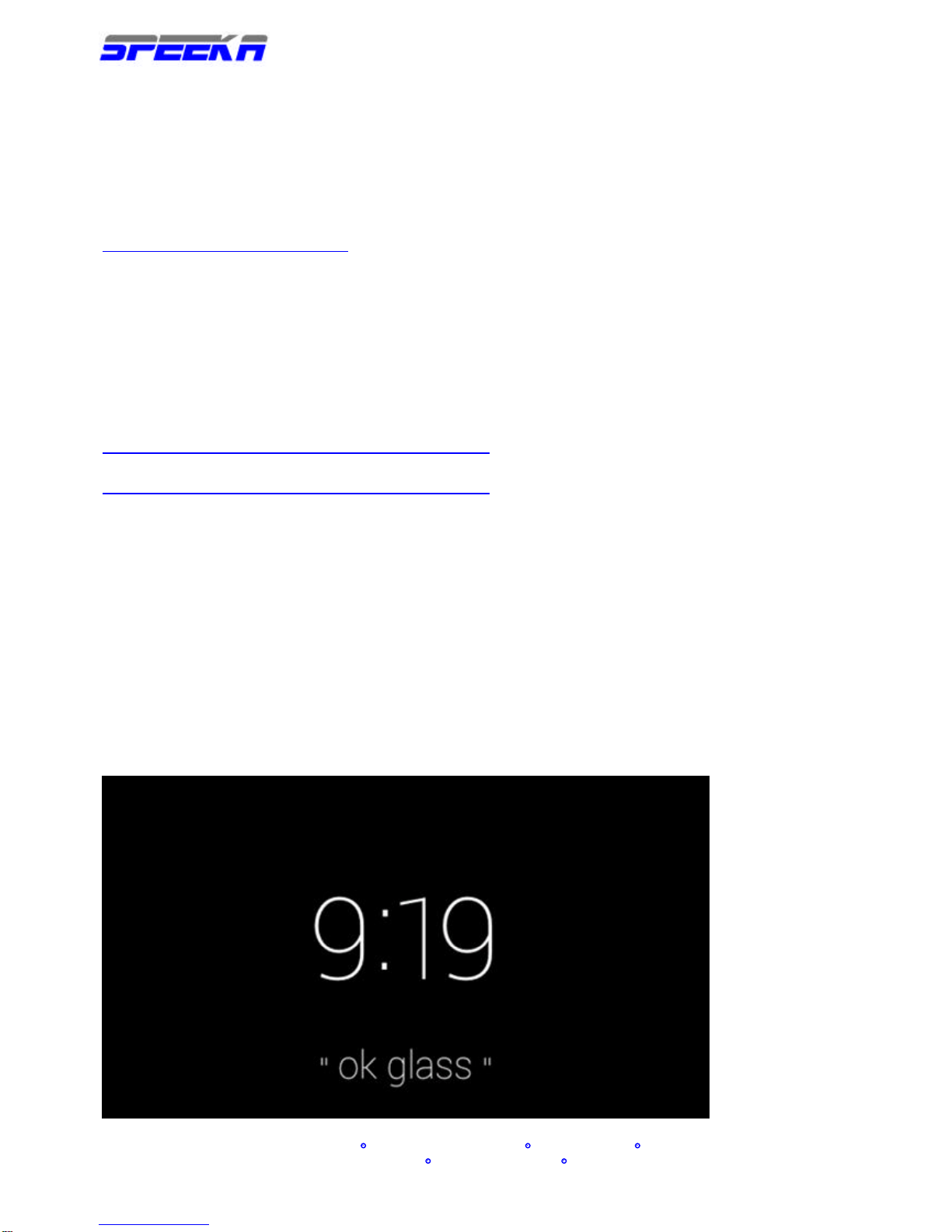
www.speeka.com
Speeka s.r.l. Via Carlo Pisacane 42 20129 Milano Italy
g-glass@speeka.com www.speeka.com T.349-079-5312
Connect your Glass
NEXT: HOME SCREEN
Visit google.com/myglass on your computer.
http://www.google.com/myglass
You'll need to sign in to your Google Account.
You'll be asked to read and accept the Terms of Service and set up a Wifi network for Glass.
Follow the steps on screen and you'll geta QR code. Simply look at the QR code on the screen
and tap the side of your device (the touchpad). This will get Glass set up on your Wifi network
and sign you in to your account.
If you stick around the MyGlass site, you'll see you can add contacts
https://support.google.com/glass/answer/3067709
or turn on Glassware
https://support.google.com/glass/answer/3064781
for some extra functionality. You can always come back and do this later too.
If you're an Android owner, you can do many of the things the MyGlass site can do by running
the MyGlass app. Download the app on the Google Play Store.
That's it! You can put away the computer for now. It's time to take Glass for a spin.
Home screen
NEXT: COMMON ACTIONS
The first thing you'll see when you activate Glass is the Home screen.
Home screen
Fig 2
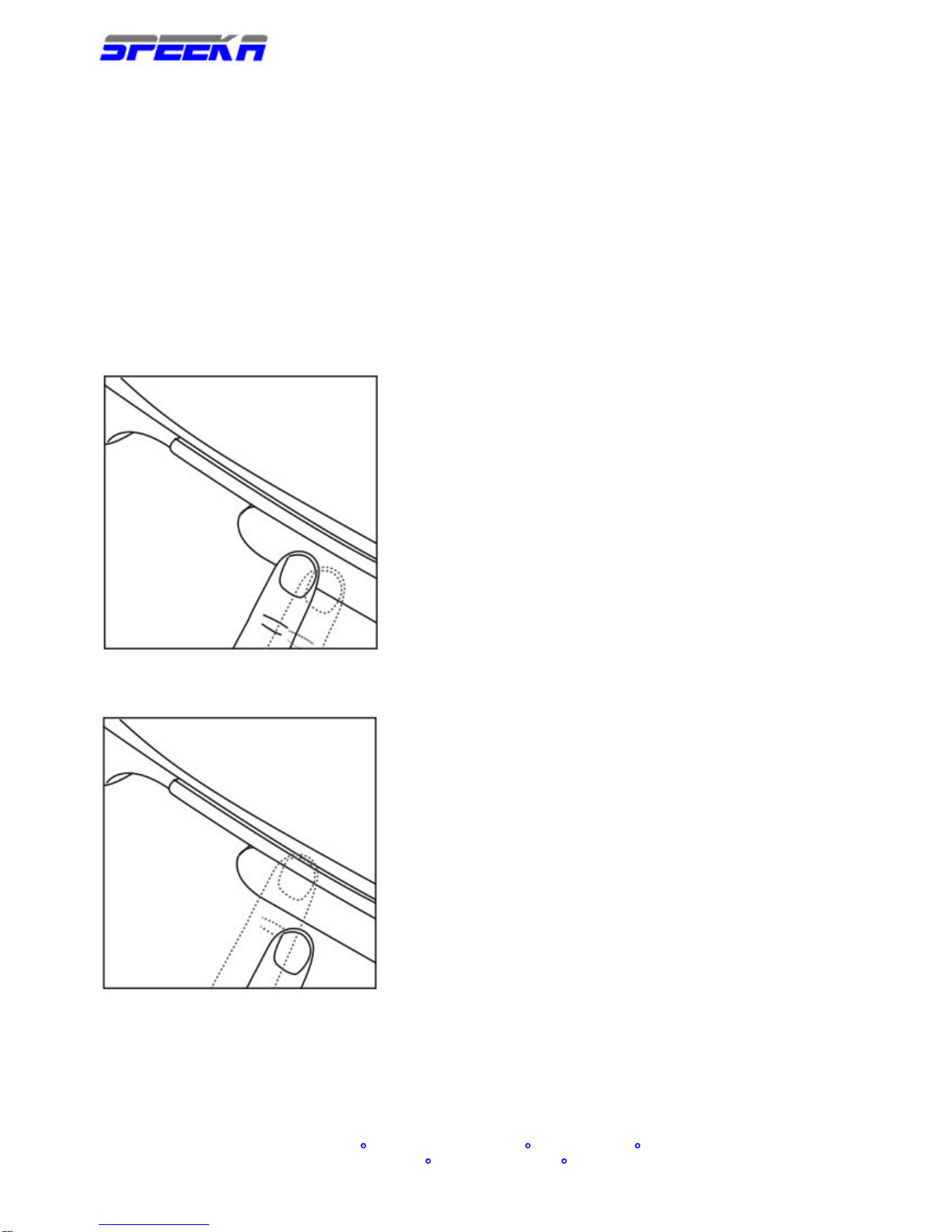
www.speeka.com
Speeka s.r.l. Via Carlo Pisacane 42 20129 Milano Italy
g-glass@speeka.com www.speeka.com T.349-079-5312
This friendly screen tells you the time and gives you the magic words "ok glass." Say them
aloud and see what happens.
Common actions
NEXT: CARDS AND BUNDLES
The flat area on Glass next to your right temple is called the touchpad and you will need it to
navigate around the different cards on your Glass display. Here's how:
Activate the display and select actions by tapping the touchpad.
Navigate around Glass or swipe through menu options by sliding your finger forward or
backward across the touchpad.
Fig 3
Pan by swiping on touchpad
Fig 4
To cancel or back out of certain actions, slide your finger from the top to the bottom of your
touchpad.
Swipe down on touchpad
NEXT: CARDS AND BUNDLES
Cards and bundles
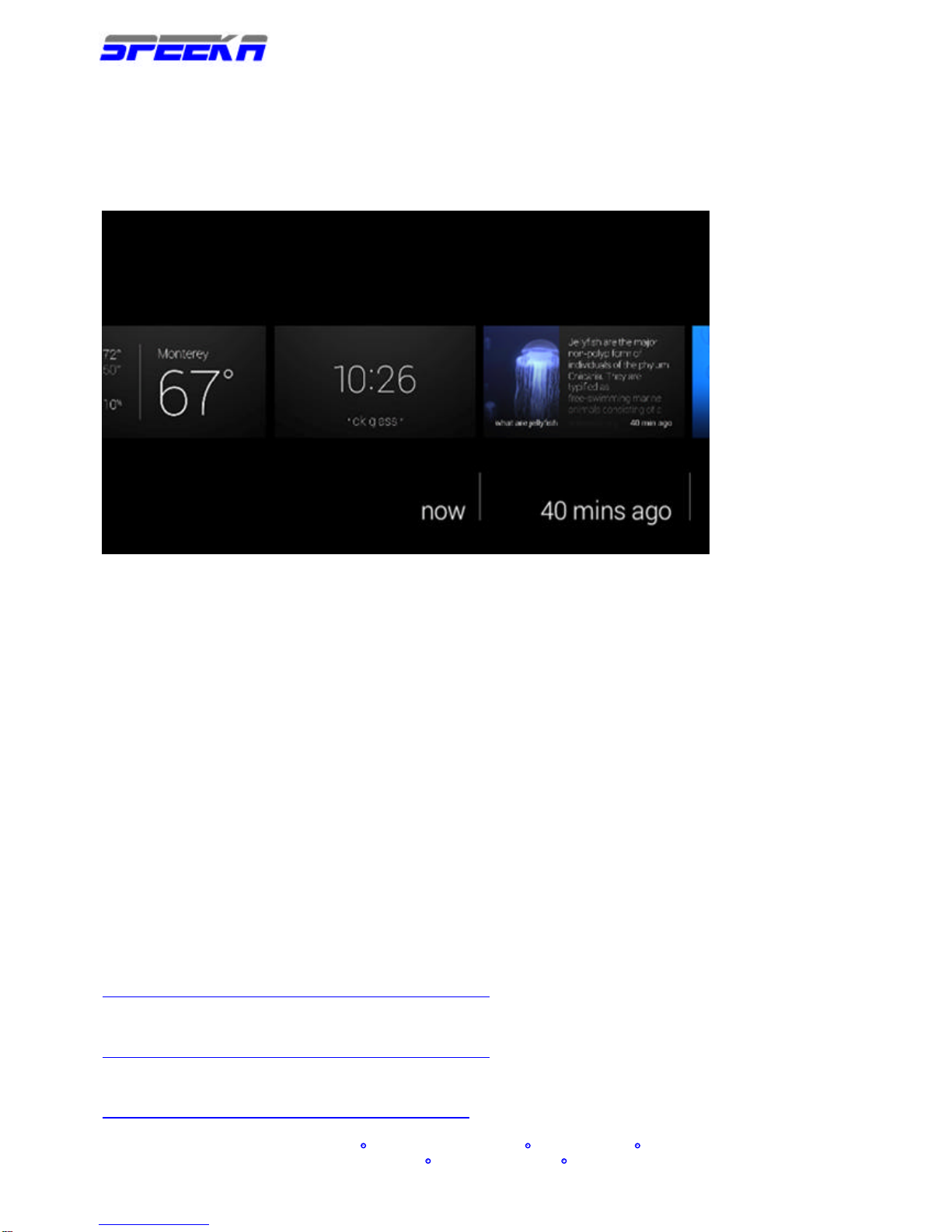
www.speeka.com
Speeka s.r.l. Via Carlo Pisacane 42 20129 Milano Italy
g-glass@speeka.com www.speeka.com T.349-079-5312
Your timeline is where to go to see activity history, content, and other notifications. It helps to
imagine that your timeline is a row of cards that wraps around your head.
Fig. 5
Timeline
Swipe forward on the touchpad and the cards to the right will cycle through your display. This is
a history of the notifications and actions, like pictures or messages, you've seen on Glass.
Tap the touchpad to see actions, such as share or delete, related to that card. If a card has a
folded corner, tap to view and slide through a bundle of related cards.
Swipe backward on the touchpad and you'll move to the left of your timeline. The left hand side
of the Home screen contains timely and location-specific information, like the weather, and
other cards Glass thinks you might be interested in.
You'll also find the Settings card all the way to the left of your timeline. Tap settings and you'll be
able to customize and calibrate your device. For instance, try calibrating the Head Wake Up
feature. This feature will automatically turn off Glass when you take it off, and turn it on when
you put Glass on again. Swipe forward until you see the Head Wake Up card. Tap the card and
select calibrate
Now you should be armed with all the basic knowledge you need to start using Glass.
Next steps:
Pair your Bluetooth phone or tablet to Glass
https://support.google.com/glass/answer/3064189
Enable Glassware
https://support.google.com/glass/answer/3064781
Configure Glass settings
https://support.google.com/glass/topic/3079850