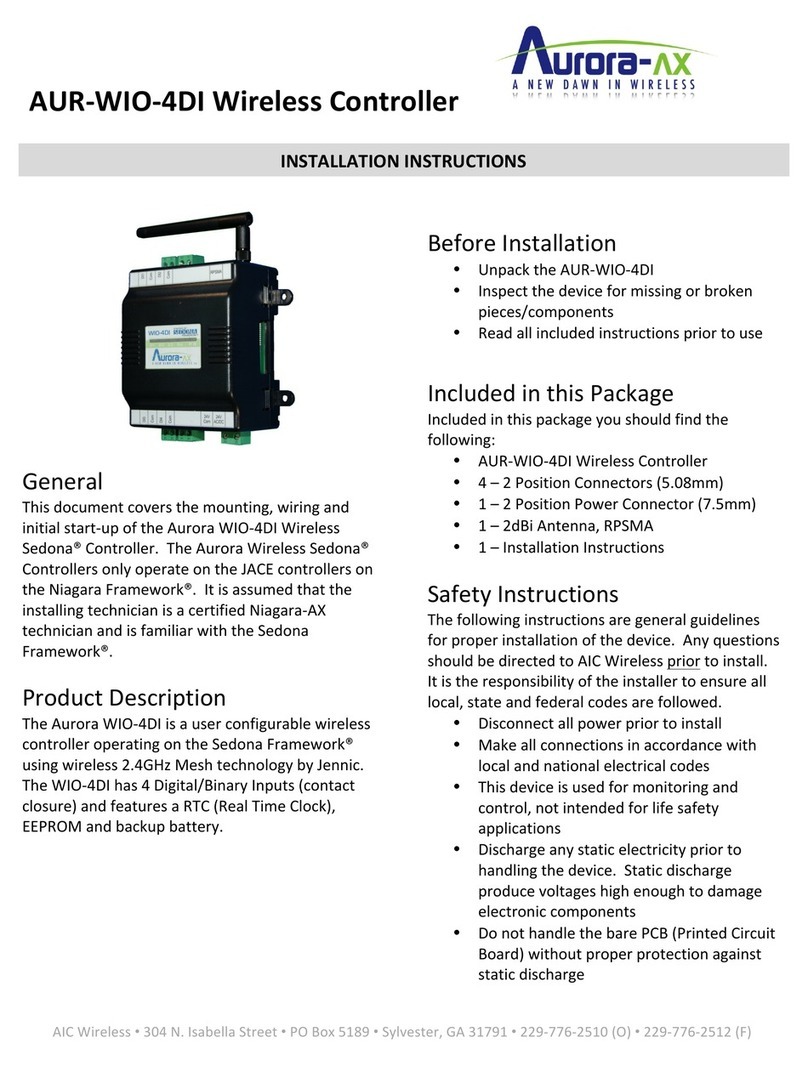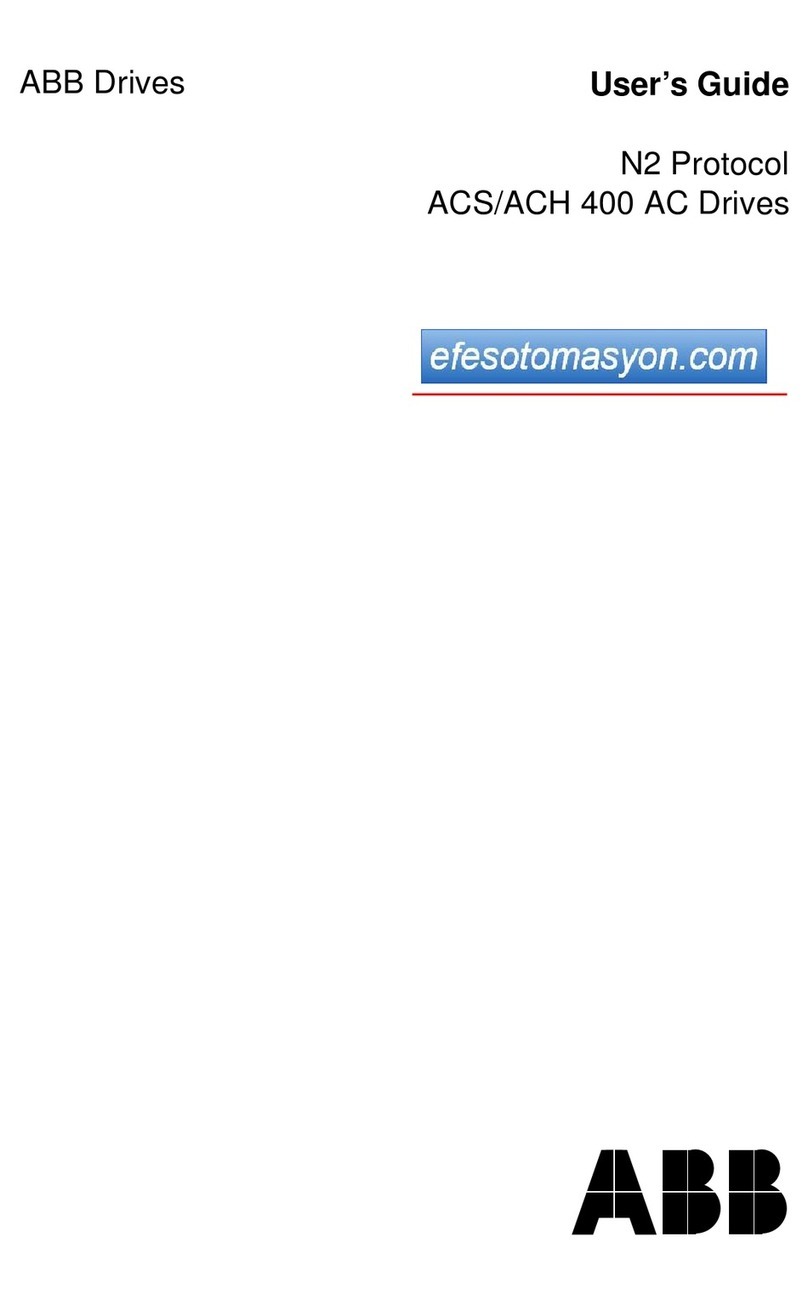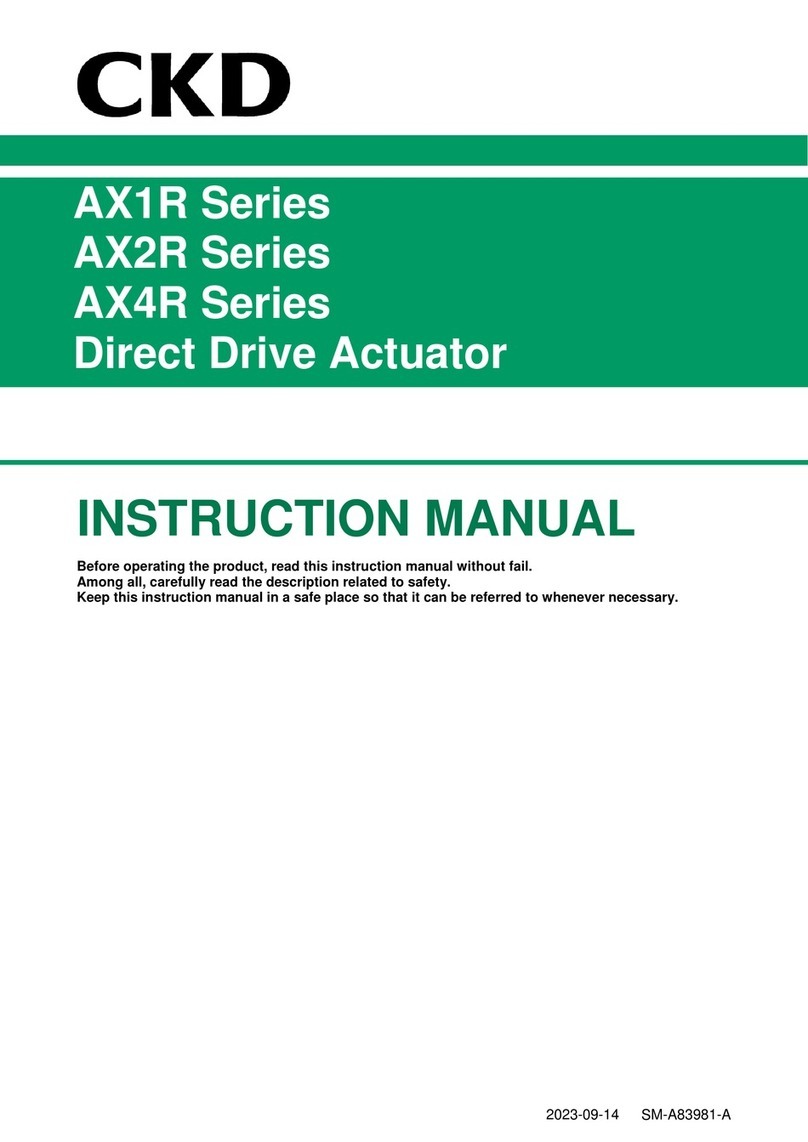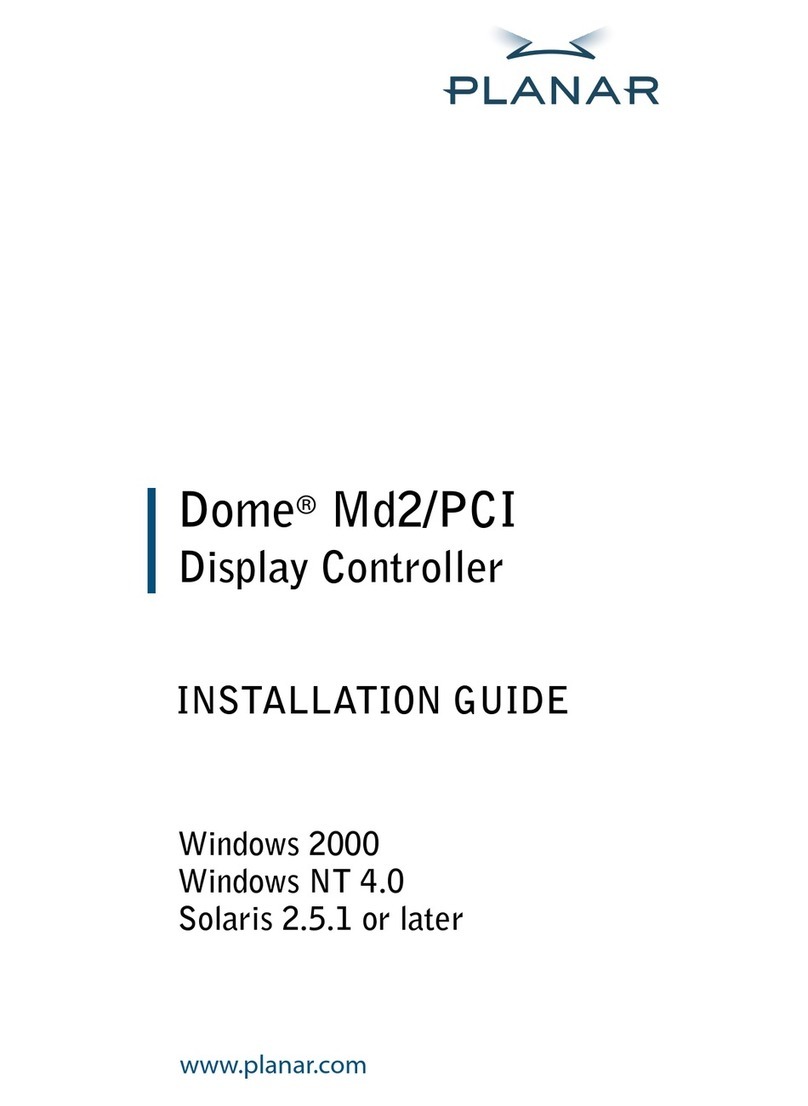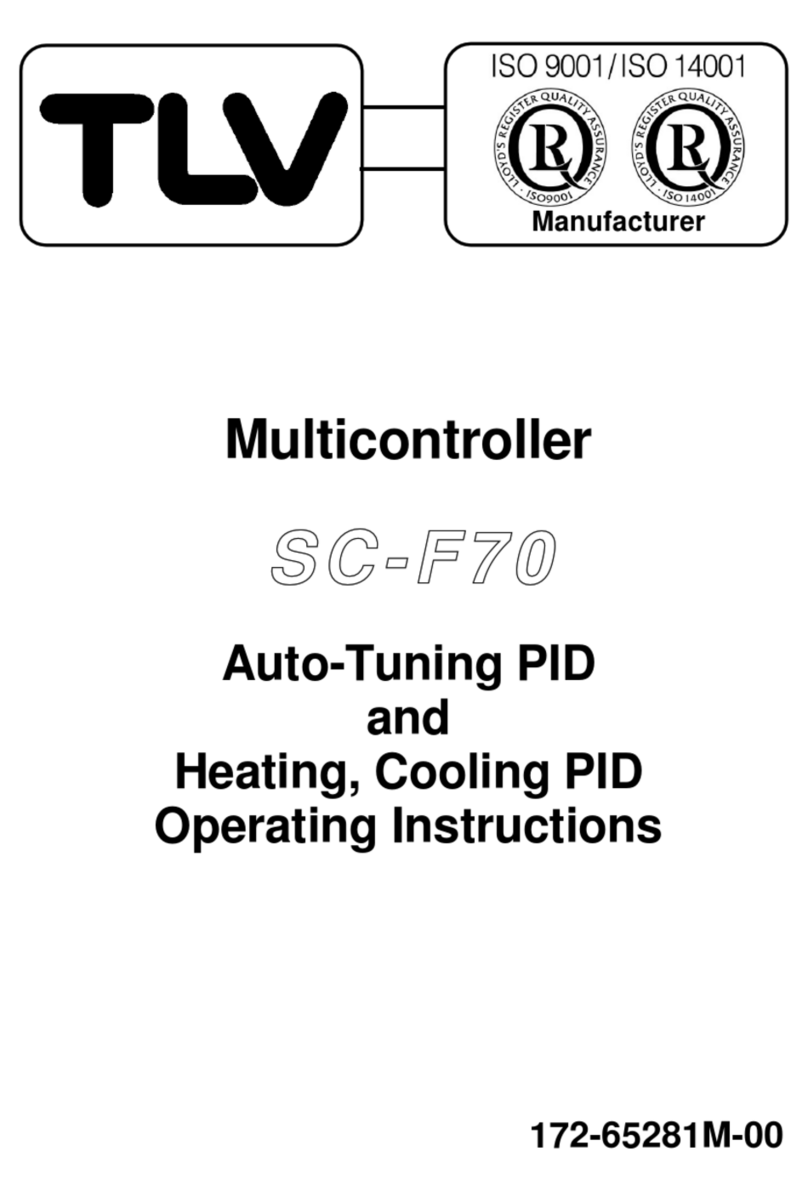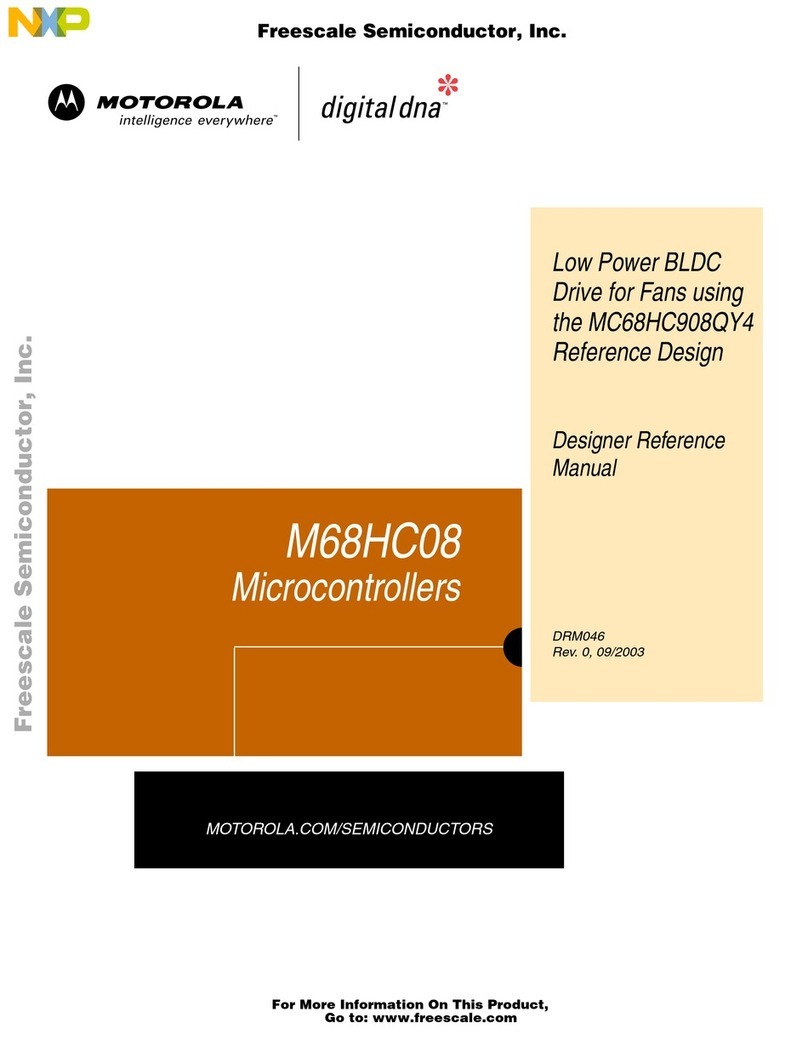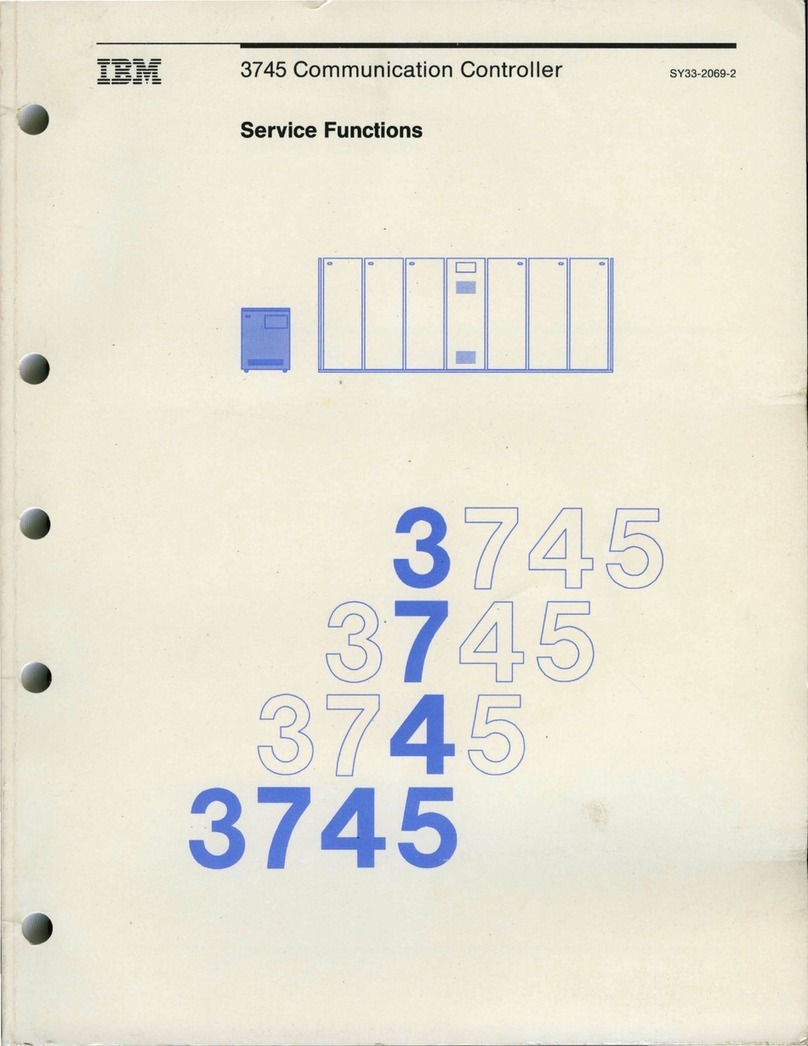spherag ATLAS 2 User manual

EN
G ET IT O N
IRRIGATION CONTROLLER WITH A
SELF-SUFFICIENT SOLAR CELL
USER
MANUAL

0
Content
DEVICE MANUAL............................................................................................................... 2
1. Description............................................................................................................. 2
2. Specifications......................................................................................................... 2
3. Events .................................................................................................................... 3
4. Water meter .......................................................................................................... 3
Types of graphs ......................................................................................................... 3
Total consumption .................................................................................................... 3
Temporary consumption........................................................................................... 3
5. Device states.......................................................................................................... 4
6. Power modes......................................................................................................... 5
1. PSM (Power Save Mode) ................................................................................... 5
2. ECO..................................................................................................................... 6
3. Real Time............................................................................................................ 6
7. Types of scheduling ............................................................................................... 8
8. Installation ........................................................................................................... 10
9. Warranty.............................................................................................................. 11
10. Troubleshooting guide..................................................................................... 12
11. Product recycling ............................................................................................. 13
PLATFORM ...................................................................................................................... 14
1. Platform access.................................................................................................... 14
2. Create a new farm ............................................................................................... 14
3. Access to an existing farm ................................................................................... 16
4. Add a new device - Valve..................................................................................... 17
5. Add new device - Station..................................................................................... 19
6. How to edit a farm............................................................................................... 19
7. How to eliminate a farm...................................................................................... 20
8. How to eliminate your device ............................................................................. 20
9. How to open or close a valve .............................................................................. 20
10.How to schedule valves ................................................................................... 21

1
Figures List
Figure 1 States switching in the PSM mode. ....................................................................................5
Figure 2 States switching in the ECO mode ..................................................................................... 6
Figure 3 States switching in the Real Time mode............................................................................ 6
Figure 4 Switching flow chart between power modes and the states implicated..........................7
Figure 5 Basic scheduling
→
“Intervals” Mode................................................................................ 8
Figure 6 Connectors of a latch solenoid and of ATLAS..................................................................10
Figure 7 Connection of positive polarity by a sealed connector....................................................10
Figure 8 Connectors of the counter and of ATLAS .........................................................................10
Figure 9 3 way valve, “ AUTO” position..........................................................................................10
Figure 10 Username and password entry ......................................................................................14
Figure 11 Farm creation ...................................................................................................................15
Figure 12 Setting the location of the farm .......................................................................................16
Figure 13 Display of the Control Panel............................................................................................16
Figure 14 IMEI entry ........................................................................................................................ 17
Figure 15 Selection of active valves (only ATLAS) ......................................................................... 17
Figure 16 Device-valve settings .......................................................................................................18
Figure 17 Area settings .....................................................................................................................18
Figure 18 Valve location ...................................................................................................................19
Figure 19 Select actuators/valves ................................................................................................... 20
Figure 20 Available devices .............................................................................................................21
Figure 21 Types of schedule..............................................................................................................21
Figure 22 Basic schedule ................................................................................................................. 22
Figure 23 Valves in Automatic........................................................................................................ 22

2
DEVICE MANUAL
1. Description
ATLAS is an irrigation controller with a self-contained solar cell that includes two
outputs for valves and two for pulse counters
1
. LTE technology enables the devices to
communicate without the need for an additional connectivity deployment. From
SPHERAG platform you can control, manage and record irrigation. The platform
includes a tool that provides daily, monthly, and annual irrigation reports.
2. Specifications
Connectivity
LTE
Maximum voltage
4,2V
Minimum voltage
3,4V
Design voltage
3,7V
Rated current
5 mA
Battery capacity
5000mAh
Solar cell voltage
4V
Solar cell current
100 mA
Output voltage
14V (Solenoid latch)
Output pulse time
100 ms
Batteries technology
LiPo
Weight and dimensions
250 gr (1/2St) –100 x 100 mm
Protection code
IP65 (Dust and water splash protection)
Infrastructure
No
Power
Self-contained power
Output control
In real time (it depends on power mode and the
associated state)
Scheduling mode
Yes
Output number
1
Flux meter
1
Work temperature
ABS -20º C a 55 ºC
1
Based on subscription, the device can have just one output enabled for valve and counter.

3
3. Events
Events occurring in ATLAS trigger a recording and update of the following parameters:
water meter, battery level and signal.
The events are listed below:
1. Opening/Closing both manual and automatic.
2. Solenoid synchronization.
3. Communication test
4. State transition from “Sleep” to “Awake” and vice versa
5. Power mode settings
4. Water meter
ATLAS includes two outputs for the reading of pulse counters of different
manufacturers. The unit of measurement [m3ó L] or the value of each pulse [1, 10, 100]
can be defined in the platform. The current value of your counter can also be set in the
platform.
The counter registers usually update hourly
2
and after any event is triggered. These
values are shown as bar charts in the platform in the “Counter” section within the
selected date range. By default, data of the last three days is displayed.
Types of graphs
Total consumption
It is a bar chart that shows the total consumption [m3] of the associated counter.
Temporary consumption
It is a bar chart that shows the volumetric consumption [m3] produced within a couple
of consecutive records. For example:
Total
consumption
Temporary
consumption
Monday, April 5th, 2021 10:30 am
0 m3
0 m3
Monday, April 5th, 2021 10:30 am
10 m3
10 m3
Monday, April 5th, 2021 10:30 am
20 m3
10 m3
Monday, April 5th, 2021 10:30 am
25 m3
5 m3
Also, a .csv and .xls file can be downloaded of both types of records in the date range
that you have selected.
2
it depends on the power mode and the associated state. See sections 5 and 6.

4
5. Device states
The device can be identified in 5 different states. Through the LED at the bottom, it is
possible to identify its current state. While, from the platform, it can also be identified
the “Awake” and “Sleep” states. The rest of the states will be displayed as “No
communication”.
The states are detailed below:
➢AWAKE: LED shines 2 times every 6 seconds.
oReceives and runs commands (ON/OFF), power modes (ECO, PSM, RT)
and programs in real time.
oIt registers information on the water meter hourly and after each event.
In addition, the history of opening and closing orders executed either
manually from the platform or by saved program(s) is saved in the
platform’s “Log”.
oIt sends the following numeric values hourly to the platform: water meter
[m3], battery level and signal [%]. An update of these values in real time
can also be obtained by a communication test that can be performed
from the platform.
➢SLEEP: LED shines 3 times every 15 seconds.
oIt receives power modes updates (ECO, PSM, RT) and deferred programs.
The orders are saved in the cloud until the device switches to the
“Awake” state. Then they are uploaded to the device. The transition from
“Sleep” to “Awake” state depends on the power mode the device is in
(see Power Modes).
oIt runs programs that have been loaded when it was in the “Awake” state.
oIt registers data from the counter in the internal memory of the device.
The last saved value will be uploaded to the platform when the device
switches to the “Awake” state. It does not register in the “Log” of the
platform the opening and closing orders that are executed by programs
stored in the device.
➢CONNECTING: LED shines once each second. In section “No communication”.
In case of failed connection, the device restarts automatically (LED off for 15
seconds) and it flashes again once every second. In PSM mode it will try 5 times,
and if it still does not connect, it will switch to “Sleep” state.
oIts reception, execution and logging behavior is identical to the “Sleep”
state.

5
➢CRITICAL BATTERY: LED shines twice each 15 seconds. In section “No
communication”.
oIt occurs when the battery level is below 5 %.
oThe behavior of the device is identical to the “Sleep” state, but the correct
opening/closing operation of the solenoid is not assured because the
power supply of the device is low.
➢DISABLED: LED does not shine. In section “No communication”.
oIt occurs when the battery level is empty, 0 %, or if the device is damaged.
oThe device receives deferred instructions, but it does not run programs
or record data. The commands are stored in the cloud until the device
switches to the “Awake” state.
6. Power modes
Then we will detail power modes in which and ATLAS can be set. When we refer to a
specific time or time zone, it will apply to the time zone that you have chosen when
creating the farm (e.g. Spain time zone (GMT+1)).
Transitions from “Asleep” to “Awake” state will be performed only if the device is in an
area with proper LTE signal.
NOTE: If the battery level drops below 5 %, the device enters the PSM mode
automatically, and it will not return to the power mode it was programmed until it
reaches 15 %. A small hysteresis is programmed to prevent accelerated battery
operating life drain.
1. PSM (Power Save Mode)
Normally, the device is in the “Sleep” state. It switches to the “Awake” state temporary,
twice a day (see Figure 1) in order to load the new commands and then go back to the
“Sleep” state. To avoid saturating the LTE cells, transitions are performed randomly
within the time slots indicated in Figure 1.
In this mode, the device is able to perform up to 2 registrations (water meter, battery
and signal) per day and update the schedule twice a day.
00:00
23:59
State
Hour
Sleep
Awake
15:00
07:00
09:00
17:00
Figure 1 States switching in the PSM mode.

6
2. ECO
The transition to the “Awake” state is performed randomly within the time slot from 05:
00 am –07:00 am (see Figure 2) and it remains “Awake” until 10:00 pm.
When it wakes up, it will launch a first publication of data in the platform. Then it will
send time information until 09:30 pm.
Important: if the device is open and it enters in the “Sleep” state at 10: 00 pm, it will
not close until the device enters in the “Awake” state.
3. Real Time
The device is in the “Awake” state 24 hours a day (see Figure 3).
A flow chart is attached (see Figure 4) for a better understanding of the power modes
and device states. NOTE: this flow chart is available only when the battery level is higher
than 15 %.
00:00
23:59
State
Hour
Sleep
Awake
22:00
05:00
07:00
00:00
23:59
State
Hour
Sleep
Awake
Figure 2 States switching in the ECO mode
Figure 3 States switching in the Real Time mode

7
Figure 4 Switching flow chart between power modes and the states implicated.

8
7. Types of scheduling
The device has two types of scheduling, which in turn have different scheduling modes:
1. BASIC: it allows valves to be scheduled separately. The scheduling modes are:
a. Days of the week: you must select the day(s) of the week on which you
want to irrigate. The start time and the irrigation, time or consumption
base are assigned. If you want to irrigate by time, the time duration will
be assigned. And if you want to irrigate by consumption, the maximum
value allowed to be used will be set. If the established consumption has
not been reached by 12:00 am, the irrigation is interrupted.
More than one start time can be assigned for the selected day(s) of the
week. The device allows loading up to a maximum of 10 start times (either
of the day of the week, interval or window scheduling mode).
NOTE: The unit volume when setting up the irrigation by consumption
must be the same as the one used when registering the device. This is the
only mode that allows to irrigate by volume [L o m3].
b. Intervals: you must select the start time, the duration and how many
days you want to irrigate from the day and time at which the scheduling
is done. For example, if the scheduling is done on Monday at 11:20 am,
the start time may be before or after this time. If the start time is at 10
am, then irrigation will occur on Tuesday and Thursday. But if the start
time is at 12 pm, then irrigation will take place on Monday and
Wednesday (see Figure 5).
Figure 5 Basic scheduling
→
“Intervals” Mode

9
c. Windows: consists of an irrigation to which you assign a start time, the
duration and the ON/OFF time of the valve (must be higher than 10
seconds).
For example, schedule an irrigation at 10 am for 2 hours, an ON time of 5 min
and an OFF time of 10 min. In this case, the scheduled valve will open from 10:00
am to 10:05 am, then it will close from 10:05 am to 10:15 am and so on until
12:00 pm. At the end of this scheduling, in this example of 2 hours, the valve will
always close regardless of whether it has to be ON.
NOTE: This type of scheduling will last until the end of the day on which the
schedule is set (for example, if it is scheduled to start at 08:00 pm for 8 hours, at
12:00 am the program will be interrupted).
1. INTERMEDIATE: it allows scheduling different valves sequentially and
concurrently. To do it sequentially, you must add start times. If concurrent
irrigation is desired, the valves must be selected at the same start time.
Scheduling modes included are the same as those included in the basic type. But
with the exception that irrigation by volume is not allowed in any of the modes.
NOTE: When scheduling, do not carry out programs that imply an overlapping of these.
This would result in the valve(s) not irrigating as intended.

10
8. Installation
Please read carefully the following instructions and follow them in the order described
below. The effect of the guarantee cannot be assured if the instructions of this manual
are not followed.
NOTE: None of the 8 wired of the device must be electrically connected. And in case you
do not use the output of any of the solenoids (red and black wire) or any of the inputs
of the counters (white and blue), each of them must be electrically insulated.
•STEP 1. Connect the device output wires (red and black) to the red and black
wires of the LATCH 12V solenoid type (see Figure 6). In case the solenoid does
not have these colors, the red wire of the ATLAS matches the positive polarity.
Note: the use of sealed connectors is recommended, see Figure 7. (these are purchased
separately).
•STEP 2. Connect the device output wires (blue and white) to the wires of the
pulse counter of our installation (brown and white), see Figure 8.
•STEP 3 (Optional). In case of having a three way valve connected to the valve of
the installation, it must be set in the “AUTO” position (see Figure 9).
Figure 6 Connectors of a latch solenoid and of
ATLAS
Figure 7 Connection of positive polarity by a sealed
connector.
Figure 8 Connectors of the counter and of ATLAS
Figure 9 3 way valve, “ AUTO” position

11
•STEP 4. Verify whether the device is in the “Awake” state. Then set the ATLAS
device between 30°/45° with a south orientation, and on a fixed support.
Important considerations for the installation:
-Do not cover the solar panel with cable ties, glass or any other item and
make sure regularly that the panel is not covered by dust or dirt. The
radiation needs to reach directly the solar cell and over its whole surface.
-There should be no elements (houses, trees, etc.) that shade throughout
the day. The solar cell needs to receive at least 6 daily hours of direct
sunlight.
-The device should not be placed over concave surfaces or terrains where
water could be accumulated.
9. Warranty
This Limited Warranty only applies to physical items purchased through one of
SPHERAG’s authorized distributors or retailers.
SPHERAG products are warranted to be free of defects in material and its production
from a period of one year from the day the purchase is made. The warranty covers the
repair or replacement, if necessary, of the damaged equipment in our facilities,
SPHERAG TECK IoT (Zaragoza), where equipments that require assistance need to be
sent. No repair or replacements are done “in situ”. The warranty does not cover the
shipping costs.
This warranty does not apply if the equipment is not used or installed strictly in
accordance with the Installation Manual. Any battery discharged caused by improper
installation is not considered a manufacturing defect. It also excludes failures caused by
lightning or damage due to freezing temperatures or mechanical reasons.
SPHERAG assumes no liability for any indirect, accidental, malicious or neglectful
damages in relation with the use of the equipment. To be entitled to the benefits of the
warranty, clients need to return the defective units along with the invoice or purchase
receipt from the authorized SPHERAG distributor.
Compensation for direct and indirect damages caused by the use of equipment or
accessories manufactured by us is excluded from the warranty.
SPHERAG reserves the right to alter, modify or redesign their products, prices or
warranty at any time without liability for obsolescence of customers’ inventory of such
parts or products.
This manufacturer’s warranty may apply in a different way in different countries.

12
10.Troubleshooting guide
Problem
Causes
Solutions
Battery does not
charge
Incorrect installation.
Follow the installation guidelines.
Lack of sunny days
(especially in winter).
Turn the device in ECO mode, or in PSM mode if it
is not irrigation time.
Solenoid’s state
(ON/OFF) does not
match the one
displayed on the
platform.
Synchronization has not
been carried on the
platform.
Carry the synchronization.
Solenoid’s polarity is not
well connected to the ATLAS
output
Change the polarity.
False readings of flow
rate
Wires (white and blue) are
not electrically insulated.
Insulate them with non-conductive materials.
LED does not shine
Empty battery.
Follow the installation guidelines (Step 5).
Irrigation is not
carried out
Driver failure due to
bypassing the red and black
wires when there is an open
or close command.
Send the device to its supplier or directly to
Spherag’s facilities for analysis. If the failure is due
to manufacturing defects, it will be repaired. If it is
due to a short-circuit, the failure is irreparable and
SPHERAG assumes no liability.
Empty battery (LED does not
shine).
Follow the installation guidelines (Step 5).
Program not received on the
device due to poor signal
quality.
Place it in a high place, so that the signal quality
improves.
Water flow does not
get interrupted.
Improper installation of the
valve.
Install the valve so that the arrow on the valve
points in the direction of the water flow rate.
Damaged solenoid.
Replace the solenoid.
There is no water
flow.
Blocked valve by dirt or
fouling.
Replace the valve.

13
11. Product recycling
According to the directive 2012/19/UE, the following product is
framed inside the category ”IT AND TELECOMMUNICATION
EQUIPMENT” in accordance with Annex I. This product must not be
disposed in household waste or in the street. For its adequate
treatment, it must be disposed in your city’s clean points or returned
to your supplier.

14
PLATFORM
1. Platform access
•Open your browser and search https://portal.spherag.com.
•Enter your credentials (Username and Password) (See Figure 10).
•Press the “ENTER”button.
Figure 10 Username and password entry
2. Create a new farm
Login to the platform with your username and password (Section 1). You can create the
farm in two ways:
1. From the left panel you can access to the “Control panel” from where you will
have a general overview of all the farms. And you will find the option “New farm”
.
2. From the left panel, in section “Farms”, press the “Add farm” button.
.

15
Note: Both options lead you to the same window (see Figure 11 ).
Then:
(1) Write the name you want for the farm.
(2) Write the name of the location where the farm is located.
(3) Specify the time zone of the place where the farm is located.
(4) If desired, enter a description of the farm.
(5) If desired, you can press the button to change the image that the platform will
use to show your farm.
Figure 11 Farm creation
(6) Press the search button in the map and enter the place or street where the farm
is located (see Figure 12).
(7) Press the button and place the marker where the farm is located.
Press the button to complete the creation of your farm.
Note: You can also drag or eliminate the marker .

16
Figure 12 Setting the location of the farm
3. Access to an existing farm
•Login to the platform with your username and password (Section 1).
•In the left menu you can access your farms from the “Control Panel” and from
“My farms”, as shown in the Figure 13. Press the farm you want to access to.
Figure 13 Display of the Control Panel

17
4. Add a new device - Valve
•Login to the platform with your username and password (Section 1).
•Enter in an existing farm (Section 3) or create a new farm (Section 2).
•Press the button “Add device”
•Select the option
Then:
(1) Enter the IMEI of your device (see Figure 14) (unique 15-digit number –you can find
it on a sticker on the side of your device).
Figure 14 IMEI entry
(2) Select the number of valves that you are going to add based on the model and
subscription purchased.
Figure 15 Selection of active valves (only ATLAS)
In the window “Device valve-settings” (see Figure 16). Depending on the model, you
must repeat the process for the rest of the activated outputs.
(1) Enter the name you want for the valve.
(2) Specify the color you want for the irrigation area.

18
(3) Select the measuring unit (cubic meters or liters).
(4) Specify the value of the associated volume to a pulse (1, 10, 100). Your measuring
unit will depend on the one you selected in point 3.
Figure 16 Device-valve settings
Press the “Next” button . A map will appear on the right side (see Figure
17) of the settings, where the area will be drawn.
(1) Press the button and select the valve area by clicking on the map.
Figure 17 Area settings
Other manuals for ATLAS 2
1
Table of contents