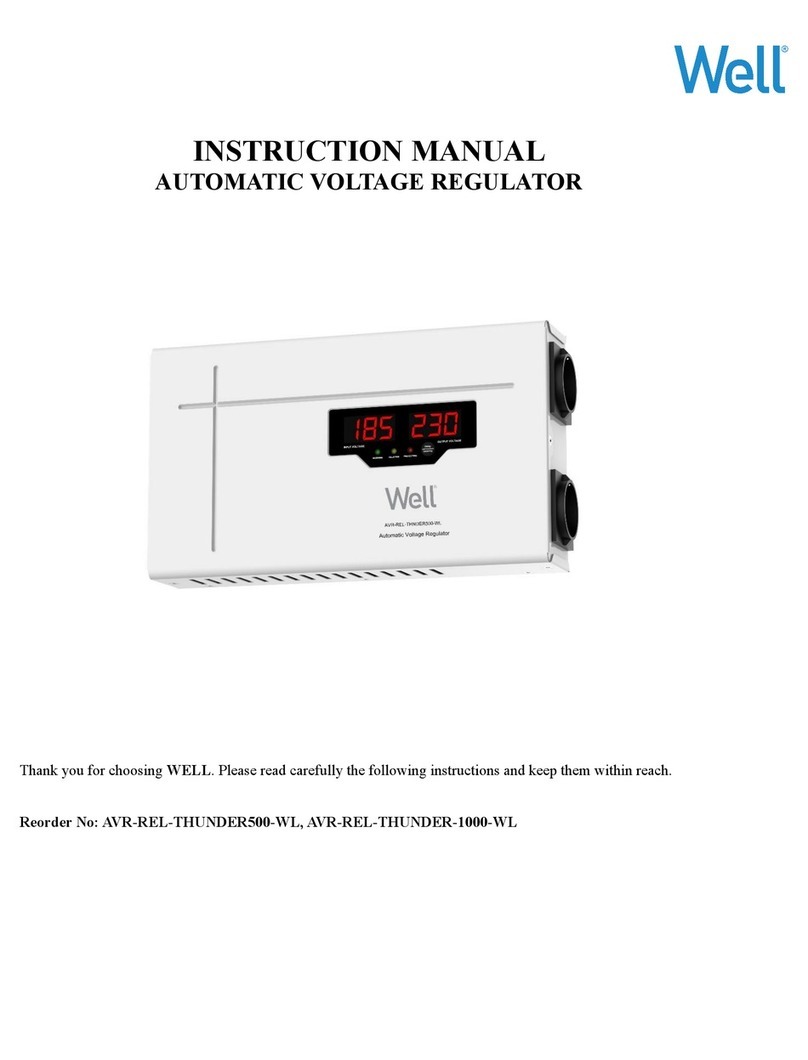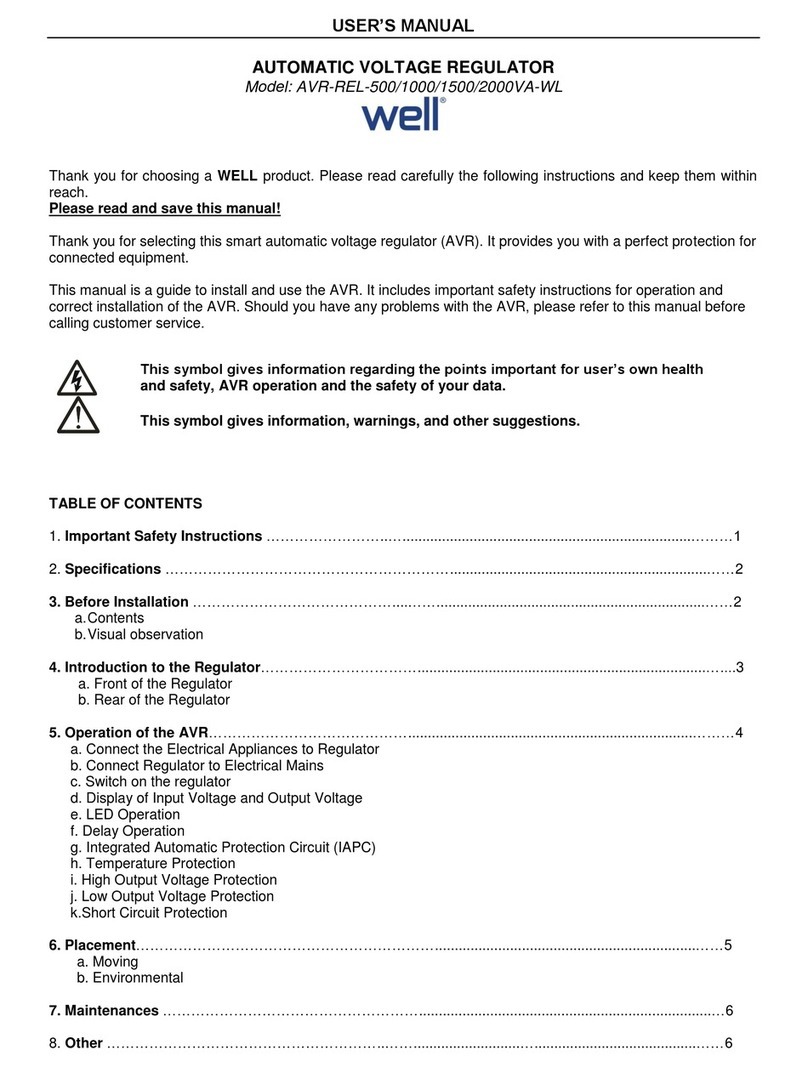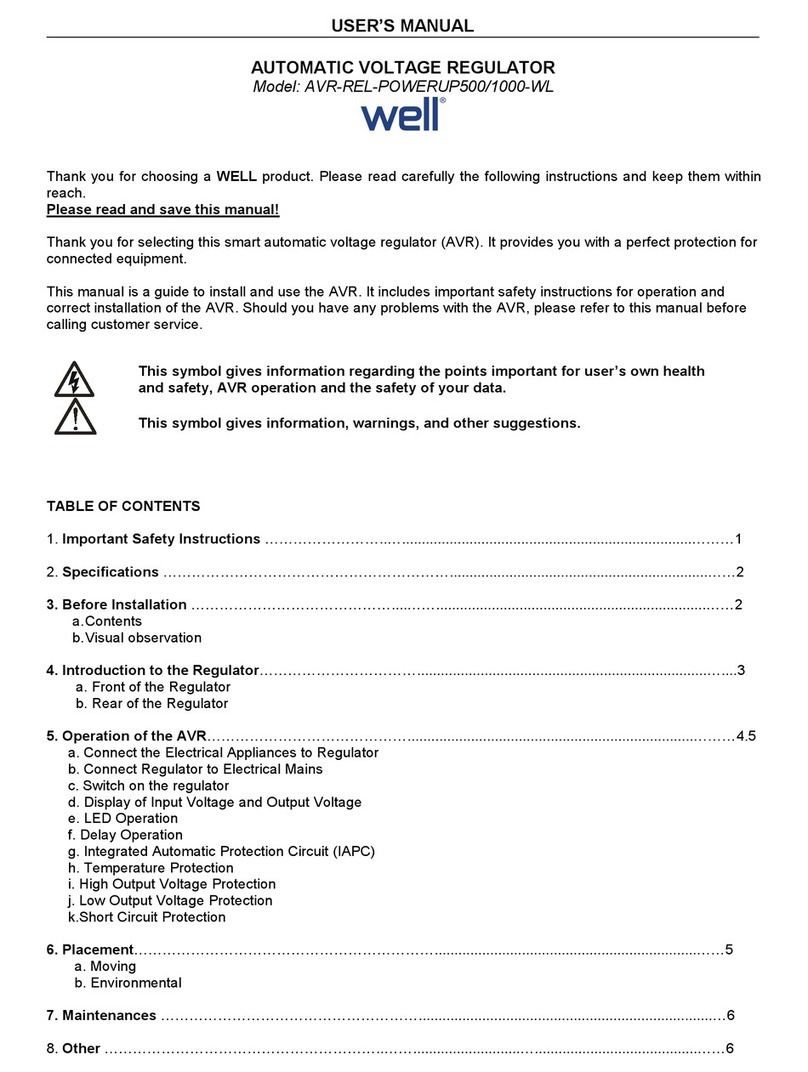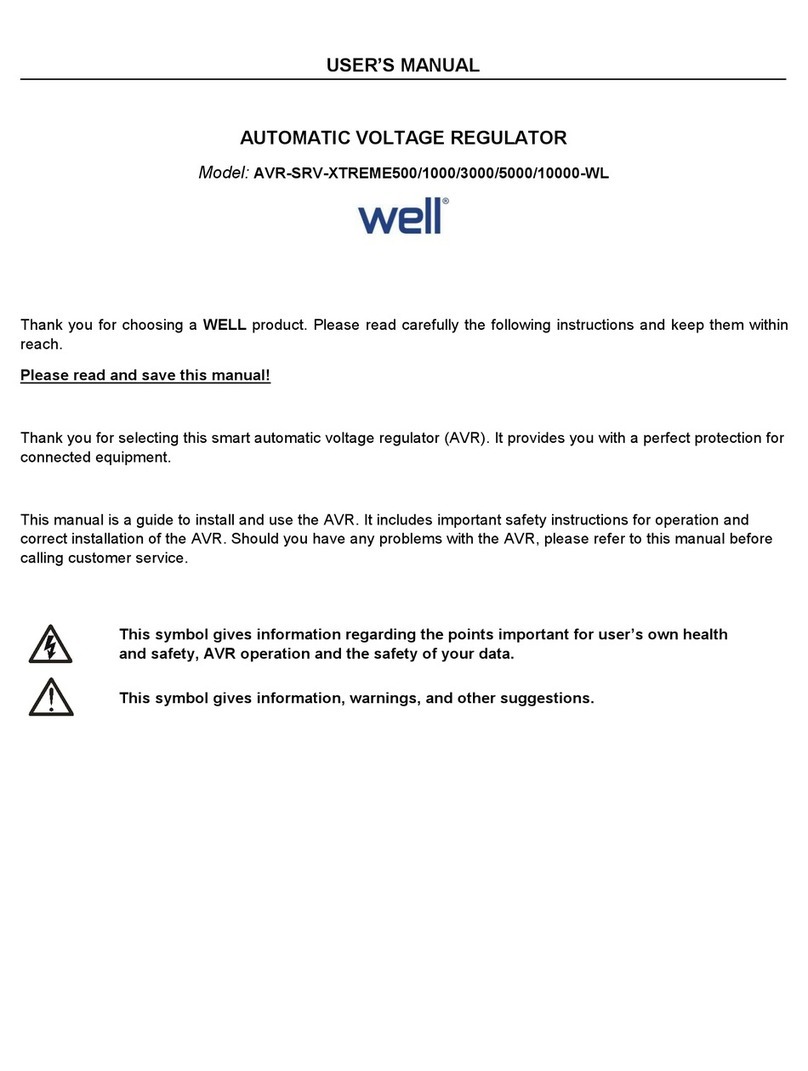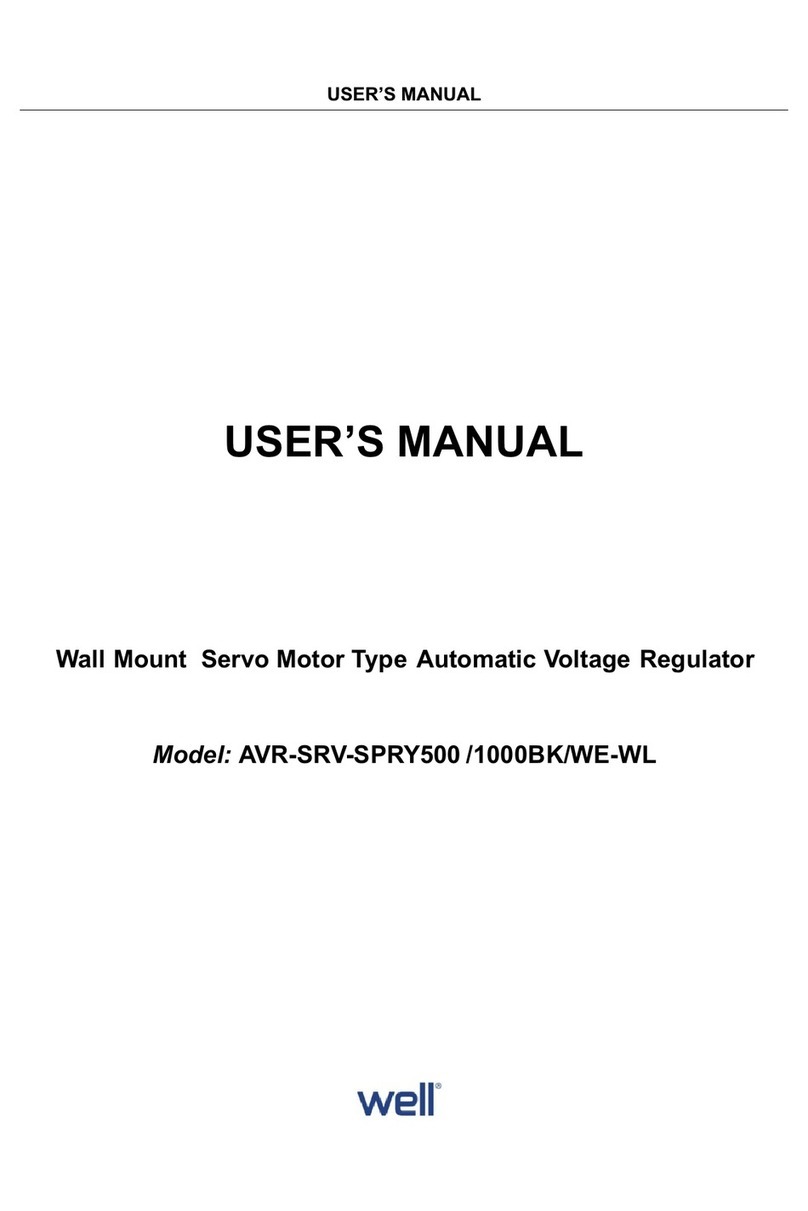ADDITIONAL FUNCTIONS OF THE REMOTE CONTROL
•RESTORE FACTORY SETTINGS
Press the "SET" + "FAN" buttons at the same time for approximately 3 seconds until the entire
remote screen flashes to restore factory settings.
•FAST COOLING AND HEATING FUNCTION
FAST COOLING
Point the remote at the A/C and press the "F.COOL" button. This will change the mode to
cooling, temperature to 21 degrees, fan speed to strong and direction to automatic.
FAST HEATING
Point the remote at the A/C and press the "F.HEAT" button. This will change the mode to
heating, temperature to 27 degrees, fan speed to strong and direction to automatic.
•CLOCK FUNCTION
1. Hold down the "CLOCK" button for approximately 3 seconds until the time on the screen
starts flashing.
2. Use the "TEMP+" and "TEMP-" buttons to adjust the time, please note if you hold down the
button it will scroll faster.
3. Press the "CLOCK" button to confirm the adjusted time.
•TIMER FUNCTION
Please note that the remote must be programmed with your A/C for this function to work. The
remote must also be turned on which you can determine by whether or not a temperature is
displayed on the remote screen, if it is not turned on then please press the power button.
Please note using the TIME ON and TIME OFF button may not work for all A/Cs.
1. Point the remote at the A/C and Press the "TIME ON" or "TIME OFF" button depending on
your desired function, the remote screen will then display "TIME ONO1" or "TIME OFFO1"
and your AC should respond by flashing a light or making a beep sound. "01" indicates the AC is
set to turn on/turn off automatically in 1 hour.
2. Press the same button again to increase the number of hours. The maximum is 15 hours and if
you press the same button once more after it shows "TIME ON15" or "TIME OFF15" on the
screen it will turn off this function.
Waste electrical and electronic equipment are a special waste category,
collection, storage, transport, treatment and recycling are important because they
can avoid environmental pollution and are harmful to health. Submitting waste
electrical and electronic equipment to special collection centers makes the waste
to be recycled properly and protecting the environment. Do not forget! Each
electric appliance that arrives at the landfill, the field, pollutes the environment!