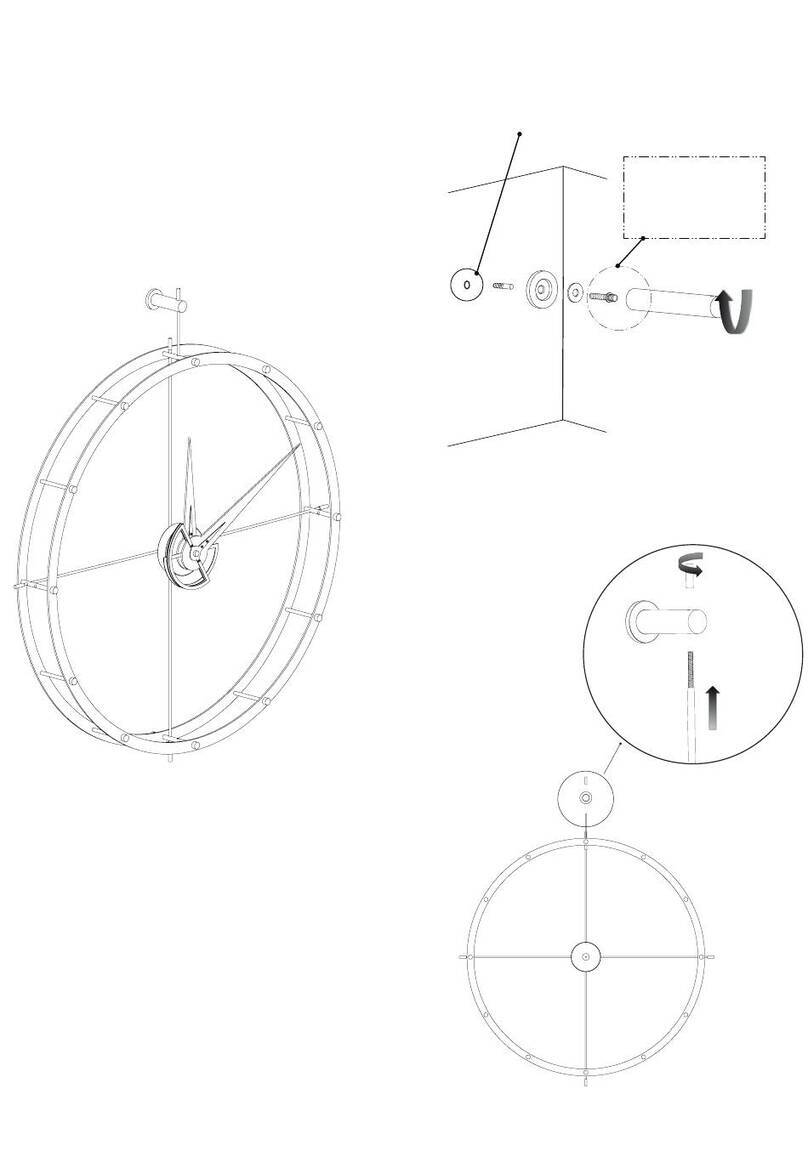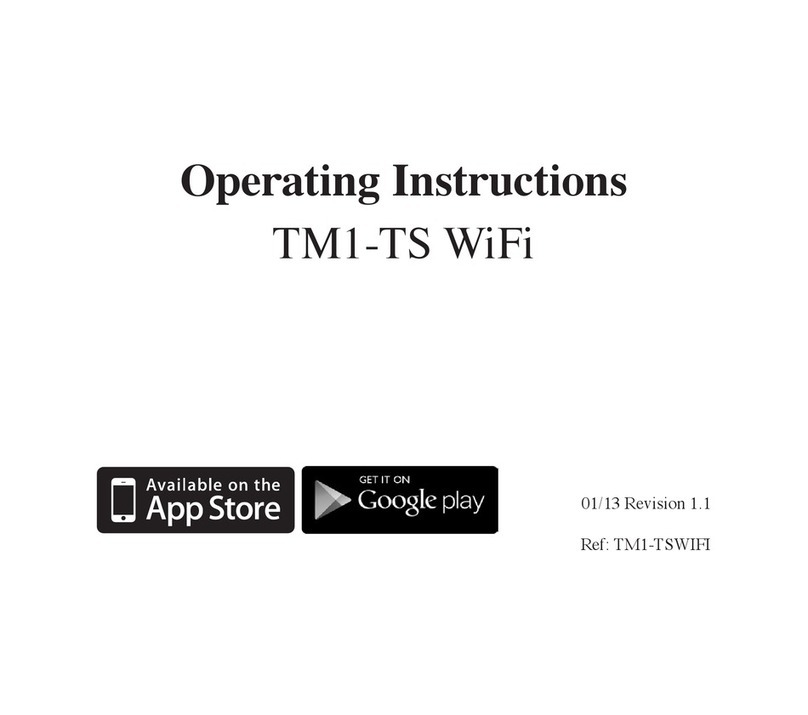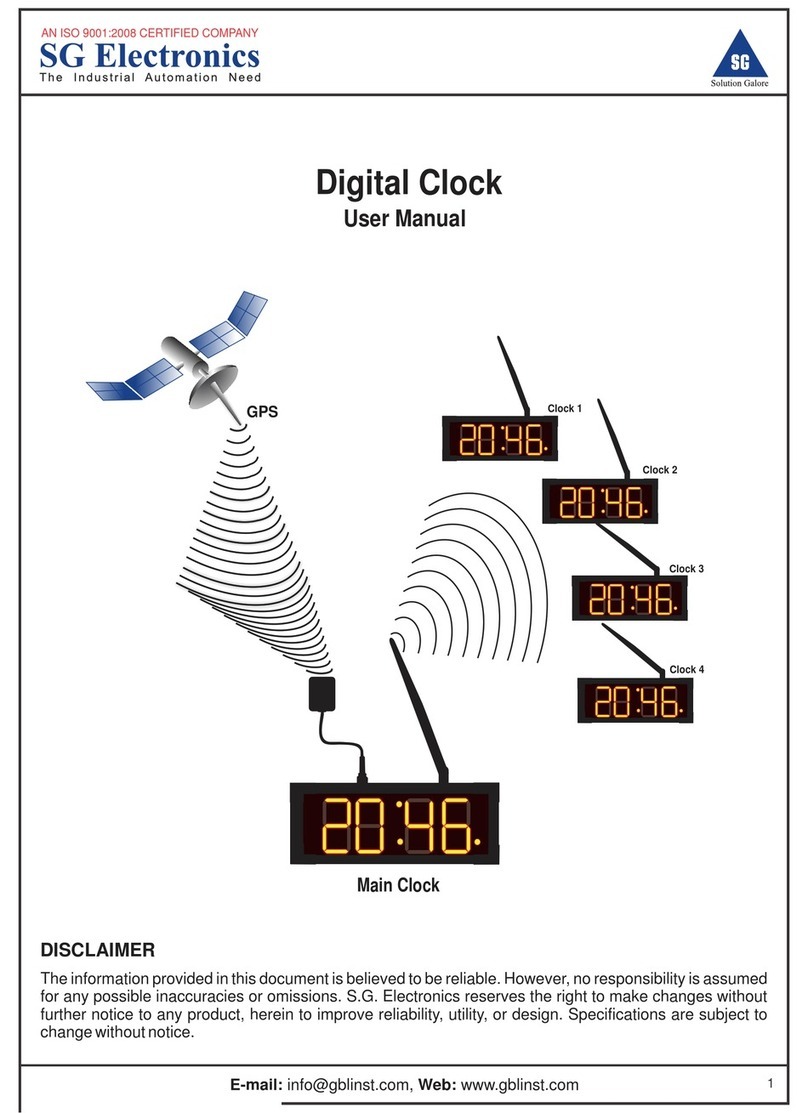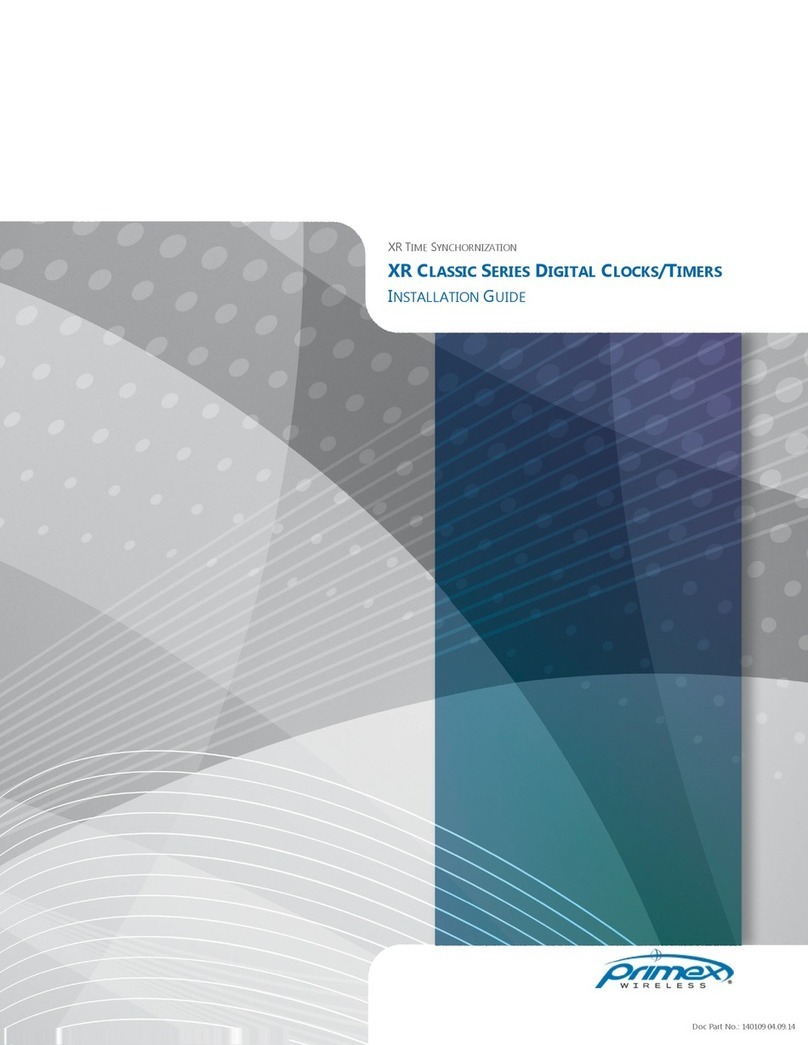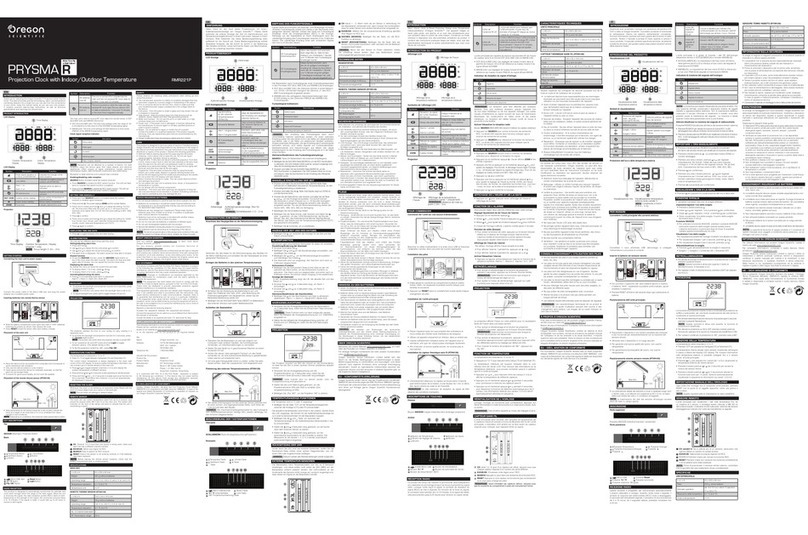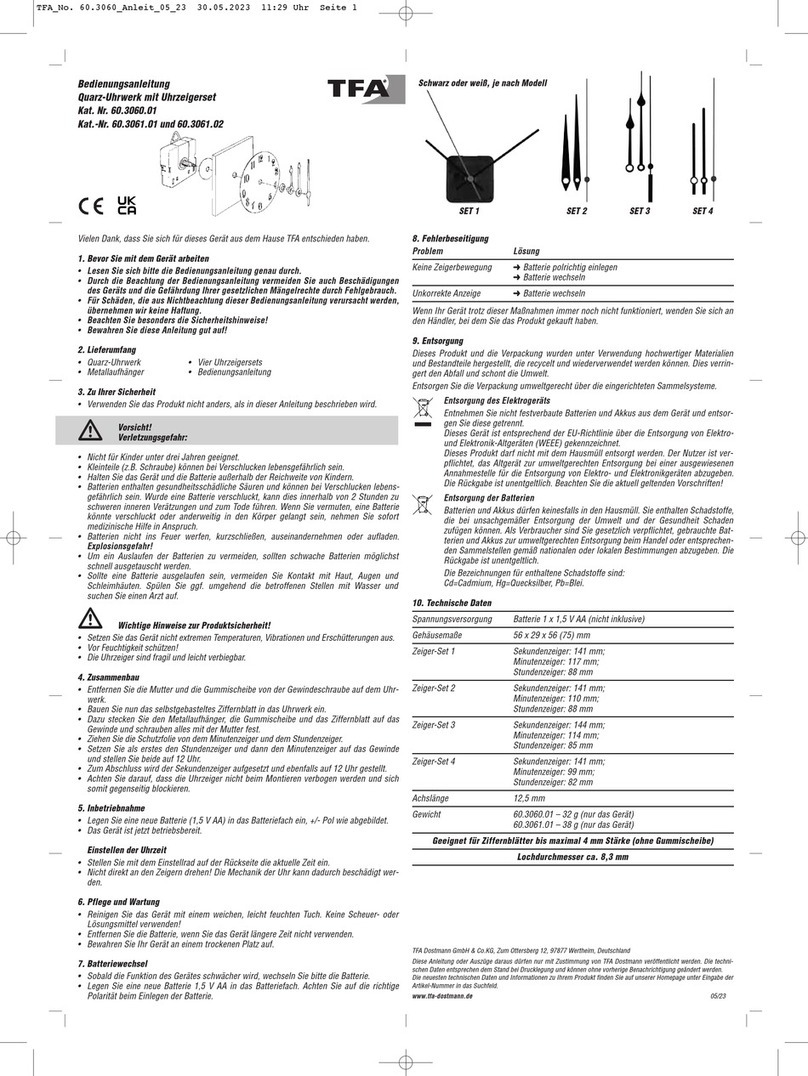spikenzielabs Solder Time Desk Clock User manual

Solder Time Desk Clock
These are to call attention to certain
elements of the build that require
additional care & attention.
!
Info
Look here...
Caution
This guide will show you how to solder and assemble the SpikenzieLabs Solder Time Desk Clock Kit.
For the best outcome, follow each step in order. This is a relatively easy kit to build, however there are certain steps
that need to precede other steps. Read through the entire guide, and check your parts. Questions or problems, let us
Unpack the electronics parts.
Build Guide v0007
A
B
C
D
E
F
G
H
I
J
K
L
M
N
OP
Q
A. ATmega +socket
B. Buttons
C. Battery
D. Battery holder
E. Buzzer
F. Diodes
G.Clock Chip
H. Decoder
I. DC jack
J. Resistors
K. Crystal
L. 0.1uf caps
M. LED matrix modules
N. Sockets
O. Voltage regulator
P. Swiss pins
Q. Standard male pins
* Not to scale

Preparing the resistors
Take resistors, and snip them from the tape.
Bend the legs as close as you can to the body
of the resistor for all of them, as in the picture
(right).
Note the color bands. You have four resistors
that are 10k, (brown - black - orange) and one
100 ohm (brown - black - brown).
They all get the same bend, but it is
important to solder them in the correct
locations on the PCB.
The value for the required resistor is printed
on the PCB to reduce mistakes.
Preparing a 100 ohm resistor
Placing and soldering the resistors
Start with the single 100 ohm resistor. It gets
placed in either orientation (no polarity). If you
have bent the legs properly, the resistor will
slide all the way down, and the resistor body will
touch the PCB.
Secure the resistor in place with some low tack
painter’s tape, or flare the legs out to hold it in
place. Double check to make sure it hasn’t
shifted, before soldering in place.
One : 100 ohm
Four : 10K ohm
credit: samengstrom.com

Solder the legs.
Solder
Repeat for for the 4x 10k ohm resistors
Carefully snip the excess legs. Use caution to not
scratch the surface of the PCB.
!
Snipping legs of components is about to start. If you haven’t put on a pair of safety glasses
yet, now is the time. When snipped, the bits get airborne, and somewhat unpredictable.
Working with someone? They need a pair too!
Airborne!
Don’t pry or pull up on the leg with the snips. It is better to snip twice than to
scratch the PCB.
!

Preparing and placing the capacitors
There are eight 0.1uf capacitors included in your
pack.
Remove them from the paper backing by snipping
them free. (see below)
The capacitors get placed in the white boxes marked
0.1 uf on the PCB. Slip the capacitors in place, flare
the legs, or tape them down in preparation for
soldering. This type of capacitor does not have
polarity, you can insert them either way.
Placements of the 0.1uf capacitors
Flare out the legs Solder in place Snip the excess
!
Did you remove your safety glasses? Put them back on for this step.
It is recommended to keep them on throughout.

Preparing and placing the diodes
The Solder Time Desk Clock uses 3 of these diodes.
Take a moment to notice that they have a grey
stripe one one end. These have polarity, and can
only be installed in one way.
Grasp the diode a little bit away
from the body, and bend the
legs similar to the way you
prepared the resistors.
These diodes get their legs bent
a little bit away from the body.
Note the white stripe on the PCB.
Match the stripe with the grey
stripe on the diode
Flare the legs, solder then snip
the excess.
Once you have soldered and snipped these diodes into locations D1, D2, and D3, continue to the next step.

The IC Sockets
The Solder Time Desk Clock has 5 sockets. Each of them has a notch on one end. When you are soldering
these in place, be sure to match the notch with the white printing on the PCB.
Hold each socket in place with tape, or carefully with your finger
while soldering. Solder the first pin on one row, and then the last
pin on the other row. Double check to make sure all of the legs
are poking through, and the socket is laying as flat as possible on
the PCB. If it’s uneven, reheat the first and last legs while
pressing the socket into place.
Once you’re happy with how it looks, continue soldering the
remaining legs. Trim, and move on to the next socket.
Be sure to solder all of the legs.
Placing and soldering the buzzer
Every great clock needs an alarm function. The Solder Time Desk Clock has a little piezo buzzer that gets
soldered to the PCB. It is not polarity sensitive, so you can install it in either orientation.
Buzzer held in place with tape. Solder and trim the excess.This is the buzzer.

Placing and soldering voltage regulator
The voltage regulator needs
to have its legs bent at a 90
degree angle. The best way
is as in the photo below:
Place it onto the PCB, the three
legs through the holes, and the
metal back plate touching the
exposed metal pad on the PCB.
Tape in place.
Solder the three legs, and trim the
excess legs.
You do not solder the metal base
of the regulator.
The Solder Time Desk Clock uses a standard CR2032 cell as a
backup for the time.Match the outline of the battery holder
placement on your PCB, secure and solder in place.
Battery holder placement and soldering
The 12 pin header that is included in the kit
gets installed next.
Soldering the FTDI / Hacking pin header
Place the shorter legs against the component side of the PCB, and
then solder from the LED side. Hold the pins in with a piece of
tape, or carefully with your finger on one of the pins that you’re
not soldering.

Locations where you are going to SOLDER the Swiss pins:
The Swiss pins will be inserted through on the other side. The arrows show where you
will be soldering. Be sure not to insert the Swiss pins on the wrong side!!
The Swiss pins get soldered to the
LED matrix side of the PCB. Make
sure your soldering matches these
photos exactly.
!
Swiss pin inserted
properly:
Apply Solder
Where indicated
by blue arrows
This kit uses Swiss pins to hold and connect the LED matrix displays
to the PCB. Snip the pins into 7 pin strips. You will need eight strips
in all.
The Swiss pins: Placement and Soldering
The Swiss pins get soldered to the
LED matrix side of the PCB. Make
sure your soldering matches these
photos exactly.
!

There are two momentary buttons in your
kit. Place them in their mounting positions
beside the text ‘mode’ and ‘set’ on the
PCB.
Buttons placement and soldering
Solder the 4 legs. Repeat for the other button
Place the DC barrel jack as in the photos below left. Hold it in place with a piece of tape, and solder one of the
three legs.
Make sure it is perfectly flat against the PCB, it will bottom-out on the thicker part of the legs, leaving a small
gap. Adjust it to be perfectly level, and then solder the other 2 pins.
Placing and soldering the DC jack

There are five chips that make the Solder Time Desk Clock work. One 8 pin RTC (Real time clock).
Three 16 pin 75HC138 decoders and one 28 pin (ATmega microcontroller). Before we install the chips, we
need to slightly bend the legs perpendicular to the body of the chip. The easiest way is like this:
Preparing the Chips.
Hold on the ends, press evenly
against a flat surface
Perfectly perpendicular.
Legs are square to the body.
Do this to each of the five chips
The crystal is a small thin metal barrel, the legs are very thin. Place the crystal legs through the holes as in
the photo below middle. Hold it in place with a thin piece of tape, and solder.
Place and solder the crystal
Spread the legs, and insert
one of the crystal legs into
each hole
Fill the hole with solder. The legs
on these are thinner. Make sure
there is good contact.
The crystal

With the chips now having their legs ready for
installation, we are ready to mount them into the sockets
on the PCB. Start with the 8 pin RTC chip. Look at the
notch that is on one end of the chip, and line it up with
the notch that is on the socket, and the PCB. The notch
is there to ensure that the chip doesn’t get installed in
the wrong orientation.
Place the chip over the socket, and check to make sure
that none of the legs are bent too far towards the middle
of the chip, and also that they are not aimed over the side
of the socket. Ideally they will be aiming directly into the
slots of the socket.
Gently push evenly down until the chip stops, and look
around the chip once again. If any of the legs have
buckled under, or missed the holes in the socket, remove
the ship, straighten the legs, and try again.
If the legs have been properly straightened in the
previous step, this should go very smooth.
Chip insertion

Before mounting the assembly into the housing, we are going to mount the LED display modules, and test.
The ATmega ships pre-programmed, so all we need to do is install the LEDs and test power up.
The LCD modules need to be installed in the proper orientation. Much like the chips, there are notches along
the side to denote which side is which.
Display mounting
Hold the display along the short sides, pins down as in the
photo (left). One side has 2 bumps, and the other side 2
recesses.
Match the bumps and recesses (arrows ‘B’) to the direction
printed on the PCB. (arrow A)
Making sure that all of the pins under the LCD module are
slipping inside the Swiss pins, press evenly until the display
module stops. You should have a gap that looks like the photo
below.
A
BB
The displays will only
work if they are
installed correctly.
!
Continue placing the other 3 LED modules by matching their protrusions and recesses one after the other.
You may need to adjust the pins by hand so that they mate with the Swiss pins.
The swiss pins hold the matrix modules in tight. Take your time inserting the modules, you don’t want to
bend the legs.

Remove the CR2032 battery from the little bag, and insert it into the
battery holder. Make sure you are installing it with the writing up. As in
the photo (right):
Backup battery installation.
Connect a 9~12v DC power source to the DC barrel jack. You should see the LED display light up. Press mode
and set, and go through the menus. Set the time, and unplug the power.
Test Power-up

The Solder Time Desk Clock Stand Assembly:
Peel either (only one) side of the plastic, and
discard the paper. Leave the other side intact for
the moment.
As much as possible, try not to touch the exposed
surface of the red acrylic. This is to avoid dust and
fingerprints.
Solder Time Desk Clock Housing Parts:
The red tinted sheet [C] is protected
by peel-away paper to keep it from
getting scratched during production
and shipping.
The two stand pieces [D] are covered
in blue plastic sheeting, which also is
easily peeled away.
[A] Four nuts
[B] Four 1-1/4” screws
[E] Plastic standoffs.
A
B
C
D
E

On the other side, peel up both sides, and fold the
ends down as you see in the photo here.
Place the screws through the holes
on the folded up paper side of the
acrylic sheet. You can hold the
screws in place with a small piece of
masking tape.
Slide the four spacers
over the ends of the four
screws. These hold the
red acrylic panel offset
in front of the display.
To make the next few steps
easier, you are going to use
masking tape to hold the 4-40
nuts within the clear acrylic
feet. Start by placing a piece
of tape over one side of each
foot. Then drop a nut inside
the slot on the opposite side.

Place another small piece of tape on the other
side. Using some tape in these steps stops the
nut from falling out while being mounted.
Place the completed Desk Clock PCB
over the ends of the screws. Make sure
that all of the screws go through the
holes on the four corners of the PCB.
Now the Desk Clock is going to be fastened to the feet.
Hold the side foot in the orientation shown here, and check
to make sure that the PCB is top side up.
(White printing on the PCB will help you figure this out.)
Line up the screw so that it is aiming towards
the center of the captive nut.
Peel off the small piece of tape holding the
screw down into the red acrylic sheet.
Tighten until you feel the nut catch, then go
to the other screw with the same process.
Once both screws are through the nuts,
continue to tighten both.

Follow the same steps for the other foot.
Helpful hint: Be careful with the way you hold
the screwdriver. You don’t want to have it slip
off the end of the screw, and scratch the red
acrylic sheet.
Peel and discard the acrylic
protective coverings. Remove
the masking tape, as well as the
plastic protective sheeting from
the feet.
Peel away the paper protective
covering from the front of the now
complete assembly.
Helpful hint: Try not to touch the
surface of the red sheet, and do
not lay it down on this surface.
A clean, smudge and dust-free
front is ideal.
Table of contents