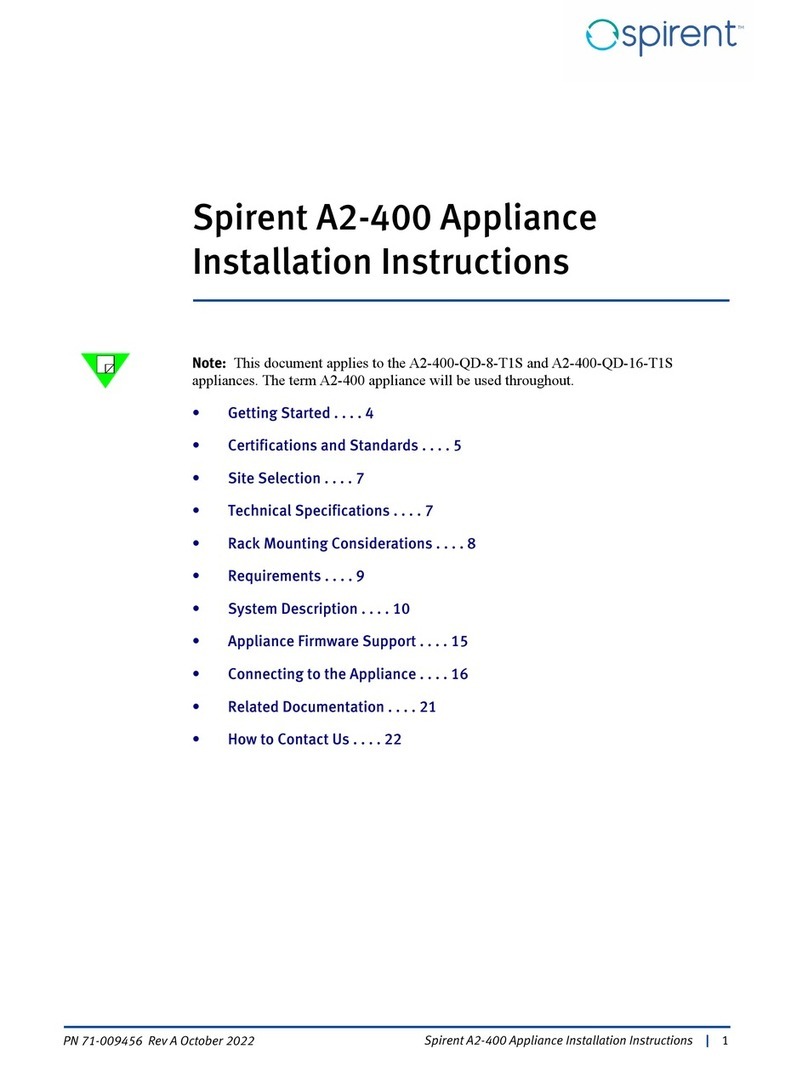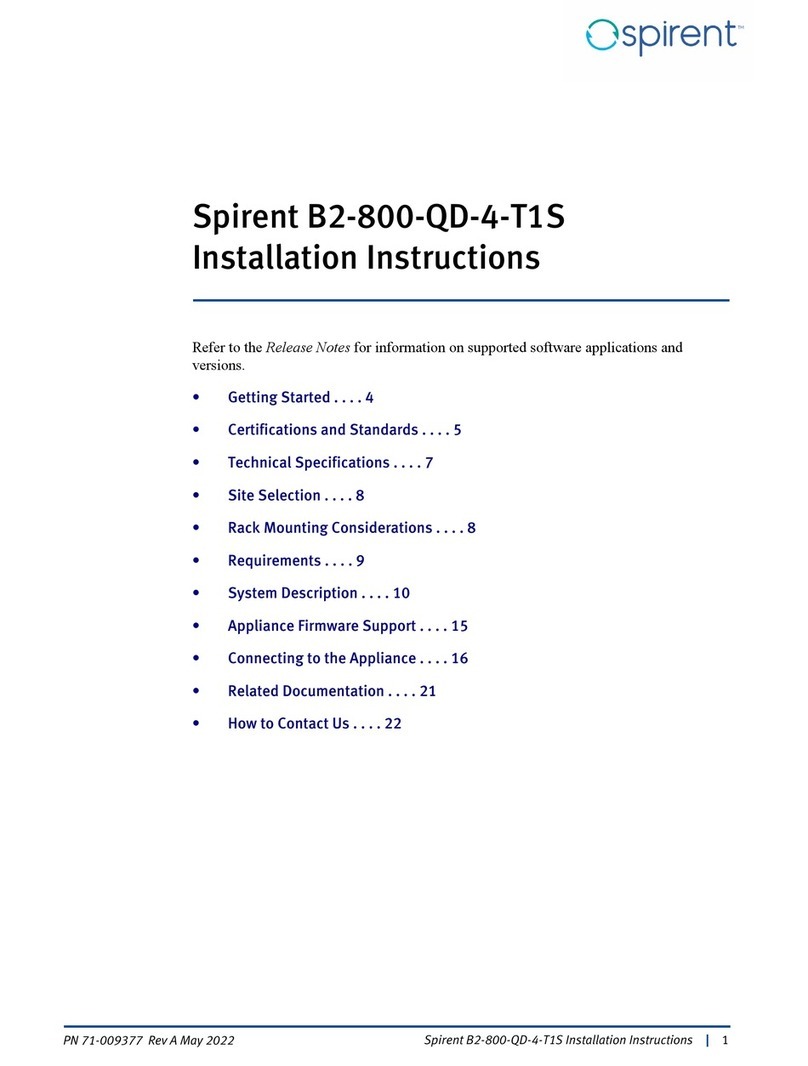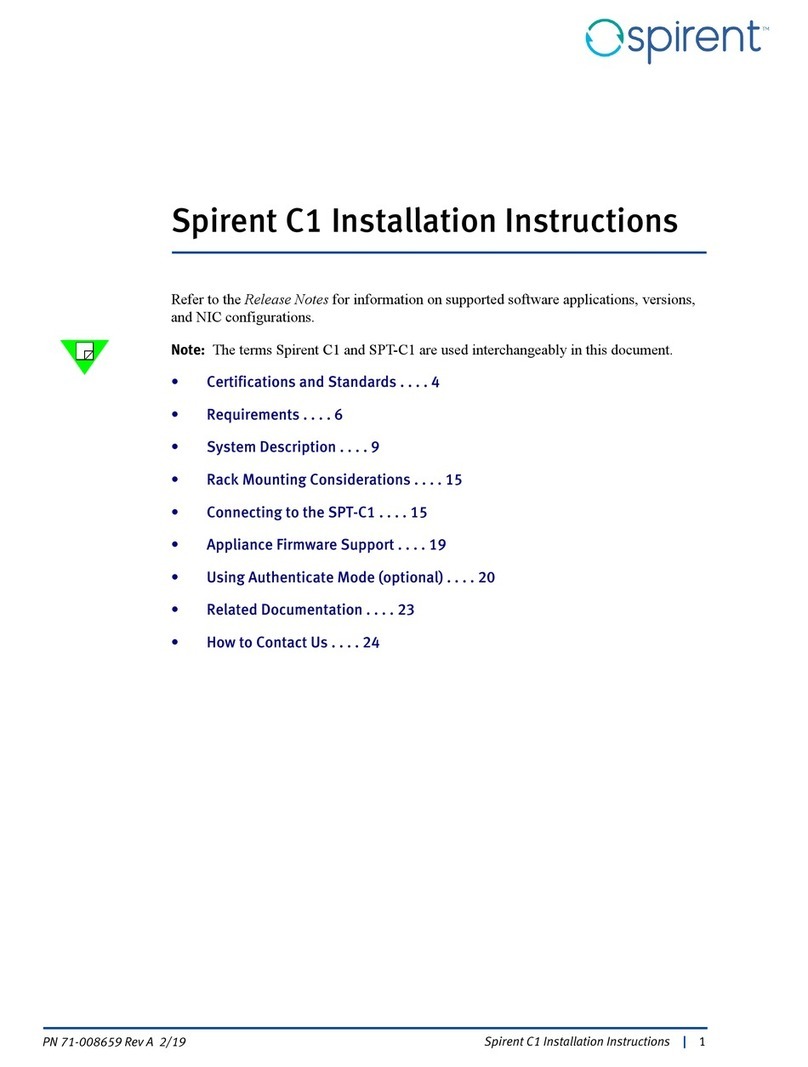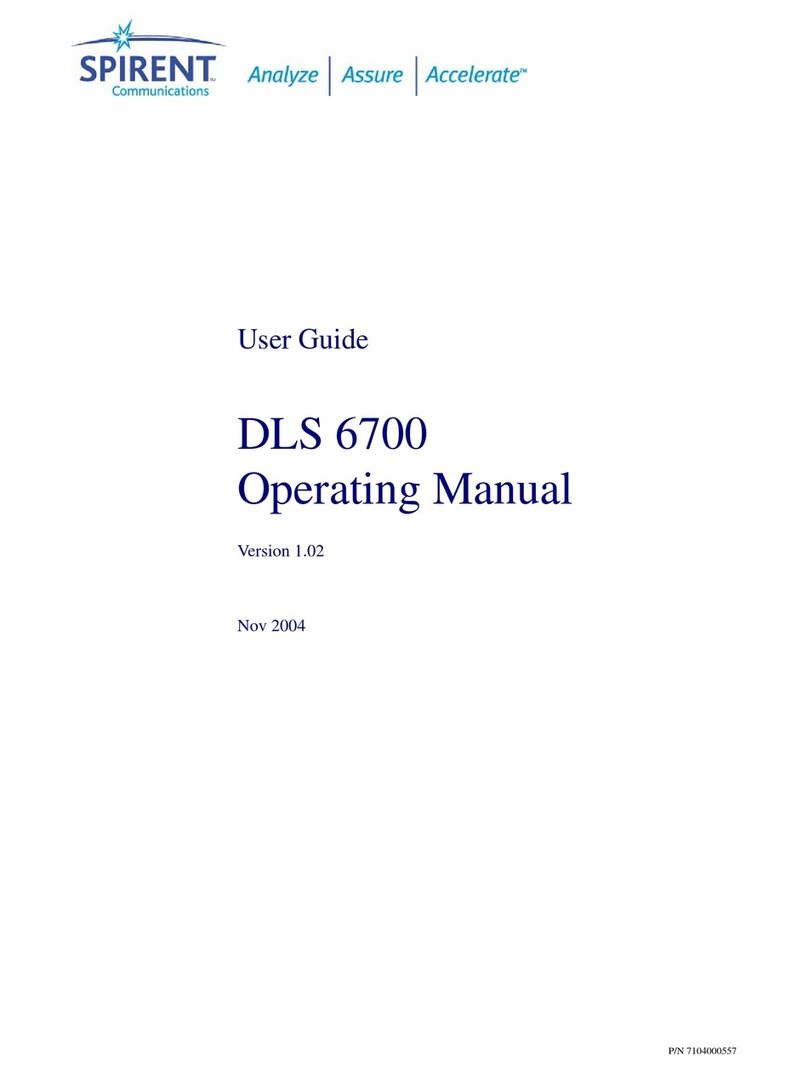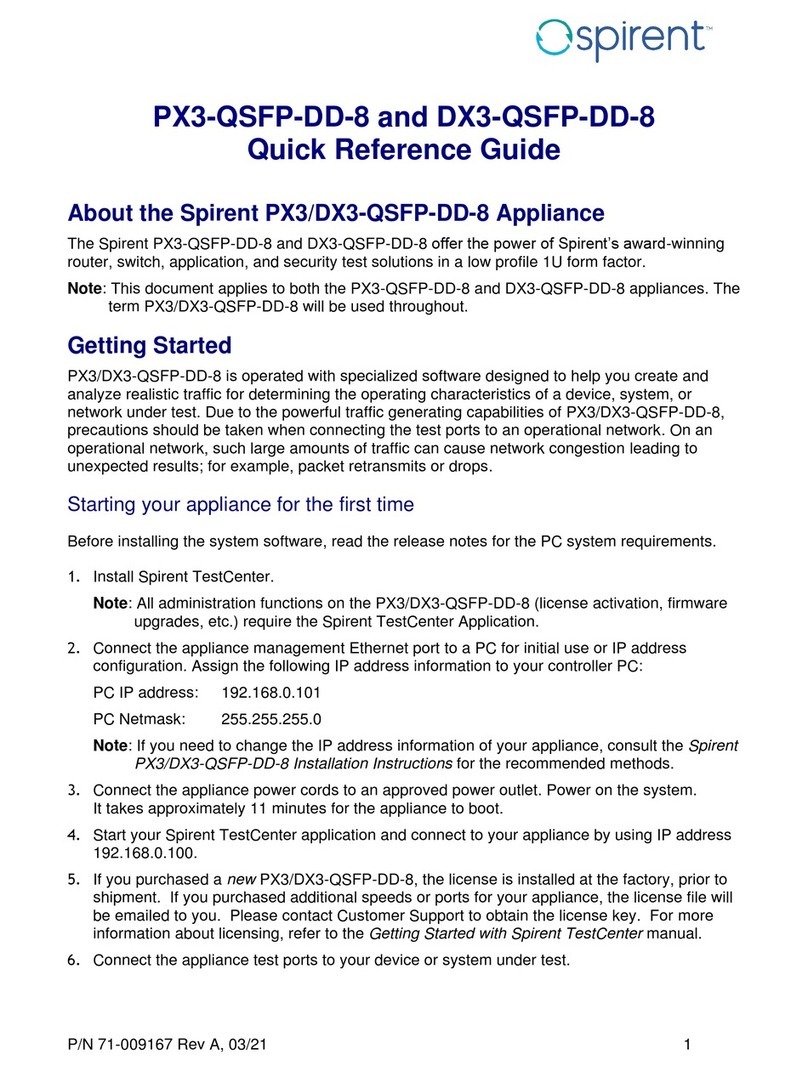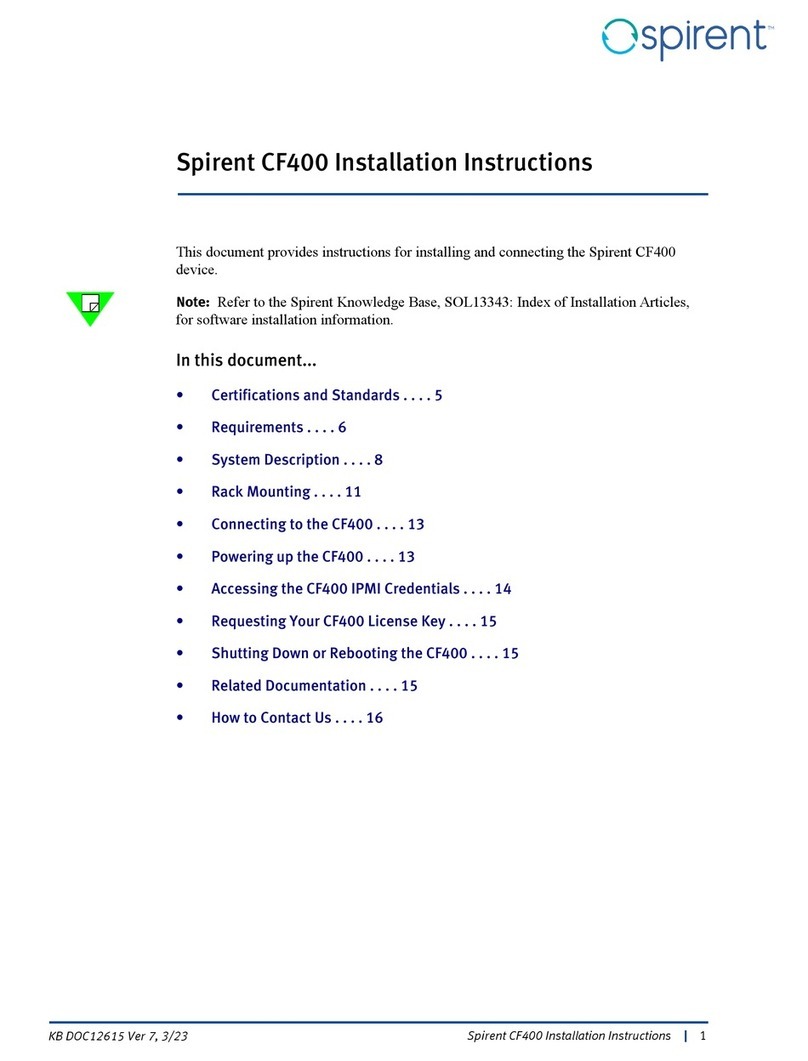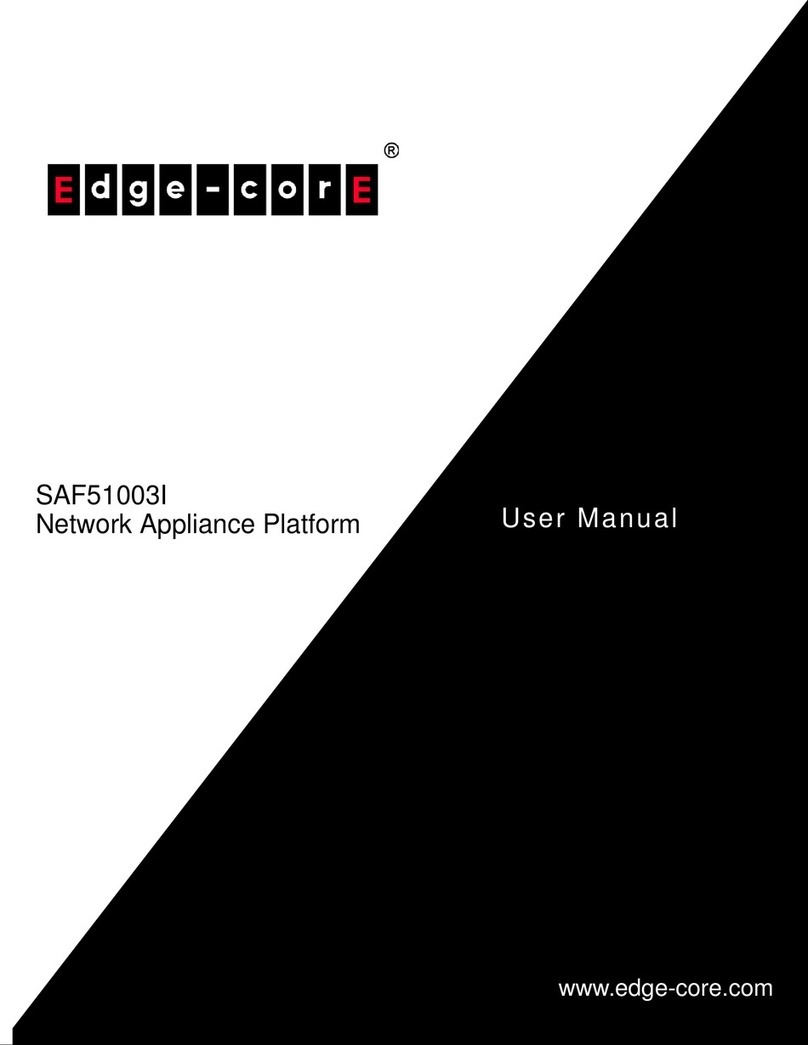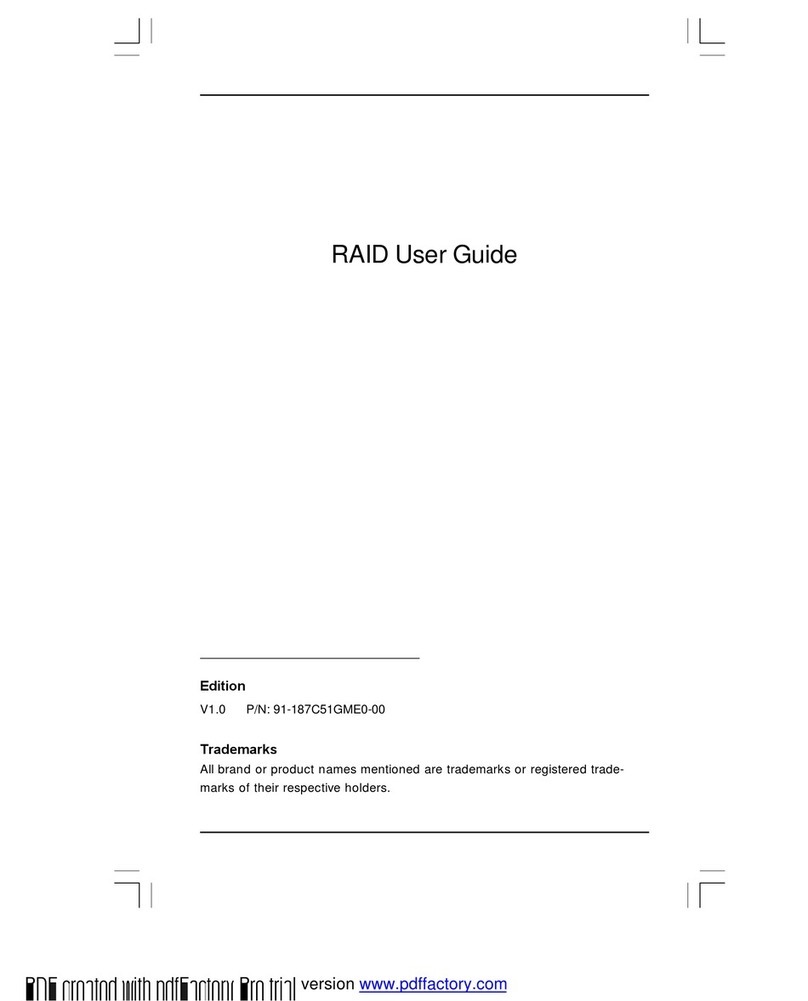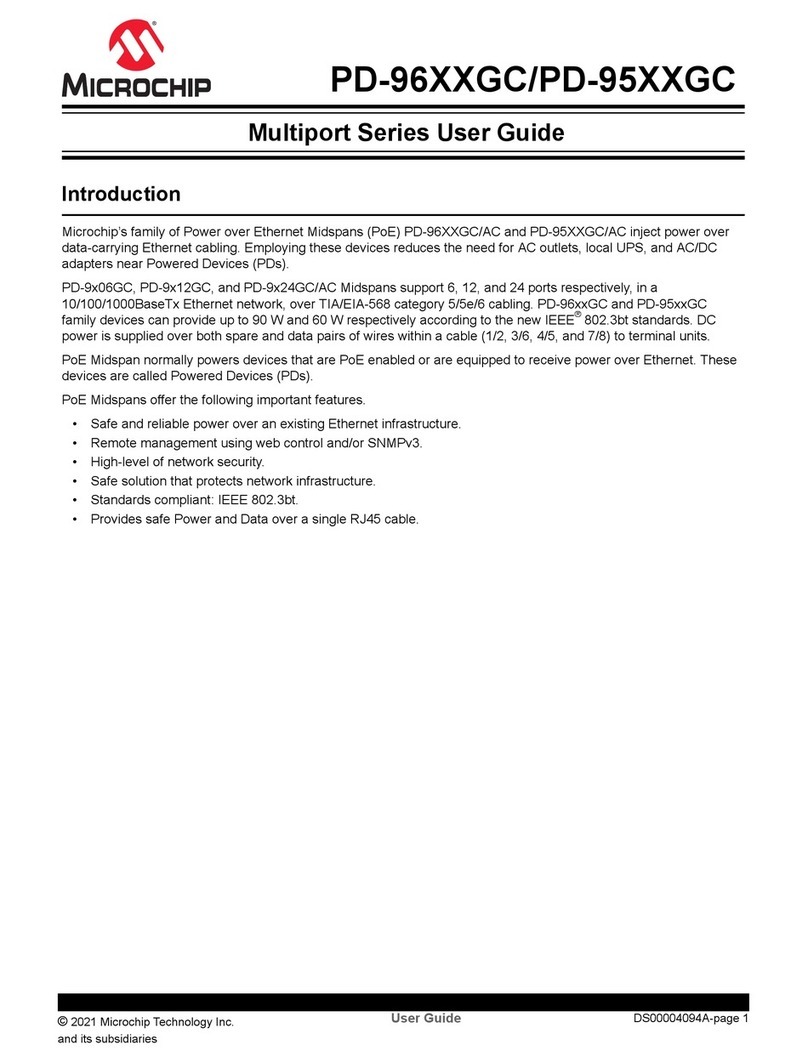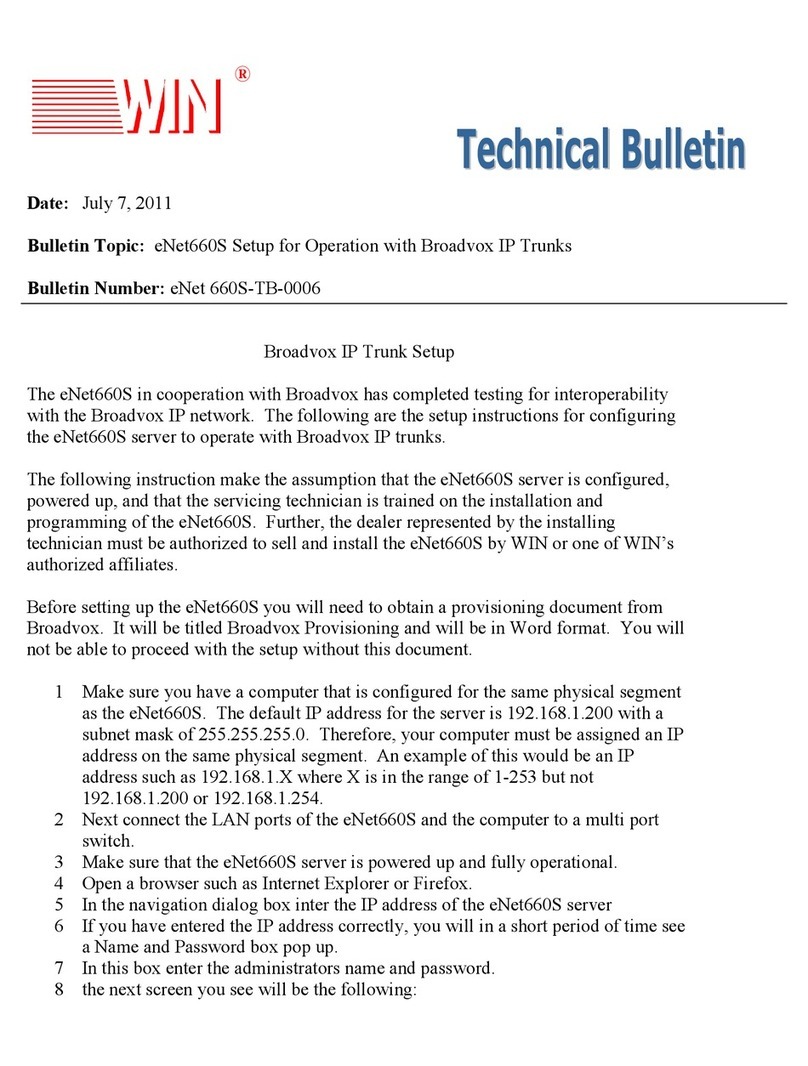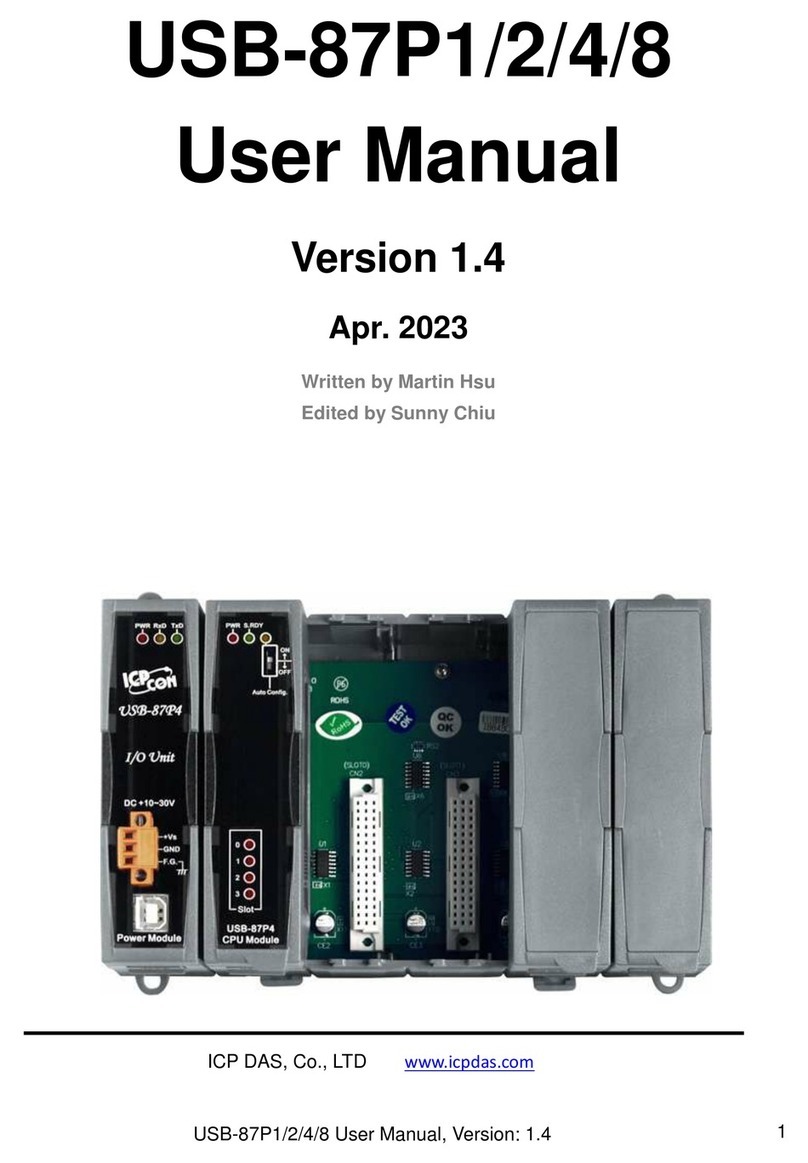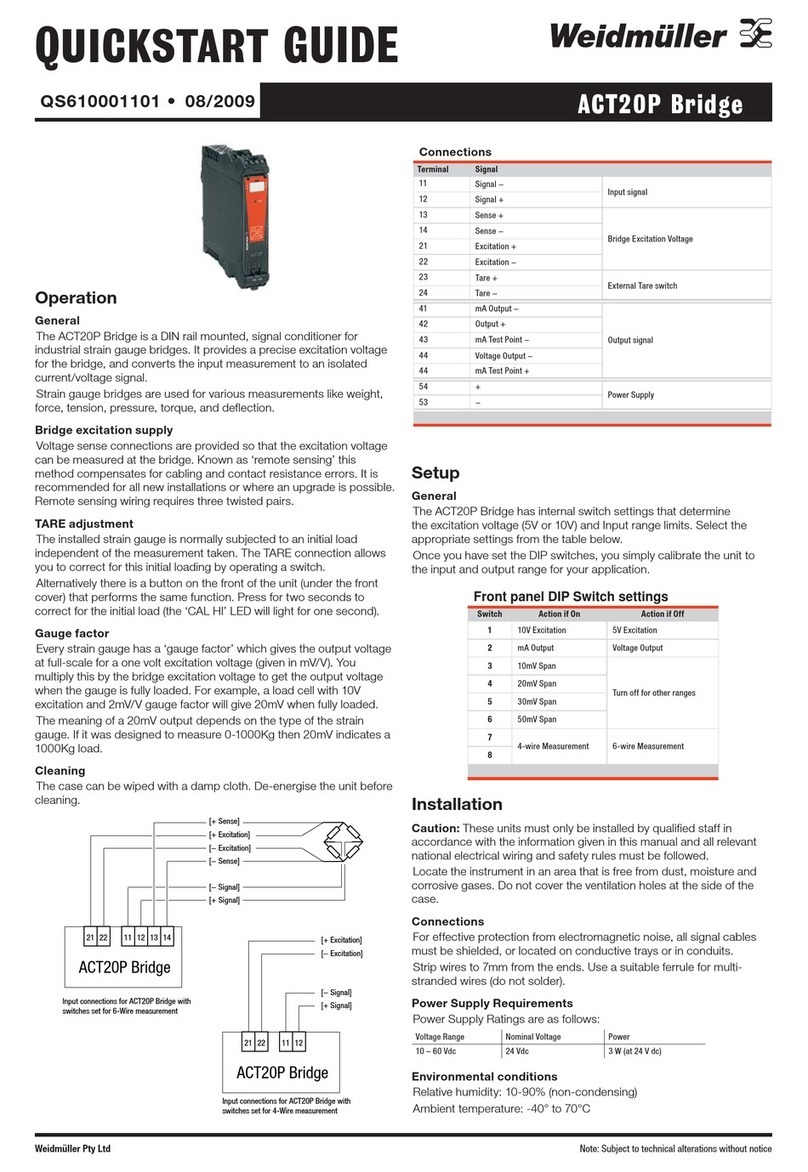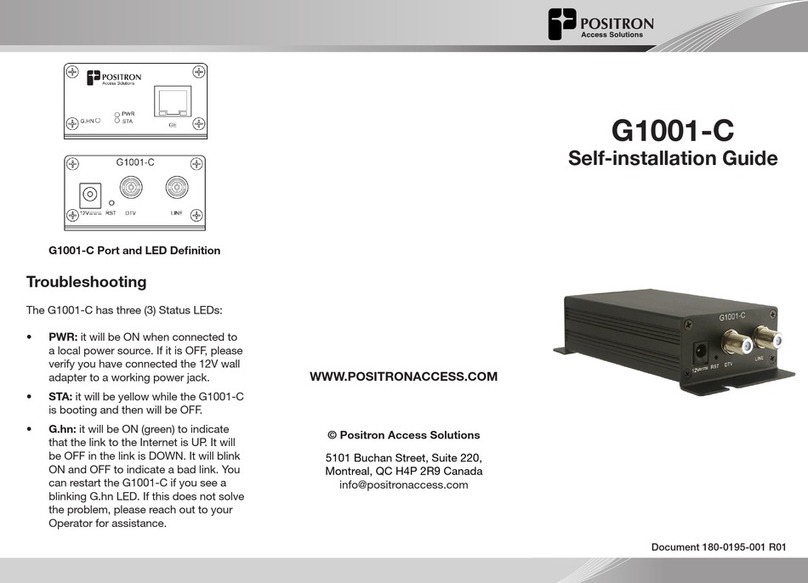Spirent TestCenter User manual

P/N 71-008846 REV A
Getting Started with
Spirent TestCenter
Hardware, Software, License Set Up,
and Upgrades
December 2019
TM

Spirent Communications, Inc.
27349 Agoura Road
Calabasas, CA 91301
USA
Copyright
© 2019 Spirent Communications, Inc. All Rights Reserved.
All of the company names and/or brand names and/or product names referred to in this document, in particular, the
name “Spirent” and its logo device, are either registered trademarks or trademarks of Spirent plc and its subsidiaries,
pending registration in accordance with relevant national laws. All other registered trademarks or trademarks are the
property of their respective owners. The information contained in this document is subject to change without notice
and does not represent a commitment on the part of Spirent Communications. The information in this document is
believed to be accurate and reliable, however, Spirent Communications assumes no responsibility or liability for any
errors or inaccuracies that may appear in the document.
Limited Warranty
Spirent Communications, Inc. (“Spirent”) warrants that its Products will conform to the description on the face of
order, that it will convey good title thereto, and that the Product will be delivered free from any lawful security interest
or other lien or encumbrance.
Spirent further warrants to Customer that hardware which it supplies and the tangible media on which it supplies
software will be free from significant defects in materials and workmanship for a period of twelve (12) months, except
as otherwise noted, from the date of delivery (the “Hardware Warranty Period”), under normal use and conditions.
To the extent the Product is or contains software (“Software”), Spirent also warrants that, if properly used by Customer
in accordance with the Software License Agreement, the Software which it supplies will operate in material
conformity with the specifications supplied by Spirent for such Software for a period of ninety (90) days from the date
of delivery (the “Software Warranty Period”). The “Product Warranty Period” shall mean the Hardware Warranty
Period or the Software Warranty Period, as applicable. Spirent does not warrant that the functions contained in the
Software will meet a specific requirement or that the operation will be uninterrupted or error free. Spirent shall have no
warranty obligations whatsoever with respect to any Software which has been modified in any manner by Customer or
any third party.
Defective Products and Software under warranty shall be, at Spirent's discretion, repaired or replaced or a credit issued
to Customer's account for an amount equal to the price paid for such Product provided that: (a) such Product is
returned to Spirent after first obtaining a return authorization number and shipping instructions, freight prepaid, to
Spirent's location in the United States; (b) Customer provides a written explanation of the defect or Software failure
claimed by Customer; and (c) the claimed defect actually exists and was not caused by neglect, accident, misuse,
improper installation, improper repair, fire, flood, lightning, power surges, earthquake, or alteration. Spirent will ship
repaired Products to Customer, freight prepaid, based on reasonable best efforts after the receipt of defective Products.
Except as otherwise stated, any claim on account of defective materials or for any other cause whatsoever will
conclusively be deemed waived by Customer unless written notice thereof is given to Spirent within the Warranty
Period. Spirent reserves the right to change the warranty and service policy set forth above at any time, after
reasonable notice and without liability to Customer.
TO THE EXTENT PERMITTED BY APPLICABLE LAW, ALL IMPLIED WARRANTIES, INCLUDING BUT
NOT LIMITED TO IMPLIED WARRANTIES OF MERCHANTABILITY, NONINFRINGEMENT AND FITNESS
FOR A PARTICULAR PURPOSE, ARE HEREBY EXCLUDED, AND THE LIABILITY OF SPIRENT, IF ANY,
FOR DAMAGE RELATING TO ANY ALLEGEDLY DEFECTIVE PRODUCT SHALL BE LIMITED TO THE
ACTUAL PRICE PAID BY THE CUSTOMER FOR SUCH PRODUCT. THE PROVISIONS SET FORTH ABOVE
STATE SPIRENT'S ENTIRE RESPONSIBILITY AND CUSTOMER'S SOLE AND EXCLUSIVE REMEDY WITH
RESPECT TO ANY BREACH OF ANY WARRANTY.

Getting Started with Spirent TestCenter |3
Contents
About this Guide . . . . . . . . . . . . . . . . . . . . . . . . . . . . . . . . . . . . . . . . . . . . . . . . . . . . . . . . . 5
Introduction . . . . . . . . . . . . . . . . . . . . . . . . . . . . . . . . . . . . . . . . . . . . . . . . . . . . . . . . . . . . . . . . 6
User Documentation . . . . . . . . . . . . . . . . . . . . . . . . . . . . . . . . . . . . . . . . . . . . . . . . . . . . . . . . . 6
Hardware Handling/Cleaning Practices . . . . . . . . . . . . . . . . . . . . . . . . . . . . . . . . . . . . . . . . . . . 8
How to Contact Us. . . . . . . . . . . . . . . . . . . . . . . . . . . . . . . . . . . . . . . . . . . . . . . . . . . . . . . . . . . 9
Getting Started . . . . . . . . . . . . . . . . . . . . . . . . . . . . . . . . . . . . . . . . . . . . . . . . . . . . . . . . . 11
About Chassis Controllers . . . . . . . . . . . . . . . . . . . . . . . . . . . . . . . . . . . . . . . . . . . . . . . . . . . . 12
To Identify Chassis Controller Versions . . . . . . . . . . . . . . . . . . . . . . . . . . . . . . . . . . . . . . . . . 12
About the Virtual Spirent LabServer . . . . . . . . . . . . . . . . . . . . . . . . . . . . . . . . . . . . . . . . . . . . 13
Summary of Installation Procedures . . . . . . . . . . . . . . . . . . . . . . . . . . . . . . . . . . . . . . . . . . . . 13
Procedure 1: Check System Requirements . . . . . . . . . . . . . . . . . . . . . . . . . . . . . . . . . . . . . . . 15
Procedure 2: Verify Contents of Shipment . . . . . . . . . . . . . . . . . . . . . . . . . . . . . . . . . . . . . . . 16
Checking the Chassis Package . . . . . . . . . . . . . . . . . . . . . . . . . . . . . . . . . . . . . . . . . . . . . 16
Checking the Appliance Package . . . . . . . . . . . . . . . . . . . . . . . . . . . . . . . . . . . . . . . . . . . 16
Procedure 3: Install Spirent TestCenter Software . . . . . . . . . . . . . . . . . . . . . . . . . . . . . . . . . . 17
Installing Spirent TestCenter [Microsoft Windows] . . . . . . . . . . . . . . . . . . . . . . . . . . . . 18
Installing Spirent TestCenter [Linux] . . . . . . . . . . . . . . . . . . . . . . . . . . . . . . . . . . . . . . . . 20
Procedure 4: Chassis and Appliance Firmware Support . . . . . . . . . . . . . . . . . . . . . . . . . . . . . 24
Procedure 5: Perform Cable Connections . . . . . . . . . . . . . . . . . . . . . . . . . . . . . . . . . . . . . . . . 26
Procedure 6: Install the Ferrite Block . . . . . . . . . . . . . . . . . . . . . . . . . . . . . . . . . . . . . . . . . . . 32
Procedure 7: Connect Power . . . . . . . . . . . . . . . . . . . . . . . . . . . . . . . . . . . . . . . . . . . . . . . . . . 34
AC Power Operation. . . . . . . . . . . . . . . . . . . . . . . . . . . . . . . . . . . . . . . . . . . . . . . . . . . . . 34
DC Power Operation. . . . . . . . . . . . . . . . . . . . . . . . . . . . . . . . . . . . . . . . . . . . . . . . . . . . . 34
Procedure 8: Set the Chassis IP Address . . . . . . . . . . . . . . . . . . . . . . . . . . . . . . . . . . . . . . . . . 40
Setting the IP Address using the SPT-N4U or SPT-N11U Front Panel Touchscreen . . . 41
Setting the IP Address using the SPT-N4U, SPT-N11U, or SPT-N12U Direct Console Con-
nection. . . . . . . . . . . . . . . . . . . . . . . . . . . . . . . . . . . . . . . . . . . . . . . . . . . . . . . . . . . . . . . . 42
Setting the IP Address using SSH (all chassis). . . . . . . . . . . . . . . . . . . . . . . . . . . . . . . . . 43
Setting the IP Address using Web Client (SPT-N4U, SPT-N11U, or SPT-N12U) . . . . . 44
Setting the SPT-C50 Addressing mode, IP Address, Netmask and Gateway . . . . . . . . . 45
Setting the Netmask and Gateway Values (all chassis) . . . . . . . . . . . . . . . . . . . . . . . . . . 46
Procedure 9: Confirm the Ethernet Link . . . . . . . . . . . . . . . . . . . . . . . . . . . . . . . . . . . . . . . . . 47
Procedure 10: Using the Authenticate Mode (optional) . . . . . . . . . . . . . . . . . . . . . . . . . . . . . 48
Procedure 11: Obtain Your License Key . . . . . . . . . . . . . . . . . . . . . . . . . . . . . . . . . . . . . . . . . 50
Procedure 12: Connect to a DUT/SUT . . . . . . . . . . . . . . . . . . . . . . . . . . . . . . . . . . . . . . . . . . 54
Procedure 13: Configure and Run Tests . . . . . . . . . . . . . . . . . . . . . . . . . . . . . . . . . . . . . . . . . 56

Contents
4|Getting Started with Spirent TestCenter
Appendix A: Install and Configure Spirent Virtual LabServer . . . . . . . . . . . . 57
Spirent Virtual LabServer (vLS) . . . . . . . . . . . . . . . . . . . . . . . . . . . . . . . . . . . . . . . . . . . . . . . 58
Deploying Spirent Virtual LabServer with ESXi . . . . . . . . . . . . . . . . . . . . . . . . . . . . . . . 59
Deploying Spirent Virtual LabServer with KVM. . . . . . . . . . . . . . . . . . . . . . . . . . . . . . . 60
Deploying Spirent Virtual LabServer as a Docker Container . . . . . . . . . . . . . . . . . . . . . 62
Configure Spirent vLS VM. . . . . . . . . . . . . . . . . . . . . . . . . . . . . . . . . . . . . . . . . . . . . . . . 63
Spirent vLS Commands . . . . . . . . . . . . . . . . . . . . . . . . . . . . . . . . . . . . . . . . . . . . . . . . . . 65
Appendix B: Upgrade/Downgrade Procedures . . . . . . . . . . . . . . . . . . . . . . . . . . 69
Introduction . . . . . . . . . . . . . . . . . . . . . . . . . . . . . . . . . . . . . . . . . . . . . . . . . . . . . . . . . . . . . . . 70
Before You Begin . . . . . . . . . . . . . . . . . . . . . . . . . . . . . . . . . . . . . . . . . . . . . . . . . . . . . . . . . . 70
To Verify Support Entitlement . . . . . . . . . . . . . . . . . . . . . . . . . . . . . . . . . . . . . . . . . . . . . . . . 71
About Installing on Computers Running Windows® . . . . . . . . . . . . . . . . . . . . . . . . . . . . . . . 72
Installation Option 1: Using the DVD . . . . . . . . . . . . . . . . . . . . . . . . . . . . . . . . . . . . . . . . . . . 73
To Install Software . . . . . . . . . . . . . . . . . . . . . . . . . . . . . . . . . . . . . . . . . . . . . . . . . . . . . . 73
To Download Firmware Files . . . . . . . . . . . . . . . . . . . . . . . . . . . . . . . . . . . . . . . . . . . . . . 74
Installation Option 2: Using the Website . . . . . . . . . . . . . . . . . . . . . . . . . . . . . . . . . . . . . . . . . 74
To Download and Install Spirent TestCenter Software . . . . . . . . . . . . . . . . . . . . . . . . . . 75
To Download Chassis and Test Module Firmware Files . . . . . . . . . . . . . . . . . . . . . . . . . 75
About Installing on Linux® Workstations. . . . . . . . . . . . . . . . . . . . . . . . . . . . . . . . . . . . . . . . 77
Installation Option 1: Using the DVD . . . . . . . . . . . . . . . . . . . . . . . . . . . . . . . . . . . . . . . . . . . 79
To Copy Files using a Web Browser . . . . . . . . . . . . . . . . . . . . . . . . . . . . . . . . . . . . . . . . 79
To Copy Files using the Command Line . . . . . . . . . . . . . . . . . . . . . . . . . . . . . . . . . . . . . 80
Installation Option 2: Using the Website . . . . . . . . . . . . . . . . . . . . . . . . . . . . . . . . . . . . . . . . . 81
About Upgrading Spirent TestCenter vLS Software . . . . . . . . . . . . . . . . . . . . . . . . . . . . . . . . 82
To Download and Upgrade vLS Server Software . . . . . . . . . . . . . . . . . . . . . . . . . . . . . . . . . . 82
Appendix C: ESD Requirements. . . . . . . . . . . . . . . . . . . . . . . . . . . . . . . . . . . . . . . . . 83
General Equipment Handling . . . . . . . . . . . . . . . . . . . . . . . . . . . . . . . . . . . . . . . . . . . . . . 83
Workstation Preparation . . . . . . . . . . . . . . . . . . . . . . . . . . . . . . . . . . . . . . . . . . . . . . . . . . 84
Appendix D: Fiber Optic Cleaning Guidelines . . . . . . . . . . . . . . . . . . . . . . . . . . . 85
Cleaning Guidelines . . . . . . . . . . . . . . . . . . . . . . . . . . . . . . . . . . . . . . . . . . . . . . . . . . . . . 85

About this Guide
Introduction
6|Getting Started with Spirent TestCenter
Introduction
Getting Started with Spirent TestCenter provides hardware set up, software installation,
licensing, and software upgrade and downgrade instructions.
New Spirent chassis and modules are shipped with current firmware. Firmware upgrade or
downgrade instructions for installed equipment are described in Appendix B, “Upgrade/
Downgrade Procedures.”
User Documentation
Documentation is available in PDF format and as online Help files:
•Documents delivered in PDF format support product installation, provide important
system reference information, and support Spirent TestCenter Automation users.
These documents are included on the Spirent TestCenter Application DVD and are
available in the Knowledge Base on the Customer Service Center site. The “DOC” ID
numbers are provided below with each document title.
•Help files, included within Spirent TestCenter applications, provide reference and
context sensitive user support. Launch a Help file by pressing F1 in an open
application or by clicking the Help button in the menu bar or a dialog box.
Tip: For your convenience, the current Help file is also available as part of the CSC
Knowledge Base (DOC10335). This stand-alone Help file is fully functional. Use the
Table of Contents to navigate through the file, or click the Search tab and enter a
search string to find the information you need.
Release Notes
Release notes are available as a Related Resource on the Customer Service Center site on
the Downloads page with each software download. You can also refer to the Spirent
TestCenter Release Notes Index on the Knowledge Base - search on DOC10921.
Quick Start Guides and Installation Instructions
•Spirent TestCenter Enhanced L4-7 Quick Start Guide (DOC11600)
This guide will familiarize you with the Spirent Enhanced L4-7 solution and explain
how to run a simple test.
•Spirent PX3/DX3-QSFP-DD-8 Installation Guide (DOC11449)
Provides complete instructions on the set up and use of the PX3/DX3-QSFP-DD-8.
•Spirent PX3/DX3-QSFP-DD-8 Quick Reference (DOC11450)
Describes the PX3/DX3-QSFP-DD-8 and provides information about using the appli-
ance for the first time.
•Spirent C1 Quick Reference (DOC10339)
Describes the SPT-C1 and provides information about using the C1 for the first time.
•Spirent C1 Installation Instructions (DOC10338)
Provides complete instructions on the set up and use of the SPT-C1.

About this Guide
User Documentation
Getting Started with Spirent TestCenter |7
•SPT-N11U and SPT-N12U Installation Instructions (DOC10479)
Guides you to a safe and successful installation of the Spirent SPT-N11U chassis.
•SPT-N11U and SPT-N12U Power Supply Installation Instructions (DOC10480)
Describes the power supply installation procedure. The chassis ships with two slot
power supplies installed. The remaining power supplies should be installed after the
system has been unpacked and racked.
System Reference Guides
•Spirent Hardware Reference (DOC10031)
Describes chassis, modules, and accessories. Information is provided on module
LEDs, multiple chassis connections, cables, and chassis commands. Basic
information is provided on system administration and diagnostics.
To access the Spirent Hardware Reference, go to: https://support.spirent.com.
Type DOC10031 in the Search Knowledge Base box and press Enter.
Automation User Guides
•Spirent TestCenter Automation Object Reference (DOC10036)
Lists and describes all test configuration objects, command objects, and protocol data
unit objects.
•Spirent TestCenter Automation Overview Manual (DOC10033)
Provides an overview of Spirent TestCenter Automation and using the API to create a
test configuration, run the test, and retrieve results. Includes a description of the
Spirent TestCenter software packages, the object model, and Tcl functions in the API.
•Spirent TestCenter Automation Programmer’s Reference (DOC10035)
Provides information about the Spirent TestCenter Automation API syntax and
functions, how-to-use information, and examples of test configurations.
•Spirent TestCenter Automation HLTAPI Programmer’s Reference (DOC11103)
Provides installation and configuration instructions for Spirent HLTAPI and provides
information on Spirent HLTAPI-related features.
•Spirent TestCenter Automation HLTAPI Command Reference (DOC10477)
Provides detailed information on how to use Spirent HTLAPI.
•Spirent TestCenter Automation HLTAPI Keywords Reference (DOC11262)
Provides information about Spirent HLTAPI keywords for ROBOT Framework.
Online Help Files
•Spirent TestCenter
•Spirent TestCenter IQ
•Spirent TestCenter Results Reporter
•Spirent TestCenter Session Manager
•Spirent TestCenter Conformance

About this Guide
Hardware Handling/Cleaning Practices
8|Getting Started with Spirent TestCenter
Spirent Customer Service Center
The Customer Service Center (CSC) (https://support.spirent.com) includes useful tools
such as a powerful Knowledge Base with an intelligent search that offers quick answers to
your network analysis and measurement questions.
Hardware Handling/Cleaning Practices
Spirent modules contain electronic components that are sensitive to Electrostatic
Discharge (ESD) damage. To prevent premature component failure or latent product
damage, it is crucial that you handle this equipment following industry standard ESD
handling practices. Refer to Appendix C, “ESD Requirements,” for further information.
Some Spirent equipment contains fiber optic components that are very susceptible to
contamination from particles of dirt and dust. Product performance may be damaged if
these components are not kept clean. Refer to Appendix D, “Fiber Optic Cleaning
Guidelines,” for proper cleaning practices for these components.
Environmental Considerations
This label is on all Spirent-provided electrical and electronic products that are sold and
shipped (see Figure 1).
Figure 1. Waste of Electrical and Electronic Equipment (WEEE) Label
This label indicates that the product contains material that presents an environmental
concern. Spirent encourages users of Spirent-provided electrical and electronic equipment
to not dispose of the labeled products in waste collection units where the waste is destined
for landfills. Electrical and electronic equipment should be collected separately and
recycled, reused, and processed for recovery and waste treatment in accordance with your
local, regional, and federal laws. If you have any questions regarding this labeling, please
contact your Spirent Communications representative.

About this Guide
How to Contact Us
Getting Started with Spirent TestCenter |9
How to Contact Us
To obtain technical support for any Spirent Communications product, please contact our
Customer Service Center (CSC) using any of the following methods:
Americas
E-mail: support@spirent.com
Web: https://support.spirent.com
Toll Free: +1 800-SPIRENT (+1 800-774-7368) (North America)
Phone: +1 818-676-2616
Hours: Monday through Friday, 05:00 to 17:00, Pacific Time
Europe, Middle East, Africa
E-mail: support@spirent.com
Web: https://support.spirent.com
Phone: +33 (1) 6137 2270 (France)
Phone: +44 1803 546333 (UK)
Hours: Monday through Thursday, 09:00 to 18:00, Friday, 09:00 to 17:00, Paris Time
Asia Pacific
E-mail: support@spirent.com
Web: https://support.spirent.com
Phone: +86 (400) 810-9529 (toll-free mainland China only)
Phone: +86 (10) 8233 0033 (China)
Hours: Monday through Friday, 09:00 to 18:00, Beijing Time
Information about Spirent Communications and its products and services can be found on
the main company website at https://www.spirent.com.
Company Address
Spirent Communications, Inc.
27349 Agoura Road
Calabasas, CA 91301
USA

About this Guide
How to Contact Us
10 |Getting Started with Spirent TestCenter

Getting Started with Spirent TestCenter |11
Getting Started
In this chapter. . .
• About Chassis Controllers . . . . 12
• About the Virtual Spirent LabServer . . . . 13
• Summary of Installation Procedures . . . . 13
• Procedure 1: Check System Requirements . . . . 15
• Procedure 2: Verify Contents of Shipment . . . . 16
• Procedure 3: Install Spirent TestCenter Software . . . . 17
• Procedure 4: Chassis and Appliance Firmware Support . . . . 24
• Procedure 5: Perform Cable Connections . . . . 26
• Procedure 6: Install the Ferrite Block . . . . 32
• Procedure 7: Connect Power . . . . 34
• Procedure 8: Set the Chassis IP Address . . . . 40
• Procedure 9: Confirm the Ethernet Link . . . . 47
• Procedure 10: Using the Authenticate Mode (optional) . . . . 48
• Procedure 11: Obtain Your License Key . . . . 50
• Procedure 12: Connect to a DUT/SUT . . . . 54
• Procedure 13: Configure and Run Tests . . . . 56

Getting Started
About Chassis Controllers
12 |Getting Started with Spirent TestCenter
About Chassis Controllers
Note: Controller version 1 is no longer supported. Controller version 2 firmware
continues to be supported, but the chassis that support controller version 2 are obsolete,
and not are not included in this document.
•SPT-N12U, SPT-N11U, and SPT-N4U chassis contain controller version 3..
All new chassis and test modules are shipped with current firmware installed.
•For complete installation and setup information for the Spirent C1 or the PX3/DX3-
QSFP-DD-8 appliances, refer to the installation documentation that is included in
your appliance shipment.
To Identify Chassis Controller Versions
If you are not certain which controller board is installed in your chassis you can easily
look up that information. You must be connected to one or more chassis to access the
Firmware Management window and perform this task.
To identify the chassis controller version:
1Verify that the Spirent TestCenter Application is installed on your computer.
2Launch the Spirent TestCenter Application.
3Connect to one or more Spirent chassis.
4Select Tools > Equipment Information in the main window.
The Chassis tab in the Equipment View window displays information about each
chassis to which you are connected.
5Scroll right (if necessary) until the Controller Version column is in view.
The version of the controller installed in each connected chassis is shown
(Figure 1-1). Your version of Spirent TestCenter may have a slightly different
interface.
Figure 1-1. Controller Version Column in Equipment View Window
6Close the Equipment View window.

Getting Started
About the Virtual Spirent LabServer
Getting Started with Spirent TestCenter |13
About the Virtual Spirent LabServer
The Spirent vLS (Virtual LabServer) together with Spirent TestCenter Session Manager
(client software), eliminate the need for a dedicated test management console computer
and supports team collaboration during testing.
Virtual LabServer installation instructions are in Appendix A, “Install and Configure
Spirent Virtual LabServer.”
Summary of Installation Procedures
The instructions provided in this manual support the installation of chassis and test
modules currently in production, and the installation of current application software.
Instructions for installation and configuration of the Spirent vLS are also included.
Follow these procedures to complete the installation of your Spirent system.
Check System Requirements and Package Contents
1Check the system requirements (page 15).
2Verify contents of the accessory package (page 16).
Install Spirent TestCenter Applications
3Follow the installation instructions provided for your operating system to install
applications.
•WindowsOS(page 18)
•Linux(page 20)
4Optionally, use chassis and appliance firmware support (dual boot) (page 24)
Set up Tcl, or other automation environment
Setup instructions for each environment are in readme format, located in the
<Spirent_Install_Dir>/API folder with sub-directories matching the language name.
For example:
/home/user/Spirent_TestCenter_[x.xx]/Spirent_TestCenter_Application_Linux/API/Tcl
Set up the Spirent chassis
5Connect the Spirent chassis to a PC for initial IP address configuration and software
management, and to your LAN (page 26).
6Install the ferrite block onto the Ethernet cable (page 32).
7Connect power to the chassis (page 34).
Warning: You must use the power cord included with your chassis.

Getting Started
Summary of Installation Procedures
14 |Getting Started with Spirent TestCenter
8Set up the chassis IP address, netmask, and gateway (page 40).
9Confirm the Ethernet link: Ping the Ethernet link between the PC and the Spirent
chassis. If this is unsuccessful, check the TCP/IP stack on the PC and add the
appropriate IP address (page 47).
Using the Authenticate Mode (optional)
10 Authenticate mode allows the user to set a password on the chassis or appliance, so
only authorized users can access the equipment (page 48).
Obtain and Install Your License Key
11 Obtain the license key for your Spirent chassis and copy it to your chassis (page 50).
Connect the Chassis to the DUT/SUT
12 Connect Spirent hardware to the device(s) under test, check cabling, and ensure that
EMI guidelines are met (page 54).
Install and Configure the Spirent Virtual LabServer
Virtual LabServer customers, follow the installation and configuration instructions in
Appendix A (page 57) to complete your Spirent system installation.
Configure and Run Tests
13 Open a Spirent TestCenter application and set up a test (page 56), or initialize an
automation API and set up a test.
Note: Your Spirent chassis, modules, and appliances are shipped with current operating
system firmware. All modules are installed in your chassis.

Getting Started
Procedure 1: Check System Requirements
Getting Started with Spirent TestCenter |15
Procedure 1: Check System Requirements
Review system requirements carefully to ensure successful installation and operation.
System requirements are included in the Release Notes document.
Release notes are available as a Related Resource, for each software download, on the
Spirent Customer Service website on the Downloads page.
Refer to the readme titled Spirent TestCenter Release Notes and New Feature Information
for detailed instructions on how to locate the release notes for your version of the
software.
Tip: Additional system requirements may be included in the release notes provided for
the extended applications that run on Spirent TestCenter.

Getting Started
Procedure 2: Verify Contents of Shipment
16 |Getting Started with Spirent TestCenter
Procedure 2: Verify Contents of Shipment
Review the contents of the package to ensure that you have all the components necessary
for a successful installation.
Checking a Chassis Package
The following standard items are shipped with each Spirent chassis.
•One Spirent SPT-N4U, SPT-N11U, or SPT-N12U chassis with one or more test
modules, and with blank panels and firmware installed.
Note: For packaging, installation, and setup information about the Spirent C1 or the
PX3/DX3-QSFP-DD-8 appliances, refer to the installation documentation that is
included in your shipment.
•One Cable Kit, which includes:
• One (1) or two (2) power cords with the SPT-N4U, and up to seven (7) with the
SPT-N11U/SPT-N12U chassis, either domestic or international.
(see “Power supply connector” on page 30).
• One white 10 ft. (3.048 m.), crossover Ethernet LAN cable (RJ-45); used to
connect the Spirent chassis directly to a PC.
• One blue 10 ft. (3.048 m.), straight-through Ethernet LAN cable (RJ-45); used to
connect the Spirent chassis to a hub or LAN.
• One purple 3 ft. (.9144 m.), straight-through Ethernet LAN cable (RJ-45); used to
connect one Spirent chassis to another Spirent chassis.
• One Ferrite block; connects onto the Ethernet cable that attaches the Spirent
chassis to your network or a hub. The ferrite block reduces potential EMI
interference.
•DVD containing Spirent TestCenter application software (with online Help files),
documentation files in PDF format, and Spirent TestCenter License Entitlement ID
Certificate (shipped with Spirent TestCenter orders).
Checking a Spirent C50 Appliance Package
The following items are shipped with each Spirent SPT-C50. Check the package to ensure
you have received the items listed here:
•One Spirent SPT-C50 base unit with one or more NICs and firmware installed.
•One black power cord, either domestic or international
•One blue 10 ft. (3.048 m.), straight-through Ethernet LAN cable (RJ-45); used to
connect the SPT-C50 to a hub or LAN
•One purple 3 ft. (.9144 m.), straight-through Ethernet LAN cable (RJ-45); used to
connect one Spirent chassis/appliance to another Spirent chassis/appliance.
•DVD containing Spirent TestCenter application software (with online Help files),
documentation files in PDF format, and Spirent TestCenter License Entitlement ID
Certificate (shipped with Spirent TestCenter orders).

Getting Started
Procedure 3: Install Spirent TestCenter Software
Getting Started with Spirent TestCenter |17
Procedure 3: Install Spirent TestCenter Software
The instructions in this section support first-time installation of Spirent TestCenter
application software.
Appropriate licensing is required to use any Spirent TestCenter application for testing. If
you have questions about Spirent TestCenter licenses or about Support Entitlement,
contact s[email protected].
Spirent TestCenter installation files are available on an installation DVD, and are available
for download from the Spirent Customer Service website (https://support.spirent.com).
Spirent TestCenter supports Windows® and Linux®. The Spirent TestCenter Application
(Windows version) is required for chassis and test module firmware management - all
customers must install the Windows application. After the Spirent TestCenter Application
is installed, you can select additional applications to download or copy, and install.
Notes: • A 32-bit and 64-bit Spirent TestCenter application of the same version cannot
coexist. Running a 32-bit (Windows) installer when the same version of a
64-bit (Windows) Spirent TestCenter application is installed on the host PC,
will result in an error message similar to this:
•The 32-bit and 64-bit applications share the same user data path. As is
typical, the installer does not delete the files in user data path.
•Spirent TestCenter 32-bit and 64-bit applications of different versions can run
on the same machine.
Navigate to operating system-specific installation instructions using these links:
• All customers: “Installing Spirent TestCenter [Microsoft Windows]”
• Linux customers: “Installing Spirent TestCenter [Linux]” on page 20
Note: If the Spirent TestCenter Application, the Spirent TestCenter Conformance
Application, or a Spirent TestCenter extended application is currently installed on your
computer refer to the software and firmware installation instructions provided in
Appendix B, “Upgrade/Downgrade Procedures.”
Tips: • Some extended applications require installation steps not included in this
document. Check the relevant release notes for additional installation
information.
Spirent TestCenter Application - InstallShield Wizard
Setup has detected that a 64-bit version of Spirent TestCenter <version> is
already installed. To install Spirent TestCenter <version> 32-bit version,
uninstall your 64-bit version and start the installation again.

Getting Started
Procedure 3: Install Spirent TestCenter Software
18 |Getting Started with Spirent TestCenter
•Spirent TestCenter Extreme Automation™ Toolkit customers: Use the
installation instructions in this document to install the Spirent TestCenter
Application, and then refer to the Spirent TestCenter Extreme Automation™
Toolkit release Notes for additional Toolkit installation and set up
instructions.
These release notes are in the Knowledge Base area of the Customer Service
Center (CSC). Search using the document title or DOC10751.
Installing Spirent TestCenter [Microsoft Windows]
Install Spirent TestCenter application files on your computer using either of two sources:
•Installation DVD (see page 18). The DVD is shipped with new chassis orders.
•Spirent Customer Service website (see page 19).
Installation Option 1: Using the DVD
Begin your installation by selecting Spirent TestCenter for Windows on the main DVD
menu. This selection launches installers for Spirent TestCenter applications,
documentation, and Tcl options.
Follow these instructions to run installers for Spirent TestCenter applications,
documentation, and Tcl options.
To install Spirent TestCenter software and documentation:
1Load the DVD and then click Spirent TestCenter for Windows to launch the instal-
lation wizard.
2Follow the wizard instructions until you reach the Setup Type screen, and then choose
an installation option:
• Follow on-screen prompts to run the recommended Complete installation.
•UseCustom to change the Tcl installer option:
aClick Custom and then Next.
bDeselect the Tcl [x.x.x] (configured for Spirent TestCenter Automation)
installer.
cSelect the Update/Configure existing Tcl for Spirent TestCenter Automa-
tion installer.
Note: Automation customers: If you do not use the Tcl [x.x.xx] (configured for
Spirent TestCenter Automation) installer, you must manually configure your
automation environment. Setup instructions for each environment are in readme
format, located in the <Spirent_Install_Dir>/API folder with sub-directories matching
the language name.

Getting Started
Procedure 3: Install Spirent TestCenter Software
Getting Started with Spirent TestCenter |19
For example:
/home/user/Spirent_TestCenter_[x.xx]/Spirent_TestCenter_Application_Linux/API/
Tcl
3Click Next to complete your installation.
4Click Finish, when installation is complete, to return to the main DVD menu.
Tip: Click the relevant links on the DVD Contents screen to download and install
extended Spirent TestCenter applications.
When you have finished installing applications, you are ready to download Spirent
TestCenter firmware files.
Installation Option 2: Using the Website
If you have a Spirent Communications Support Entitlement, you can download Spirent
TestCenter applications, firmware, and documentation from the Spirent Customer Service
website (https://support.spirent.com). If you do not have Support Entitlement, contact
Follow these instructions to download and install Spirent TestCenter files.
To install Spirent TestCenter application software:
1Navigate to https://support.spirent.com and log in.
First time website users, register for a login user ID and password.
2Click the Downloads icon in the left panel menu.
3From the Filter options, select General Release as the Release Type, and select
Spirent TestCenter from the Product Line list.
4In the Filter by Release drop-down list, select the version to download.
5Click the Windows Spirent TestCenter Application link associated with the version
you want to install.
6Click Download to launch the installer.
Follow installer instructions.
You can repeat this process to select and download extended Spirent TestCenter
applications.

Getting Started
Procedure 3: Install Spirent TestCenter Software
20 |Getting Started with Spirent TestCenter
Installing Spirent TestCenter [Linux]
The instructions in this section support installation of Spirent TestCenter applications on a
computer running a supported version of Linux. Spirent TestCenter installation files are
available on DVD and on the Spirent Customer Service website (https://
support.spirent.com).
Navigate to the instructions for your preferred file source by clicking one of the following
links:
•Installation DVD (shipped with new chassis orders) - See “Installation Option 1:
Using the DVD” for installation instructions.
•Spirent Customer Service website - See “Installation Option 2: Using the Website”
on page 23 for download and installation instructions.
Tips: • Version requirements for supported scripting/programming languages (Tcl,
C++, Java, Perl, Ruby, Python, C#, REST) and operating systems (Windows,
Linux) are included in the Release Notes. Release notes are available on the
Spirent Customer Service website (https://support.spirent.com).
•Chassis and test module firmware installation and management is supported
by the Windows version of the Spirent TestCenter Application. You use the
application’s Firmware Management window to install firmware on chassis
and test modules or to activate test packages. See “Installing Spirent
TestCenter [Microsoft Windows]” on page 18 for Windows installation
instructions.
•Spirent TestCenter Extreme Automation Toolkit customers: Use the
installation instructions in this document to install the Spirent TestCenter
Application, and then refer to the Spirent TestCenter Extreme Automation™
Toolkit Release Notes for additional Toolkit instructions.
These release notes are in the Knowledge Base area of the Customer Service
Center (CSC). Search using the document title or DOC10751.
Table of contents
Other Spirent Network Hardware manuals