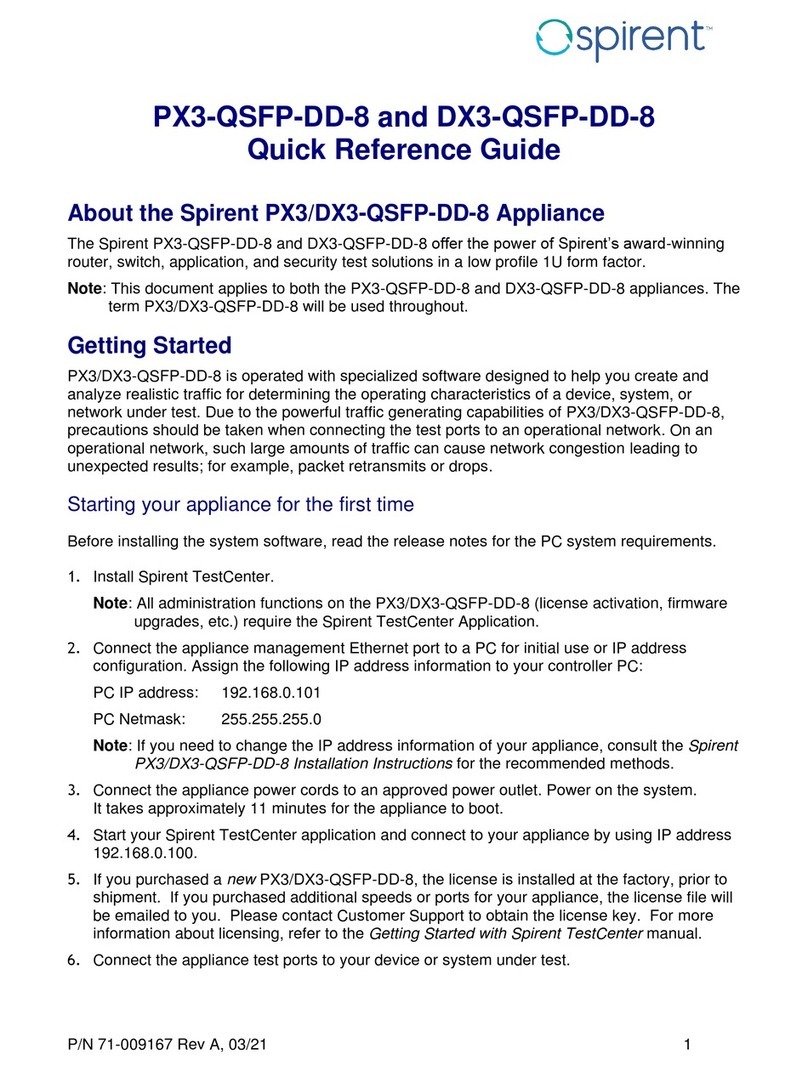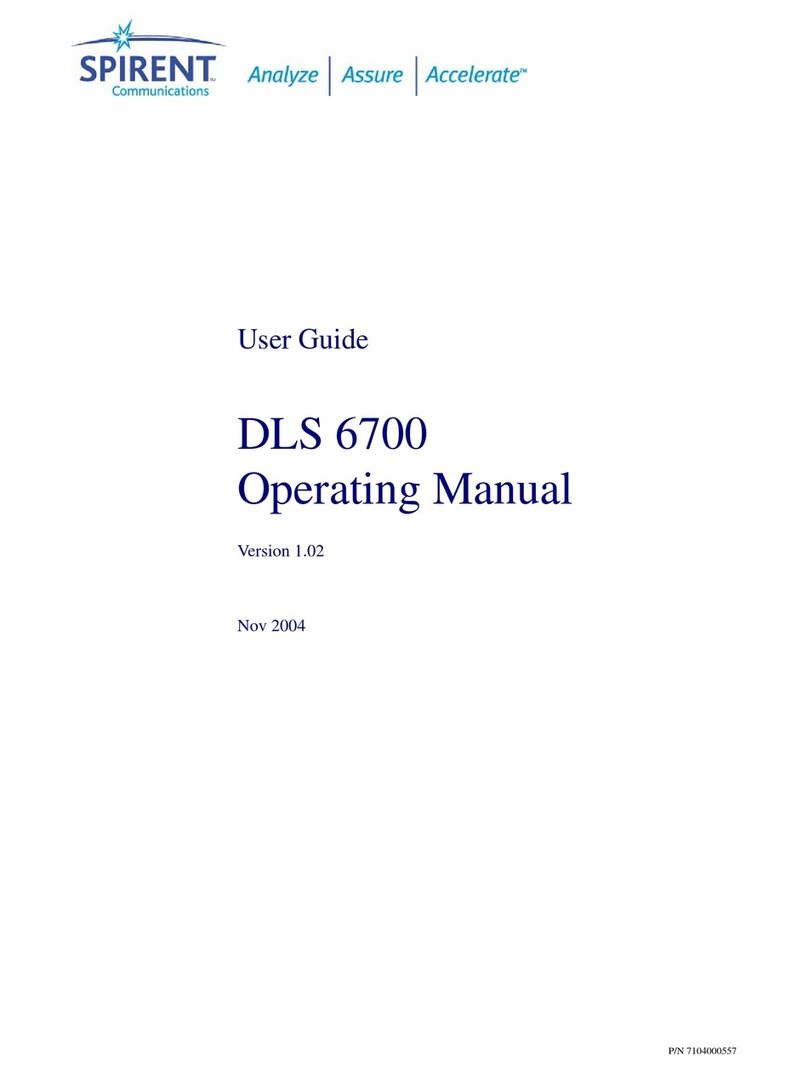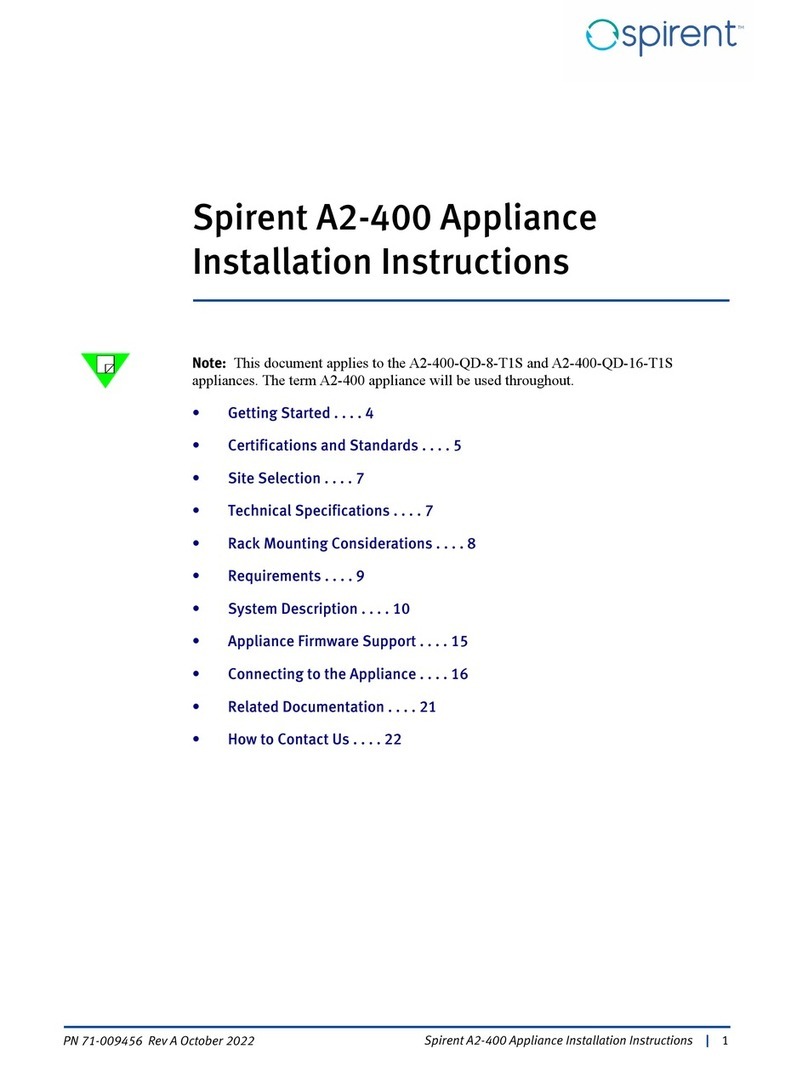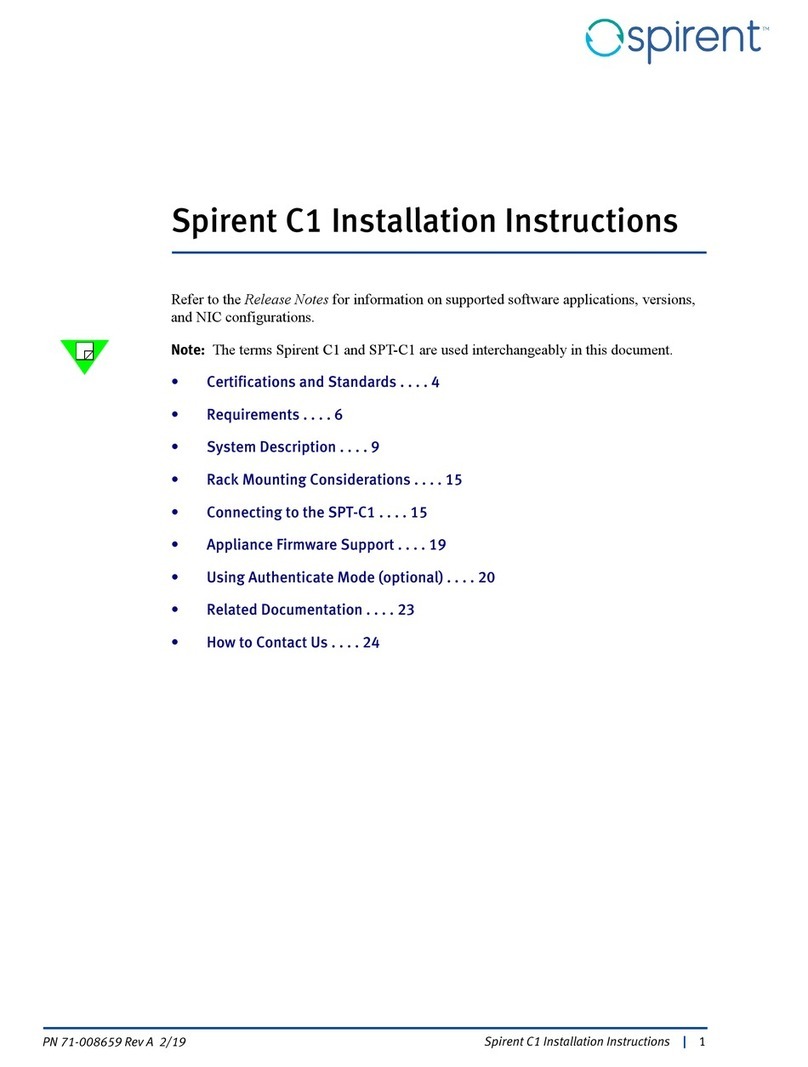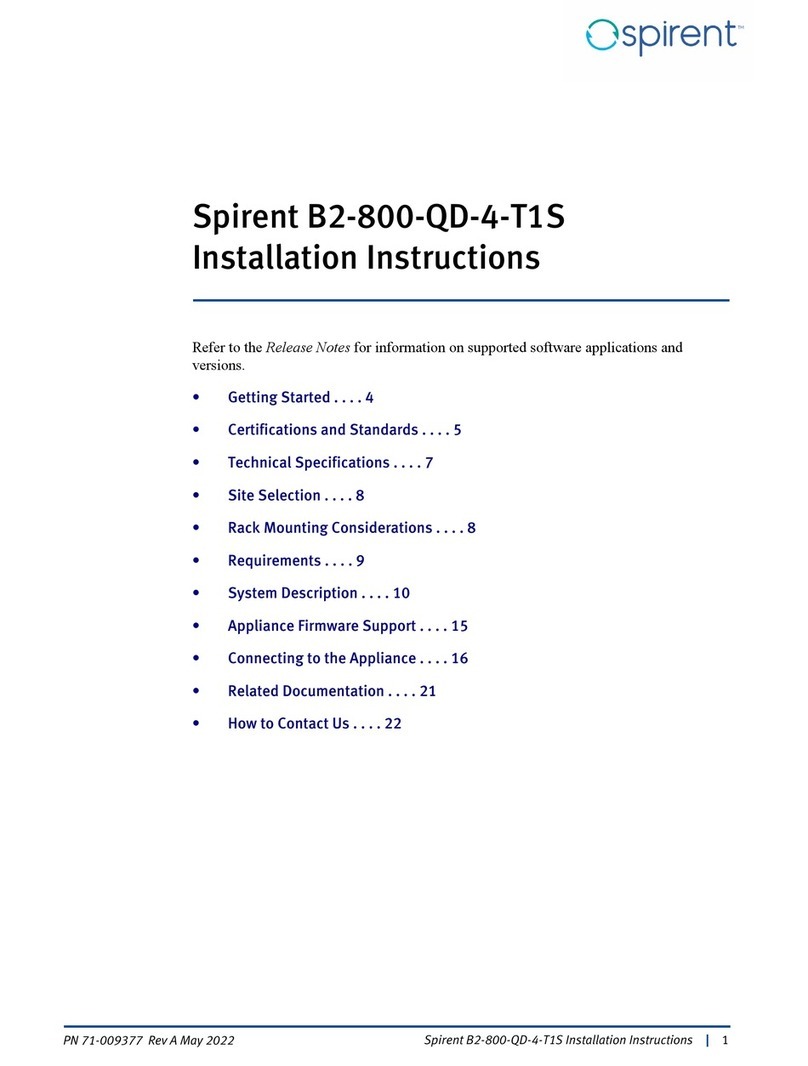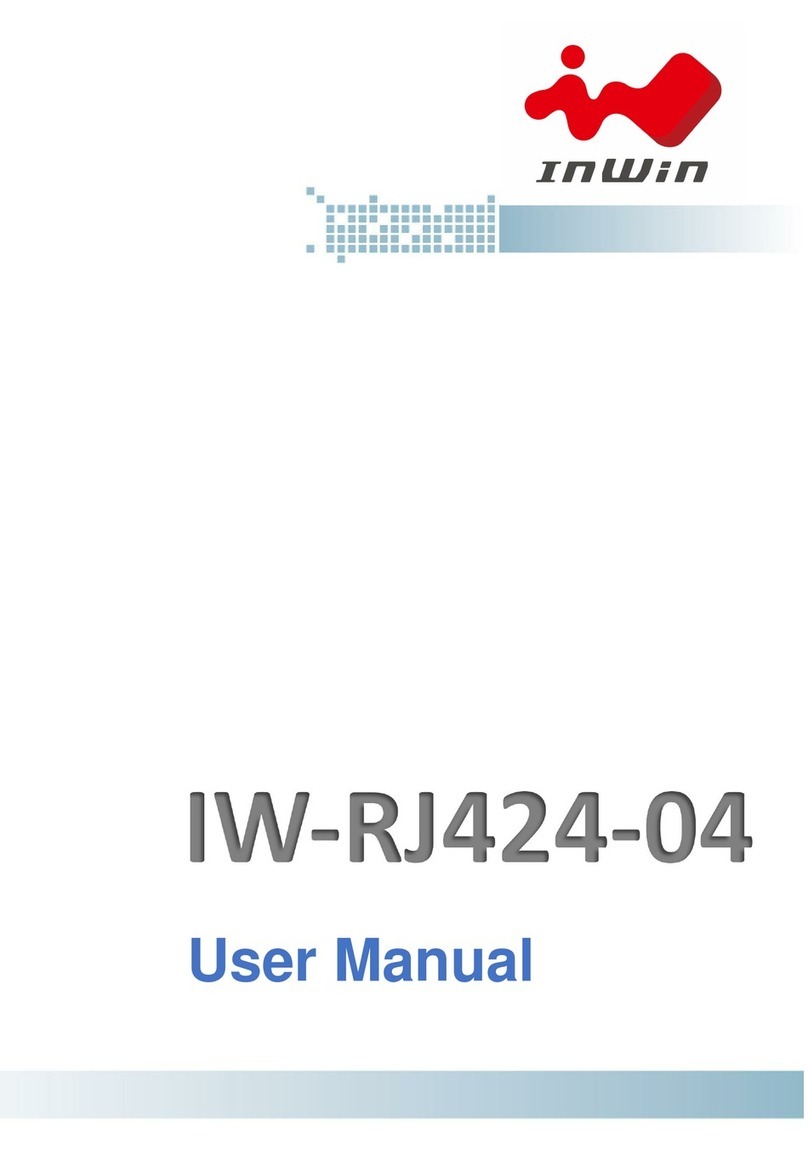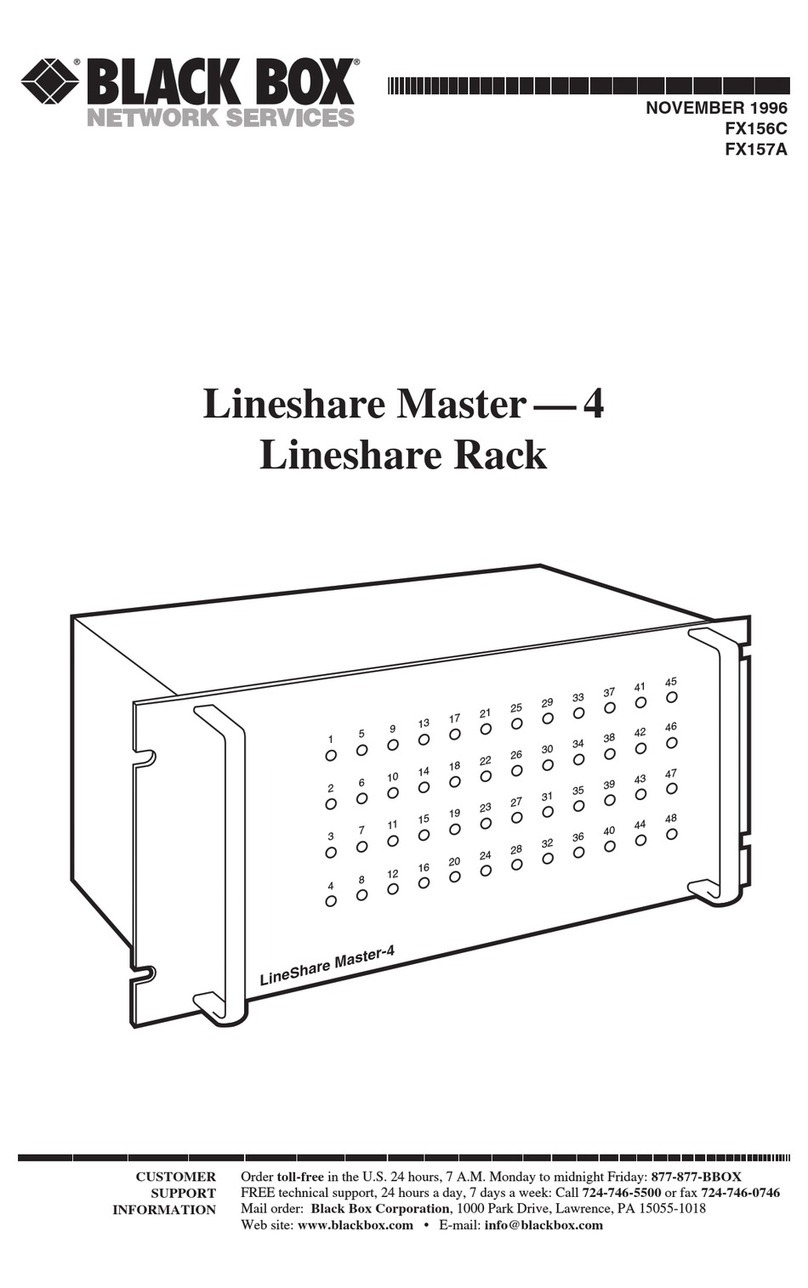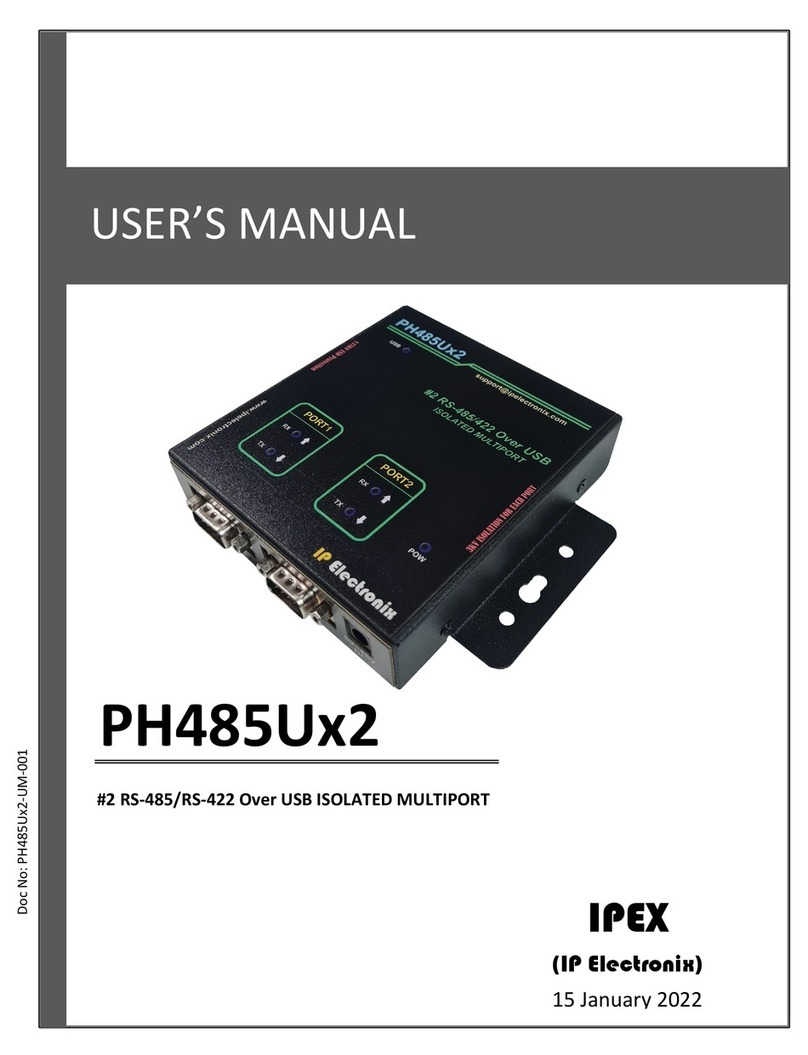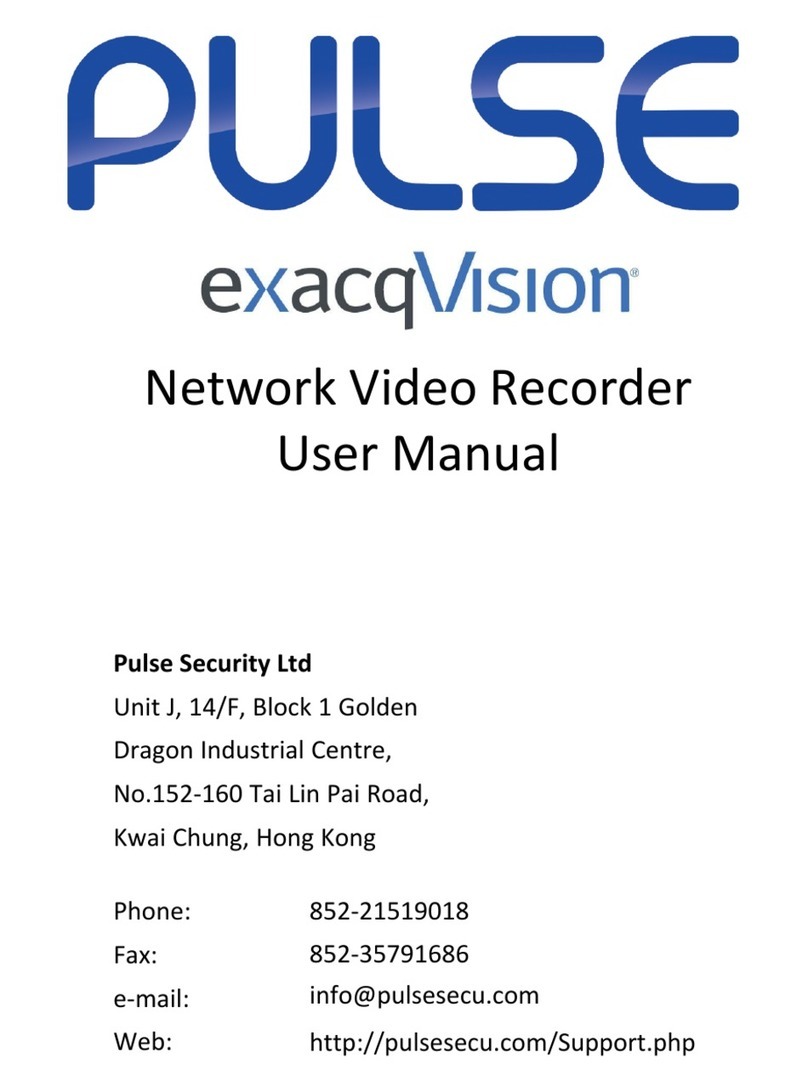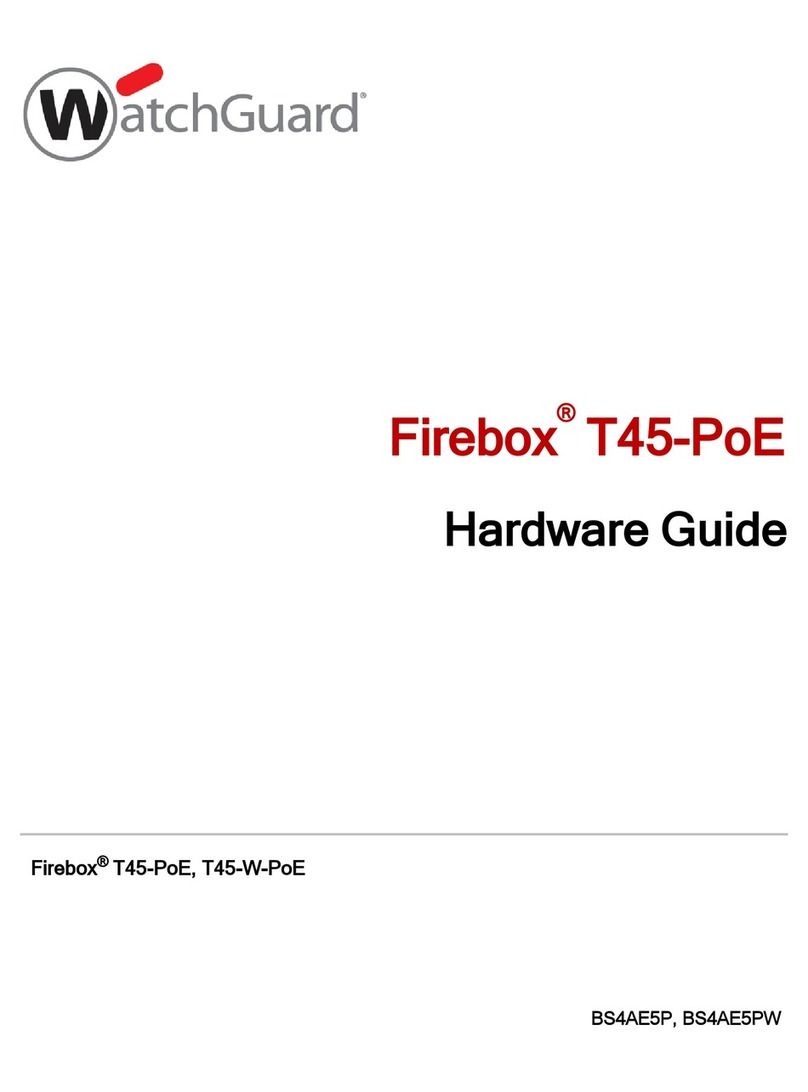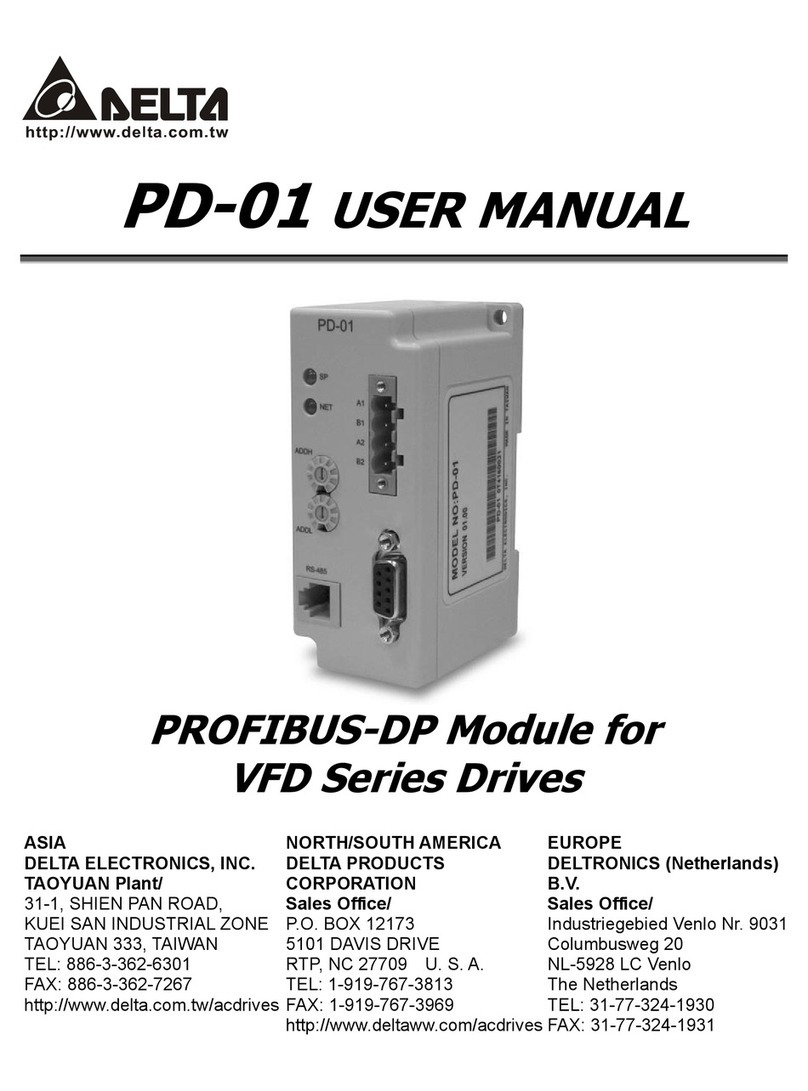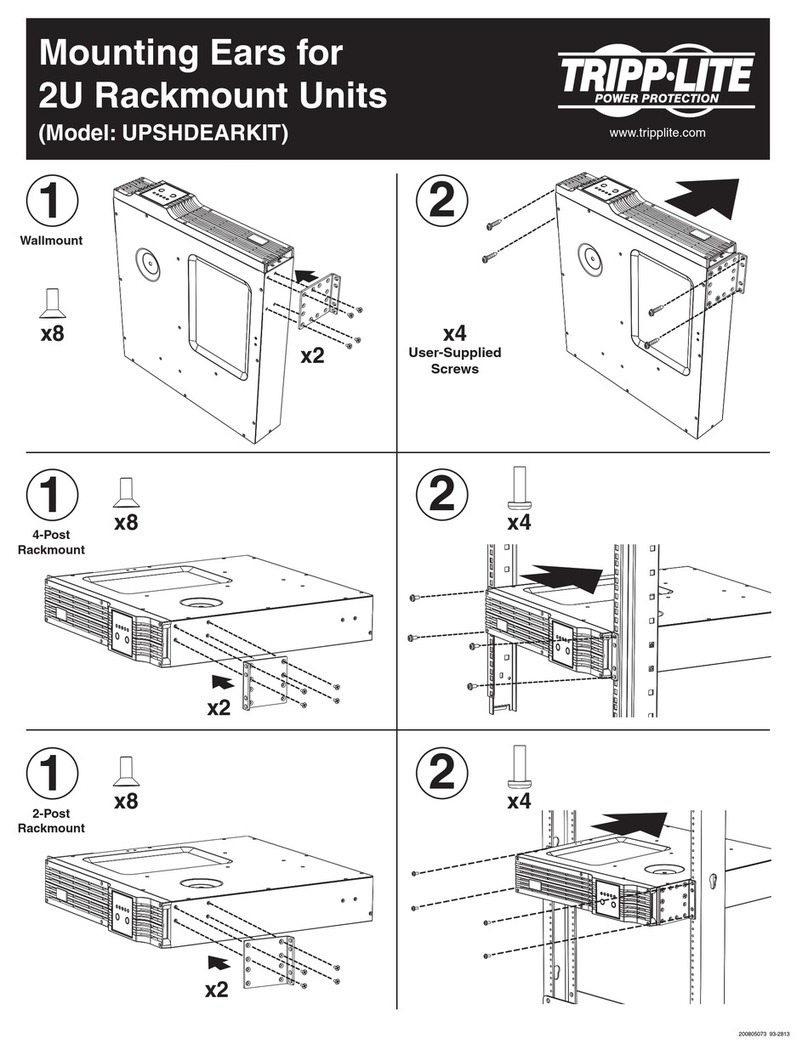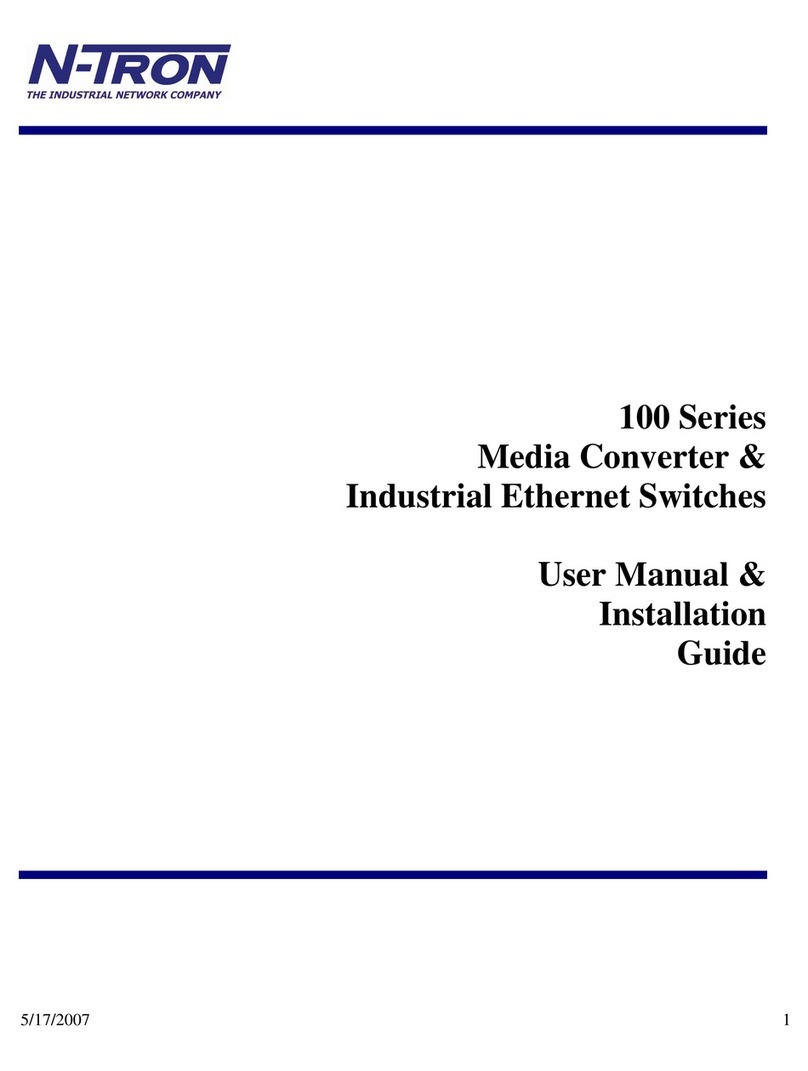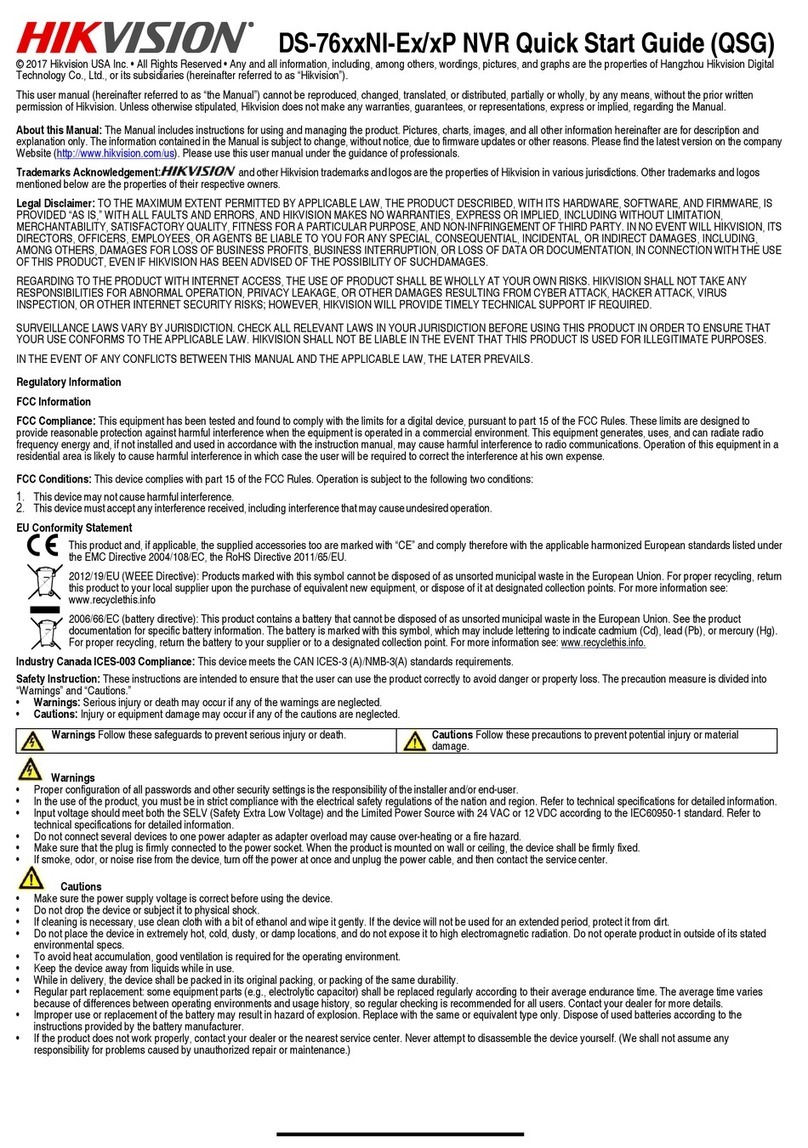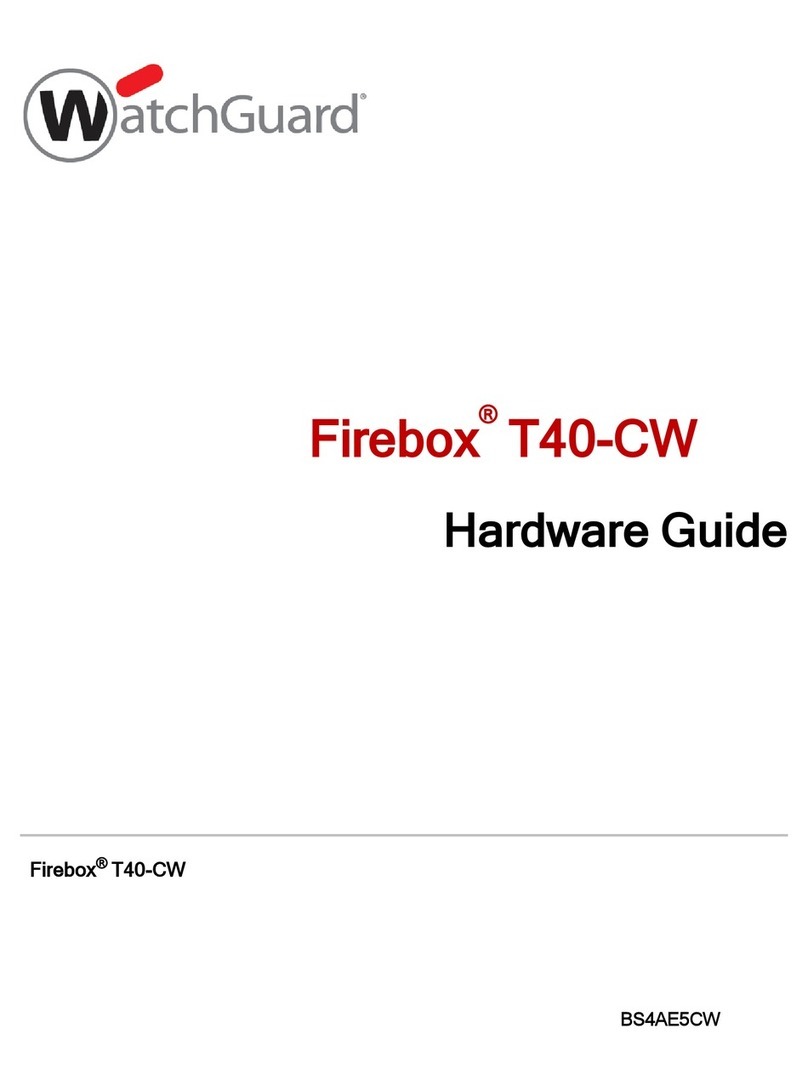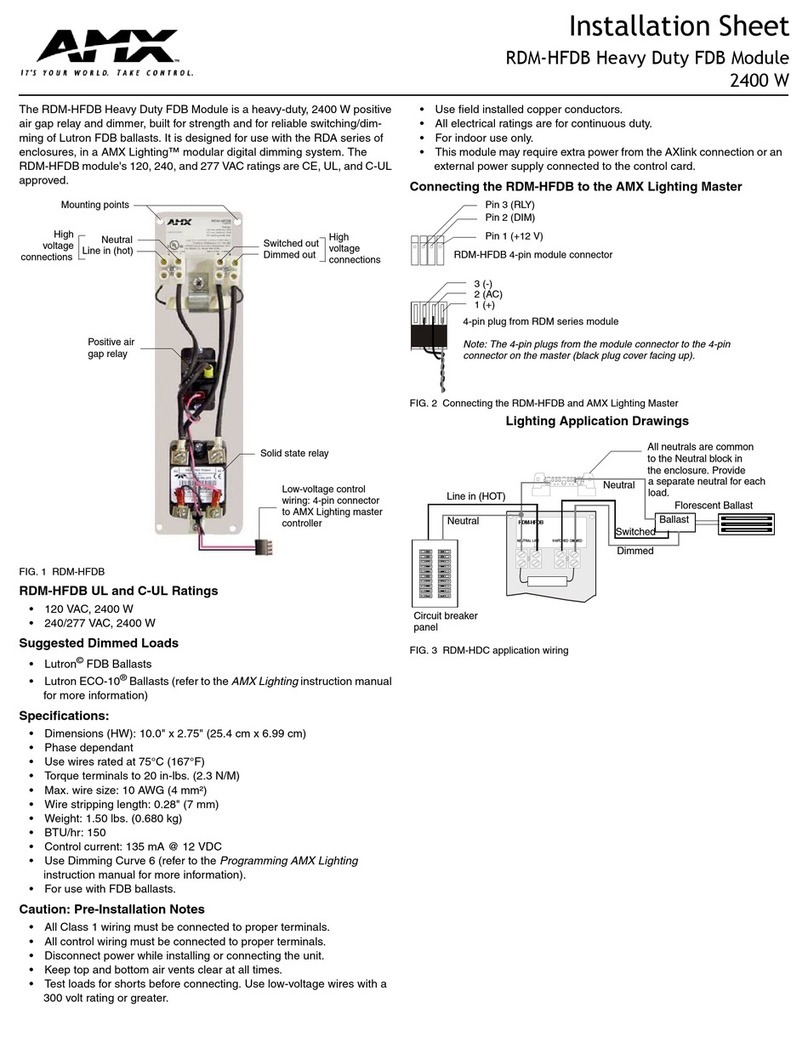Spirent CF400 User manual

Spirent CF400 Installation Instructions |1
KB DOC12615 Ver 7, 3/23
Spirent CF400 Installation Instructions
This document provides instructions for installing and connecting the Spirent CF400
device.
Note: Refer to the Spirent Knowledge Base, SOL13343: Index of Installation Articles,
for software installation information.
In this document...
•Certifications and Standards . . . . 5
•Requirements . . . . 6
•System Description . . . . 8
•Rack Mounting . . . . 11
•Connecting to the CF400 . . . . 13
•Powering up the CF400 . . . . 13
•Accessing the CF400 IPMI Credentials . . . . 14
•Requesting Your CF400 License Key . . . . 15
•Shutting Down or Rebooting the CF400 . . . . 15
•Related Documentation . . . . 15
•How to Contact Us . . . . 16

Spirent CF400 Installation Instructions
2|Spirent CF400 Installation Instructions KB DOC12615 Ver 7, 3/23
Copyright
© 2023 Spirent Communications, Inc. All Rights Reserved.
All of the company names and/or brand names and/or product names referred to in this
document, in particular, the name “Spirent” and its logo device, are either registered
trademarks or trademarks of Spirent plc and its subsidiaries, pending registration in
accordance with relevant national laws. All other registered trademarks or trademarks are
the property of their respective owners. The information contained in this document is
subject to change without notice and does not represent a commitment on the part of
Spirent Communications. The information in this document is believed to be accurate and
reliable, however, Spirent Communications assumes no responsibility or liability for any
errors or inaccuracies that may appear in the document.
Limited Warranty
Spirent Communications, Inc. (“Spirent”) warrants that its Products will conform to the
description on the face of order, that it will convey good title thereto, and that the Product
will be delivered free from any lawful security interest or other lien or encumbrance.
Spirent further warrants to Customer that hardware which it supplies and the tangible
media on which it supplies software will be free from significant defects in materials and
workmanship for a period of twelve (12) months, except as otherwise noted, from the date
of delivery (the “Hardware Warranty Period”), under normal use and conditions.
To the extent the Product is or contains software (“Software”), Spirent also warrants that,
if properly used by Customer in accordance with the Software License Agreement, the
Software which it supplies will operate in material conformity with the specifications
supplied by Spirent for such Software for a period of ninety (90) days from the date of
delivery (the “Software Warranty Period”). The “Product Warranty Period” shall mean the
Hardware Warranty Period or the Software Warranty Period, as applicable. Spirent does
not warrant that the functions contained in the Software will meet a specific requirement
or that the operation will be uninterrupted or error free. Spirent shall have no warranty
obligations whatsoever with respect to any Software which has been modified in any
manner by Customer or any third party.
Defective Products and Software under warranty shall be, at Spirent's discretion, repaired
or replaced or a credit issued to Customer's account for an amount equal to the price paid
for such Product provided that: (a) such Product is returned to Spirent after first obtaining
a return authorization number and shipping instructions, freight prepaid, to Spirent's
location in the United States; (b) Customer provides a written explanation of the defect or
Software failure claimed by Customer; and (c) the claimed defect actually exists and was
not caused by neglect, accident, misuse, improper installation, improper repair, fire, flood,
lightning, power surges, earthquake, or alteration. Spirent will ship repaired Products to
Customer, freight prepaid, based on reasonable best efforts after the receipt of defective
Products. Except as otherwise stated, any claim on account of defective materials or for
any other cause whatsoever will conclusively be deemed waived by Customer unless
written notice thereof is given to Spirent within the Warranty Period. Spirent reserves the
right to change the warranty and service policy set forth above at any time, after
reasonable notice and without liability to Customer.

Spirent CF400 Installation Instructions
Spirent CF400 Installation Instructions |3
KB DOC12615 Ver 7, 3/23
TO THE EXTENT PERMITTED BY APPLICABLE LAW, ALL IMPLIED
WARRANTIES, INCLUDING BUT NOT LIMITED TO IMPLIED WARRANTIES OF
MERCHANTABILITY, NONINFRINGEMENT AND FITNESS FOR A PARTICULAR
PURPOSE, ARE HEREBY EXCLUDED, AND THE LIABILITY OF SPIRENT, IF
ANY, FOR DAMAGE RELATING TO ANY ALLEGEDLY DEFECTIVE PRODUCT
SHALL BE LIMITED TO THE ACTUAL PRICE PAID BY THE CUSTOMER FOR
SUCH PRODUCT. THE PROVISIONS SET FORTH ABOVE STATE SPIRENT'S
ENTIRE RESPONSIBILITY AND CUSTOMER'S SOLE AND EXCLUSIVE REMEDY
WITH RESPECT TO ANY BREACH OF ANY WARRANTY.
Safety Precautions
Warning:Calls attention to operating procedures or practices that should be followed to
avoid bodily injury or damage to equipment.
Caution: Reflects conditions that could cause product damage or data loss.
Note: Describes limitations on the use of the equipment or procedure.
No User-Serviceable Parts
Warning: No user-serviceable parts inside. Do not open.
Waarschuwing: Er zijn geen door de gebruiker te vervangen onderdelen. Niet openen.
Attention: Aucune pièce se trouvant à l'intérieur ne peut être réparée ou remplacée par
l'utilisateur. Ne pas ouvrir.
Battery Warning
Warning: There is the danger of explosion if the battery is replaced incorrectly. Replace
the battery only with the same or equivalent type recommended by the manufacturer. Dis-
pose of used batteries according to the manufacturer’s instructions.
Waarschuwing: Er is ontploffingsgevaar als de batterij verkeerd vervangen wordt. Ver-
vang de batterij slechts met hetzelfde of een equivalent type dat door de fabrikant aanbev-
olen is. Gebruikte batterijen dienen overeenkomstig fabrieksvoorschriften weggeworpen
te worden.
Attention: Danger d'explosion si la pile n'est pas remplacée correctement. Ne la rem-
placer que par une pile de type semblable ou équivalent, recommandée par le fabricant.
Jeter les piles usagées conformément aux instructions du fabricant.
Lasers Warning
Warning: Because invisible radiation may be emitted from the aperture of the port when
no fiber cable is connected, avoid exposure to radiation and do not stare into
open apertures.
Waarschuwing: Aangezien onzichtbare straling vanuit de opening van de poort kan
komen als er geen fiberkabel aangesloten is, dient blootstelling aan straling en het kijken
in open openingen vermeden te worden.
!

Spirent CF400 Installation Instructions
4|Spirent CF400 Installation Instructions KB DOC12615 Ver 7, 3/23
Attention: Avant d'accéder à cet équipement connecté aux lignes électriques, ôter tout
bijou (anneaux, colliers et montres compris). Lorsqu'ils sont branchés à l'alimentation et
reliés à la terre, les objets métalliques chauffent, ce qui peut provoquer des blessures
graves ou souder l'objet métallique aux bornes.
Calibration
At the time of manufacture, all components manufactured by Spirent Communications are
calibrated in accordance with applicable procedures. Spirent Communications equipment
is calibrated using national standards, consensus standards, and ratio-type measurements
based on self-calibration techniques. By design, the equipment has no user adjustments
and does not require further calibration. Products are calibrated within the published
environmental specifications for the products. At the time of shipment, this Spirent
Communications product met its published operating specifications.
Unpacking
Before opening the carton, examine the carton for damage. If damage is not visible,
unpack the carton and check contents for damage. Save all packing materials. If damage is
noted, forward an immediate request to the delivering carrier to perform an inspection and
prepare a damage report. Save the container and packing material until contents are
verified.
Concurrently, report the nature and extent of damage to Spirent Communications
Customer Support so that action can be initiated to repair or replace damaged items, or
instructions issued for returning items.
The responsibility of the manufacturer ends with delivery to the first carrier. All claims for
loss, damage, or nondelivery must be made against the delivering carrier within
10 calendar days of receipt of shipment.
Damaged or Missing Equipment
If any equipment is damaged or missing, contact Spirent Communications Customer
Support. See “How to Contact Us” on page 16 for complete contact information.

Spirent CF400 Installation Instructions
Certifications and Standards
Spirent CF400 Installation Instructions |5
KB DOC12615 Ver 7, 3/23
Certifications and Standards
FCC
CF400 complies with the limits for a Class A digital device in accordance with Part 15 of
the FCC Rules. These limits are designed to provide reasonable protection against harmful
interference when this equipment is operated in a commercial environment. Operation is
subject to the following two conditions:
•This device may not cause harmful interference.
•This device must accept any interference received, including interference that may
cause undesired operation.
This device generates, uses, and can radiate radio frequency energy if not installed and
used in accordance with the instructions in this manual. Operating this equipment in a
residential area is likely to cause harmful interference, and the customer will be required
to rectify the interference at his or her own expense. This product requires the use of
external shielded cables to maintain compliance pursuant to Part 15 of the FCC Rules.
CE
The CE symbol on the product label indicates this network appliance is compliant with the
EMC Directive and Low Voltage Directive of the European Union. This product meets the
following technical standards:
•EN 55032:2015 — “Electromagnetic compatibility of multimedia equipment -
Emission requirements”
•EN 55035:2017 — “Electromagnetic compatibility of multimedia equipment -
Immunity Requirements”
•IEC 62368-1:2014 — “Audio/video, information and communication technology
equipment - Part 1: Safety requirements”
CSA
This product carries the cCSAus mark.

Spirent CF400 Installation Instructions
Requirements
6|Spirent CF400 Installation Instructions KB DOC12615 Ver 7, 3/23
Environmental Considerations
This label is on all Spirent-provided electrical and electronic products that are sold and
shipped (see Figure 1).
Figure 1. Waste of Electrical and Electronic Equipment (WEEE) Label
This label indicates that the product contains material that presents an environmental
concern. Spirent encourages users of Spirent-provided electrical and electronic equipment
to not dispose of the labeled products in waste collection units where the waste is destined
for landfills. Electrical and electronic equipment should be collected separately and
recycled, reused, and processed for recovery and waste treatment in accordance with your
local, regional, and federal laws. If you have any questions regarding this labeling, please
contact your Spirent Communications representative.
Requirements
This section describes the Spirent CF400 power requirements, cable requirements, and
network connectivity. Refer to “System Description” on page 8 for component
descriptions.
Power Requirements
The CF400 requires standard AC input of 100-240 volts, 50/60 Hz.
Cable Requirements
You will need several customer-supplied or Spirent-purchased cables, depending on your
device model and the NIC configuration. For detailed cabling information, refer to the
sections under “Connector Panel” beginning on page 8.
PC Requirements
Refer to the Release Notes for information on the minimum PC requirements.
Supported Hardware and NIC Configurations
Refer to the Release Notes for information on the hardware and NIC configurations that
are supported in each release.

Spirent CF400 Installation Instructions
Requirements
Spirent CF400 Installation Instructions |7
KB DOC12615 Ver 7, 3/23
Network Connectivity
Administrative Port
The CF400 administrative port operates at 1 GbE or 10 GbE.
Tips: • Spirent Communications recommends that the CF400 be connected through a
switch and isolated from your test environment.
•The administrative port can be connected to a different subnet from the test
network. If the CF400 overwhelms the test network, having the
administrative port on a different subnet enables you to access the CF400 and
control the test currently running without contending with a heavily loaded
network.
Test Ports
The CF400 supports NIC configurations for the test ports, as listed in the following table.
Table 1. NIC Configurations for CF400
Device Model 100 GbE
Test
Ports
CF400-01 8

Spirent CF400 Installation Instructions
System Description
8|Spirent CF400 Installation Instructions KB DOC12615 Ver 7, 3/23
System Description
The CF400 is a maintenance-free unit that should not be disassembled. Servicing the unit
yourself jeopardizes your warranty. The primary external components are the network
connector panel and power supply.
Figure 2. CF400 Front View
Connector Panel
This section shows the connector panel and describes the necessary cabling for the CF400.
The 1/10 GbE RJ-45 administrative (admin) port is in the following location for the
CF400.
The network cable connected to the admin port must be an Ethernet CAT-6 cable.

Spirent CF400 Installation Instructions
System Description
Spirent CF400 Installation Instructions |9
KB DOC12615 Ver 7, 3/23
Figure 3. CF400-01 NIC Port Connections
The network transceivers connected to these test ports must be as follows:
•100 Gigabit Ethernet (100GbE)
• Optical transceiver, QSFP28 100GBASE-LR4 SMF 1310NM (Spirent part CMP-
A-ACC-6096A)
• Optical transceiver, QSFP28 100GBASE-SR4 MMF 850NM (Spirent part CMP-
A-ACC-6095A)
•40 Gigabit Ethernet (40GbE)
• Optical transceiver, QSFP+ dual-rate 40GBASE-SR4 850NM MMF (Spirent part
CMP-A-ACC-6089A)
• Optical transceiver, QSFP+ TO 4x10GBASE-LR, SMF (Spirent part ACC-
6090A)
For ACC-6089A and ACC-6090A:
–MTP Female to MTP Female 12 Fibers OM3 50/125

Spirent CF400 Installation Instructions
System Description
10 |Spirent CF400 Installation Instructions KB DOC12615 Ver 7, 3/23
Power Supply and Control Panel
The power supply for the CF400 is controlled by the power button located on the front of
the unit within the control panel (Figure 4). The unit requires two power cords to be
connected before the unit will power up. (Power sockets are located on the front of the
unit.)
Tip: Plug the CF400 into a surge-protected outlet to protect it from electrical surges.
Figure 4. CF400 Power Supply Indicators and Control Panel Functions

Spirent CF400 Installation Instructions
System Description
Spirent CF400 Installation Instructions |11
KB DOC12615 Ver 7, 3/23
Rack Mounting
The Spirent CF400 requires 2U of rack-mount space, and comes with a rack-mounting kit
that includes rails, so that the unit can easily slide in and out of the rack. If the unit must be
rack-mounted, a shelf is recommended.
Spirent devices may require safety agency evaluation, certification, and licensing. Check
with your building inspector for requirements applicable to your location.
Notes on Rack Mounting
•Elevated operating ambient—If installed in a closed or multi-unit rack assembly, the
operating ambient temperature of the rack environment may be greater than room
ambient. Therefore, consideration should be given to installing the equipment in an
environment compatible with the maximum ambient temperature of 30°C (86°F).
•Reduced air flow—Installation of the equipment in a rack should be such that the
amount of airflow required for safe operation of the equipment is not compromised.
•Mechanical loading—Mounting of the equipment in the rack should be such that a
hazardous condition is not achieved due to uneven mechanical loading. Do not stack
other equipment on top of a system that is already rack-mounted.
•Circuit overloading—Consideration should be given to the connection of the
equipment to the supply circuit and the effect that overloading of the circuits might
have on over-current protection and supply wiring. Refer to equipment rating labels to
ensure appropriate electrical loading of this system in a rack.
•Reliable earthing—Reliable earthing of rack-mounted equipment should be
maintained. Particular attention should be given to supply connections other than
direct connections to the branch circuit (for example, use of power strips).
Sections of the Rack Rails
The CF400 comes with a rack-mounting kit that includes two rack rail assemblies, each of
which consists of the following three sections:
•Inner rail that secures directly to the CF400
•Outer rail that secures directly to the rack itself
•Middle rail that extends from the outer rail
Locking Tabs
The inner rail and rack rails have a locking tab that locks the CF400 into place when
installed and pushed fully into the rack, as well as when fully extended from the rack.
These locking tabs prevent the unit from falling out of the rails when fully extended.

Spirent CF400 Installation Instructions
System Description
12 |Spirent CF400 Installation Instructions KB DOC12615 Ver 7, 3/23
Inner and Outer Rails
The inner and outer rails come pre-assembled with the CF400.
Releasing the Inner Rail
1Pull the inner rail out of the outer rail until it is fully extended.
2Press the locking tab down to release the inner rail.
3Pull the inner rail all the way out of the middle rail.
Installing the Inner Rails to the CF400
1Place the inner rail firmly against the side of the CF400, aligning the hooks of the unit
with the inner rail holes.
2Slide the inner rail forward towards the front of the unit and under the hooks, until the
quick release bracket snaps into place, securing the rail to the unit.
3If desired, you can further secure the inner rail to the unit with a screw.
4Repeat steps 1-3 for the other inner rail.
Outer Rails
The outer rails attach to the rack and hold the CF400 in place. These outer rails extend
between 24 inches and 35 inches.
Installing the Outer Rails to the Rack
1Press upward on the locking tab at the rear end of the middle rail.
2Push the middle rail back into the outer rail.
3Hang the hooks on the front of the outer rail onto the square holes on the front of the
rack. If desired, use screws to secure the outer rails to the rack.
4Pull out the rear of the outer rail, adjusting the length until it fits just within the posts
of the rack.
5Hang the hooks of the rear section of the outer rail onto the square holes on the rear of
the rack. Ensure that the proper holes are used, so that the rails are level. If desired,
use screws to secure the rear of the outer rail to the rear of the rack.
6Repeat steps 1-5 for the other outer rail.

Spirent CF400 Installation Instructions
System Description
Spirent CF400 Installation Instructions |13
KB DOC12615 Ver 7, 3/23
Installing the CF400 into the Rack
Once the rails are attached to the unit and the rack, proceed to install the CF400 as
follows:
1Extend the outer rails.
2Align the inner rails of the unit with the outer rails on the rack.
3Slide the inner rails into the outer rails, keeping the pressure even on both sides. When
the unit has been pushed completely into the rack, it should click into the locked posi-
tion.
4If desired, use screws to hold the front of the unit to the rack.
Removing the CF400 from the Rack
1If necessary, loosen the screws on the front of the unit that hold it in the rack.
2Pull the unit forward out the front of the rack until it stops.
3Press the release latches on each of the inner rails downward simultaneously and con-
tinue to pull the unit forward and out of the rack.
Connecting to the CF400
The CF400 connects and operates through your local network much like a standard PC.
Connect the laptop or workstation to the CF400 administrative port with a crossover cable
or through a (preferably full-duplex) network switch or hub (Figure 5).
Note: Refer to the Spirent Knowledge Base article, SOL13301, for instructions on setting
the admin IP address on the device.
Figure 5. CF400 Administrative Port
Powering up the CF400
To turn on the CF400, press the power button (Figure 4 on page 10).

Spirent CF400 Installation Instructions
System Description
14 |Spirent CF400 Installation Instructions KB DOC12615 Ver 7, 3/23
Accessing the CF400 IPMI Credentials
To access the CF400 Intelligent Platform Management Interface (IPMI) credentials, pull
out the label tab located on the right side of the unit, as shown below.
The credentials appear on the BMC (baseboard management controller) label. The
password (PWD) is on the bottom row, just below the BMC MAC Address, as shown
below.
The IPMI port is in the following location for the CF400.

Spirent CF400 Installation Instructions
Requesting Your CF400 License Key
Spirent CF400 Installation Instructions |15
KB DOC12615 Ver 7, 3/23
Requesting Your CF400 License Key
You must obtain and install a valid license key before you can use product software.
License keys are provided by Spirent Communications Customer Support. See “How to
Contact Us” on page 16 for complete contact information.
Shutting Down or Rebooting the CF400
To shut down the CF400, establish a secure shell session to the unit, log in as admin, and
enter shutdown at the command line.
To reboot the CF400, establish a secure shell session to the unit, log in as admin, and enter
reboot at the command line. Alternatively, you can use the Device Manager or appliance
administration in the product’s UI.
Note: These actions shut down or reboot the entire device, including the CyberFlood
controller.
Related Documentation
Note: Please refer to the Spirent Knowledge Base for the most up-to-date documentation.
Spirent Knowledge Base
The Customer Service Center (CSC) (https://support.spirent.com) is a key resource that
you can use to learn about, maintain, and upgrade Spirent products.
In the Knowledge Base (KB), a major part of the CSC, there are thousands of new articles
and solutions to help you optimize your Spirent testing solution. The KB provides a
comprehensive database of knowledge and information that consolidates Spirent’s diverse
information resources. You can access documentation for Spirent products directly
through the KB. Use the Subscriptions page to sign up to receive emails with updates on
new or updated content based on the subscriptions you create.

Spirent CF400 Installation Instructions
How to Contact Us
16 |Spirent CF400 Installation Instructions KB DOC12615 Ver 7, 3/23
How to Contact Us
To obtain technical support for any Spirent Communications product, please contact our
Support Services department using any of the following methods:
Americas
Web: https://support.spirent.com
E-mail: [email protected]om
North America: +1 800-SPIRENT (+1 800-774-7368) (toll-free)
Phone: +1 818-676-2616
Spirent Federal (U.S.)
Web: https://support.spirent.com
E-mail: help@spirentfederal.com
Phone: +1 801-785-1275
Europe, Middle East, Africa (EMEA)
Web: https://support.spirent.com
E-mail: [email protected]om
EMEA: +33 (1) 6137-2270
United Kingdom: +44 1803-546333
Asia Pacific
Web: https://support.spirent.com
E-mail: [email protected]om
In China Mainland: 86 (400) 810-9529 (toll-free)
Out of China Mainland: +86 10 8233-0033
India: 1800-419-2111
The Spirent Knowledge Base (https://support.spirent.com) is designed to serve your
technical information needs. The Knowledge Base gives you access to tens of thousands
of documents that help answer your network analysis and measurement questions. New
content is added daily by Spirent’s communications and networking experts. Sign in with
your user ID and password to gain access to additional content that is available only to
customers – solution articles, Help files, release notes, Tech Bulletins, and more. When
you sign in, you can also use the Knowledge Base to download software and firmware,
and to manage your SRs.
Information about Spirent Communications and its products and services can be found on
the main company website at https://www.spirent.com.
Information about our global office locations can be found at
https://www.spirent.com/About_Us/Locations.
Table of contents
Other Spirent Network Hardware manuals