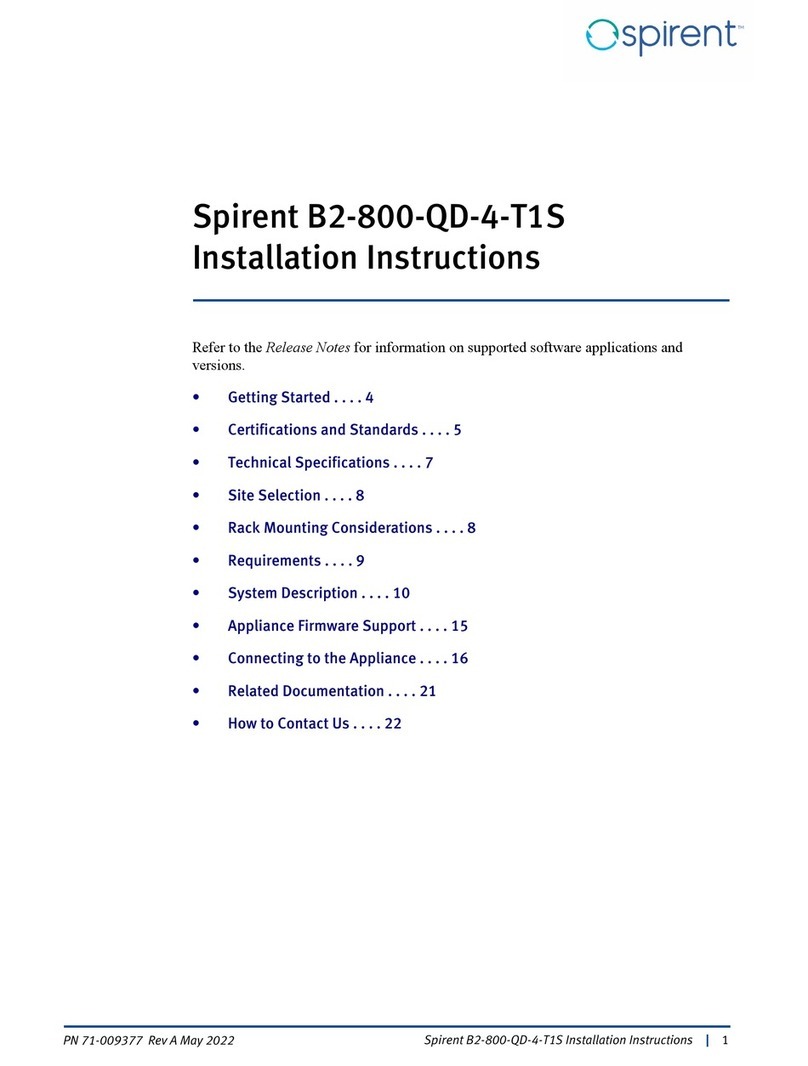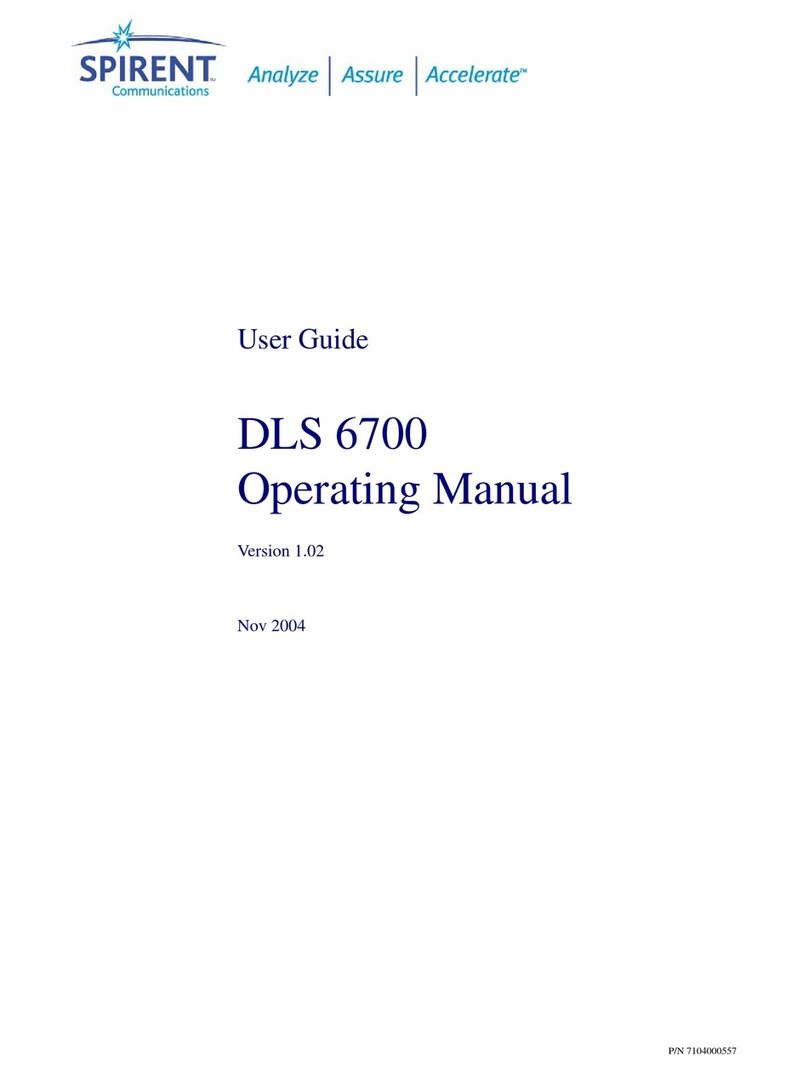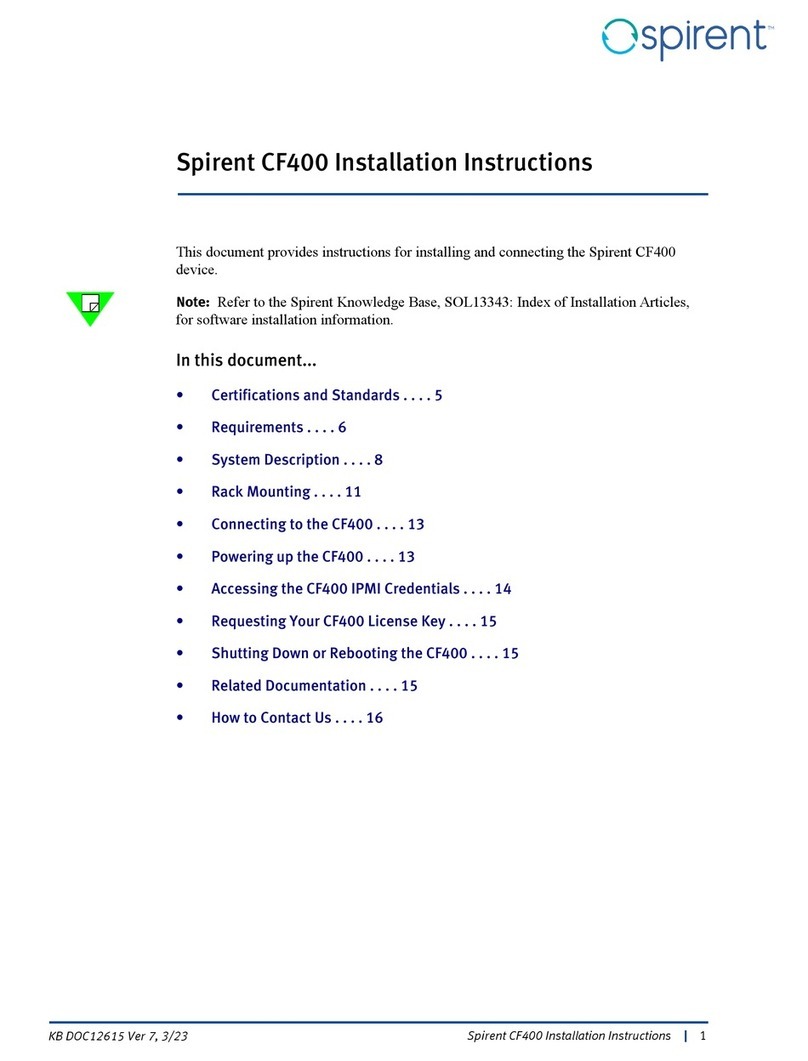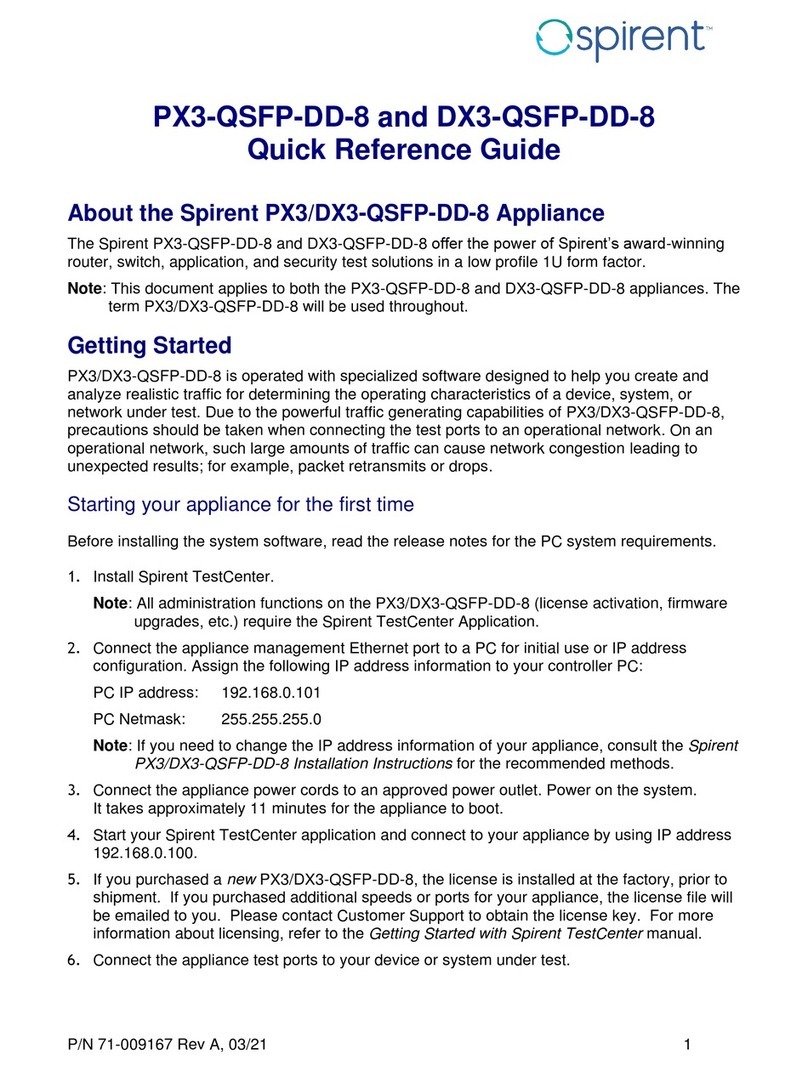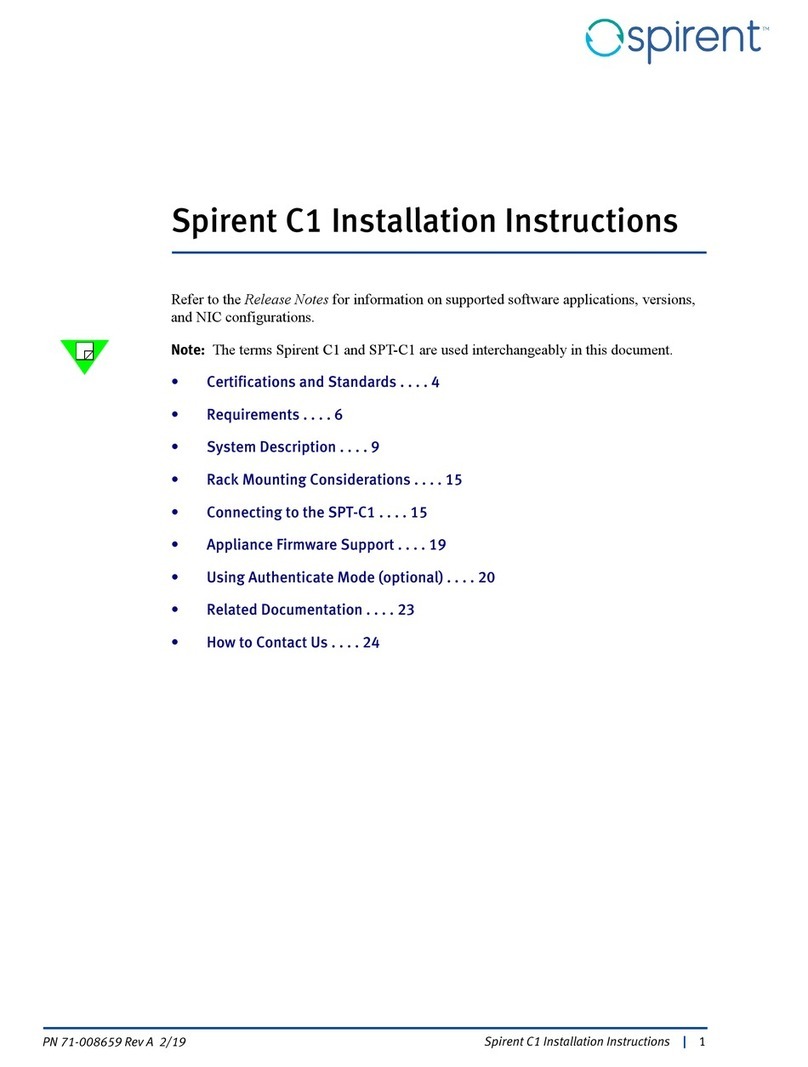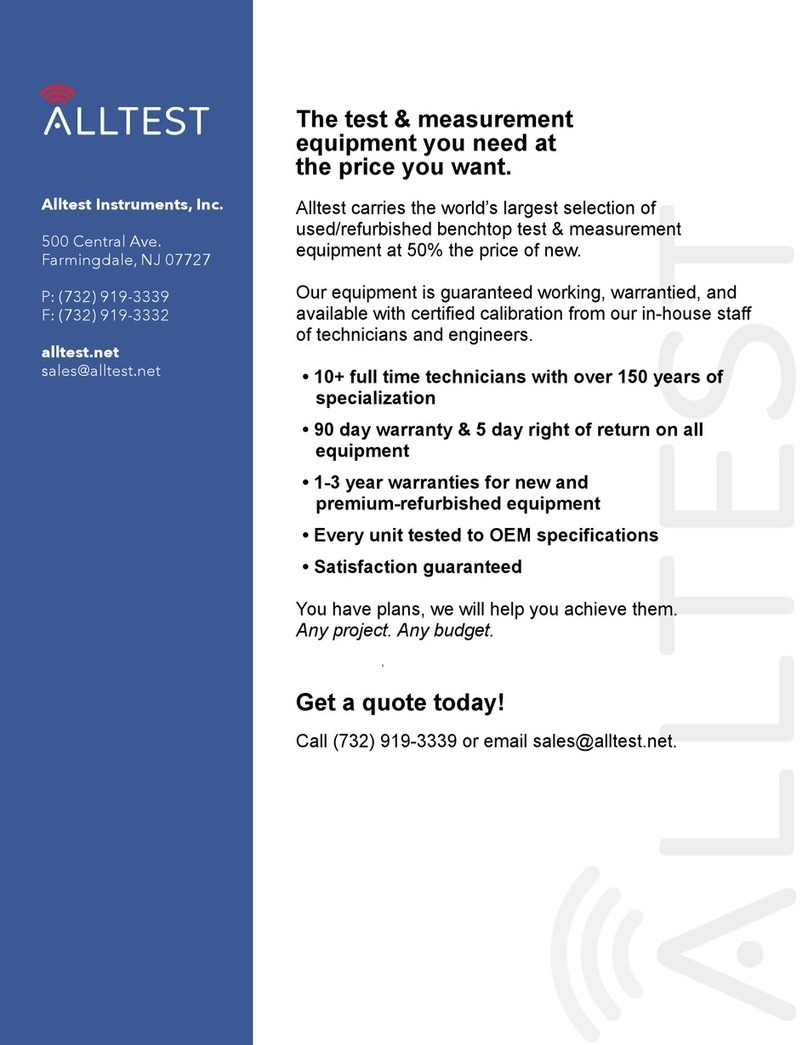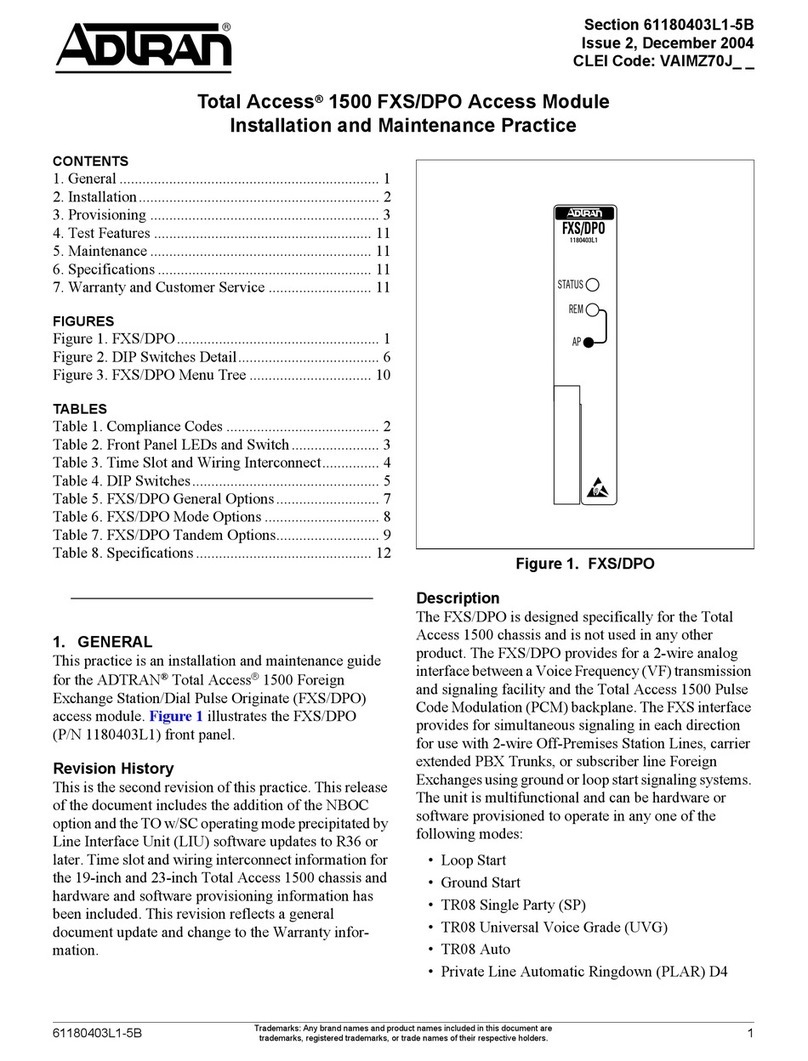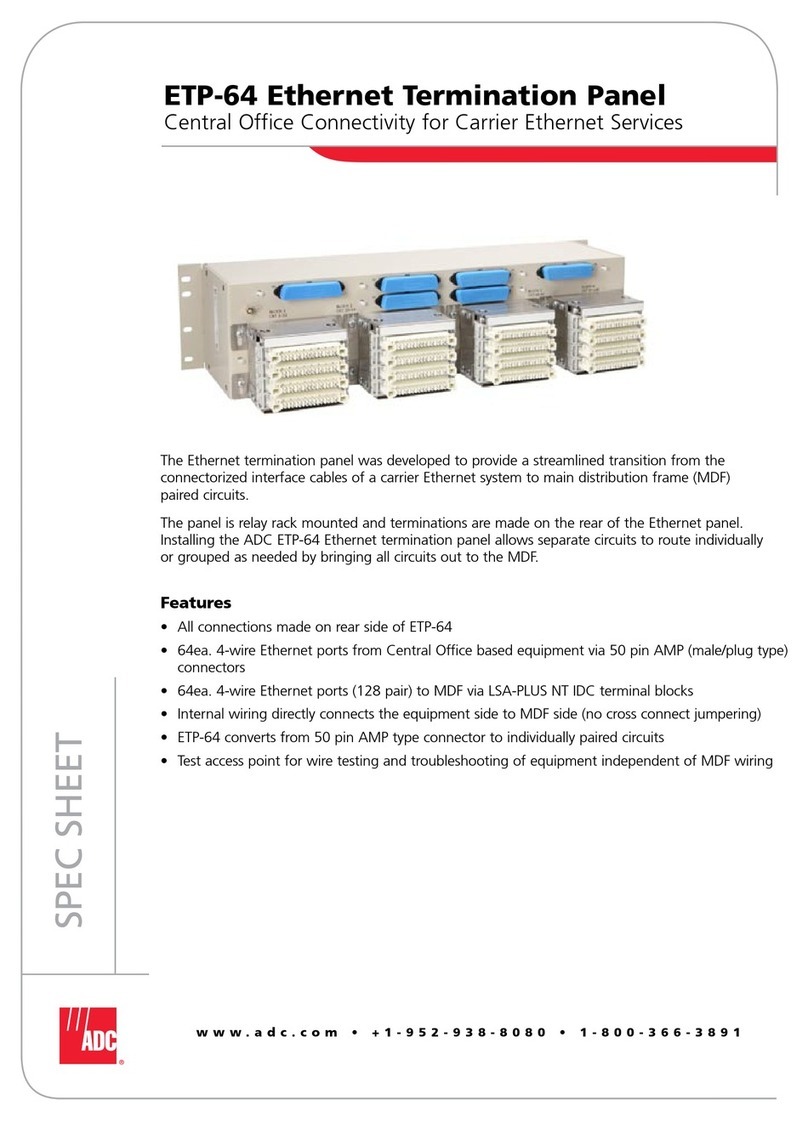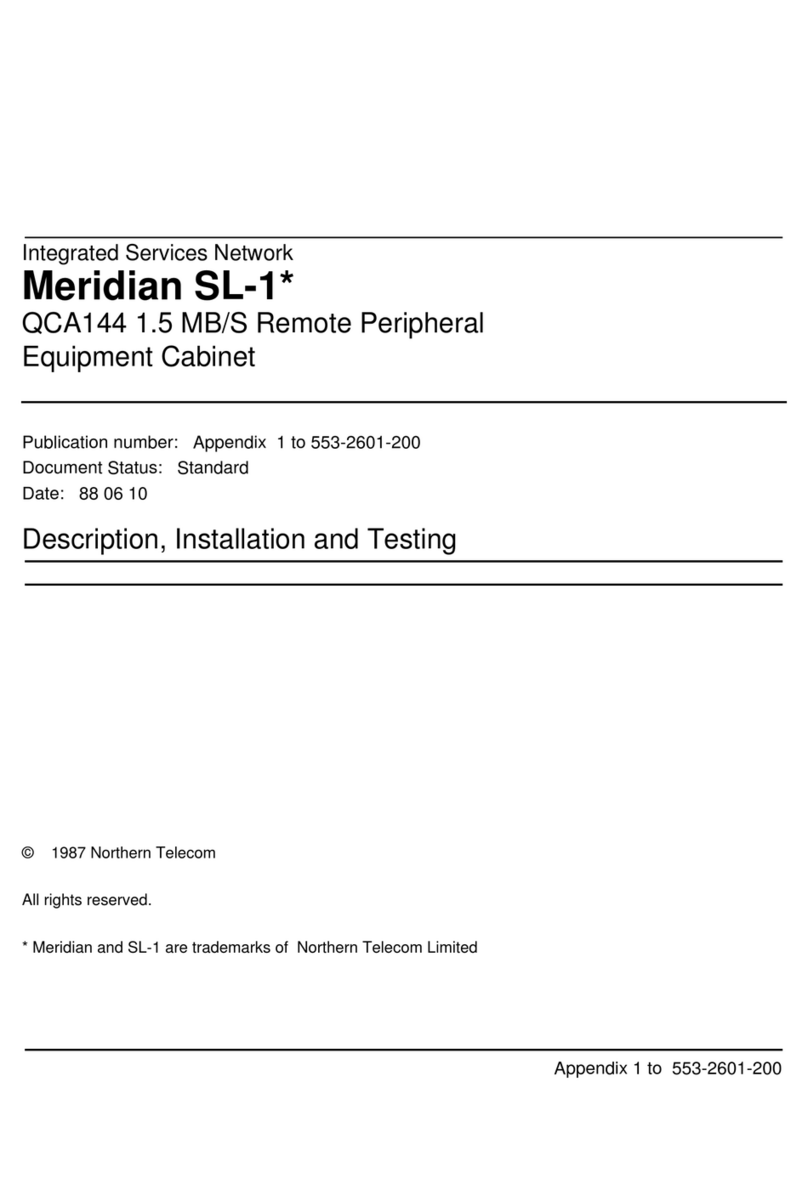Spirent A2-400 User manual

Spirent A2-400 Appliance Installation Instructions |1
PN 71-009456 Rev A October 2022
Spirent A2-400 Appliance
Installation Instructions
Note: This document applies to the A2-400-QD-8-T1S and A2-400-QD-16-T1S
appliances. The term A2-400 appliance will be used throughout.
• Getting Started . . . . 4
• Certifications and Standards . . . . 5
• Site Selection . . . . 7
• Technical Specifications . . . . 7
• Rack Mounting Considerations . . . . 8
• Requirements . . . . 9
• System Description . . . . 10
• Appliance Firmware Support . . . . 15
• Connecting to the Appliance . . . . 16
• Related Documentation . . . . 21
• How to Contact Us . . . . 22

Spirent A2-400 Appliance Installation Instructions
2|Spirent A2-400 Appliance Installation Instructions PN 71-009456 Rev A October 2022
Copyright
© 2022 Spirent Communications, Inc. All Rights Reserved.
All of the company names and/or brand names and/or product names referred to in this
document, in particular, the name “Spirent” and its logo device, are either registered
trademarks or trademarks of Spirent plc and its subsidiaries, pending registration in
accordance with relevant national laws. All other registered trademarks or trademarks are
the property of their respective owners. The information contained in this document is
subject to change without notice and does not represent a commitment on the part of
Spirent Communications. The information in this document is believed to be accurate and
reliable, however, Spirent Communications assumes no responsibility or liability for any
errors or inaccuracies that may appear in the document.
Limited Warranty
Spirent Communications, Inc. (“Spirent”) warrants that its Products will conform to the
description on the face of order, that it will convey good title thereto, and that the Product
will be delivered free from any lawful security interest or other lien or encumbrance.
Spirent further warrants to Customer that hardware which it supplies and the tangible
media on which it supplies software will be free from significant defects in materials and
workmanship for a period of twelve (12) months, except as otherwise noted, from the date
of delivery (the “Hardware Warranty Period”), under normal use and conditions.
To the extent the Product is or contains software (“Software”), Spirent also warrants that,
if properly used by Customer in accordance with the Software License Agreement, the
Software which it supplies will operate in material conformity with the specifications
supplied by Spirent for such Software for a period of ninety (90) days from the date of
delivery (the “Software Warranty Period”). The “Product Warranty Period” shall mean the
Hardware Warranty Period or the Software Warranty Period, as applicable. Spirent does
not warrant that the functions contained in the Software will meet a specific requirement
or that the operation will be uninterrupted or error free. Spirent shall have no warranty
obligations whatsoever with respect to any Software which has been modified in any
manner by Customer or any third party.
Defective Products and Software under warranty shall be, at Spirent's discretion, repaired
or replaced or a credit issued to Customer's account for an amount equal to the price paid
for such Product provided that: (a) such Product is returned to Spirent after first obtaining
a return authorization number and shipping instructions, freight prepaid, to Spirent's
location in the United States; (b) Customer provides a written explanation of the defect or
Software failure claimed by Customer; and (c) the claimed defect actually exists and was
not caused by neglect, accident, misuse, improper installation, improper repair, fire, flood,
lightning, power surges, earthquake, or alteration. Spirent will ship repaired Products to
Customer, freight prepaid, based on reasonable best efforts after the receipt of defective
Products. Except as otherwise stated, any claim on account of defective materials or for
any other cause whatsoever will conclusively be deemed waived by Customer unless
written notice thereof is given to Spirent within the Warranty Period.

Spirent A2-400 Appliance Installation Instructions
Spirent A2-400 Appliance Installation Instructions |3
PN 71-009456 Rev A October 2022
Spirent reserves the right to change the warranty and service policy set forth above at any
time, after reasonable notice and without liability to Customer.
TO THE EXTENT PERMITTED BY APPLICABLE LAW, ALL IMPLIED
WARRANTIES, INCLUDING BUT NOT LIMITED TO IMPLIED WARRANTIES OF
MERCHANTABILITY, NONINFRINGEMENT AND FITNESS FOR A PARTICULAR
PURPOSE, ARE HEREBY EXCLUDED, AND THE LIABILITY OF SPIRENT, IF
ANY, FOR DAMAGE RELATING TO ANY ALLEGEDLY DEFECTIVE PRODUCT
SHALL BE LIMITED TO THE ACTUAL PRICE PAID BY THE CUSTOMER FOR
SUCH PRODUCT. THE PROVISIONS SET FORTH ABOVE STATE SPIRENT'S
ENTIRE RESPONSIBILITY AND CUSTOMER'S SOLE AND EXCLUSIVE REMEDY
WITH RESPECT TO ANY BREACH OF ANY WARRANTY.
Safety Precautions
Warning:Calls attention to operating procedures or practices that should be followed to
avoid bodily injury or damage to equipment.
Caution: Reflects conditions that could cause product damage or data loss.
Note: Describes limitations on the use of the equipment or procedure.
Children Warning
Warning: This equipment is not suitable for use in locations where children are likely to
be present.
Waarschuwing: Deze apparatuur is niet geschikt voor gebruik op locaties waar kinderen
waarschijnlijk aanwezig zijn.
Attention: Cet équipement n'est pas adapté à une utilisation dans des endroits où des
enfants sont susceptibles d'être présents.
No User-Serviceable Parts
Warning: No user-serviceable parts inside. Do not open.
Waarschuwing: Er zijn geen door de gebruiker te vervangen onderdelen. Niet openen.
Attention: Aucune pièce se trouvant à l'intérieur ne peut être réparée ou remplacée par
l'utilisateur. Ne pas ouvrir.
Lasers Warning
Warning: Because invisible radiation may be emitted from the aperture of the port when
no fiber cable is connected, avoid exposure to radiation and do not stare into
open apertures.
Waarschuwing: Aangezien onzichtbare straling vanuit de opening van de poort kan
komen als er geen fiberkabel aangesloten is, dient blootstelling aan straling en het kijken
in open openingen vermeden te worden.

Spirent A2-400 Appliance Installation Instructions
4|Spirent A2-400 Appliance Installation Instructions PN 71-009456 Rev A October 2022
Attention: Avant d'accéder à cet équipement connecté aux lignes électriques, ôter tout
bijou (anneaux, colliers et montres compris). Lorsqu'ils sont branchés à l'alimentation et
reliés à la terre, les objets métalliques chauffent, ce qui peut provoquer des blessures
graves ou souder l'objet métallique aux bornes.
Calibration
At the time of manufacture, all components manufactured by Spirent Communications are
calibrated in accordance with applicable procedures. Spirent Communications equipment
is calibrated using national standards, consensus standards, and ratio-type measurements
based on self-calibration techniques. By design, the equipment has no user adjustments
and does not require further calibration. Products are calibrated within the published
environmental specifications for the products. At the time of shipment, this Spirent
Communications product met its published operating specifications.
Unpacking
Before opening the product carton, examine it for damage. If damage is not visible,
unpack the carton and check contents for damage. Save all packing materials. If damage is
noted, forward an immediate request to the delivering carrier to perform an inspection and
prepare a damage report. Save the container and packing material until contents are
verified.
Concurrently, report the nature and extent of damage to Spirent Communications
Customer Support so that action can be initiated to repair or replace damaged items, or
instructions issued for returning items.
The responsibility of the manufacturer ends with delivery to the first carrier. All claims for
loss, damage, or nondelivery must be made against the delivering carrier within
10 calendar days of receipt of shipment.
Damaged or Missing Equipment
If any equipment is damaged or missing, call (800) 774-7368 or (818) 676-2616
(international) for technical support. Registered users may also access the Spirent
Communications support website at https://support.spirent.com. You may also email
Getting Started
The A2-400 appliance is operated with specialized software designed to help you create
and analyze realistic traffic for determining the operating characteristics of a device,
system, or network under test. Due to the powerful traffic generating capabilities of the
A2-400 appliance, precautions should be taken when connecting the test ports to an
operational network. On an operational network, such large amounts of traffic can cause
network congestion leading to unexpected results; for example, packet retransmits or
drops.

Spirent A2-400 Appliance Installation Instructions
Certifications and Standards
Spirent A2-400 Appliance Installation Instructions |5
PN 71-009456 Rev A October 2022
Starting your appliance for the first time
Before installing the system software, check the release notes for the PC system
requirements.
1Install Spirent TestCenter on the controller PC.
Note: All administration functions on the appliance (license activation, firmware
upgrades, etc.) require the Spirent TestCenter Application.
2Connect the appliance management Ethernet port to a PC for initial use or IP address
configuration. Assign the following IP address information to your controller PC:
PC IP address: 192.168.0.101
PC Netmask: 255.255.255.0
If you need to change the IP address information of your appliance refer to Setting the
Addressing mode, IP Address, Netmask and Gateway.
3Connect the appliance power cords to an approved power outlet. Power on the system.
It takes approximately 7 minutes for the appliance to boot.
4Start your Spirent TestCenter application and connect to your appliance by using IP
address 192.168.0.100.
5If you purchased a new appliance, the license is installed at the factory, prior to
shipment. If you purchased additional speeds or ports for your appliance, the license
file will be emailed to you. Please contact Customer Support to obtain the license key.
For more information about licensing, refer to the Getting Started with Spirent
TestCenter manual (DOC10032 on the Knowledge Base).
6Connect the appliance test ports to your device or system under test.
Certifications and Standards
FCC
Spirent A2-400 appliance complies with the limits for a Class A digital device in
accordance with Part 15 of the FCC Rules. These limits are designed to provide
reasonable protection against harmful interference when this equipment is operated in a
commercial environment. Operation is subject to the following two conditions:
•This device may not cause harmful interference.
•This device must accept any interference received, including interference that may
cause undesired operation.
This device generates, uses, and can radiate radio frequency energy if not installed and
used in accordance with the instructions in this manual. Operating this equipment in a
residential area is likely to cause harmful interference, and the customer will be required
to rectify the interference at his or her own expense. This product requires the use of
external shielded cables to maintain compliance pursuant to Part 15 of the FCC Rules.

Spirent A2-400 Appliance Installation Instructions
Certifications and Standards
6|Spirent A2-400 Appliance Installation Instructions PN 71-009456 Rev A October 2022
CE
The CE symbol on the product label (on the back of the box) indicates this network
appliance meets all of the Class A specification limits defined by the FCC Code of Federal
Regulations Title 47, Part 15, Subpart B, European Standards.
This product meets the following technical standards:
•EN55032: 2015/A11: 2020 (Electromagnetic compatibility of multimedia equipment
— Emission requirements)
•EN 61000-3-2: 2014 (Electromagnetic Compatibility: Part 3: Limits. Section 2:
Limits for harmonic current emissions)
•EN 61000-3-3: 2013 (Electromagnetic Compatibility: Part 3-3: Limitation of voltage
changes, voltage fluctuations and flicker in public low-voltage supply systems)
•EN 55035: 2017/A11: 2020 (Electromagnetic compatibility of multimedia equipment
— Immunity requirements).
•CONFORMS TO UL STD 62368-1
•CERTIFIED TO CSA STD C22.2 NO. 62368-1
ETL marking
This product carries the cETLus mark.
Environmental Considerations
This label is on all Spirent-provided electrical and electronic products that are sold and
shipped.
Figure 1. Waste of Electrical and Electronic Equipment (WEEE) Label
This label indicates that the product contains material that presents an environmental
concern. Spirent encourages users of Spirent-provided electrical and electronic equipment
to not dispose of the labeled products in waste collection units where the waste is destined
for landfills. Electrical and electronic equipment should be collected separately and
recycled, reused, and processed for recovery and waste treatment in accordance with your
local, regional, and federal laws. If you have any questions regarding this labeling, please
contact your Spirent Communications representative.

Spirent A2-400 Appliance Installation Instructions
Site Selection
Spirent A2-400 Appliance Installation Instructions |7
PN 71-009456 Rev A October 2022
Site Selection
The Spirent A2-400 appliance is a high-end network testing device that must be installed
in a dust free and dry environment with adequate airflow, power, and cooling.
•The appliance is designed with front to rear airflow and both ventilation locations
must remain unobstructed for proper operation. Inadequate cooling or airflow can
result in an over-temperature situation that will cause an automatic system shutdown.
•The appliance is designed to be mounted in a telecom-style 19" 4-post open rack.
• The rack must be designed, and adequately secured, to accommodate the fully
loaded weight of the appliance and any other installed equipment.
• It is not recommended to install the appliance in an enclosure unless it is
specifically designed to handle the airflow and cooling requirements.
Refer to “Technical Specifications” for temperature and power requirements.
Refer to “Rack Mounting Considerations” on page 8 for rack mount requirements.
Technical Specifications
•Environmental
• Operating requirements:
–50° to 95° F (10° to 35° C) when using QSFP-DD transceivers rated up to
15W. When using QSFP-DD transceivers s exceeding 15W, the maximum
operating temperature is 86° F (30° C); 10% to 80% relative humidity (non-
condensing). The minimum operating temperature is 41 ° F (5° C).
Warning: Always use appropriate ear protection when working in proximity to an
operating appliance.
•Appliance Design and Form Factor
• EIA 19" rack compatible, 2RU high
• Front to back airflow
•Physical
• Dimensions: 17.1"W x 3.5"H x 29.5"D (43.4 cm x 8.9 cm x 74.9 cm)
• Unit installed weight: 62 lb. (28.2 kg)
• Shipping weight: 86 lb. (39.1 kg)

Spirent A2-400 Appliance Installation Instructions
Rack Mounting Considerations
8|Spirent A2-400 Appliance Installation Instructions PN 71-009456 Rev A October 2022
•Power
• Two (2) power supplies
•InletAC:Two each of 110-127VAC @15A Nominal or 208-240VAC @10A
Nominal.
• Peak power requirement: 1,200W per PSU
•Administration and Operation
• Up to 16 unique users per appliance
• IPv4 and IPv6 admin network compatible
• SSH terminal emulation via Ethernet
• Direct via external video connector and USB ports
Rack Mounting Considerations
Refer to the instructions included with the ACC-6111A Slide Rail Mounting Kit for this
appliance.
Warning: Due to the size and weight of the system, ensure that at least two people lift the
system.
The appliance may require safety agency evaluation, certification, and licensing. Check
with your building inspector for requirements applicable to your location.
Notes on Rack Mounting
•Elevated operating ambient–If installed in a closed or multi-unit rack assembly, the
operating ambient temperature of the rack environment may be greater than room
ambient. Therefore, consideration should be given to installing the equipment in an
environment compatible with the maximum ambient temperature. Refer to page 7 for
important operating specifications.
•Reduced air flow–Installation of the equipment in a rack should be such that the
amount of airflow required for safe operation of the equipment is not compromised.
•Mechanical loading–Mounting of the equipment in the rack should be such that a
hazardous condition is not achieved due to uneven mechanical loading. Do not place
other equipment on top of a system that is already rack-mounted.
•Circuit overloading–Consideration should be given to the connection of the
equipment to the supply circuit and the effect that overloading of the circuits might
have on over-current protection and supply wiring. Refer to equipment rating labels to
ensure appropriate electrical loading of this system in a rack.
•Reliable earthing–Reliable earthing of rack-mounted equipment should be
maintained. Particular attention should be given to supply connections other than
direct connections to the branch circuit (for example, use of power strips).

Spirent A2-400 Appliance Installation Instructions
Requirements
Spirent A2-400 Appliance Installation Instructions |9
PN 71-009456 Rev A October 2022
Requirements
This section describes the appliance system requirements, cable requirements, and
network connectivity. Refer to Table 1 on page 11 for connector descriptions.
Power Requirements
Important: Installation of this appliance must comply with local and national electrical
codes. If necessary, consult with the appropriate agencies to ensure compliance.
Note: This appliance does not support redundant power supply configurations.
Cable Requirements
You will need customer-supplied cables for connecting the appliance to your management
network and for connecting the NIC test ports to your system under test.
For cabling information, refer to Table 1 on page 11.
PC Requirements
Refer to the Release Notes for information on the minimum PC requirements. The release
notes are available as a Related Resource on the CSC Downloads page (refer to “Related
Documentation” on page 21).
Network Connectivity
Note: The terms management port and administrative port are used interchangeably.
10/100/1000 Base-T Administrative Port
The administrative port must connect to a 10/100/1000 Base-T network. Spirent
recommends the appliance be connected through a switch and isolated from your test
environment.
Tip: The administrative port can be connected to a different subnet from the test network.
If traffic overwhelms the test network, having the administrative port on a different subnet
enables you to access the appliance and control the test currently running without
contending with a heavily loaded network.

Spirent A2-400 Appliance Installation Instructions
System Description
10 |Spirent A2-400 Appliance Installation Instructions PN 71-009456 Rev A October 2022
System Description
The appliance hardware is maintenance-free and should not be disassembled. Servicing
the units yourself jeopardizes your warranty.
Connector Panel
Figure 2 shows the connector panels for the A2-400-QD-8-T1S and A2-400-QD-16-T1S
appliance models. Table 1 on page 11 describes the appliance connectors.
Figure 2. A2-400 Appliance Front and Back Panel Connectors
3564 78
12
A2-400-QD-8-T1S Front Panel
A2-400 Appliance
Back Panel
21
A2-400-QD-16-T1S Front Panel

Spirent A2-400 Appliance Installation Instructions
System Description
Spirent A2-400 Appliance Installation Instructions |11
PN 71-009456 Rev A October 2022
Table 1. A2-400 Appliance Connectors
Connector Description
1Power switch –press this button to power on and off the appliance.
2 QSFP-DD test ports - take care to insert QSFP-DD transceivers or
cables in the proper direction.
3 Power receptacle - connect the power cords to the power receptacles
and circuit outlets that meet the system requirements.
4 Console access and control from left to right:
•USB 3.1 port
•USB 2.0 port
•Video VGA connector
5 External Time Reference connectors, from left to right:
•10 MHz (SMA)
•1 PPS (SMA)
•Serial DCE (RJ45)
6 Ethernet administration port - attach a RJ-45 terminated Cat 5 cable
directly to your controller PC or to a LAN that is shared by your
controller PC.
7 Appliance synchronization connectors, from left to right:
•Sync Out
•Sync In
8 IEEE 1588 PTP Port

Spirent A2-400 Appliance Installation Instructions
System Description
12 |Spirent A2-400 Appliance Installation Instructions PN 71-009456 Rev A October 2022
Front Panel System LEDs
The LEDs located on the front of the appliance show the status of the appliance and the
PC connection. Table 2 describes the operation.
Table 2. Front Panel System LEDs
LED Color/Status Description
Status Solid Green
Solid Amber
Blinking Amber
Solid Red
Appliance is operational
Appliance is initializing
The power down button was pressed and the appliance
is shutting down or starting a reboot cycle.
An appliance error has occurred.
Note: During initialization, the LED state transitions
will be Solid Red to Solid Amber to Solid Green. The
LED will remain red if an error occurs during the
initialization sequence.
Link Solid Green
Off
PC and appliance are communicating
PC and appliance are not communicating
Fan Solid Green
Solid Red
Internal appliance fans are operating properly
One or more of the fans are not working properly
Temp Solid Green
Solid Amber
Solid Red
Ambient temperature inside the appliance is within
specification
Temperature has exceeded the warning level.
Precautionary procedures are in progress; temperature
is being more closely monitored.
Temperature is consistently in excess of the error level.
Numerous appliance functions have been disabled to
attempt to reduce thermal load.

Spirent A2-400 Appliance Installation Instructions
System Description
Spirent A2-400 Appliance Installation Instructions |13
PN 71-009456 Rev A October 2022
Test Port LEDs
Each test port has one multi-color LED to indicate the speed for which the port is
configured. The SPEED LEDs are labeled on the front panel.
Table 3 describes the speed LEDs. Table 4 describes the link state LEDs.
Each test port has eight (8) multi-color LEDs to indicate the link state for each possible
400G or sub-rate port. The LINK LEDs are labeled on the front panel.
Table 3. Appliance Port Speed LEDs
Speed Color State
400G Green Solid
200G Blue Solid
100G Magenta Solid
50G White Solid
40G Blue Blink
25G Magenta Blink
10G White Blink
Table 4. Appliance Link State LEDs
Link State Color LED State
Link Up Green Solid
Activity Green Blink
Link Down Red Solid
No Module Off Off

Spirent A2-400 Appliance Installation Instructions
System Description
14 |Spirent A2-400 Appliance Installation Instructions PN 71-009456 Rev A October 2022
Test Port Link LED Numbering
The test port link LEDs are numbered as shown in Figure 3. Only the number for the first
port of each column is labeled on the front panel of the appliance.
Figure 3. Front Panel Port Link LED Numbering
Table 5 shows the assigned port numbering for the first port group (or 2 QSFP-DD ports).
Note: The numbering for the port group (or 2 QSFP-DD ports) increments each of the
sub-port numbers above by 1. Then each subsequent pair of cages increments by 16 in a
similar manner. For example, if the first port groups (or QSFP-DD ports) were set to 400G
PAM4, the ports would be numbered P1, P2, P17, P18, P33, P34, P49, P50.
Table 5. Appliance Link State LEDs
Speed Port 1 Sub-port Numbering
PAM4 Mode NRZ Mode
400G P1, P2 NA
200G P1, P2, P3, P4 P1, P2
100G P1, P2, P3, P4, P5, P6, P7, P8 P1, P2, P3, P4
50G P1, P2, P3, P4, P5, P6, P7,
P8, P9, P10, P11, P12, P13,
P14, P15, P16
P1, P2, P3, P4, P5, P6, P7, P8
40G NA P1, P2, P3, P4
25G NA P1, P2, P3, P4, P5, P6, P7, P8,
P9, P10, P11, P12, P13, P14,
P15, P16
10G NA P1, P2, P3, P4, P5, P6, P7, P8,
P9, P10, P11, P12, P13, P14,
P15, P16

Spirent A2-400 Appliance Installation Instructions
Appliance Firmware Support
Spirent A2-400 Appliance Installation Instructions |15
PN 71-009456 Rev A October 2022
Powering up the Appliance
Press the power button on the front of the unit (Figure 2 on page 10) to turn on the
appliance.
The typical boot time is seven (7) minutes. Package switch times (switching from Spirent
TestCenter to another product, or from another product to Spirent TestCenter) and
firmware upgrades take approximately 10-15 minutes.
Powering down the Appliance
Press and release the power button on the front of the unit (Figure 2 on page 10) to turn
off the appliance.
Warning: Do not unplug the appliance while it is in operation (blue indicator light on).
Power off the appliance, before you unplug it.
Appliance Firmware Support
With the dual boot feature, you can switch between two installed versions of Spirent
TestCenter using the command line interface. You can identify the current version and
standby version using the appropriate commands described in this section.
To see the available Spirent TestCenter versions using the command line interface:
1SSH to the device using the admin username. Refer to page 16 for login instructions.
2Use the applicable command
•Type
version to identify the active Spirent TestCenter version.
•Typestandby_version to see the standby version.
To switch between two installed versions using the command line interface:
1SSH to the device using the admin username. Refer to page 16 for login instructions.
2Type help to view the list of options.
3Select switch_version with yes as an option to switch to the standby version.
Note: A reboot is required to switch versions. Select yes if you want to reboot and use the
standby version. If you select no, the switch to the standby version will take effect with
the next reboot.

Spirent A2-400 Appliance Installation Instructions
Connecting to the Appliance
16 |Spirent A2-400 Appliance Installation Instructions PN 71-009456 Rev A October 2022
Connecting to the Appliance
The appliance connects and operates through your local network much like a standard PC.
It boots with the IP address and subnet mask: 192.168.0.100/255.255.255.0. Refer to
“Setting the Addressing mode, IP Address, Netmask and Gateway” if you need to
reconfigure the IP address information.
To connect to your product’s GUI:
1Configure a laptop or workstation with the IP address and subnet mask:
192.168.0.101/255.255.255.0.
2Connect the laptop or workstation to the administrative port with a straight-through or
crossover Ethernet cable or through a (preferably full-duplex) network switch or hub.
Setting the Addressing mode, IP Address, Netmask and Gateway
If you are connecting the appliance to a LAN, you will probably need to change the IP
address information. Obtain an unused IP address, netmask, and gateway IP address from
your IT department.
Use either of these methods to change the address information:
•[Recommended] Use a communication program to SSH (secure shell) over the
Ethernet administration port to the default IP address.
• The default IP address is 192.168.0.100, with a netmask of 255.255.255.0
•Attach a USB keyboard and VGA monitor to the appliance.
• It is recommended that you connect the monitor while the appliance is powered
off.
• After the appliance has booted up, use one of the USB connectors for the
keyboard.
You will be presented with a login prompt when the appliance is fully booted up. Use the
following system administrator login / password:
•Login: admin
•Password: spt_admin
Spirent TestCenter - Spirent Communications, Inc.
Device : 192.168.0.100 255.255.255.0 (static)
Gateway : 192.168.0.1
Welcome admin.
Type help for a list of commands
admin(hypervisor)>>

Spirent A2-400 Appliance Installation Instructions
Connecting to the Appliance
Spirent A2-400 Appliance Installation Instructions |17
PN 71-009456 Rev A October 2022
You can now use the following commands to set the addressing mode and/or set the IP
address, netmask and gateway. When you have made your changes, you must activate the
new settings and reboot the appliance:
admin(hypervisor)>> mode - shows the current IP addressing
mode.
admin(hypervisor)>> mode dhcp - sets the IP addressing mode to
DHCP.
admin(hypervisor)>>mode static - sets the IP addressing mode to
static.
Note: You must manually set the IP address, netmask and gateway, if you use the static
setting.
admin(hypervisor)>> ipaddress - shows the current IP address.
admin(hypervisor)>> ipaddress 192.168.1.10 - sets the IP
address.
admin(hypervisor)>> netmask - shows the current netmask.
admin(hypervisor)>> netmask 255.255.255.0 - sets the netmask.
admin(hypervisor)>> gwaddress - shows the current gateway
address.
admin(hypervisor)>> gwaddress 192.168.1.1 - set the gateway
address.
admin(hypervisor)>>activate - Activates your new settings
Note: If you are connected using SSH, you will lose connectivity when you use the
activate command. You must power cycle the appliance manually, or log back in to the
appliance using the new IP address. You must then use the reboot command below, before
the product's GUI or script can access the appliance.
admin(hypervisor)>>reboot – Applies your settings and reboots
the appliance.
When the appliance restores, after the power cycle or reboot, it is ready for use with the
product’s GUI or an automation script (if supported in your current release).
For a complete list of the admin commands available for the appliance, refer to Table 6 on
page 18.

Spirent A2-400 Appliance Installation Instructions
Connecting to the Appliance
18 |Spirent A2-400 Appliance Installation Instructions PN 71-009456 Rev A October 2022
Table 6. Spirent Admin Commands
Command Description
activate [[<deviceName>]<ipaddress>
<netmask> <gwaddress>] | [dhcp] | [ipv6
[<deviceName>] <ipv6addres>
<ipv6gwaddress>]
Save and activate the network configuration
authenticate [on|off|reset] Enable | Disable | Reset authenticate mode
console <vm name> Connect to a VM console
date [MMDDhhmm[[CC]YY][.ss]] Show or set the date. e.g. date 01312359
dns <add> <address1> <address2>|<delete> Set the static DNS servers
exit Exit
gwaddress <address> Change the gateway address for the device
help List all commands
hostname Display or change the system hostname
ipaddress <address> Change the IP address for the device
ipv6address <address> Change the address for the IPv6 device
ipv6gwaddress <address> Change the gateway address for the IPv6 device
launcher Relaunch cookies
listvms Show any running virtual machines
logout Log out
macaddress Display the MAC address
mode <static|dhcp> Set to use either dhcp or static mode
netmask <address> Change the netmask for the device
network Show the current network settings
ntp Display or change the ntp settings
password Change the password
ping <ipaddress> Ping an IP address

Spirent A2-400 Appliance Installation Instructions
Connecting to the Appliance
Spirent A2-400 Appliance Installation Instructions |19
PN 71-009456 Rev A October 2022
ping6 <ipv6address> Ping an IPv6 address
ptp Display or change the ptp settings
reboot Reboot the system
recovery <chassis|tm> <enable|disable> Enable or disable appliance or test module recovery (Test
Module Recovery is not supported on all test modules)
resetnetwork Reset all network settings to the factory defaults
restartsysmgr Restart system manager
securemode [on|off] Enable or disable secure mode
serialno Show the appliance serial number
shutdown Shut down the system
status Show the status summary
switch_version Switches to the standby partition and reboots the system
standby_version Displays the version of the standby partition (non-active)
version Display the current version
Table 6. Spirent Admin Commands (continued)
Command Description

Spirent A2-400 Appliance Installation Instructions
Using Authenticate Mode (optional)
20 |Spirent A2-400 Appliance Installation Instructions PN 71-009456 Rev A October 2022
Using Authenticate Mode (optional)
Authenticate mode allows the user to set a password on an appliance, so only authorized
users can access the equipment. The Authenticate commands can only be accessed when
the user is directly connected to the appliance using a USB keyboard and DVI video
monitor. If SSH is used to access the appliance, these commands will not be available.
When authenticate is on or reset, a password must be generated using simple ascii text, but
it cannot be left blank. After the password is generated, the Spirent TestCenter GUI or API
user will be required to enter the generated password when they attempt to connect to the
appliance.
How to use Authenticate mode on your appliance:
Note: The Black bold text is user input; Blue bold text is console output.
1Connect to appliance via console (keyboard and display connected)
2Login as user admin (password: spt_admin)
admin>
To turn authenticate mode on
admin> authenticate on
authenticate mode is currently disabled
Enter Password to Enable Authenticate Mode:
Re-Enter Authenticate Mode Password:
Authenticate Mode is now enabled!
To turn authenticate mode off
admin> authenticate off
authenticate mode is currently enabled
Enter the Saved Password to Disable Authenticate Mode:
Authenticate Mode is now disabled!
To reset the password
admin> authenticate reset
authenticate mode is currently enabled
Enter a new Password to Reset/Enable Authenticate Mode:
Re-Enter the new Authenticate Mode Password:
Authenticate Mode is now enabled with a new password!
Table of contents
Other Spirent Network Hardware manuals
Popular Network Hardware manuals by other brands
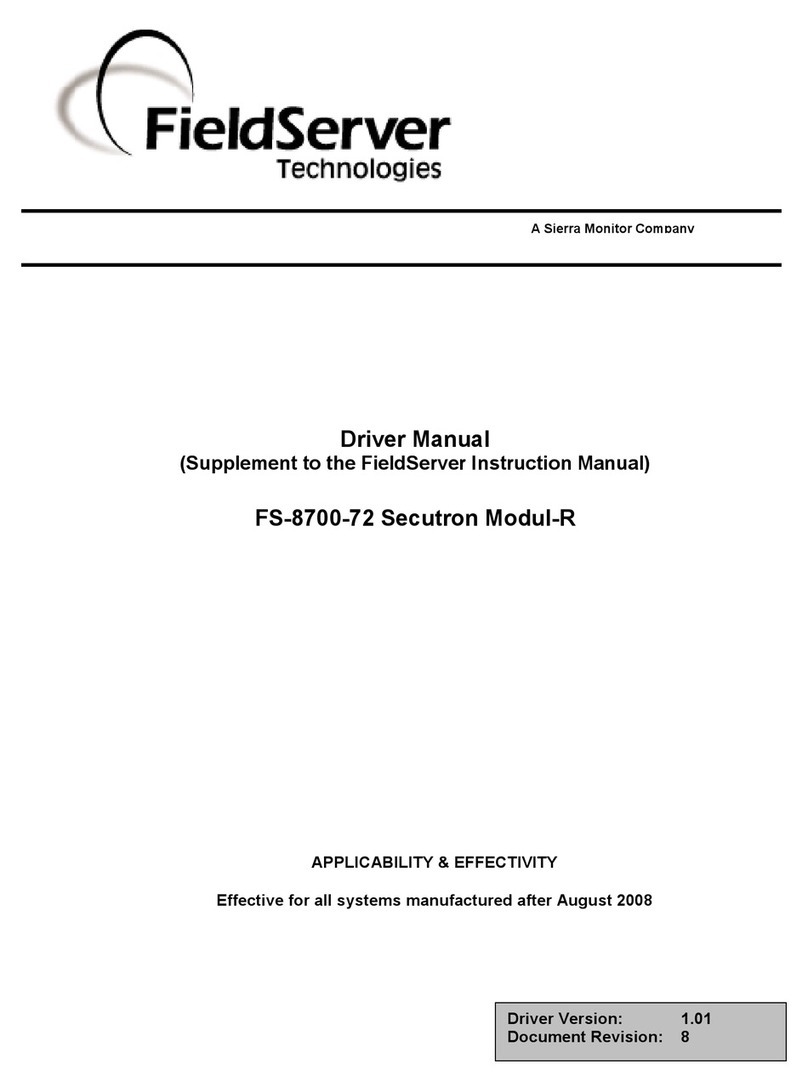
FieldServer
FieldServer FS-8700-72 instruction manual

DPS Telecom
DPS Telecom T/Mon NOC quick start guide
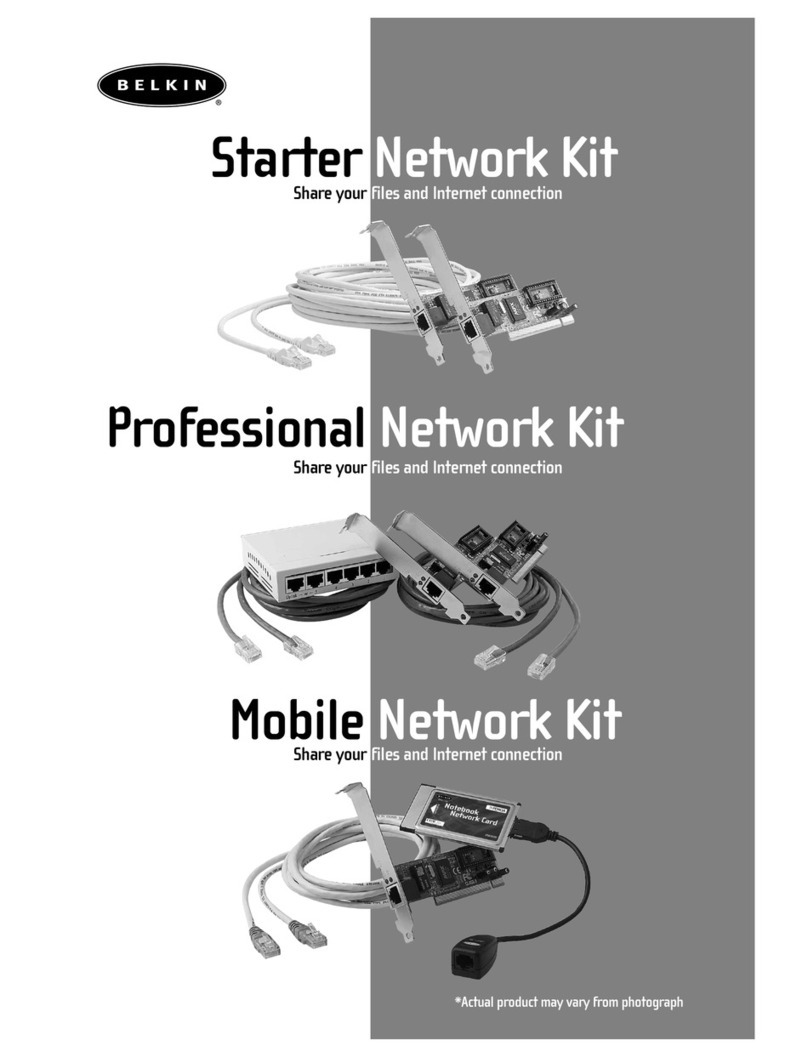
Belkin
Belkin F5D9001 Series manual
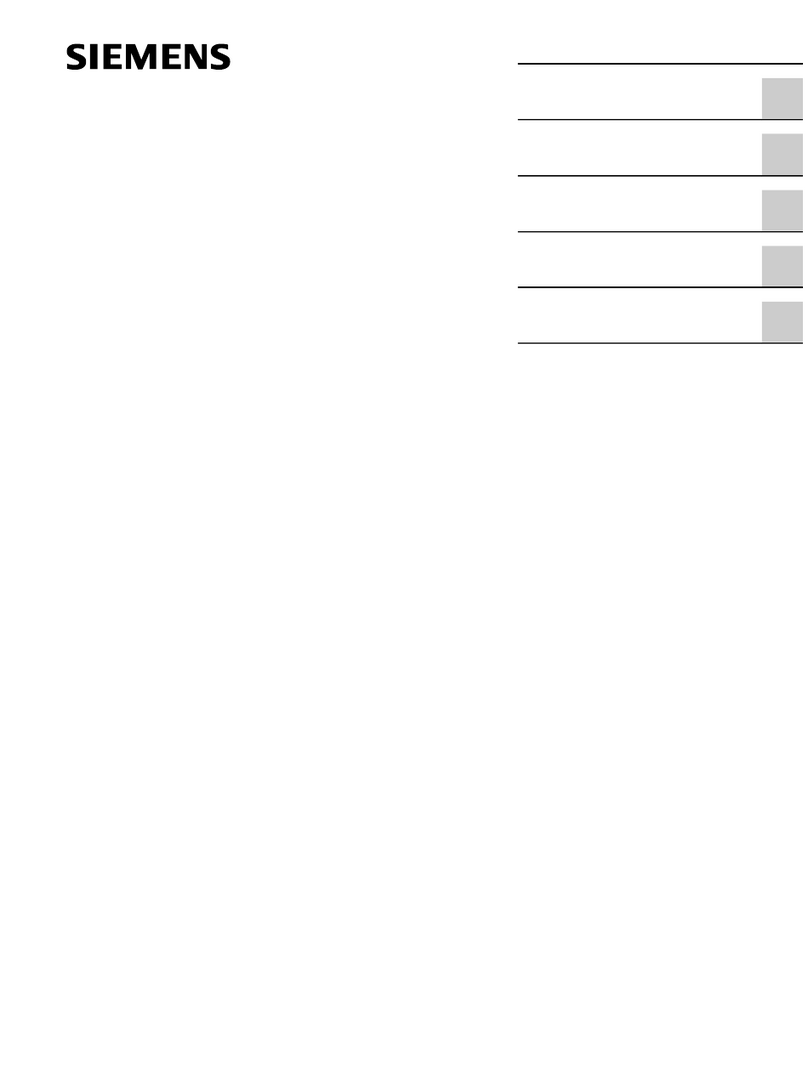
Siemens
Siemens RUGGEDCOM WIN5114-V-GPS installation guide

Cisco
Cisco Network Storage System NSS3000 Series Getting started guide
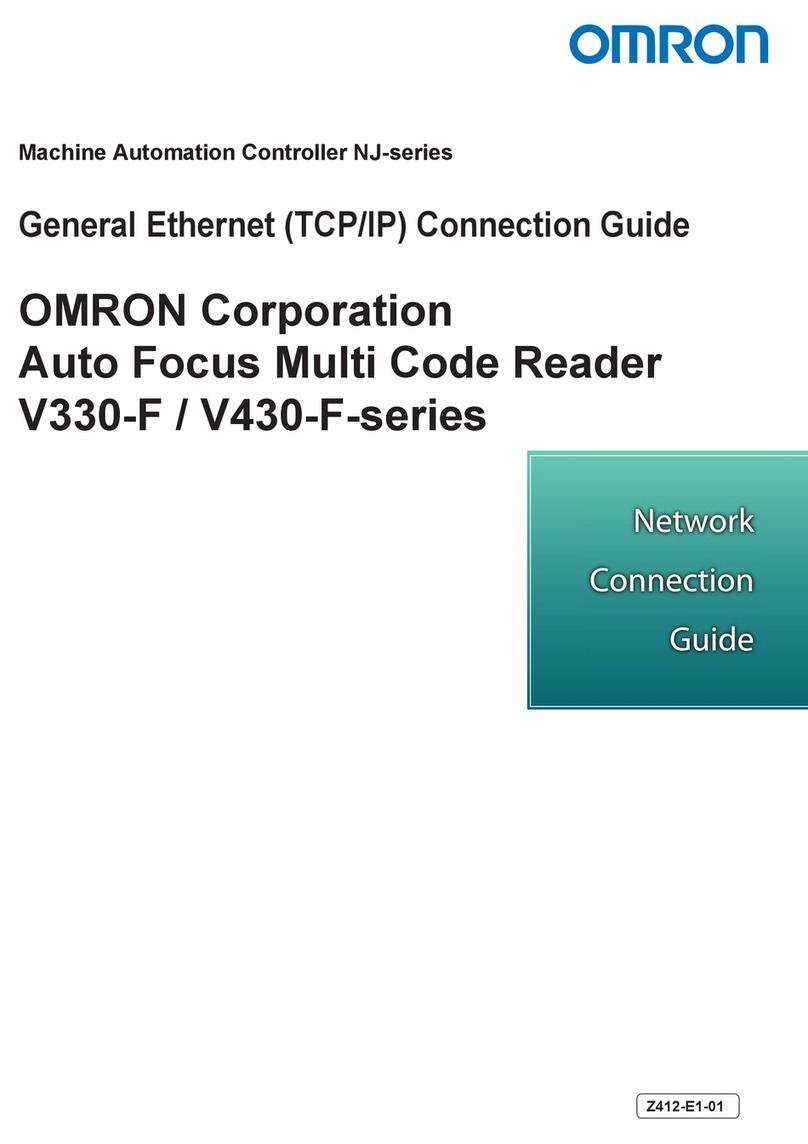
Omron
Omron V330-F Series quick start guide