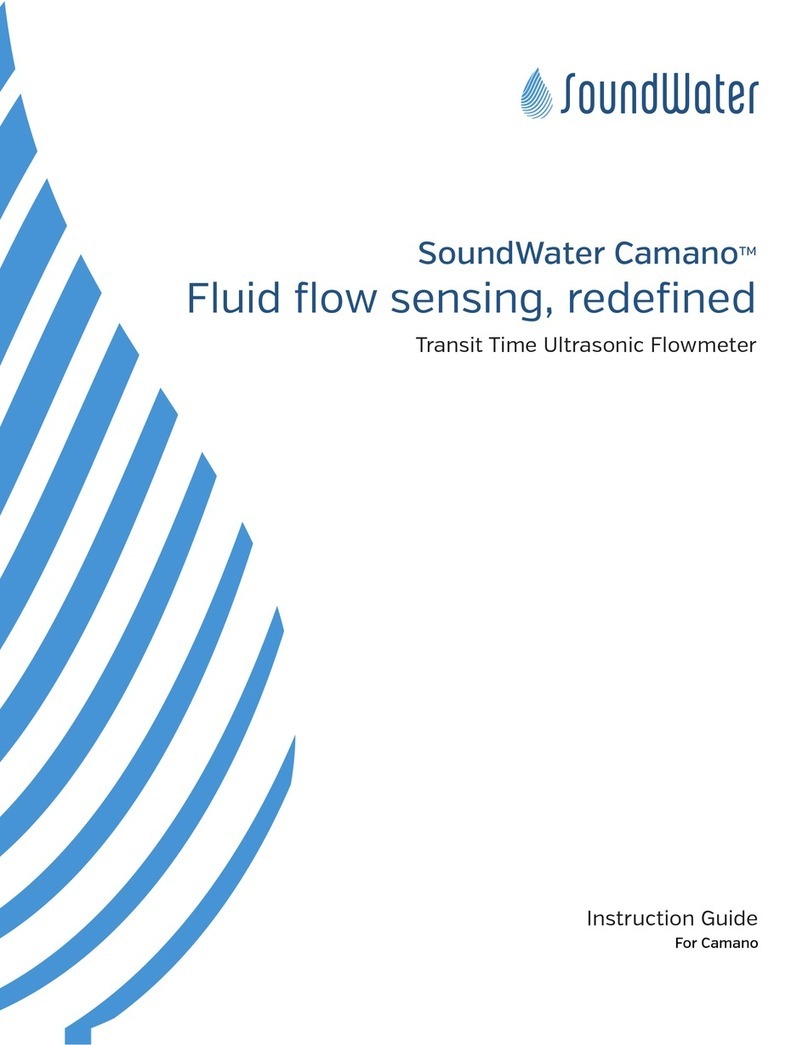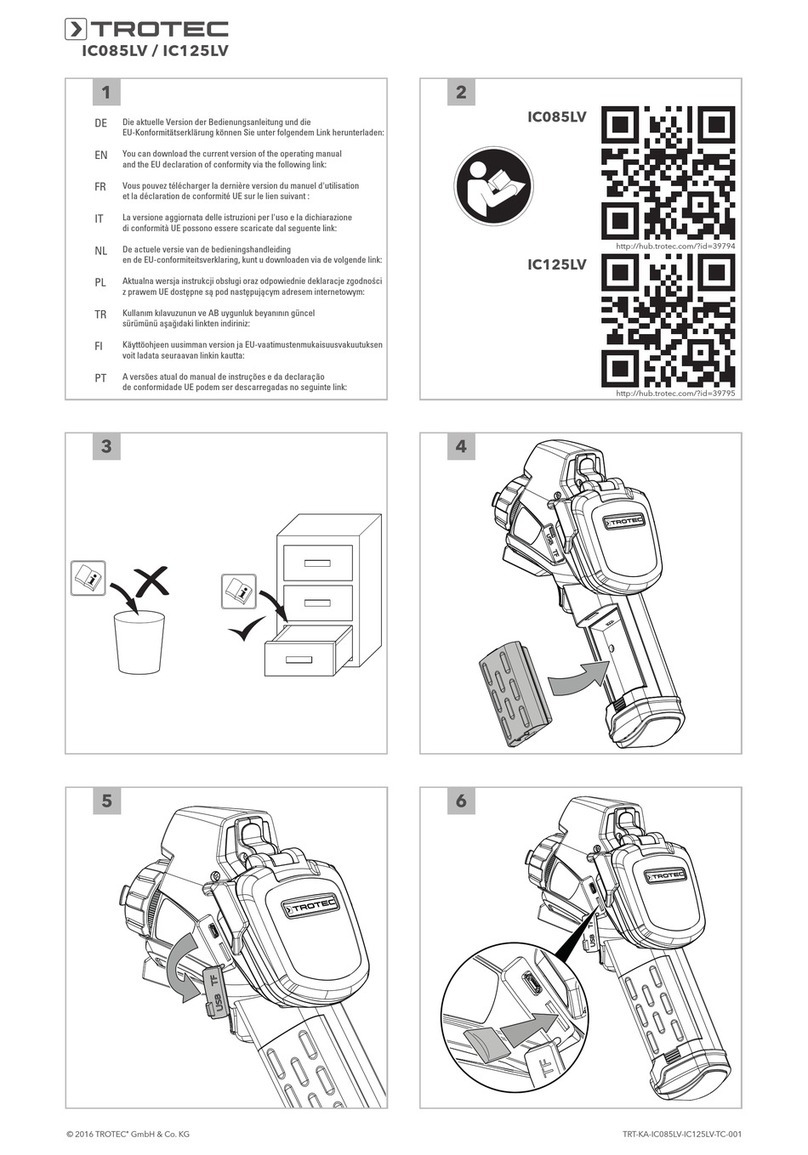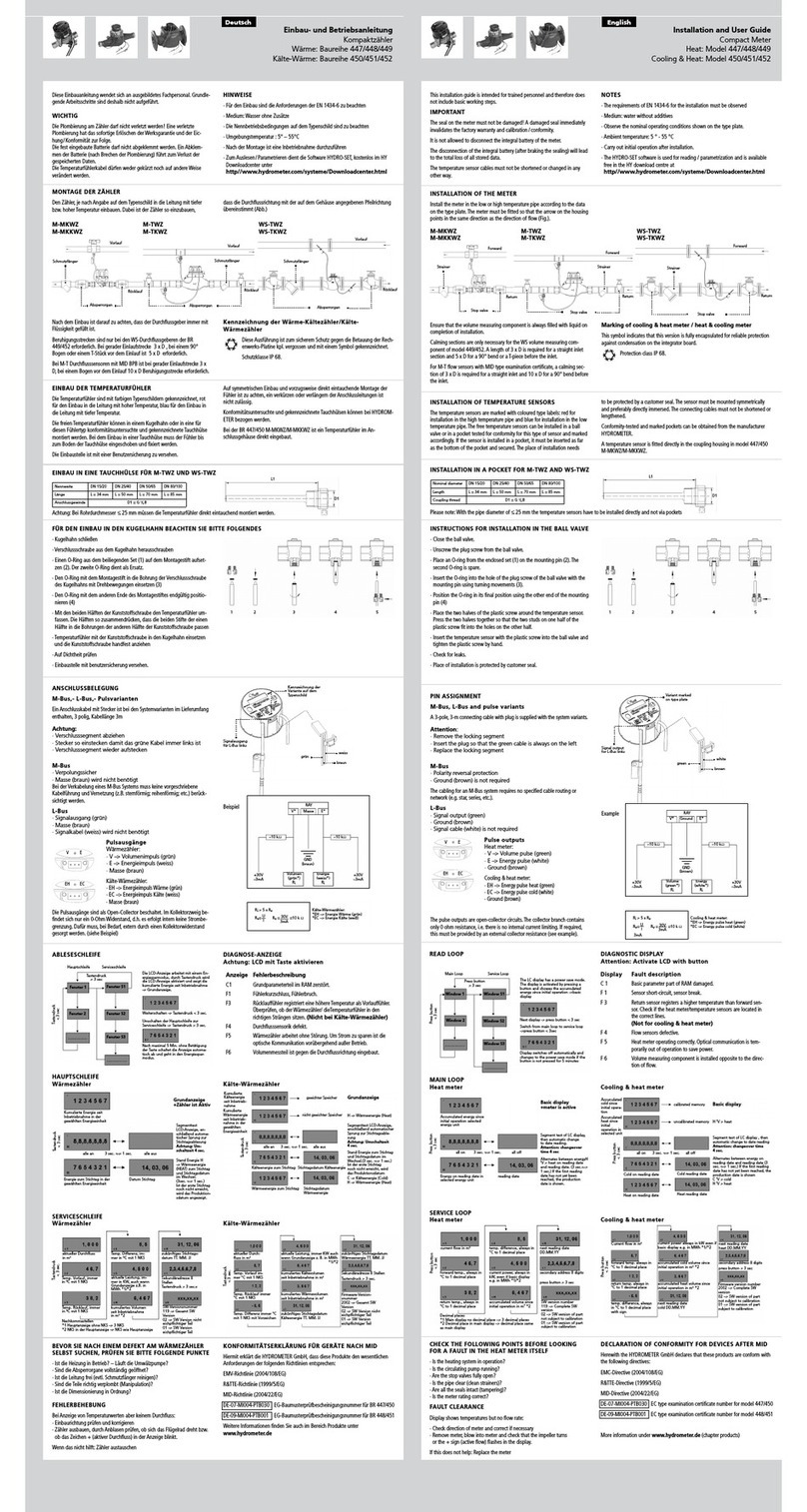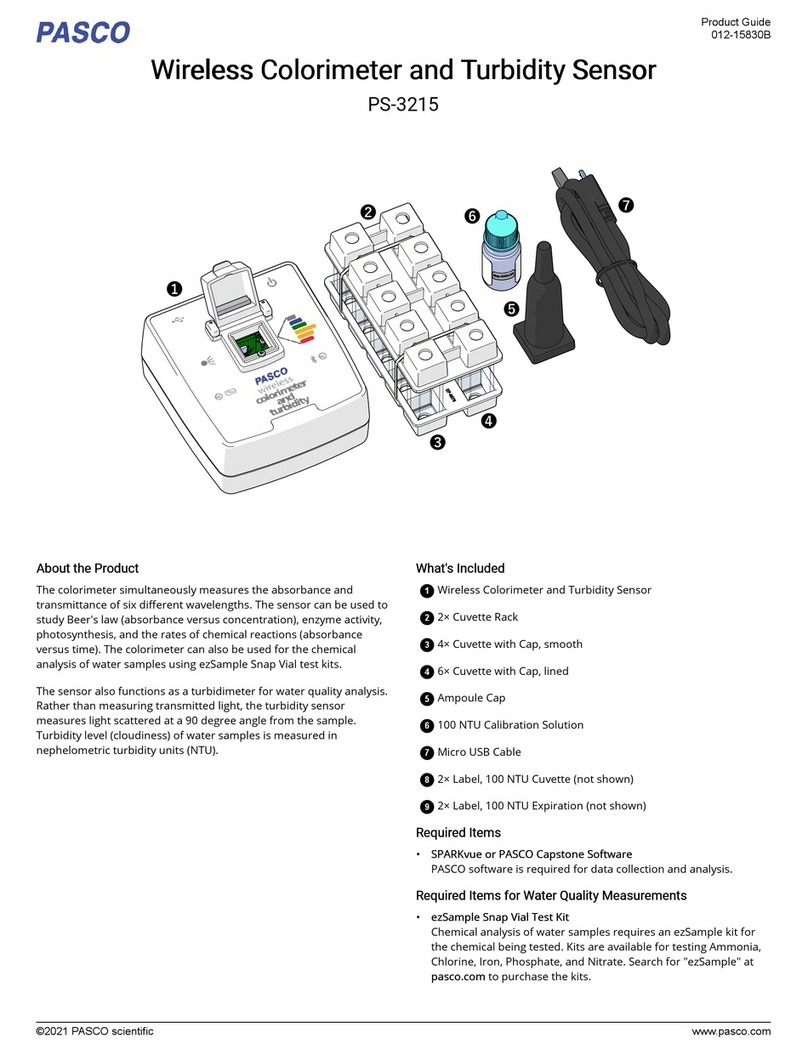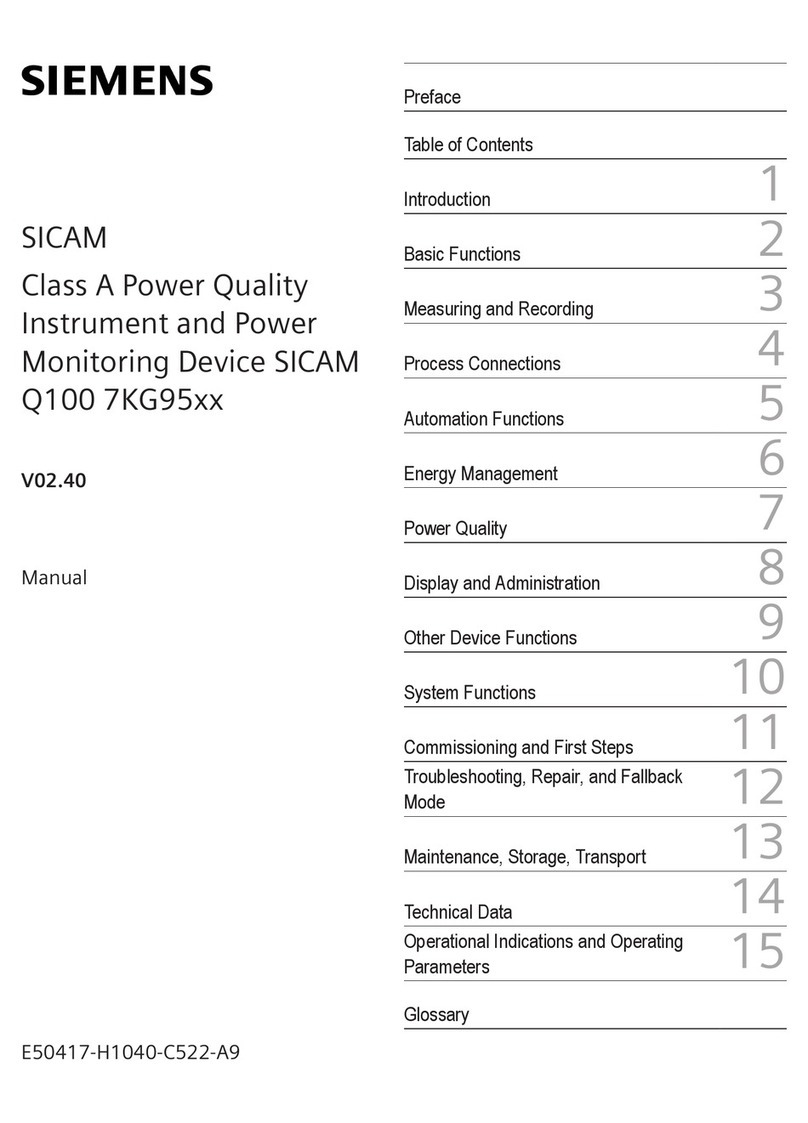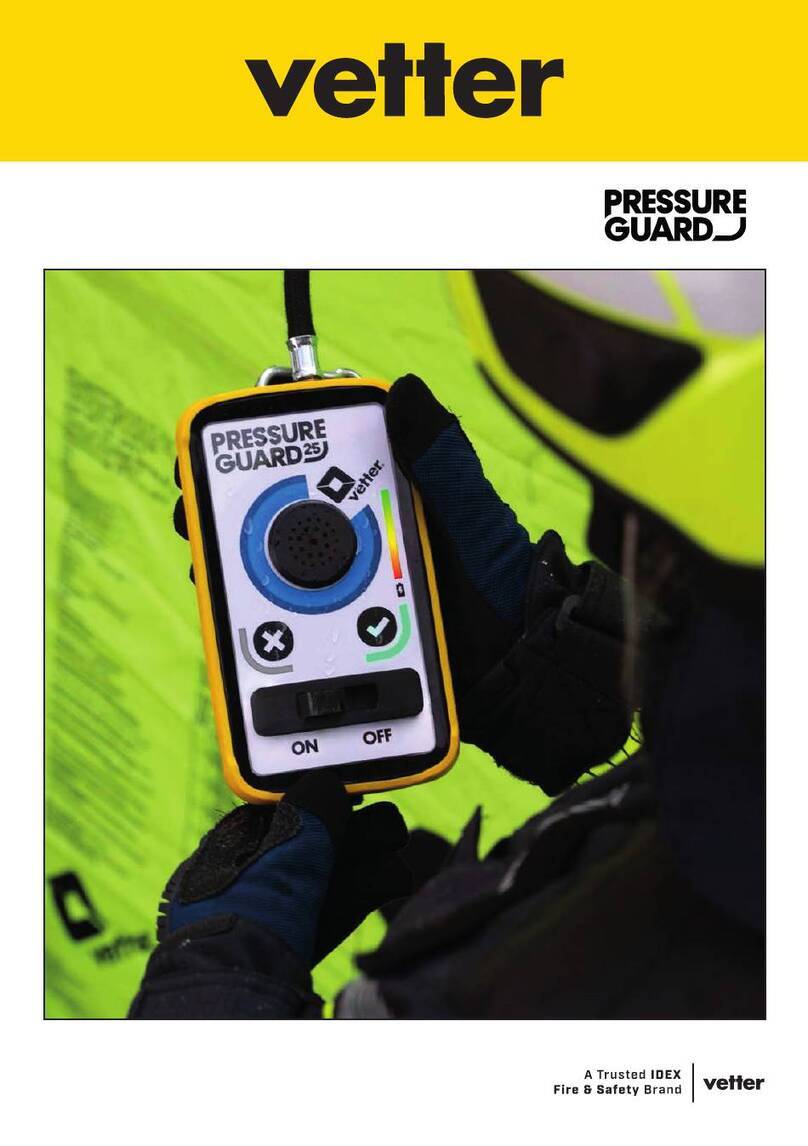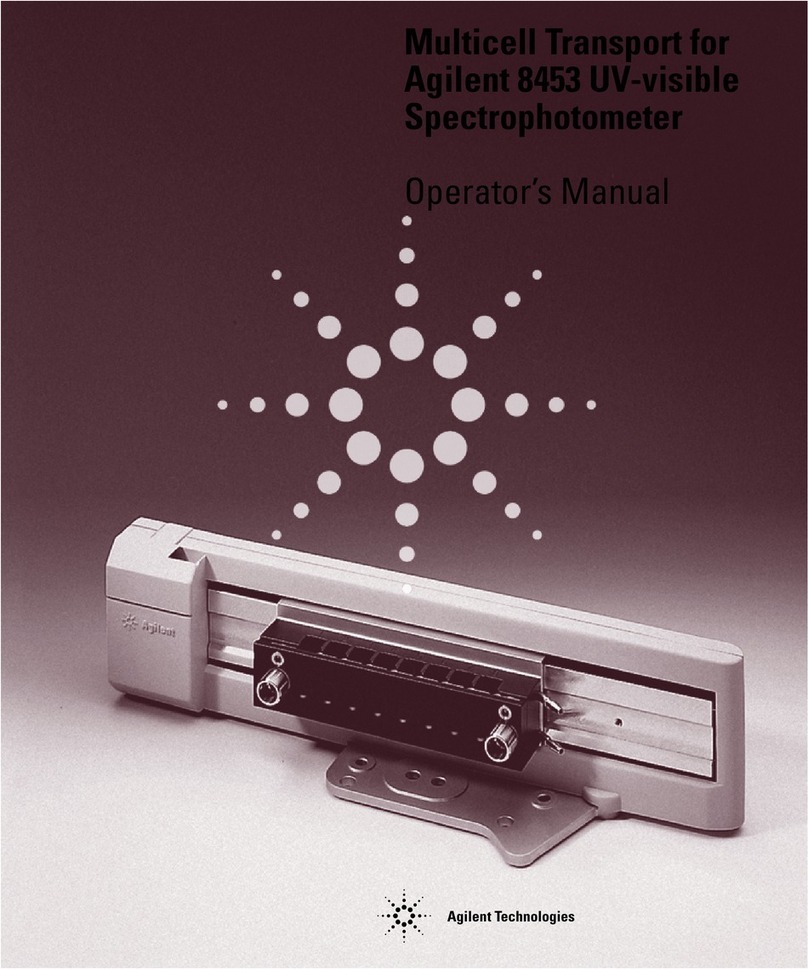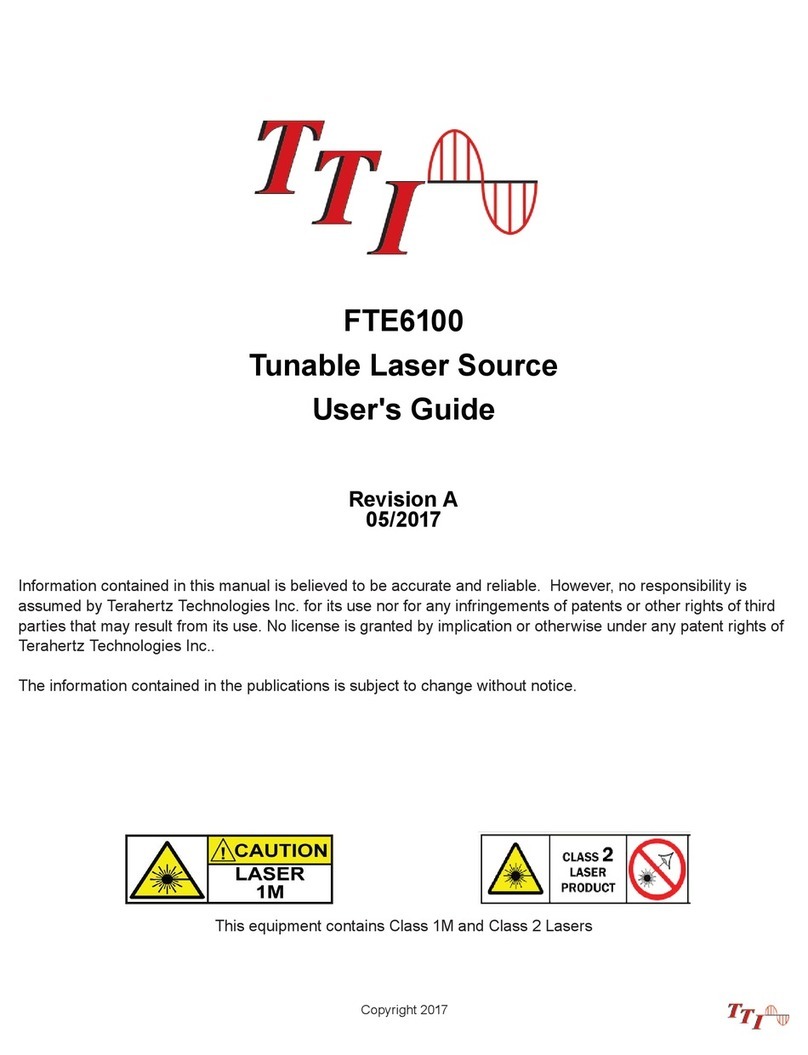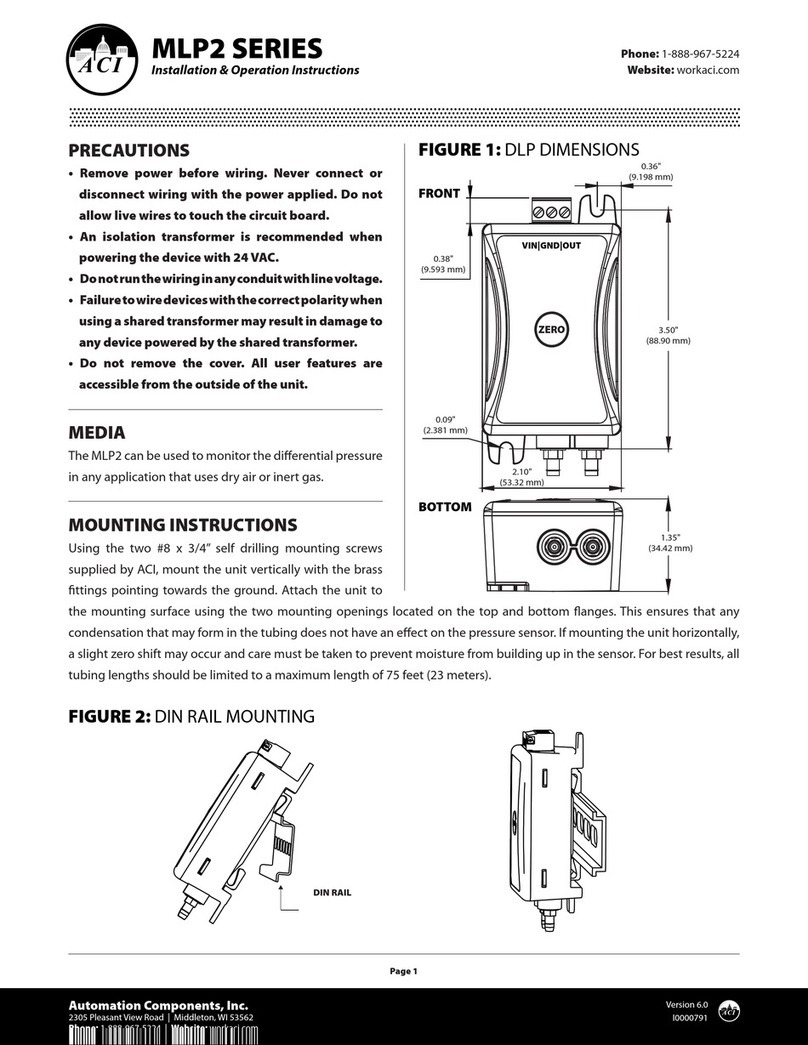SoundWater Cypress Manual

Only Excellence
Cypress™ Ultrasonic
Flowmeter
Instruction Guide
A flowmeter for long-term
flow monitoring
INSTRUCTION GUIDE
Cypress™ Flowmeter

Contents
General Information Page
General Information .............................................................3
Technology ....................................................................4
Meter Features.................................................................4
Dimensions....................................................................5
Orcas App
App Features ..................................................................6
App Installation and Setup .......................................................6
Getting Started ................................................................6
Location Setup .................................................................6
Parameter Setup ...............................................................7
Flowmeter Installation
Straight Pipe Recommendations ..................................................8
Full Pipe Recommendations ......................................................9
Flowmeter Orientation...........................................................9
Transducer Spacing ........................................................... 10
Connecting Power and Outputs ................................................. 10
Wiring ...................................................................... 11
Installing the Flowmeter ....................................................... 12
Do’s and Don’ts .............................................................. 12
Operation
Collecting Your Data........................................................... 13
Data Logging ................................................................ 13
Making a Recording........................................................... 14
Uploading Data............................................................... 14
Saving Data.................................................................. 14
Explanation of Recording Time.................................................. 15
Troubleshooting
Problems.................................................................... 15
Probable Causes ............................................................. 15
Things to Try ................................................................. 15
This device complies with Part 15 of FCC Rules and Industry Canada license-exempt RSS standard(s). Operation is subject to the following two conditions:
(1) this device may not cause harmful interference, and (2) this device must accept any interference received, including interference that may cause
undesired operation. Contains FCC ID: XDULE40-S2, Contains IC: 8456A-LE4S2. CAN ICES-1/NMB-1; CAN ICES-3 (B)/NMB-3(B)
Table of ContentsSoundWater Technologies, LLC

General Information
SoundWater Advantages
Fast to install, easy to use.
MEASUREMENTS YOU CAN TRUST
Our proprietary SoundWater Reciprocity
Architecture™ prevents zero-flow drift
and eliminates the need for calibration,
resulting in long-term measurement
stability and accuracy.
INCREASES PRODUCTIVITY
Featuring compact lightweight
construction and intuitive apps, our
products reduce installation, training,
and setup —saving you time and money.
MADE IN USA
Locally owned and operated out of
Wenatchee, Washington, our products
are built with American quality and
ingenuity.
WORKS IN TOUGH APPLICATIONS
Our transducers auto-adjust ultrasonic
power output depending upon pipe
and fluid conditions— giving you more
frequent measurements when things get
tough (e.g., corroded pipe or murky fluid).
LONG LIFE / LOW MAINTENANCE
SoundWater products are built to last
using the highest quality materials,
gasketed & double O-ring seals, and
silicone gel to protect electronics.
SERVICE & ACCOUNTABILITY
We establish long-term customer
relationships based on trust and service.
We will respond to your needs and
requests within hours.
Cypress is a compact lightweight
flowmeter with external power and
communications for long-term flow
monitoring. The Cypress Flowmeter
connects with your mobile device
via bluetooth and your SCADA/PLC
systems— no wires or bulky electron-
ics box. It’s a single piece ultrasonic
flowmeter that installs on the outside
of your pipe in a snap— and senses
flow through the pipe wall.
Your mobile device helps you setup the
hardware and displays readings. Quick,
simple installation— minutes from
start to finish.
Waterparks, Pools,
and Aquariums
Building Commissioning
and Maintenance
Agricultural
Irrigation
Building Water
Management
Industries
1-509-899-7838 :: soundwatertech.com

General Information
Technology
The transit time flowmeter operates by alternately transmit-
ting and receiving a burst of sound energy between the two
transducers. The burst is first transmitted in the direction of
fluid flow and then against fluid flow.
Since sound energy in a moving liquid is carried faster when
it travels in the direction of fluid flow (downstream) than it
does when it travels against fluid flow (upstream), a differ-
ence in the travel times will occur. The sound’s travel time
is accurately measured in both directions and then used to
compute the flow rate.
Features
Flow direction / orientation
(indicates the positive
direction of flow)
Integrated
ruler
Moveable acoustic
transducers
Access ports for
stainless steel
mounting straps
Anodized aluminum
housing
Standard M12 circular
connector for external power
and communications
SoundWater Technologies, LLC

General Information
Dimensions
2.4"
(6.1 cm)
3.88"
(9.65 cm)
Cypress Txx-C5
16.5" (41.9 cm)
Cypress Txx-CM5
2.4" (6.1 cm)
16.5" (41.9 cm)
2.4"
(6.1 cm)
4.09"
(10.38 cm)
Cypress Txx-C11
22.5" (57.2 cm)
Cypress Txx-CM11
22.5" (57.2 cm)
1-509-899-7838 :: soundwatertech.com

App Features
Interactive smartphone/tablet
control app —iOS or Android.
Save location information
Handy built-in pipe specifications
— or add your own
Drag and drop the measurements
you want to see
English or metric units
Easy-to-use data logging
Select liner and liquid types
— or define your own
Add
location
Name
your
location
Orcas App
Location Setup
Launching the app lands you on the
All Locations screen. The app always
begins with this screen at launch,
making it easy to access previously
saved location settings.
Begin by tapping on the
Add Location (+) button.
Give your location a name and then set
the specific parameters for that loca-
tion. Each location’s settings are stored
in the Orcas App, ready for reuse.
App Installation & Setup
Orcas App
Standard Version
Works for all
Orcas Products
Getting Started
Begin by downloading the Orcas App to your iPhone™,
Android phone, or other Bluetooth enabled mobile
device from the Apple Store™ or Google Play™. (Note:
On an iPad, you must select iPhone Only in the app
store.) If you do not have automatic updates enabled on
your device, be sure to update your app when notified
that there is a new version available.
NOTES:
• Be sure your Bluetooth is enabled, location
services allowed, and that your device
supports Bluetooth 4.0 (BT LE) or later.
• The following iOS devices support Bluetooth 4.0:
iPhone 4S and later, iPad 3rd generation and later,
iPad mini, iPad Air, and iPod Touch 5th generation.
• If you have an Android device, check the settings
on the device or specifications for the device.
Connect Your Flowmeter
At launch the app will find any
nearby Orcas flowmeters.
Select the flowmeter you want
to connect to from the list.
SoundWater Technologies, LLC

Orcas App
Use the handy parameter selection
screens to set your units of measure
and display preferences.
Conveniently select pipe, liner, and
liquid specifications from lists of
pre-loaded values.
Don’t see the right option?
Add your own custom values.
NOTE:
Required menus must be completed.
Units
Toggle between English and
metric units of measure.
Select Flow Rate, Volume, and
Velocity from our pre-loaded values.
Display
The main screen displays two
measurement types. Drag and drop
the two measurements that you
want to see on the screen.
Pipe
Select Pipe Type,Size, and Wall Clas-
sifications from our pre-loaded values
or add custom values by selecting
Custom under Pipe Type. When enter-
ing a custom type, you must supply
the outer diameter, wall thickness,
speed of sound through the pipe
material, and the surface roughness—
enter zero if roughness is unknown.
Liner
Switch between liner and no liner.
When selecting Liner Enabled, enter
Liner Thickness and choose Liner
Material from our pre-loaded list or
add custom values. When adding a
custom material, you must enter the
speed of sound through that material.
Liquid
Select Liquid Type and Temperature
from our pre-loaded list of values or
add a custom liquid type. When add-
ing a custom liquid, you will need to
enter the speed of sound through that
liquid, the viscosity, and the density.
1-509-899-7838 :: soundwatertech.com

Flowmeter Installation
Straight Pipe Recommendations (X = diameter)
5X15X
20X
40X
5X15X
30X
40X
Reduced Pipe
Two Elbows In Plane
Two Elbows, Out Of Plane
Expanded Pipe
5X
5X
5X
5X
Swirling Flow:
Propeller Meter
Flowmeter Installation
Swirling Flow:
Partially Open
Butterfly Valve
SoundWater Technologies, LLC

Full Pipe Recommendations
Flowmeter Installation
This is a view looking directly into a horizontal pipe, with the
meter in multiple possible positions on the side of the pipe.
Horizontal ( o’clock or o’clock position) is the preferred
installation orientation, since it avoids problems with trapped
air and sediment.
Flowmeter Orientation
Fair — Unacceptable if
pipe contains air
Best Position
Air bubbles
Sediment
NOT IDEAL:
Allows air pockets to form at meter
RECOMMENDED:
Keeps pipe full at meter for accuracy
NOT IDEAL:
Air can be trapped
RECOMMENDED:
Allows air to bleed off
NOT IDEAL:
Post-valve cavitation can create air pocket
RECOMMENDED:
Keeps pipe full at meter for accuracy
Fair — Unacceptable if
pipe contains sediment
1-509-899-7838 :: soundwatertech.com

Transducer Spacing
Once you entered your parameters in the previous section, the app
automatically computed the proper transducer spacing. This is shown
at the bottom of the main app screen.
The next step is to adjust the transducer spacing on the flowmeter
as follows:
. Rotate the short wide silver knob to unlock the horizontal motion
for each transducer.
. Move the transducers to the specified transducer spacing by slid-
ing them along the integrated ruler. Note: It is not necessary to
start at zero on the ruler, so long as the actual spacing is correct.
. Lock into place using the short wide silver knobs. This is im-
portant to prevent the transducer spacing from moving when
mounting the flowmeter!
Flowmeter installation
Connecting Power and Outputs
Connect -V DC power using the supplied cable.
Check the pinout diagrams at right for proper setup.
Supplied Cable PinoutFlowmeter Pinout
Supplied Cable Wire Colors and Pin Codes
(for optional 4-20mA & Pulse)
Not Used
Pulse (NPN type open drain)
Power -VDC (.W max)
Power ground V
-mA Active Output
(for optional MODBUS RTU / RS-485)
Not Used
RS Data (+)
Power -VDC (.W max)
Power ground V
RS Data (–)
SoundWater recommends that you use the supplied con-
necting cable to wire your flowmeter. If you need a different
length, use a compatible part to
Turk USA, # RSS .T
( pin
M Male Cordset).
FEMALE MALE
Integrated ruler Move flat face of black
slider to the specified
transducer spacing.
SoundWater Technologies, LLC

Wiring
MODBUS RTU/RS-Output
User MODBUS Master Device SoundWater Flowmeter
RS485 Data (–)
Gray wire, Pin 5
Ground Power Ground
Black wire, Pin 4
Power (12 VDC)
Blue wire, Pin 3
Power (12V DC)
– +
RS485 Data (+)
White wire, Pin 2
RS485 Data (+)
RS485 Data (–)
-mA Analog Output
User Current Input Device SoundWater Flowmeter
Current input 4-20mA Output
Gray wire, Pin 5
0 V
Power (12-24VDC)
Power Ground
Black wire, Pin 4
Power (12-24VDC)
Blue wire, Pin 3
– +
Pulse Output
User Digital Counter SoundWater Flowmeter
Power
(12-24VDC)
Power Ground
Black wire, Pin 4
Common
Digital input Pulse Ouput
White wire, Pin 2
�
�
R (1k to 12k typical)
Power 12-24VDC
Blue wire, Pin 3
Flowmeter Installation1-509-899-7838 :: soundwatertech.com

Flowmeter installation
Installing the Flowmeter
Do’s and Don’ts
Do store your Cypress in a dry, indoor area when not in use.
Do keep your Cypress in its protective case when
transporting to prevent damage.
Do gently clean the transducer pads regularly with isopropyl
alcohol to prevent hardening and build up of used
coupling gel.
Don’t store, transport, or use your Cypress where the
device may exceed ˚F (˚C).
Don’t bang or drop the Cypress on hard objects or
surfaces.
Don’t nick the transducer pads.
Once the transducer spacing has been set and locked in
place, you are ready to install the flowmeter on your pipe.
. Thread the stainless steel mounting straps through the
access ports located on either side of the flowmeter.
. Rotate the tall thin silver knobs counter clockwise until
they stop. This raises the transducers up above the
meter footings.
. Apply coupling gel liberally to the transducer faces,
covering the entire bottom face of each transducer.
. Place flowmeter on pipe, assuring that the footings are
flush with the pipe and the meter is aligned with the
axis of the pipe.
. Strap the meter to pipe with the mounting straps,
securing the straps with a socket or flat head driver.
. Rotate thin silver knobs clockwise to press transduc-
ers onto the pipe. Hand tighten only until seated firmly.
WARNING: Tightening too much can lift the meter
away from the pipe, causing incorrect readings.
Rotate tall thin silver knobs counter-clockwise
to raise the transducers, clockwise to lower.
Cover bottom face of transducers with coupling gel.
Secure flowmeter to pipe
via included ring clamps
Standard
Single Part Design
Two-Part Design
for High Corrosion,
Large Pipe or Tight
Spaces Designs
SoundWater Technologies, LLC

Collecting Your Data
. Be sure the app is running on your mobile device and the flowmeter
is plugged into a power source. .
. The app will display a list of all Cypress flowmeters within its range.
Tap the one you are currently using.
Note: Your app will check the flowmeter to be sure it has the
most recent programming. If there is a newer version available,
it will give you the option of updating the meter. Updating the
meter may take three to five minutes.
. Your flow data will display on the Orcas App.
. When you are done collecting data, snap the cords out of their
cam cleats and you are ready to move on to your next location.
The next time you return to this location, the Orcas App will
remember your settings.
Data Logging
The purpose of Cypress's built-in data logger is to record flow for a speci-
fied period of time. It may be used to conveniently record flow for as long
as days, , measurements, or , datapoints or as little as
one minute.
Cypress has limited memory. Thus, only one data log may be used at any
one time. As the Cypress data logger uses Bluetooth (BLE) to transfer data
from the flowmeter to the mobile device, data transfer speed is limited
by BLE, which is not designed to transfer large data sets. Transferring the
maximum sized data set will take up to / minutes.
All data logging functions are accessed by tapping the Data Logging
button in the measurement view.
Cypress’s data logger stores only one data set at any time. Selecting “REC”
(which creates a new data log) will overwrite the existing data log. A message
appears when selecting the “REC” button indicating that the existing data log
will be over-written if a new data log is started and gives the user the ability to
continue with the new data log or to cancel.
Operation
Operation1-509-899-7838 :: soundwatertech.com

Making a Recording
• Connect to the meter with the Orcas App.
• Tap the Data Logging button to access the data logger features.
• Using the slider bar in the app’s data logger setup view,
set the recording time.
(See Explanation of Recording Times on the next page.)
• Tap “REC” to start the recording. Data will start recording on the meter.
You can disconnect the mobile app during recording. The meter will
turn off when done to save power, unless still connected to the app.
• To stop recording prior to completing the time period, connect the
Orcas App to the meter, tap the Data Logging button, and tap “STOP.”
The status of the data logger is indicated by the color and text of the data
logger setup button, located in the measurement view. If data logger is
active, the button is outlined in red, shows a red disk drive, and displays
the text “in progress.” If the data logger is completed, the button is out-
lined in green, shows a green disk drive, and displays the text “complete.”
The data logger setup view also displays the remaining recording time for
conveniently checking progress of data logging.
Uploading Data
Data is stored on the flowmeter and may be retrieved at any time. To
upload data, the data logger must be either complete or stopped and
the app must be connected to the flowmeter. Data is uploaded using the
“Share” button located to the right of the “REC” button. Uploading the
maximum sized data set may take up to / minutes.
If you want to quickly review your data at any time, tap the “share” button,
and then tap Quick Look (iOS devices). This displays the data log in a
spreadsheet for immediate viewing on your mobile device.
Sharing Data
You only need to upload the data log once from Cypress. Once the data
is uploaded, it may be shared any number of times without additional
uploading until a new data log is started.
Tap the “Share” button to share the data by a number of methods: email,
text, AirDrop, etc. Shared data is formatted in a CSV file (comma delimited
file). The file name is unique and contains both the date and time that the
data log was started as well as the location name. Setup information such
as the date and time the data log was started, the number of samples,
sampling period, and location name are located at the top of the data file.
The data is arranged in rows, where each row contains a single flow
measurement including sample number, time stamp, flow rate, velocity,
volume, and quality. The data file can be viewed or printed as a text file
or formatted using most spreadsheet and database programs, such as
Microsoft®Excel or Access.
Operation
Active data logging
session running.
Data logging session
complete.
Upload data by tapping
the “Share” button.
Tap “Quick Look”
for immediate viewing
of your data.
NOTE:
The app must be connected to
Cypress in order to share the
data or view it with Quick Look.
SoundWater Technologies, LLC

The sampling period (time between recorded flow mea-
surements) and total number of recorded measurements
(samples) is controlled by Cypress. The maximum number of
measurements that can be recorded is ,, where each
measurement includes five data points (flow rate, velocity,
total volumetric flow, time, and measurement quality). The
minimum sampling period is seconds, or in other words,
the fastest sampling rate is samples/minute.
The Cypress data logger will minimize the sampling period
based on your selected recording time (i.e., maximize the
number of measurements). For example, if you select
to record flow for one minute, then the Cypress will set
the sampling period at its minimum of seconds and
will record flow measurements (covering a total of
seconds). If you record flow for days, then the Cypress
again will maximize the number of flow measurements.
However, recording flow every seconds for days will
exceed , measurements, so the Cypress will increase
the sampling period to seconds (days /) to
record , measurements.
Recording Time Sample Period
minute seconds
hour seconds
hours seconds
day seconds
days seconds ( min. sec.)
month seconds ( min. sec.)
months seconds ( min. sec.)
months seconds ( min. sec.)
Problem Probable Causes Things to try…
Continuously displays
“Analyzing Flow”
Incorrect setup Confirm pipe settings
Air in pipe Rotate meter to 3 o’clock position
Remove air
Relocate meter to another location where
there is no air
Corroded rusty pipe Relocate meter to clean section of pipe. If no clean
section is available, move meter to other locations until
a signal is found—try to find a section of pipe with less
corrosion or rust.
Older steel and ductile iron pipes may be heavily
corroded, which can prevent ultrasound transfer and
flow measurements. For these types of applications,
SoundWater has a special transducer configuration that
helps to penetrate corrosion, making flow measurement
possible. Please contact us to discuss your application
and how to select the best transducer.
Orcas App not displaying
any flowmeters to connect
Bluetooth not enabled Open your iOS or Android system settings
and enable Bluetooth. Quit and relaunch the
Orcas App.
Orcas App is compatible only with Bluetooth 4.0 (or
later), also known as Bluetooth LE, or Bluetooth Low
Energy. Most mobile devices are BLE enabled; however
some older devices may use standard Bluetooth and
may not be compatible.
Location Services not enabled Open your iOS or Android system settings and enable
locations services for the Orcas App.
Troubleshooting
Troubleshooting
Explanation of Recording Time
1-509-899-7838 :: soundwatertech.com

---
soundwatertech.com
Only Excellence
SWT 4459 • REV 01-24-20
Table of contents
Other SoundWater Measuring Instrument manuals