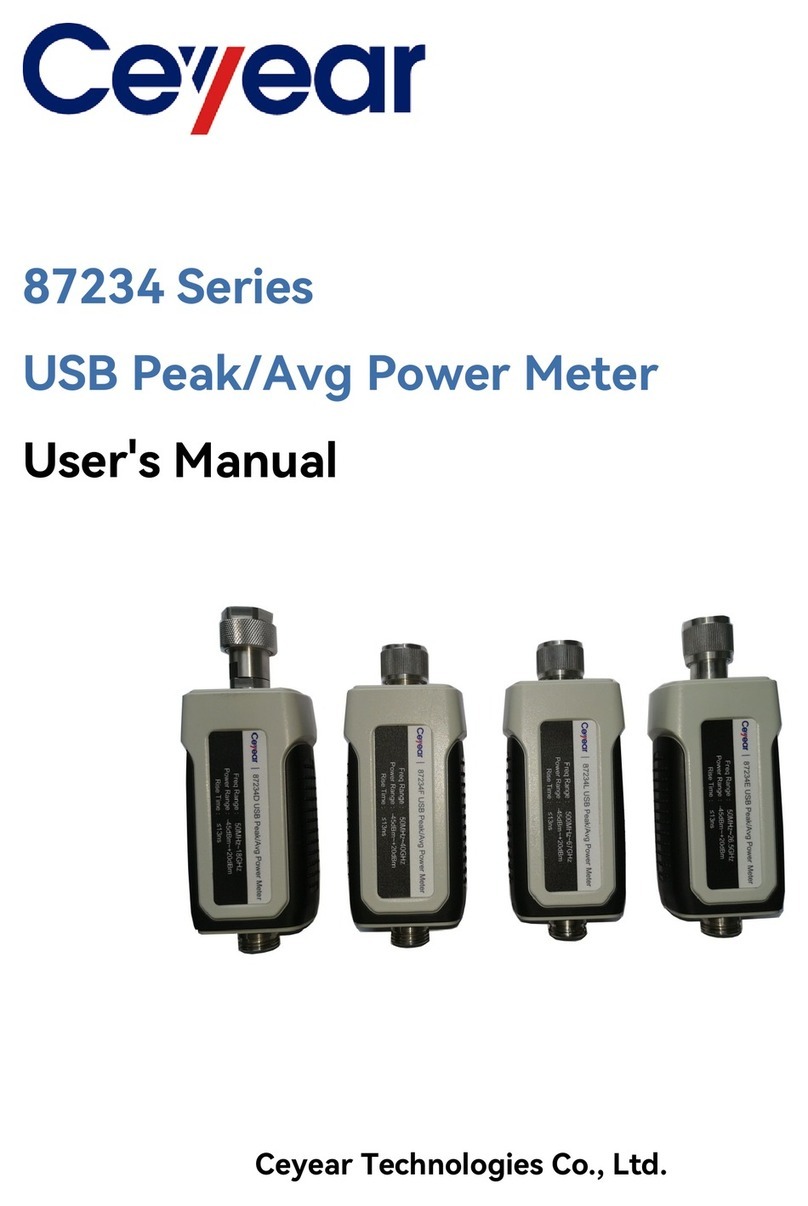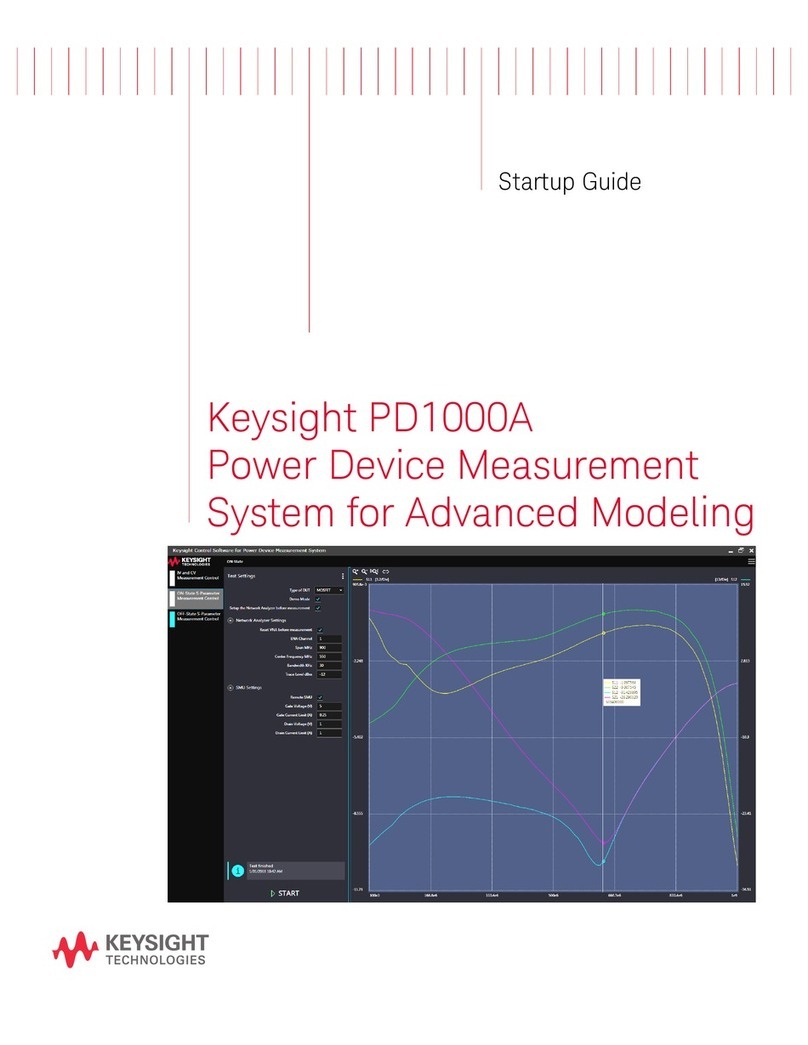SPLtrack 112L DSP User manual

SPLtrack User Manual
SPLtrack Limited
HEAD OFFICE
The Coach House
Mallory Park
Leicestershire
LE9 7QE
PHONE
+44 1455 502 400
EMAIL
WEB
spltrack.co.uk
1

SPLtrack User Manual
SPLtrack 112G Logger with 112L DSP
USER MANUAL
SPLtrack is a noise level measuring system with the ability to present information
in real time using a web interface.This allows it to be viewed on any computer
with a compatible web browser either locally to the SPLtrack device or via the
Internet.
The system consists of a server computer linked to any number of metering units
via a local area network (LAN) and to the Internet via a wide area network
(WAN).
Each metering unit has a CCCP microphone that conforms to
BS 61672 part 3: Class 1.
The metering units are powered through the LAN cable (PoE) and can therefore
be easily installed at optimal locations.
Please read the following document carefully and familiarise yourself with the
operation of the product before using. Keep this document to hand so that you
can refer to it if necessary.
2

SPLtrack User Manual
Contents
1.Safety Advice 5
Avoid electrical hazards 5
Product Safety/preserving warranty claims 5
E-Shield handling and safety 5
2. Product Description 6
Noise Meter 6
E-Shield 6
3. Specifications 7
DSP Specifications 7
Microphone Input 7
Server Specifications 8
E-Shield Specifications 8
5. Installation of E-Shield 9
Calibration 9
6. Using the web interface 10
Web interface 10
Home screen 11
Configuration 11
Scheduler 12
Web Display Live Screen 13
Live Engineer’s Screen 13
7. Reports 14
Email Reports 14
Camera Reports 14
8. Calibration 15
8. Support 16
9. Frequently Asked Questions 17
3

SPLtrack User Manual
4

SPLtrack User Manual
1.Safety Advice
Avoid electrical hazards
-Never use to measure on or near live parts.
Product Safety/preserving warranty claims
-Operate the meter only within the parameters specified in the technical data.
Do not use force.
-Never store near solvents.
-Observe maximum storage and transport temperature as well as operating
temperature.
-Ensure that liquid does not enter the microphone.
-Only take apart the piece of equipment when expressly described in the
Instruction Manual for maintenance purposes.
-Warranty claims will no longer be valid if the meter is handled improperly or
force is applied.
E-Shield handling and safety
-Please be aware of the potential danger posed by the bird spike at the tip of
the product.
-Mishandling of the product may result in injury.
-Always use the foam cover to protect the spike until installation is complete.
-Never throw or drop E-Shield or attempt to use it for any other purpose than
a microphone protection system.
-Never use force when assembling. If parts are not threading together smoothly
they should be carefully inspected for damage.
5

SPLtrack User Manual
2. Product Description
Noise Meter
Supplied with waterproof
housing and monopod
microphone support for rapid
deployment. connectivity options
are point to point wireless, local
ADSL or 3G. Power can be
100-230V AC, 12V DC or
battery. Offsite meters are
designed to be zero
configuration remote receptors
and can be installed and
removed very easily.
E-Shield
Designed and manufactured in the UK, the E-Shield
is an essential accessory for 1/2” microphones
deployed in outdoor locations. Built in high strength
plastics and stainless steel, E-Shield provides excellent
protection from the elements.
E-Shield has an integrated bird spike and a
microphone clamp that enables secure, watertight
positioning of the microphone and suitable
protection of the microphone during transportation
and a 150mm foam windshield that slips over the
assembly.
The base of the E-Shield is fitted with a standard
3/8th Microphone thread for use with microphone
stands or good quality camera tripods.
6

SPLtrack User Manual
3. Specifications
DSP Specifications
Microphone Input
Title
Specification
Input
Digital signal processing (DSP), input sample rate 48
kHz, bit depth 24
Range
35 to 130dB SPL
Frequency Response
20 to 60 Hz +0/-0.5 dB; 60 to 20 kHz +0/-0.1 dB
Frequency Weighting
A (default) C,Z(unweighted) selectable
Time weighted (Lp) Measurements
F (fast, time constant 0.125 seconds) or S (slow, time
constant 1 second)
Time-averaged level (leq) Measurement
Intervals
1 minute, 5 minutes, 10 minutes, 15 minutes, 30 minutes,
1 hour
Percentile Level (Ln) Measurements
L10, L90
Percentile (Ln) Measurement intervals
1 minute, 5 minutes, 10 minutes, 15 minutes, 30 minutes,
1 hour
Title
Specification
Compatibility
Constant Current power (CCP) compatible mic
Connector
Female BNC
Power
24 volts DC, 4 milliamperes, constant current,
nominal
Data
Compatible with IEEE® 1451.4-2004 TEDS version
1.0, template 27
7

SPLtrack User Manual
Server Specifications
E-Shield Specifications
Title
Specification
IT Requirements
DHCP internet
File Formats
.jpeg .AAC
Sound Recording
Local storage - 744 hours
Viewing Software Supported (Customer
Supplied)
Google Chrome V23+, Internet Explorer V10,
Opera V12, Firefox V17, Safari v5+ (Audio
Supported)
Title
Specification
Length
410mm
Diameter (excluding windshield)
40mm
Shipping weight (including windshield)
674g
Materials
Acetal and stainless steel
Windshield diameter/density
180mm / 35ppi foam
Microphone diameter
1/2” / 12.7mm +/- 0.5mm
8

SPLtrack User Manual
5. Installation of E-Shield
This manual does not presume to give advice on
suitable locations for E-Shield.The rules for installation
height, proximity to other objects etc must be
respected.
the bottom cap is fitted with a 3/8”UNF threaded
hole suitable for attachment to microphone stands
and professional camera threads. A 1/4”UNF adapter
is also provided for smaller diameter camera tripods.
E-Shield is designed for plumb vertical installation with
the bird spike uppermost.This position ensures
correct polarisation for the microphone and optimum
weather protection.
WARNING: Installation other than in the
vertical orientation described can result in
damage to the microphone due to water ingress.
Ensure that the tripod or other support device is
stable. Be aware that the windShield presents a
considerable profile to the wind and can result in
unexpected overturning forces.Where possible
always peg the feet of tripods or use a stage weight as
an anchor.
Place the windshield over the E-shield with the rubber gasket uppermost and
push downwards gently until the gasket grips firmly on the taper of the bird spike.
it is important that the gasket seals properly. Any damage to the edge of the
gasket or the surface of the bird spike can result in rainwater reaching the
microphone. In this case replace the gasket and/or the bird spike before use.
The manufacturers do not accept any liability for damage to microphones of any
type caused by the assembly or use of this product.
Calibration
The bird spike and the windshield can be removed as one assembly by
unscrewing the bird spike. this presents the microphone capsule ready for
application of a hand-held calibrator. After calibrating the bird spike and
windshield can be replaced as one. take care not to over-tighten.
9

SPLtrack User Manual
6. Using the web interface
Web interface
Logon screen
Upon logging in to the system you will be greeted the home screen which shows
the list of meters. Administrators may create other administrators and users by
clicking the admin button at the top right of the screen. Users may only view
according to permissions set by the administrator.
10

SPLtrack User Manual
Home screen
SPLtrack contains two different types of user level, guest and administrator.
Configuration
To configure your SPLtrack, an external computer will need to be connected to
the same network as the device or onto the internet.
11

SPLtrack User Manual
To login to your device type the IP address of the meter or go to the URL of the
meter. This information can be found inside the case of the meter or with the
attached documentation.
Scheduler
Your SPLtrack meter comes with the function to run different sessions in a day
with set criteria.This information is recorded and can be retrieved by using the
Reports function of SPLtrack.
12

SPLtrack User Manual
Web Display Live Screen
Live Engineer’s Screen
13

SPLtrack User Manual
7. Reports
Your SPLtrack can produce daily reports split up depending on the sessions that
were running on a selected day.
Top produce a daily report select the reports tab from the main menu and enter
the date required.Then select the information that is contained in the report.
The report will then be produced with a summary section of the equipment
used, information about the session and the desired criteria about the session.
Email Reports
Camera Reports
14

SPLtrack User Manual
8. Calibration
The system can be calibrated by clicking the ‘Field calibration’ button.
15

SPLtrack User Manual
8. Support
For technical support with an SPLtrack product please use the SPLtrack ticketing
system.The link can be found in the units original documentation.
Alternatively, please contact us directly.
Email: support@spltrack.co.uk
Tel : 01455 502400
16

SPLtrack User Manual
9. Frequently Asked Questions
Please browse the questions below for frequently asked questions about SPLtrack
products.!If this section doesn’t answer your question please contact support.
How does SPLtrack send alerts and reports?
Alerts referencing real-time conditions are always sent by the SPLtrack meter
directly via our email servers.They are therefore transmitted in real-time. Reports
can be transmitted direct from the meters on demand or on a scheduled basis,
however when the device is subscribed to SPLcloud, scheduled reporting is dealt
with by the data centre. SPLcloud provides much more comprehensive reporting
and charting functions than a stand-alone SPLtrack meter. In all cases, to receive
alerts and reports, the SPLtrack device must be connected to the Internet.
Can I use SPLtrack without an internet connection?
Yes. An SPLtrack device can be used without an Internet connection, however to
view live information or to access data reports it is then necessary to have a
physical connection to the meter. Using an Ethernet cable or local wireless
connection all of the standard meter features are accessible, however unless
some form of Internet access is available the meter cannot send reports and
alerts via e-mail.
How do I deploy live screens?
In the Live Screen Management Menu click on ‘Provision Live Screen’. Select the
layout template, select a header if you’d like one and give the screen a name.You
may also upload a logo that can be selected to appear on the live screen.
Important: Logos must be within a panel 72dpi 200 pixels wide x 150 pixels tall
and must be in .jpg, .gif or .png format.When you action the screen by clicking ‘Go
to step 2′you’ll see a drag and drop designer with the meters and available
objects along the bottom and the empty template above. Simply select the meter
source and drag the view you want into any empty panel in the template. If you
select ‘widgets’ you have a selection of weather, RSS,Twitter and a logo (The one
you uploaded in stage 1) to drop into the widget bar at the bottom of the panel.
Clicking on the ‘save’ button stores the Live Screen in the ‘List all Live Screens’
table. the URL that has been created there can be used to access the Live Screen
you have designed directly without logging in to the portal. Alternatively you may
set up a live screen log-in under User Management that requires authentication.
17

SPLtrack User Manual
How do I create reports?
In the Reporting menu click ‘Create Report’ or ‘Create Chart’. Select the metrics
you want, the date(s) for the report and the meters that should be included.You
have the option to save that selection as a template for use in the ‘Quick Report’
section on the dashboard.
What if I delete a project?
If you delete a project SPLcloud will send you an e-mail confirming that you have
deleted the project from your user area.The data will be held for a period of
three months during which you can ask us to restore it. Deleted projects are
removed from the portal completely after three months and are gone forever.
You may leave projects on the portal for as long as you like in which case the
data is preserved.
What happens if a meter loses Internet access for a time?
As soon as the meter reconnects all of the data logged during the disconnection
period is synchronised with SPLtrack cloud, so nothing is lost. If the meter has
been disconnected for several days it may take a little while for the meter to be
updated in the cloud.We are working on a notification to tell users whether the
meter is up to date or if not, how much data needs to be synchronised.
What happens when I disconnect a meter?
All of the data logged up to the point that the meter was disconnected remains
in the SPLcloud portal as a virtual copy of the device.The data history, up to the
point at which it was disconnected, is available for reports and the meter can still
be used in project reporting. Obviously the live elements would no longer be
accessible.
18
This manual suits for next models
1
Table of contents
Popular Measuring Instrument manuals by other brands

WIKA
WIKA DG-05 operating instructions

Motorhead
Motorhead MH-02-LM-B1-196-1 manual

ATP Instrumentation
ATP Instrumentation AET-951W user manual

Altana
Altana BYK haze-gard i Series Short instructions

Electro Industries/GaugeTech
Electro Industries/GaugeTech Shark 270 quick start guide

FlowLine
FlowLine MicroPoint LI42 Series owner's manual
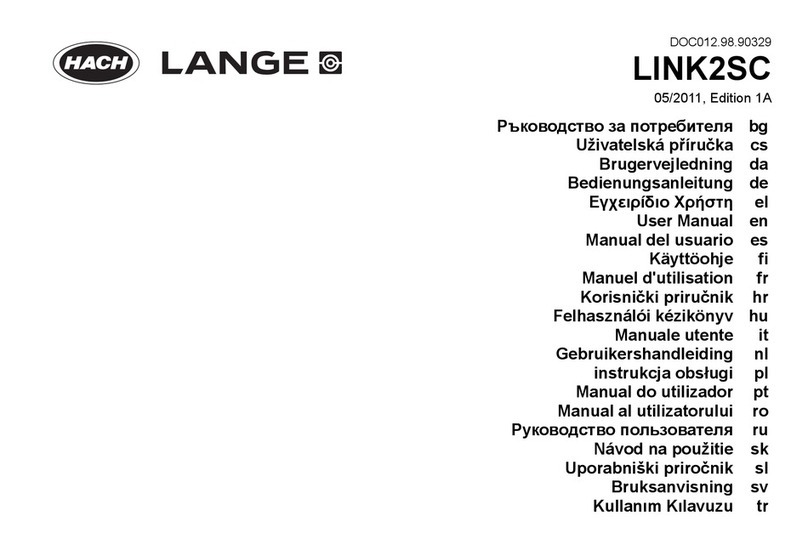
HACH LANGE
HACH LANGE LINK2SC user manual

Teledyne
Teledyne WIRELESS GROUNDLINK WQAR user guide

Gossen MetraWatt
Gossen MetraWatt MINITEST PRO operating instructions

Collomix
Collomix Aqix operating instructions

GW Instek
GW Instek GSP-9300B Programming manual
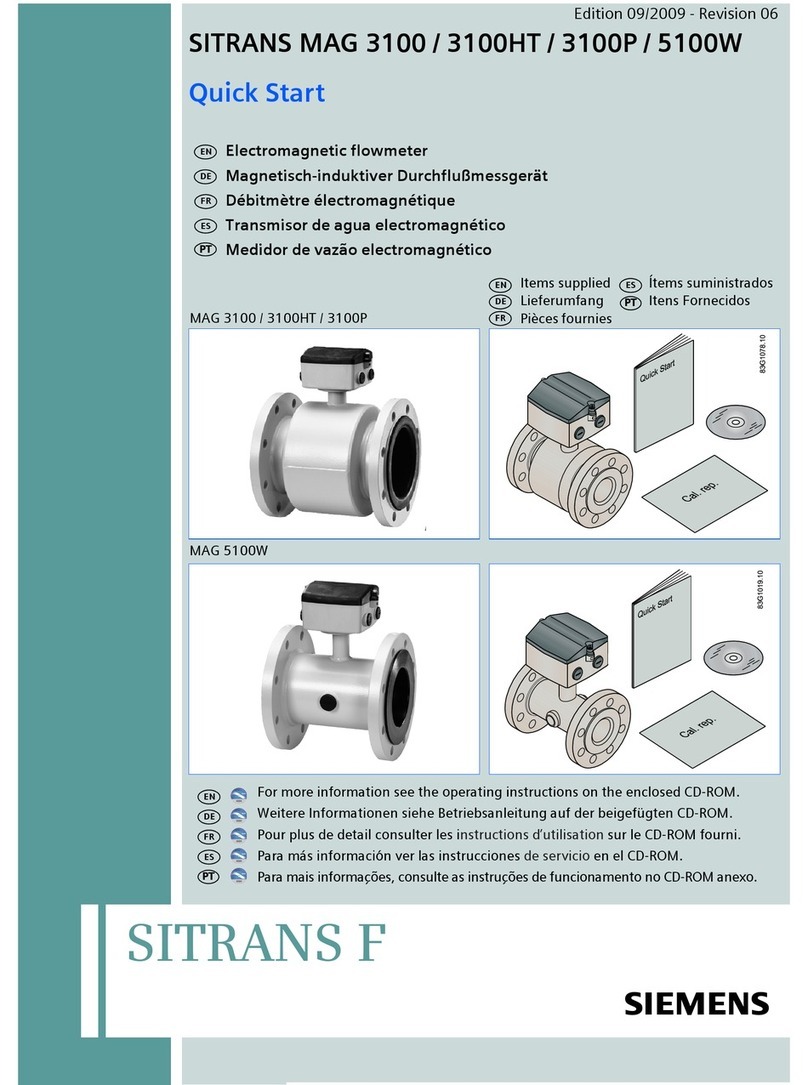
Siemens
Siemens SITRANS F M MAG 3100 Quick start guides