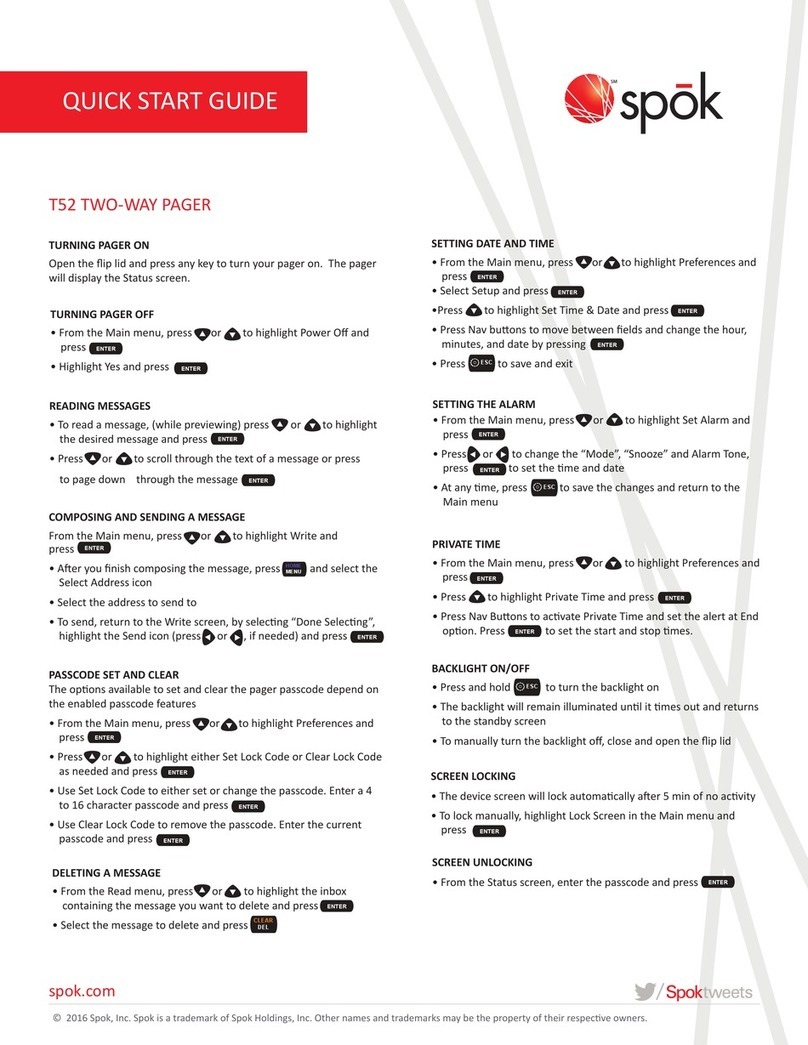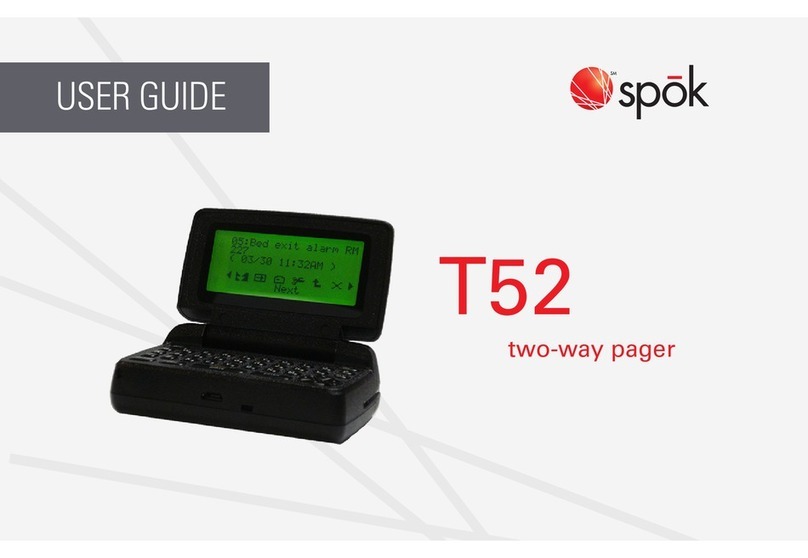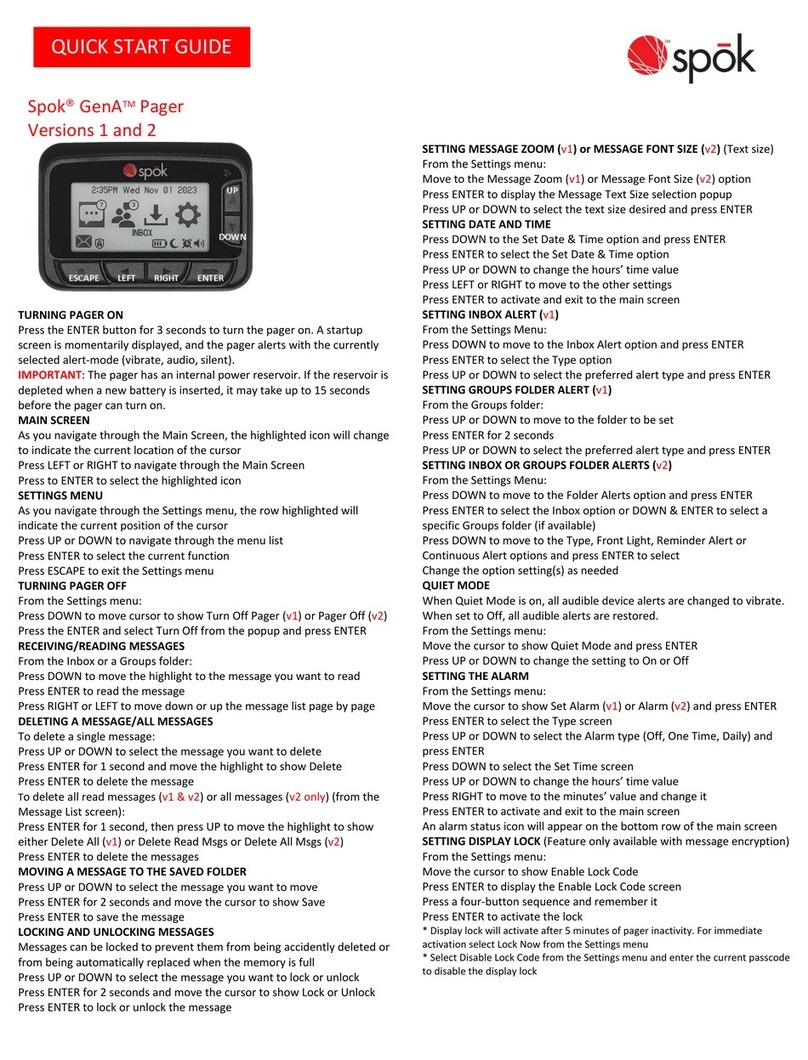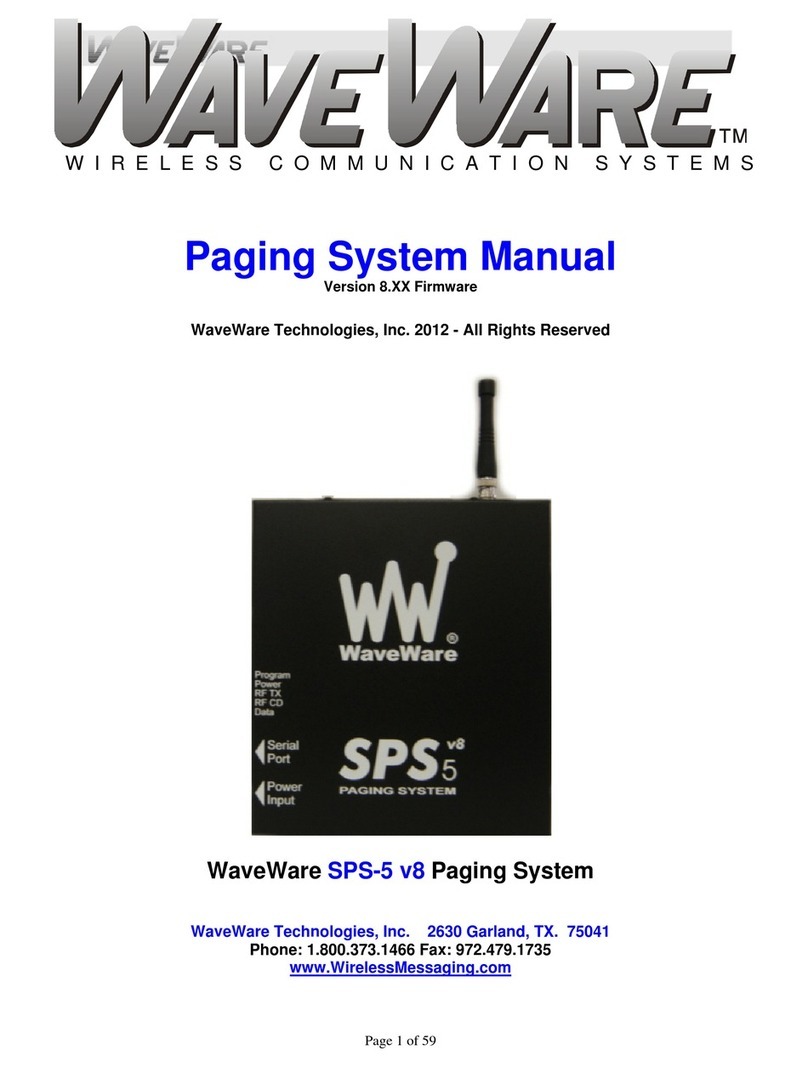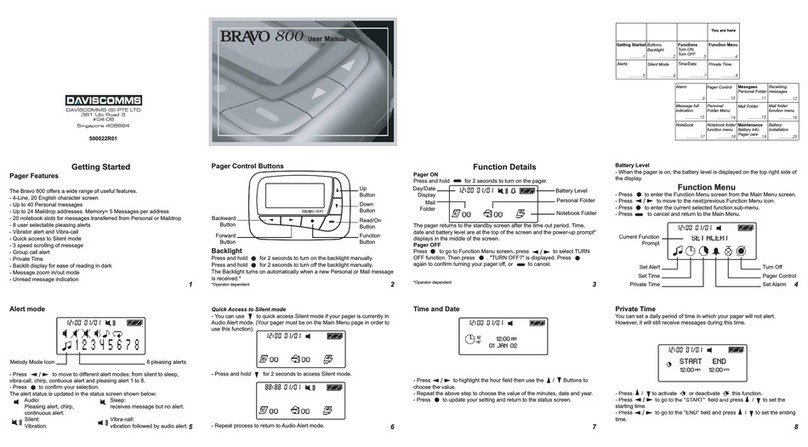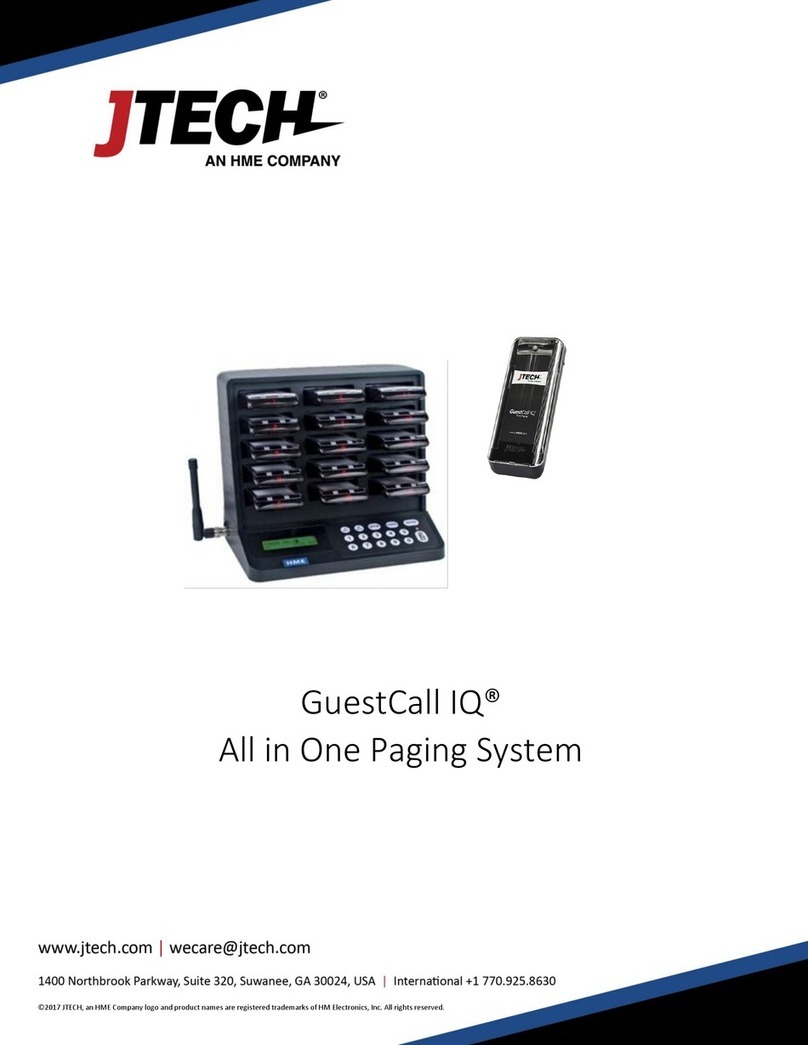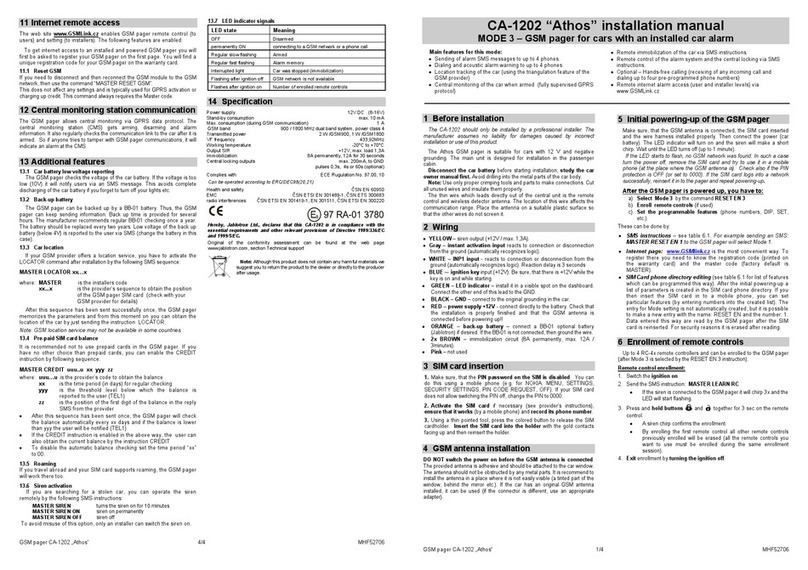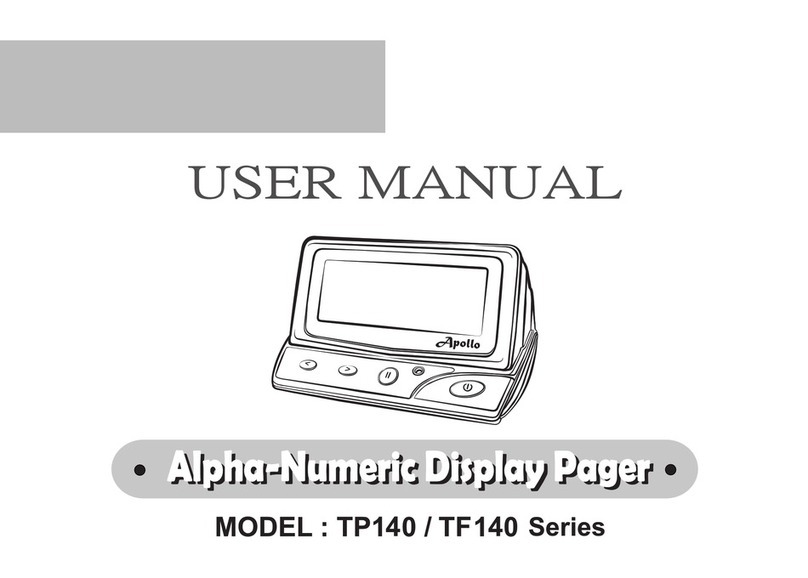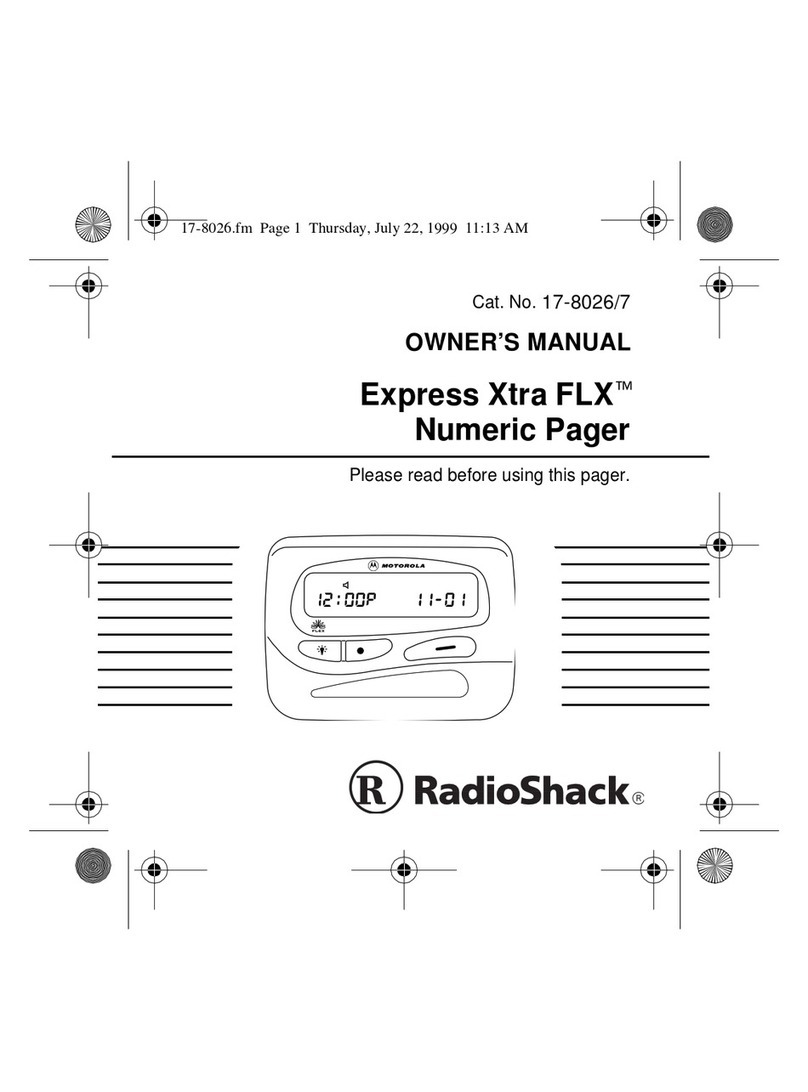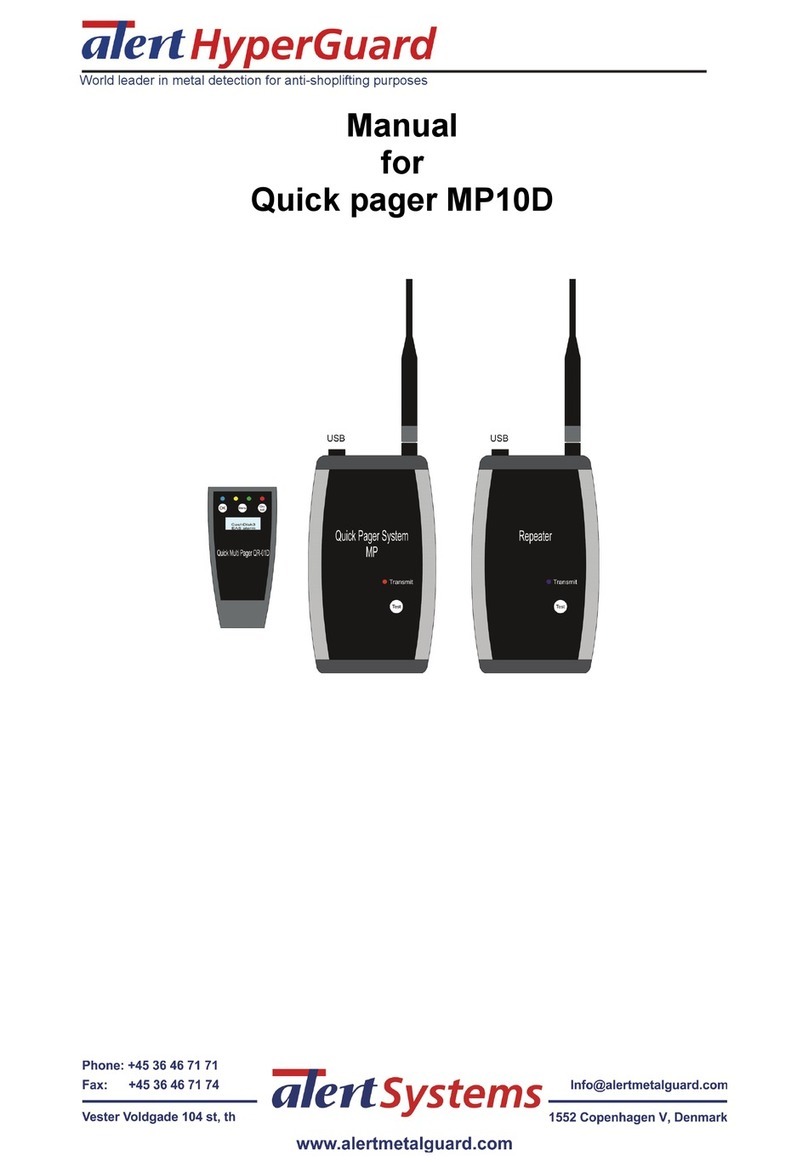spok GenA Pager User manual

Version 01/22

GenA User Guide
Spok, Inc. –Copyright 2022 P a g e | 2v01/22
Table of Contents
PURPOSE .......................................................................................................................................................3
FEATURES......................................................................................................................................................3
DEVICE DESIGN .............................................................................................................................................4
Mechanical Features.................................................................................................................................4
Button Locations.......................................................................................................................................4
Battery Insertion and Removal .................................................................................................................4
DESCRIPTION OF SCREEN INDICATORS & ICONS ..........................................................................................5
CONTROL BUTTONS......................................................................................................................................6
MAIN DEVICE SCREENS .................................................................................................................................7
TURNING THE PAGER ON AND OFF ..............................................................................................................8
Turning the Pager On................................................................................................................................8
Turning the Pager Off................................................................................................................................8
SPECIAL PAGER POWER OFF SCREENS..........................................................................................................9
MAIN SCREEN................................................................................................................................................9
Main Screen Folders................................................................................................................................10
Bottom Row Status Icons........................................................................................................................10
MESSAGE OPERATIONS...............................................................................................................................11
Messages List Screen (Inbox and Groups Folders)..................................................................................11
Messages List Screen ..........................................................................................................................11
Messages List Popup...........................................................................................................................12
Messages List Screen Behaviors .........................................................................................................12
Messages List Screen (Saved Folder) ......................................................................................................12
Messages List Screen ..........................................................................................................................12
Messages List Action Popup (Saved Folder) .......................................................................................13
Message Read Screen (Inbox, Groups and Saved)..................................................................................14
Inbox/Groups/Saved Message Read Screens .....................................................................................14
Read Messages Screen Navigation .....................................................................................................14
Read Messages Action Popup.............................................................................................................15
Group Folder Sub-Folder Screen (Groups)..........................................................................................16
Messages List Popup...........................................................................................................................17
SETTINGS.....................................................................................................................................................18
Quiet Mode.............................................................................................................................................19
Set Date & Time ......................................................................................................................................20
Set Alarm.................................................................................................................................................21
Set Inbox Alert.........................................................................................................................................22
Set Message Zoom..................................................................................................................................23
Set Reminder...........................................................................................................................................23
Set Lock Code..........................................................................................................................................24
Set Do Not Disturb ..................................................................................................................................27
Key Vibe...................................................................................................................................................28
Inbox Size ................................................................................................................................................28
About.......................................................................................................................................................29

GenA User Guide
Spok, Inc. –Copyright 2022 P a g e | 3v01/22
PURPOSE
This user manual is intended to provide detailed user interface and operating instructions for the Spok
GenA™pager. The GenA™pager is offered exclusively by Spok.
FEATURES
•Device
•High resolution E-Paper display with auto-on front-light
•16 Flex long/short addresses
•Uses one alkaline AA battery
•Main Screen Status
•New message indication (Message Icon)
•Unread message count indication for Inbox and Groups folders
•Four segment battery status display
•Message Management
•Up to 99 Inbox folder messages
•Up to 99 Groups folder messages across all sub-folders
•Up to 99 Saved folder messages
•Inbox and Groups folder message lock with Lock Icon
•15 groups sub-folders (optional)
•Message with Time & Date stamp
•Message continuation icon
•All & individual message delete
•Message slot number
•Duplicated message indication (with icon)
•Configuration Settings
•5, 6, 7 & 10 line message text display with proportional font
•Quiet Mode (User Selectable)
•One alarm with alert text
•Alerts: One beep, one standard and seven custom alerts, chirp, vibrate
•Do Not Disturb time (no audible alert)
•2-minute Reminder Alert (User Selectable)
•Manual power On/Off
•Smart unread reminder On/Off (Optional)
•Screen name
•Remote Programming
•Access lock clear
•Message and encryption key delete
•Screen name update
•Group address add/delete
•Other
•Always on clock display
•Custom power up logo (Optional)
•Message encryption (AES-128)

GenA User Guide
Spok, Inc. –Copyright 2022 P a g e | 4v01/22
DEVICE DESIGN
Mechanical Features
Button Locations
Battery Insertion and Removal
•Slide the battery cover lock away from the cover
•Slide the battery cover about ¼” out until the two alignment dots are lined up and then lift the
cover away from the pager
•Insert a AA battery with the negative end to the spring contact
•Replace the battery cover by inserting and aligning the dots. Then slide the cover closed and
slide the battery cover lock into place
Escape, Left, Right & Enter
Control Buttons
Up & Down
Control Buttons
Lanyard Post
Removable Battery Cover
Battery Cover Lock
Light Sensor
Speaker Hole
e-Paper Display with Front-light
UP
DOWN
ESCAPE | LEFT | RIGHT | ENTER
Alignment dots
Battery
Placement

GenA User Guide
Spok, Inc. –Copyright 2022 P a g e | 5v01/22
DESCRIPTION OF SCREEN INDICATORS & ICONS
Main Screen Folder Icons
Inbox
Saved
Groups
Settings
Main and Time Screen Status Icons (Bottom Row)
Audio Alert
New Message Indicator
Silent Alert (Vibration)
Full Encrypted Message Support Indicator
Disabled Alert
Do Not Disturb Indicator
Alarm Enabled
Full Battery Status
2/4 Battery Status
3/4 Battery Status
1/4 Battery Status
Low Battery Status
General Navigation Indicators
Current Setting Indicator
Before page indicator
Next page indicator
Message Status Icons
Unread Message Indicator
Duplicate Message Indicator
Locked Message Indicator
Unread & Duplicate Message Indicator

GenA User Guide
Spok, Inc. –Copyright 2022 P a g e | 6v01/22
CONTROL BUTTONS
BUTTON
FUNCTIONS
Left and Right
•Used to move a selection highlight left or right.
•Used to navigate through the Settings menu items.
•Used to move the previous/next page in message list screen.
•Used to move the previous/next message in message view screen.
•Used to navigate through Date & time, alarm and Do not disturb time
setting values.
Enter
•Used to open an action popup (with 2 sec press).
•Used to open a message from a message list screen.
•Used to activate a highlighted selection.
•Used to move to the next page of a message when in the message
view screen.
•Used to confirm adjusted Date & time, Alarm and Do not disturb time
setting value changes.
Escape
•Used to exit a menu or a menu popup.
•Used to cancel a selection.
•Used to turn the front light on with a 2 sec press.
Up and Down
•Used to move Up and Down a list.
•Used to move Up and Down the Settings menu and through a
message list screen.
•Used to move Up or Down a message line by line in a message view
screen.
•Used to change values in the Date & time, Alarm and Do not disturb
time setting functions.

GenA User Guide
Spok, Inc. –Copyright 2022 P a g e | 7v01/22
MAIN DEVICE SCREENS
SCREEN
NOTES
Power-up Screen
This screen will appear when the pager is
turning on. It shows the screen name and a
logo graphic
Main Screen
This screen will appear after the pager turns on
or when the user exits the Inbox, Groups, Saved
or Settings list or when the user presses a
button while on the Time screen.
•The screen shows the current time & date
at the top
•The Inbox, Groups (if enabled), Saved and
Settings folder icons are shown in the
middle
•The bottom row shows the status icons
Time Screen
•This screen automatically appears after the
user hasn’t pressed a button for 30
seconds.
•It shows the date and time, the device
screen name, and the device status icons in
the bottom row

GenA User Guide
Spok, Inc. –Copyright 2022 P a g e | 8v01/22
TURNING THE PAGER ON AND OFF
Turning the Pager On
•If the pager has a good battery but was switched off, press the Enter button for 2-3 seconds
•If the pager doesn’t have a battery, insert a fresh battery and it will turn on automatically
•If the pager battery depleted, replace with a fresh battery and it will turn on automatically
IMPORTANT: The pager has an internal power reservoir. If the reservoir is depleted when a new battery
is inserted, it may take up to 15 seconds before the pager can turn on.
Turning the Pager Off
SCREEN
NOTES
Main Screen
•Press any button to display the Main
screen.
•Press the Left or Right buttons to move the
highlight to the Settings icon and press the
Enter button to go into the Settings list
screen.
Settings Folder Screen
•Press the Down button to move the
highlight to the Turn Off Pager item and
press the Enter button
Turn Off Popup
•Press the Up button to select Turn Off and
press the Enter button to turn off the
pager.
•The Pager Off screen will appear

GenA User Guide
Spok, Inc. –Copyright 2022 P a g e | 9v01/22
SPECIAL PAGER POWER OFF SCREENS
E-Paper screens permanently display their last image when power is removed. To ensure that personal
or confidential information is removed from the display when the pager is powered off, the pager will
automatically clear its screen when it is turned off, the battery is removed, or the battery dies while still
inside the pager. In these situations, the pager will indicate how it powered off so that the user will
know how to turn the pager on again.
Turned Off by User
Battery Removed While On
Battery Died
MAIN SCREEN
Press the or buttons to move the highlight between the Inbox/Group/Saved and Settings
folders. Press the button to select the highlighted folder.
Time and Date
Folder Icons
-Inbox
-Groups (Optional)
-Saved
-Settings
Highlighted Folder Name
New Message
Message Security
Battery Status
Do Not Disturb Active
Alarm On
Alert Setting
Unread Message Counts

GenA User Guide
Spok, Inc. –Copyright 2022 P a g e | 10 v01/22
Main Screen Folders
FOLDER NAME
ICON
NOTES
Inbox
•Personal messages appear in this folder
•An upper right-side number will appear on the icon to show
the number of unread messages in the folder
Groups
•Group messages appear in this folder
•An upper right-side number will appear on the icon to show
the number of unread messages in the folder
•The folder is not visible if group address sub-folders aren’t
programmed in the pager
Saved
•Any saved messages appear in the Saved folder
•Messages are sorted in the order they were saved
Settings
•Device settings can be viewed and updated within the
Settings folder
Bottom Row Status Icons
STATUS
ICON(S)
NOTES
New Message
•Appears when a new message is received
in either the Inbox or Groups folder
Message Security
•Displays when all programmed pager
addresses are encrypted
Battery
•Shows the current battery level
•A low battery popup will also appear when
the battery needs to be replaced
Alarm On
•Appears when an alarm is enabled
•The alarm is set up and activated from the
Settings folder
Do Not Disturb
•Appears when Do Not Disturb is enabled
and currently active
•The Do Not Disturb feature is set up and
enabled from the Settings folder
Alert Setting
•Shows the current alert setting. Audible,
vibrate or off
•The alert settings are set up from the
Settings folder

GenA User Guide
Spok, Inc. –Copyright 2022 P a g e | 11 v01/22
MESSAGE OPERATIONS
Messages List Screen (Inbox and Groups Folders)
Messages List Screen
<NEED UPDATED SCREEN IMAGE>
Message status icons are described below:
MESSAGE STATUS
ICON(S)
NOTES
Unread
•The message has not been read
Read
<Blank>
•The message has been read
Locked
•The message has been locked to prevent accidental deletion
•Up to half of max message number can be locked
Duplicate
•An identical message was previously received
Unread & Duplicate
•The message has not been read and is a duplicate
•The date/time information at the top of the display shows the date/time that the selected
message was received on the pager based on the pager’s time setting.
•As you navigate up and down through the list, the selected message will be highlighted in
reverse video
•The at the upper right indicates that there are more messages below that displayed
•Press the or button to move the selection up or down. Pressing or when at the
top or bottom of the list will move the selection to the bottom or top of the list respectively
(wrap-around).
•Press the or button to move the message list up or down page by page. Pressing
or when at the top or bottom of the list will move the selection to the bottom or
top respectively (wrap-around).
•Press the button to view the message in the message read screen.
•Press the button for 2 sec, to bring up the message list popup.
Time & Date the highlighted
message was received
Message status icon
Message number
Message text preview
Page continuation icon

GenA User Guide
Spok, Inc. –Copyright 2022 P a g e | 12 v01/22
Messages List Popup
When the Enter button is pressed for 2 seconds on a highlighted message, an action popup appears. The
action popup displays actions that can be performed on a highlighted message or within the message
list.
ACTION
DESCRIPTION
Delete All
All read messages are deleted. Unread and locked messages are not deleted.
Delete
The highlighted message is deleted. If the popup is brought up when a locked
message is selected, this action will not appear
Cancel
The action popup is cleared. This item is highlighted by default
Save
The highlighted message is moved to the Saved folder and removed from the
message list
Lock / Unlock /
Lock Full
The highlighted message is locked and its message status icon will change to a
Locked icon. If the popup is brought up when a locked message is
selected, the delete action will not appear and an unlock action will appear
and its message status icon will change to blank to indicate a read message.
Up to half of the max message number can be locked.
The saved folder does not have a lock function.
Messages List Screen Behaviors
When the message memory is full for with the Inbox or Groups folders, messages will be automatically
deleted to make room for new messages. All read messages will be deleted, oldest first, followed by
unread messages, oldest first. Locked messages will not be automatically deleted unless first unlocked.
Messages List Screen (Saved Folder)
Messages List Screen
Action Popup with an Unread or read
Message Selected
Action Popup with a Locked Message Selected
Received time & date of
highlighted message
Message number
Message text preview
Page continuation icon
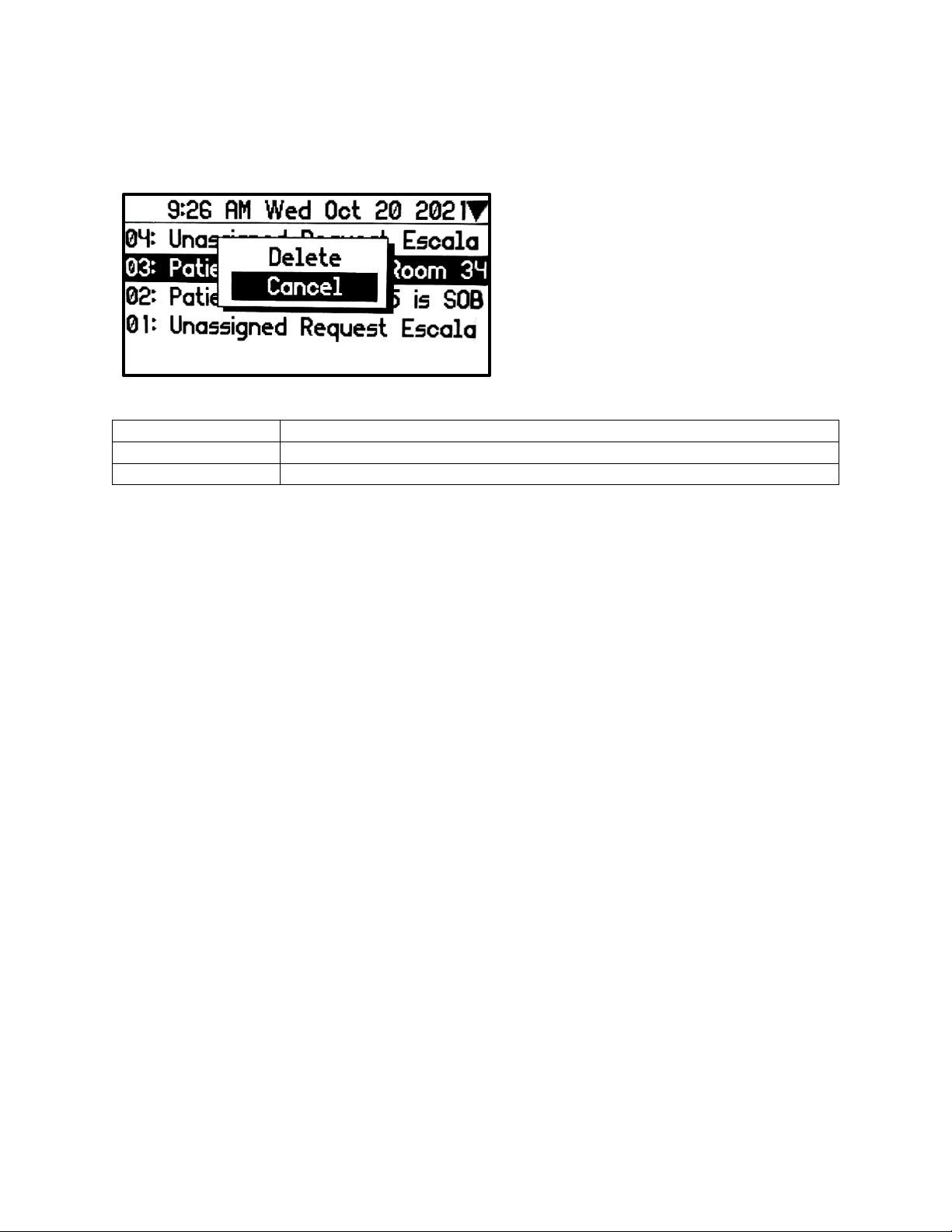
GenA User Guide
Spok, Inc. –Copyright 2022 P a g e | 13 v01/22
Messages List Action Popup (Saved Folder)
When the Enter button is pressed for 2 seconds on a highlighted message an action popup appears. The
action popup shows actions that can be performed on a highlighted message.
ACTION
DESCRIPTION
Delete
The highlighted message is deleted.
Cancel
The action popup is cleared. This item is highlighted by default
Action Popup
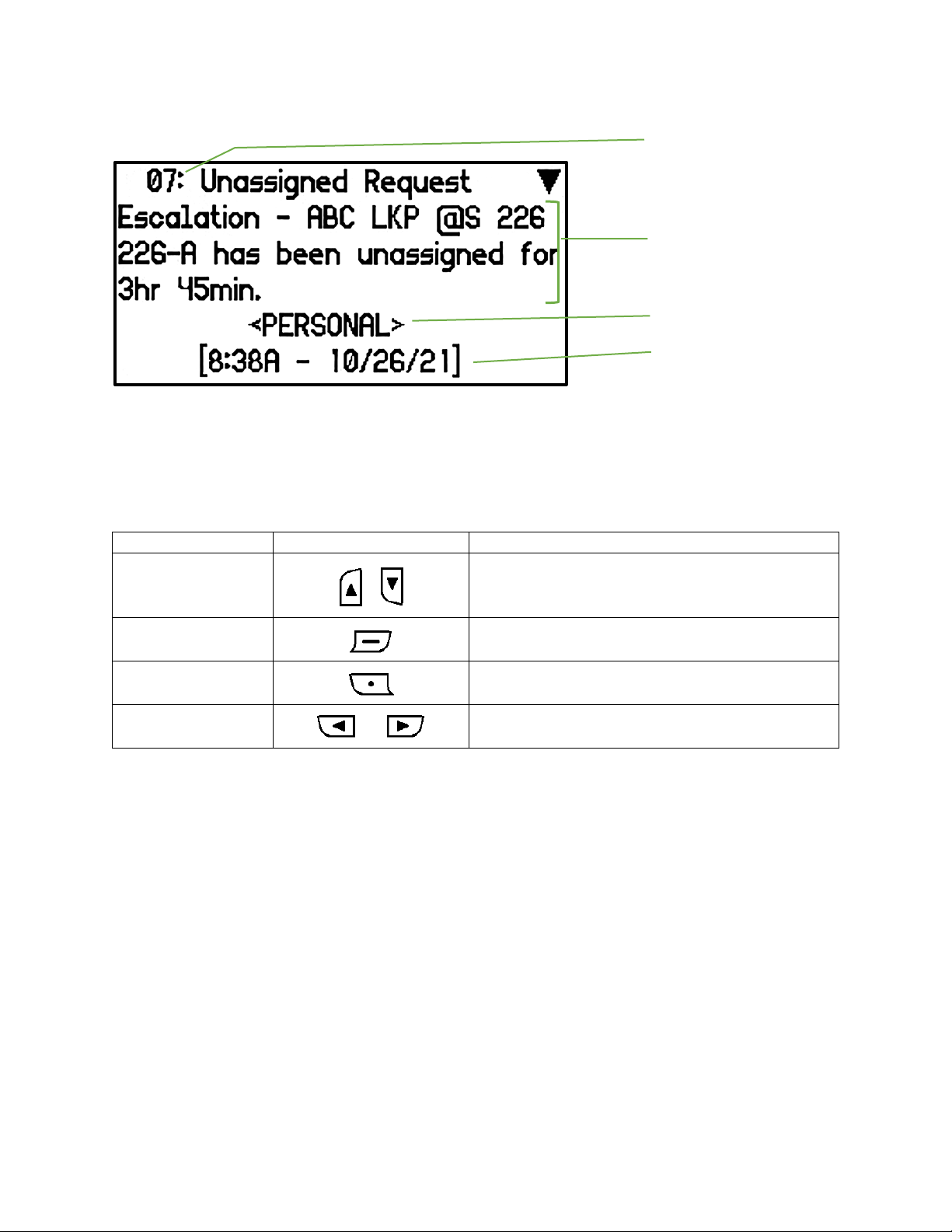
GenA User Guide
Spok, Inc. –Copyright 2022 P a g e | 14 v01/22
Message Read Screen (Inbox, Groups and Saved)
Inbox/Groups/Saved Message Read Screens
The Message Read Screen displays the first page of the selected message.
Read Messages Screen Navigation
NAVIGATION
BUTTON(S)
NOTES
Line by line
or
•The Up & Down buttons allow the user to
move up or down the message text line-by-
line
Page by page
•Pressing the Enter button moves the message
text display down page-by-page
Exit
•Pressing the Escape button returns the user to
the message list screen
Message to
message
or
•Pressing the Left or Right buttons allow the
user to move to the previous or next message
When entering the Message Read Screen of an unread message, the message changes status from
unread to read.
When the bottom of the message is reached a ‘Message Options” selection appears at the bottom of
the screen. Pressing Enter again will bring up the message action popup.
NOTES: The Message Source text that appears below the message content is programmed within the
pager. It indicates which pager address the message was received on.
Message number
Message text
Message source
Message time & date

GenA User Guide
Spok, Inc. –Copyright 2022 P a g e | 15 v01/22
Read Messages Action Popup
When the Enter button is pressed for 2 seconds on a message an action popup appears. The action
popup shows actions that can be performed on the message.
ACTION
DESCRIPTION
Cancel
The action popup is cleared. This item is highlighted by default
Delete
The highlighted message is deleted. If the popup is brought up when a locked
message is selected, this action will not appear
Next
Displays the next oldest message in the folder
Save
The highlighted message is moved to the Saved folder and removed from the
message list
Lock / Unlock
The highlighted message is locked and its message status icon in the list
screen will change to a Locked icon. If the popup is brought up when a
locked message is selected, the delete action will not appear and an unlock
action will appear and its message status icon will change to blank to indicate
a read message.
Up to half of max message number can be locked.
The saved folder does not have a lock function.
•Press the or button to navigate through the popup menu.
•Press the button to execute the action.
Inbox & Groups Folder
Action Popup
Inbox & Groups Folder
Action Popup with a
Locked Message
Saved Folder
Action Popup

GenA User Guide
Spok, Inc. –Copyright 2022 P a g e | 16 v01/22
Group Folder Sub-Folder Screen (Groups)
The Groups folder (If enabled within the pager) contains one or more sub-folders. Each sub-folder
contains messages from separate group addresses programmed into the pager. The sub-folder name is
pre-programmed in the pager and each sub-folder can be configured by the user with a unique alert.
Group Sub-folders Screen
•Press the or button to highlight the desired sub-folder.
•Press the button to view the messages in the selected sub-folder. If the sub-folder
doesn’t contain any messages ‘No messages’will appear momentarily.
•Press the button for 2 sec, to enter the sub-folder alert selection screen.
Notes
1. The sub-folder name is determined when the group address is programmed in the pager
2. Sub-folders with unread messages display the unread message icon on the left.
3. Different alerts can be set for each sub-folder.
4. The sub-folder alert status is displayed on the right side of the folder according to the set alert.
Unread message icon
Sub-folder list
Sub-folder alert
status

GenA User Guide
Spok, Inc. –Copyright 2022 P a g e | 17 v01/22
Messages List Popup
When the Enter button is pressed for 2 seconds on a highlighted sub-folder, an Set Alert screen appears
and shows the available alert selections for that sub-folder.
SCREEN
NOTES
Set Alert Screen
•Press the or button to select the
desired alert type.
•Press the button to set the new
alert type.
•Press the button to cancel the alert
selection and exit back to the sub-folder list
screen.
•The standard alert and Alerts 1-6 will alert
for 15 seconds
•Alert 7 will alert continuously until a button
is pressed

GenA User Guide
Spok, Inc. –Copyright 2022 P a g e | 18 v01/22
SETTINGS
The Settings folder provides access to the many features incorporated in the pager. When possible, the
current setting value is displayed to the right of the menu item for easy reference.
The Lock Now, Change Lock Code and Disable Lock Code items only appear if the Lock feature is enabled
on the pager.

GenA User Guide
Spok, Inc. –Copyright 2022 P a g e | 19 v01/22
Quiet Mode
The pager alerting can be globally set to audible (Quiet Mode: Off) or silent (Quiet Mode: On).
SCREEN
NOTES
•When setting the Quiet mode to on, all alerts are
set to vibrate (silent). The alert status on the Main
screen will show as .
•The current setting is indicated by the icon.

GenA User Guide
Spok, Inc. –Copyright 2022 P a g e | 20 v01/22
Set Date & Time
The date and time set in the pager appears on the Main and Time screens and determines the date and
time displayed for when a message was received.
SCREEN
NOTES
Set Time & Date Menu Screen
•Select the option to be updated and press
button
Set Date & Time Screen
•Press the or button to move
through the Time and Date entries.
•Press the or button to change
Time/AM-PM/Date values.
•Press the button to accept the
updated values.
•Press the button to cancel the
changes and exit to the Set Time & Date
menu screen.
•When AM-PM value is set to 24, the time
display changes to 24-hour format.
Set Minutes Sync Screen
•When set to Yes, the pager’s clock minutes
value is automatically set based on network
time.
•The date, hours or AM/PM values of the
pager clock must be set by the user.
Set Date Format Screen
•The format of the date value used
throughout the pager can be selected.
Table of contents
Other spok Pager manuals