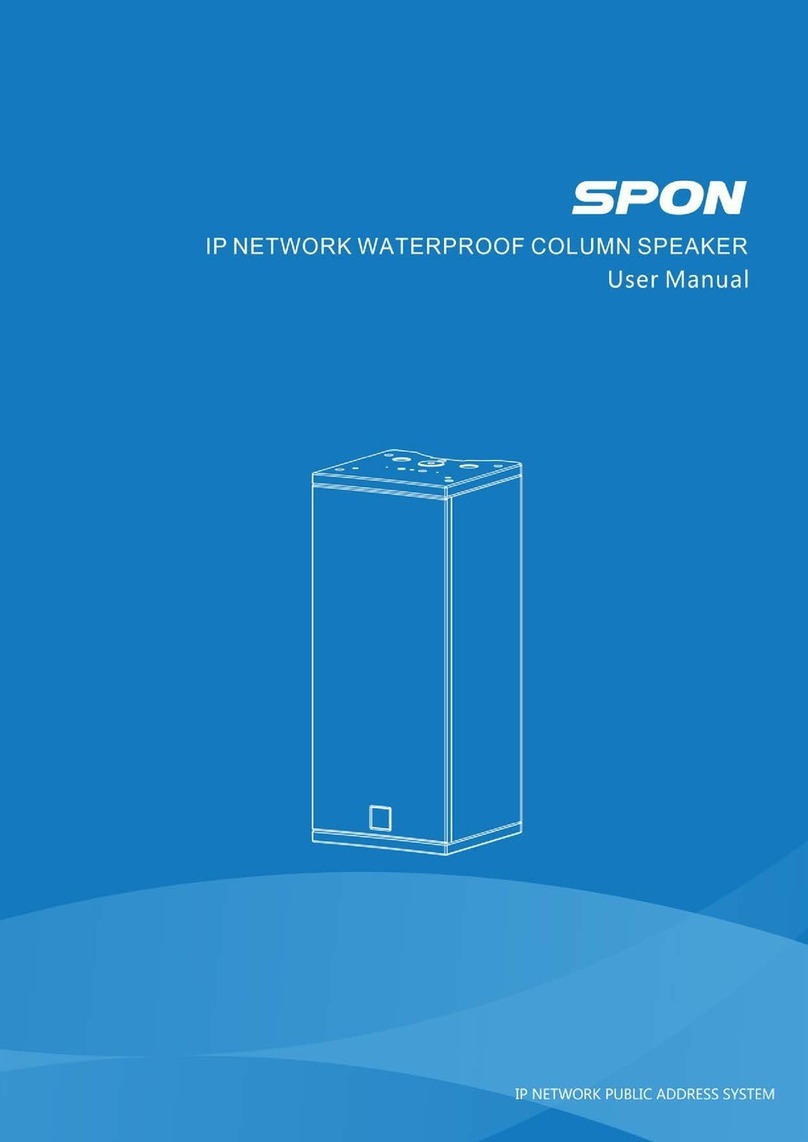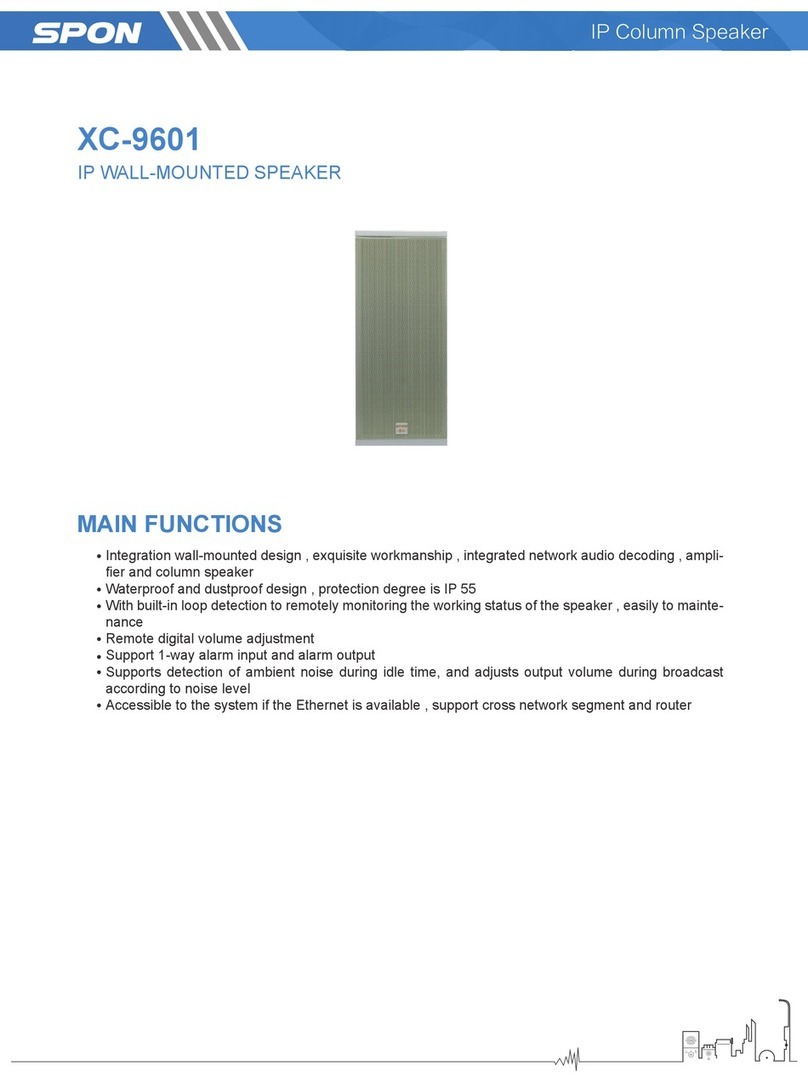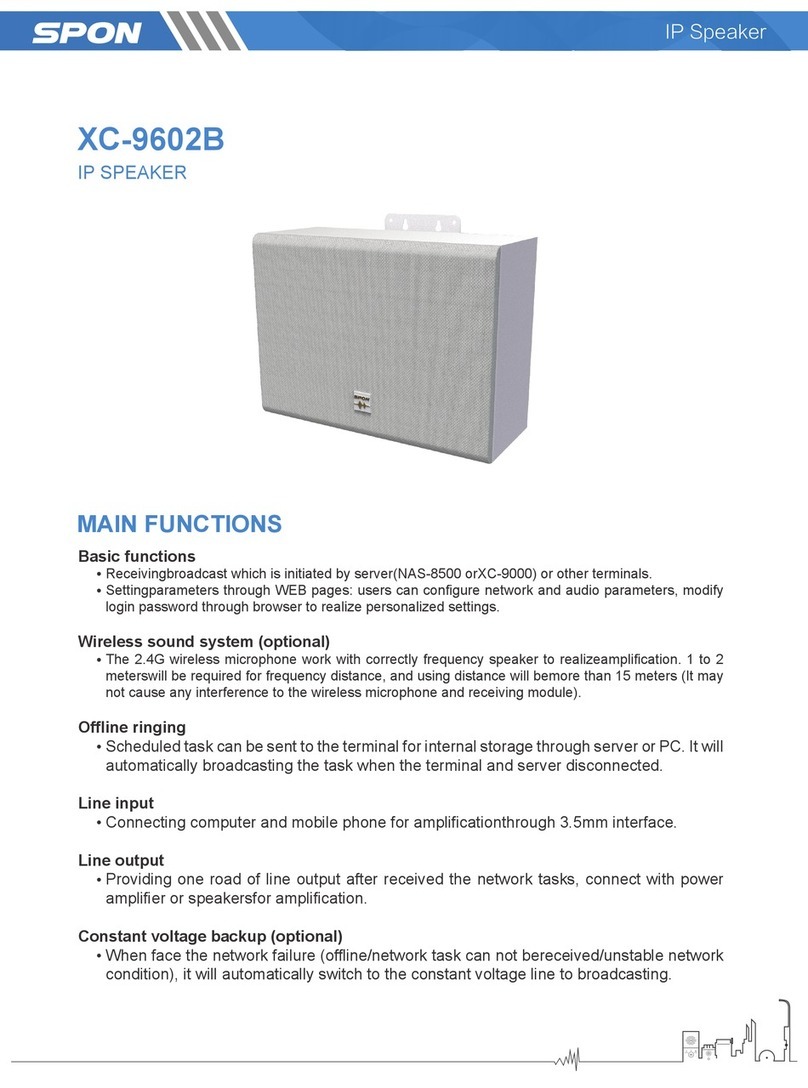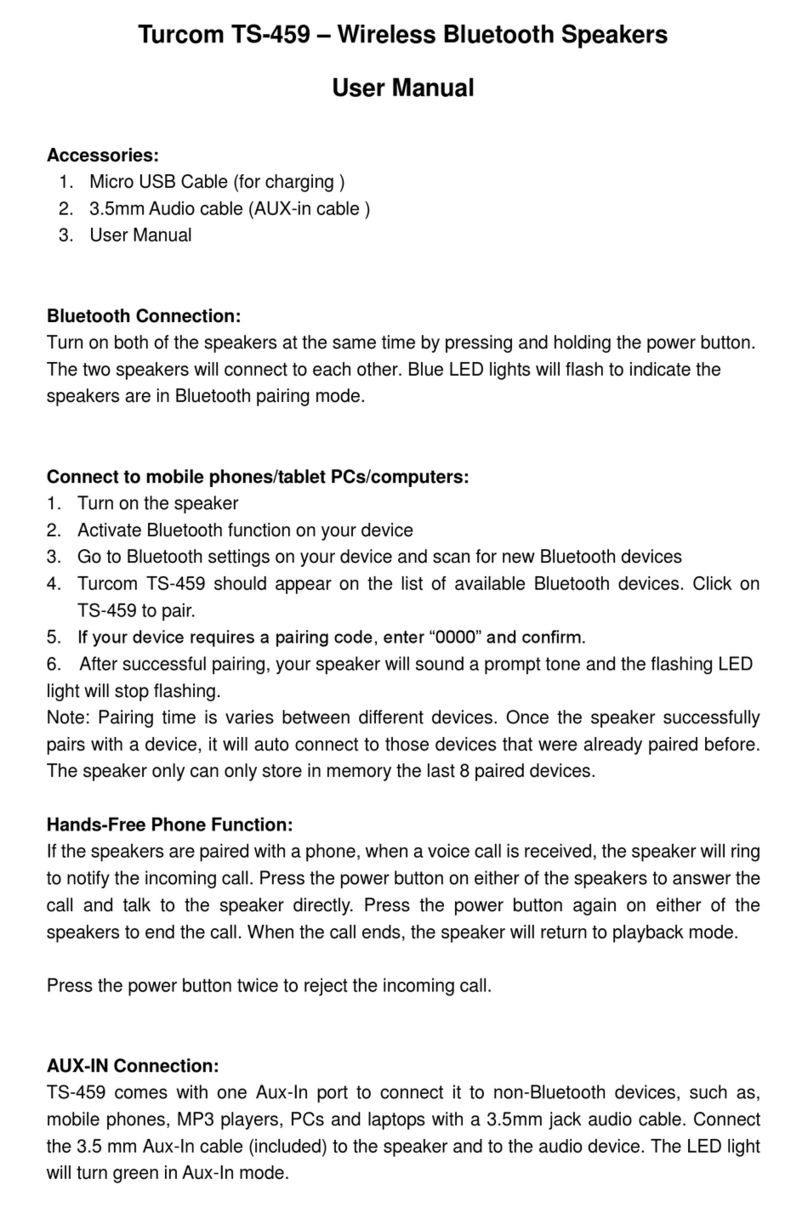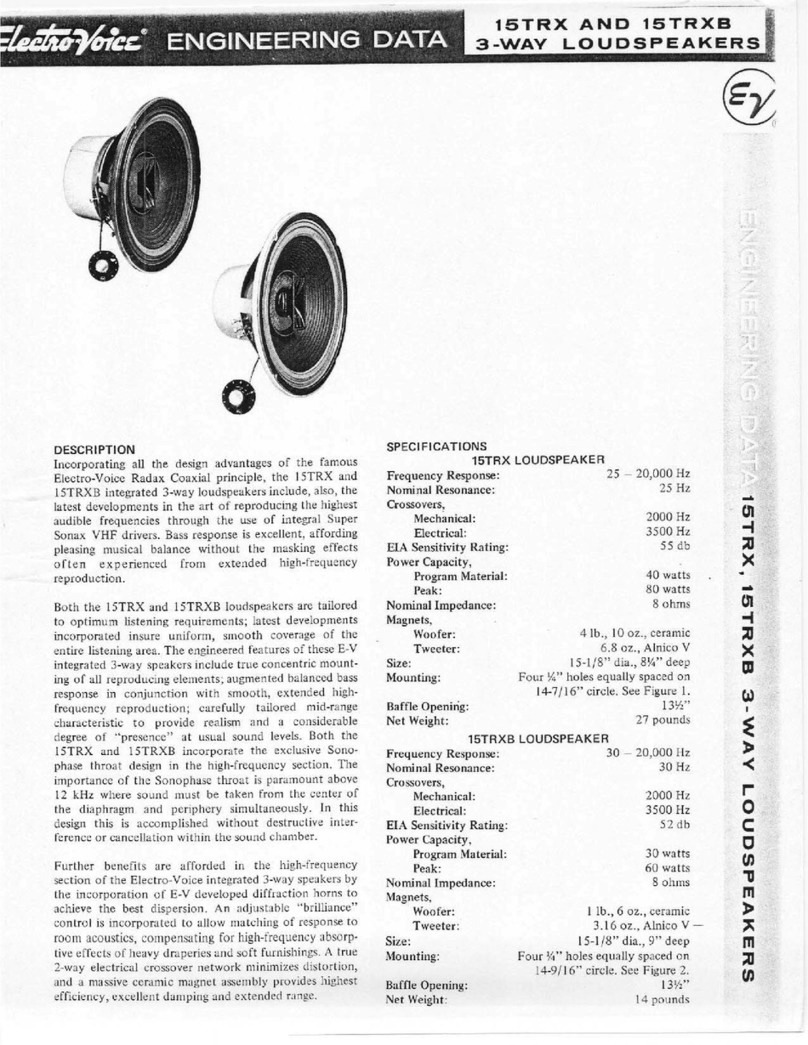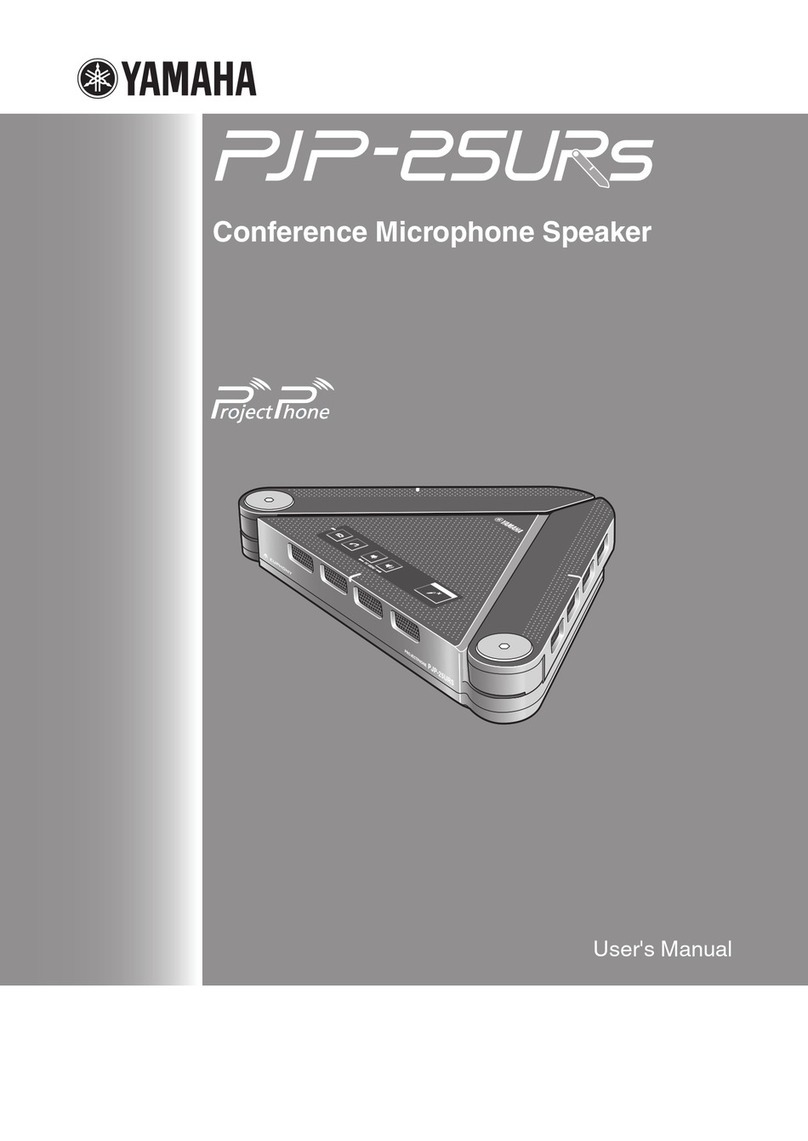Spon NAS-8507B User manual


0
Contents
Summarize........................................................................................................................................................................................................1
Safety precaution..............................................................................................................................................................................................1
Products Introduction....................................................................................................................................................................................2
Hardware Interface Introduction......................................................................................................................................................................2
Introduction......................................................................................................................................................................................................2
Packing list.........................................................................................................................................................................................................2
Cables.................................................................................................................................................................................................................4
Basic Network Settings....................................................................................................................................................................................4
Custom Terminal Parameters ......................................................................................................................................................................5
Login Web Interface..........................................................................................................................................................................................5
Network Parameters.........................................................................................................................................................................................6
Setting the wireless channel (select 2.4G wireless module is available)...............................................................................................7
Language Setting..............................................................................................................................................................................................7
Audio parameters..............................................................................................................................................................................................7
Audio automatic detection function ................................................................................................................................................................8
Wireless amplification sampling rate (select 2.4G wireless module is available).................................................................................8
Password Setting..............................................................................................................................................................................................8
Restart the device.............................................................................................................................................................................................9
Restore Factory Setting ...................................................................................................................................................................................9
Update Firmware ( Note: It shouldn’t update unless there is a special requirements )...........................................................................9
Other functions................................................................................................................................................................................................10
Trouble removal ............................................................................................................................................................................................10
Copyright Announcement...........................................................................................................................................................................11

IP column loudspeaker User Manual
1
Summarize
Safety precaution
Please abide by the warning and the relevant safety tips.
Please take this manual in convenient place after you reading the guide for future reference.
Warning
The sign means there is potential safety hazard, when operate wrong may result in death or serious injury.
The sign is used to remind the user that attached is the important operation and maintenance data.
Setting and Installation
(1)Avoid being wet with the water.
Don’t make the machine or exposed to rain water or other liquid contamination of the environment, or lead to fire or get an
electric shock.
(2)Don’t use unspecified voltage.
Using the marked voltage on the machine.
Using more than the logo of voltage could lead to fire or shock.
(3)Don’t scratch the power cord.
Don’t scratch the power cord or cut it.
Simultaneousl, keep the power line far way from heated objects, put heavy things on it will lead to fires or electric shock.
Using machine
(1)In case of the anomalies
Please turn off the power supply immediately when finding the abnormal phenomena, please connect with the agency.if you
continue to use, it will likely fires or shock.
·The smoke or odor of the machine.
·The inside of the machine is flooded by water or foreign bodies intrusion.
·Machine falling or machine shell damage.
·The power cord damage(wire core is exposed of broken, etc)
·Fault(eg it can’t network, no sound ect)
(2)Don’t open the machine internal or modify the machine.
Do not let foreign matters invade the machines internal.
Don’t let the metal items or inflammable objects inserting machine such as foreign inserting machines or throw into the vents
machines internal, otherwise will likely cause fires or electric shock.
(3)Please do not touch it when thundering
To avoid electric shock, please do not touch the machine and the plug when lightning, etc.
(4)Please do not place containers with liquid or small metal objects on machine above.
If gets upset containers, and let the fluid inflow to the machine that will likely fires or cause shock.
(5)Do not open the machine internal or modify the machine.
The machine internal contains high voltage parts, once open the cover or modify the machine, it will likely fires or cause shock.
All the maintenance and other machine modification should be operated by professional personnel.
(6)Maintenance and the precautions for not using in a long time.
While maintenance, if the machine is not using for 10 days or more , please shut off power supply switch for safety. If do not
comply with this provision, it will likely cause electric shock or fires.

IP column loudspeaker User Manual
2
Products Introduction
IP column loudspeaker which is embedded with the IP Audio digital network audio technology of independent intellectual
property rights, the terminal is equipped with power input interface, analog audio input interface, RJ45 network interface, optional
configuration with 2.4G wireless module, vice column loudspeaker output.
Integration of wall-mounted design, excellent workmanship, network audio decode, amplifier and loudspeaker.
High speed industrial grade dual-core (ARM+DSP) chips, run-up time ≤1 second.
Built-in power amplifier, select 30W/40W loudspeaker, high grade aluminum shell.
Remotely digital volume adjustment.
Hardware Interface Introduction
①Line input interface
②Connect the deputy column loudspeaker
③Network interface
④Power input interface DC24V
Introduction
Packing list
IP column loudspeaker contains the following accessories. Please check the accessories before installation, if you find any
missing, please contact your supplier.

IP column loudspeaker User Manual
3
(1)IP column loudspeaker 1pcs
(2)Mounting bracket 1pcs
(3)Fixed Bracket 1pcs
(4)Detachable terminal(2P)1pcs
(5)The power adapter(24V/2.7A)1pcs
(6)Plastic coil 1pcs
(7)Silica gel coil 1pcs

IP column loudspeaker User Manual
4
(8)Nut(M6)1pcs
(9)Cross hexagonal screw (6*20)1pcs
(10)Quick installation guide 1pcs
(11)Certification 1pcs
Cables
(1)Connect one port of the power adapter with IP column loudspeaker power interface, the other one connect to the
outlet.
(2)Connect one port of Ethernet Cable with IP column loudspeaker cable interface, the other one connect to exchanger.
(3)Connect the other devices with corresponding interface respectively.
Note: The 40W series IP linear active column does not support the sub-sound column.
Basic Network Settings
Connect the terminal and line well, then modify the terminal network parameter according to the live environment. There are
two ways:

IP column loudspeaker User Manual
5
Terminal Devices Scanning Tool
(1)Under the menu of [optical disc:\tool software\ ]find “IP audio config tool” and run it, after starting, input the defaulted
password“123456”.
(2)Please select the [forcing configuration] from the right menu, then filling each correct parameters in the[terminal
parameter]. It will finish IP parameters configuration once pressed “sending parameter”.
Remark: 1. If use Win7 system operation, please use the administrator mode to run and close all the firewalls and
related software.
2. The terminal scanning tools can only set the network parameter configuration to one terminal at one time,so
please ensure one computer only connect with the one target terminal when using this ways.
Webpage Mode
Enter into the IP column loudspeaker web interface, then modify the terminal each parameters according to the environment,
after setting completed, click “save”.
Specific operation steps please refer to custom terminal parameters in the network settings.
Custom Terminal Parameters
Login Web Interface
(1)Please input the IP column loudspeaker to the address column of the browser (the factory default IP address is
192.168.1.101), then enter.
(2)Enter the user name and password in the web page (the default user name and password is admin)

IP column loudspeaker User Manual
6
(3)Click OK to enter IP column loudspeaker web page.
Network Parameters
Click “network parameters” from the basic settings enter into the network parameters modification interface, it can modify the
following network parameters, select the auto update, if started the version server, the terminal can automatically detect the
current firmware whether it`s latest version or not during login the server, if it`s not the latest version, then it will update to the
latest version automatically.
Device NO.
The only No. to identify host, it can`t repeat with other device or hosts.
Terminal IP
Terminal IP address and port,the factory default IP address is 192.168.1.101

IP column loudspeaker User Manual
7
Note:It can`t revise except with the special situation (The default is 2046)
Subnet mask
The subnet mask of the terminal
Default gateway
The network gateway of the terminal
Preferred DNS server
The preferred domain name interpreter IP of terminal
Alternate DNS server
The standby domain name interpreter IP of terminal
Version server
Version server IP, terminal can connect the version server and auto-upgrade
program when it`s restarting( select the auto-upgrade option)
System server
IP address of IP PA system server
Setting the wireless channel (select 2.4G wireless module is available)
Enter into network parameters page and adjust wireless channel to a free channel (1-32 channel)
Language Setting
You can switch Web language between Chinese and English, it will be workable after restarting the web page.
Audio parameters
Enter into the “audio parameters” from “basic setting” can set audio coded format, volume, sampling rate and so on.

IP column loudspeaker User Manual
8
Coding mode
Intercom or broadcast code, PCM means uncompressed data, ACPCM
means compressed data( Small amount of network data )
Line input volume
The volume of the audio line input
Line input sound source
IP column loudspeaker input audio source ( microphone, line input )
Intercom sampling rate
IP column loudspeaker sampling rate of intercom(8000Hz,22050Hz)
Intercom output volume
IP column loudspeaker total output volume of intercom(0~15,6 grade is
0dB)
Broadcast sampling rate
IP column loudspeaker sampling rate of broadcasting(8000Hz,22050Hz)
Broadcast output volume
IP column loudspeaker total output volume of broadcasting0~15,6 grade is
0dB)
Audio priority
It can select local and network priority, the default is network priority.
Network priority: IP broadcast>PTT broadcast>ling input;local priority:line
input>IP broadcast>PTT broadcast
Power amplifier normally
open
Power amplifier normally on-off or power amplifier open configuration, it
defaults to normally on-off.
Normally on-off: when receiving server broadcast or line input audio,
power amplifier open automatically.
Power amplifier normally open: no matter the audio can be received or
not, power amplifier will be open always.
Examination mode(only
for constant voltage
back-up device)
please select use the examination mode or not.
Use: Start using the examination mode, the system will shield line input
and 2.4G wireless handset function.
Prohibition: normal mode
Remarks: The user can batches setting on "WEB batches configuration
tools" starting or prohibiting examination mode.
Network monitoring time
Setting network monitoring time, it is available only in the examination
mode.
Configuration coverage is between 100ms-3000ms, it defaults to 500ms.
Audio automatic detection function
In order to avoid line noise and sound resource produced noise output from the loudspeaker, when line input audio range
less than a specific value (Line input threshold), the amplifier will be closed with 1 min. Line input threshold is set from audio
parameters in web page, The audio range lowest level requirements is grade one, the highest is grade five.
Wireless amplification sampling rate (select 2.4G wireless module is available)
In web page, audio parameters can select different wireless amplification sampling rate, select the remote distance can
acquire further transmission distance, select high quality can acquire higher tone quality, the distance is relatively shorter.
Password Setting
You can revise the web page logining account and password from the WEB management parameters.

IP column loudspeaker User Manual
9
Restart the device
Note: the revised parameters in web page will be workable after the device restarted.
Restore Factory Setting
Restore factory setting: all parameters were restored to factory setting.
Update Firmware ( Note: It shouldn’t update unless there is a special requirements )
Visit the terminal Web pages from Web browser, click the "device maintenance" - > "system tools" - > "firmware upgrade",
click "enter the firmware upgrade mode" button to enter the firmware update WEB page ,then choose the factory offered firmware
update file , click "firmware upgrade" button to upgrade.

IP column loudspeaker User Manual
10
Other functions
In addition to the above functions, IP column can cooperate with the server to realize timing ringing bell, real time broadcast,
timing broadcast, for the specific operation please refer to the server software operation guide.
Trouble removal
Terminal can not login the server?
1. Check the server software and main control computer is normally open or not. It must close all the firewall before open the
service software, (including the systemic firewall and other antivirus software.)
2. Check the network connection is normally working or not. When the terminal is power on, the network port green indicator
light will be normal on, and orange indicator light will rapidly short flicker, it means the cable hard-link is normal. If the network
port green indicator light is not light up, there is network hard-link problem, please check the cable and switch which is connected
the terminal, check if there is any damage and poor contact abnormal working.
3. Check the terminal IP setting. Checking the terminal ID NO, server IP, local IP and gateway IP these parameters is correct
or not.
How to solve the warning of “terminal network service (UDP)” failed during the process of the starting the service
software?
Server local network connection is disconnected, connect the local network cable, exit the service software and
Restart, it will be ok.
Web display abnormal?
Emptying the cache or change the browser.
How to modify the account number and password to login the web page?
1. Click the password setting of the web page.
2. Please input previous user name and password under the original user name and password respectively.
3. Input the new user name and password in the new one.
4. Input the new password in the command confirmation.
5. Click for save.
6. The new user name and password will be workable after restarted the equipment.

IP column loudspeaker User Manual
11
Copyright Announcement
Copyright
The copyright is reserved of the SPON Communication Technology Co., LTD (abbreviation SPON), if without the permission
of the company in written form, any company and personage shall not arbitrarily excerpt, copy mentioned file information,
and shall not spread in any forms.
According to the legal provisions, copy including translate to other language or switch to other format. Mentioned document
spreading in network media, SPON allow download and print for personal uses. Any parts of the document can not be
modified and for commercial uses. If any damage and losses which is caused by illegality modify and switch the document,
SOPN shall not take any responsibility.
Guarantee
Regarding to the information of the mentioned handbook, if any modify, kindly understand that there is no any notice.
The handbook shall provide the correct indication, information and suggestion, and not guarantee to any indicated and
implied information. User should take the responsibility of the products applying.
SOPN shall not making any guarantee for the handbook, including but not only for the guarantee of implied marketability and
specific purpose. Also SPON shall not take any responsibility, if any indirect or incidental losses caused by mistaken use of
the handbook.
Table of contents
Other Spon Speakers manuals