Sport Tech LigMaster User manual

March 4, 2003
LigMasterTM
by Sport Tech, Inc.
User’s Manual

LigMaster™ User’s Manual - Sport Tech Inc. Page 2
Sport Tech License Agreement
ATTENTION: USE OF THE LIGMASTER ™ SOFTWARE IS SUBJECT TO THE SPORT TECH LICENSE
TERMS SET FORTH BELOW. USING THE SOFTWARE INDICATES YOUR ACCEPTANCE OF THESE
LICENSE TERMS. IF YOU DO NOT ACCEPT THESE LICENSE TERMS, YOU MUST RETURN THE
SOFTWARE FOR A FULL REFUND. IF THE SOFTWARE IS SUPPLIED WITH ANOTHER PRODUCT,
YOU MAY RETURN THE ENTIRE UNUSED PRODUCT FOR A FULL REFUND.
SPORT TECH SOFTWARE LICENSE TERMS
The following License Terms govern your use of the accompanying Software unless you have a separate
written agreement with Sport Tech.
License Grant. Sport Tech grants you a license to use one copy of the LIGMASTER ™ Software
(hereinafter the “Software”) on a single computer. "Use" means storing, loading, installing, executing or
displaying the Software. You may not modify the Software or disable any licensing or control features of
the Software. If you have purchased a site license, you may use the software on the number of
computers defined by and in accordance with the site license.
Ownership. The Software is owned and copyrighted by Sport Tech. Your license confers no title or
ownership in the Software and is not a sale of any rights in the Software.
Copies. You may make one (1) copy of the Software for backup purposes. You must reproduce the
copyright notice in the original Software on all copies or adaptations. No other copying is permitted. You
may not distribute copies of the Software or accompanying documentation to others.
Transfer. You may transfer the Software to another person, provided that you notify Sport Tech of the
transfer. Your license will automatically terminate upon any transfer of the Software. Upon transfer, you
must deliver the Software, including any copies and related documentation, to the transferee. The
transferee must accept these License Terms as a condition to the transfer.
Termination. Sport Tech may terminate your license upon notice for failure to comply with any of these
License Terms. Upon termination, you must immediately destroy the Software, together with all copies,
adaptations and merged portions in any form.
Export Requirements. You may not export or re-export the Software or documentation except in
compliance with the laws and regulations of the United States.
U.S. Government Restricted Rights. The Software and documentation are provided with Restricted
Rights. They are delivered and licensed as "commercial computer software" as defined in DFARS
252.227-7013, as a "commercial item" as defined in FAR 2.101 (a), or as "Restricted computer software"
as defined in FAR 52.227-19, whichever is applicable. You have only those rights provided for such
Software and Documentation by the applicable FAR or DFARS clause or the Sport Tech standard
software agreement for the product.
General. This Agreement shall be governed by and construed in accordance with the laws of the
Commonwealth of Virginia and the Federal Arbitration Act and shall benefit Sport Tech, its successors
and assigns. Any claim or dispute between you and Sport Tech or against any agent, employee,
successor or assign of Sport Tech related to this Agreement or the Software shall be resolved by binding
arbitration in Charlottesville, VA, by and under the rules of the American Arbitration Association. Any
award of the arbitrator(s) may be entered as a judgment in any court of competent jurisdiction. The United
Nations Convention on Contract for the International Sale of Goods shall not apply to this Agreement.
© Copyright 2002 - 2003 Sport Tech, Inc.
All rights reserved
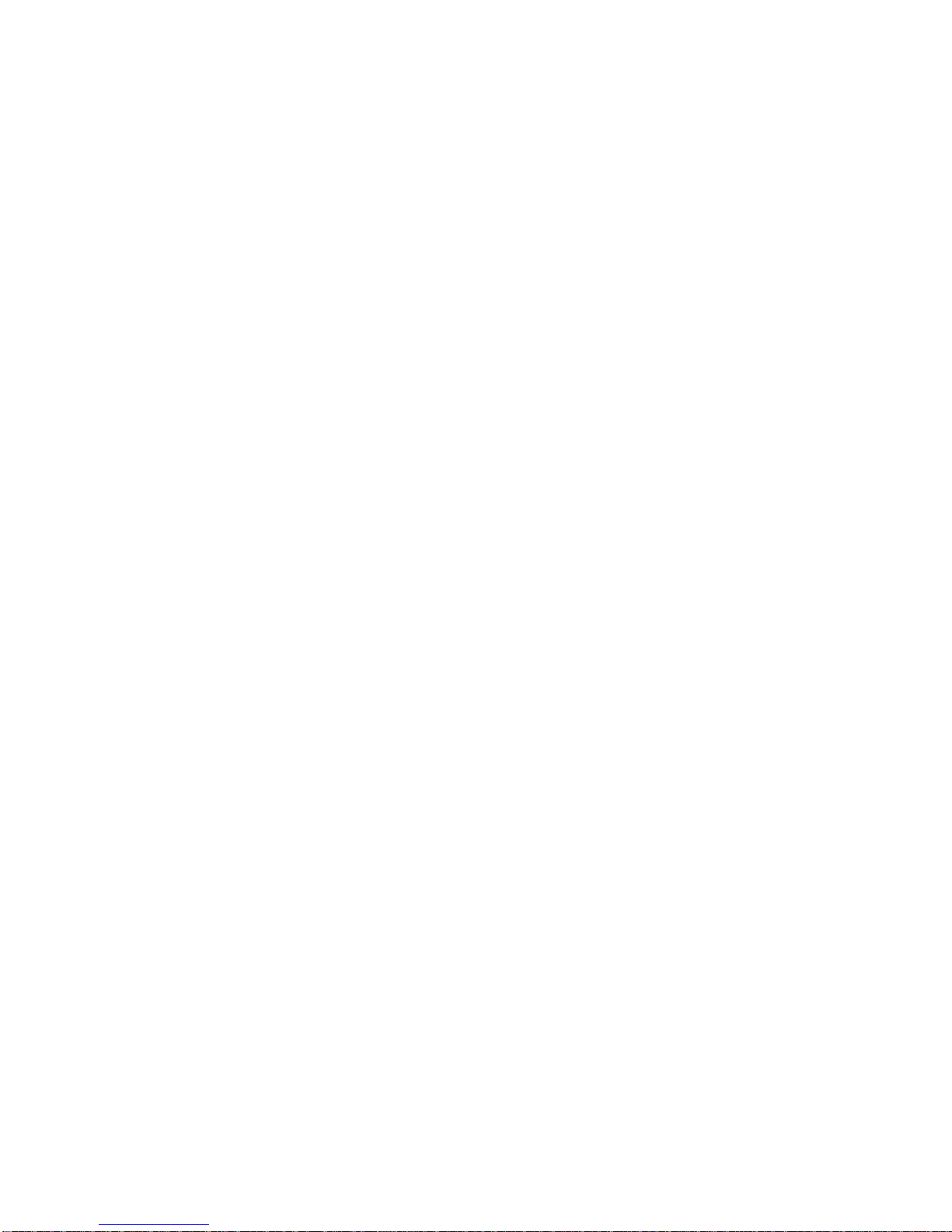
LigMaster™ User’s Manual - Sport Tech Inc. Page 3
SPORT TECH LIMITED WARRANTY STATEMENT
1. Sport Tech warrants to you, the end-user customer, that Sport Tech hardware,
accessories and supplies, will be free from defects in materials and workmanship after
the date of purchase, for a period of one year. If Sport Tech receives notice of such
defects during the warranty period, Sport Tech will, at its option, either repair or replace
products that prove to be defective.
2. Sport Tech warrants to you that Sport Tech software will not fail to execute its
programming instructions after the date of purchase, for the period specified above, due
to defects in material and workmanship when properly installed and used. If Sport Tech
receives notice of such defects during the warranty period, Sport Tech will replace
software media that does not execute its programming instructions due to such defects.
3. Sport Tech does not warrant that the operation of Sport Tech products will perform
without interruption or error. If Sport Tech is unable, within a reasonable time, to repair
or replace any product to a condition as warranted, you are entitled to a refund of the
purchase price upon prompt return of the product.
4. Warranty does not apply to defects resulting from (a) improper or inadequate
maintenance or calibration, (b) software, interfacing, parts or supplies not supplied by
Sport Tech, (c) unauthorized specifications for the product, or (e) improper site
preparation or maintenance.
5. ANY IMPLIED WARRANTY OF MERCHANTABILITY OR FITNESS FOR A
PARTICULAR PURPOSE IS LIMITED TO THE DURATION OF THE EXPRESS
WARRANTY SET FORTH ABOVE. Some states or provinces do not allow limitations on
the duration of an implied warranty, so the above limitation or exclusion might not apply
to you. This warranty gives you specific legal rights and you might also have other rights
that vary from state to state, or province to province.
6. THE REMEDIES IN THIS WARRANTY STATEMENT ARE YOUR SOLE AND
EXCLUSIVE REMEDIES. EXCEPT AS INDICATED ABOVE, IN NO EVENT WILL Sport
Tech BE LIABLE FOR LOSS OF DATA OR FOR DIRECT, SPECIAL, INCIDENTAL,
CONSEQUENTIAL (INCLUDING LOST PROFIT), OR OTHER DAMAGE, WHETHER
BASED IN CONTRACT, TORT, OR OTHERWISE. Some states or provinces do not
allow the exclusion or limitation of incidental or consequential damages, so the above
limitation or exclusion may not apply to you.
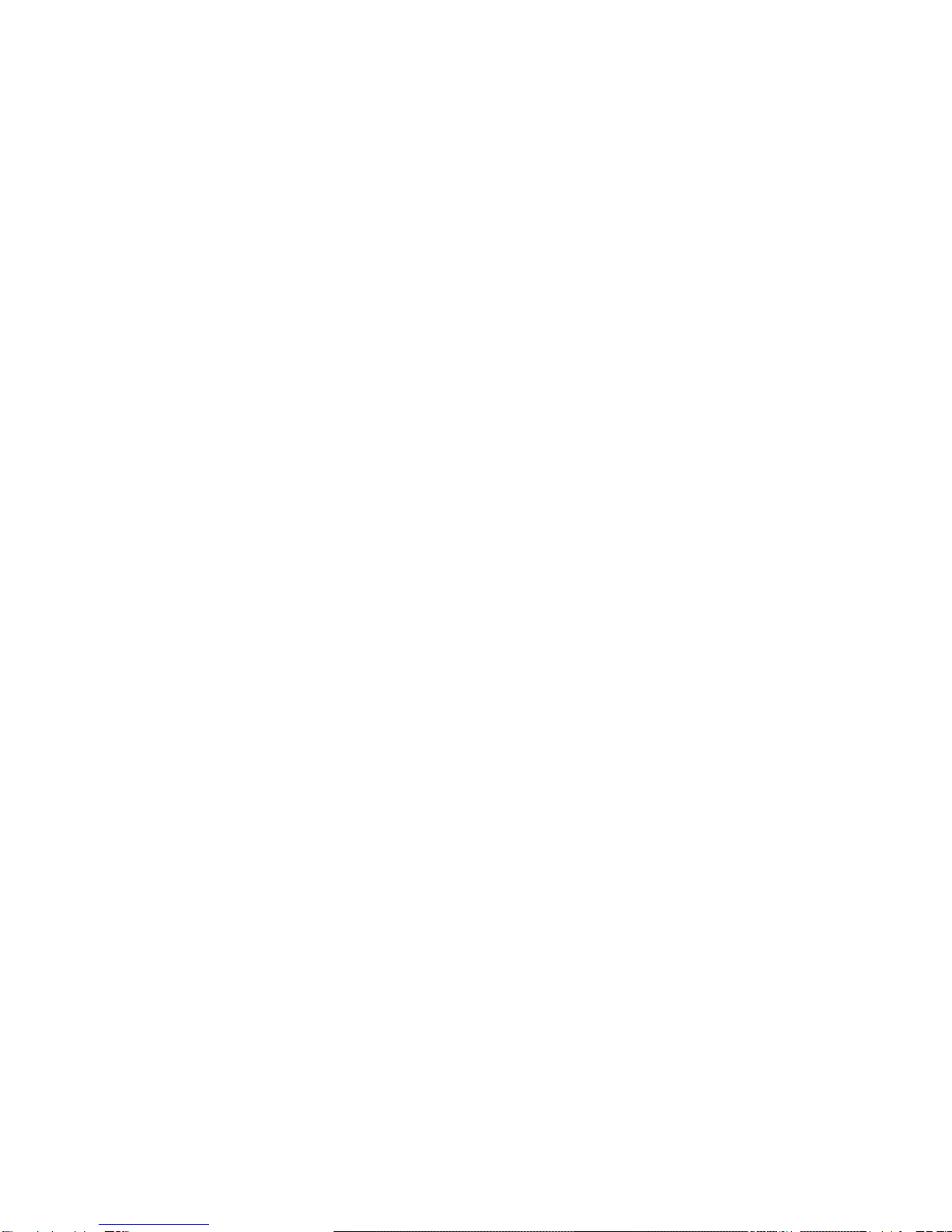
LigMaster™ User’s Manual - Sport Tech Inc. Page 4
Table of Contents
1 Introduction...........................................................................................................................................6
1.1 LIGMASTER ™ Benefits.....................................................................................................................6
1.2 The LIGMASTER™ System................................................................................................................6
1.3 LIGMASTER™ Advanced Diagnostics...............................................................................................7
1.4 About Sport Tech.............................................................................................................................7
2 Getting Started .....................................................................................................................................8
2.1 Before you start................................................................................................................................8
2.2 Installing the Software......................................................................................................................8
2.3 Setting Up and Connecting the Stress Device.................................................................................9
2.4 Getting familiar with the LIGMASTER™ software ............................................................................11
2.4.1 Plot and Summary views.......................................................................................................11
2.4.2 Selecting Tests......................................................................................................................12
2.4.3 Evaluating the Tests..............................................................................................................13
2.4.4 Viewing the raw test data......................................................................................................14
3 Using the patient database.................................................................................................................15
3.1 Adding a new patient .....................................................................................................................15
3.2 Selecting a patient..........................................................................................................................16
4 Measuring Ligament function.............................................................................................................17
4.1 Selecting the test............................................................................................................................17
4.2 Selecting the comparison...............................................................................................................19
4.3 Describing the test .........................................................................................................................20
4.4 Positioning the patient and entering patient data...........................................................................20
4.5 Acquiring Stress data.....................................................................................................................21
4.5.1 Manual Method......................................................................................................................22
4.5.2 Auto Acquire Method.............................................................................................................23
4.6 Knee - ACL....................................................................................................................................24
4.6.1 Setting up the stress device..................................................................................................24
4.6.2 Positioning the patient...........................................................................................................24
4.6.3 Entering positioning information in the LIGMASTER™ software.............................................25
4.6.4 Acquiring Joint Force/response data.....................................................................................26
4.6.5 Interpreting the diagnostic data.............................................................................................26
4.7 Knee PCL.......................................................................................................................................27
4.7.1 Setting up the stress device..................................................................................................27
4.7.2 Positioning the patient...........................................................................................................28
4.7.3 Entering positioning information in the LIGMASTER™ software.............................................28
Acquiring Joint Force/response data..................................................................................................29
4.7.5 Interpreting the diagnostic data.............................................................................................29
4.8 Knee MCL......................................................................................................................................30
4.8.1 Setting up the stress device..................................................................................................30
4.8.2 Positioning the patient...........................................................................................................31
4.8.3 Entering positioning information in the LIGMASTER™ software.............................................31
4.8.4 Acquiring Joint Force/response data.....................................................................................32
4.8.5 How the test works................................................................................................................33
4.9 Knee LCL.......................................................................................................................................34
4.9.1 Setting up the stress device..................................................................................................34
4.9.2 Positioning the patient...........................................................................................................35
4.9.3 Entering positioning information in the LIGMASTER™ software.............................................35
4.9.4 Acquiring Joint Force/response data.....................................................................................36
4.9.5 Interpreting the diagnostic data.............................................................................................36
4.9.6 How the test works................................................................................................................38
4.10 Elbow MUCL..............................................................................................................................39
4.10.1 Setting up the stress device..................................................................................................39
4.10.2 Positioning the patient...........................................................................................................40
4.10.3 Entering positioning information in the LIGMASTER™ software.............................................41
4.10.4 Acquiring Joint Force/response data.....................................................................................42
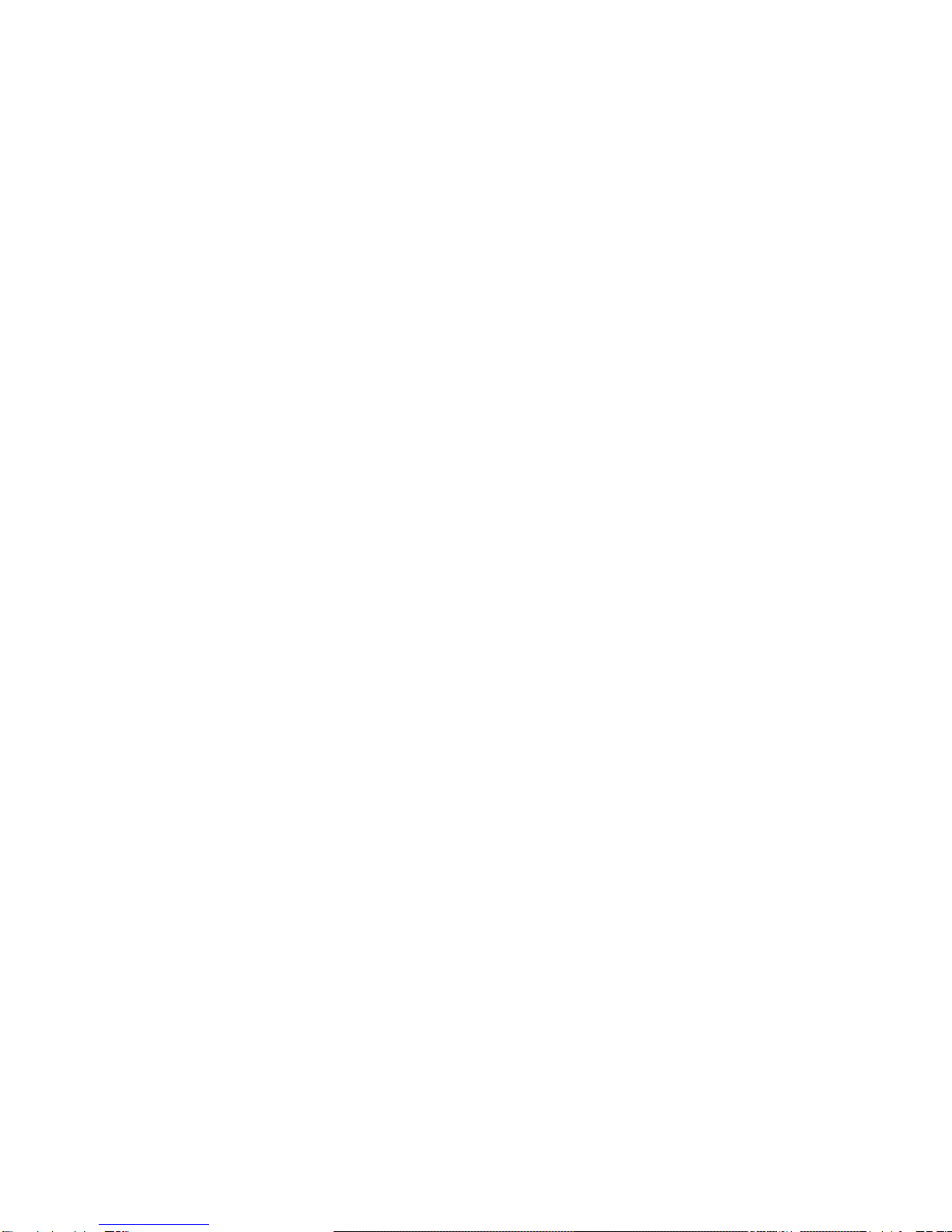
LigMaster™ User’s Manual - Sport Tech Inc. Page 5
4.10.5 Interpreting the diagnostic data.............................................................................................42
4.10.6 How the test works................................................................................................................42
4.11 Shoulder Anterior without external rotation ...............................................................................43
4.11.1 Setting up the stress device..................................................................................................43
4.11.2 Positioning the patient...........................................................................................................44
4.11.3 Entering positioning information in the LIGMASTER™ software.............................................44
Acquiring Joint Force/response data..................................................................................................45
4.11.5 Interpreting the diagnostic data.............................................................................................45
4.11.6 How the test works................................................................................................................46
4.12 Shoulder Anterior with external rotation ....................................................................................47
4.12.1 Setting up the stress device..................................................................................................47
4.12.2 Positioning the patient...........................................................................................................48
4.12.3 Entering positioning information in the LIGMASTER™ software.............................................48
4.12.4 Acquiring Joint Force/response data.....................................................................................49
4.12.5 Interpreting the diagnostic data.............................................................................................49
4.12.6 How the test works................................................................................................................49
4.13 Shoulder Posterior.....................................................................................................................50
4.13.1 Setting up the stress device..................................................................................................50
4.13.2 Positioning the patient...........................................................................................................50
4.13.3 Entering positioning information in the LIGMASTER™ software.............................................51
4.13.4 Acquiring Joint Force/response data.....................................................................................52
4.13.5 Interpreting the diagnostic data.............................................................................................52
4.13.6 How the test works................................................................................................................52
4.14 Ankle Lateral Ligaments............................................................................................................53
4.14.1 Setting up the stress device..................................................................................................53
4.14.2 Positioning the patient...........................................................................................................53
4.14.3 Entering positioning information in the LIGMASTER™ software.............................................54
4.14.4 Acquiring Joint Force/response data.....................................................................................55
4.14.5 Interpreting the diagnostic data.............................................................................................55
4.14.6 How the test works................................................................................................................57
4.15 Ankle Medial Deltoid..................................................................................................................58
4.15.1 Setting up the stress device..................................................................................................58
4.15.2 Positioning the patient...........................................................................................................59
4.15.3 Entering positioning information in the LIGMASTER™ software.............................................59
4.15.4 Acquiring Joint Force/response data.....................................................................................60
4.15.5 Interpreting the diagnostic data.............................................................................................60
4.15.6 How the test works................................................................................................................60
4.16 LigMaster repeatability and accuracy........................................................................................61
5 Diagnostic aids...................................................................................................................................65
6 Troubleshooting..................................................................................................................................66
6.1 “Acquire data” menu does not show force and displacement readings.........................................66
The test curve abruptly turns into a vertical line.....................................................................................66
6.3 The response curve for an ankle seems to be abnormally steep..................................................66
6.4 A portion of the test curve turns into a vertical line........................................................................66
7 LIGMASTER™ Support.........................................................................................................................67
8 LigMaster Research...........................................................................................................................67
8 Appendix A.........................................................................................................................................68
9 Appendix B.........................................................................................................................................71
10 Appendix C – Patterns of ligament injury...........................................................................................73
11 Commonly asked questions:..............................................................................................................84
11.1 What kind of computer should I get?.........................................................................................84
11.2 How do I integrate the LIGMASTER™ PC into the office network?.............................................84
11.3 How Does LIGMASTER™ Work? ................................................................................................84

LigMaster™ User’s Manual - Sport Tech Inc. Page 6
1 Introduction
Welcome and congratulations on your investment in the LIGMASTER™ ligament
diagnostic system.
1.1 LIGMASTER ™ Benefits
With a simple, non-invasive examination, LIGMASTER™ allows a trained technician to
quickly determine the percentage of tear in an injured ligament or the percentage of
regained function during rehabilitation. The device is inexpensive, portable, and requires
no X-rays or other imaging modalities. Using LIGMASTER™, a physician, an athletic
trainer, a physical therapist or a clinical assistant can conduct an examination and arrive
at a diagnosis in less than ten minutes.
LIGMASTER™ is versatile compared with other stress devices. This one compact
package can test all of the clinically important ligaments of the knee, ankle, elbow and
shoulder.
LIGMASTER™ is very simple to operate and does not require special instruction beyond
correctly positioning the patient and elementary computer skills. Current office staff can
perform the test and obtain the computerized data readout including the actual
diagnosis of ligament damage after only minimal training.
LIGMASTER™ is fast. An examination of the ankle, knee, elbow or shoulder ligaments
takes only minutes, and the diagnosis and data readout are promptly stored and printed
out in clinical format.
LIGMASTER™ is safe. The device is designed around the Telos stress device, which has
a long history of safe clinical use. Also, because LIGMASTER™ requires no X-rays, all
concerns about radiation exposure are eliminated.
The LIGMASTER™ technique has been demonstrated to have a high degree of accuracy
and reproducibility, essential in providing diagnostic information.
In summary, LIGMASTER™ improves upon existing diagnostic devices by offering
superior diagnostic capability at less expense, in less time, and with greater ease of
use, all in a portable package.
1.2 The LIGMASTER™ System
The LIGMASTER™ system consists of two parts:
1- a specifically modified Telos GA – II/E stress device that has been fitted with a
custom electronic sensor package mounted on the stress device and
2- a software package that performs all necessary calculations to produce a diagnosis
of ligament injury in terms of percentage lost or regained function.
To perform an examination, the technician positions the joint under investigation in the
stress device and turns a knob to apply a gentle measured force. The sensors measure
force-induced changes in the joint’s position and the software compares the result with
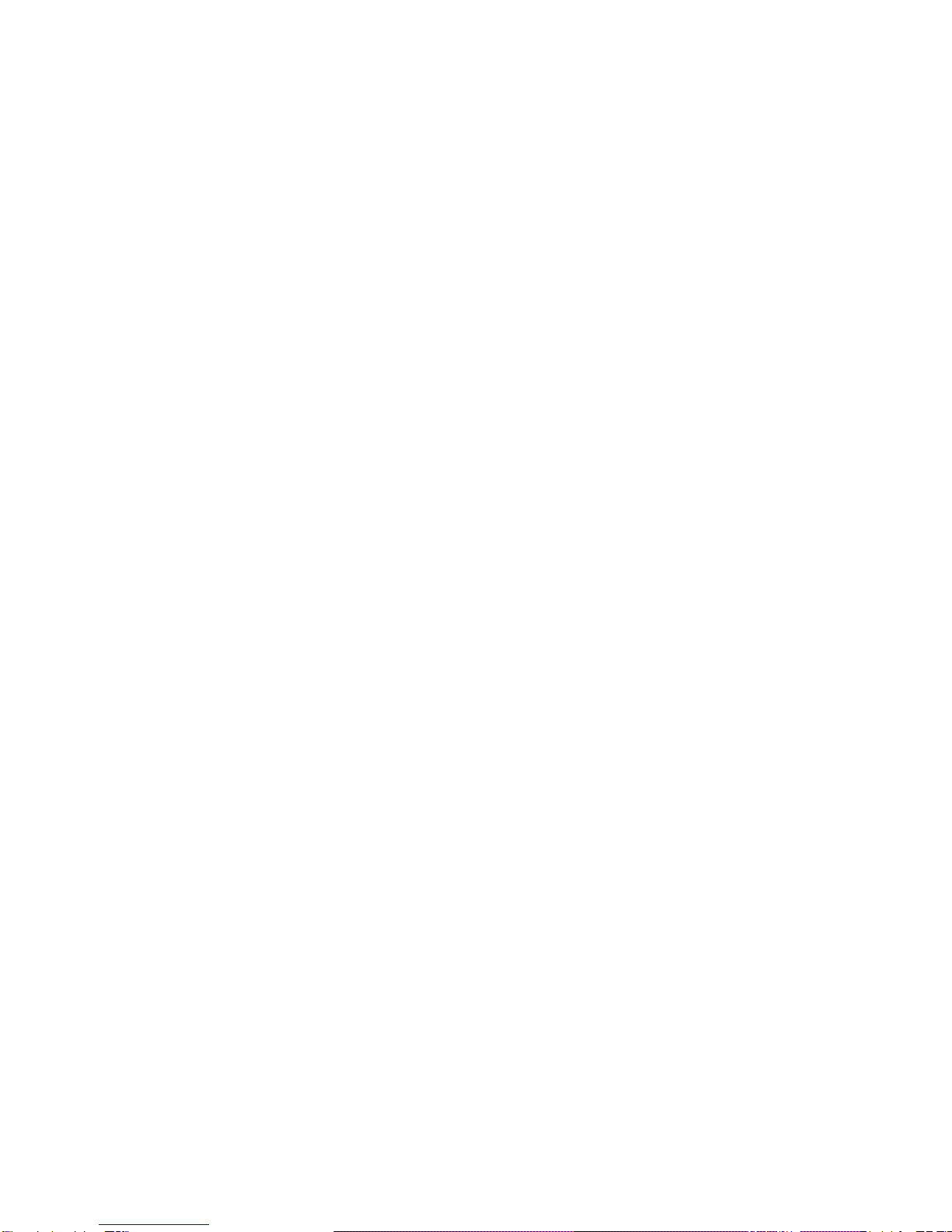
LigMaster™ User’s Manual - Sport Tech Inc. Page 7
data from a comparison exam. The latter can be acquired from a previous study of the
same, uninjured joint or from examining the opposite, normal joint. The data from the
two exams are then used to arrive at a diagnosis of ligament damage in terms of
percentage ligament tear or recovery. Clinical and technical considerations relating to
LIGMASTER™ are discussed in Appendices A and B.
Space requirements for LIGMASTER™ are nominal. The stress equipment including the
electronics comes in a portable, briefcase-size, hardcover container and does not take
up fixed space. It is ready for use wherever it can be plugged into an available PC or
laptop. No external power source is necessary as the LIGMASTER™ electronics package
is powered through the computer’s USB port.
LIGMASTER™ is covered by United States patents 6,419,645, 5,724,991 and 5,462,068
1.3 LIGMASTER™ Advanced Diagnostics
LIGMASTER™ is the first commercially available technology capable of providing a
diagnosis of ligament injury (or extent of recovery) in terms of percentage tear. Because
patient treatment and outcome are, to a large degree, determined by the remaining
ligament function, this detailed information is important in helping health care
professionals to decide on the treatment of choice, including whether to perform surgery
or treat conservatively.
LIGMASTER™ assesses the damage to the injured ligaments in functional terms rather
than in morphological terms as do MRI, arthroscopy and, to an extent, ultrasound. This
is a significant advantage because, in ligament damage, it has been well established
that the prognosis of conservatively managed ligament injury is determined by the
extent of functional loss at the time of trauma.
1.4 About Sport Tech
Since 1995, Sport Tech, Inc. has worked to develop novel products in the field of sports
medicine through the diagnosis, treatment, monitoring and rehabilitation of sports
injuries. The company is blending sports medicine and the nation’s interest in physical
fitness with engineering and computer disciplines to become a unique and integrated
biotechnology company.
Sport Tech’s mission is to provide health care workers with the best means to diagnose
and treat the patients and athletes entrusted to their care and to keep orthopedic
surgeons and sports physicians on the cutting edge of orthopedic diagnostic
technology.
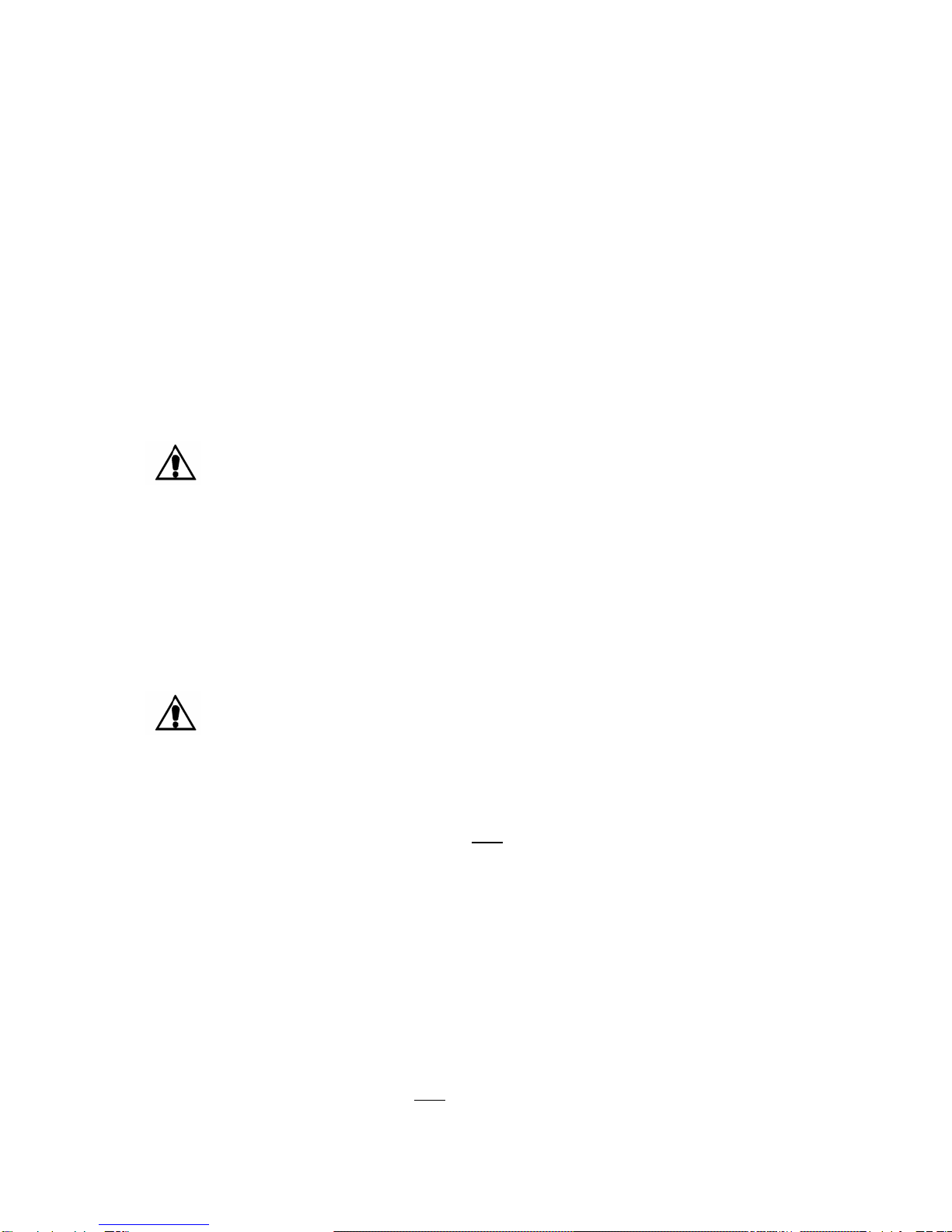
LigMaster™ User’s Manual - Sport Tech Inc. Page 8
2 Getting Started
2.1 Before you start
To operate the LIGMASTER™ system the operator must supply a PC Computer, with
USB port, CD drive, and Windows 98, Windows 2000 or Windows XP operating system.
LIGMASTER™ was written for small size and fast operation, to run on any laptop or
desktop computer with a USB port and Windows 98/2000/XP. LIGMASTER™ requires as
little as 10Meg of free hard drive space and can run in 2Meg of memory. Sport Tech
recommends at least a 200Mhz processor for best performance.
LIGMASTER™ does not need an external power supply. Many laptop computers can
power the LIGMASTER™ system for several hours or longer on a single battery charge!
LIGMASTER™ includes a 6 foot USB cable, for connecting your computer to the stress
device. While this length cable is well suited for the majority of installations, some
customers may wish to provide their own cable for custom installations. Any length USB
cable can be used, although a good quality cable is recommended. These are readily
available from a number of vendors in lengths from ½ meter to 5 meters. Extension
cables are also available.
2.2 Installing the Software
To install LIGMASTER™, insert the LIGMASTER™ CD in the CD drive of your computer.
From the Windows START Menu, select Run. In the Run dialog box, type the drive
letter of your CD drive, followed by “setup” (e.g. “e:setup”) and follow the installation
instructions. When installation is complete, you will be able to start LIGMASTER™ from
your Windows START menu.
During installation, you will be given the option to put a LIGMASTER™ icon on your
desktop, so that you can start LIGMASTER™ from the desktop.
The LIGMASTER™ User Manual uses the Adobe Acrobat Reader® to display all user
documentation. A copy of The Acrobat Reader® installation program is included on the
LIGMASTER ™ installation disk. If you do not already have the reader installed, or wish to
install a new version, you may do so during LIGMASTER ™ installation . From the
Windows START Menu, select Run. In the Run dialog box, type the drive letter of your
CD drive, followed by “adobesetup” (e.g. “e:adobesetup”) and follow the installation
Caution! Always use safe cabling practices. Keep the USB cable away from
moving equipment and make sure that it does not become a trip hazard!
Safety Note! During LigMaster patient testing, the computer should be operated
using battery power or with an AC power supply that is rated for medical use,
with UL 2601 certification. See section 11.1 for additional information.

LigMaster™ User’s Manual - Sport Tech Inc. Page 9
instructions. When installation is complete, you will be able to start Adobe Acrobat
Reader® from your Windows START menu.
2.3 Setting Up and Connecting the Stress Device
The LIGMASTER™ stress device comes partially assembled, in a hard shell carry case.
Instructions for assembling the hardware are included with the stress device.
The stress device consists of an adjustable frame, a sliding pressure actuator, and a
number of different attachments, which are used to position the patient for the
evaluation of the various joints.
LIGMASTER™ uses a subset of the Telos GA – II/E stress components After unpacking
the stress device, make sure that the following system components are present
USB Cable
rotary encoder
Cable
Stress device Frame
Pressure head extension
Pressure Actuator
Ankle holder
80mm extension
Counterbearings Wrist supports Wrist support Frame

LigMaster™ User’s Manual - Sport Tech Inc. Page 10
To assemble the stress device, first attach the pressure head to the stress device
frame, using the latching mechanism under the pressure head. Then add additional
attachments as needed.
The USB cable always plugs into a jack on the bottom right corner of pressure actuator
faceplate. The cable connectors are physically constructed so that the cable cannot be
plugged in incorrectly. The other end of the USB cable plugs into the computer’s USB
jack. When taking test measurements on a patient, the USB cable should be attached
before starting the LIGMASTER™ software.
In the figure below, the stress device is configured to test the right lateral ankle
ligaments.
For examining ankle ligaments, an additional RJ45 cable attachment is required to
connect the pressure actuator faceplate with the bottom of the stress device arm to
which the rotary ankle holder is attached. Note that when the rotary ankle holder is
moved to the other side of the stress device, the cable must be moved also. The cable
is bi-directional, so it does not matter which end is plugged into the pressure actuator
faceplate.
Once the positions of the side arms and the pressure actuator have been chosen for
your specific exam and befitting the patient's anatomy, the locking mechanisms
should be engaged to secure the components of the stress device.
Figure 2.3
LigMaster system

LigMaster™ User’s Manual - Sport Tech Inc. Page 11
2.4 Getting familiar with the LIGMASTER™ software
The first time that the LIGMASTER™ software is launched, it will display diagnostic
information for a fictional patient. Test data is available for ligaments of the ankle, knee,
elbow and shoulder, with examples of both normal and injured ligaments. You can use
this patient data to familiarize yourself with the capabilities of LIGMASTER™.
2.4.1 Plot and Summary views
LIGMASTER™ test data can be displayed in two formats, selectable from the “View”
menu. The Plot view shows a full resolution plot of the test data, while the summary
view shows a smaller version of the plot with diagnostic information
Plot view Summary View

LigMaster™ User’s Manual - Sport Tech Inc. Page 12
2.4.2 Selecting Tests
LIGMASTER™ can display the results of a single test, or it can display a test together with
another set of data for comparison. To display another test, or a test and comparison,
open the Test Select dialog box from the Test menu.
To select a test, click on one of the tests in the list with the left mouse button. This will
highlight the test. Then click on either the Test or Comparison button to identify the
highlighted test. When you hit the OK button, the new test (and comparison if
applicable) will be displayed.

LigMaster™ User’s Manual - Sport Tech Inc. Page 13
2.4.3 Evaluating the Tests
As you go look through the fictional patient database, you will notice that there are
several sets of data for each joint. Two of these tests are of a healthy ligament. They
will show some slight variation, due to small differences in patient positioning, or
changes in soft tissue composition. However, they are the same within a few percent.
The other data sets are the same ligament with varying grades of injury. Notice how
they compare to a healthy ligament. With practice, an experienced LIGMASTER™
operator can predict percent ligament damage with a high degree of accuracy.
The figure below shows a stress exam for the shoulder, in which the test has about 7%
more laxity than the comparison (which indicates no significant injury in clinical terms).
Appendix C shows the screen shots for the various grades of injury for all ligaments.
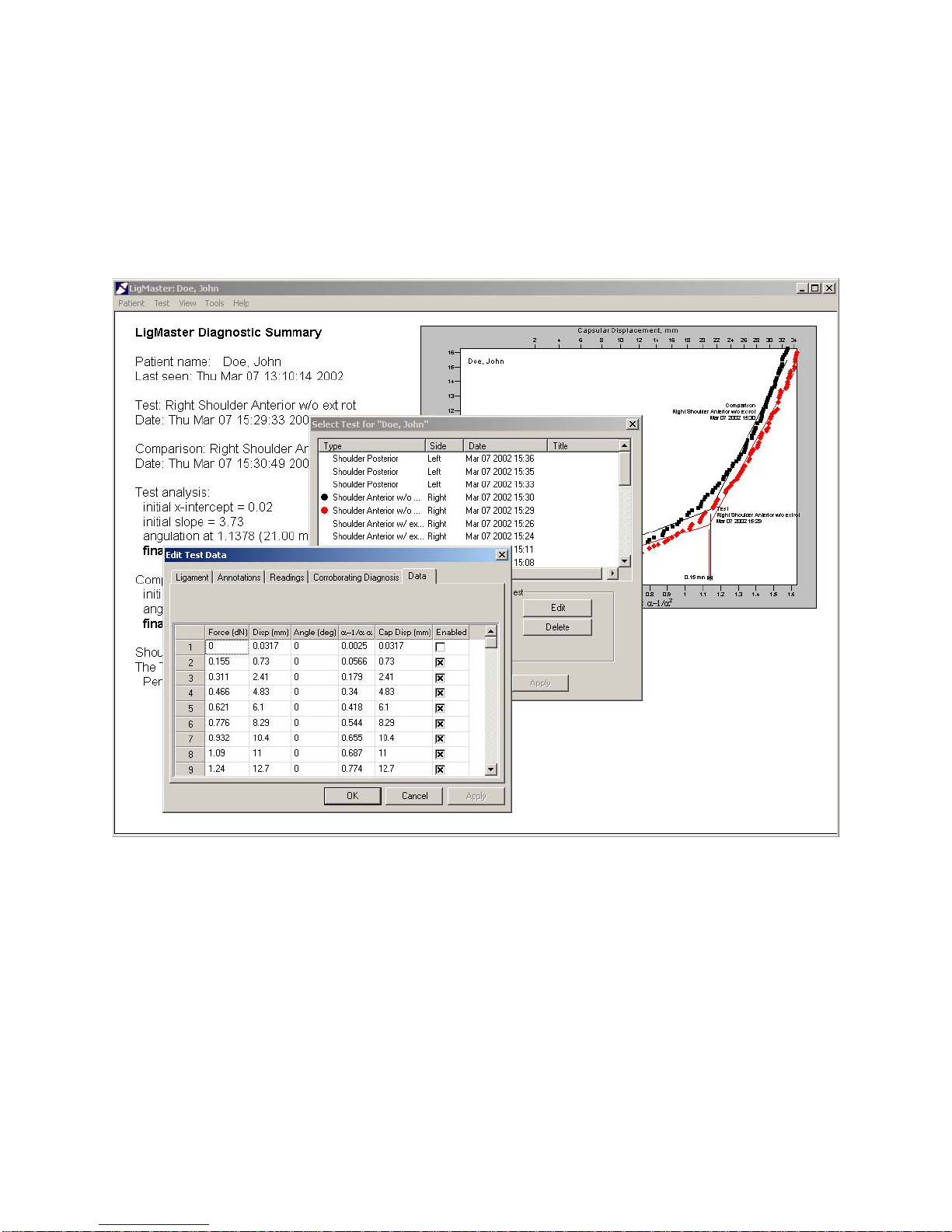
LigMaster™ User’s Manual - Sport Tech Inc. Page 14
2.4.4 Viewing the raw test data
Physicians and scientists interested in clinical studies, research papers, etc., may wish
to see the raw force, displacement and angle of rotation data that is used by
LIGMASTER™. This is accessible from the Test Select dialog box by hitting the Edit
button.
The raw test data for a specific patient can also be accessed by exporting these data as
an Excel spreadsheet. From the “File” menu, select the “Export” function. This will put
the patient data, including all test data, in an Excel spreadsheet. Once the data is in this
format, it can be manipulated by Excel or by any other program that can read an Excel
file.
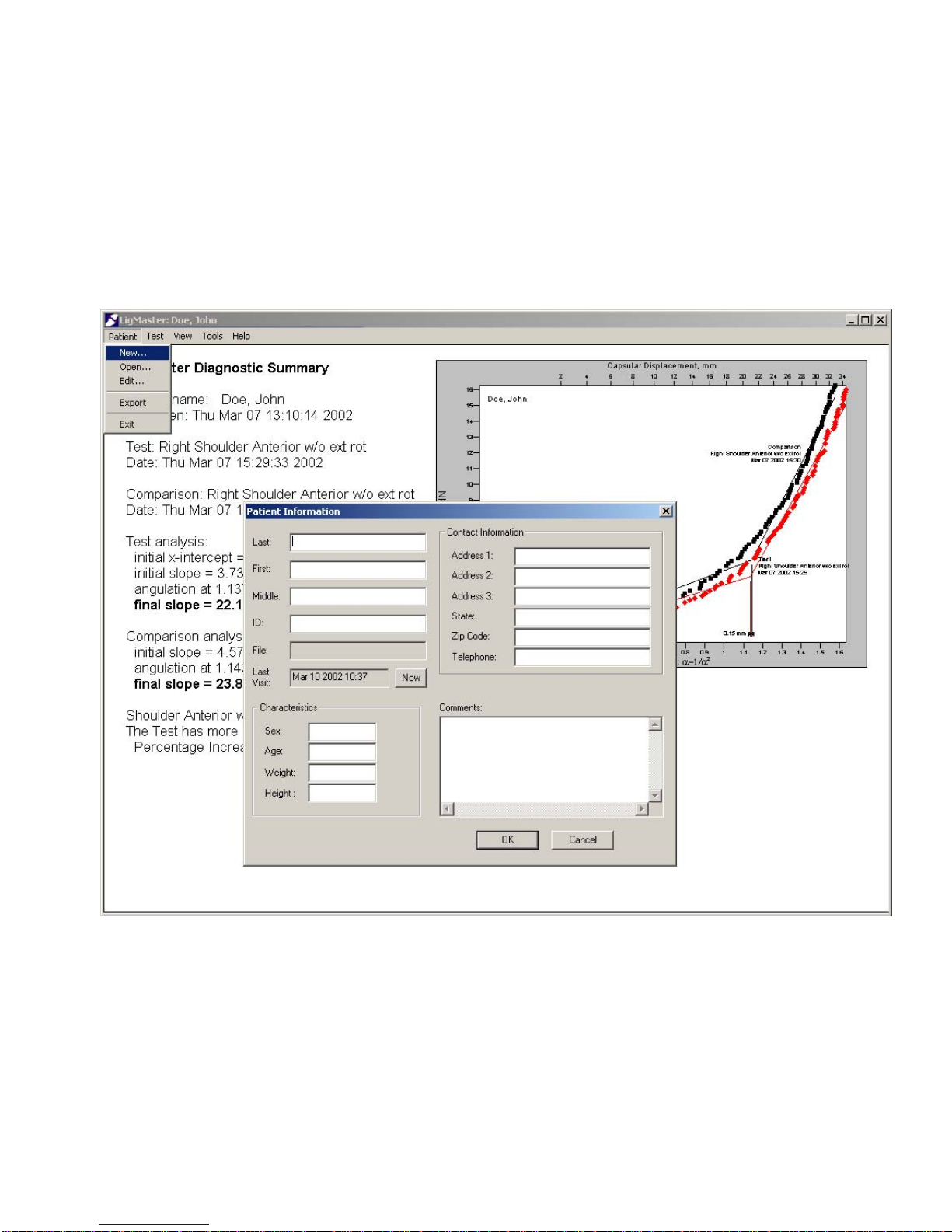
LigMaster™ User’s Manual - Sport Tech Inc. Page 15
3 Using the patient database
Once you are familiar with the basic operation of LIGMASTER™, it is very easy to add
new patients and administer diagnostic tests for your patients.
3.1 Adding a new patient
The first step is to create a patient file for each new LIGMASTER™ patient. This can be
done during an exam, or beforehand.
From the “File” menu, select “New Patient”, which will open the Patient Information
dialog box. This dialog box allows you to enter relevant patient information.
LIGMASTER™ can help you keep track of patient information, although you do not need
to fill in all of the fields in order to proceed.
When you’ve entered all of the patient’s information that you need, hit OK. You are now
ready to take test data for the patient.

LigMaster™ User’s Manual - Sport Tech Inc. Page 16
3.2 Selecting a patient
Once you have entered information on a particular patient, you may access the same
patient at a later point in time by selecting “Open Patient” from the “File” menu. This will
open the Select Patient dialog box. Whenever you select a patient from the Select
Patient dialog box, the current patient file is closed and the selected patient file is
opened.
When a patient is selected, all tests performed previously on the selected patient
become available from the “Test” menu. New tests can be added and compared with
previous tests.

LigMaster™ User’s Manual - Sport Tech Inc. Page 17
4 Measuring Ligament function
Once the relevant patient information has been entered into LIGMASTER™, you are
ready to test ligament function.
A note on test comparisons – Whenever possible, it is advantageous, particularly for
athletes, to compile a complete inventory of ligament function before any injury is likely
to occur, i.e. at the beginning of the season. This allows a comparison of the test data
with those of the same, intact pre-injury ligaments. If such prior data is not available, a
comparison with the normal ligaments of the opposite joint is generally adequate,
although not quite as accurate. It is not unusual to see difference in ligament function of
10-20 percent on opposite joints, particularly if there has been a history of previous
injury.
4.1 Selecting the test
The first step is to select the test that you will perform on the patient. This is done from
the “Test” menu bar. Selecting a “New” test will activate a series of dialog boxes, which
will take you through setting up a new test, step by step.
The first dialog box lets you select the type of test. Select the ligament(s) to be tested
from the drop down menu. Once you have selected the ligament, select the right or left
side.
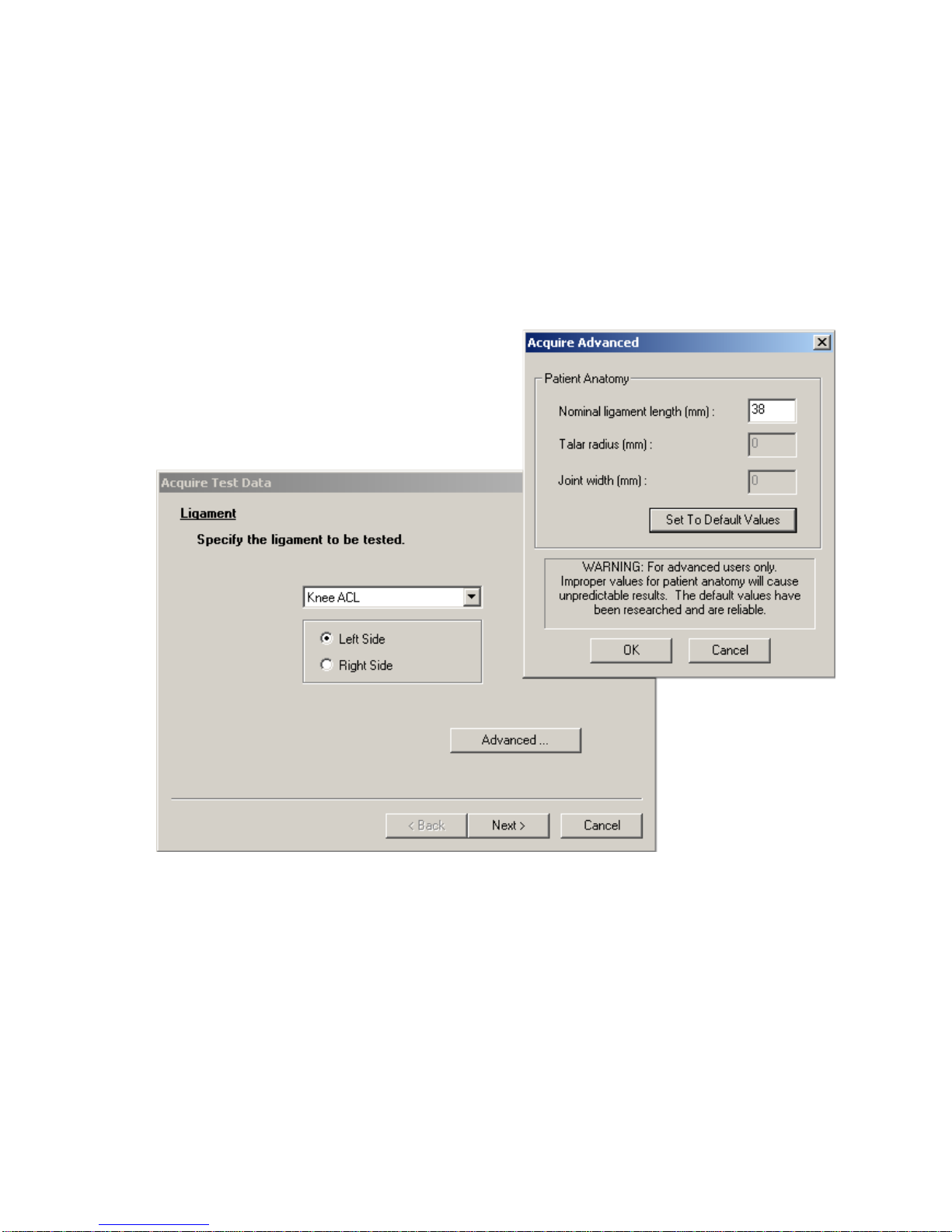
LigMaster™ User’s Manual - Sport Tech Inc. Page 18
If the patient is very large or small, you may also have to re-arrange the components of
the stress device to allow for the patient’s anatomy (see considerations for each
ligament). You may also want to adjust the patient anatomic parameters that
LIGMASTER™ uses to model the joint and ligament interaction. This is done by clicking
the “Advanced” button in the test select dialog box.
Note: Setting patient anatomy values is for advanced users only. Improper values for
patient anatomy will cause invalid results.
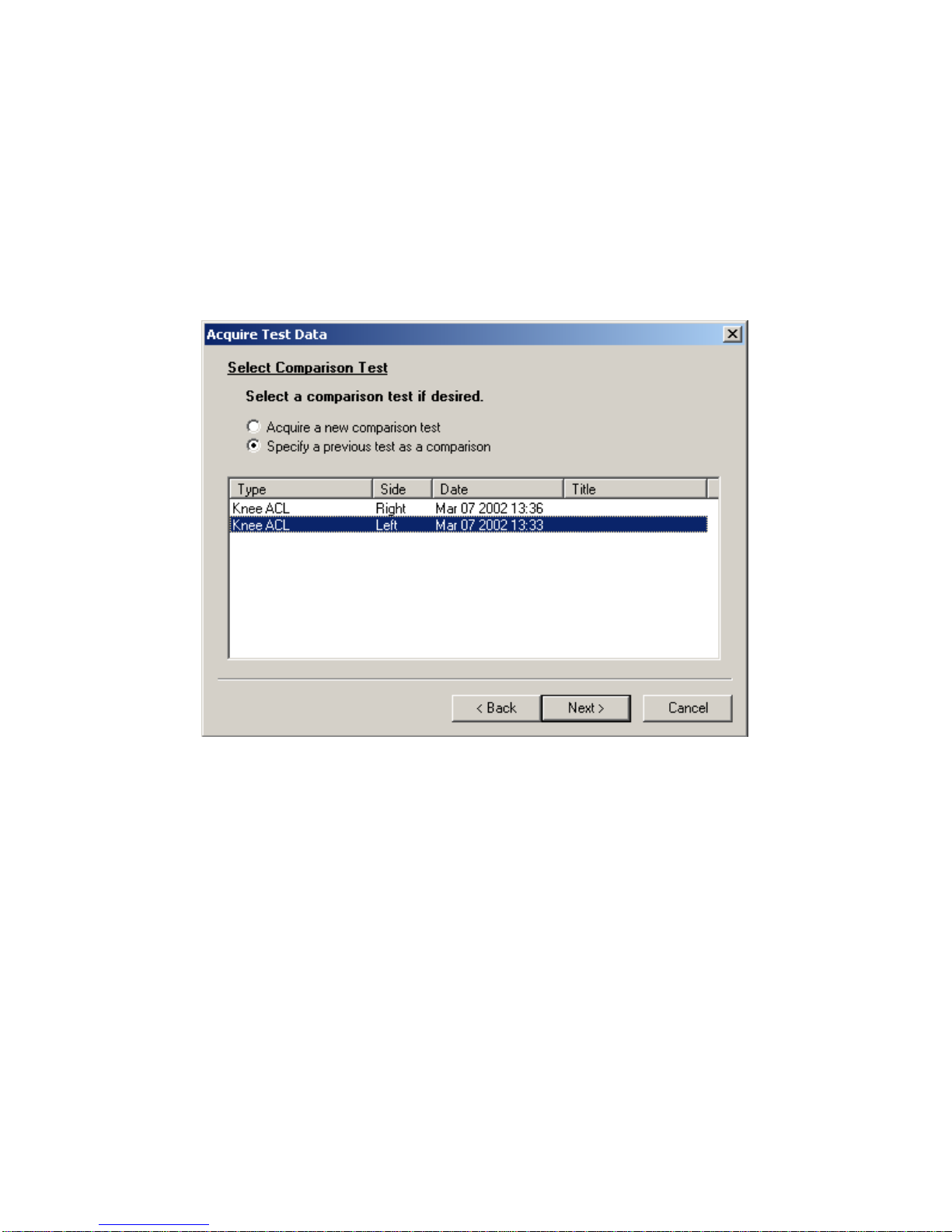
LigMaster™ User’s Manual - Sport Tech Inc. Page 19
4.2 Selecting the comparison
The next step is to select a comparison test. Using a previous test as a comparison will
speed up the setup somewhat as the settings for the stress device are usually constant
from test to test for any particular patient.
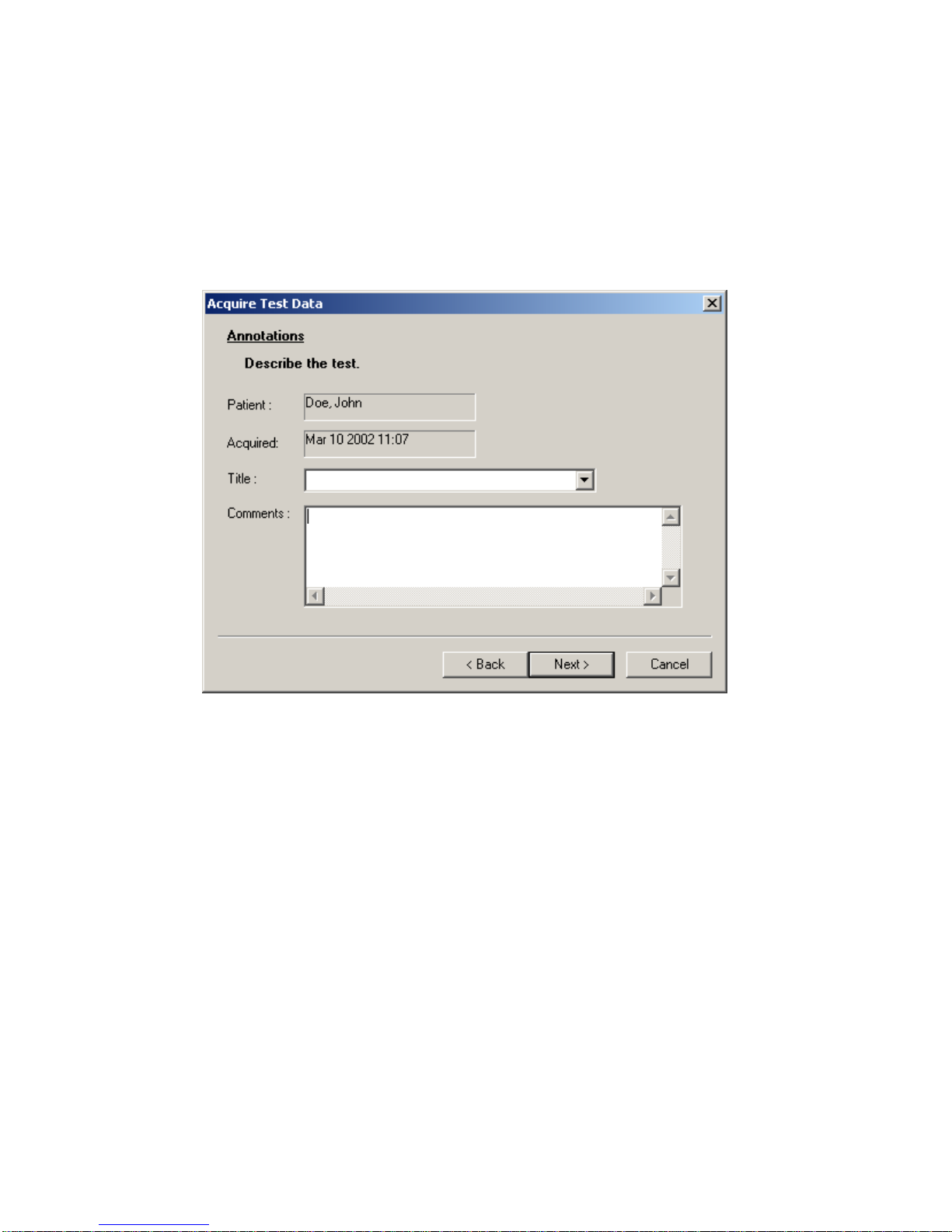
LigMaster™ User’s Manual - Sport Tech Inc. Page 20
4.3 Describing the test
In the next dialog box you can provide the test with a title and save any comments.
Giving each test a meaningful title is helpful in keeping track of your patient’s history.
You can edit this later if you wish.
4.4 Positioning the patient and entering patient data
The next step is to position the patient in the stress device and enter stress device
settings. The patient positioning and test dialog screens will be specific for the ligament
under investigation.
In all of the tests, you will find that consistent patient positioning is the key to getting
highly accurate and repeatable results. As with most tools, you will become more
proficient with practice. Generally, an experienced physician or technician can get first-
time results that are accurate to within 10 percent. Once you have performed the tests a
few times, you should see your accuracy improve to 2-5 percent.
When working with a new patient, it is usually helpful to repeat the first test on the
patient's comparison/healthy joint so as to render him/her familiar enough with the
examination procedure to relax properly (which aids in getting reproducible results)
before proceeding with the test joint.
Table of contents
Popular Fitness Equipment manuals by other brands

G-FITNESS
G-FITNESS AIR ROWER user manual

CAPITAL SPORTS
CAPITAL SPORTS Dominate Edition 10028796 manual

Martin System
Martin System TT4FK user guide

CIRCLE FITNESS
CIRCLE FITNESS E7 owner's manual

G-FITNESS
G-FITNESS TZ-6017 user manual

Accelerated Care Plus
Accelerated Care Plus OMNISTIM FX2 CYCLE/WALK user manual











