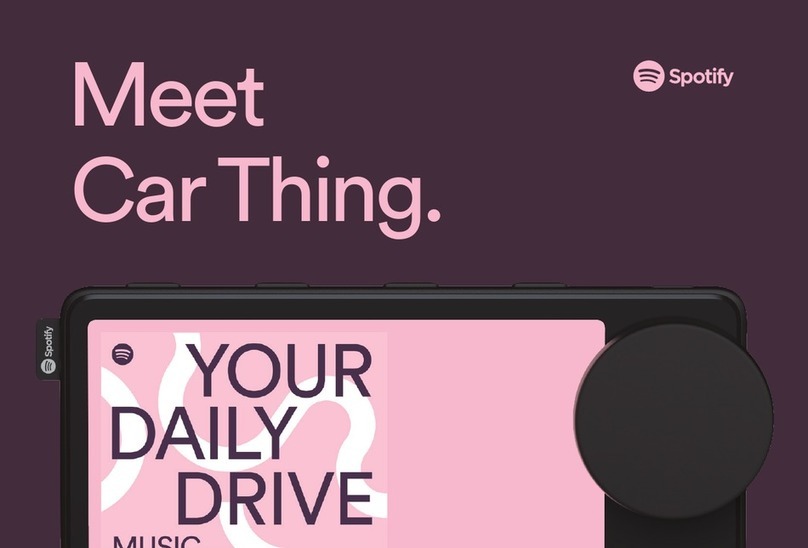Spotify Car Thing User manual

User Manual.
1
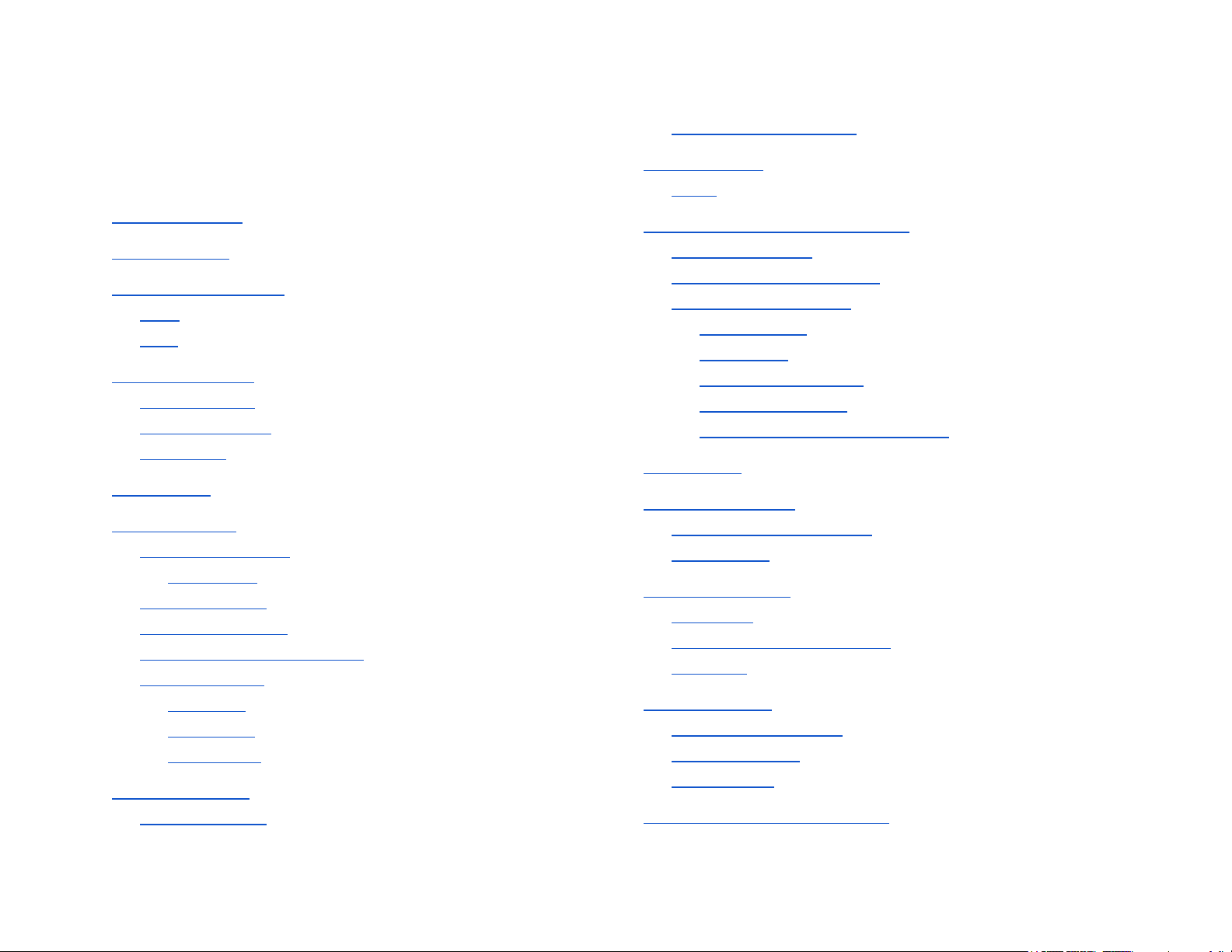
Table of contents
Table of contents
Meet Car Thing
Get to know Car Thing
Front
Back
What’s in the box?
Mounting parts
Connecting parts
Other parts
Set-up guide
Mount in the car
Choose your mount
The options
Before mounting
Removal of mounts
Attach the dock to the mount
Place the mount
CD mount
Vent mount
Dash mount
Connect to power
Connect to dock
Connect to power outlet
Start the device
Setup
Connect to the car’s media system
No car connection
Connect with the aux cable
Connect with Bluetooth
Before pairing
Phone calls
Connection problems
Pair from Car Thing
Pair from the car’s media system
Link account
Organize the cables
Place the cable organizers
Insert cables
Navigate Car Thing
1. Settings
2. Now Playing (default view)
3. Actions
Talk to Car Thing
Get Car Thing to listen
Talk to Car Thing
Not working?
What can I ask Car Thing to do?
2
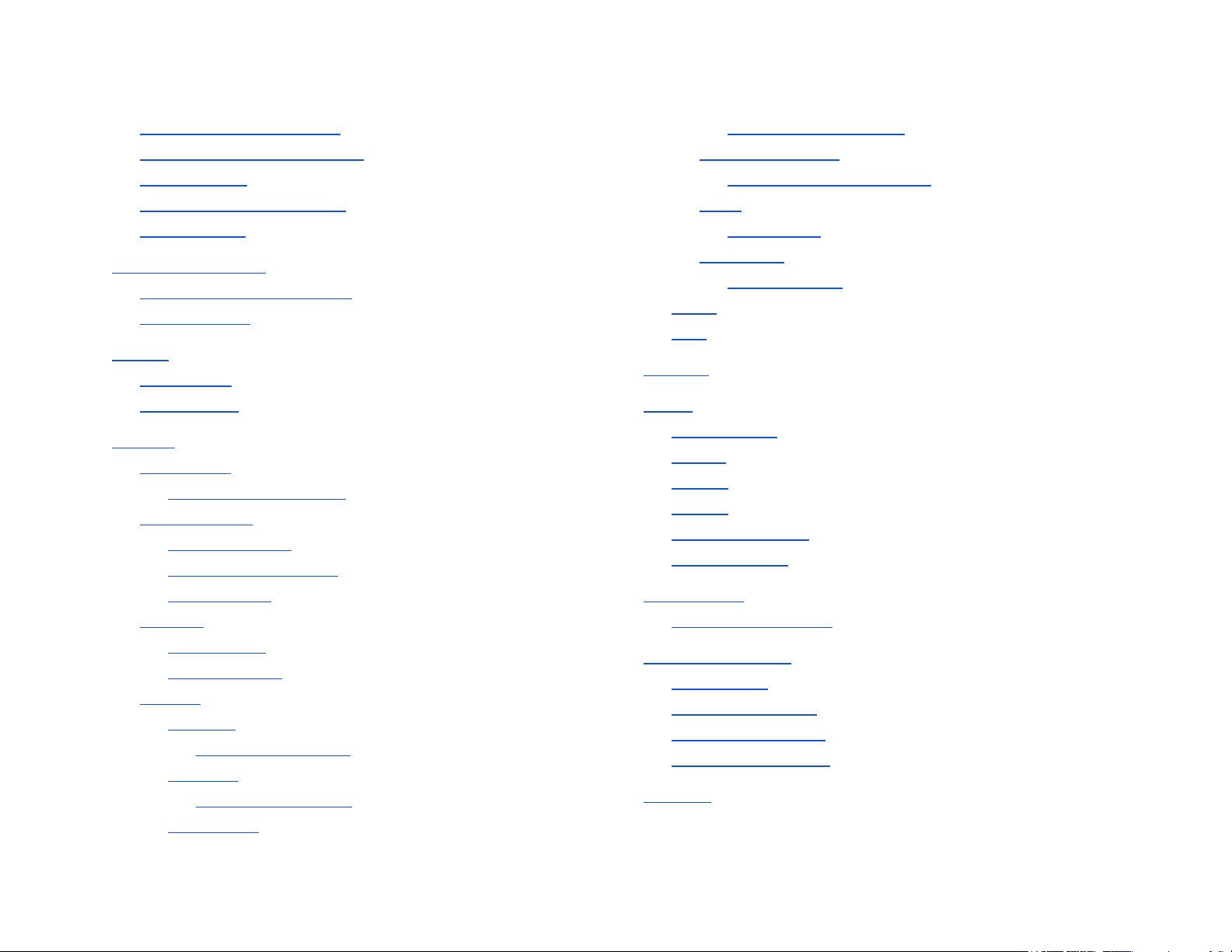
Play music (and podcasts)
Control music (and podcasts)
Ask questions
Save music (and podcasts)
Show content
Network connection
Limited network connection
Smart caching
Presets
Set a preset
Play a preset
Settings
Microphone
Turn microphone on/off
Connect to car
Connect via aux
Connect via Bluetooth
Forget device
Account
Link account
Unlink account
Options
Autoplay
Turn on/off Autoplay
Speaking
Turn speaking on/off
Play at start
Turn play at start on/off
Voice optimization
Perform voice optimization
Voice
Select voice
Music level
Set music level
About
Help
Updates
Power
Power modes
Restart
Turn on
Turn off
Put in sleep mode
Power problem
Factory reset
Perform factory reset
Removal of mounts
Preparations
Remove CD mount
Remove vent mount
Remove dash mount
Cleaning
3
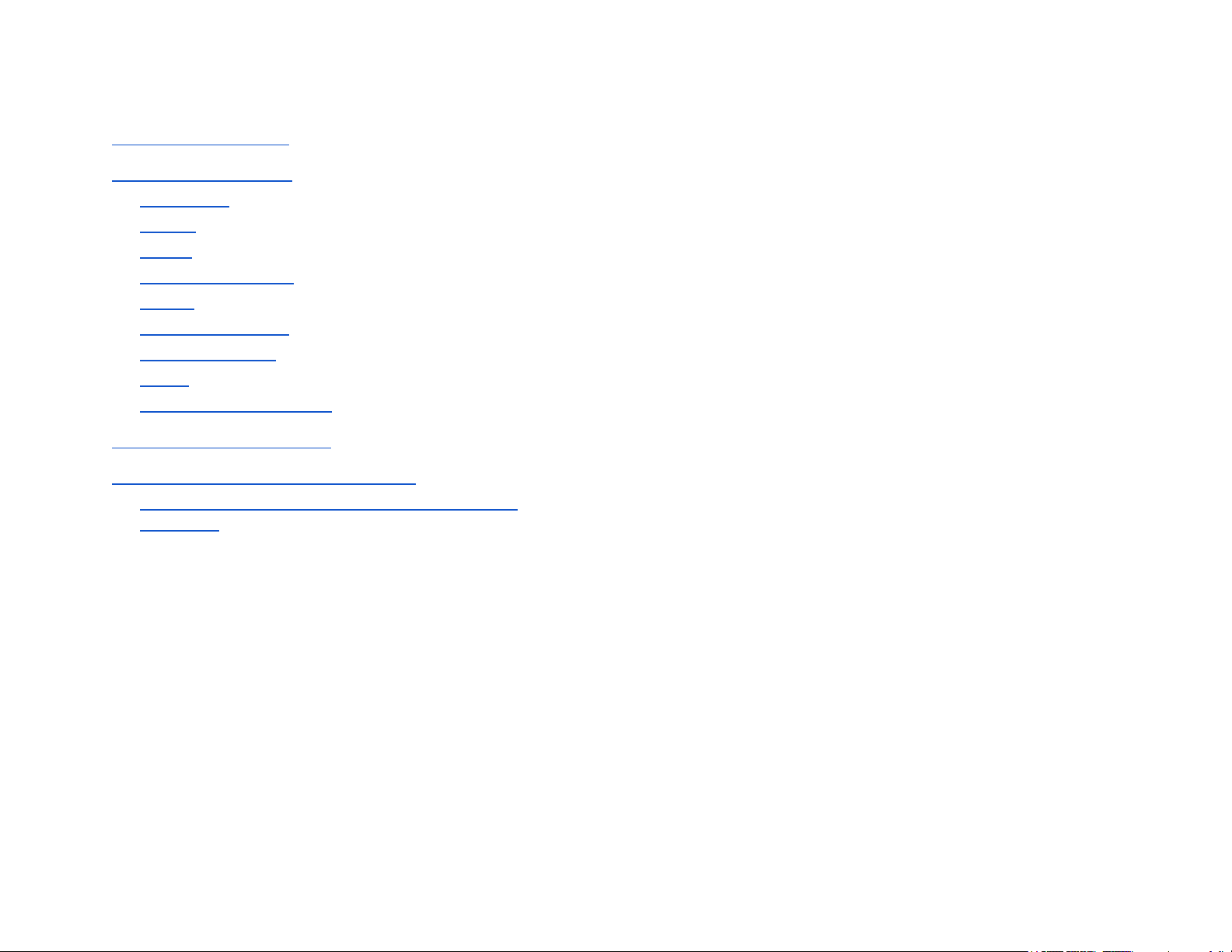
Recycling and disposal
Technical specifications
Dimensions
Display
Weight
Wireless technology
Battery
Ports & Connectors
Location Services
Power
Environmental conditions
Important Safety Information
Regulatory and Compliance Information
Federal Communication Commission Interference
Statement
4
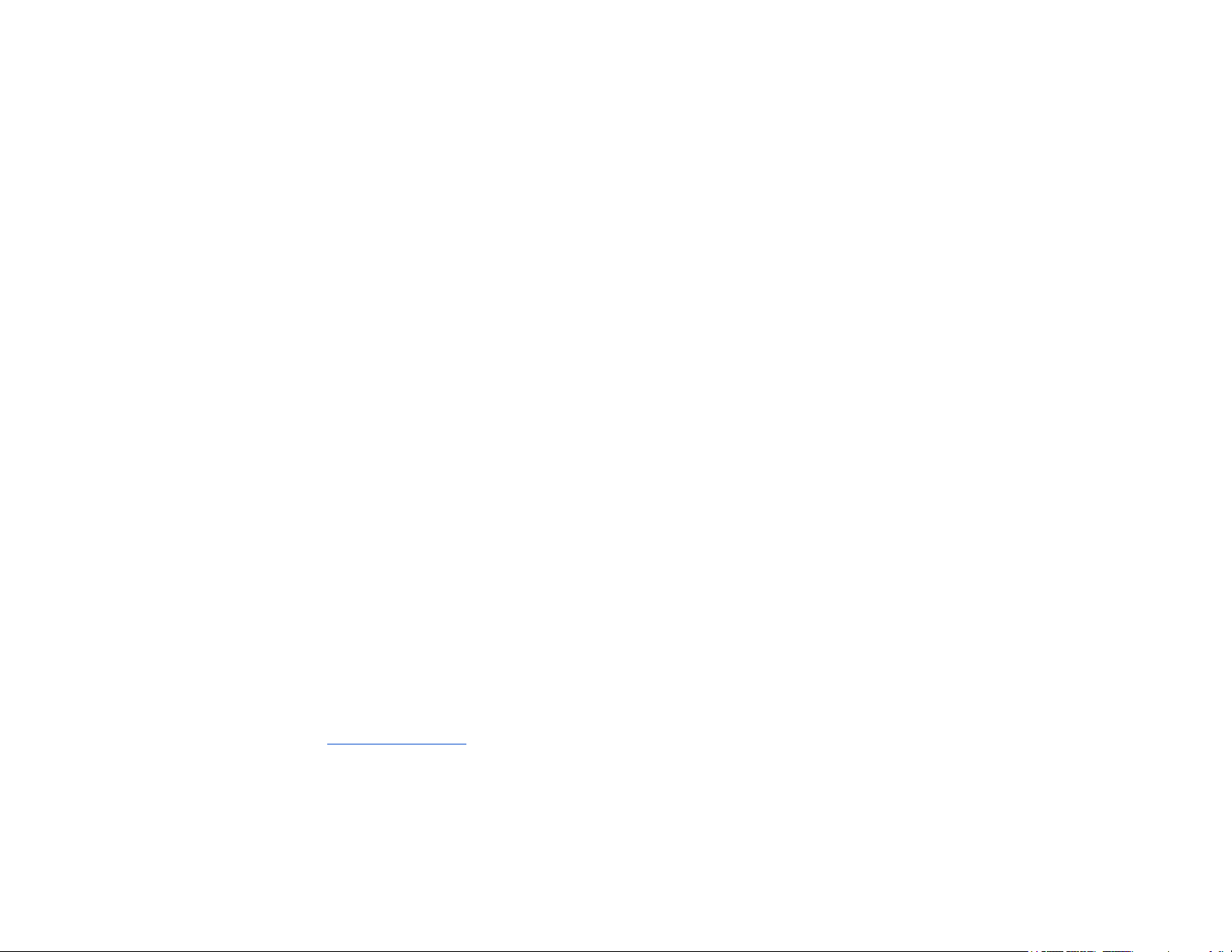
Meet Car Thing
Car Thing makes it easier than ever to play your favorite music
and podcasts in the car.
To set up, just connect to the car’s media system with
Bluetooth or the aux cable and mount it so it’s easily
accessible while driving. The dock allows you to easily grab
and bring Car Thing with you when you leave the car.
Car Thing has a built-in 4G/LTE modem. This means you can
play music and podcasts without using your phone, or any
other device. Also, with smart caching, your music and
podcasts can keep playing when you lose connection.
Car Thing has voice recognition tailored for the driving
environment. This means you can control it while keeping your
hands on the wheel and your eyes on the road.
You can also turn the dial, or press the screen, or preset
buttons to control Car Thing.
Important! Don’t set up Car Thing while you’re driving.
Distracted driving can result in serious injury, death, and
property damage. Always operate your vehicle and Car Thing
safely and legally. Go to the Safety information for more about
how to set up and use the device safely.
5
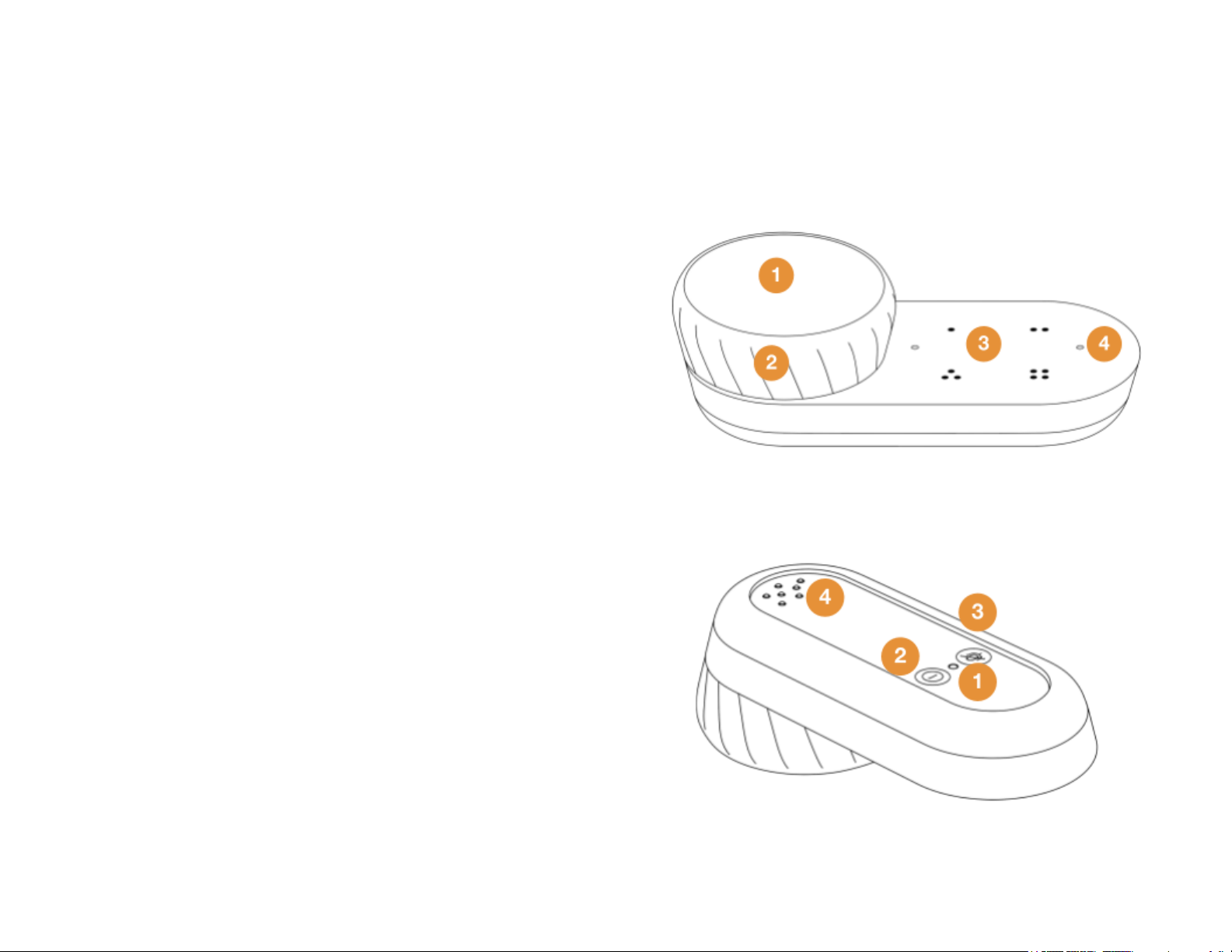
Get to know Car Thing
Front
1. Screen - See and control what’s playing. Press up,
down, left, right, and center to navigate and perform
different actions.
Note: The screen is not a touch screen. You need to
push the screen firmly but carefully until you hear it
click.
2. Dial - Turn to explore music, settings, and options.
3. Preset buttons - Save your favorite music and
podcasts to play instantly.
4. Microphones - Control Car Thing with your voice.
Back
1. Restart button - Press to make the device restart.
Tip : Use a thin object such as a paper clip to push the
button.
2. Power button - This button controls the device’s
power:
●Tap briefly to put the device in sleep mode.
●Press and hold for about 3-5 seconds to turn
the device off.
3. Microphone button - Press to switch the mic on or
off.
4. Dock connectors - Make sure the little pins line up
with those on the dock.
6
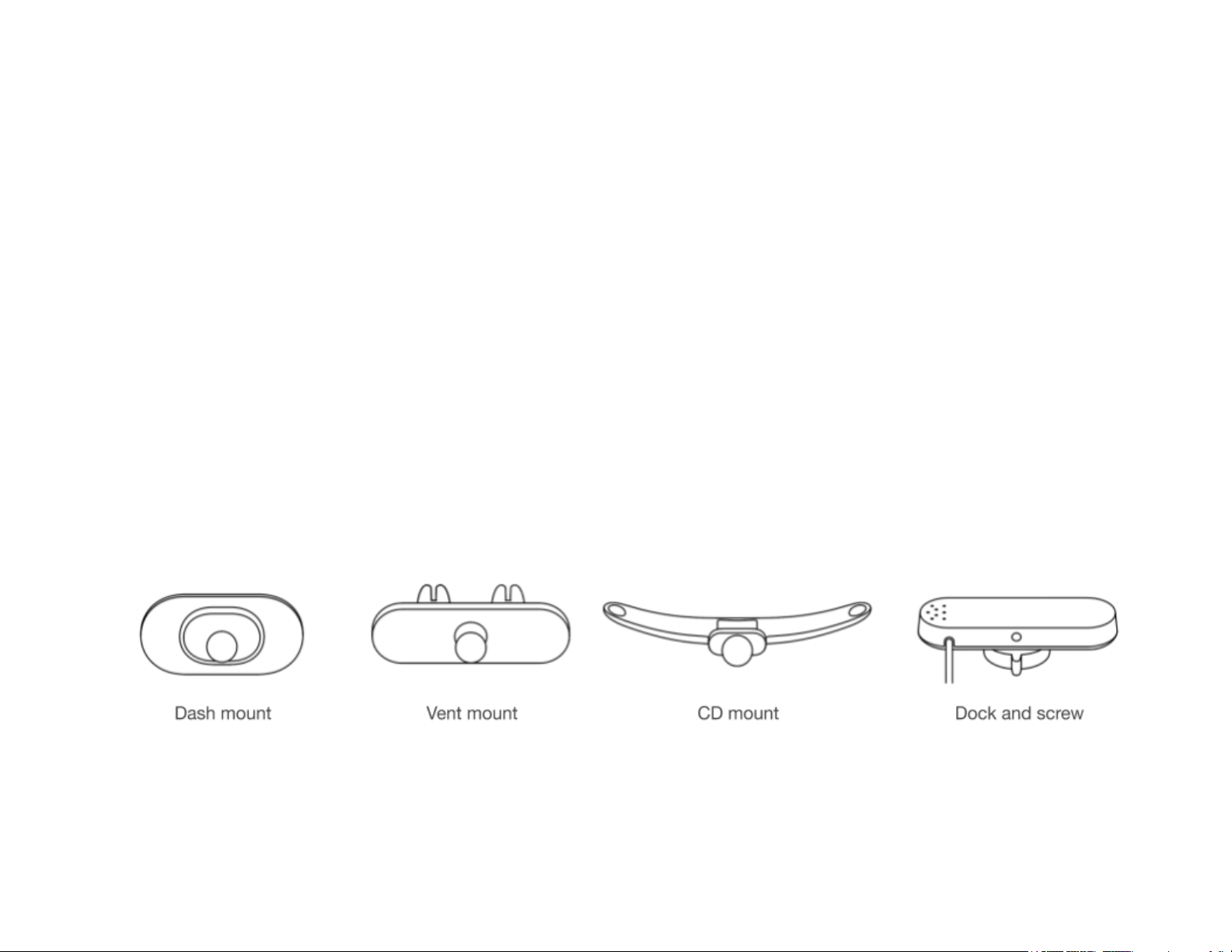
What’s in the box?
Mounting parts
Dash mount - Attaches to any vertical surface in the car with
a sticky adhesive.
Vent mount - Attaches to the car’s vents.
CD mount - Attaches to the car’s CD slot.
Dock and screw - Connects Car Thing to power and aux. On
the back of the dock, the screw attaches the dock to the
mounts.
7
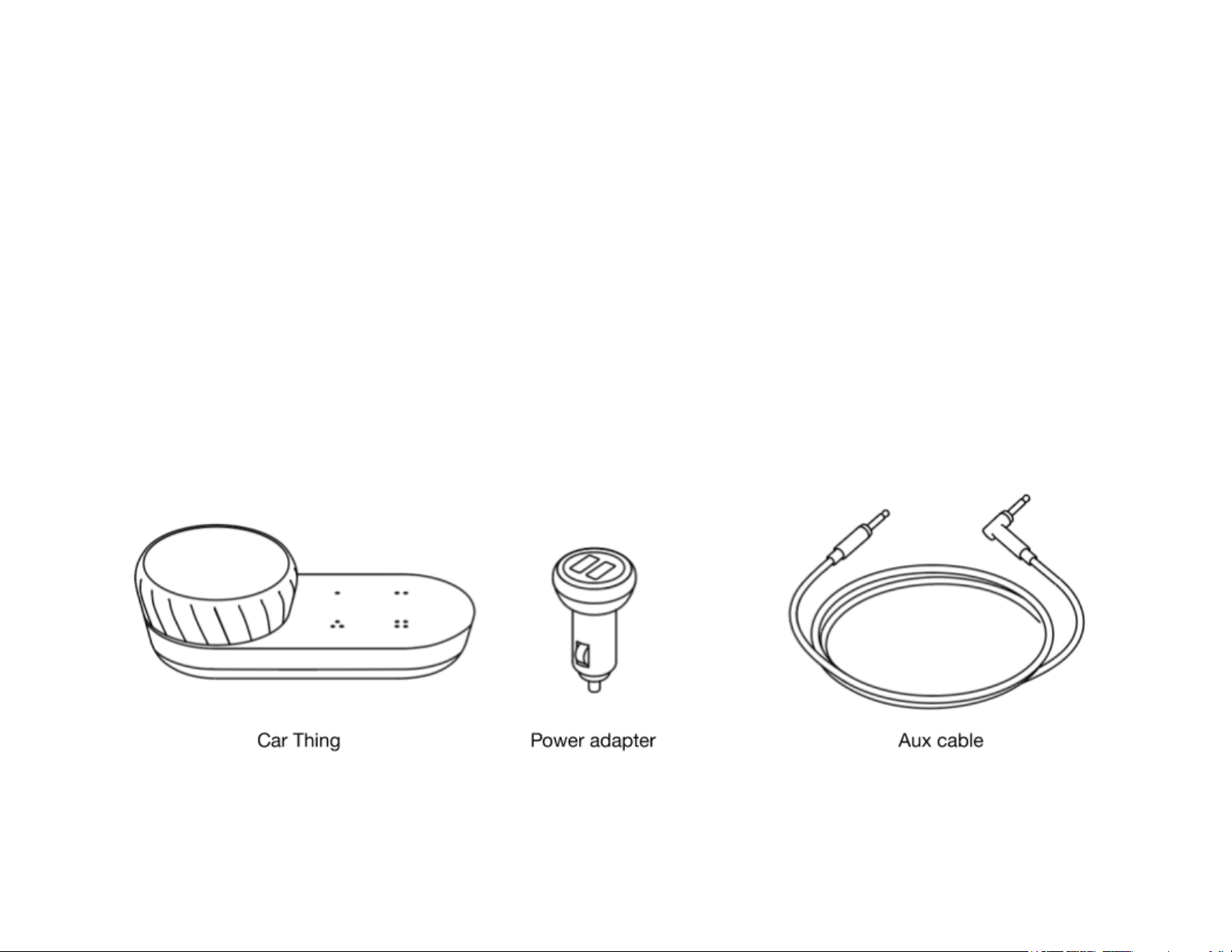
Connecting parts
Car Thing - Plays your music or podcasts through the car
speakers via Bluetooth or the aux cable.
Power adapter - Connects the dock to the 12V power outlet
in the car.
Aux cable - Can connect Car Thing to the car’s media
system.
Note: The aux cable is one option to use to connect to the
car’s media system. You can also connect with Bluetooth.
8
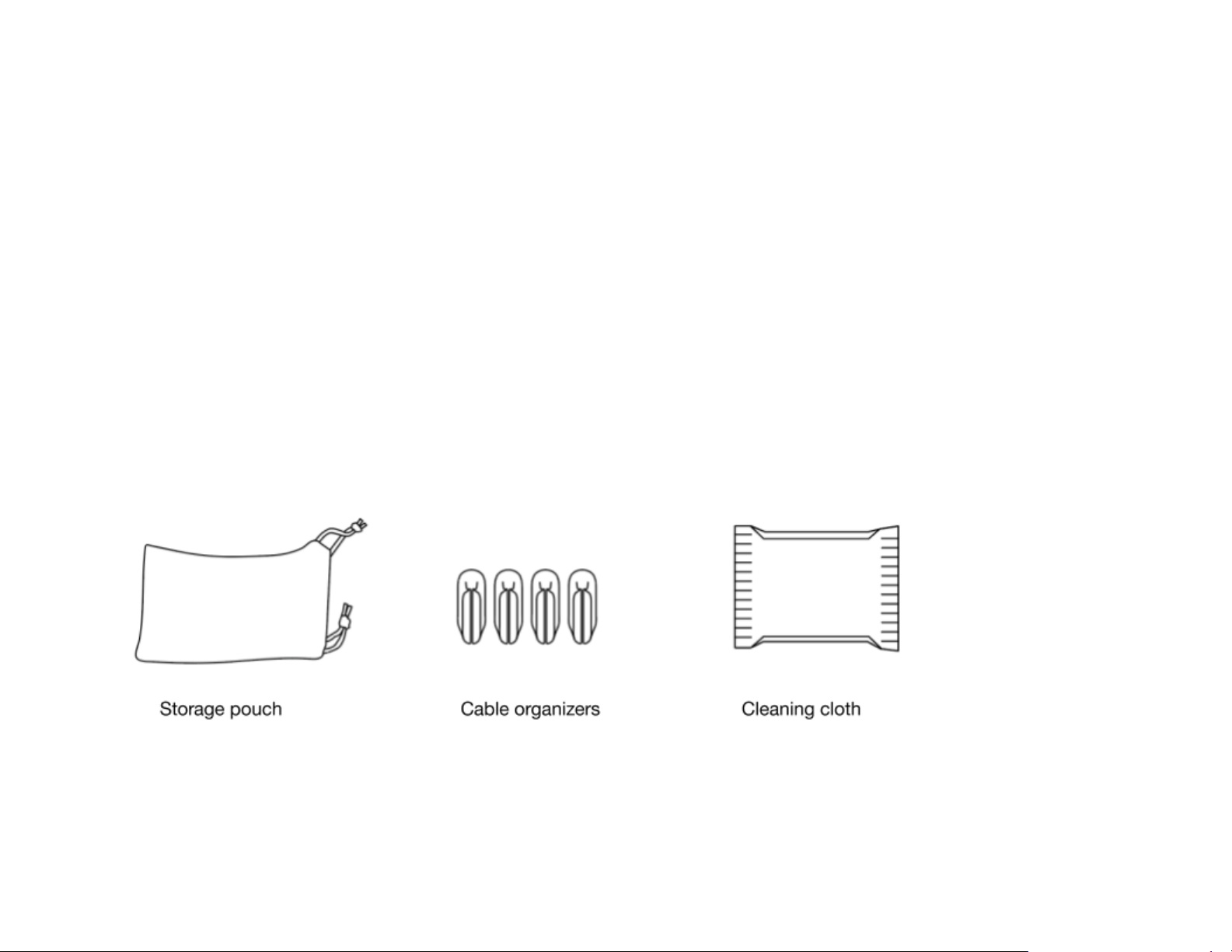
Other parts
Storage pouch - Stores Car Thing when it’s not in use.
Cable organizers - Helps keep Car Thing’s cables neat and
out of the way.
Cleaning cloth - Cleans the surface before you place the
dash mount.
Also included : Velcro band (wrapped around the aux cable),
Set up guide, Meet Car Thing guide, product and safety
instructions, and your warranty.
9
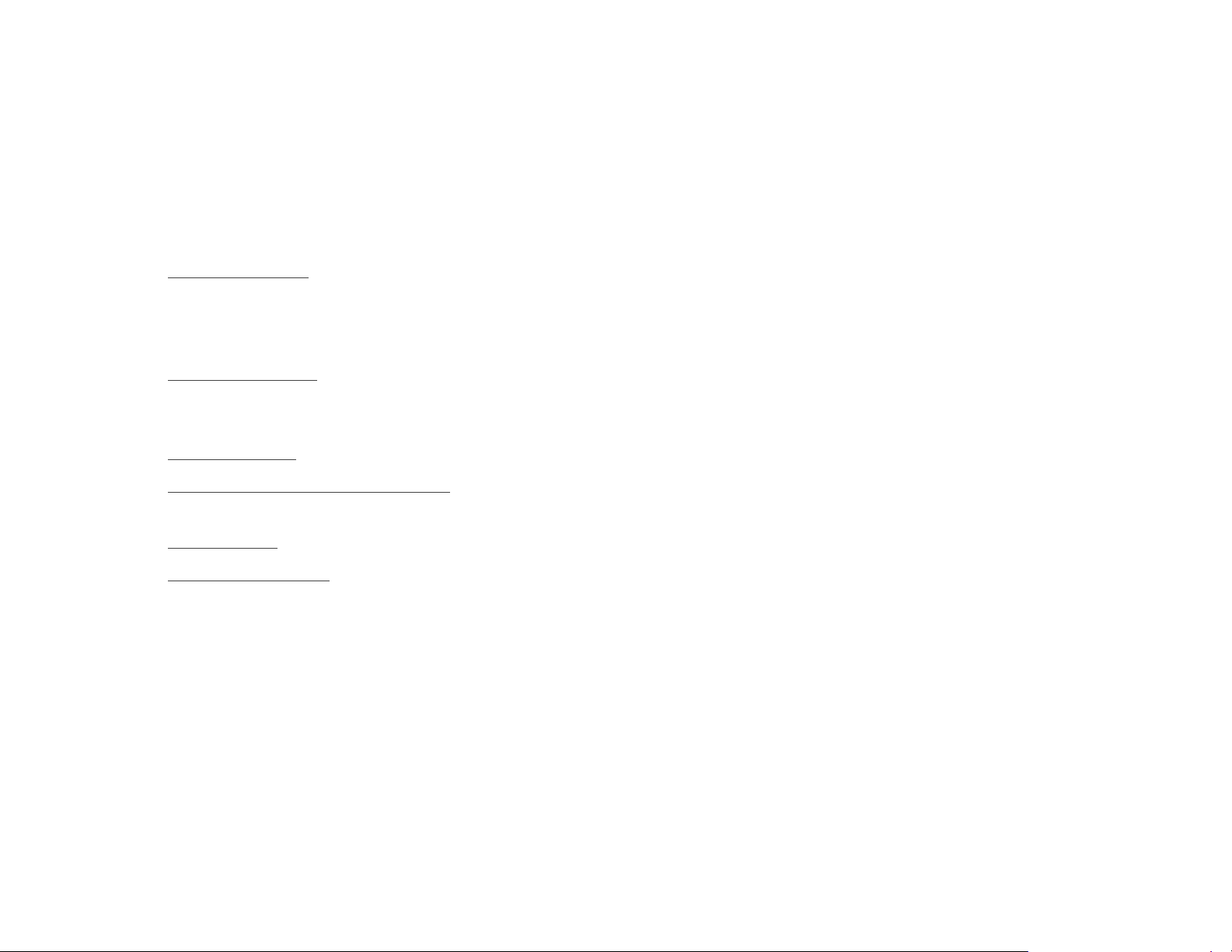
Set-up guide
These are the steps to getting Car Thing set up in your car
and ready to play:
1. Mount in the car. Use one of the three mounts
included in the box (CD mount, vent mount, or dash
mount) to secure the device to your dashboard. Which
one you use is up to you.
2. Connect to power. Set up Car Thing on the dock and
connect the dock to a power source in the car with the
provided power adapter.
3. Start the device . Start the device for the first time.
4. Connect to the car’s media system . You can do this
with either Bluetooth or the aux cable.
5. Link account. Link your Spotify account to the device.
6. Organize the cables . Use the cable organizers to
make the cables look neat and tidy.
Important! Don’t set up Car Thing while driving. Distracted
driving can result in serious injury, death, and property
damage. Always operate your vehicle and Car Thing safely
and legally.
10
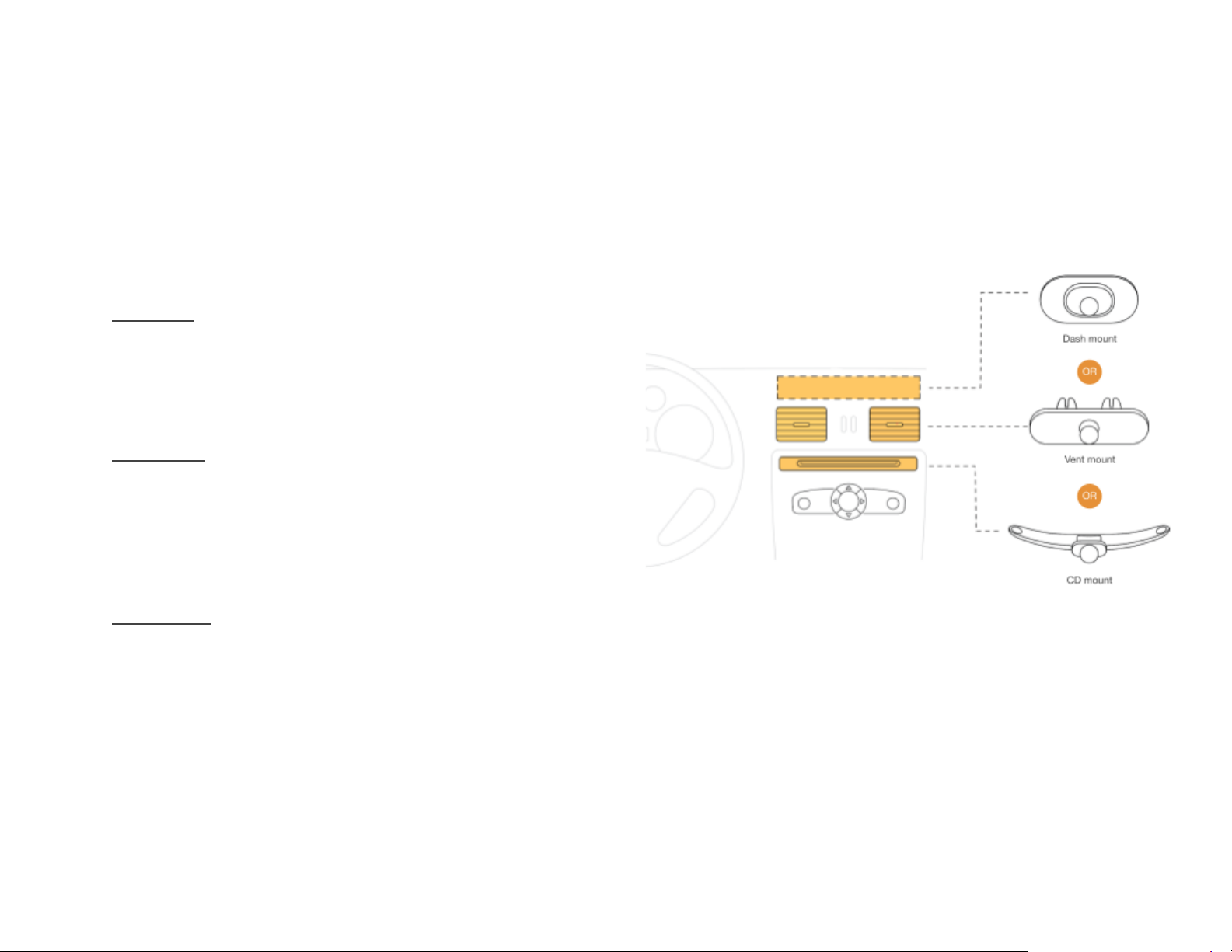
Mount in the car
Choose your mount
The options
CD mount : Attaches inside the CD slot. This mount is
appropriate if:
●The car has a CD slot located in a spot that makes it
easy and safe for you to set up and operate Car Thing.
●The CD slot isn’t used to play CDs
Vent mount : Attaches to the bars in a small vent. This mount
is appropriate if:
●The car has a small vent located in a spot that makes
it easy and safe for you to use Car Thing.
●You don’t mind partially blocking the air flow from one
of the vents.
Dash mount : Attaches with adhesive to any vertical surface
on the dashboard. This mount is appropriate if:
●The car doesn’t have a CD slot or a small vent located
in an appropriate spot for mounting.
●There is a clean, flat surface on the car’s dashboard.
The surface should be vertical, or close to vertical, so
that the screen on the device can be angled towards
you.
11
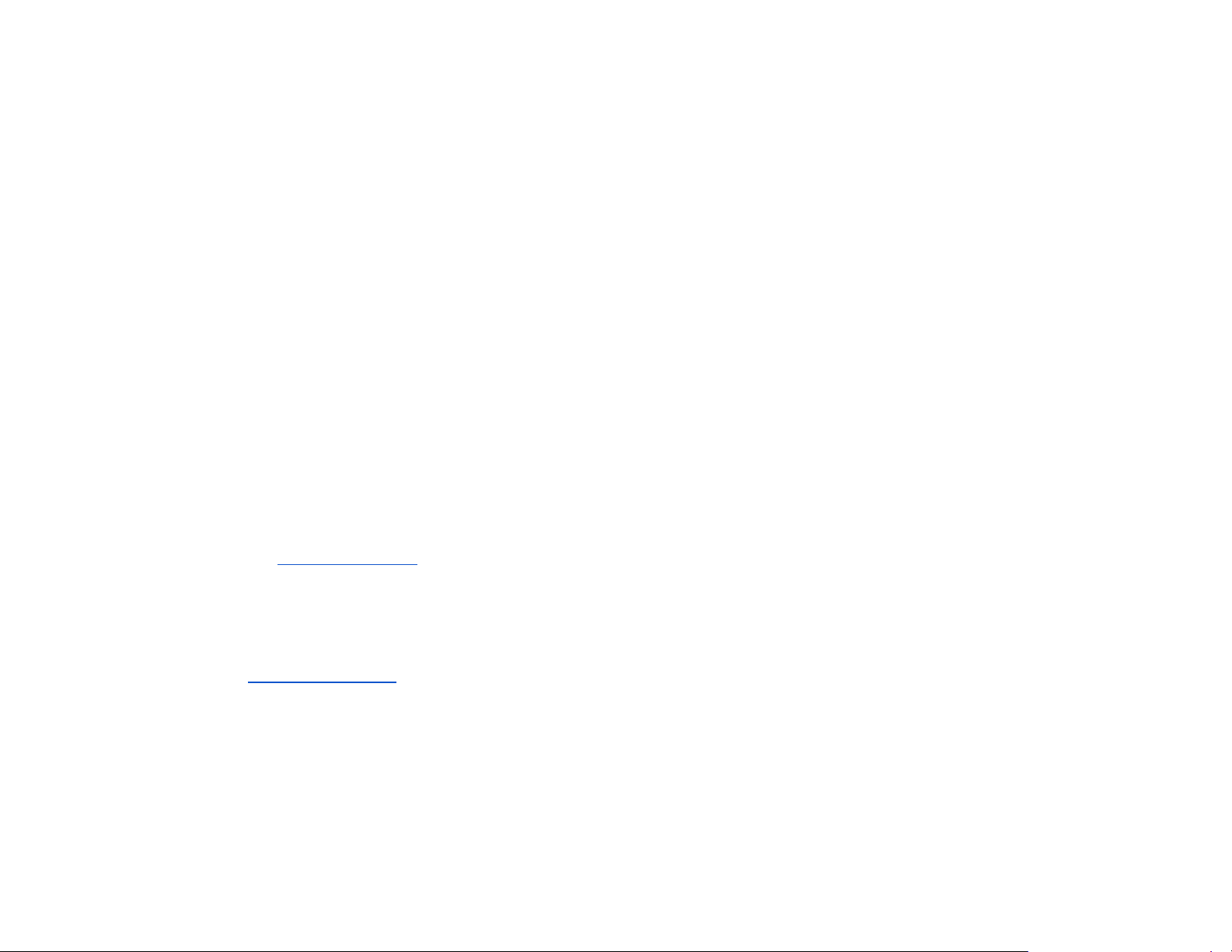
Before mounting
Consider the following when choosing which mount to use
and where to put it:
●The mount must be out of the way from important
functions in the car (such as gear stick, parking brake,
light switches and speedometer).
●Car Thing should not be placed in front of or above
any airbag.
●Car Thing must be safely secured with the chosen
mount.
●Car Thing needs to be close enough for you to easily
see and reach from the driver’s seat.
●Car Thing needs to be close enough to hear you
speaking when driving.
●The aux and power cables need be able to reach Car
Thing where it’s mounted.
Important! Go to the Safety information for more information
about how to install the mounts safely.
Removal of mounts
Go to the section Removal of mounts for information about
how to remove the different mounts.
12
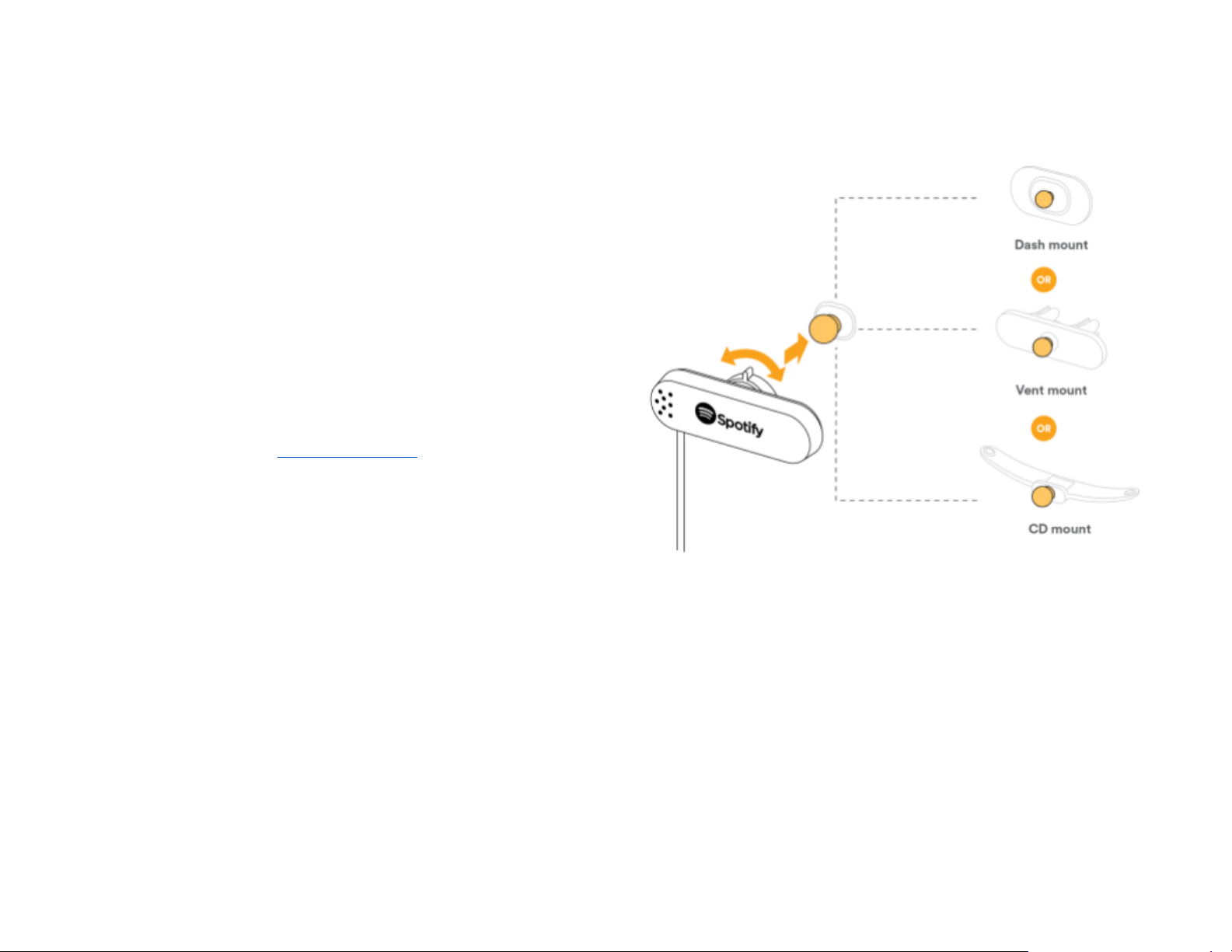
Attach the dock to the mount
Once you’ve chosen your mount you need to attach the dock
to it. You do this by using the screw on the back of the dock.
The dock attaches in the same way regardless of which
mount you’re using.
1. Loosen the screw on the back of the dock.
2. Insert the ball joint on your chosen mount into the grip
on the back of the dock. You need to insert the ball
through the hole in the screw.
3. Fasten the screw to secure the mount.
Important! Go to the Safety information for more information
about how to install the mounts safely.
13

Place the mount
CD mount
This mount has wings that can be flattened to fit into the CD
slot.
Important! Make sure you put the wings in the right way. The
tips should be pointing upwards.
1. Insert one of the wings into the CD slot.
Important! Make sure the CD slot is empty before
inserting the mount.
2. Gently bend the other wing and rotate it in.
3. Carefully push the mount into your CD slot until it feels
secure.
Important! Go to the Safety information for more information
about how to install the mounts safely.
14
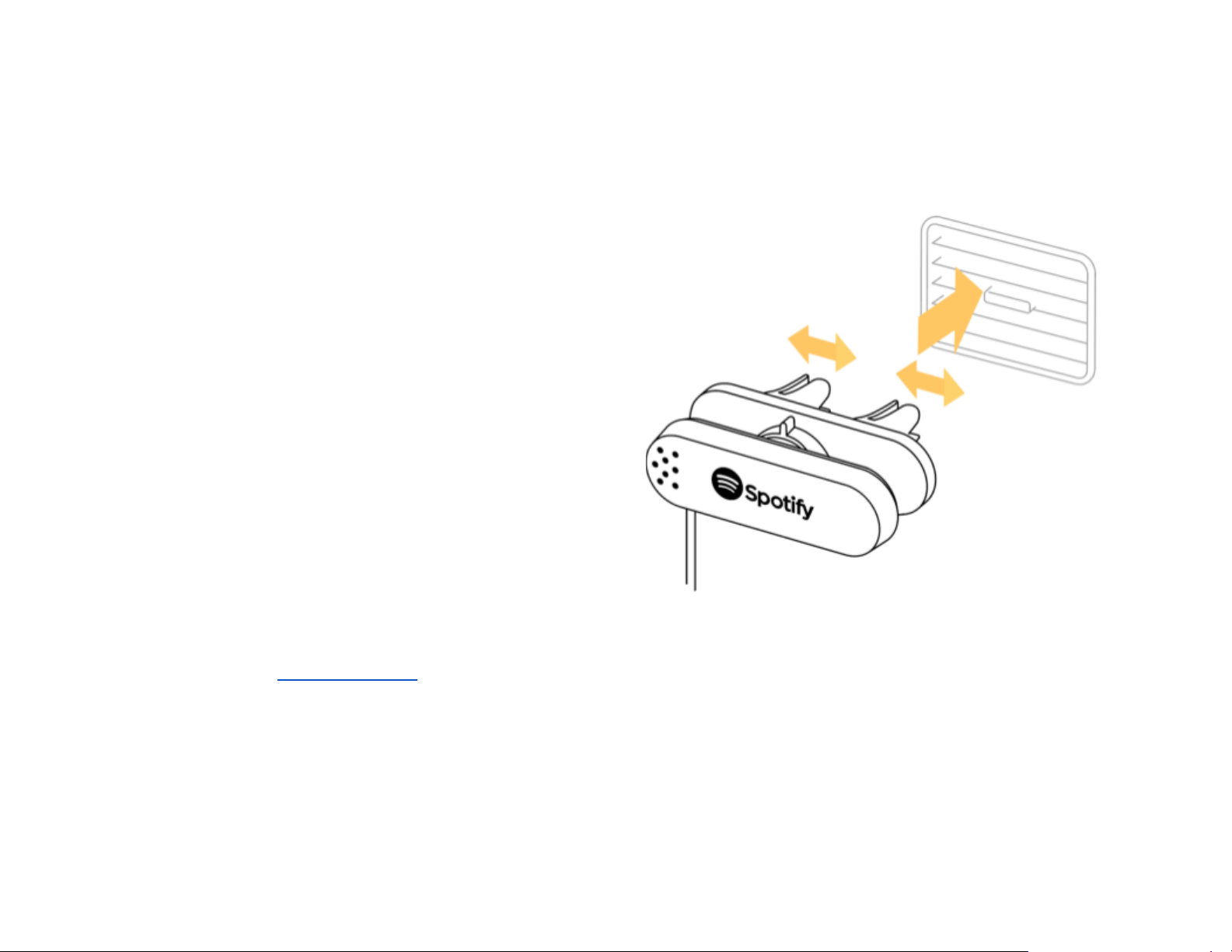
Vent mount
This mount has grips that can attach to the bars of a small
vent. The grips slide on tracks which makes it possible for you
to adjust the mount to the positioning of the vents in the car.
Tip! The mount can be placed vertically or diagonally as well
as horizontally, depending on the orientation of the vent bars.
Try it out to find the position that gives the best stability. If you
place the mount vertically or diagonally you can twist the
dock’s position so Car Thing is placed horizontally.
1. Ensure the vent you’ve chosen is in the open position.
Important! If possible you should turn off the vent as
the air flow from the vent can cause noise interference,
making it harder for Car Thing to hear you.
2. Slide and twist the grips to fit your vent.
Note! The gaps between the clamps differs in width,
so you might need to turn them depending on the
thickness of the bars.
3. Push firmly but carefully to place the mount on the
vent.
Important! Go to the Safety information for more information
about how to install the mounts safely.
15
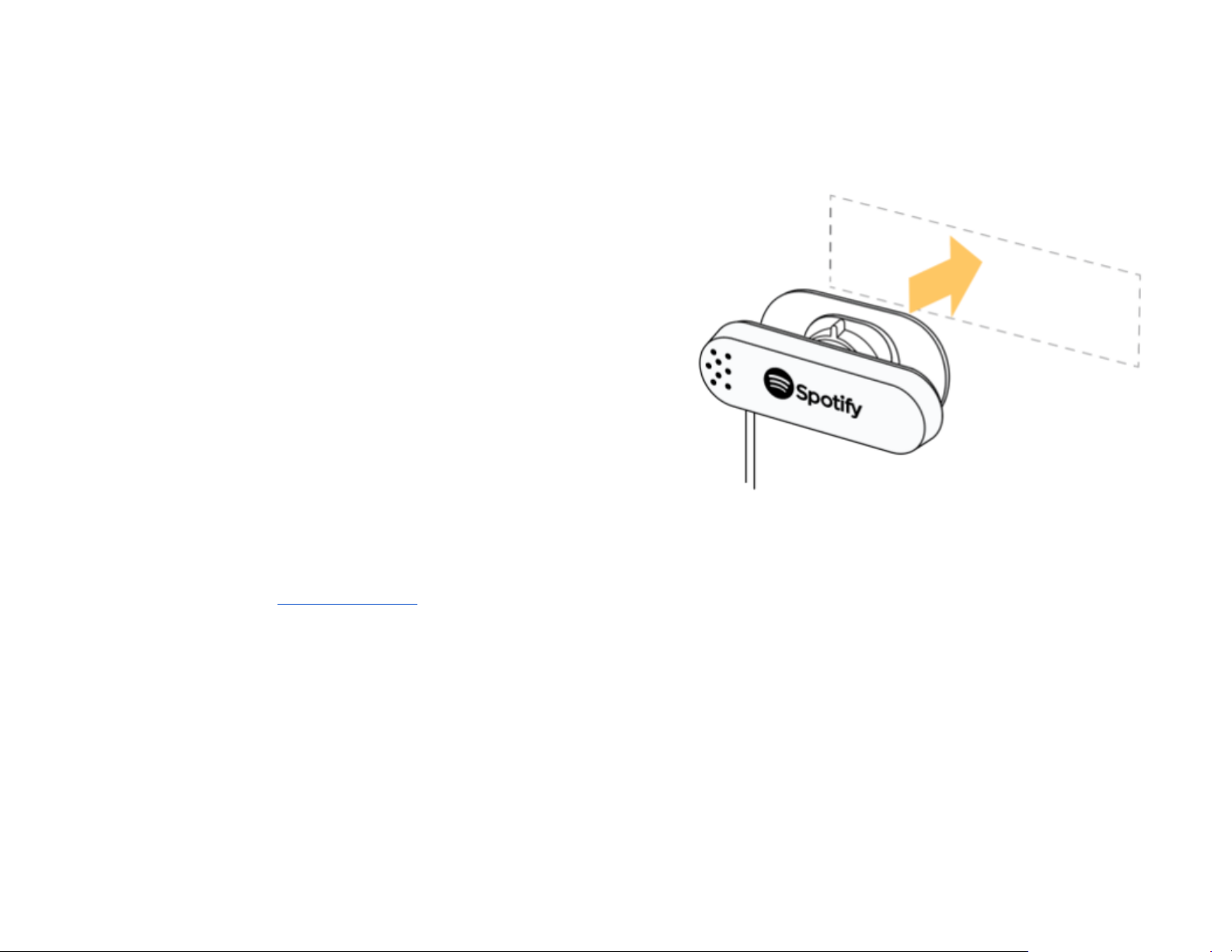
Dash mount
This mount attaches with adhesive to any vertical surface you
choose.
Important! Before you mount the device, you should carefully
consider the mounting location. The adhesive is very sticky,
can be difficult to move, and is not reusable.
1. Pick an appropriate surface to place the dash mount.
The surface shouldn’t be horizontal as the ball joint
can’t tilt 90 degrees.
Tip! Try out different locations with the protective strip
still attached before deciding on a surface.
2. Use the cleaning cloth to make sure the surface is
clean.
3. Pull off the protective strip from the dash mount.
4. Place the mount on your chosen surface. Press firmly
to make sure the adhesive attaches.
Important! Go to the Safety information for more information
about how to install the mounts safely.
16
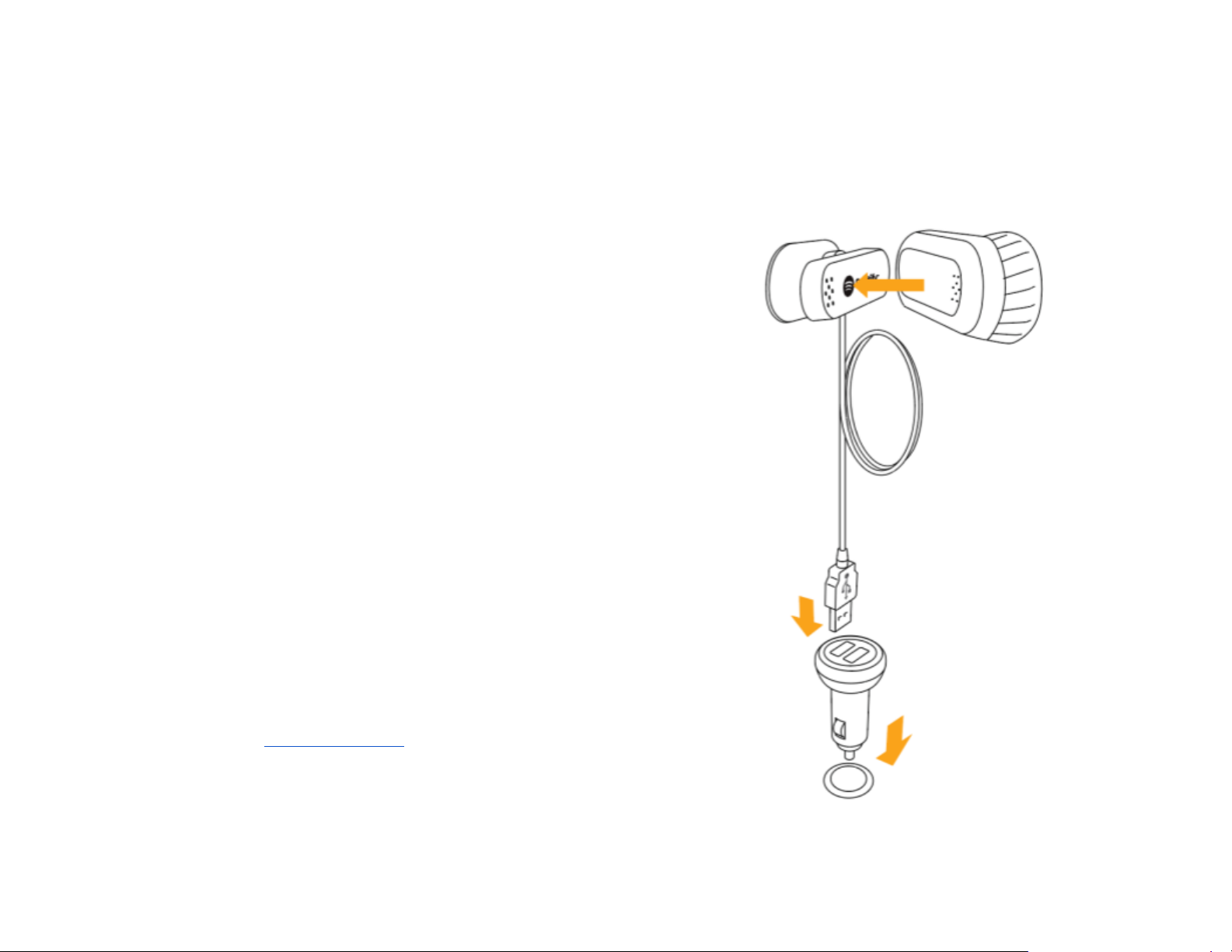
Connect to power
Connect to dock
The dock enables Car Thing to become connected to power.
Important ! Always remove Car Thing from the dock and bring
it with you when you leave the car. If you leave Car Thing on
the dock your car might still supply it with power, which risks
draining the car’s battery.
Note: Car Thing retains only a limited amount of power when
unplugged, so it needs to remain on the dock when in use.
1. Place Car Thing on the dock, making sure the
connectors on the two devices line up.
2. Car Thing attaches to the dock magnetically.
Connect to power outlet
To connect the dock to a power outlet, use the USB cable on
the dock and the provided power adapter.
Important! Do not use any other power adapter than the one
provided. Go to the Safety information for more information
about how to use the device safely.
17
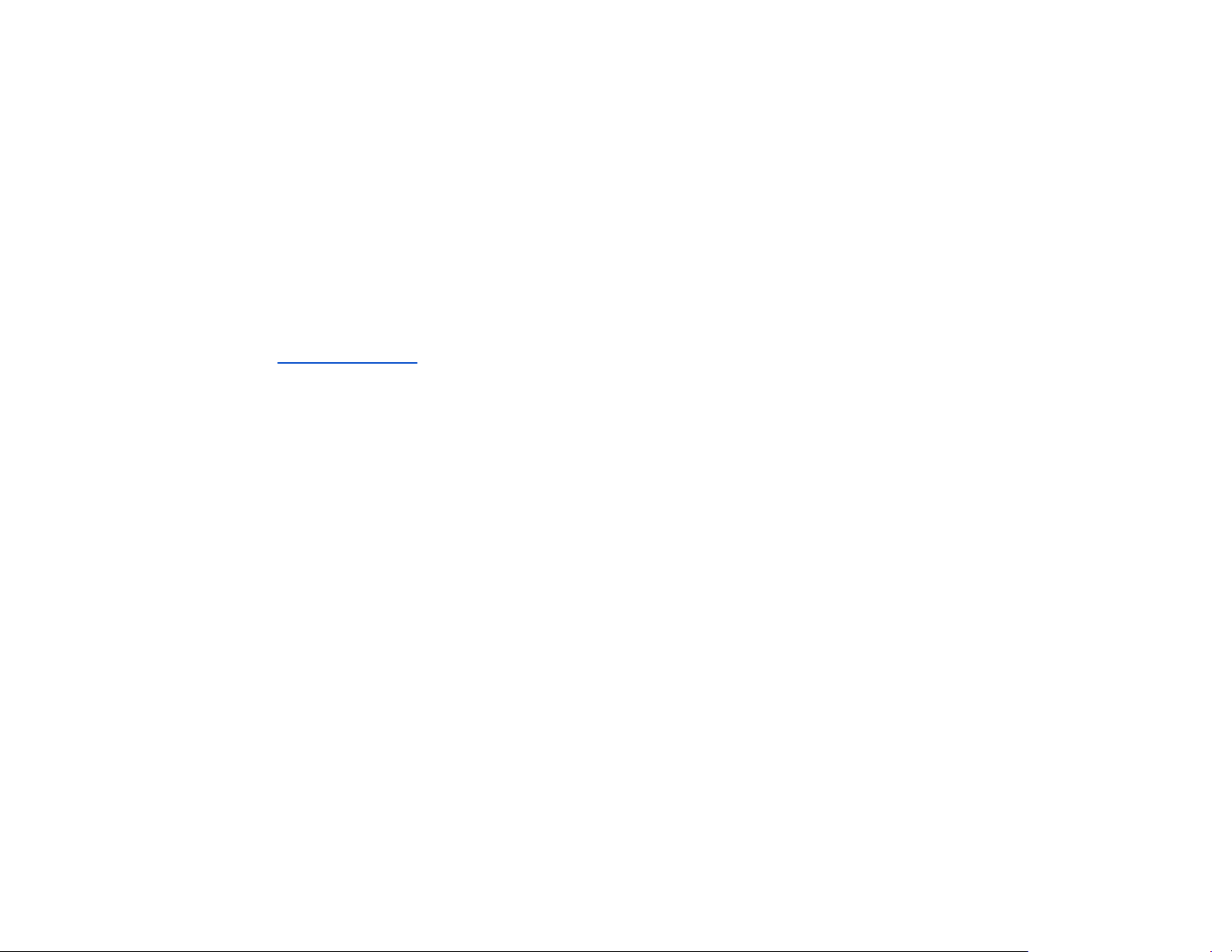
1. Locate the 12V power outlet in the car (it’s usually the
cigarette lighter).
Important ! Make sure the outlet you use is actually
12V and that it’s providing power. For some cars that
means the ignition has to be turned on.
2. Plug the power adapter into the power outlet.
3. Plug the USB cable into one of the outlets on the
power adapter (you can use the extra outlet to charge
your phone!)
Important! Go to the Safety information for more information
about how to install the mounts safely.
18
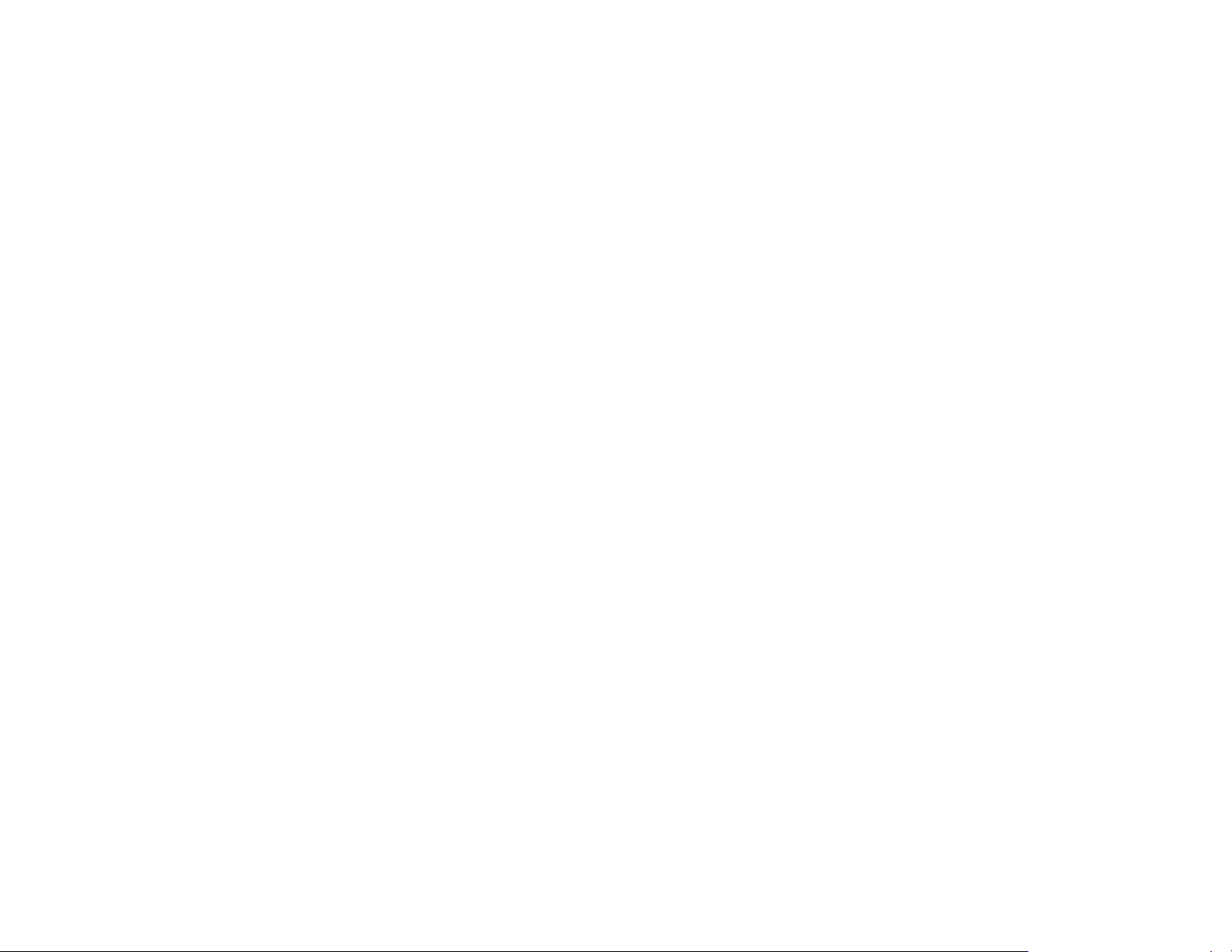
Start the device
As soon as the device is connected to power it will start
automatically. If you’re using the device for the first time, you
will be guided through the setup of the device.
Setup
At start up the device will check if the following is available:
●Car connection
●Linked account
●Network connection
If any of these are not available when you start the device it
will guide you through setting it up.
19
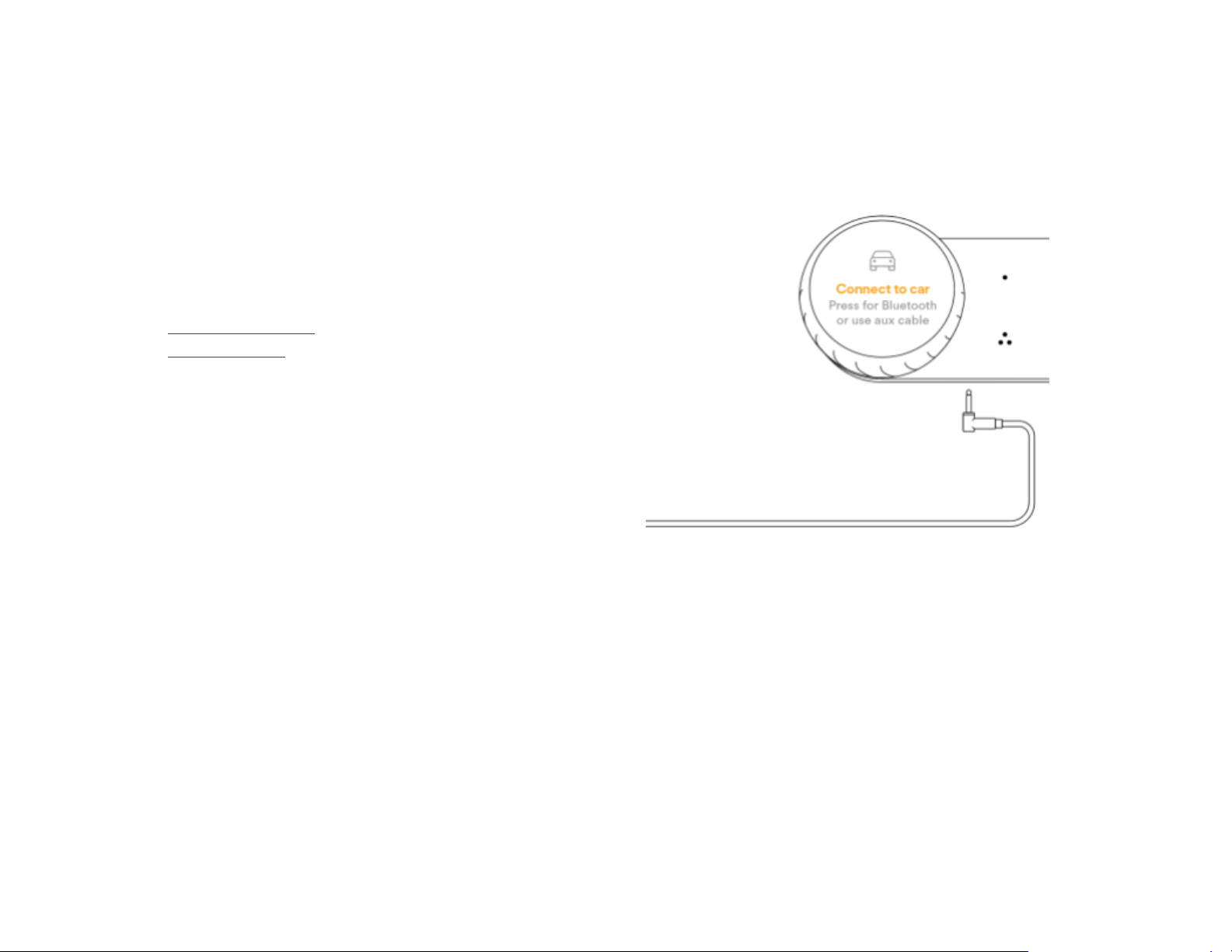
Connect to the car’s media
system
You can connect Car Thing to the car’s media system in the
following ways:
●With the aux cable.
●With Bluetooth.
Once Car Thing is connected to the car’s media system, it can
play music through the car’s speakers.
It’s possible to have both aux and Bluetooth connected at the
same time. Music is then played via the aux connection. If you
disconnect the aux cable, the Bluetooth connection is used
instead.
Can’t hear the music?
●Try turning the volume up on the car’s media system.
Sometimes the car’s aux or Bluetooth mode is on a
different volume level to other radio modes.
●Check that the car’s media system is set to the mode
you want to use (aux or Bluetooth).
20
Other manuals for Car Thing
3
Table of contents
Other Spotify Automobile Accessories manuals
Popular Automobile Accessories manuals by other brands

ULTIMATE SPEED
ULTIMATE SPEED 279746 Assembly and Safety Advice

SSV Works
SSV Works DF-F65 manual

ULTIMATE SPEED
ULTIMATE SPEED CARBON Assembly and Safety Advice

Witter
Witter F174 Fitting instructions

WeatherTech
WeatherTech No-Drill installation instructions

TAUBENREUTHER
TAUBENREUTHER 1-336050 Installation instruction