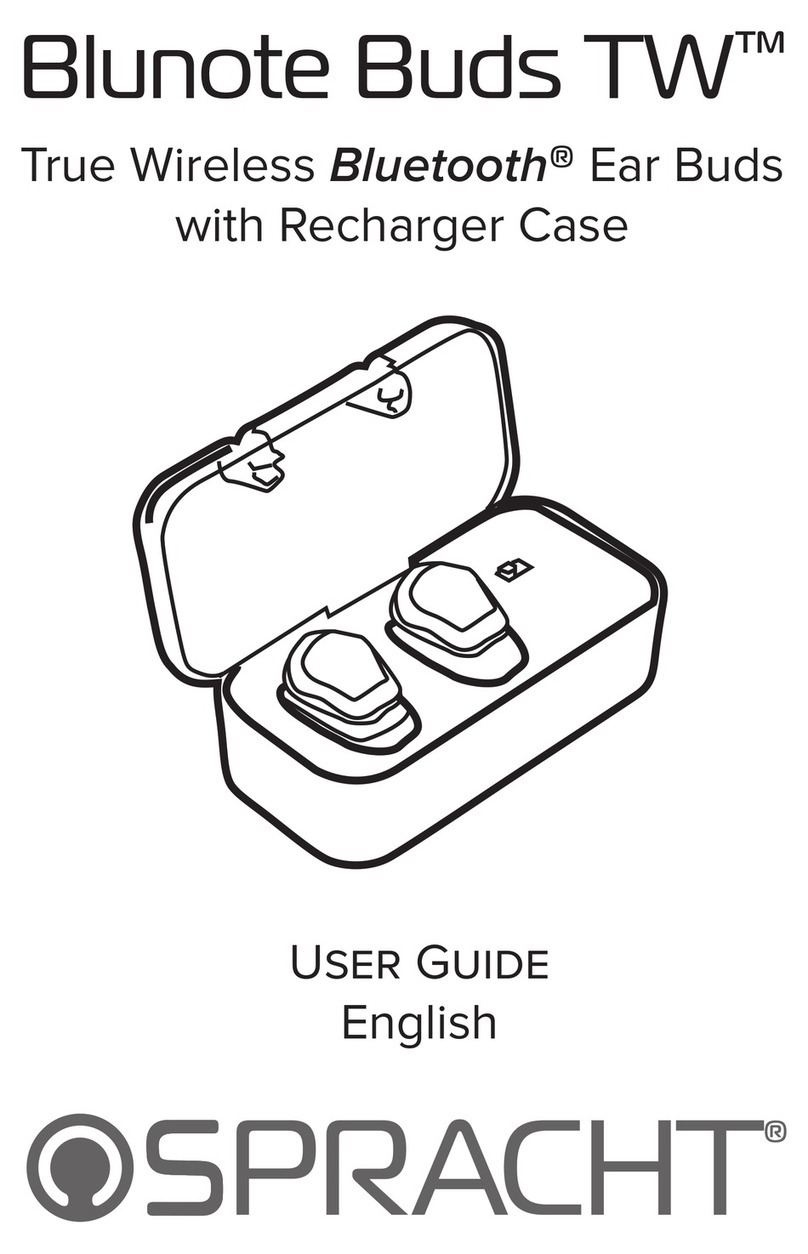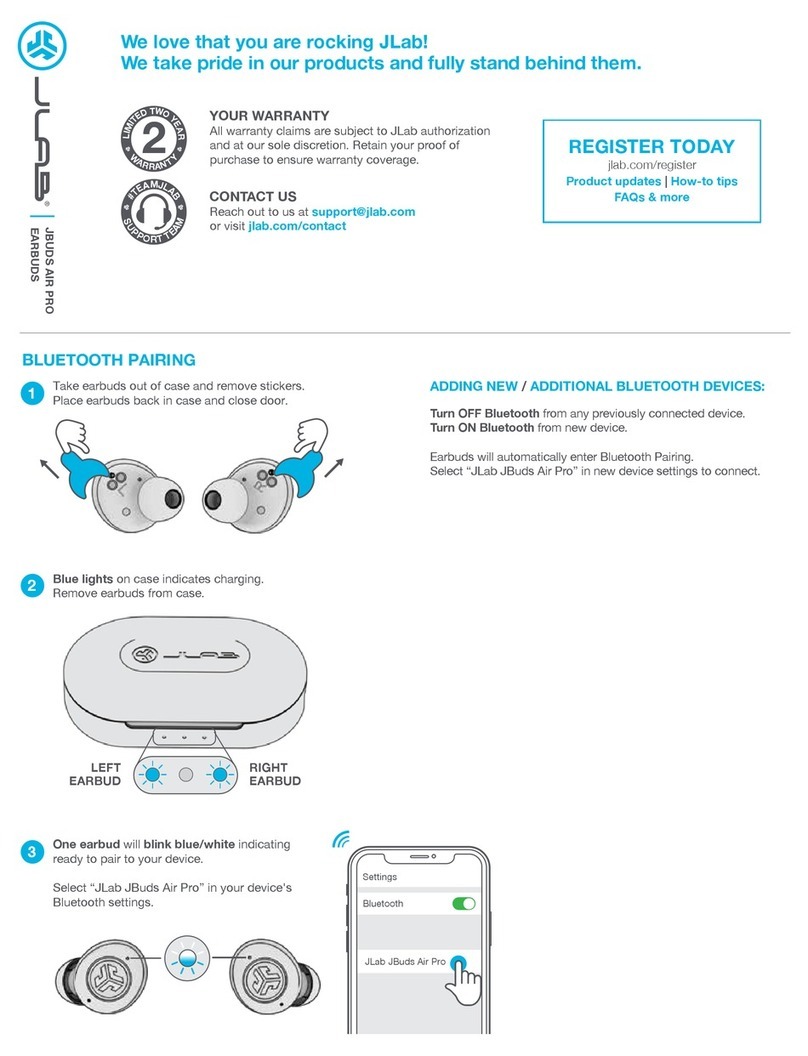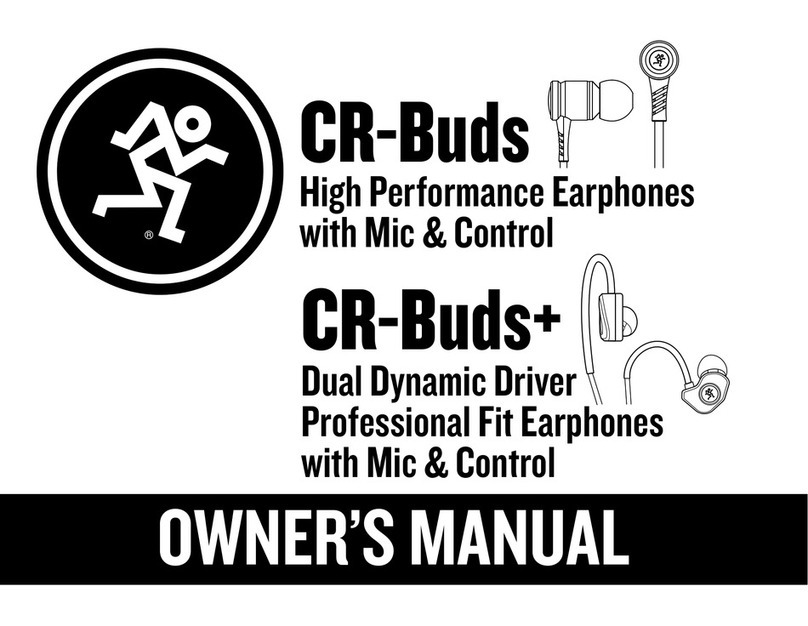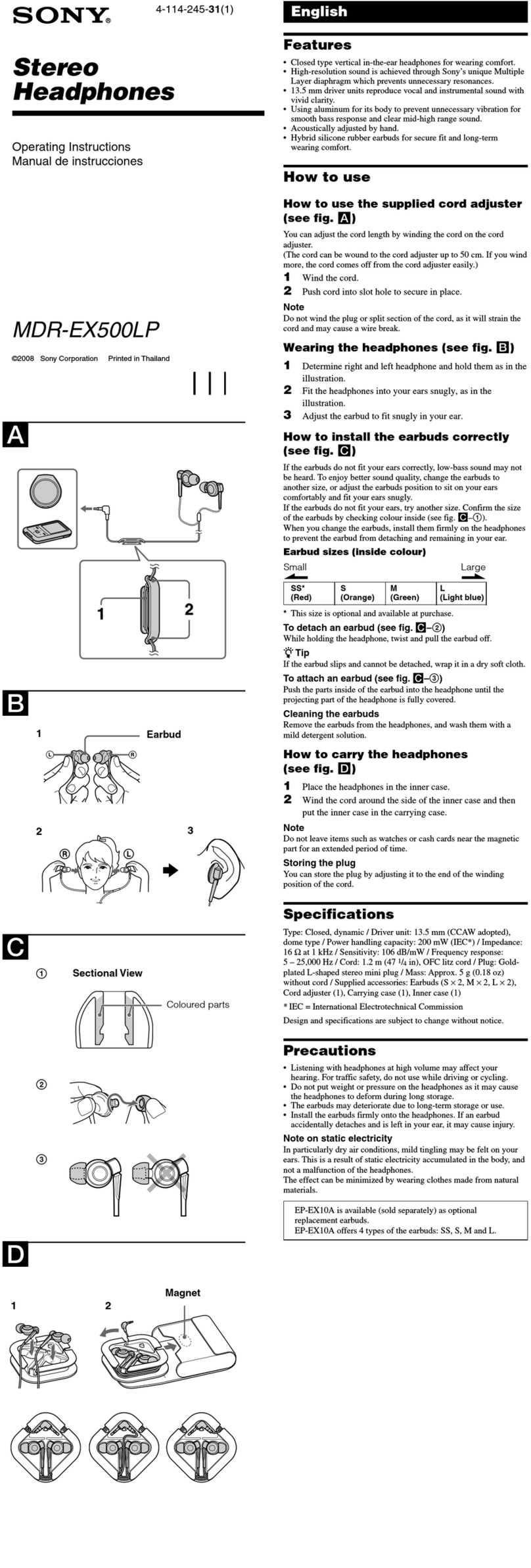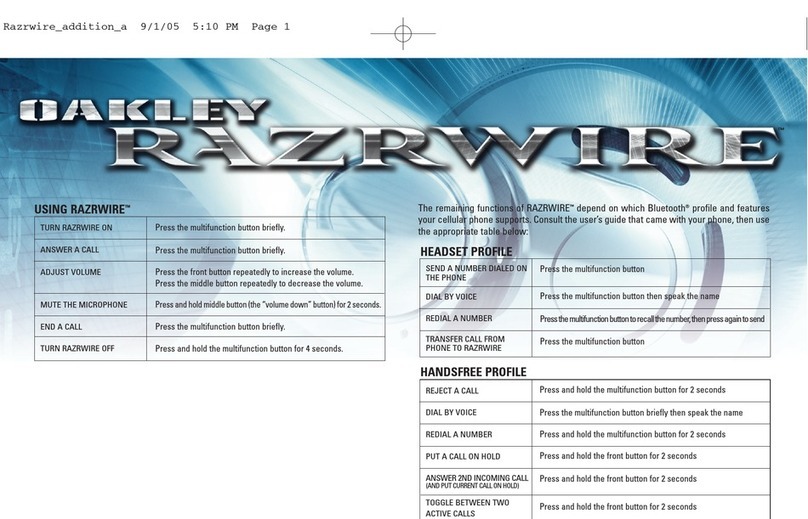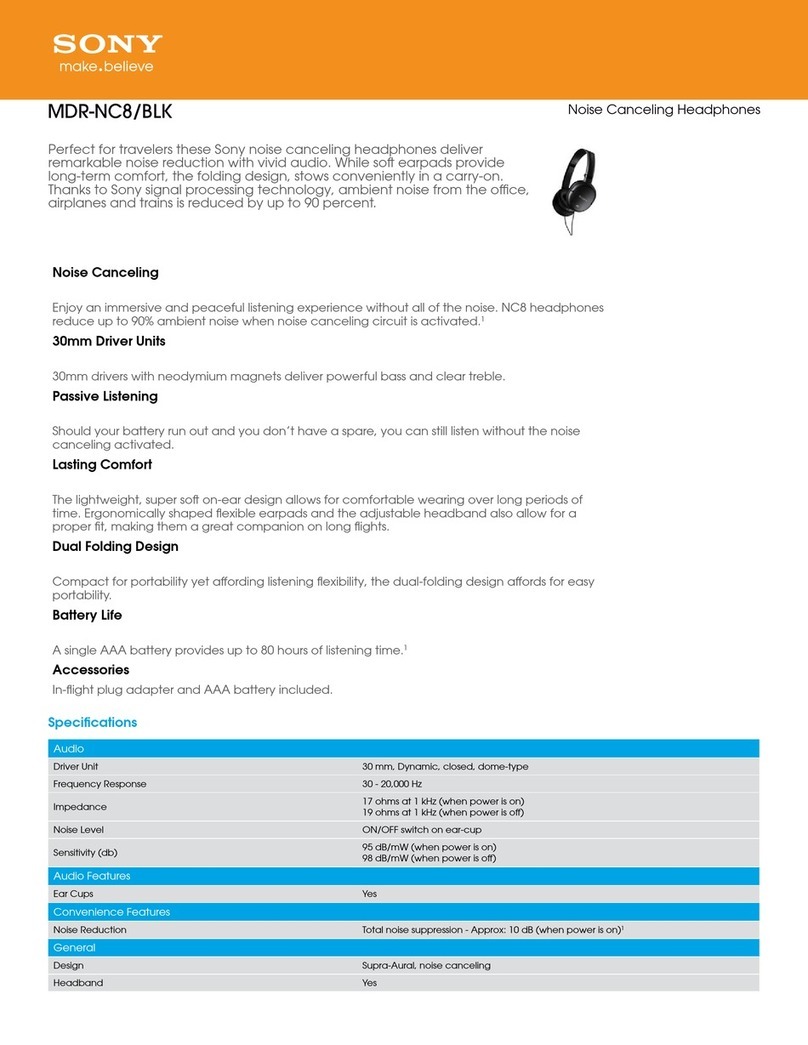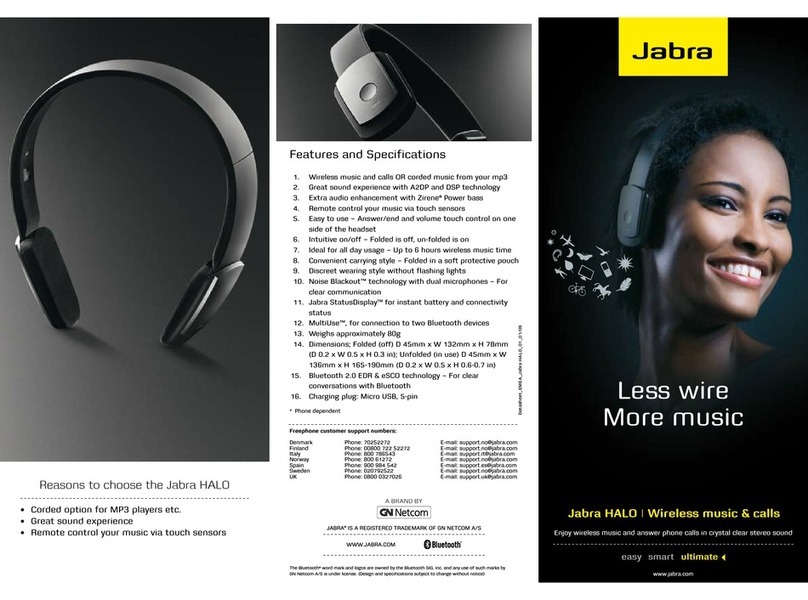Spracht Zum-BT-TWS 2 User manual

Zum-BT-TWS 2 Wireless Buds™
TWS True Wireless Bluetooth® Earbuds
With Wireless Charging Case
U G
English
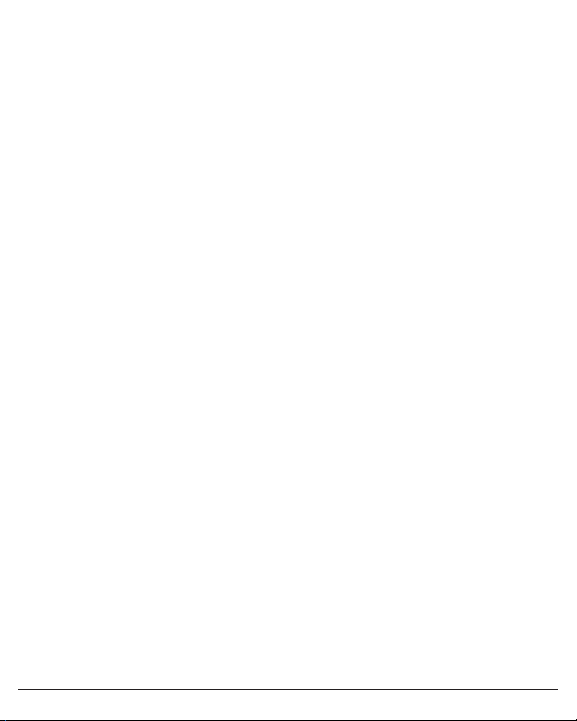
Spracht®
CONTENTS
Features ............................................................................................................... 1
Overview .............................................................................................................. 2
Charging................................................................................................................ 2
Powering On Stereo Mode, Method 3 ........................................................... 2
Reconnecting ...................................................................................................... 3
Using Only One Bud .......................................................................................... 3
Powering Off ....................................................................................................... 3
Using Voice Commands .................................................................................... 4
Left/Main and Right/Second Buds .................................................................. 4
Charging ............................................................................................................... 4
Notes ..................................................................................................................... 5
Table of Ear Bud States ..................................................................................... 6
Warranty ............................................................................................................... 7
FEATURES
Thanks for choosing Zum-BT-TWS-2 Wireless Buds™. It’s important to read
this User Manual: it will help you connect the Buds and pair with your
Bluetooth™ device.
• Bluetooth 5
• Case charges wirelessly.
• Charges earbuds in case when not in use.
• 2 Mics per bud allow noise reduction to minimize background noise.
• Voice assistant calling feature (ie. Siri)
• IPx7 waterproof (up to 1m for 30 min).
• Qualcomm aptX® for quality audio
• Wireless for freedom of movement.
• Pairs with your Bluetooth® devices, such as smartphones and tablets.
• Music playback time up to 12 hours. Standby time 130 hours, recharge
time 1.5 hours.
• Sweat resistant, use them for exercising/working out.
1
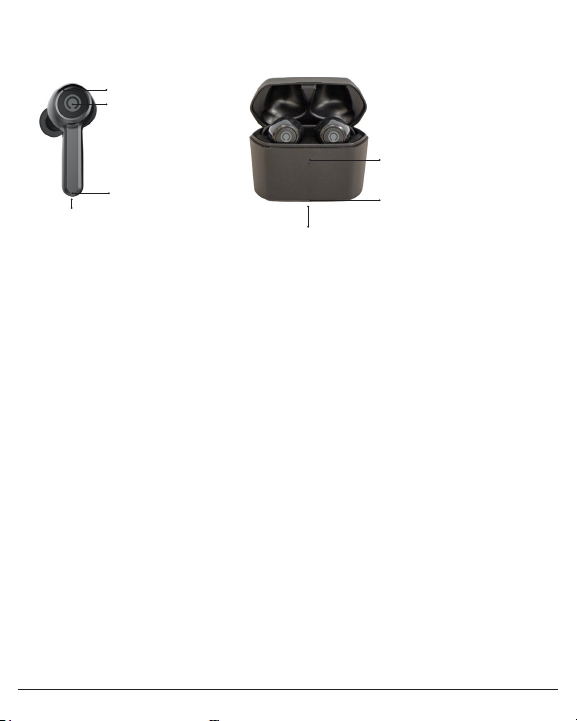
Zum-BT-TWS-2 Wireless Buds™
➊ Red and blue LED indicator
➋ Multi Function Button (MFB)
➌ Microphone
➍ Charging contacts (other side)
➎ Charging Indicator LED
➏ Wireless charging base
➐ Micro USB charging jack (underside, center)
CHARGING
Charging the Buds
IMPORTANT Before using the Buds for the first time, make sure to fully
charge the Buds. Place the Buds in the case, making sure that the contacts
engage on both Buds. The Red LED on the Buds will blink while they are
charging. When the Red LEDs on the Buds turn off, charging is complete.
Charging should take roughly 1 ½ hours. Note that red LEDs should be on
for both Buds if they are charging properly.
NOTE
1. Close the cover on the case while the Buds are charging. This will help
assure the contacts are making a solid connection.
2. LED case status. While the Buds are out of the case, the LED on the case
will be off. When then Buds are placed in the case the White LED on the
front of the case will go on and indicate the charged status of the case.
➊
➋
➐
➌
➍
➎
➏
OVERVIEW
2
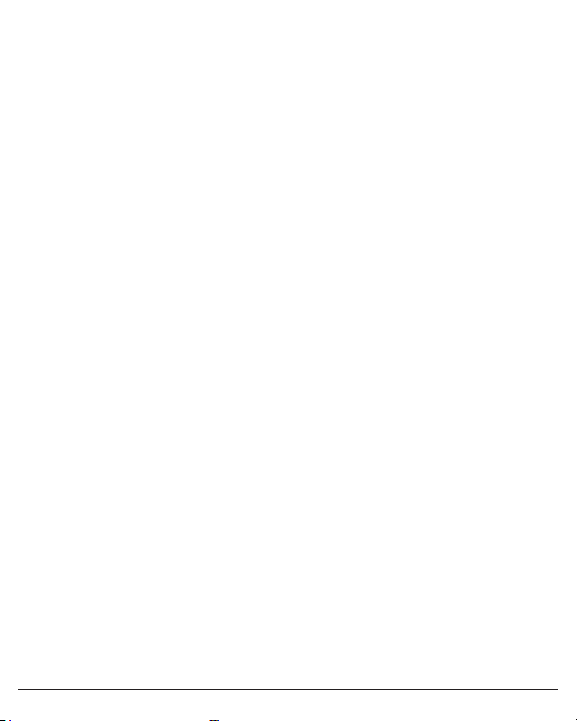
Spracht®
White LED flashing every 2 seconds - low battery in the case
White LED flashes 3x every 2 seconds - battery in the case is charged
White LED stays on - full battery in the case
White LED is off - case battery needs charging
When you remove the Buds from the case, the white LED on the case will go
out after 1 minute.
NOTE: The battery is recyclable. Keep the battery (inside the case) away
from heat sources such as a fire, in direct sunlight, or a closed car in
summer. Before charging, confirm that the charging port is dry.
Charging the Case
When you put the Buds in the case, the White LED on the front of the
case will indicate the battery status in the case (see above). If charging is
indicated, you have 2 options for charging.
Using the USB cable
1. Connect the Micro-USB end into the case’s Micro-USB jack. The jack is
located on the underside of the case.
2. Connect the USB end into a charging source such as a PC/Mac, or
other 5V USB charger.
Charging will take about 1 ½ hours.
Using a Wireless Charger
1. Connect your Wireless Charger to a power source. You may not need to
plug in the charger if it has a built in battery.
2. Place the Charging Case, with or without the Buds, in the center of the
charger. The White LED will show:
White LED flashes - battery is charging
White LED solid on - charge is complete
Charging will take a little longer than via USB. If the Buds are in the charging
case, they will charge also.
Using the Earbuds
Wearing
1. Choose the right size ear tips for your wearing comfort.
2. Make sure the Buds are in the correct ear: R in the right ear and L in the
3
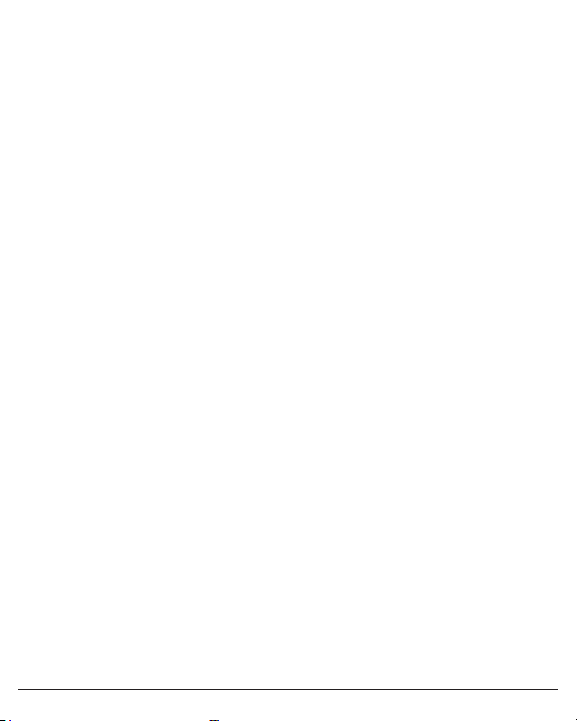
Zum-BT-TWS-2 Wireless Buds™
left ear.
The extension on the Buds will point downwards if they are correctly
positioned.
Use
The Buds can be used together for stereo mode, or individually.
U B
1. Turn on the Bluetooth® device you want to pair, and navigate to the
Bluetooth pairing function.
2. Take the Buds out of the case: they will turn on automatically. If for some
reason the Buds are o, press the MFB (center of the Buds) for about 3 sec
until the White LEDs flash and the Buds say “Power on”. They should now
be on.
3. The Buds should enter TWS pairing mode automatically. The Red and
White LEDs in the Buds will flash slowly and alternately Red and White. If
you had previously paired with a Bluetooth device, they will re-pair. If the
Buds powered o prior to pairing, press the MFB for 8 sec, and release
when the White and Red LEDs flash alternately. You will hear “Pairing”.
4. On your phone’s Bluetooth list you should see Zum-TWS-L or Zum-TWS-R.
Choose the one you want to pair. You should hear “Phone is connected”.
5. The phone will show a pop-up dialog “Headset would like to pair with
your phone”. If you click “Pair”, the second Bud will connect to the phone.
The Buds will be able to switch primary/secondary functions.
6. To power o, press the MFB for about 5 sec until you hear “Power o”.
The Buds will automatically power o if you put them in the charging
case.
7. If you only want to use one Bud, just pair the L or R side and turn o the
other side.
IMPORTANT: If you use just one bud in Single Ear Mode and then want to
use both Buds at the same time in Stereo Mode later, please note that you
must pair the LEFT/Main Bud first. If you pair the Right Bud first, the Left
one will not connect afterwards in Stereo Mode. You will need to start over
by deleting the 2 Bluetooth® entities in your phone/tablet (you will see
Zum-TWS listed twice. Delete both). Turn o the Buds and restart them.
4
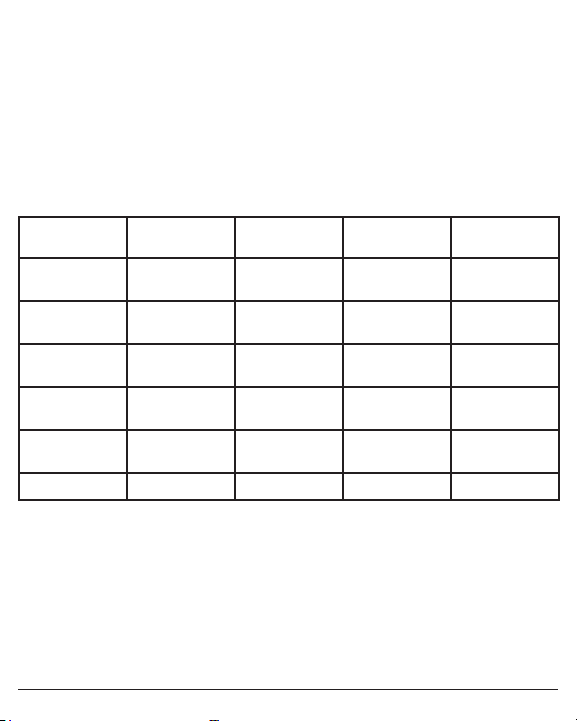
Spracht®
Start the pairing process from the beginning.
NOTE: 1. When the earbuds are idle and not connected to a Bluetooth
device, they will turn off automatically after 5 minutes to save power.
2. Pairing mode lasts for 2 minutes. If the earbuds are not paired with any
Bluetooth device after 2 minutes, the earbuds will enter standby mode,
which lasts 3 minutes. They will turn off automatically after the standby
mode ends.
F
1.
F S
L R P
Play Pause Double-click
MFB
Double-click
MFB
Ding
Pause Playing music Double-click
MFB
Double-click
MFB
Ding
Previous song Playing music Press Left
MFB 2s
N/A Ding
Next song Playing music N/A Press Right
MFB 2s
Ding
Volume up Playing music N/A Click Right
MFB
Ding
Volume down Playing music Click Left MFB N/A Ding
5
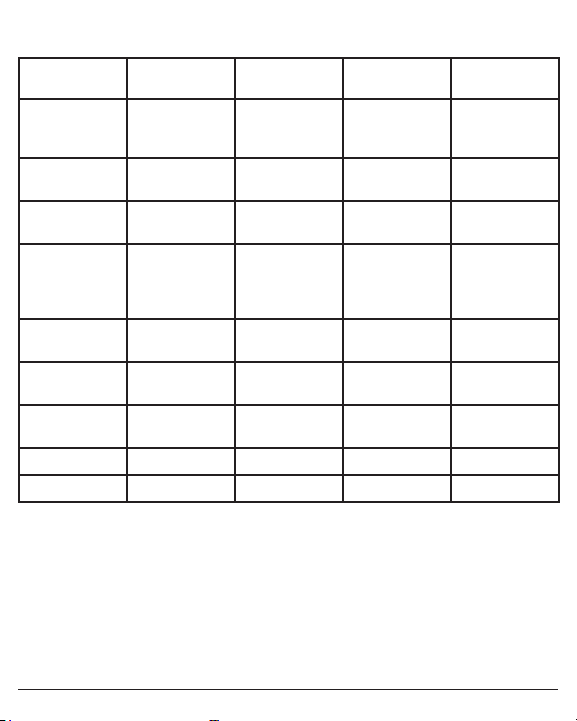
Zum-BT-TWS-2 Wireless Buds™
2.C
F S
L R P
Cancel calling Calling Click MFBn Click MFB Two Tone _
High Falling
after Ding
Answering Incoming call
ringing
Click MFB Click MFB Ding
Reject Incoming call
ringing
Press MFB 2s ress MFB 2s Two Tone _
High Falling
End calling During a call Double-click
MFB
Double-click
MFB
Two Tone _
High Falling
after Dang
tone
Voice switch
to phone
During a call Press MFB 2s Press MFB 2s Two Tone _
High Falling
Voice switch
to earbuds
During a call Press MFB 2s Press MFB 2s Two Tone _
Low rising
Active SIRI Connected
device
N/A Triple-click
MFB
“Voice dial”
Volume up During a call N/A Click MFB Ding
Volume down During a call Click MFB N/A Diang
U B B - S M
1. Turn on the Bluetooth® device you want to pair, and navigate to the
Bluetooth pairing function.
2. Turn on either earbud and connect it with your Bluetooth device,
then power on the other earbud: they will connect with each other
automatically.
3 Primary/Secondary switch: When the primary earbud is successfully paired
with the phone, the phone will Pop-up a dialog : “Headset would like to
6

Spracht®
7
pair with your phone”. If you click “pair”, the secondary earbud will also be
paired with the phone. Primary-secondary switching function will be on.
4. In the following cases, the secondary earbud can automatically switch and
connect to the mobile phone, so you continue to use it:
(1) In the process of use, if the primary earbud is automatically turned o
due to low power, the secondary earbud will be automatically connected
to the mobile phone.
(2) When the primary earbud is disconnected from the mobile phone at a
distance, the secondary earbud will be automatically connected to the
mobile phone.
(3) When the primary earbud is put into the charging case, the secondary
earbud will be automatically connected to the mobile phone.
F
F S
L R P
Play Pausing Double-click
MFB
Double-click
MFBn
Ding
Pause Playing music Double-click
MFB
Double-click
MFBn
Ding
Previous song Playing music Press Left
MFB about 2s
N/A Ding
Next song Playing music N/A Press Right
MFB about 2s
Ding
Volume up Playing music N/A Click Right
MFB
Ding
Volume down Playing music Click Left MFB N/A Ding
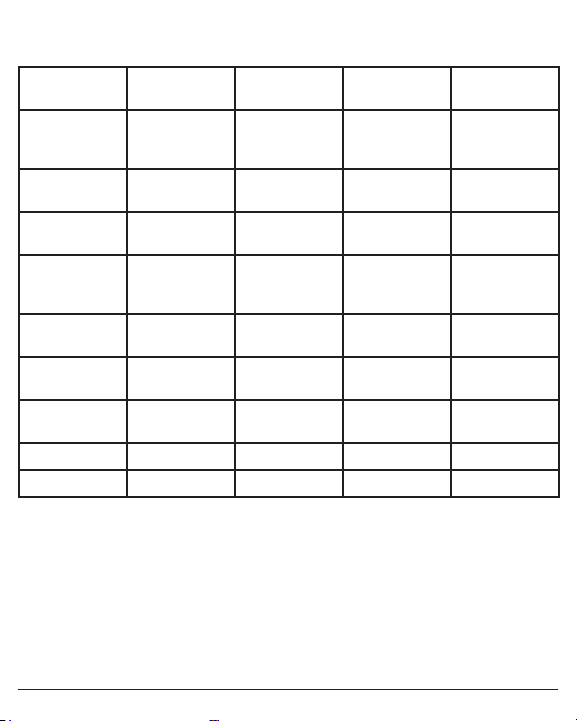
Zum-BT-TWS-2 Wireless Buds™
C
F S
L R P
Cancel calling Calling Click MFB Click MFB Two Tone_
High Falling
after Ding
Answering Incoming call
ringing
Click MFB Click MFB Ding
Reject Incoming call
ringing
Press MFB
about 2s
Press MFB
about 2s
Two Tone _
High Falling
End calling During a call Double-click
MFB
Double-click
MFB
Two Tone_
High Falling
after Ding
Voice switch
to phone
During a call Press tMFB
about 2s
Press MFB
about 2s
Two Tone _
High Falling
Voice switch
to earbuds
During a call Press MFB
about 2s
Press MFB
about 2s
Two Tone _
Low rising
Active SIRI Connected
device
N/A Triple-click
MFB
“Voice dial”
Volume up During a call N/A Click MFB Ding
Volume down During a call Click MFB N/A Ding
E /
If the two Buds cannot connect with each other:
1. Turn off two earbuds individually (don’t turn them off by putting them
into the charging case).
2. Clear the pairing list: Choose one of the earbuds. First, enter the pairing
mode. Then hit the MFB button 5 times, while the Red LED and White
LED turn on for 1 second. The pairing list will be cleared when you hear a
prompt tone. Do the same thing with the other Bud.
3. The earbuds will enter TWS pairing mode automatically when they are
rev 4.0 8

Spracht®
turned on (indicator light status: Red and White LEDs flash slowly). After
successful connection, the primary earbud (L) will say “Pairing” after a
“ding” tone. The LEDs will alternately flash Red and White, waiting to be
paired with your phone. The secondary earbud(R) will sound a ‘Ding’ and
the white LED will flash 2 times every 5 seconds.
P
When using two earbuds, if either the Left or Right turns off, the other
will also turn off. The earbuds will have corresponding indicator lights and
prompts when they turn off.
Remarks:
In calling mode, both Buds are functional, but you will hear the call only in
the Bud connected to the cellphone.
When using two earbuds to talk, the transfer audio operation is on the
Primary earbud. In other words, when the Left earbud is primary, press the
Left MFB about 2s to transfer audio; when the Right earbud is Primary, press
Right MFB button about 2s to transfer audio.
B
When the earbuds are connected to an IOS device, it will display the battery
status of the earbuds on the device. When the earbuds is low on power ,the
battery indicator will turn red and show a depleted battery icon. The Buds
will also give an audio prompt to charge your headset.
F R
When the earbuds are in the pairing mode, click the MFB 5 times. The
factory reset is indicated when the Red LED and Blue LED turns on for 1
second. At the same time, you will hear a prompt tone and turn o.
Remarks:
9

Zum-BT-TWS-2 Wireless Buds™
After factory reset, the paired list of the two Buds and mobile phone will be
deleted. The Bud does not automatically reconnect with the mobile phone
or the other Bud after turning on.
After factory reset, when the Bud turns on again, it will automatically enter
the TWS pairing mode (Red and White LEDs flash slowly alternately). The
two earbuds will be paired automatically. After TWS connection, the Left Bud
will continue to wait for pairing with the mobile phone (Red and White LEDs
flash quickly alternately).
C
Recommendations.
Keep the Buds dry. They are not meant for strenuous exercise. Try to keep
sweat away from the Buds.
Keep away from direct sunlight or heat. High temperatures will shorten the
life of electronic devices, destroy the battery or distort certain plastic parts.
Don’t expose to cold areas. It may damage the internal circuit board.
Don’t try to disassemble the Buds.
Try not to drop them on the floor or other hard surfaces. The internal circuit
board might get damaged.
Don’t use strong chemical products or detergent to clean the Buds.
Don’t scratch the surface with sharp things.
FAQ
1. What does it mean when red LED flashes slowly four times a minute?
Battery is low, needs to be recharged.
2. Why is the red LED o when charging?
a) The charging case may not have enough power to charge the headset.
Please charge the charging case.
b) Make sure the metal contacts of the earbud and charging case are free
of obstacles.
c) The battery may be low. Please charge the battery for 30 minutes, until
the red LED goes on.
3. Why can’t I hear the sound on the headset?
a) Make sure the volume is not too low or muted;
b) Make sure the headset connects with the mobile phone correctly;
c) Make sure the distance between the headset and the cell phone is in
Bluetooth range (around 30’ max).
10

Spracht®
4. Why can’t I hear the sound clearly on the headset?
a) Make sure the mobile phone is in a strong signal area;
b) Make sure the headset is in the available range. and nothing is in the
way of the signal.
5. Why aren’t the pause/play, last/next song not working when playing
music?
Make sure your Bluetooth device supports AVRCP (Audio/Video Remote
Control profile).
Specifications
Bluetooth version Bluetooth V5.0
Bluetooth profiles HFP, HSP,A2DP and AVRCP
Operating distance 10 meters
Working time(one earbud) Up to 10 hours(maximum volume)
Up to 13 hours (50% volume)
Working time(two earbuds) Up to 9 hours (maximum volume)
Up to 12 hours (50% volume)
Standby time About 130hours
Charging time for earbud About 1.5 hours
Charging time for case About 1.5 hours
Times charging case can More than 2 times
charge the earbuds
Charging input for case USB charging: DC5.0V 500mA
Weight One earbud:6.5g
Charging case:44.2g
Dimensions Earbud: 42*22.4*23mm
Charging case: 63*30.3*47.8mm
Warranty Information
Spracht warrants its products against defects or malfunctions in material and
workmanship under normal use and service, with the exceptions stated below. This
warranty lasts for one year from the original date of purchase. Coverage terminates
if you sell or otherwise transfer the product. In order to keep this warranty in effect,
the product must have been handled and used as prescribed in the instructions
accompanying the product.
Spracht shall (at its option) repair or replace a defective unit covered by this warranty,
or shall refund the product purchase price. Repair, replacement with a new or
reconditioned unit, or refund, as provided under this warranty, is your exclusive
11

Zum-BT-TWS-2 Wireless Buds™
remedy. This warranty does not cover any damages due to accident, misuse, abuse,
or negligence. Spracht shall not be liable for any incidental or consequential damages.
Some states do not allow limitation or exclusion of incidental or consequential damages,
so the above limitation or exclusion may not apply to you.
To make a warranty claim, the purchaser must obtain a return authorization number (RA)
from Spracht (serial number and purchase date required), and then return the product
to Spracht at purchaser’s expense. A copy of the original dated receipt or shipping
document must accompany the product. To obtain a return authorization, see “Warranty”
us at:
Spracht
974 Commercial Street, Suite 108
Palo Alto, CA 94303 USA
Ph: 650-215-7500 Fx: 650-485-2453
For repair or replacement of a failed product, allow 4 to 6 weeks for processing and
shipment. This warranty gives you specific legal rights, and you may also have other
rights which vary from state to state
12
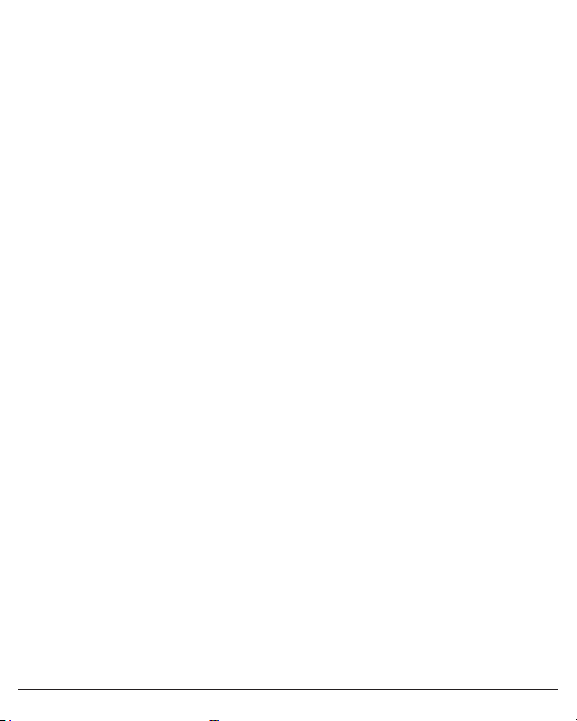
Spracht®
Spracht
974 Commercial Street, Suite 108
Palo Alto, CA 94303
www.spracht.com
© Copyright 2020 Spracht®. All rights reserved. Spracht® and the logo, and Zum-
BT-TWS-2 Buds are trademarks and registered trademarks of Spracht®. Any other
trademarks are properties of their owners.
Table of contents
Other Spracht Headphones manuals