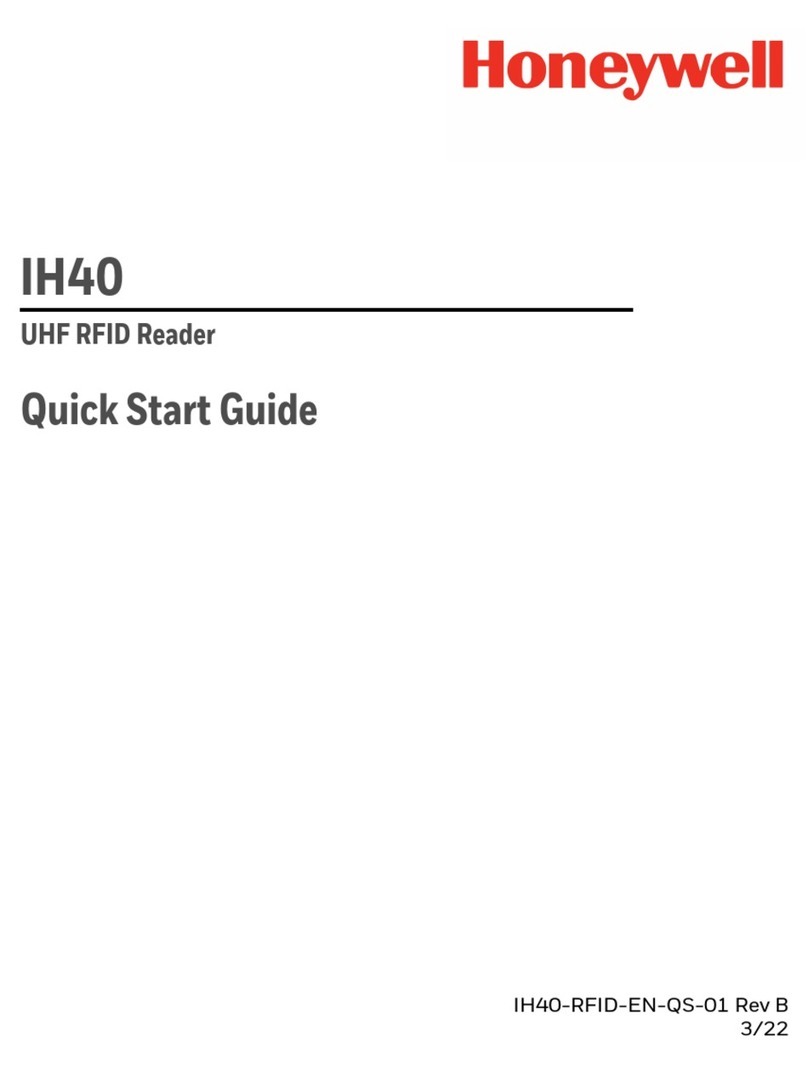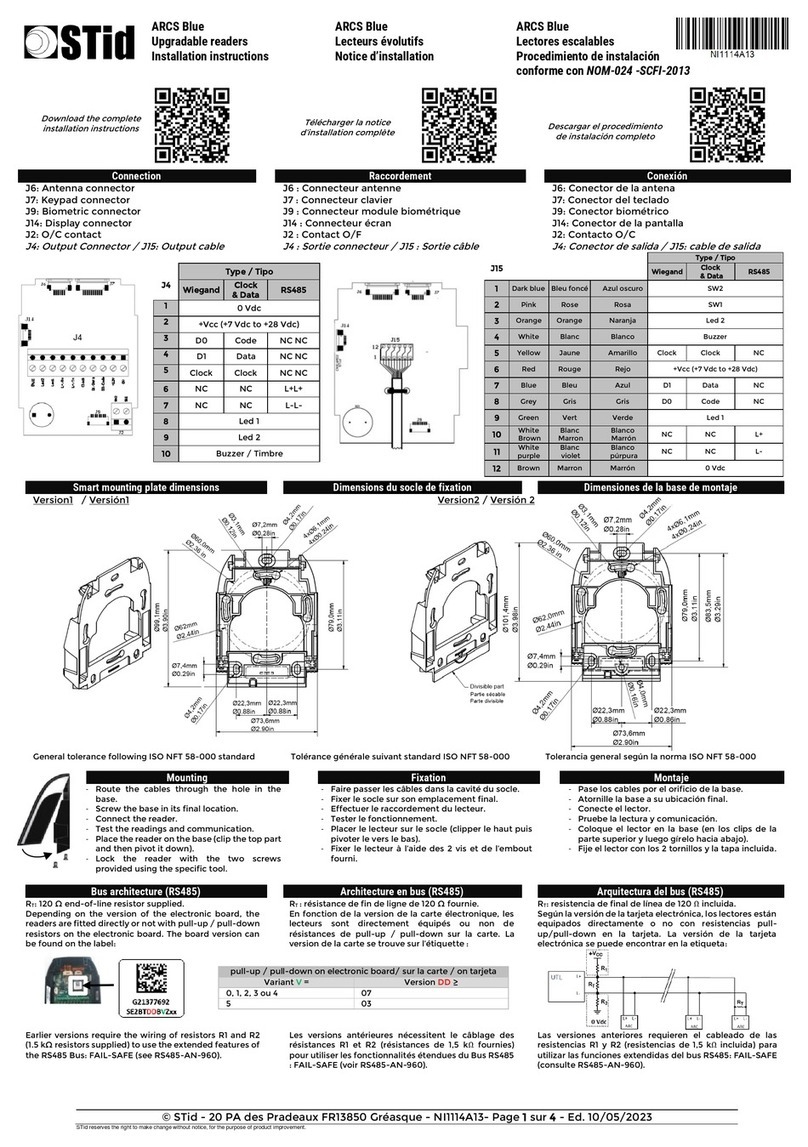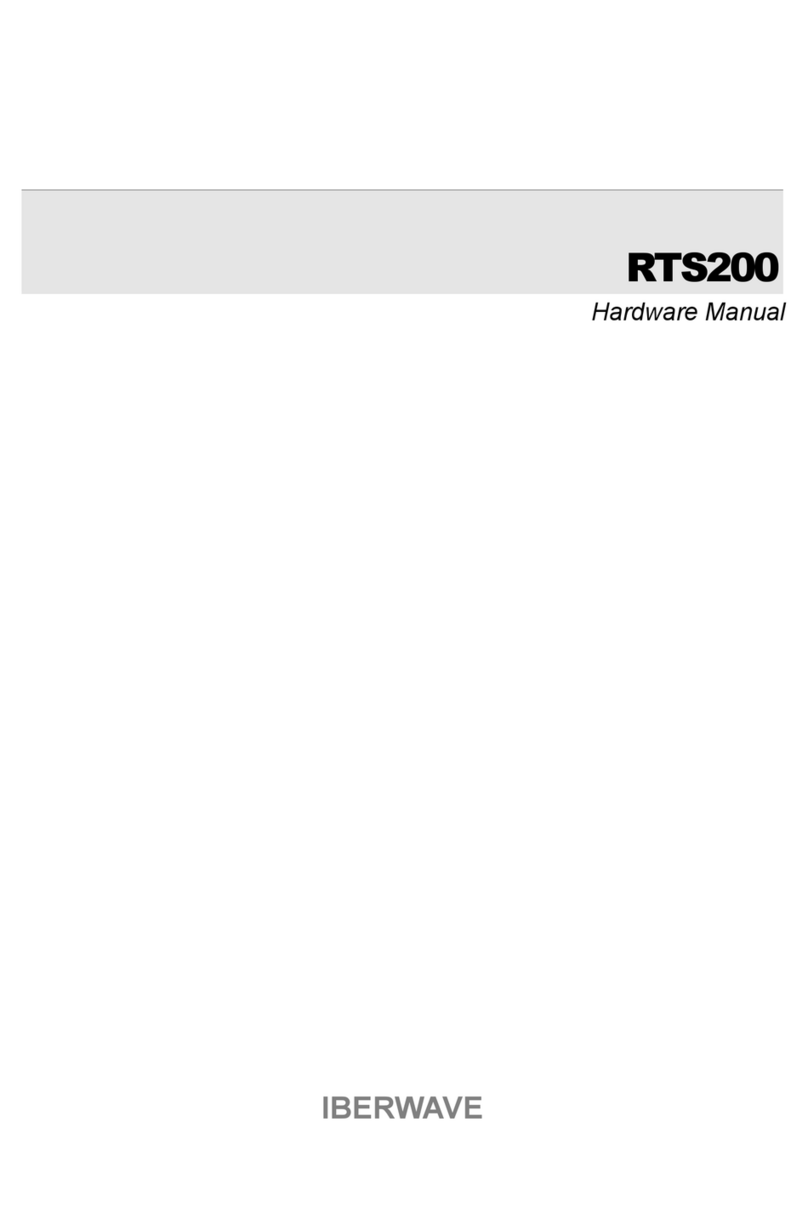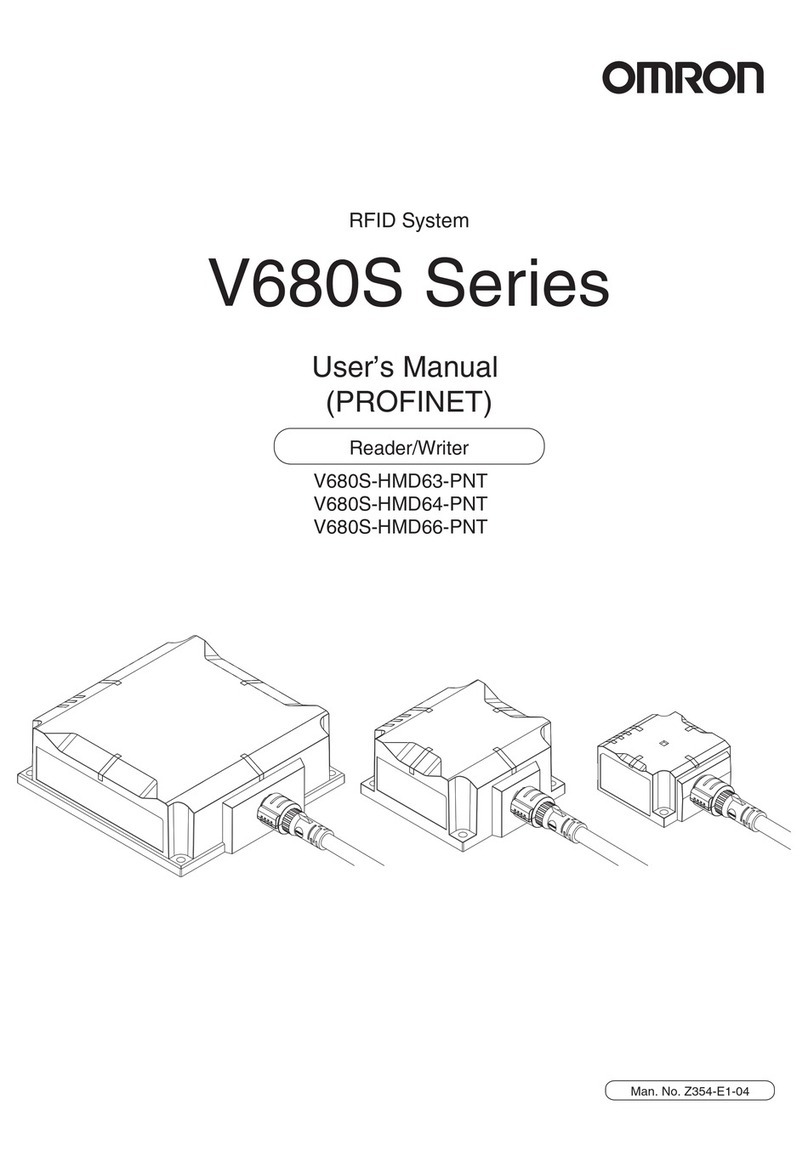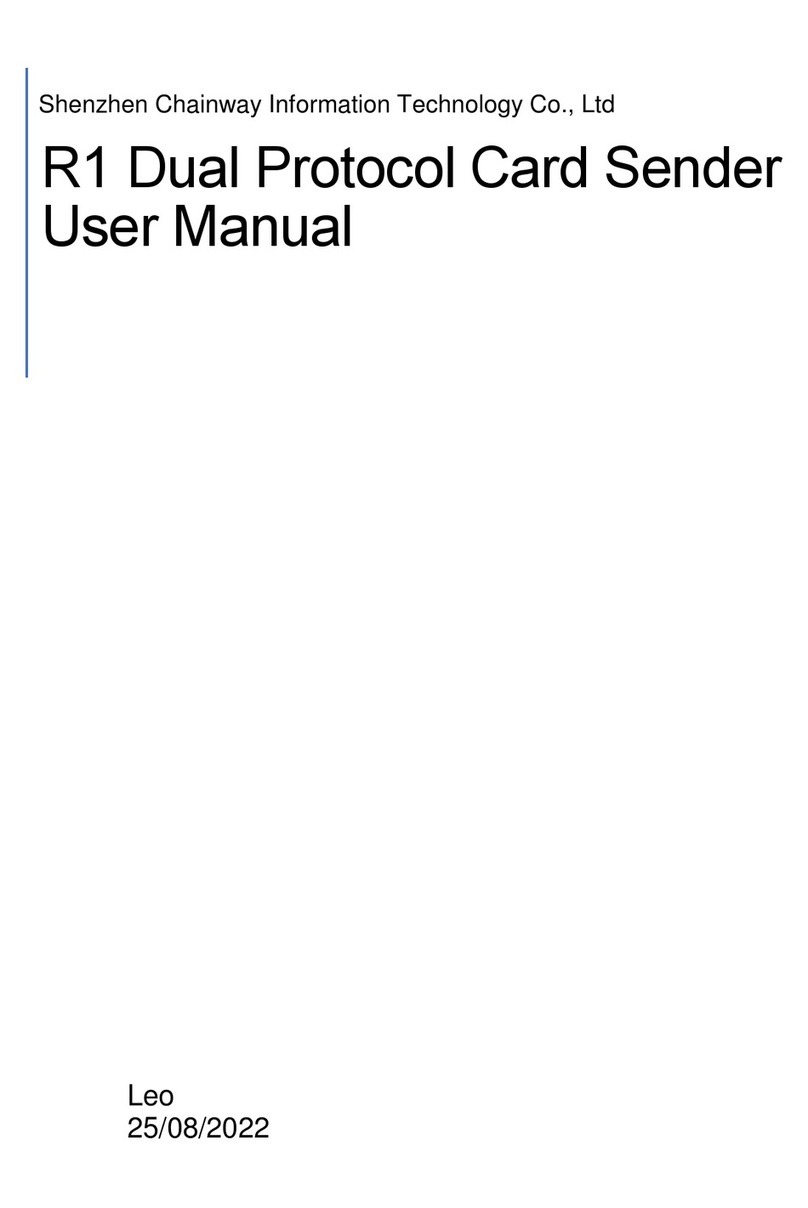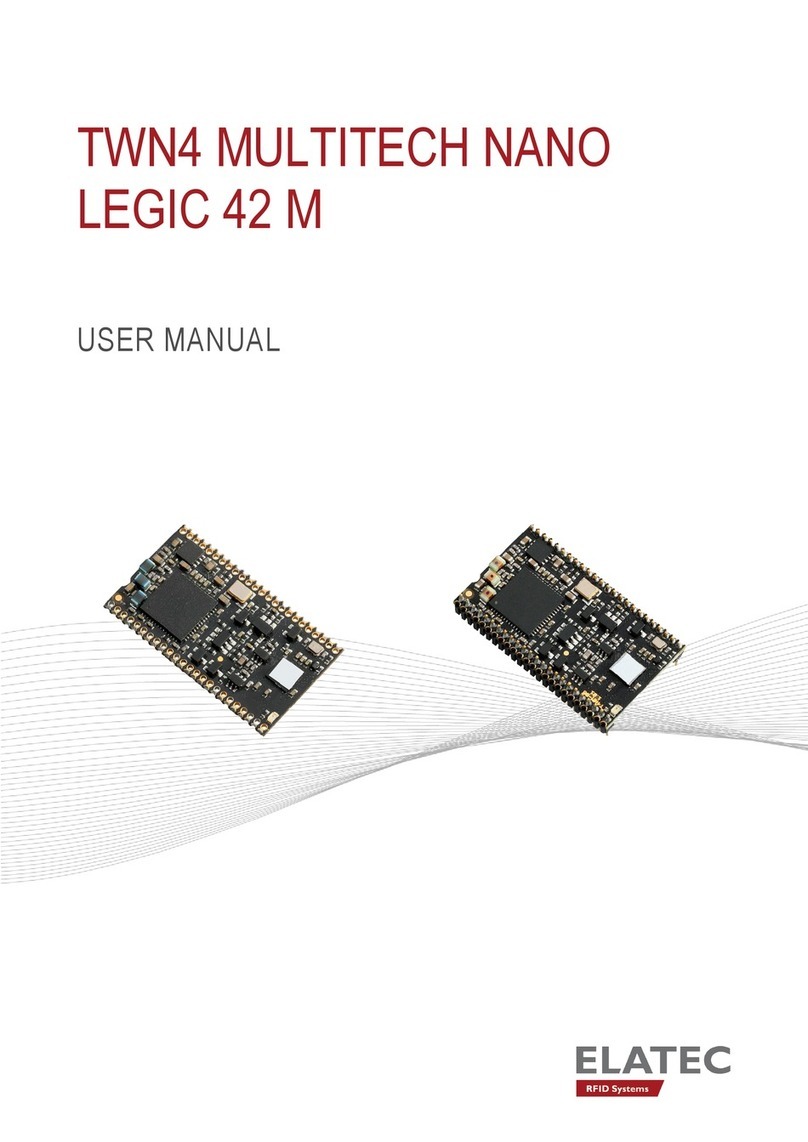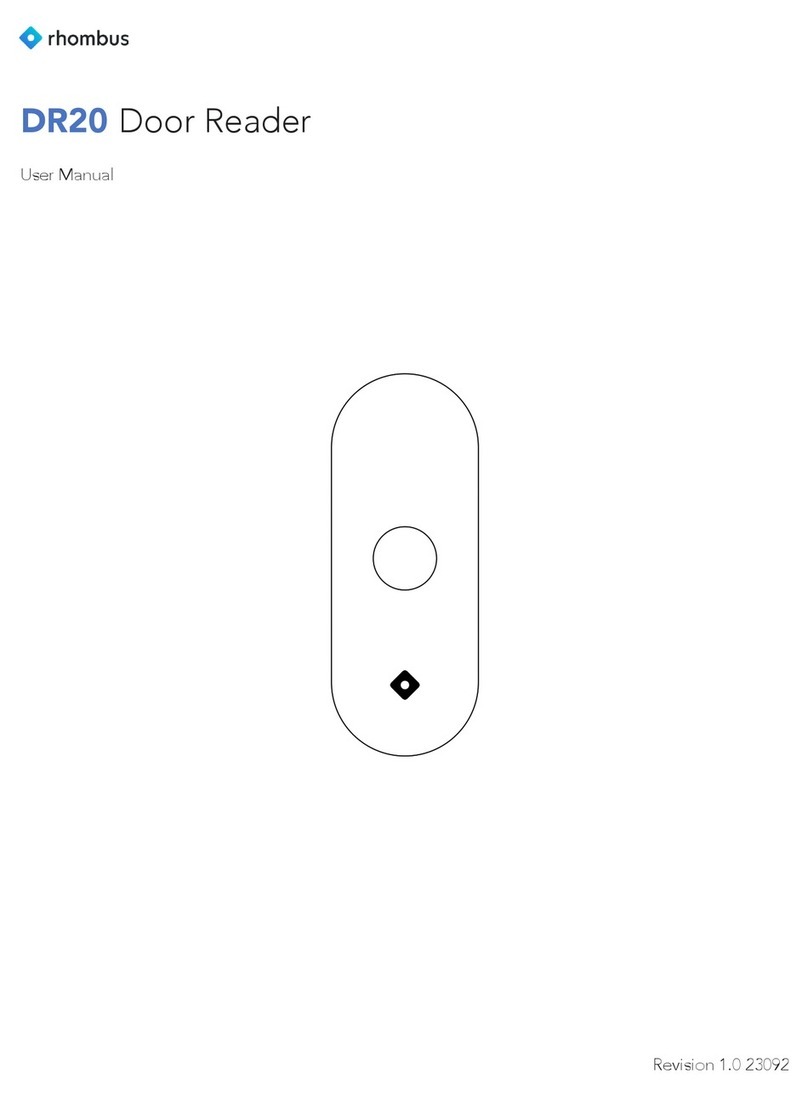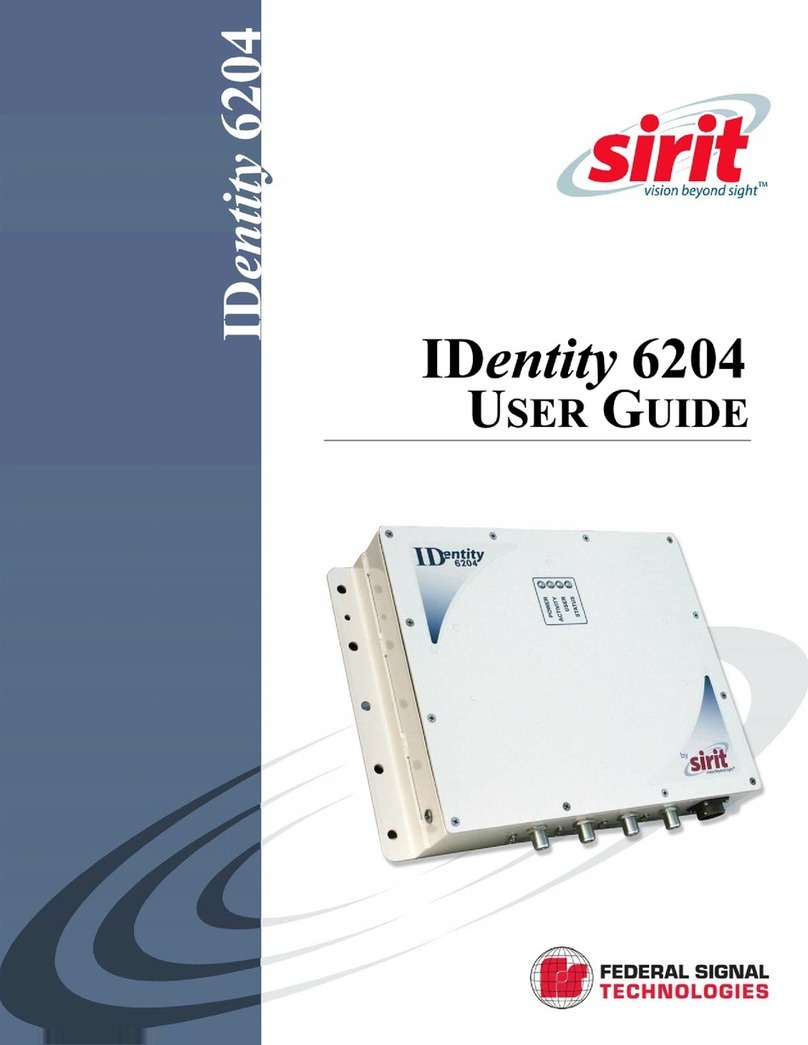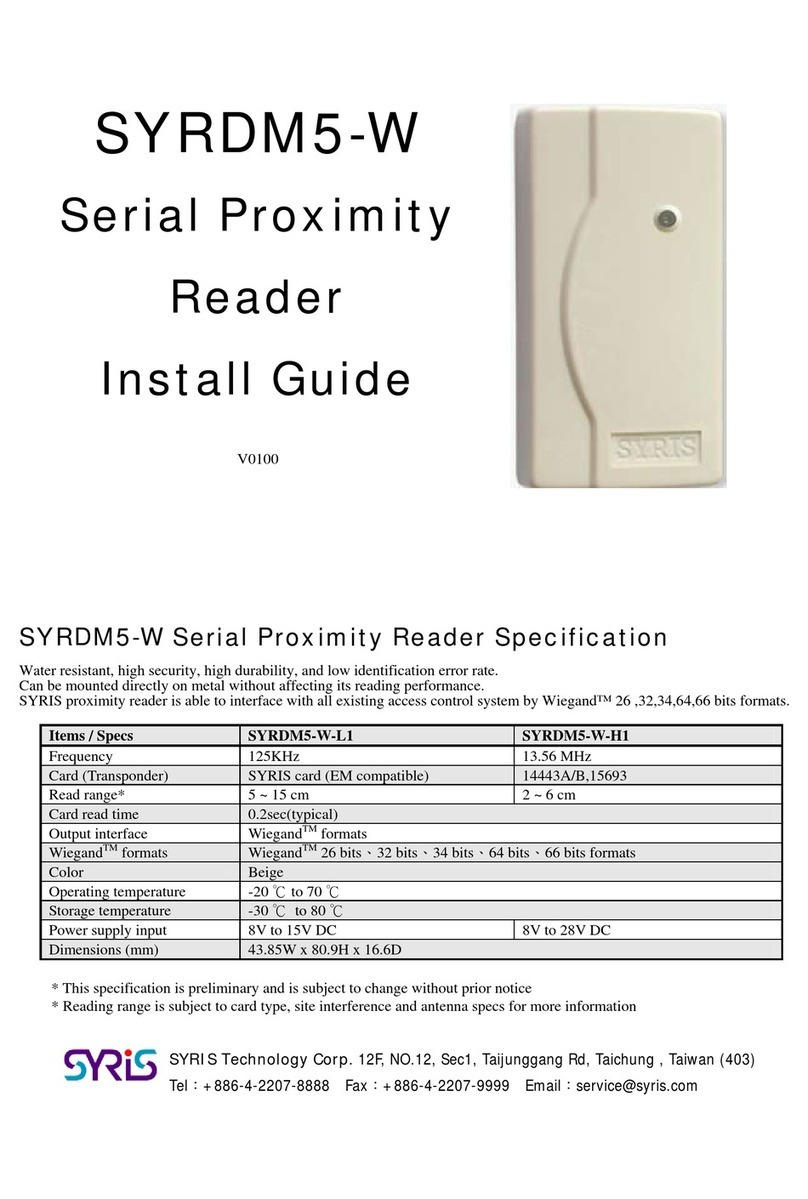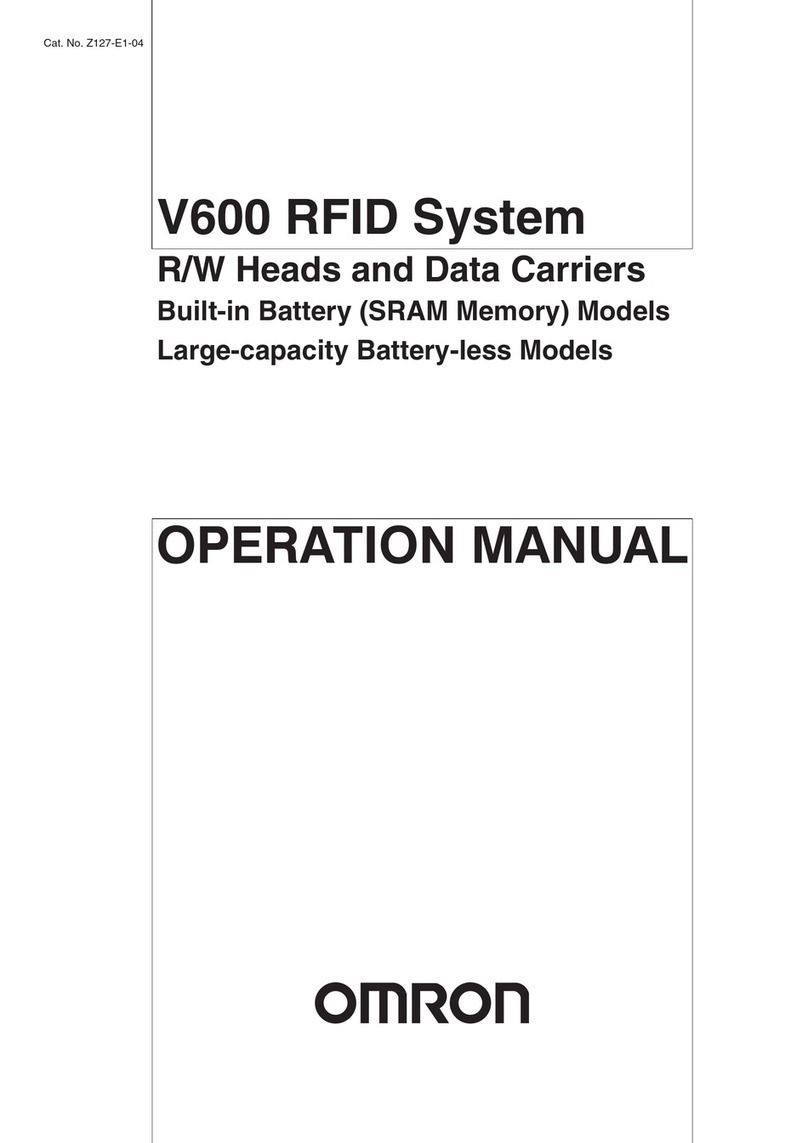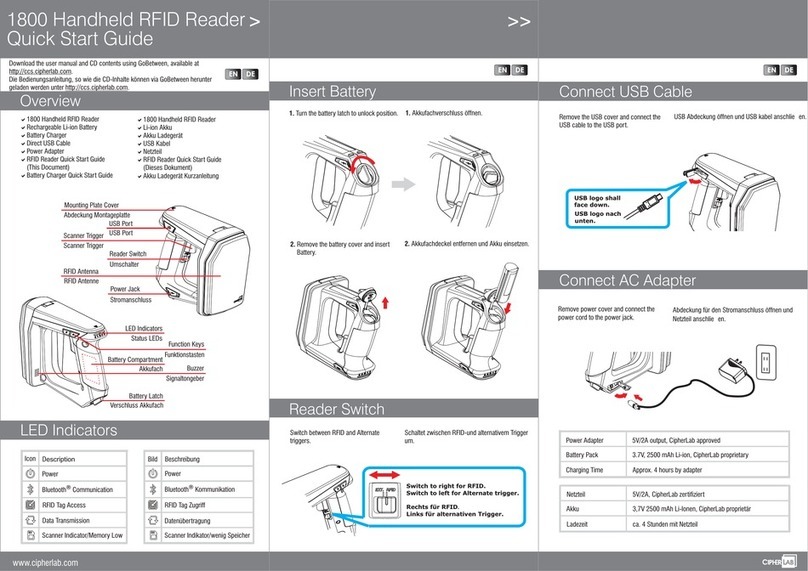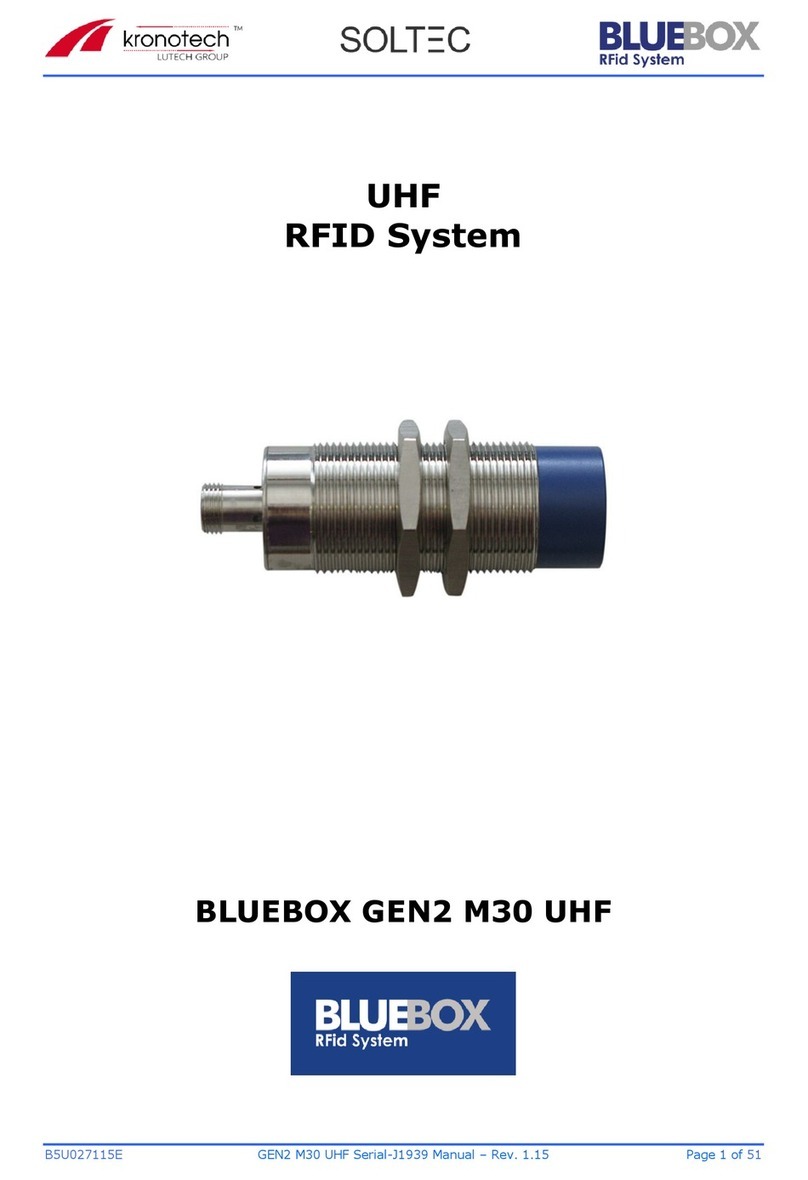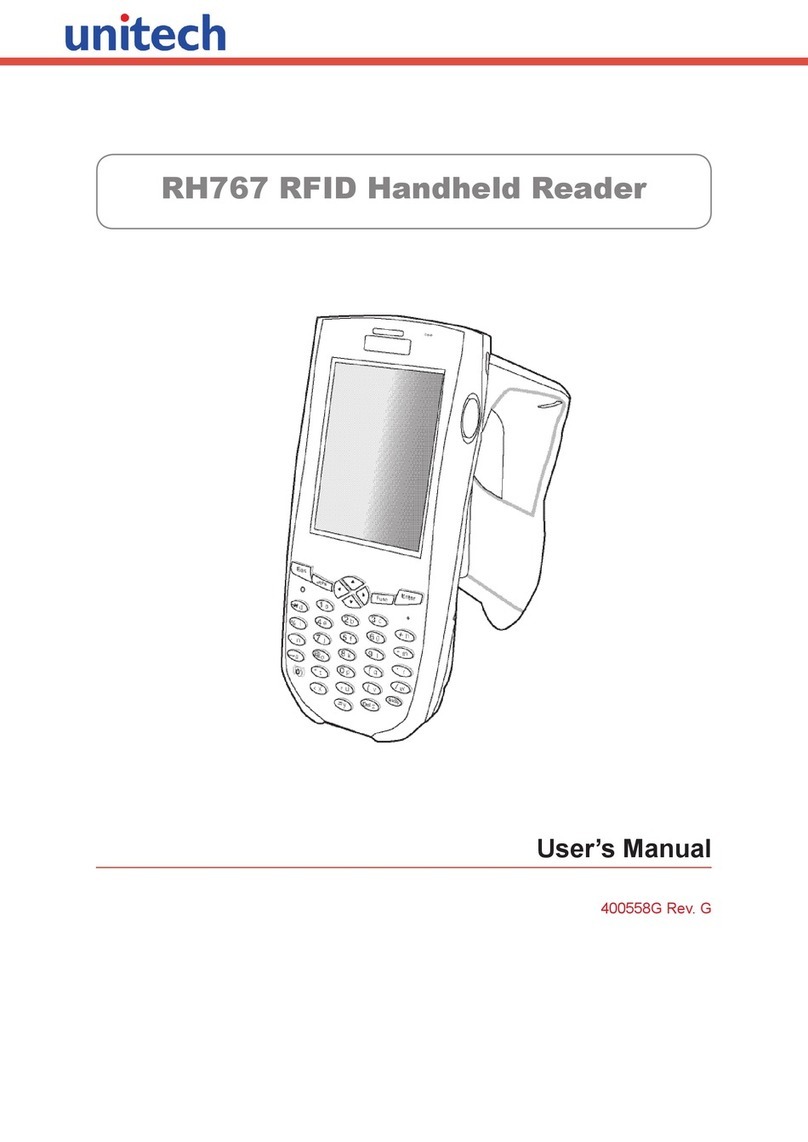TABLE OF CONTENTS
Customer Support ...................................................................................................................................... 2
Technical Assistance................................................................................................................................. 2
Product Service and Repair .................................................................................................................... 2
Limited Warranty ........................................................................................................................................ 2
Send Feedback............................................................................................................................................. 2
1INTRODUCTION ......................................................................................................1
IH25 Features............................................................................................................................................... 1
Battery Installation..................................................................................................................................... 2
Charging......................................................................................................................................................... 3
Fitting / Unloading Device Case and Attaching Device.............................................................. 5
Reading RFID Tags..................................................................................................................................... 7
MODE Button and Status Indicators.................................................................................................. 8
2BccRFID MOBILE APPLICATION FOR ANDROID ............................................9
Overview.......................................................................................................................................................... 9
Using the BccRFID Mobile Application for Android .............................................................. 9
Basic Operation ........................................................................................................................................... 9
Home Screen ...................................................................................................................................... 10
Connect................................................................................................................................................. 10
Scan........................................................................................................................................................ 12
Edit Tag................................................................................................................................................. 13
Locate Tag ........................................................................................................................................... 15
Settings................................................................................................................................................. 18
About...................................................................................................................................................... 21
3MAITAINANCE AND TROUBLESHOOTING.................................................... 22
Maintenance.............................................................................................................................................. 22
Troubleshooting....................................................................................................................................... 22