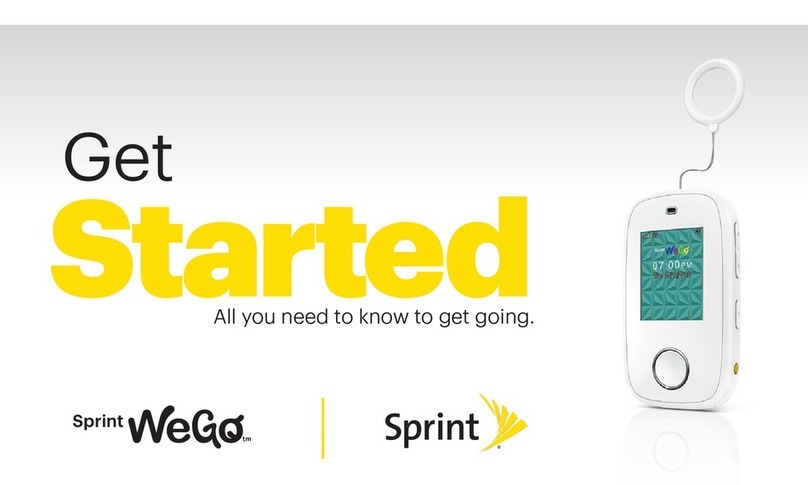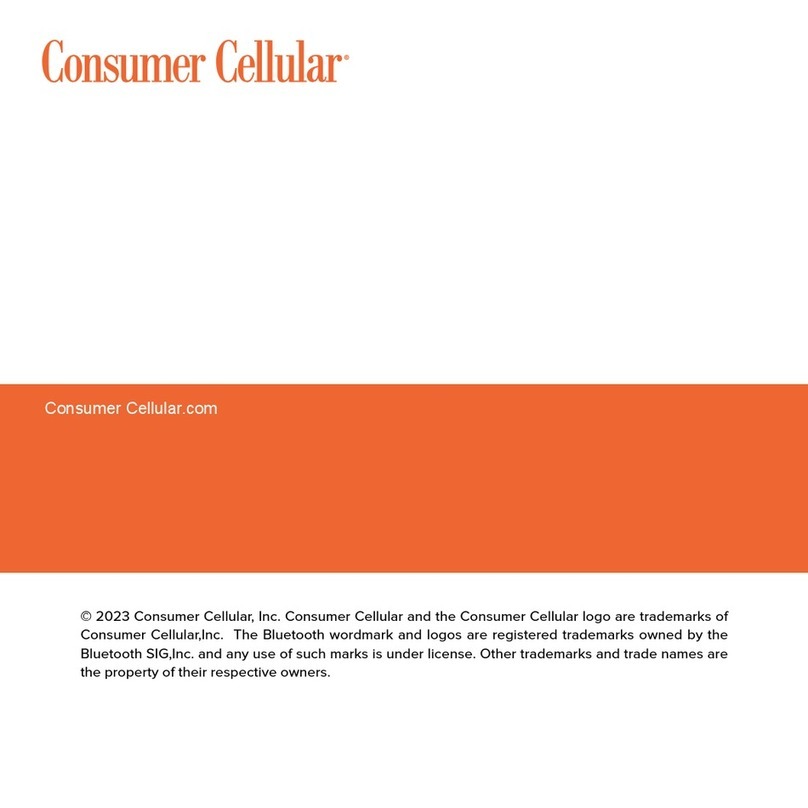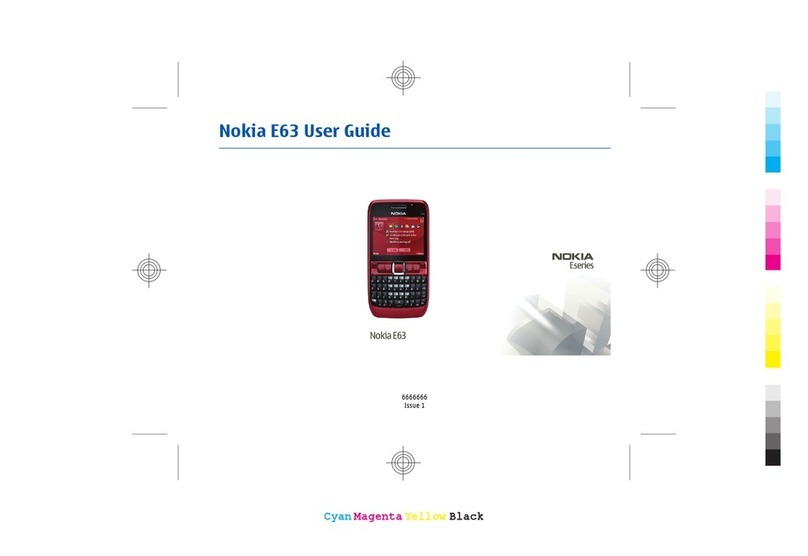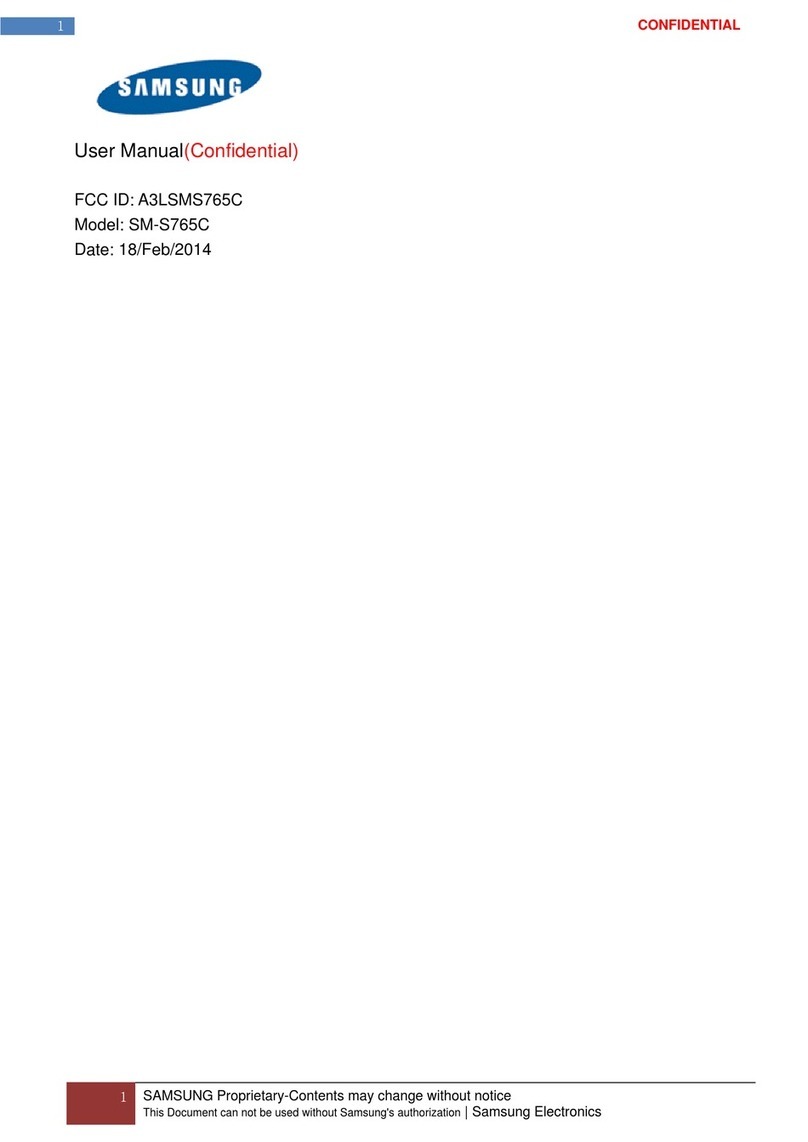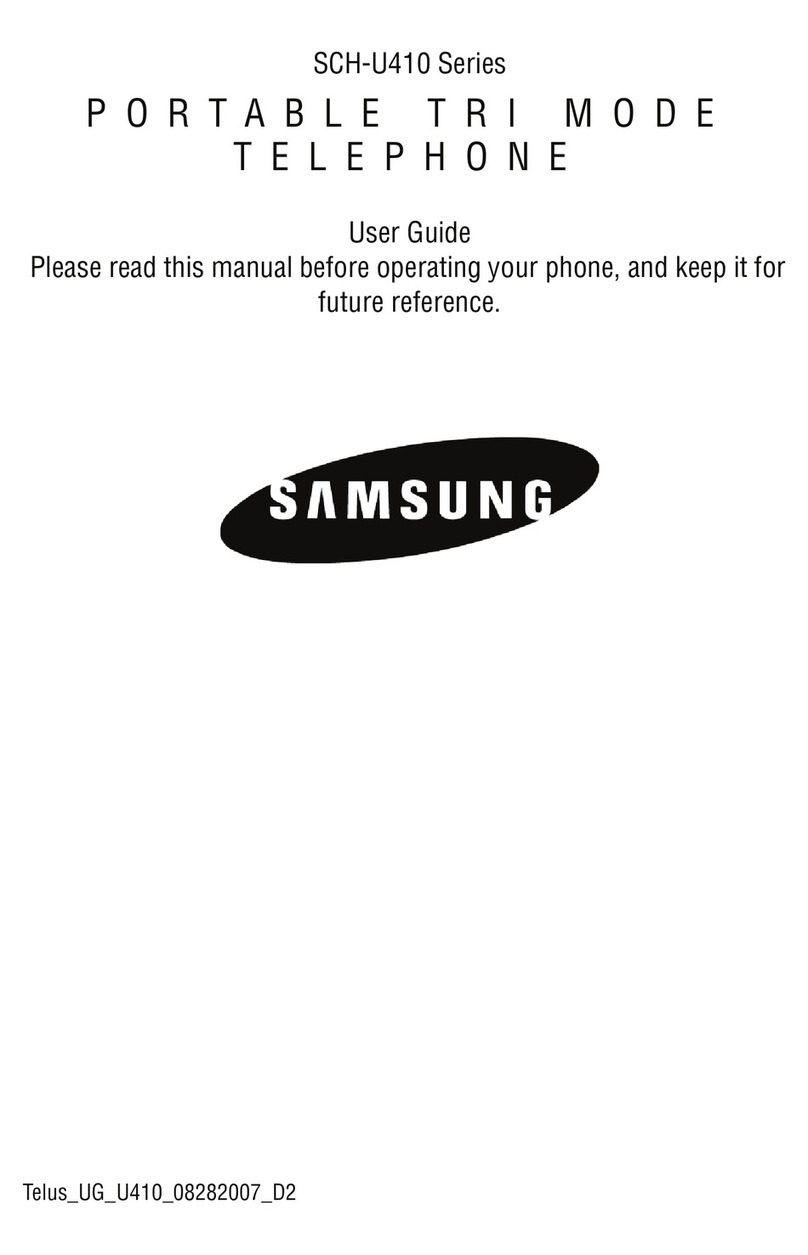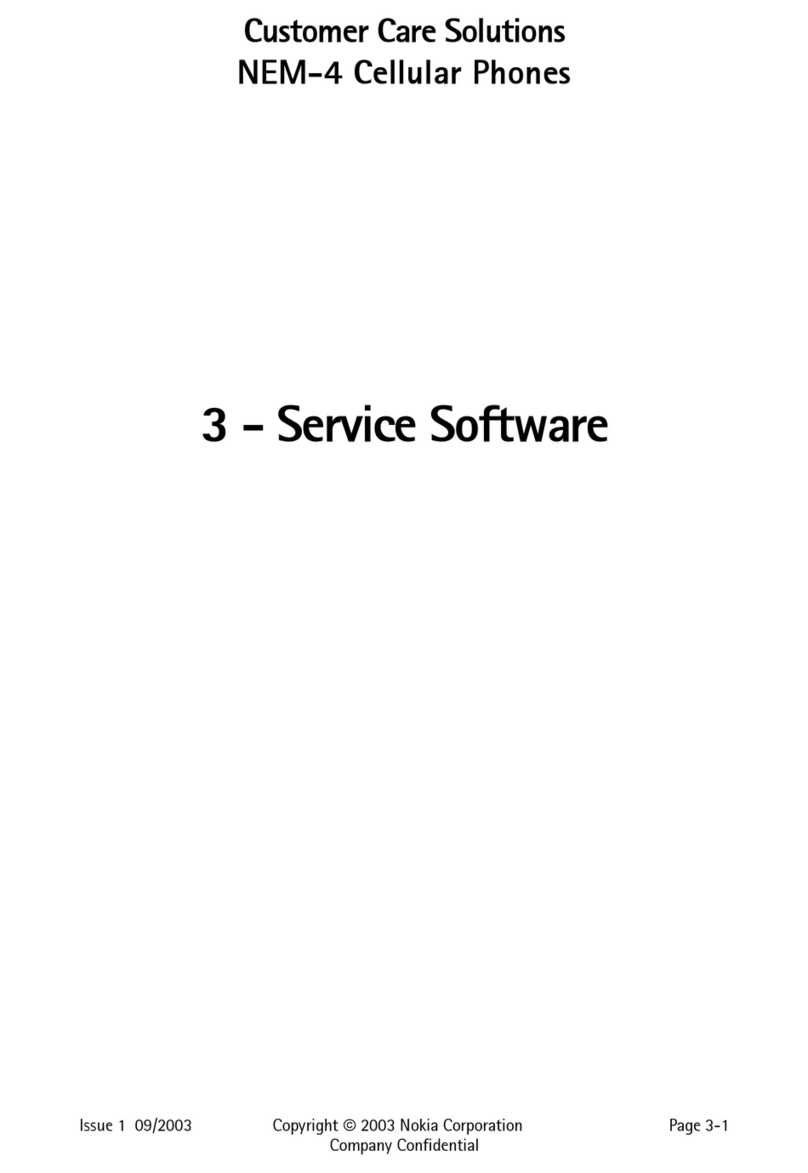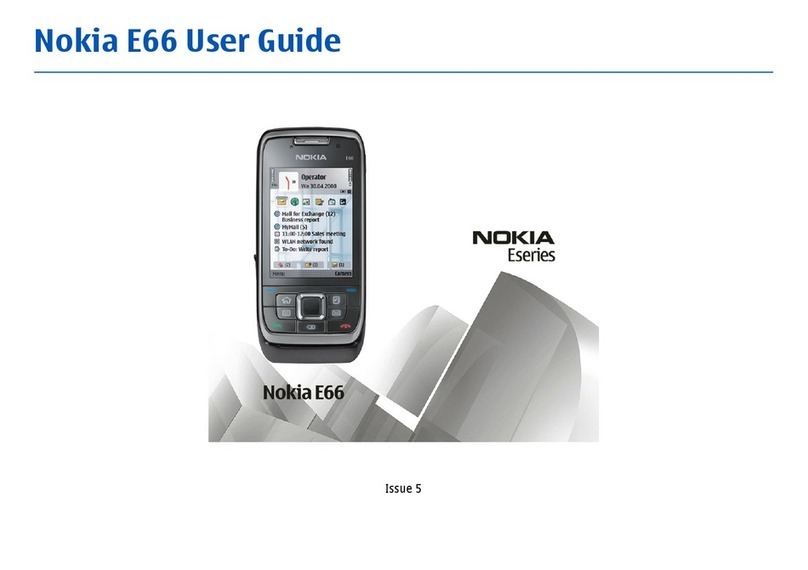Sprint LG Rumor Reflex Specification sheet

Get
Started
All you need to know to get going.

Welcome!
Sprint is committed to developing technologies that give you the ability
to get what you want when you want it, faster than ever before. This booklet
introduces you to the basics of getting started with Sprint and your
LG Rumor Reflex™.
Visit sprint.com/support for the complete User Guide, along with videos,
tutorials, and community forums for your phone.

Using This Guide
Get Ready − page 1 − Find out
what you need to do before you use
your phone the first time, including
inserting a battery and activating Sprint
service on your phone.
Phone Basics − page 3 − Learn some
basics about your phone, such as how
to use voicemail and make calls.
Use Your Phone − page 10 − Take
advantage of your phone’s features
and Sprint services such as taking
pictures, pairing with Bluetooth devices,
and more.
Tools & Resources − page 18 − Find
useful tips for your phone and discover
resources and other helpful Sprint
information. For additional information
including the full User Guide, videos,
tutorials, and community forums, visit
sprint.com/support.
Using This Guide
This Get Started guide is designed to help you set up and use your new
LG Rumor Reflex. It’s divided into four sections to help you find the information
you need quickly and easily.
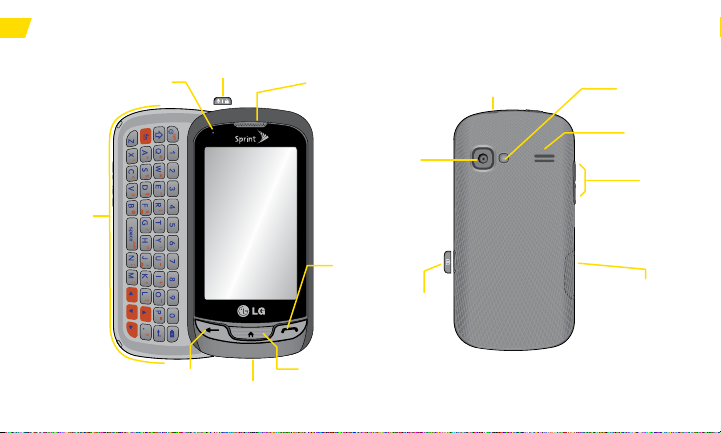
Your LG Rumor Reflex
Earpiece
QWERTY
Keyboard
Home Key
TALK Key
Microphone
Camera
Button
Speaker
BACK Key
Power/lock Key
Status Light
Volume
Button
Charger/
Accessory Jack
Camera
Lens
3.5mm Headset Jack
Camera
self-portrait
mirror
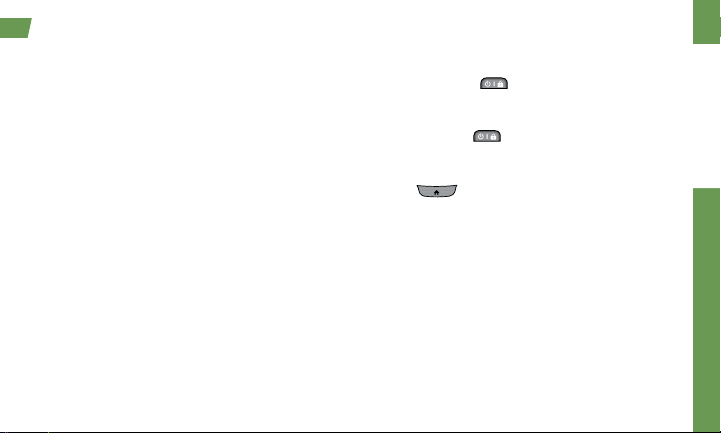
Get Ready
visit sprint.com/support for complete user guide 1
Install the Battery
1. Remove the battery compartment cover on the
back of the phone.
2. Insert the battery into the battery compartment,
making sure the connectors align, and gently
press it down.
3. Position the battery cover and press down until
it snaps into place.
Charge the Battery
1. Plug the phone charger into an electrical outlet.
2. Plug the other end of the charger into the
charger/accessory jack located on the lower
right side of the phone.
Turn the Phone On
►Press and hold to turn your phone on.
Turn the Phone Off
• Press and hold to turn the phone off.
Switch to Spanish Menus (optional)
1. Press and touch Main Menu >
Settings > Language (Idioma).
2. Touch Español.
Get Your Phone Ready
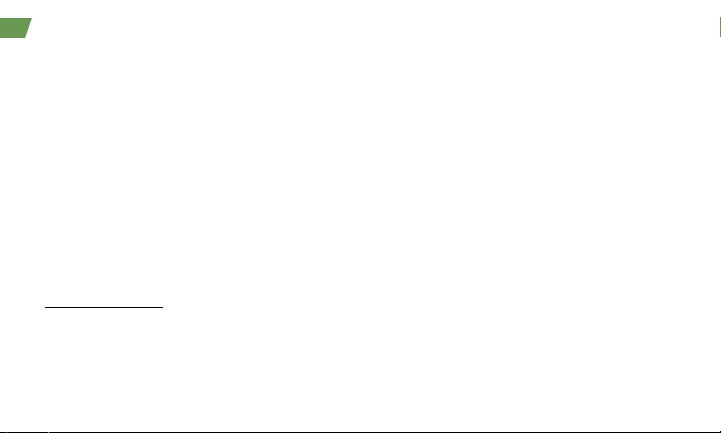
2
Activate Your Phone
• If you purchased your phone at a Sprint Store, it
is probably activated and ready to use.
• If you received your phone in the mail, and it is a
new Sprint account or a new phone number,
your phone is designed to activate automatically
when you first turn it on. You will see a Hands
Free Activation screen at startup. When it’s
finished, touch OK to continue. To confirm your
activation, make a phone call.
• If you received your phone in the mail and
it is going to be activated on an existing
number (you’re swapping phones), go to
sprint.com/activate and follow the instructions.
When you have finished, if your phone is still not
activated or you do not have access to the
Internet, contact Sprint Customer Service at
1-888-211-4727 for assistance.
Activate Your Phone
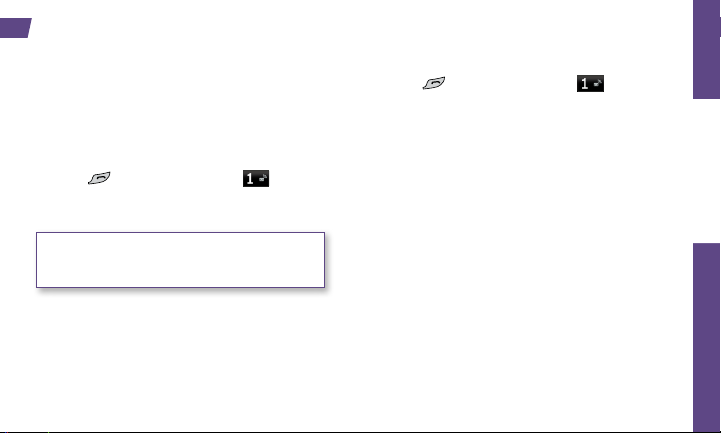
Phone Basics
visit sprint.com/support for complete user guide 3
Set Up Your Voicemail
All unanswered calls are automatically transferred
to your voicemail, even if your phone is in use or
turned off. You should set up your voicemail and
personal greeting as soon as your phone is
activated:
1. Press and touch and hold .
2. Follow the voice prompts to create your
password and record your name and greeting.
Sprint strongly recommends setting a voicemail
password. Without a password, anyone who has
access to your phone can access your
messages.
Retrieve Your Voicemail
►Press and touch and hold .
From any other phone:
1. Dial your wireless phone number.
2. When your voicemail answers, press *.
Phone Basics: Voicemail
Voicemail Password
(do not share): __________________
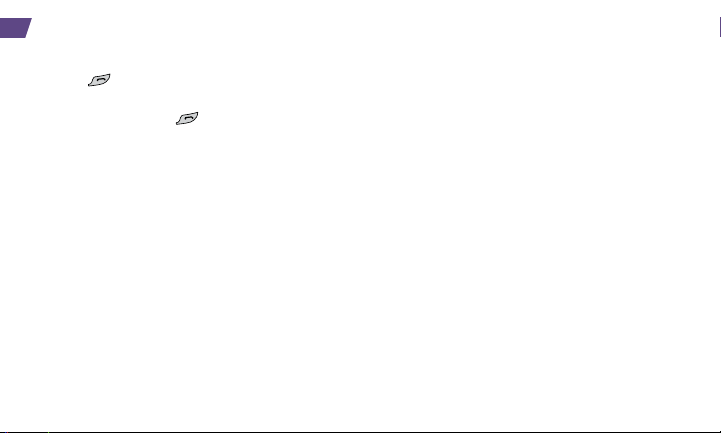
4
Make a Phone Call
1. Press and enter the digits of the number
you want to call.
2. Touch Talk or press .
3. When you are finished, touch End Call.
Answer an Incoming Call
• Touch Answer to answer an incoming call.
In-Call Options
Your Rumor Reflex displays a list of available
in-call features. To select an option, touch it.
• Mute to mute the microphone.
• Speaker to route the phone’s audio through the
speaker.
• Dial pad to display the dial pad.
• End Call to end the call.
• More to access the following options:
• Save to save the current call’s phone number
in your Contacts.
• Contact Details to display the detail screen of
the current caller.
• Main Menu to display the phone’s main
menu.
• 3-Way Call to open a call with two other
parties.
• Contacts to display your Contacts list.
• Voice Memo to record the current call.
• Phone Info to display your phone information.
• Cancel to close the pop-up menu.
Phone Calls

Phone Basics
visit sprint.com/support for complete user guide 5
Saving a Phone Number
1. Press , enter a phone number, and touch
Save.
2. Touch New Entry or Existing Entry.
3. For New Entry, select a type for the number
(such as Mobile, Home, Work, Pager, Fax,
Other), enter a name, and add other
information as needed. For Existing Entry,
select the entry, select a type, and add other
information.
4. Touch Done.
Finding a Phone Number
1. Press and touch Contacts.
2. Scroll through the entries, or use your QWERTY
keyboard to enter the first few letters of the
contact entry.
3. To display an entry, touch it. To dial a number,
touch Call, or press .

6
You can use the touch keypad, the Qwerty
keyboard, or the Rumor Reflex’s handwriting
screen to enter text.
Using your touch keypad
1. From a screen where you can enter text, touch
[ABC] to change the text input mode.
2. Select one of the following options:
• Predictive Text to enter text using a predictive
text system that reduces the number of key
presses required while entering a word.
• Abc to use multi-tap entry – press once for
“a,” twice for “b”, three times for “c.”
• 123 to enter numbers by pressing the
numbers on the keypad.
• Symbols to enter symbols.
• Emoticon to enter “emoticons.”
• Smiley’s to enter “smiley’s.”
Entering Text
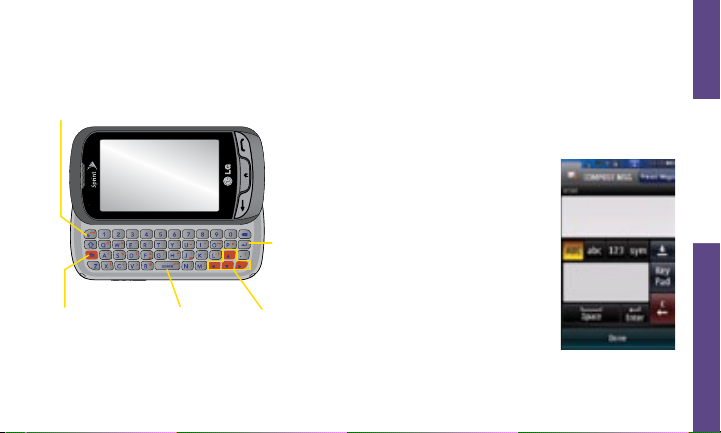
Phone Basics
visit sprint.com/support for complete user guide 7
Using your Qwerty keyboard Using the Handwriting Screen
When entering text, besides typing the text with
the touch keypad, you also have the option to
write with your fingertip. The touchscreen
converts your movements into characters.
1. On the text entry screen,
touch PEN. The handwriting
entry screen appears.
2. Write within the handwriting
entry screen. To change
letter case or shift between
letters, numbers, and
symbols, touch the icons
just above the handwriting
entry screen.
3. When you are finished,
touch Done.
Back Key
Function Key Space Key Arrow Keys
Emoticon/Symbols Key
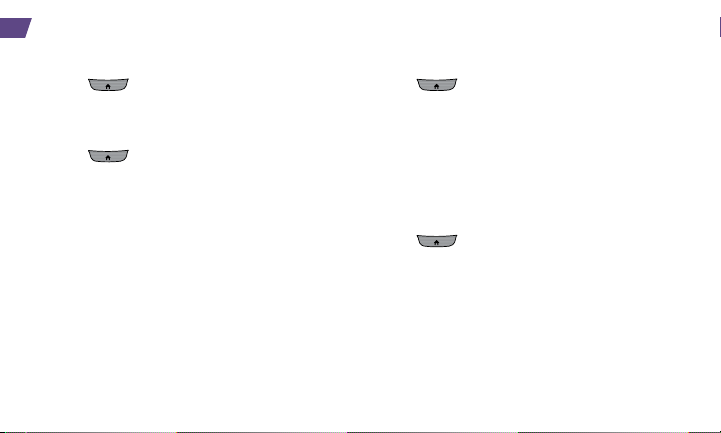
8
View Contacts
1. Press > Contacts.
2. Touch an entry, and then touch Contact Details.
Add a New Contact
1. Press > Contacts > Add New > New
Contact.
2. Touch Enter Name, enter a name for the new
entry and touch Done.
3. Touch Add Number, enter the phone number
and
touch Done
.
4. Touch a number type for the entry (Mobile,
Home, Work, Pager, Fax, or Other).
5. Enter additional information if desired and
touch Done.
Edit Contacts
1. Press > Contacts.
2. Highlight the entry you want to edit and touch
Contact Details > Edit.
3. Highlight the information you wish to edit.
4. Add or edit the information and touch Done.
5. Touch Done to save your changes.
Delete a Contacts Entry
1. Press > Contacts
.
2. Highlight an entry or a group you want to delete.
3. Touch Contact Details > Delete.
4. Touch Delete.
Contacts
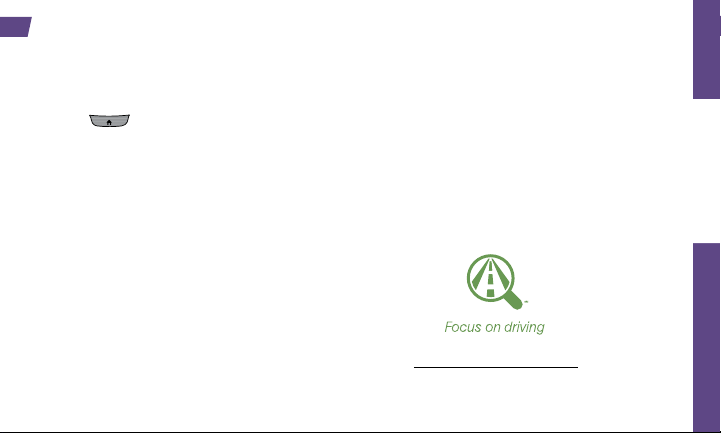
Phone Basics
visit sprint.com/support for complete user guide 9
Messages
Send a Message
1. Slide the keyboard out and touch Message.
–or–
Press > Send Message.
2. Select a recipient from the list or from the
following options:
• New Addr. to enter a recipient’s phone number or
email address directly. Touch Done to proceed.
• Go to Contacts to select a recipient from your
Contacts. (Qualifying Contacts entries must
contain a phone number or an email address.)
3. Compose a message and touch Done.
4. Touch <Add Attachment> and select files you
would like to attach.
5. Review your message and touch Send.
To read a message
►When you receive a message, your phone will
display a notification message. Touch the
notification bubble to view the message.
To reply to a message:
1. While the message is displayed, touch Reply.
2. Compose a reply and touch Send.
Be a hero. Don’t drive distracted.
sprint.com/focusondriving.

10
Find sports scores, news, and weather. Shop
online. Browse the Web just the way you want to.
1. Press > Main Menu > Web. (Your data
connection starts and you see the SprintWebSM
home page.)
Note: If Net Guard is enabled and displayed, touch
CONNECT to continue and launch the Web.
►While connecting, you may see an animation
before the home page appears.
2. From the homepage, select Web categories,
navigate to websites, read blogs, download
content, and more.
Open the Browser Menu
You can open the browser menu anytime you
have an active data session, from any page you
are viewing.
►Touch to access options such as
Bookmarks, History, Font size, and Browser
settings (Startup page, Default
zoom size, Do not show images, Icon row,
Auto-complete, Popups, Clear private data,
and Advanced).
Web
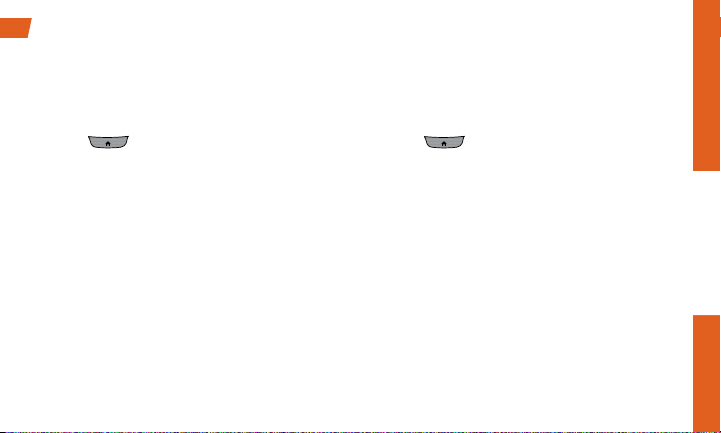
Use Your Phone
visit sprint.com/support for complete user guide 11
Access the Download Menus
1. Press and touch Main Menu > My Stuff.
2. Touch a download category (Games, Ringers,
Screen Savers, Applications, or Call Tones),
and then touch Get New.
3. Select an item and touch Go.
Download an Item
Once you’ve selected an item you wish to
download, you will see a summary page for the
item including its title, the vendor, the download
details, and the cost. Links allow you to view the
License Info page, which outlines the price, license
type, and length of license for the download, and
the Terms of Use page, which details the Premium
Services Terms of Use and your responsibility for
payment. Follow the onscreen prompts.
Download Ringers
1. Press and touch Main Menu >
My Stuff > Ringers.
2. Select Get New. (The browser starts and
displays the Ringers menu.)
3. Search through the available ringers. When you
find one you want, touch it.
4. To make a purchase, touch Buy. (Your phone
automatically downloads the ringer.)
5. When the download is finished, select an option
to continue:
• Listen/Use/Run/View to listen to the ringer.
• Set As to assign the ringer to a call or
message type or to a specific contact.
• Shop to browse for other items to download.
Download Games, Ringers, and More
You have access to a dynamic variety of downloadable content, such as games, ringers, screen
savers, and other applications. (Additional charges may apply.) Follow the basic steps below to
access and download these items.
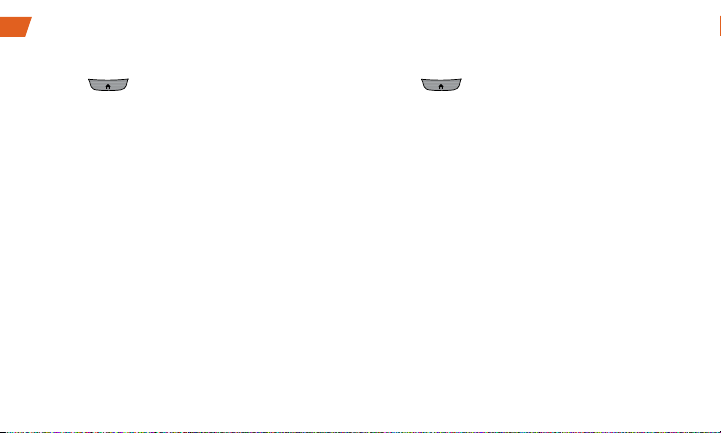
12
Take a Picture
1. Press and touch Main Menu > Photos &
Videos > Camera to activate camera mode.
–or–
Press and hold the side camera button.
2. Using the phone’s main screen as a viewfinder,
aim the camera lens at your subject.
3. Touch CAPTURE until the shutter sounds. The
picture will automatically be saved in the selected
storage area.
• Touch Take New Picture, Send, or More for
additional options (Send, Assign, Delete, Go
to Album, Take New Picture).
Record a Video
1. Press and touch Main Menu > Photos &
Videos > Camcorder.
–or–
Press the side camera button and touch
Camcorder > Video Mail or Long Video to
activate the camcorder.
2. Using your phone’s display screen as a
viewfinder, aim the lens at your subject, and
touch RECORD.
3. Touch Stop to stop recording.
4. Touch Take New Video, Send, or More to
explore other options.
Camera & Video

Use Your Phone
visit sprint.com/support for complete user guide 13
Share Photos and Videos
1. Press and touch Main Menu > Photos
& Videos > My Photos & Videos.
2. Touch In Phone or Memory Card.
3. Select your pictures or videos to send.
• Touch Multi Select to select multiple pictures.
4. Touch Send > Contact or Bluetooth.
5. Select the recipient from the list or from the
following options:
• New Addr. to enter a recipient’s wireless
phone number or email address directly.
• Go to Contacts to select a recipient from your
Contacts. (Qualifying Contacts entries must
contain a wireless phone number or an
email address.)
6. Compose a message.
7. Confirm the recipients, message, and pictures
or videos (You may also select additional
options by touching More. Follow the onscreen
instructions to add available options.)
8. Touch Send to send the pictures or videos.
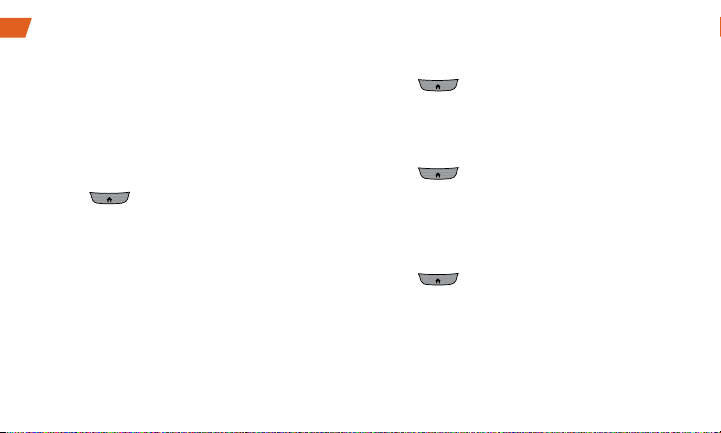
14
Voice Memos
Use your phone’s Voice Memo feature to record
brief memos to remind you of important events,
phone numbers, or grocery list items. You can
also record a current call.
Record Voice Memos
To record a voice memo or a conversation
during a phone call:
1. Press and touch Main Menu > Tools >
Voice Service > Voice Memo > Record.
2. Begin recording after the voice prompt.
3. Touch Stop to end the recording of your memo.
Record a Current Call
1. While on a call, touch More > Voice Memo to
begin recording the call.
2. Touch the voice memo timer in the upper left
corner of your screen to stop recording.
Play Your Voice Memos
1. Press and touch Main Menu > Tools >
Voice Service > Voice Memo.
2. Touch the Memo you want to play.
Erase a Voice Memo
1. Press and touch Main Menu > Tools >
Voice Service > Voice Memo.
2. Touch Delete and select Delete Multiple or
Delete All.
Send a Voice Memo
1. Press and touch Main Menu > Tools >
Voice Service > Voice Memo.
2. Highlight the Memo you want to send and
touch Send Message.
3. Choose a recipient, add text to your message if
desired, and touch Send. (See “Send a Message”
,
steps 2-5 on page 9).

Use Your Phone
visit sprint.com/support for complete user guide 15
Turn Bluetooth On and Off
1. Press and touch Main Menu
> Tools >
Bluetooth > On/Off.
2. Select On to enable Bluetooth. Select Off to
disable Bluetooth.
Pair Bluetooth Devices
1. Press and touch Main Menu > Tools >
Bluetooth > Add New.
2. Touch a device you wish to pair with.
3. Enter the passkey and touch OK.
Note: Due to different specifications and features
of other Bluetooth compatible devices, display
and operations may be different, and functions
such as transfer or exchange may not be possible
with all Bluetooth compatible devices.
Share Contacts, Files, or Pictures
Using Bluetooth
1. Press and touch Main Menu
> Tools >
Bluetooth >
Trusted Devices.
2. Select the device from the Trusted Devices list.
3. Touch an item and touch Done.
4. Follow the onscreen instructions to select items
to send.
5. Touch Send.
Bluetooth

16
To view the Calendar:
►Press and touch Main Menu
> Tools >
Calendar
.
To add a schedule to your calendar:
1. Press and touch Main Menu
> Tools >
Calendar
.
2. Touch the day to which you want to add an
event and touch Add New.
3. Touch Time to select a time for the event. Touch
End to set the end time and then touch Done.
4. Scroll down to select the following:
• Content to enter information about the event.
• Related person to select contacts related to
the event.
• Alarm to choose from None, On time, 5 minutes,
10 minutes, 1 hour, 1 day, or 2 days.
• Alarm Bell to select a ringer type.
• Volume to select a ringer volume.
• Location to enter a location.
• Set Repeat to choose from None, Daily, Mon-Fri,
Select Days, Weekly, Monthly, or Yearly.
5. Touch Save to save the event.
To erase a day’s events:
1. Press and touch Main Menu
> Tools >
Calendar.
2. Touch the day for which you would like to erase
events and touch List.
3. Touch Delete > Delete Multiple, Delete Today
or Delete All.
4. Select Delete or Cancel.
Calendar
Table of contents
Other Sprint Cell Phone manuals

Sprint
Sprint palm Treo 700P Instruction sheet

Sprint
Sprint CDM-120 User manual
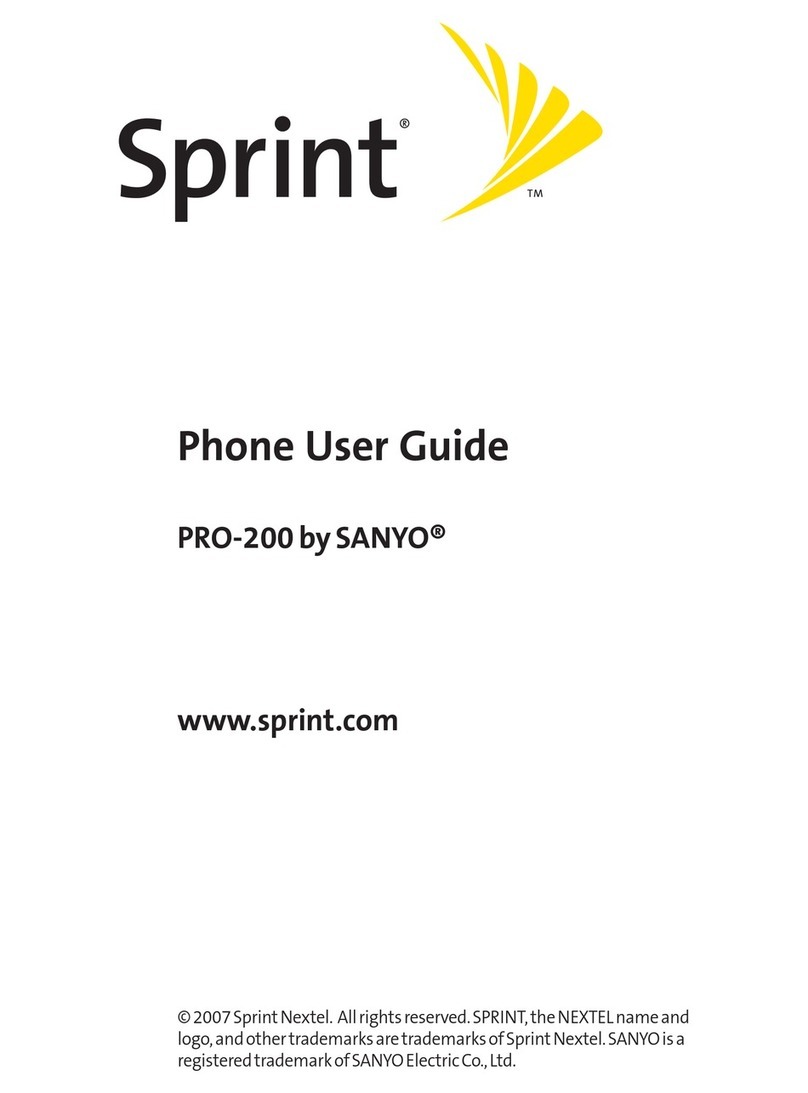
Sprint
Sprint SANYO PRO-200 User manual

Sprint
Sprint m620 User manual
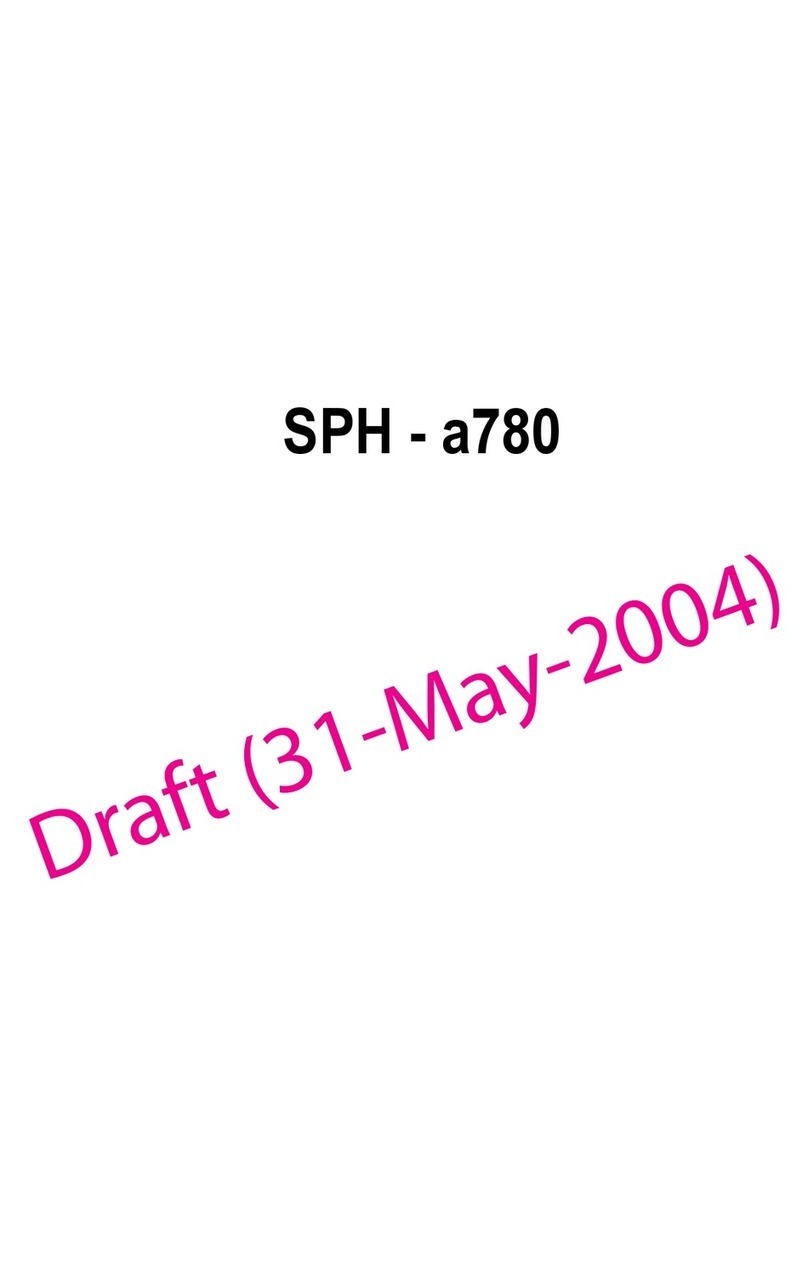
Sprint
Sprint SPH - a780 User manual

Sprint
Sprint LG LX290 User manual

Sprint
Sprint LGLS885 User manual
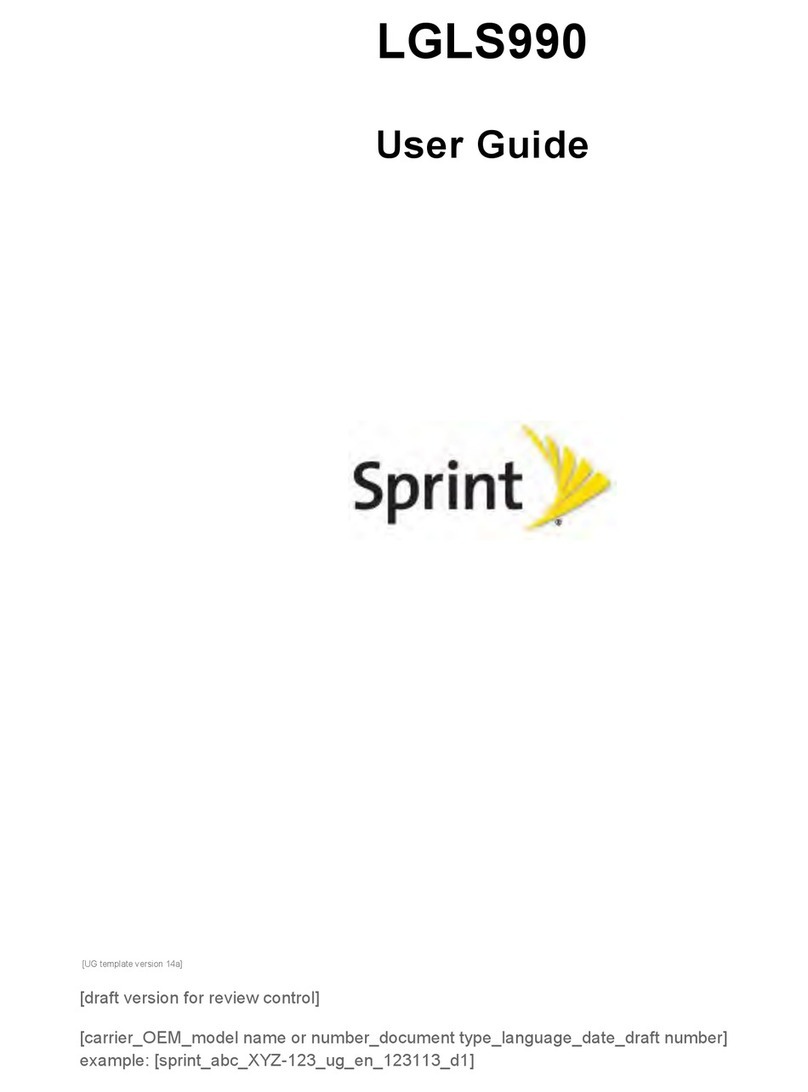
Sprint
Sprint LGLS990 User manual

Sprint
Sprint CDM-105 User manual
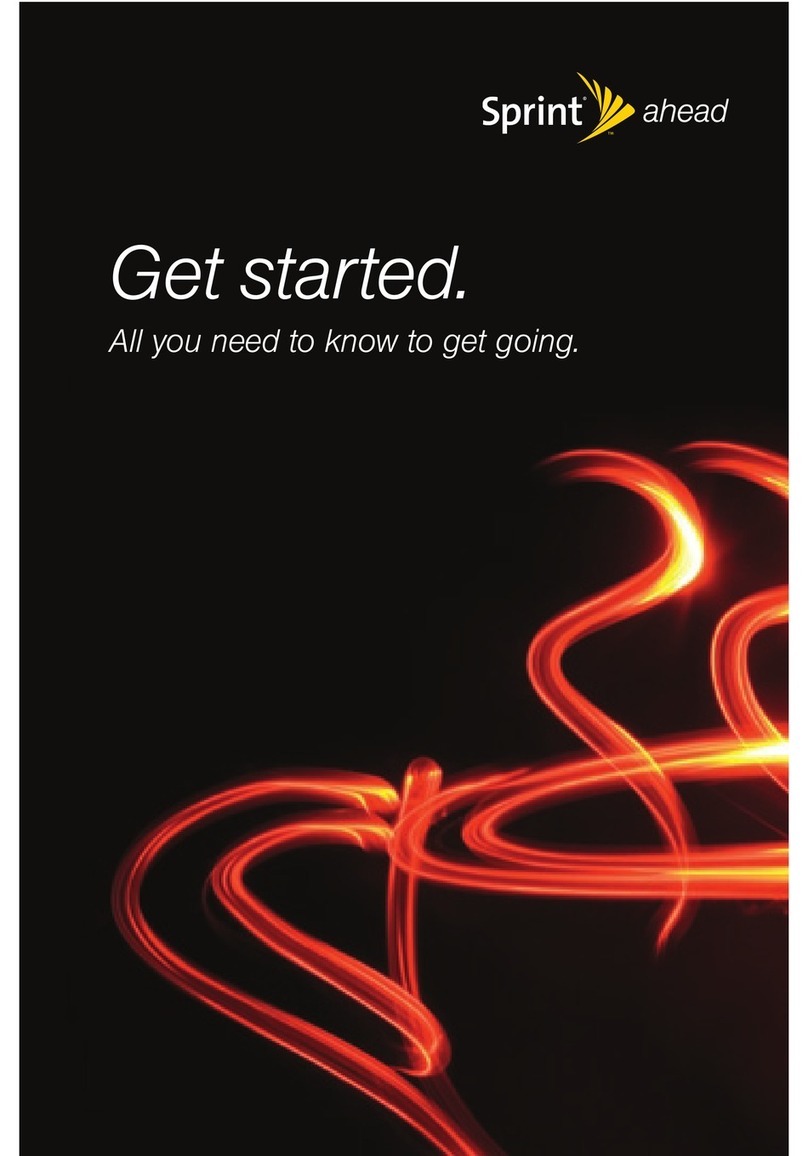
Sprint
Sprint NOTFOUND M320 User manual

Sprint
Sprint T608 User manual

Sprint
Sprint Moto X User manual

Sprint
Sprint QCP-196 User manual

Sprint
Sprint LX165 User manual

Sprint
Sprint Palm Treo 800W Manual
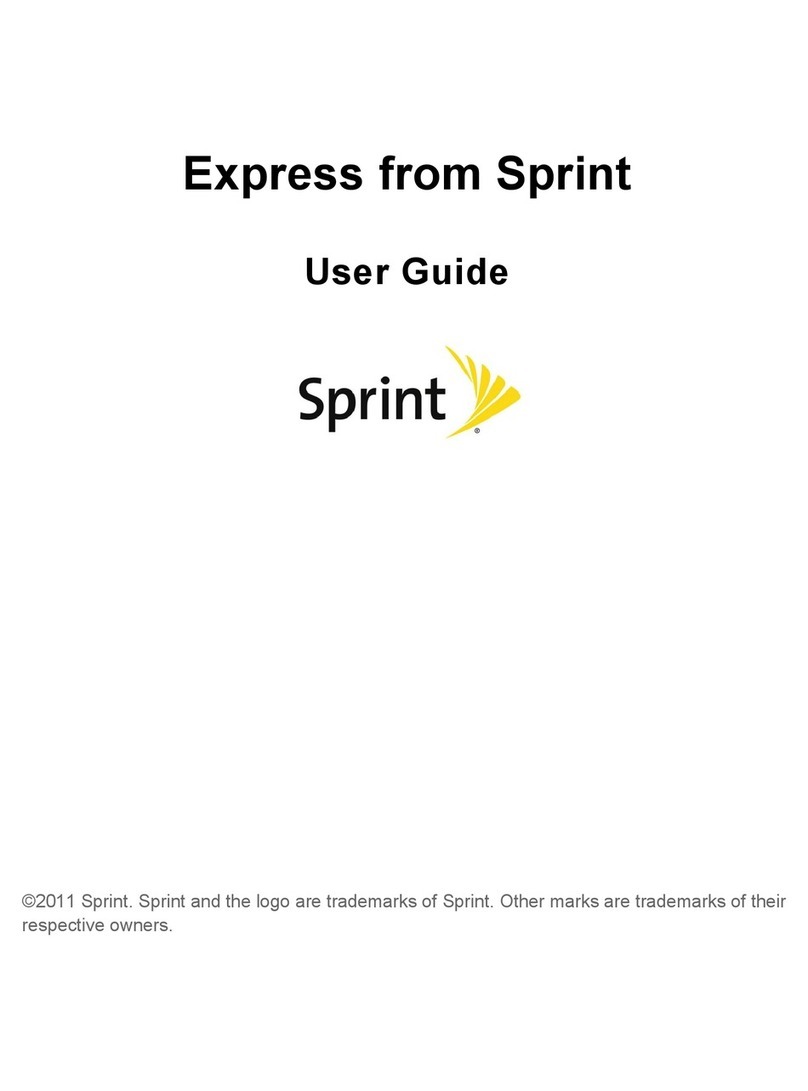
Sprint
Sprint Express M650 User manual
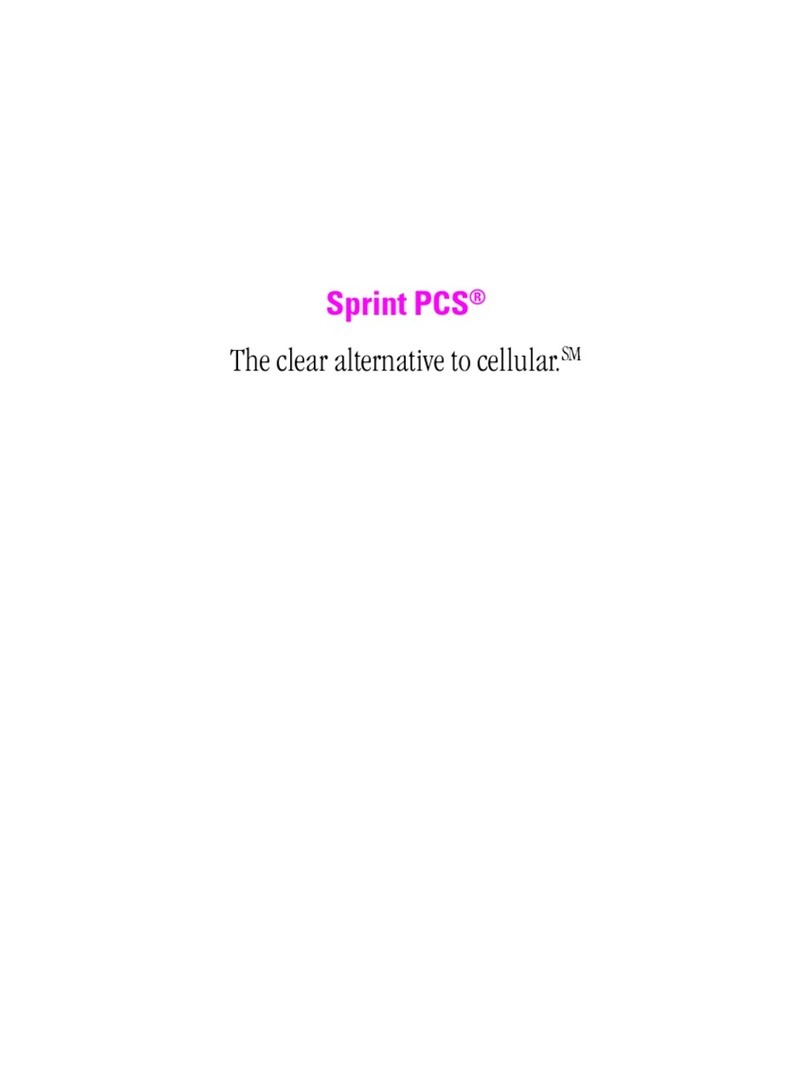
Sprint
Sprint PCS User manual
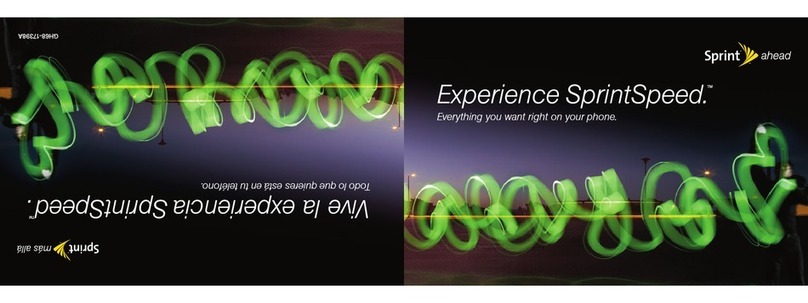
Sprint
Sprint GH68-17398A User manual

Sprint
Sprint VM4050 Guide

Sprint
Sprint Motorola Deluxe ic902 User manual