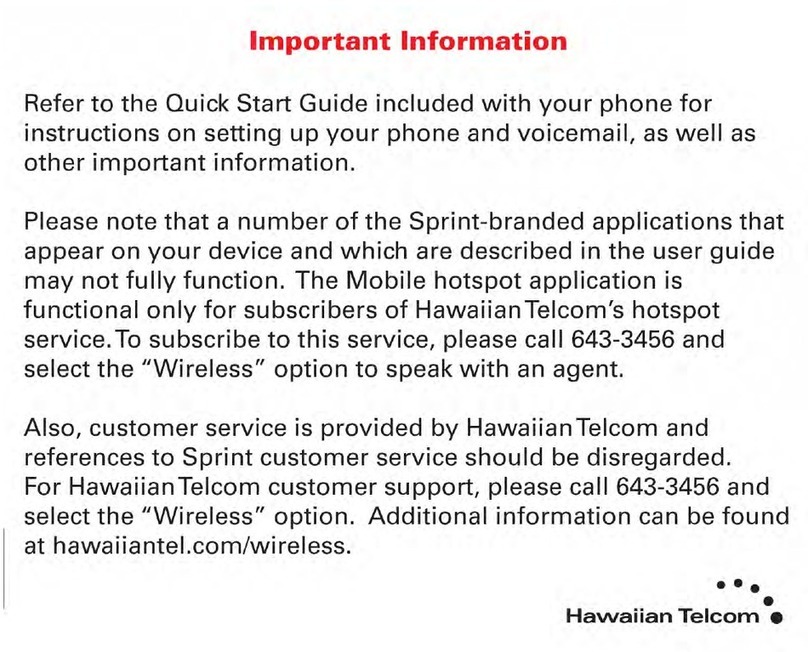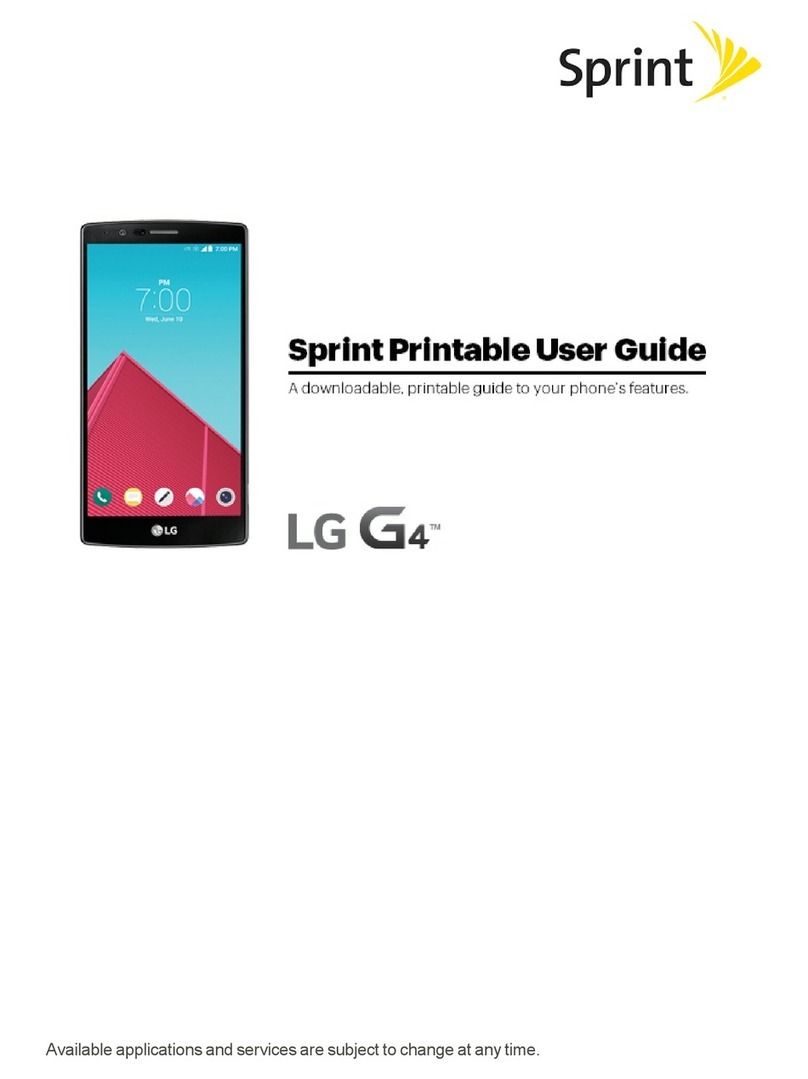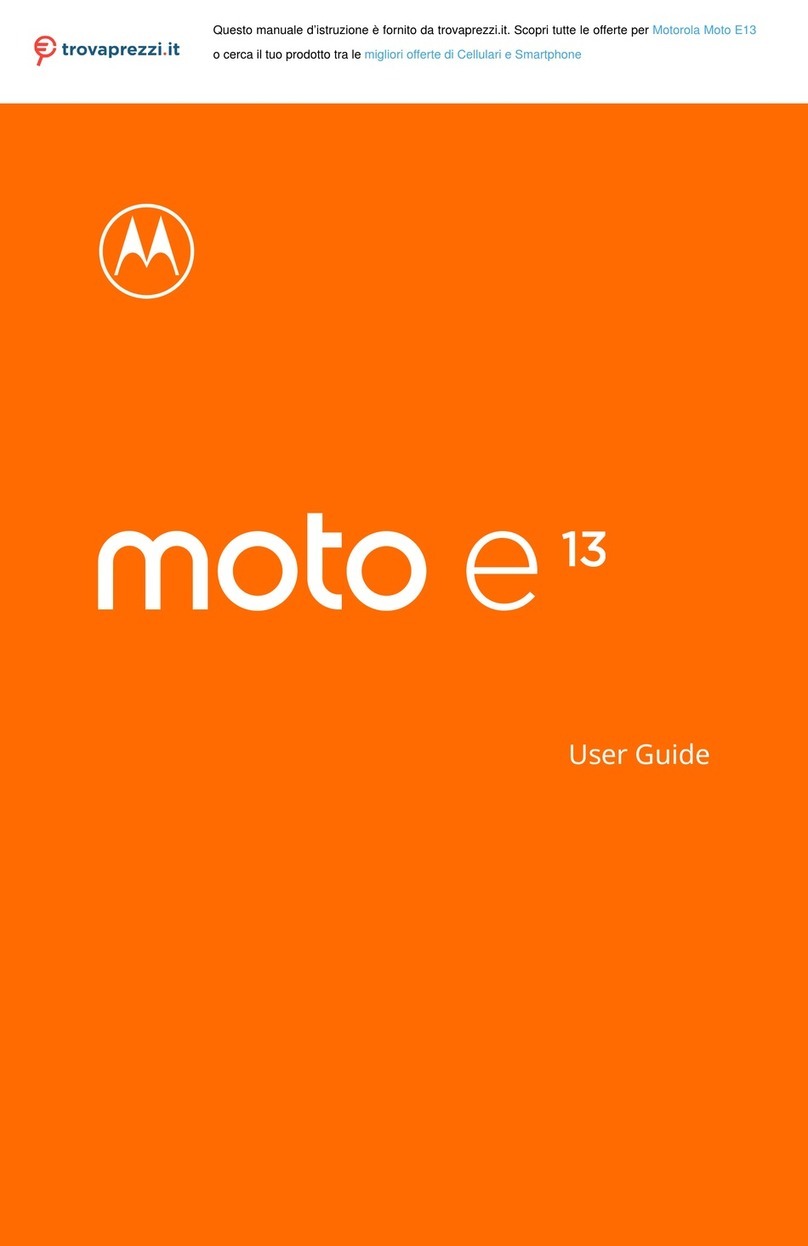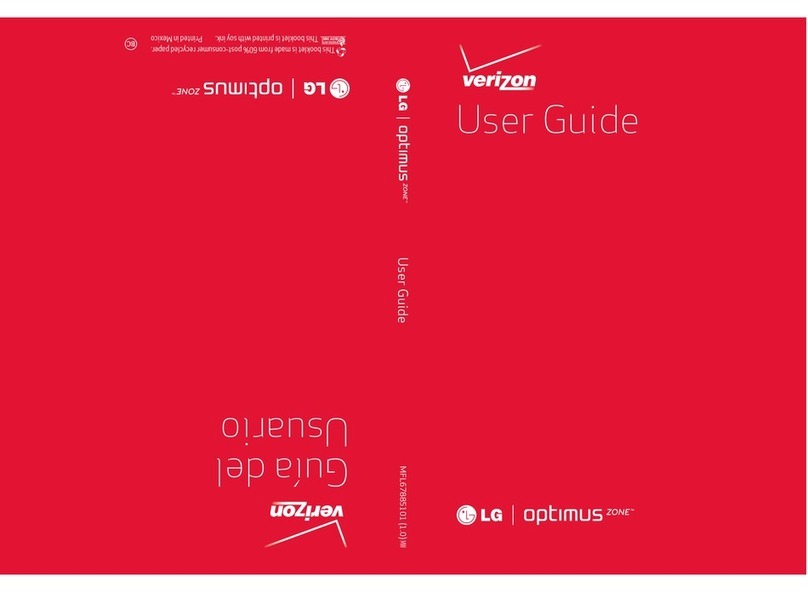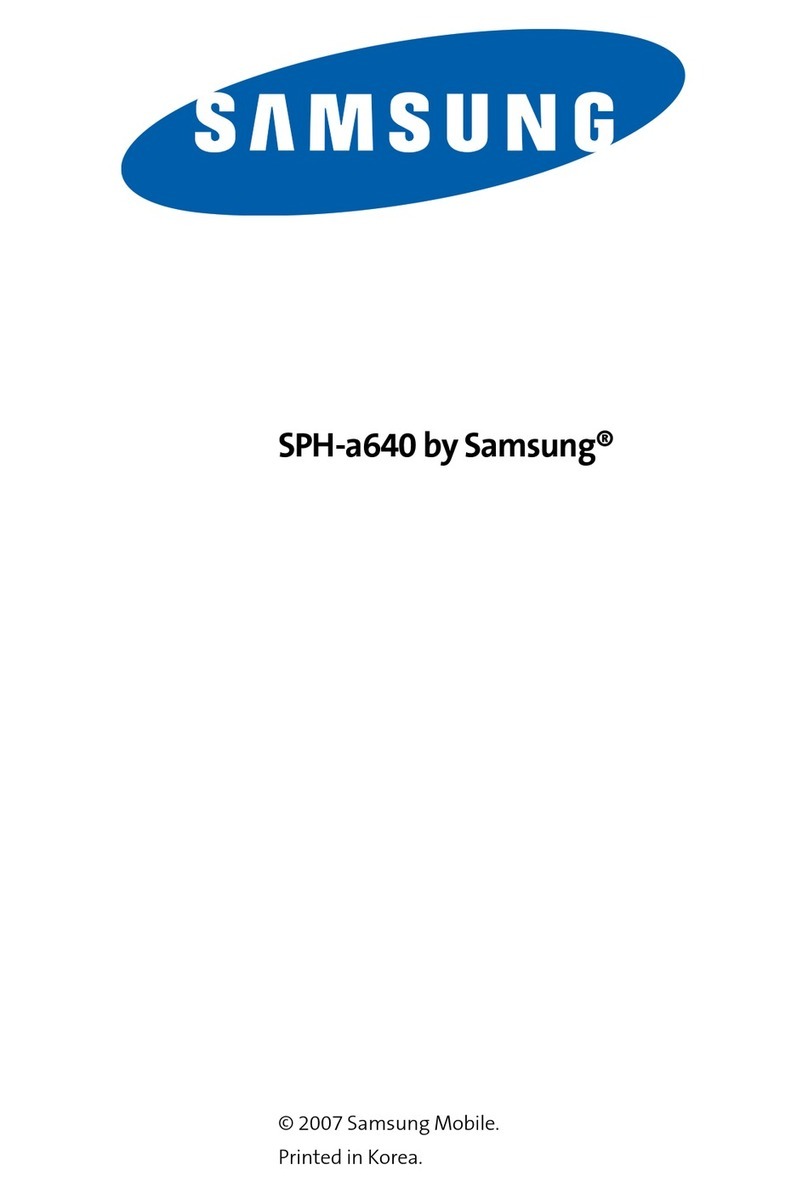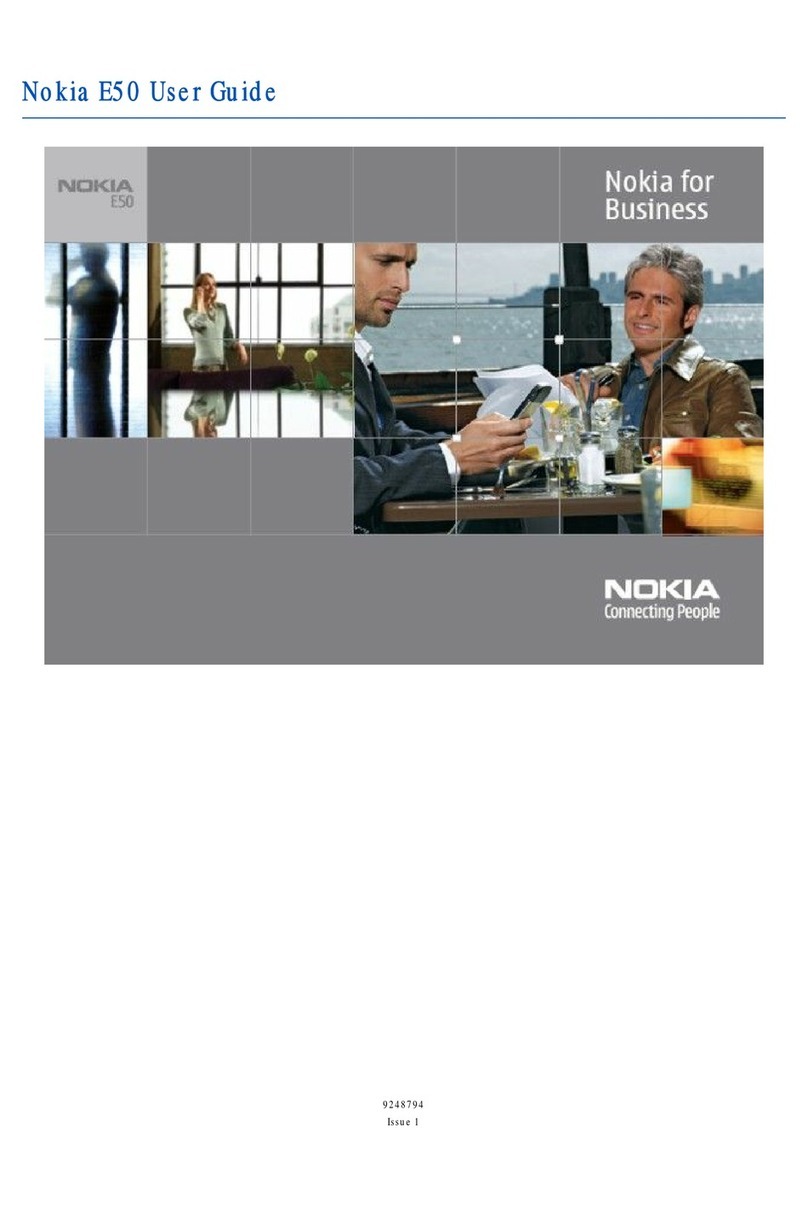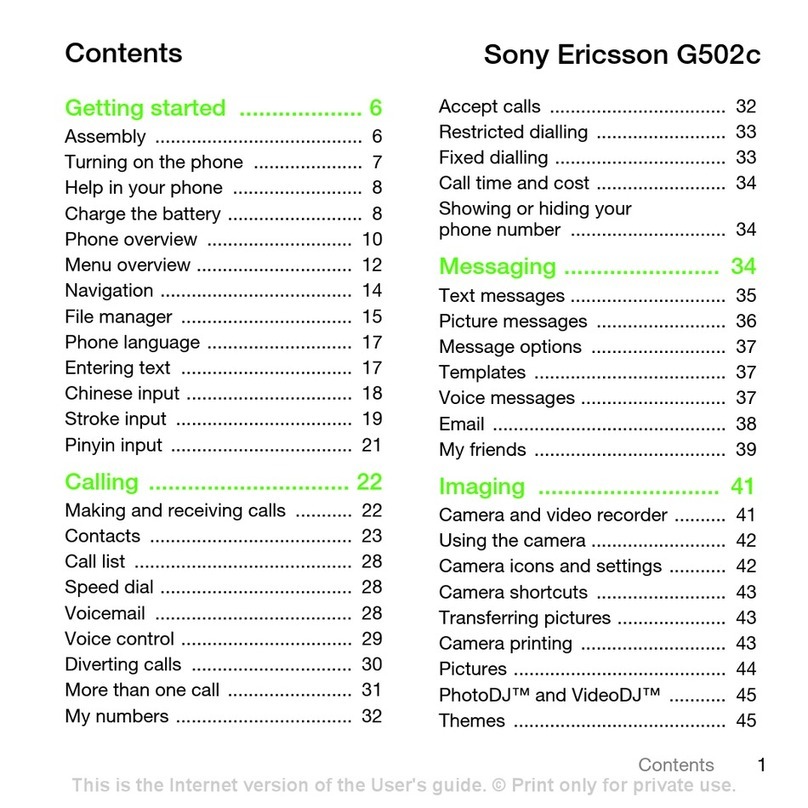Sprint SPH - a780 User manual
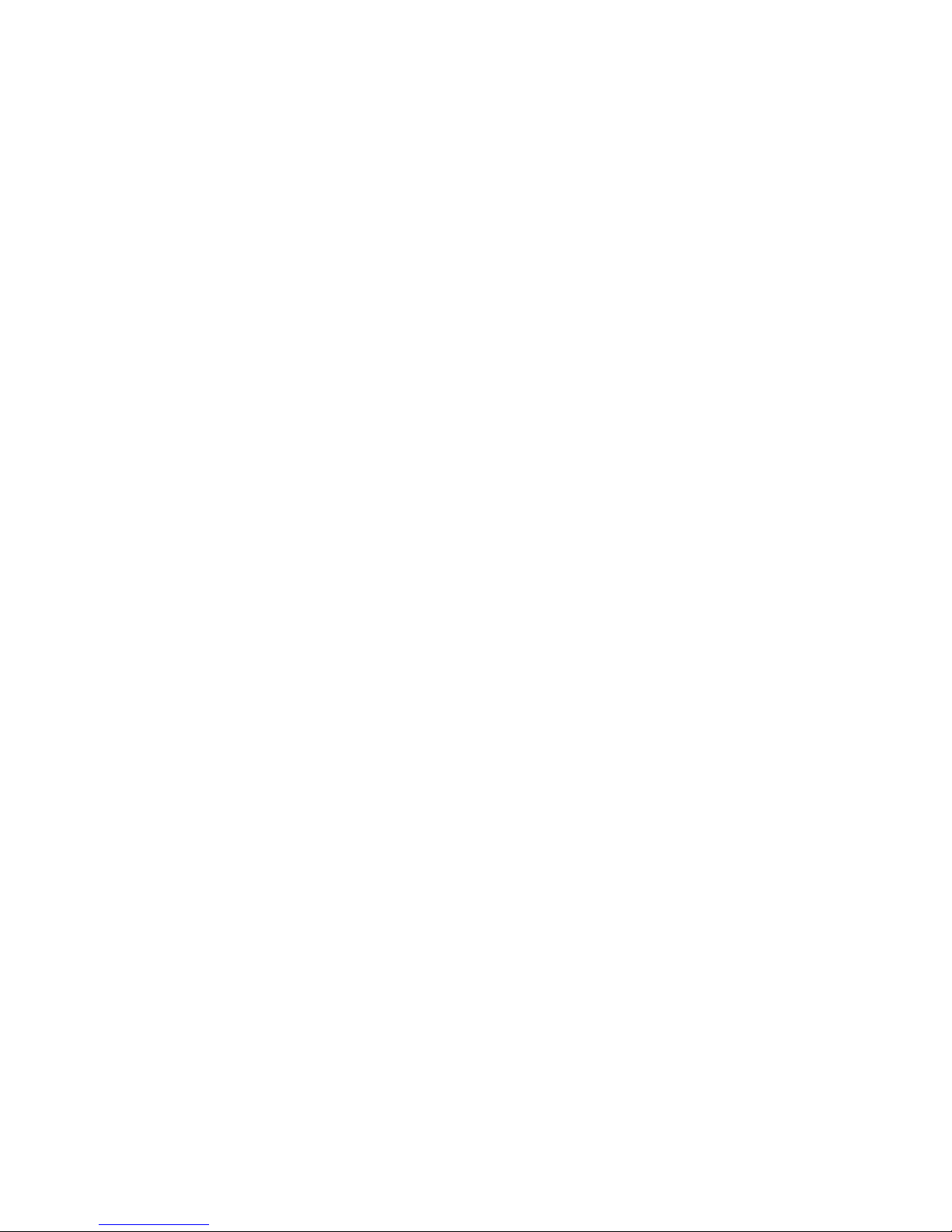
SPH - a780
Draft (31-May-2004)
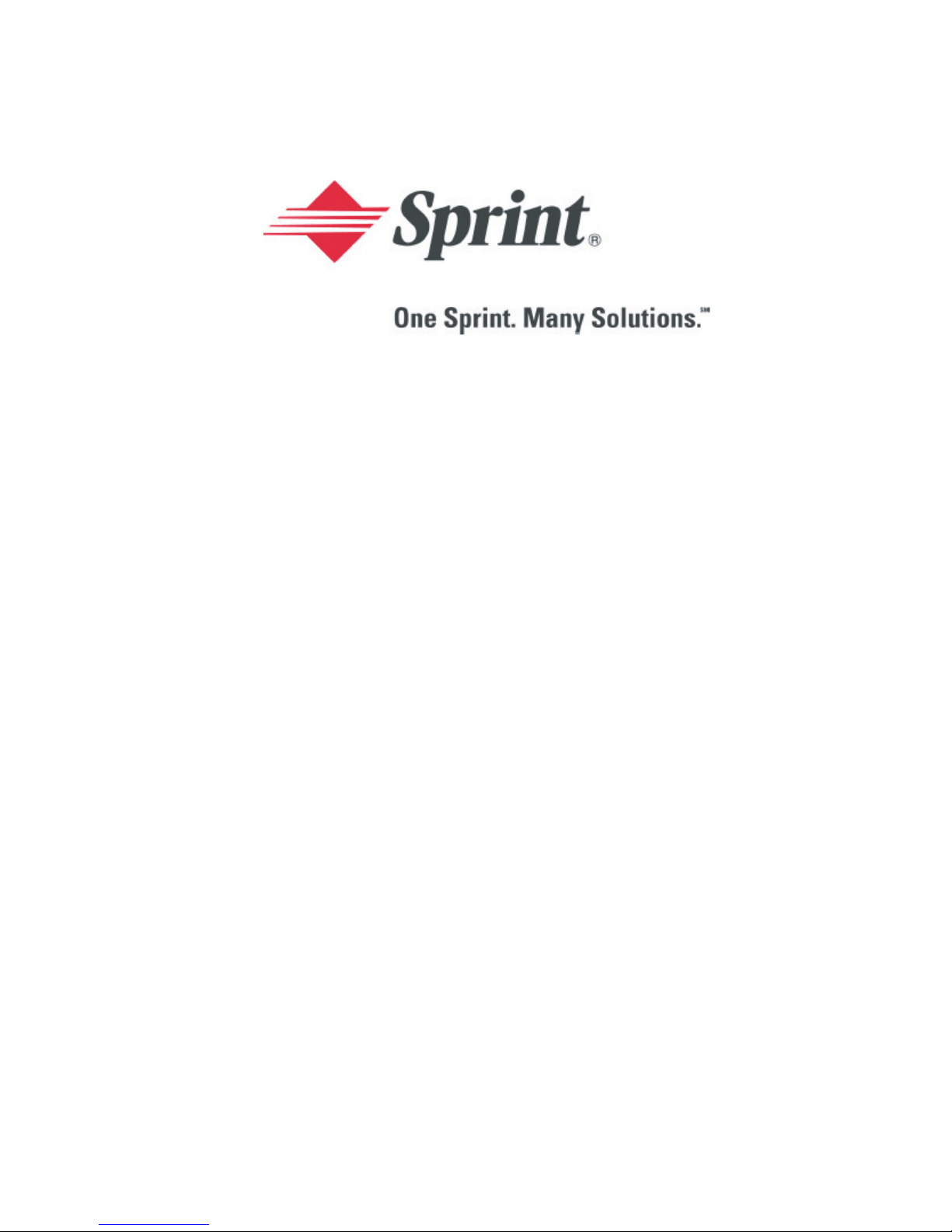
PCS Service
www.sprintpcs.com
Copyright
©
2004 Sprint Spectrum L.P. All rights reserved. No reproduction
in whole or in part allowed without prior written approval. Sprint, the
diamond logo and all other trademarks listed herein are registered trade
marks of Sprint Communications Company, L.P., used under license.
Printed in South Korea
WJ10.06_LMAA760_010804F5
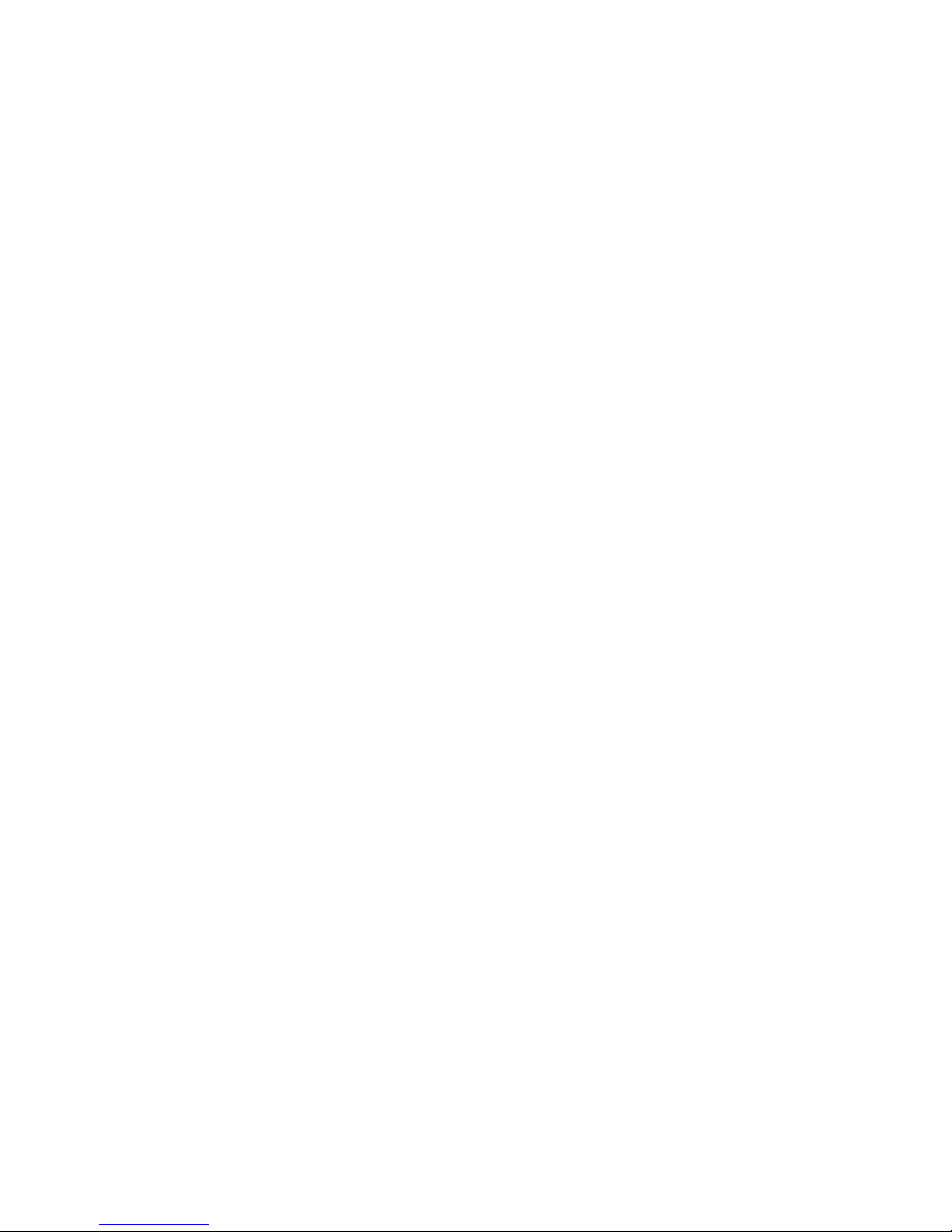
1
Table of Contents
How to Use This Guide .........................................................i
Getting Advanced Phone and Service Information ...........ii
Getting Started...................................................................... 1
Basics of Your PCS Phone................................................ 15
Your New PCS Phone ........................................................................... 16
Open View............................................................................................................ 16
Your Phone’s Features ....................................................................................... 17
Closed View.......................................................................................................... 19
Viewing the Display Screen ............................................................................... 20
Turning Your Phone On and Off ......................................................... 22
Turning Your Phone ON................................................................................... 22
Turning Your Phone OFF................................................................................. 22
Setting the Language........................................................................................... 22
Using the Battery and Charger ............................................................ 23
Installing and Removing the Battery ................................................................ 23
Charging the Battery ........................................................................................... 24
Making and Answering Calls ............................................................... 25
Making Calls ......................................................................................................... 25
Answering Calls ................................................................................................... 25
Signal Strength ..................................................................................................... 25
Controlling Your Roaming Experience ............................................... 26
Setting Your Phone’s Roam Mode ................................................................... 26
Call Guard............................................................................................................. 27
Internal Phone Book ............................................................................. 28
Saving Phone Numbers...................................................................................... 28
Finding Phone Numbers.................................................................................... 30
Changing Your Phone’s Settings ........................................................ 31
Airplane Mode ..................................................................................................... 31
Changing the Greeting........................................................................................ 32
Adjusting the Ringer and Key Beep Volume.................................................. 32
Adjusting Volume During a Conversation...................................................... 32
TTY Use With PCS Service From Sprint........................................................ 33

2
Messages ...............................................................................................34
Receiving Voicemail Messages ......................................................................... 34
Reading Messages ............................................................................................... 34
Writing Messages ................................................................................................ 35
Camera ...................................................................................................37
Taking a Photo.................................................................................................... 37
Viewing a Photo.................................................................................................. 37
Recording a Video .............................................................................................. 38
Viewing a Video.................................................................................................. 38
PCS Service Features ...........................................................................39
Call Waiting ......................................................................................................... 39
Call Forwarding................................................................................................... 39
Three-Way Calling .............................................................................................. 40
PCS Voice CommandSM .................................................................................. 41
PCS VisionSM ........................................................................................42
Getting Started With PCS Vision..................................................................... 42
PCS Vision Services ........................................................................................... 43
Accessing PCS Vision Services......................................................................... 44
PCS Vision Symbols on Your Screen.............................................................. 44
PCS Vision Billing Information........................................................................ 44
Downloading Content With PCS Vision ..............................................45
Downloading Games, Ringers, Screen Savers, and Applications................ 45
Assigning Downloaded Ringers and Screen Savers ...................................... 46
Your Phone’s Special Features ...........................................................48
PCS Ready LinkSM ............................................................................................ 48
Voice Dial ............................................................................................................ 54
Additional Features ............................................................................................ 55
Accessories for Your Phone ................................................................56
How to Order...................................................................................................... 57
Performance and Safety .......................................................................58
Important Information About Your Phone and Service.............................. 58
Maintaining Safe Use of and Access to Your Phone .................................... 59
Caring for the Battery ........................................................................................ 62
Acknowledging Special Precautions and the FCC Notice ........................... 63

3
Terms and Conditions
& Warranty Information ........................................................................ 64
Terms and Conditions of Services.................................................................... 64
Manufacturer’s Warranty.................................................................................... 79
Manufacturer’s Warranty.................................................................................... 88
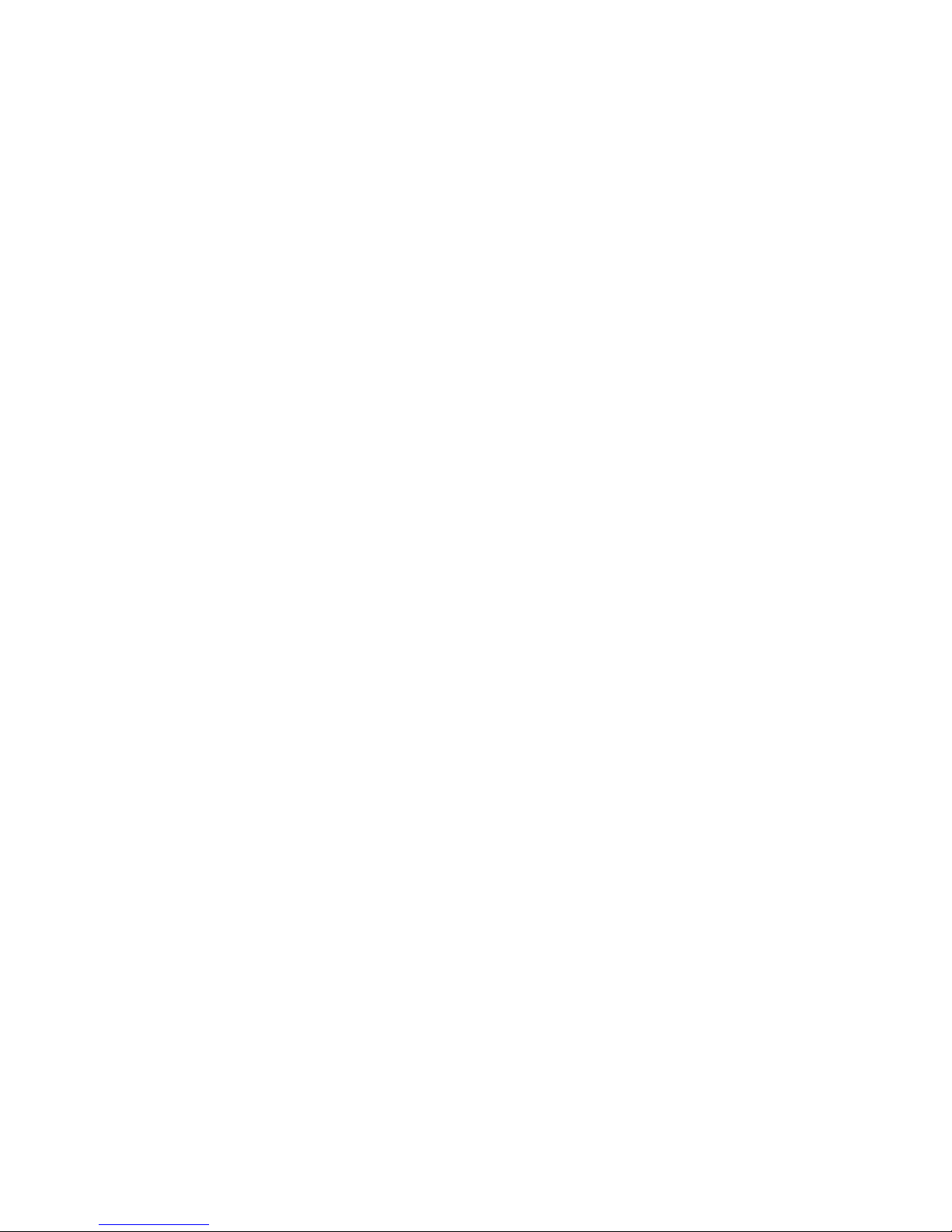

5
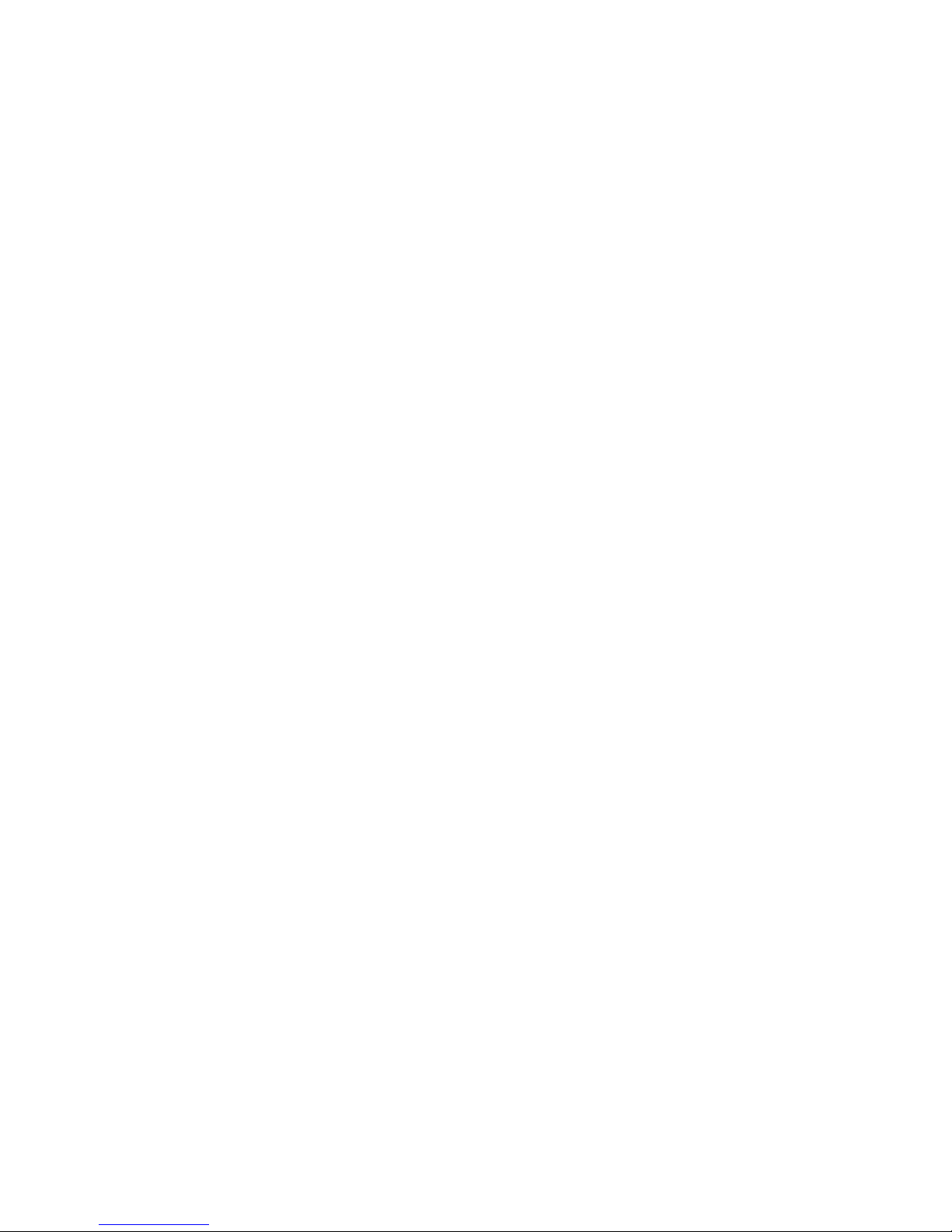
6

i
How to Use This Guide
Welcome
-
you’ve made the right choice
The advantages of Sprint are as clear as each wireless call
you make. With PCS Service, we give you what you really
want from a wireless service provider - clear calls, easy-to-
understand service plans, and self-servicing options for
managing your account. All this is designed to make your
life easier and worry free.
We know you’re eager to start using your phone right
away, and the two sections of this guide are designed to
help you do just that.
The first section will guide you through the steps
required to set up your PCS Service. Blank spaces
are provided so you can write down important
information that you’ll want to remember. Things like
your new PCS Phone Number, information about your
service plan, and your first invoice.
The second section will guide you through the
basics of your phone and service with quick,
easy-to-follow instructions.
1
2
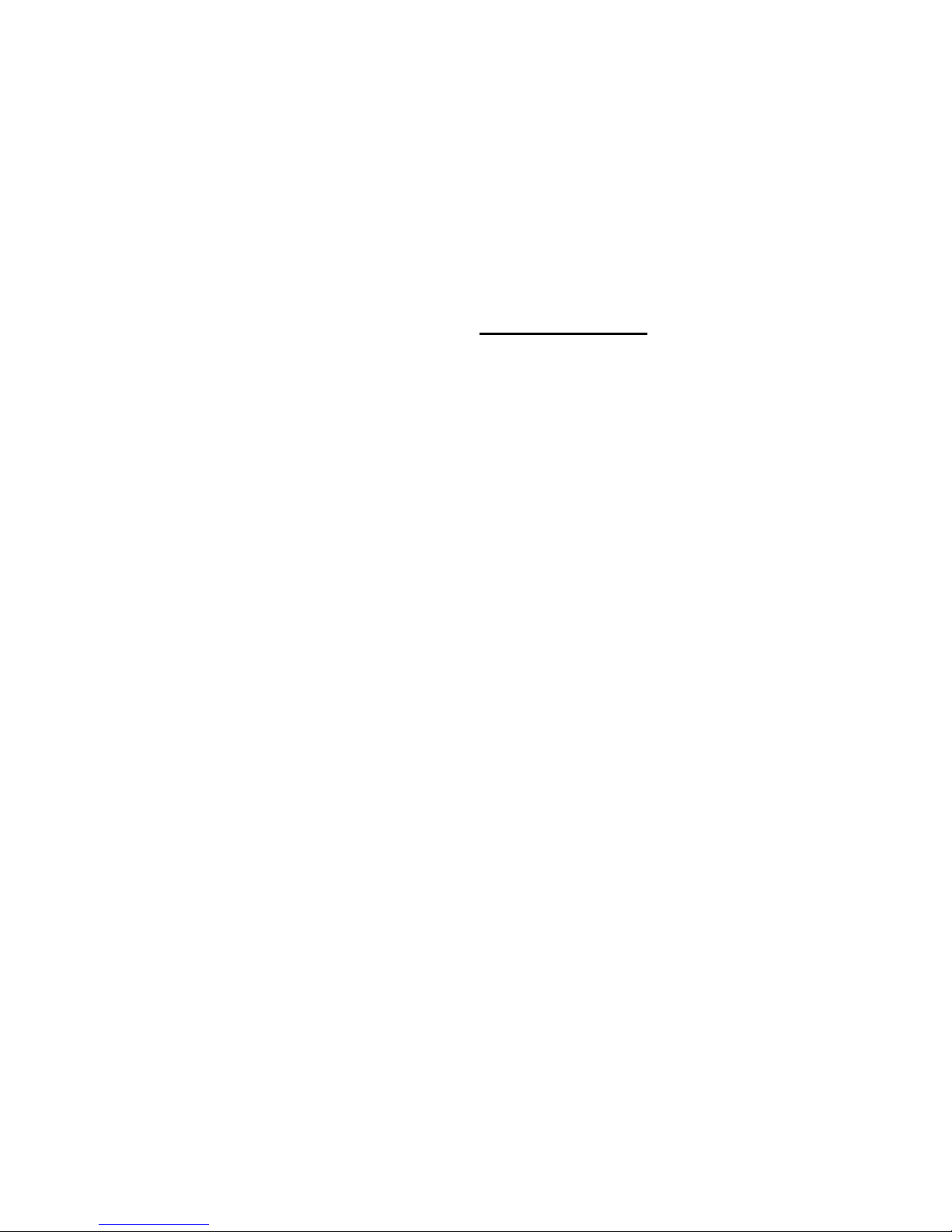
ii
Getting Advanced Phone and
Service Information
This guide covers your phone’s basic features and
services. To learn how to use all the advanced features of
your phone and service, visit
www.sprintpcs.com
and sign on
to your account management page with your PCS Phone
Number and password. There, under the “My Phone”
section, you’ll have access to your complete phone User’s
Guide.
Your online phone User’s Guide provides information on
basic and advanced features and services, such as:
Learning Advanced Dialing Options
Managing Your Call History
Using Advanced Messaging
Using Advanced Internal Phone Book Options
Using Your Phone’s Advanced Settings
Setting Your Phone’s Security
Using Your Personal Organizer
Using Advanced Features of PCS Vision
SM
Understanding Your Phone’s Internal Menu
And more
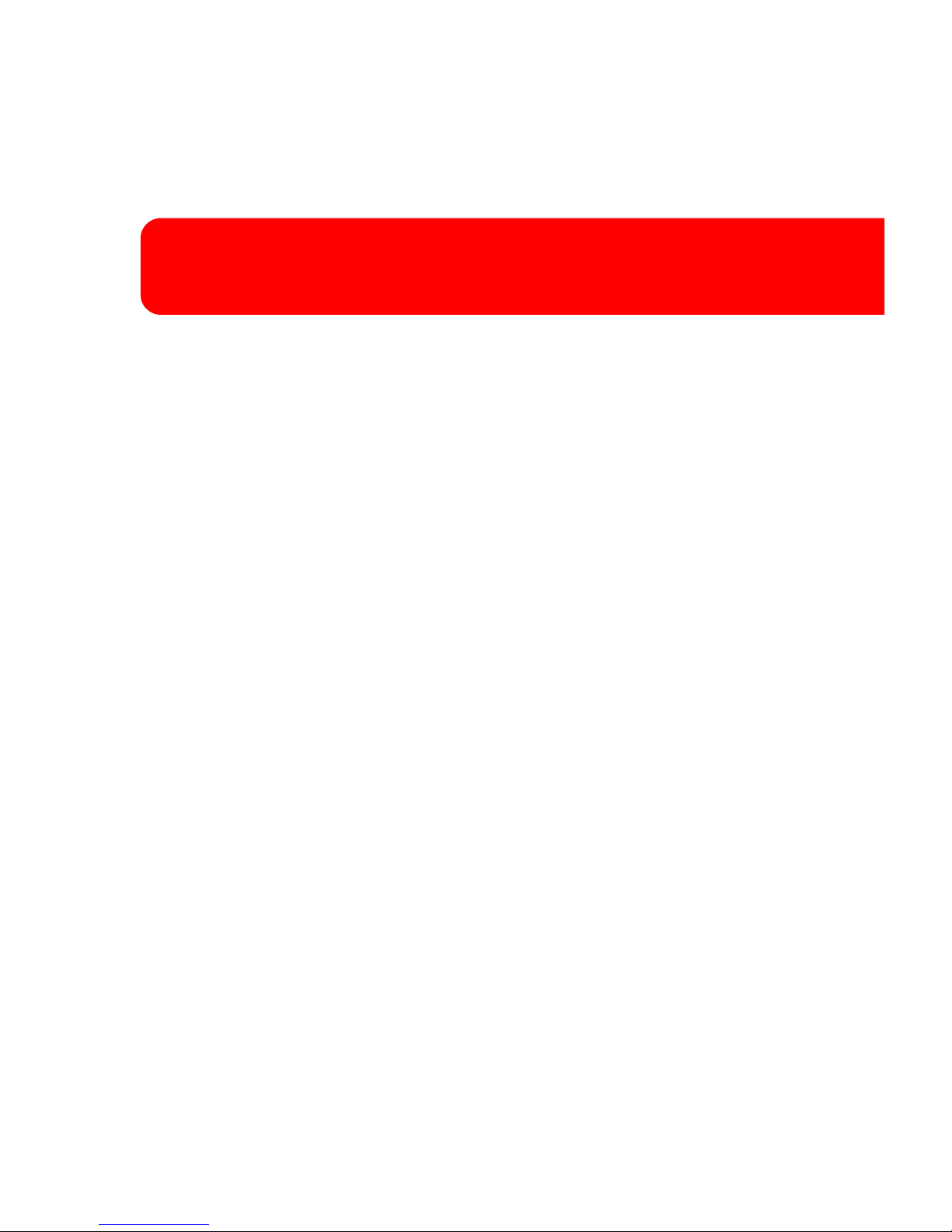
1
Getting Started
Activating and Using PCS Service
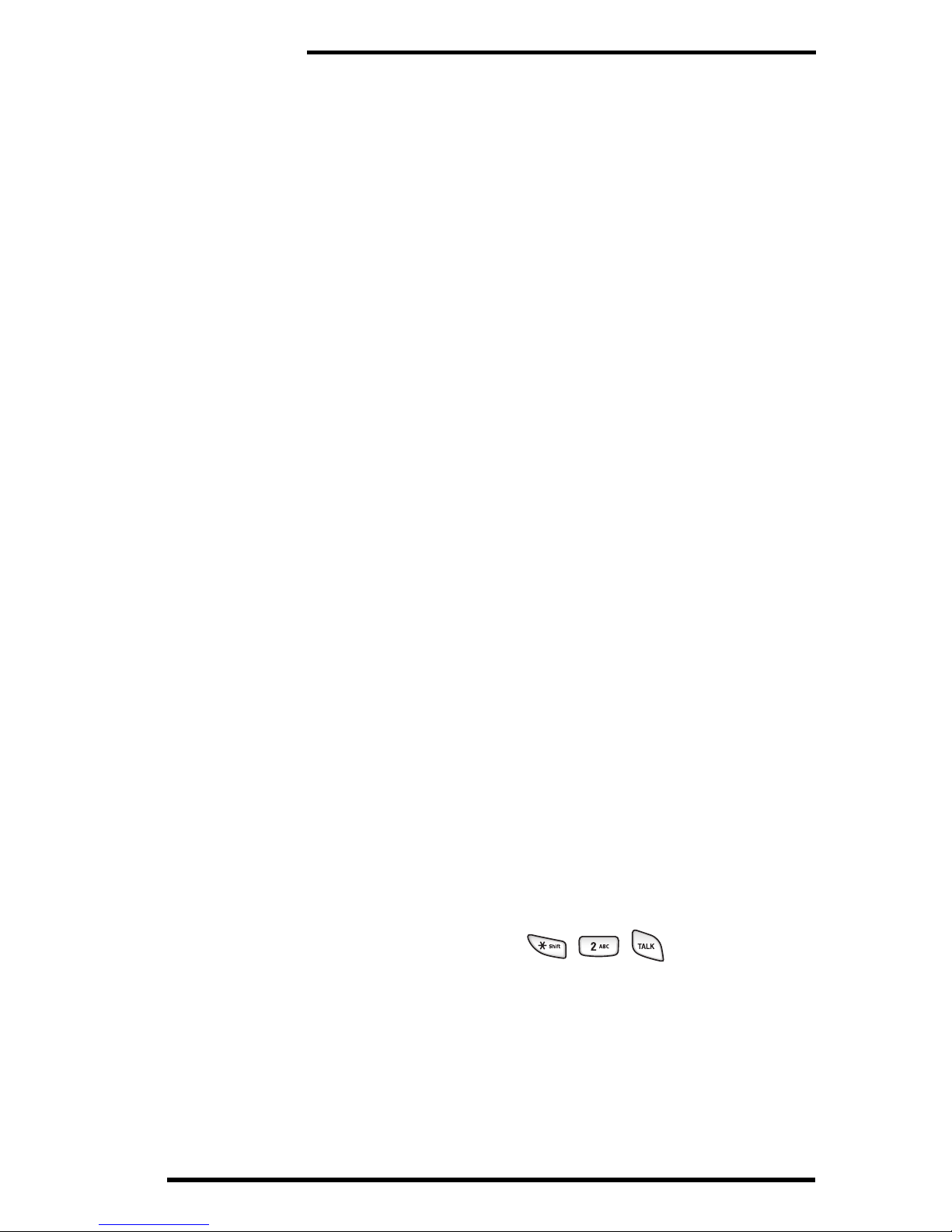
Getting Started
2
1
Havethesethingsreadybeforeyou
call to activate
Your PCS Phone (Make sure it’s fully charged)
Your Social Security number
Your driver’s license number
Your Electronic Serial Number (also known as ESN;
refer to step 5 to locate the number)
The city and state where your phone will be primarily
used
A pen
2
Setting up your service
-
You
choose the way
From your PCS Phone, press .
-
or
-
Use a phone other than your PCS Phone - dial
1-888-715-4588
.
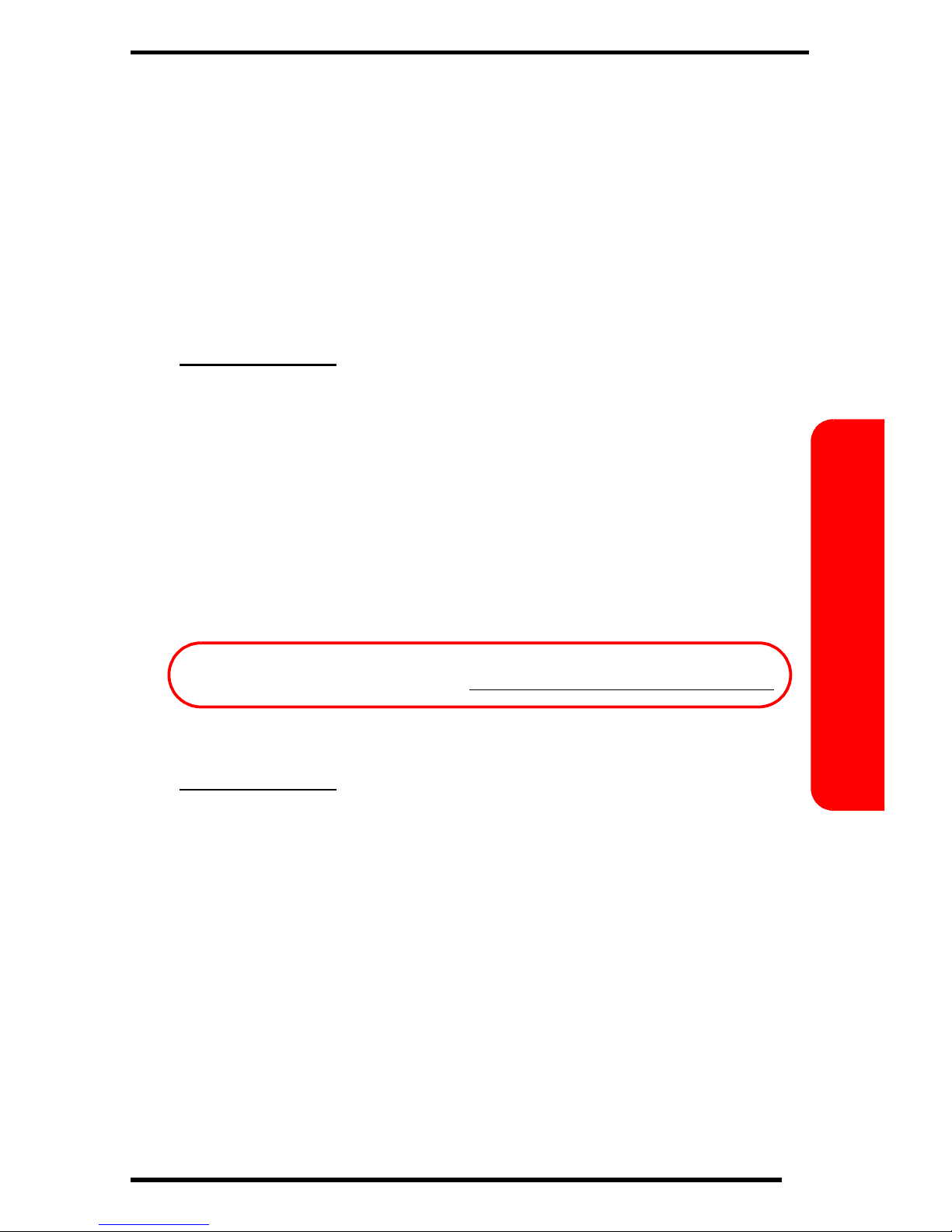
3
Getting Started
3
PCS Service Areas
Interested in where you can use your new phone?
Check out the most up-to-date coverage maps at
www.sprintpcs.com
.
4
Your PCS Account Password
You’ll use this password when managing your account on
www.sprintpcs.com
and with PCS Customer Solutions. Your
default password is the last four digits of your Social
Security number.
My Account Password is:

Getting Started
4
5
Finding Your Phone’s ESN
If you set up service using your PCS Phone, the network
automatically communicates the ESN to us. You’ll only
need this number when you’re setting up service by calling
us from a phone other than your new PCS Phone. The
ESN, or Electronic Serial Number, is an 11-digit number
written on the barcode sticker attached to the phone. To
find it, remove the phone’s battery.
After writing down the ESN, replace the battery and turn
on your phone by pressing for a few seconds.
ESN:

5
Getting Started
6
(This section may not apply to you. If not, skip to section 7.)
You are on the PCS Clear Pay Program.
Easy steps to follow to help keep you enjoying your new PCS
Service
Dial from your PCS Phone
(normal airtime usage will apply) or sign on to
www.sprintpcs.com
to find out how many minutes you
have currently used within your service plan. If you
have exceeded the minutes in your plan or you have a
past due balance, you should make a payment to keep
your service turned on.
There are two easy payment options:
Make a payment at any Western Union location using
the Swiftpay form. To find the nearest location, dial
from your PCS Phone.
(Transaction fee applies; payment is credited to your
account within 12 hours.)
-
or
-
Dial from your PCS Phone (posting time
is 12 hours).
How we will help you keep your service turned on:
In the event that your service has been turned off, you
will receive a text message stating: “Your PCS Service
has been turned off. Please make a payment to restore
service.”

Getting Started
6
The first time your service has been turned off you will
be given the option of speaking with a PCS Customer
Solutions Specialist. You may also choose instead to
be connected directly to our automated payment
process to make a payment to have your service
turned back on. (In either instance, payment will be
credited and service turned back on within 12 hours.)
For any additional times that your service has been
turned off, you will be connected to our automated
payment process. You will have to make a payment to
have your service turned back on (payment will be
credited and service turned back on within 12 hours).
Note:
Until you speak with a specialist, you will be given the option to
speak with a PCS Customer Solutions Specialist each time your
service has been turned off. Once you speak with a specialist, you will
thereafter automatically be connected to our automated payment
process.

7
Getting Started
7
Understanding Your PCS Service
Plan
PCS Free & Clear Plans With Vision
Monthly Service Charge
. . . . . . . . . . . . . . . . . . . . . . . .$
Anytime Minutes . . . . . . . . . . . . . . . . . . . . . . . .
Unlimited Night & Weekend Minutes
(Mon.-Thur. 9pm-7am, Fri. 9pm-Mon. 7am)
. . . . . Yes
No
Each additional voice minute (overage)
¢
Nationwide Long Distance Included
. . . Yes
No
Unlimited PCS Vision
SM
. . . . . . . . . . . . . . . Yes
No
Options (monthly charges)
Unlimited Night & Weekend Minutes
(if not included with plan)
. . . . . . . . . . . . . . .$
Unlimited PCS-to-PCS Calling
SM
. . . . . . . . . $
PCS Voice Command
SM
. . . . . . . . . . . . . . . . . .$
PCS Business Connection
SM
. . . . . . . . . . . . . .$
PCS Add-a-Phone
SM
. . . . . . . . . . . . . . . . . . . . .$
Off-Network Minutes
. . . . . . . . . . . . . . . . . . .$
PCS Equipment Replacement
. . . . . . . . . . . .$
Roadside Rescue
. . . . . . . . . . . . . . . . . . . . . . . .$
Other/PCS Ready Link
SM
. . . . . . . . . . . . . . . .$
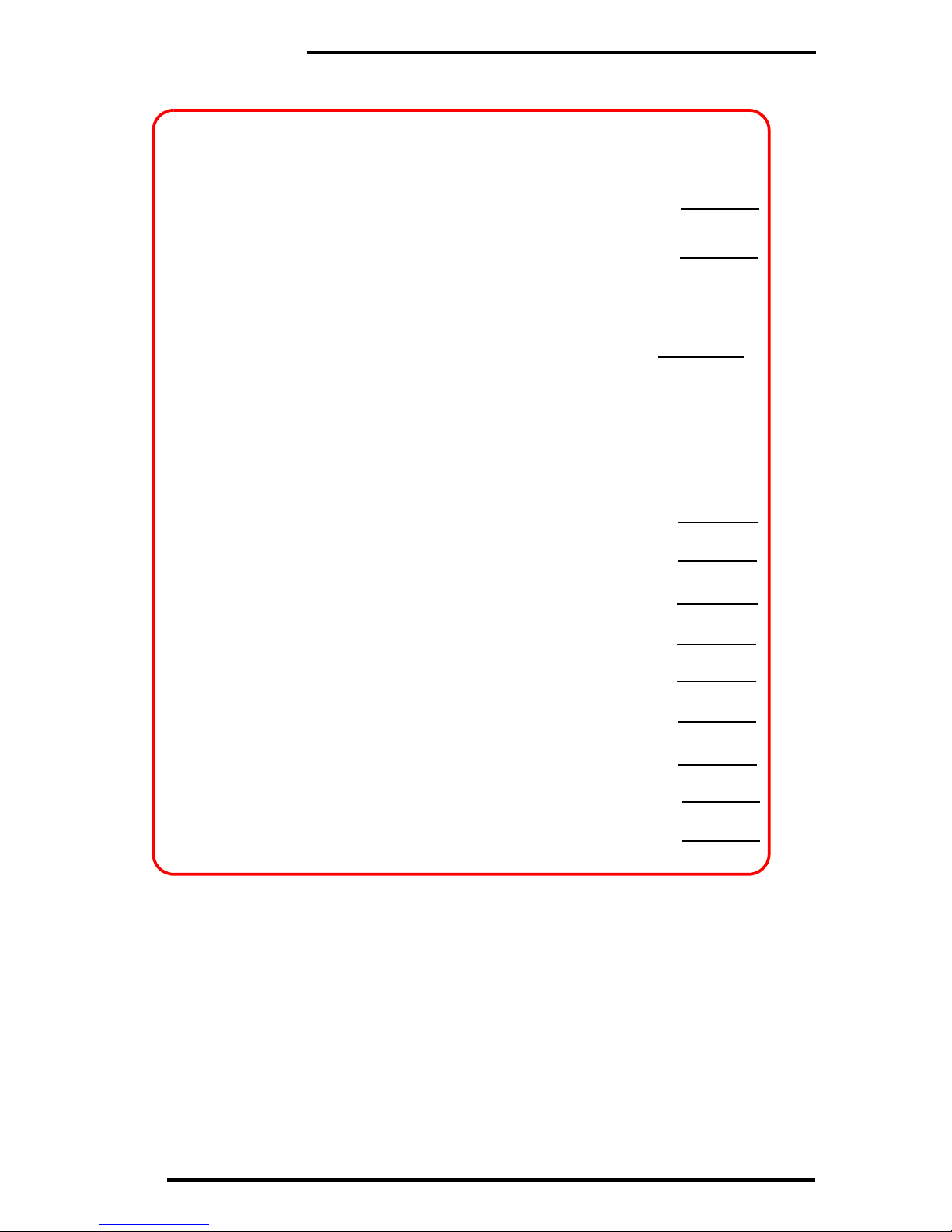
Getting Started
8
PCS Free & Clear Plans
Monthly Service Charge
. . . . . . . . . . . . . . . . . . . . . . . . $
Anytime Minutes. . . . . . . . . . . . . . . . . . . . . . . .
Unlimited Night & Weekend Minutes
(Mon.-Thur. 9pm-7am, Fri. 9pm-Mon. 7am)
. . . . . Yes
No
Each additional voice minute (overage)
¢
Nationwide Long Distance Included
. . . . Yes
No
Options (monthly charges)
Unlimited Night & Weekend Minutes
(if not included with plan)
. . . . . . . . . . . . . .$
Unlimited PCS-to-PCS Calling
SM
. . . . . . . . . $
PCS Voice Command
SM
. . . . . . . . . . . . . . . . . $
PCS Business Connection
SM
. . . . . . . . . . . . . $
PCS Add-a-Phone
SM
. . . . . . . . . . . . . . . . . . . . $
Off-Network Minutes
. . . . . . . . . . . . . . . . . . . $
PCS Equipment Replacement
. . . . . . . . . . . . $
Roadside Rescue
. . . . . . . . . . . . . . . . . . . . . . . . $
Other/PCS Ready Link
SM
. . . . . . . . . . . . . . . $
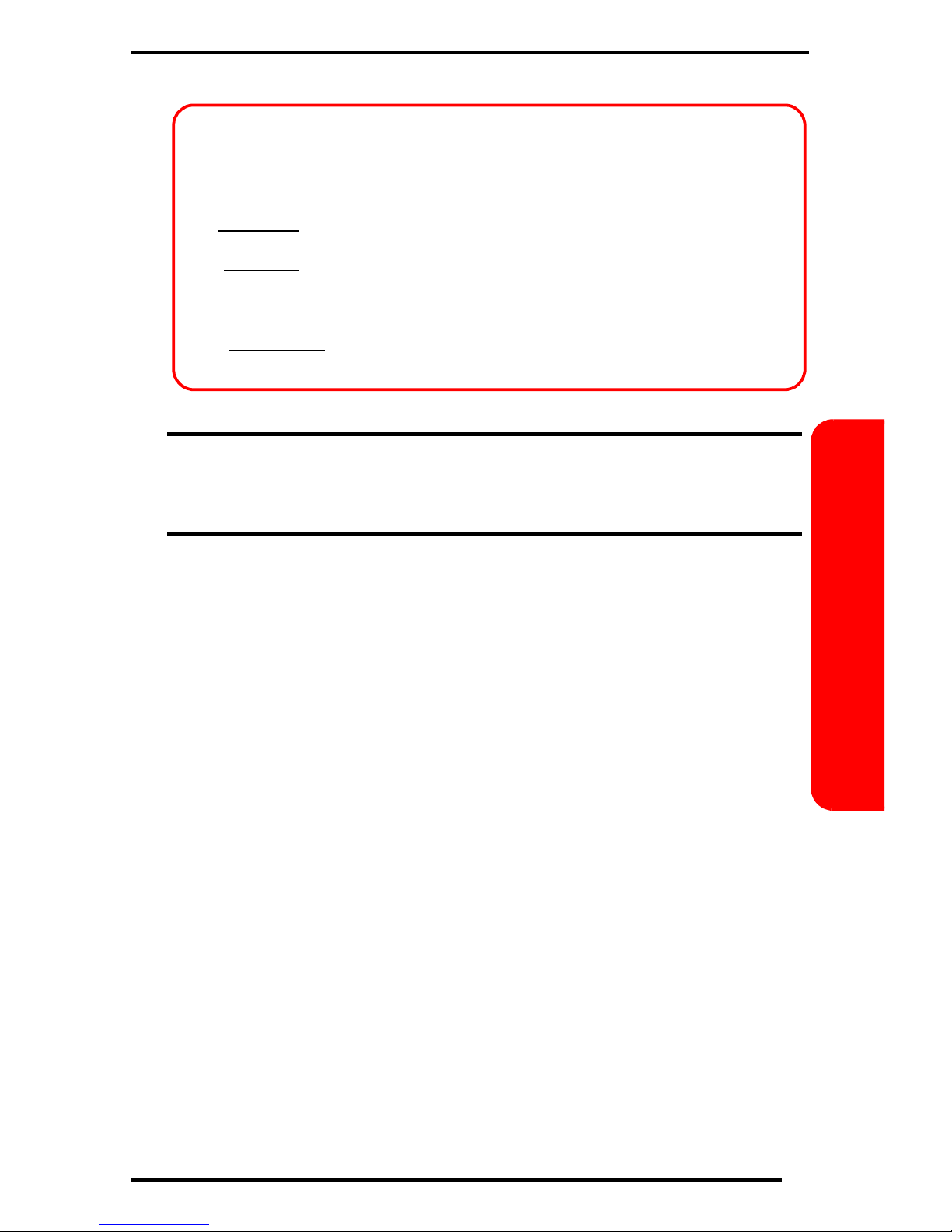
9
Getting Started
Note:
Your agreement for wireless service with Sprint is made up of the
Service Plan you choose and the Terms and Conditions of Service which
can be found on page 64 of this guide.
PCS Advantage Agreement
SM
I have agreed to a PCS Advantage Agreement.
1 Year
2 Year
I have opted not to sign a PCS Advantage Agreement.
$
Monthly fee
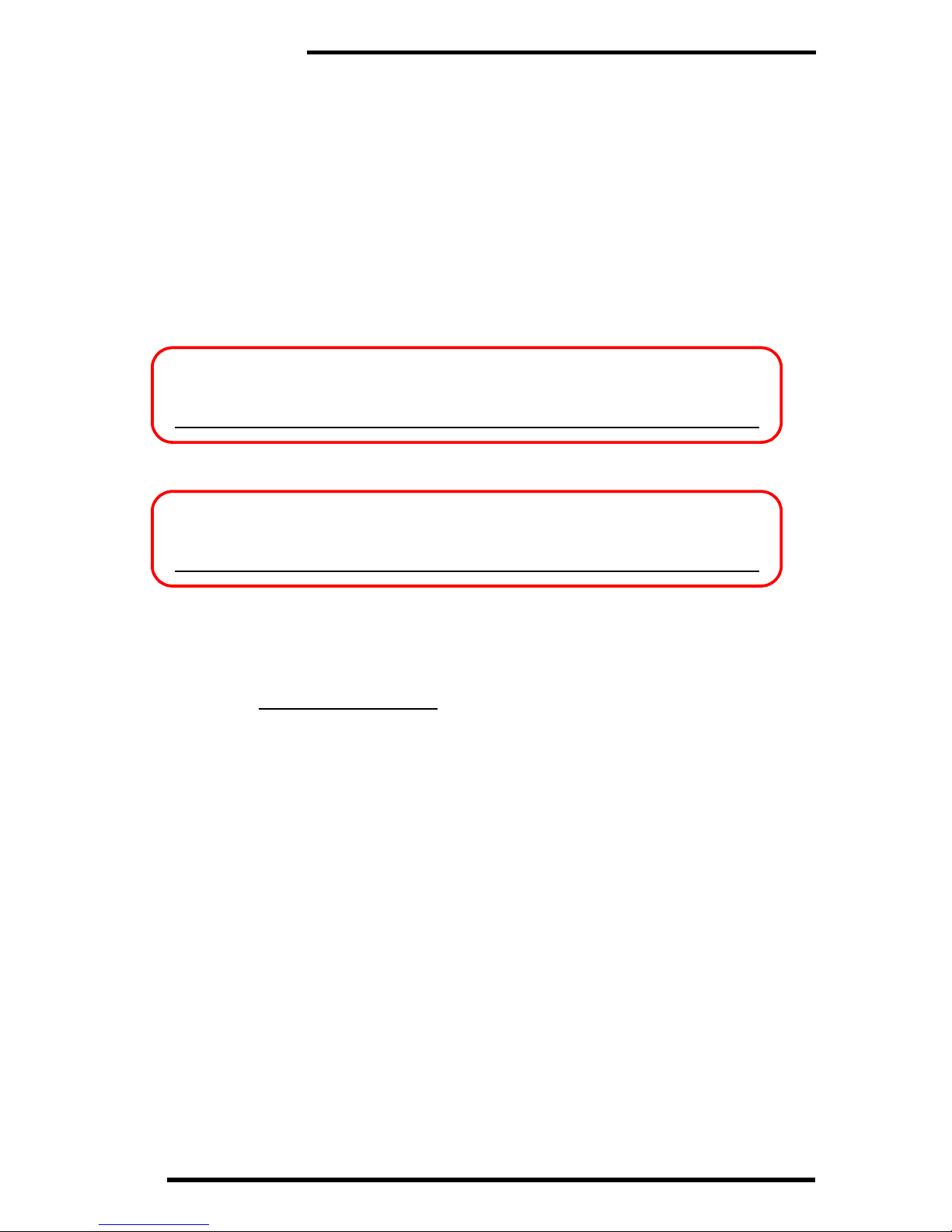
Getting Started
10
8
Your New PCS Phone Number and
User Name
Your user name is automatically assigned to you.
Your user name, which resembles an email address (for
example,
name@sprintpcs.com
), is used with PCS Mail and text
messaging services.
PCS Phone Number
PCS User Number
Table of contents
Other Sprint Cell Phone manuals
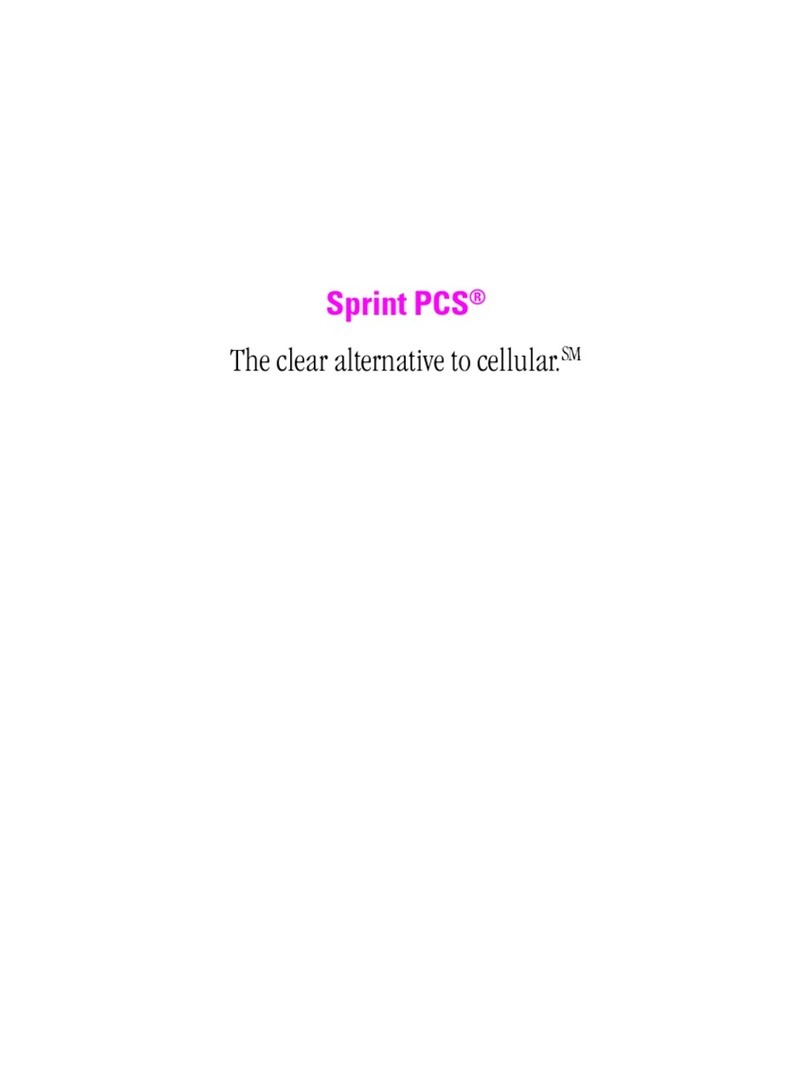
Sprint
Sprint PCS User manual

Sprint
Sprint Moto X User manual

Sprint
Sprint Sprint PCS touchpoint LA990009-0462 User manual

Sprint
Sprint PPC 6600 User manual
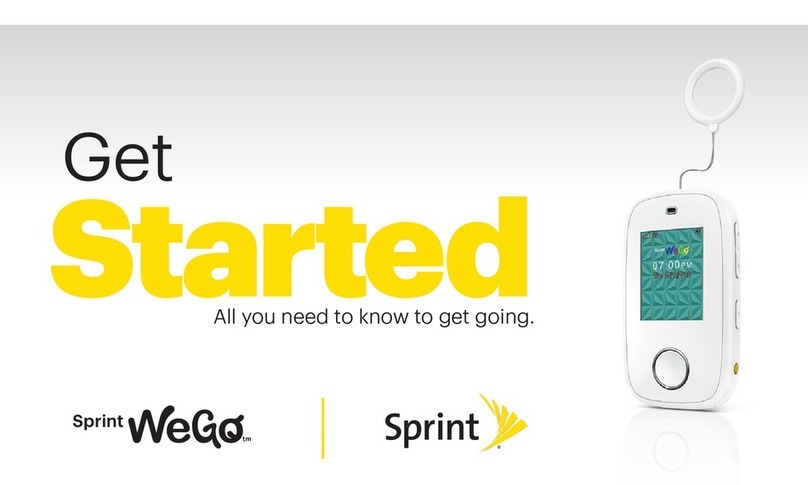
Sprint
Sprint WeGo Installation and operation manual
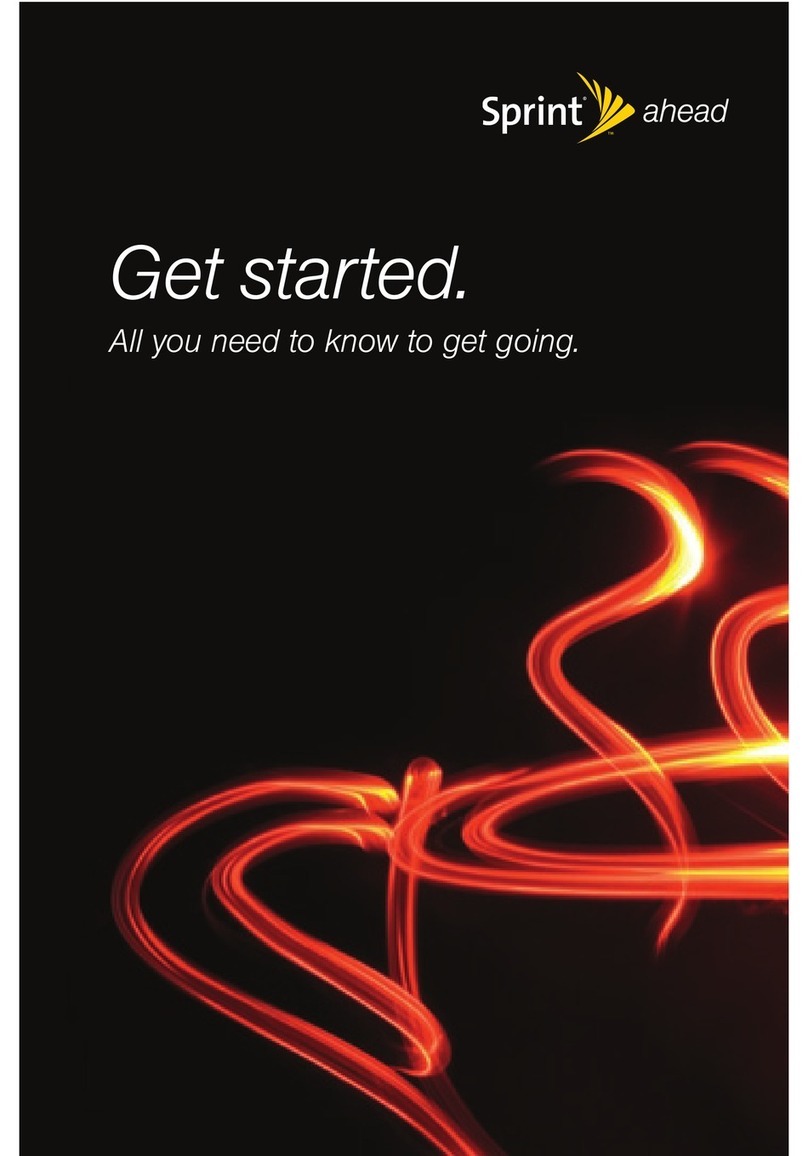
Sprint
Sprint NOTFOUND M320 User manual

Sprint
Sprint Palm Treo 800W Manual

Sprint
Sprint PM-225 User manual
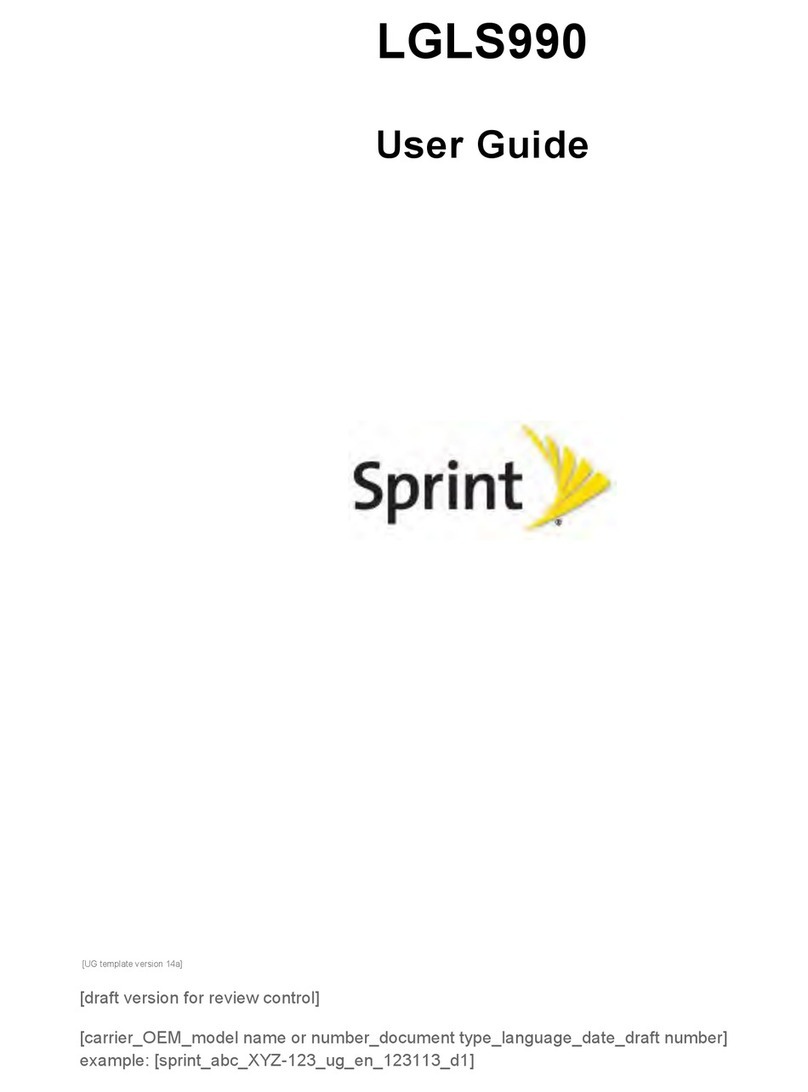
Sprint
Sprint LGLS990 User manual
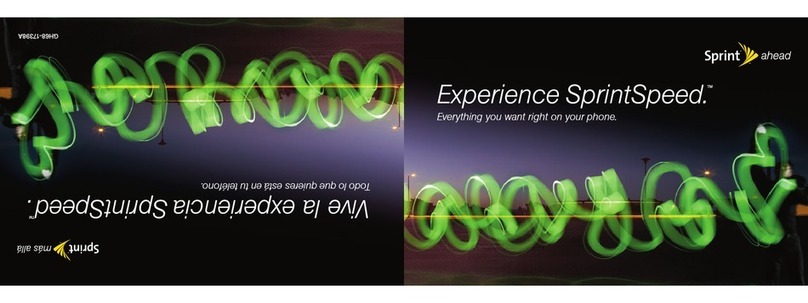
Sprint
Sprint GH68-17398A User manual
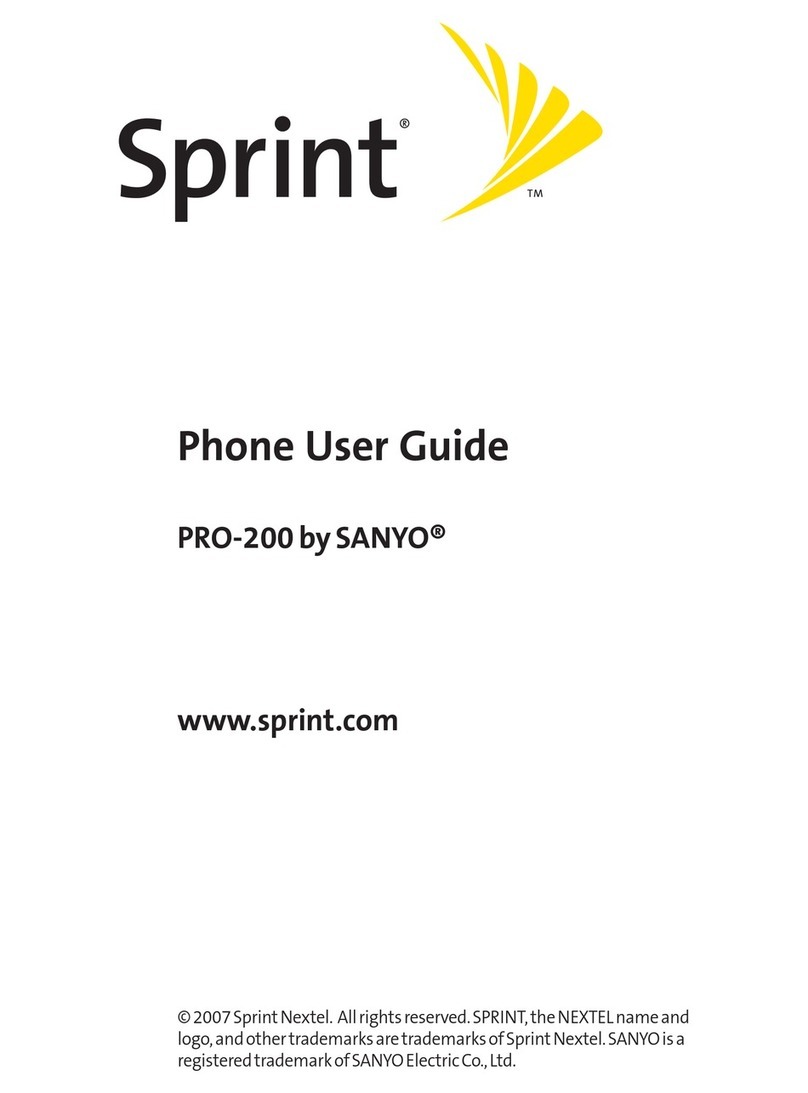
Sprint
Sprint SANYO PRO-200 User manual

Sprint
Sprint LX165 User manual

Sprint
Sprint T608 User manual

Sprint
Sprint m620 User manual

Sprint
Sprint Motorola Deluxe ic902 User manual

Sprint
Sprint S155 User manual

Sprint
Sprint LGLS885 User manual

Sprint
Sprint LG LX290 User manual

Sprint
Sprint VM4050 Guide

Sprint
Sprint CDM-120 User manual