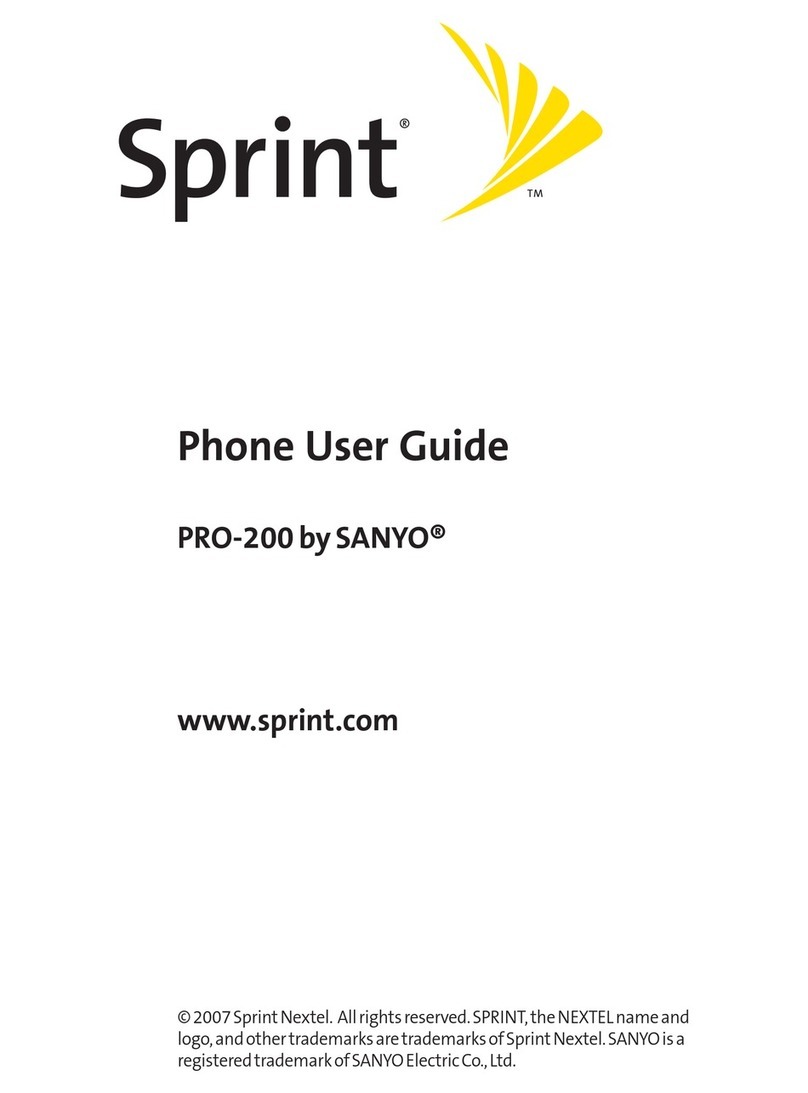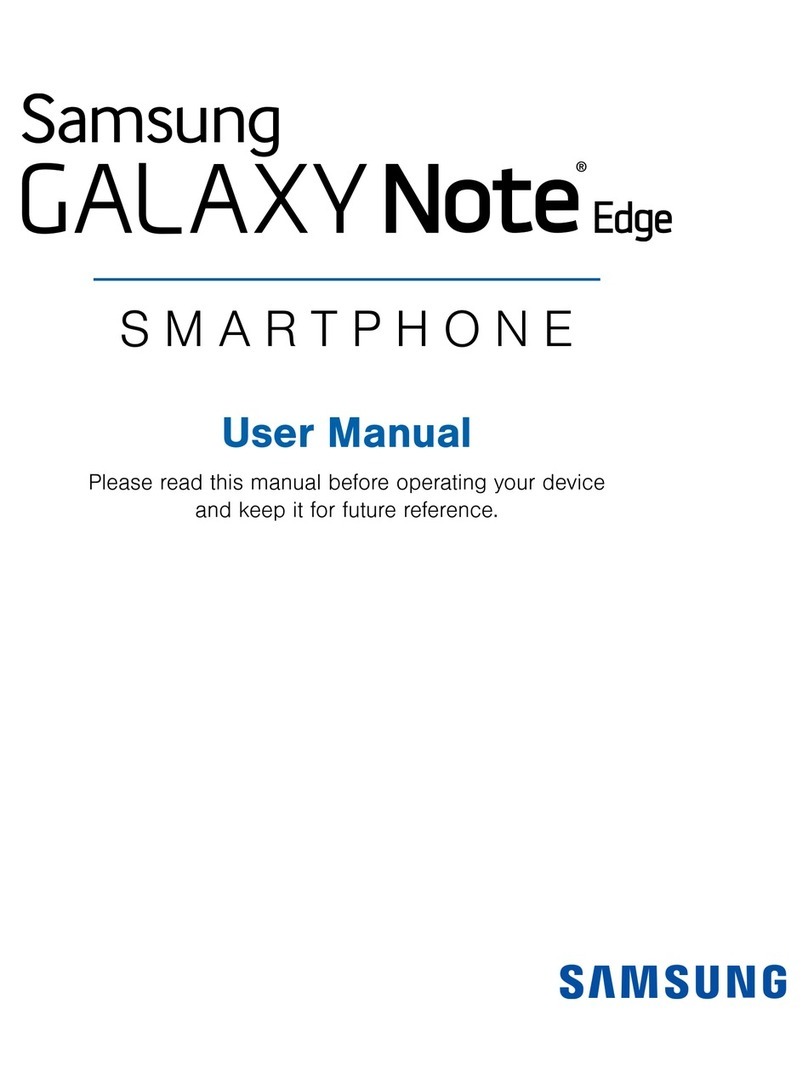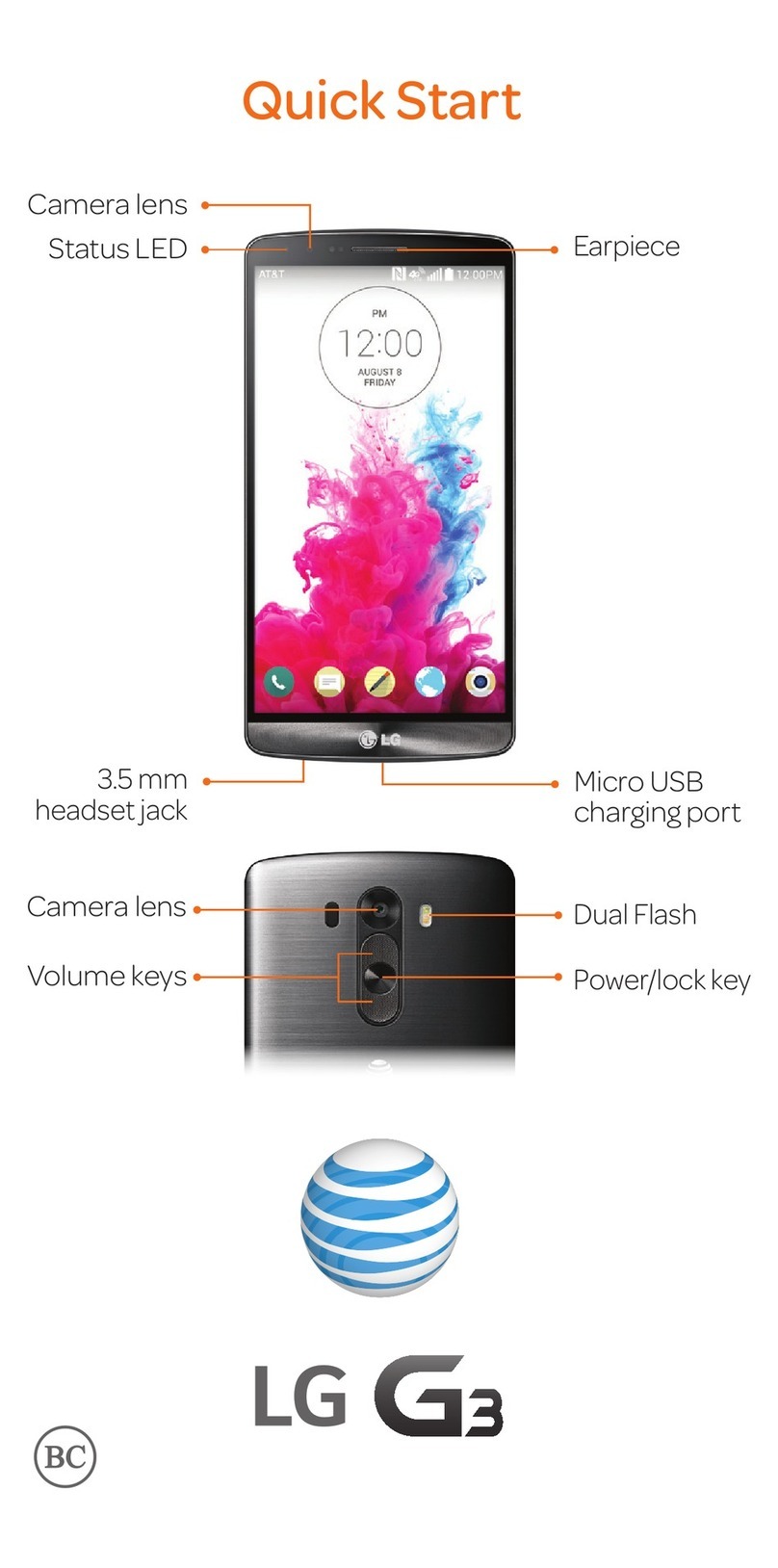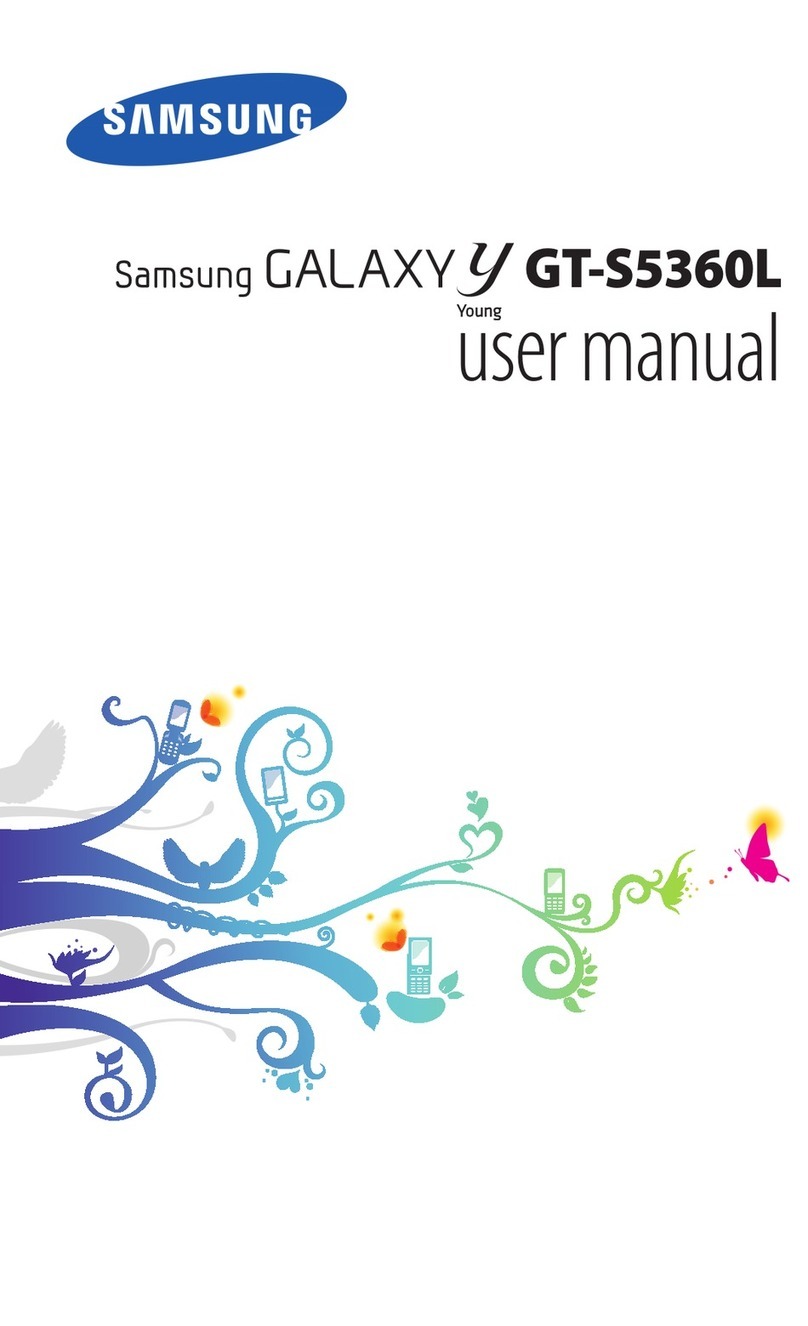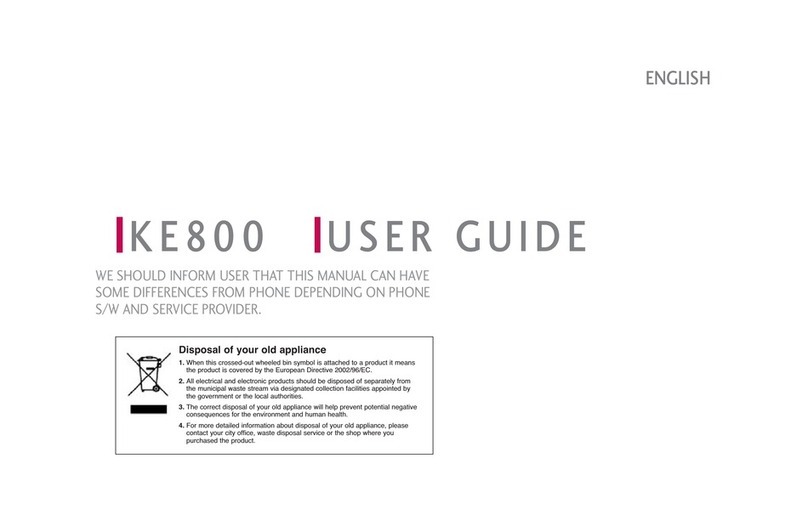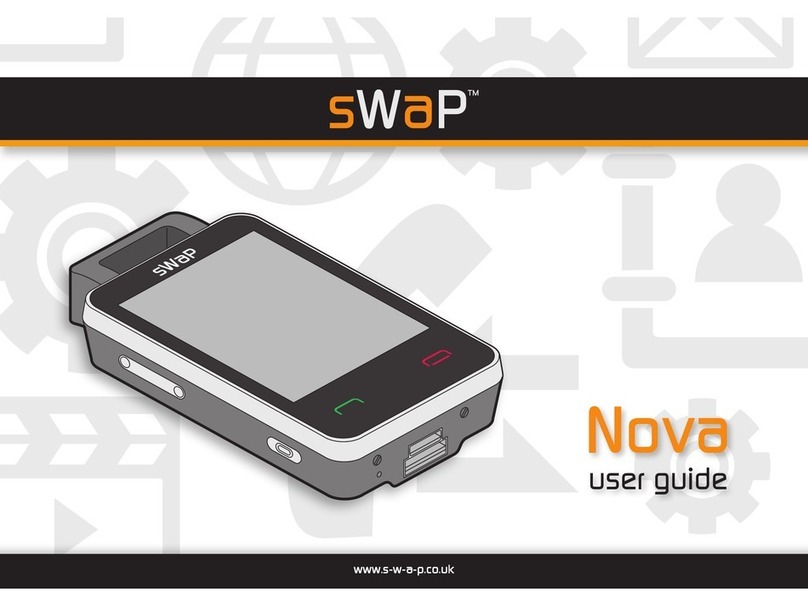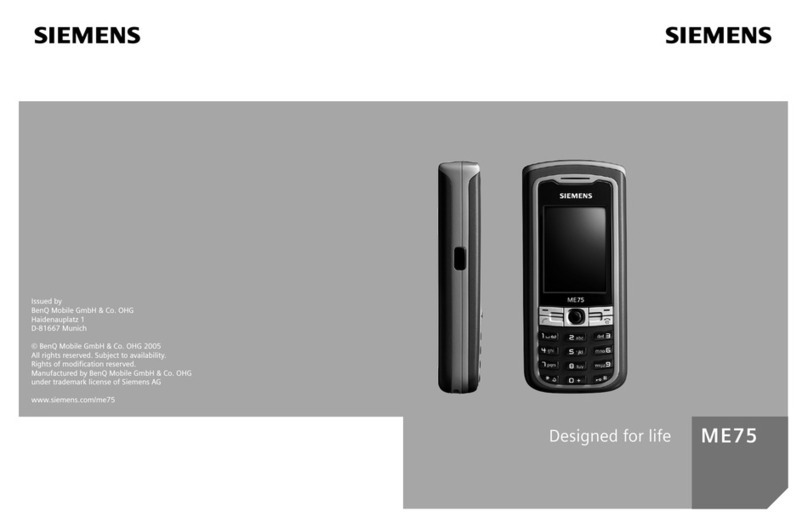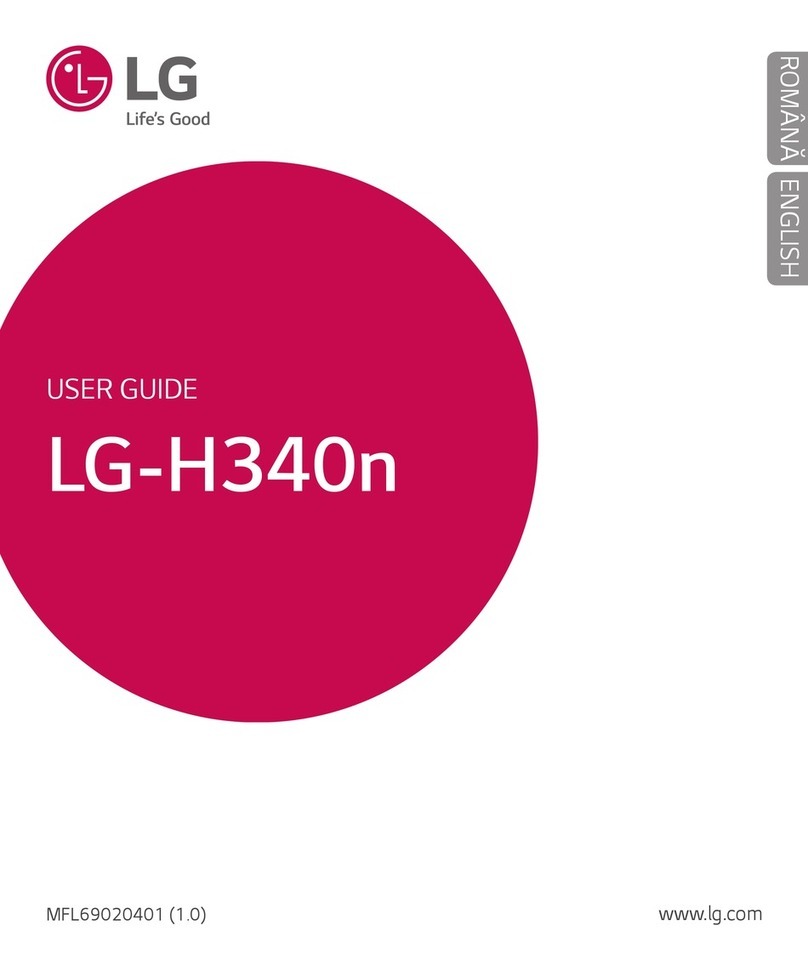Sprint QCP-196 User manual

SPRINT DATE:
BY/ON:
DIE:
FIERY PD:
Sprint PCS>Qualcomm>Q1960
CLIENT:
FOLDER:
ITEM:
FILE:
04.22.99
je/SERVER
Drawn by DDW*
100%PD
DESIGN:
PRODUCTION:
ACCOUNT MNGR:
PROOFREADER:
GP
MS
TS
THIS PROOF PRINTED AT 100% ACTUAL SIZE
®DEUTSCH DESIGN WORKS, SAN FRANCISCO
CB1
CB1_Q1960.UserGuide
Qualcomm 1960 Phone User Guide
FINAL ART APPROVAL REQUIRED: Please review carefully. All copy should be proofread by Client & legal requirements checked
by Client’s legal department. Printer is responsible for confirmation of specifications before making plates for accuracy in
measurements, plate tolerance requirements, & registration. Any changes made by Printer to accommodate production requirements
should be approved by both the Client and Designer. Deutsch Design Works is not responsible for any corrections not specified on This
Approval. WE REQUIREYOUR WRITTEN AUTHORIZATION VIAYOUR SIGNATURE BELOW PRIOR TO RELEASING THIS ART.
PLEASE RETURN ONE SIGNED COPY TO DEUTSCH DESIGN WORKS
CLIENT: DATE:
Personal Communication Services
User
Guide
Sprint PCS™
80-B6076-1
LIT1471 (APR 99)
QCP-1960™
10.3 cm 10.3 cm
18.4 cm
ADJUST WIDTH OF SPINE
IF NEEDED TO ACCOMMODATE
ACTUAL NUMBER OF PAGES
ADD OR SUBTRACT
SPINE WIDTH
FROM LEFT EDGE
+OR –
VARIABLE TRIM FIXEDTRIM

Sprint PCS.
®
The clear alternative to cellular.SM
QCP1960 6/3/99 10:23 AM Page H2

This phone will work only with service from Sprint PCS, which must be
purchased separately. See Terms and Conditions of Services.
©1999 Sprint Spectrum L.P. All rights reserved. No reproduction in whole or in
part without prior written approval. Sprint, Sprint PCS and the diamond logo are
registered trademarks of Sprint Communications Company L.P., used under
license. Sprint Personal Communication Services is a registered service mark of
Sprint Communications Company L.P., used under license. Sprint PCS Phone is a
trademark of Sprint Communications Company L.P., used under license.
©1999 QUALCOMM Incorporated. All rights reserved. QUALCOMM is a registered
trademark and registered service mark of QUALCOMM Incorporated. Data on the
Go is a registered trademark and Smart Keys and QCP are trademarks of
QUALCOMM Incorporated. This phone and its CDMA digital technology have both
been developed by QUALCOMM.
Printed in the U.S.A.
80-B6076-1
QCP1960 6/3/99 10:23 AM Page H3

1
First things first:
Read this before you do
anything else.
Determine if your phone is pre-activated.
If you received your Sprint PCS Phone™in the mail or purchased
it at a Sprint PCS Center, your phone may already be activated. If
so, it simply needs to be unlocked before you begin using it. (See
“How to unlock your phone” on page 3.)
How to activate your phone.
There are two ways to activate your phone.
1. The fastest way is to call from your new Sprint PCS Phone.
þFirst, fully charge your battery.
þTurn on your Sprint PCS Phone. Make sure you are in a
Sprint PCS Service Area (no “R” or “Roam” is displayed on
the screen).
þPress while in a Sprint PCS Service Area.
You will be connected to a Sprint PCS Customer Advocate who
will guide you through the activation process. (In Southern
California, call 1-888-PCS-6699 from any phone other than
your Sprint PCS Phone.)
TALK
2
QCP1960 6/3/99 10:23 AM Page 1

2
2. Another option is to call Sprint PCS Customer Care from any
phone other than your new Sprint PCS Phone.
þCall us toll-free at 1-888-715-4588. (In Southern California,
call 1-888-PCS-6699.)
What you should know before you call.
þThe call may take up to 30 minutes.
þA credit check will be run.
þYour Sprint PCS Phone will be ready for use about an hour
after this call is finished.
What you should have handy.
þYour new Sprint PCS Phone
þThe original packaging for your new phone
þYour billing address
þYour Social Security number or tax ID number
þYour driver’s license number
þPen and paper to write down your new
Sprint PCS Phone Number
During this call, a Sprint PCS Customer Advocate will collect your
information, as well as help you select your Sprint PCS Service Plan.
Once you’ve made all your selections, the advocate will guide you
through the activation process.
QCP1960 6/3/99 10:23 AM Page 2

3
How to unlock your phone.
If you received your phone in the mail, you need to unlock it
before you can begin making calls. Just follow these simple steps:
1. Turn on your phone.
2. Press the under [UNLOCK].
3. Enter your four-digit lock code. (This code typically is the last
four digits of your Sprint PCS Phone Number, Social Security
number or tax ID number. If none of these work, call
Sprint PCS Customer Care at 1-888-211-4PCS (4727). In
Southern California, call 1-800-455-4551.)
How to get help.
If you need help with this or anything else, we hope you’ll call
Sprint PCS Customer Care at 1-888-211-4PCS (4727). In
Southern California, call 1-800-455-4551. You also can press
from your activated Sprint PCS Phone
(in Southern California, press ). A
Sprint PCS Customer Advocate will answer (24 hours a day) and
be happy to assist you.
Our services are provided to you under certain terms and
conditions – all of which are listed in the brochures included in
the box your phone came in.
TALK
1
1
6
TALK
2
QCP1960 6/3/99 10:23 AM Page 3

4
QCP1960 6/3/99 10:23 AM Page 4

5
Table of Contents
First things first: Read this before you do
anything else. 1
Determine if your phone is pre-activated. 1
How to activate your phone. 1
What you should know before you call. 2
What you should have handy. 2
How to unlock your phone. 3
How to get help. 3
Welcome to Sprint PCS. 9
Getting to know your phone. 10
Function keys. 11
Display indicators. 14
Using the battery. 16
Extermal battery. 16
Charging the battery. 16
Charging with the AC adapter. 17
Turning your Sprint PCS Phone on and off. 18
Standby mode. 19
Power Save mode. 19
Basic functions. 20
Changing the menu language. 20
Making a call. 20
Correcting dialing mistakes. 21
Answering calls. 21
Where you can use your phone. 21
What you’ll see. 22
Calling experience. 22
QCP1960 6/3/99 10:23 AM Page 5

6
Setting your phone’s mode. 23
Using Caller ID. 24
Responding to Call Waiting. 24
Using Three-Way Calling. 25
Using Call Forwarding. 26
Redialing calls. 26
Getting your own phone number. 27
Adjusting volume. 27
To silence the ringer. 27
To mute a call. 27
Locking and unlocking the keypad. 28
Emergency dialing. 29
Calling 911. 29
Dialing Sprint PCS Directory Assistance. 29
Dialing Sprint PCS Operator Assistance. 29
Setting up your voicemail. 30
Using voicemail, text messaging and numeric paging. 31
Finding out you have a message. 32
The internal phone book. 34
Saving numbers to the internal phone book. 34
Punctuating names. 36
Changing case during name entry. 36
Retrieving numbers from the internal phone book. 36
Reviewing all memory locations. 36
Finding a number using a memory location. 37
Finding a number using a person’s name. 37
Finding a number when you know at least three digits. 38
QCP1960 6/3/99 10:23 AM Page 6

7
Changing your internal phone book. 39
Erasing a stored number. 39
Erasing secret numbers. 39
Editing a stored number. 40
Dialing numbers from your internal phone book. 41
Using Speed Dial. 41
One-Touch/Two-Touch Dialing. 41
Dialing from a phone book memory location. 42
Advanced phone book features. 43
Using the pause feature. 43
Hyphens. 44
Viewing a number. 44
The recent history list. 45
Placing a call from the recent history list. 46
Editing the recent history list. 46
Recent history list options. 47
Menus. 48
Diagram. 48
To enter the menu structure. 49
To set a menu item. 49
To back up. 49
Menu item descriptions. 50
1. Keyguard 50
2. Volume 50
3. Call info 51
4. Security 52
5. Features 53
6. Display 55
7. Alerts 57
8. System 58
QCP1960 6/3/99 10:23 AM Page 7

88
Usage guidelines:
All about performance and safety. 59
Keeping tabs on signal strength. 59
Understanding Power Save mode. 59
Understanding how your phone operates. 60
Radio frequency safety. 60
Maintaining your phone’s peak performance. 61
Resetting the phone. 61
Protecting your battery. 62
Using your phone while driving. 63
Disposal of LiIon Batteries. 63
Following safety guidelines. 63
Using your phone near other electronic devices. 64
Turn off your phone before flying. 64
Restricting children’s access to your phone. 65
Turn off your phone in dangerous areas. 65
Cautions. 66
FCC notice. 66
Index 69
QCP1960 6/3/99 10:23 AM Page 8

9
Welcome to Sprint PCS.
Sprint PCS built the only 100% digital, 100% PCS nationwide
network from the ground up for a new level of clarity. We've built
our network to give you what we believe you really want from a
wireless phone: clear sound, private conversations and time-saving
features. But Sprint Personal Communication Services®also has
the potential to do something even more far-reaching – simplify
your life. Our advanced technology is designed to grow with your
communications needs so that one day, you will be able to rely
entirely on your phone to stay connected.
This guide will introduce you to our technology and your new
Sprint PCS Phone™through easy-to-follow instructions. For
additional help, just stop by any Sprint PCS Center or call
Sprint PCS Customer Care by pressing
(in Southern California, press .)
Or call 1-888-211-4PCS (4727) (in Southern California, call
1-800-455-4551).
Thank you for choosing Sprint PCS.
TALK
1
1
6
TALK
2
QCP1960 6/3/99 10:23 AM Page 9

10
3
1
END
4
7
2
5
8
0
3
6
9
pwr
C
i
Sprint PCS Phone
Apr 20 Thu
8:43 am
DR
7
8
2
1
9
10
5
4
11
S029_01A
6
MENU BOOK
TALK
QCP-1960
Getting to know
your phone.
QCP1960 6/3/99 10:23 AM Page 10

11
Function keys.
The following keys perform these functions when pressed during
most procedures.
1. Volume Keys: These keys adjust volume, move
the cursor when editing numbers or text, scroll
through menus and silence the ringer during an
incoming call.
2. Smart Keys™: Smart Keys are the two unlabeled
keys immediately beneath the display. You can
see them on the phone diagram. The two Smart
Keys change function depending on what screen
you are in. The word immediately above each
Smart Key on the display identifies its current
function. In standby mode, the Smart Keys are
[MENU] and [BOOK]. When the directions in
this user guide tell you to press a Smart Key, they
always start with either the [MENU] or [BOOK]
Smart Key. Once you press either key, the Smart
Keys change to something else.
3. TALK Key: Press this key to place and receive
calls, access a second incoming call (from Call
Waiting), initiate Three-Way Calling or redial the
last dialed number.
TALK
QCP1960 6/3/99 10:23 AM Page 11

12
4. Message Key: Press and hold this key to easily
access your voicemail box and listen to your
messages.
5. END Key: Press this key to disconnect a call, exit
the current screen to return to standby mode and
silence the ringer when it rings.
6. Number Keys: Use the keypad number keys to
enter digits, letters and punctuation, or select
menu options. You can also press any number to
answer a call.
7. Star/Up Arrow Key: Press this key to answer a
call, scroll up through menus and displays or
move the cursor to the left when editing text.
8. Information Key: Press this key in standby mode
to see your own phone number. When you are
viewing a recent call record, press it to see extra
information about the call.
9. Pound/Down Arrow Key: Press this key to
answer a call, scroll down through menus and
displays or move the cursor to the right when
editing text.
10. PWR Key: Press and hold down this key for about
one second to turn the phone on or off.
pwr
ι
1
END
QCP1960 6/3/99 10:23 AM Page 12

13
11. Clear Key: The clear key lets you do lots of
things:
þ To erase one character from the display screen,
briefly press it once.
þ To erase all of them, hold it down for one second.
þ To back up one menu level, press it once.
þ To return to standby mode, hold it down for one
second.
C
QCP1960 6/3/99 10:23 AM Page 13

14
Display indicators.
Different indicators are displayed based on the phone’s operating
mode.
This icon means your phone is operating in CDMA
digital mode. Digital CDMA calls have advantages
such as privacy, voice clarity and longer battery life
than conventional cellular.
This icon shows your current signal strength. More
lines means more signal strength.
This means the phone cannot find a signal because
you’re outside a service area. When this is displayed,
you cannot make or receive calls. Wait a little while
to see if you get a signal or move into an open area.
This tells you a call is in progress.
This indicates you are “roaming” off the Sprint PCS
Nationwide Network.
This indicates you have messages waiting. Press
to see message information.
QCP1960 6/3/99 10:23 AM Page 14

15
When the padlock icon appears over a Smart Key, the
keyguard is on.
This shows the level of your battery charge. The more
black bars you see, the greater the charge. When the
battery is recharging, the black bars scroll until the
battery is fully charged.
Press the top part of the volume keys to increase the
volume, move the cursor to the right or scroll up
through menu items.
Press the bottom part of the volume keys to decrease
the volume, move the cursor to the left or scroll
down through menu items. A single press (up or
down) will silence the ringer during an incoming
call.
QCP1960 6/3/99 10:23 AM Page 15

16
Using the battery.
Your Sprint PCS Phone comes with a rechargeable Internal LiIon
Battery which you do not remove to charge. Leave this battery in
the phone at all times. The battery is only partially charged when
you receive the phone. In order to maximize your talk and standby
time, fully charge your battery as soon as the charge becomes low.
External battery.
You can purchase optional external batteries to extend the talk
and standby times. The external battery snaps easily onto the back
of the phone (bottom end first) for quick installation and removal.
The phone uses all the power in the external battery before it
starts to use the internal battery. If the external battery runs out of
power during a call, the internal battery takes over automatically.
This is called “hot swapping.” If your internal battery falls low
during a call, just snap on an external battery. You may snap on an
external battery without interrupting your call.
Charging the battery.
You can tell whether or not your battery needs to be recharged by
checking the upper-right corner of your phone’s display. The
battery icon only tracks one battery at a time. It reflects the
charge level of the external battery (if attached) as long as it has
a charge. Otherwise it tracks the internal battery level. If you
QCP1960 6/3/99 10:23 AM Page 16

17
charge with an external battery attached to the phone, the internal
battery is charged to 90%, then the external battery is charged to
90%. After that, the internal battery is fully charged to 100%,
followed by topping off the external battery.
When the battery charge level gets low, the battery sensor will let
you know by blinking the battery icon, sounding a tone and
displaying a message. Press the key under [OK] to
acknowledge the message. If the battery level gets too low, the
phone will turn off automatically. Unfortunately, if this happens
you’ll lose whatever you were just doing. Watch the battery icon
and make sure your battery level is adequately charged.
Charging with the AC adapter.
Use only QUALCOMM approved chargers and adapters with your
Sprint PCS Phone. Use of any unauthorized accessories may be
dangerous and will invalidate the phone warranty if said
accessories cause damage or a defect to the phone.
1. Plug the adapter into a wall outlet.
2. Plug the other end into the bottom of your Sprint PCS Phone.
Charging a completely discharged Internal LiIon Battery takes up
to five hours.
QCP1960 6/3/99 10:23 AM Page 17
Table of contents
Other Sprint Cell Phone manuals

Sprint
Sprint PM-225 User manual

Sprint
Sprint LG LX290 User manual
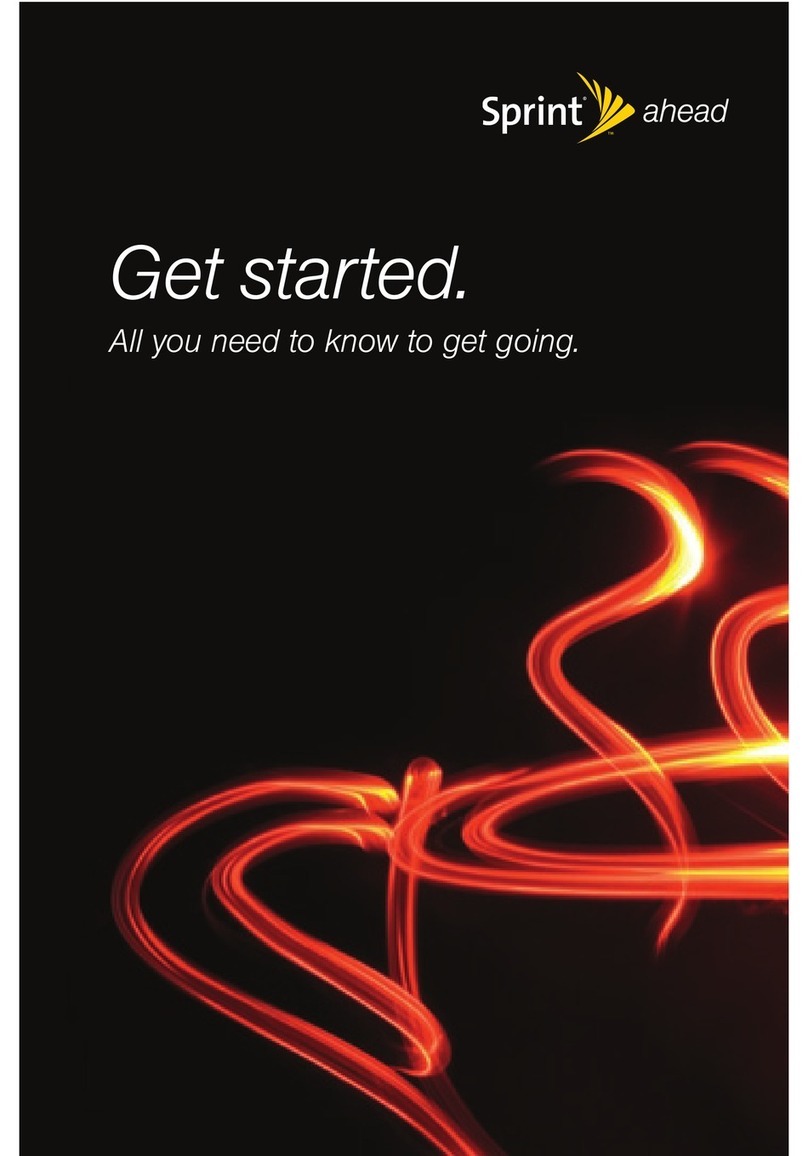
Sprint
Sprint NOTFOUND M320 User manual

Sprint
Sprint S155 User manual
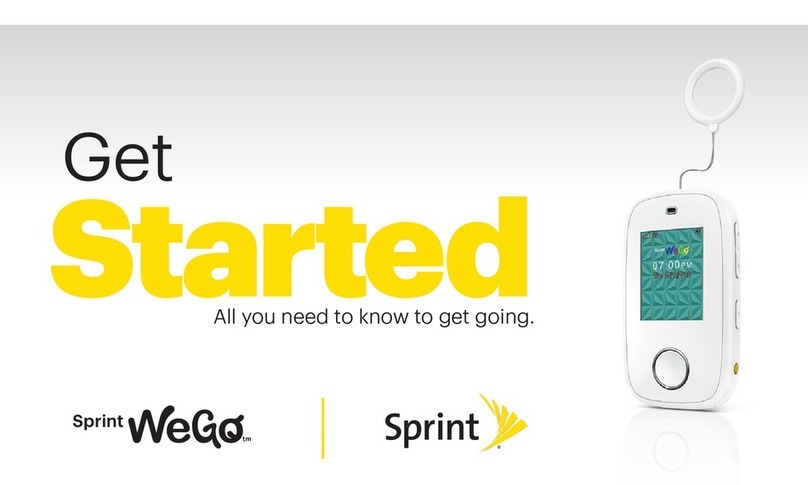
Sprint
Sprint WeGo Installation and operation manual

Sprint
Sprint MF975s User manual
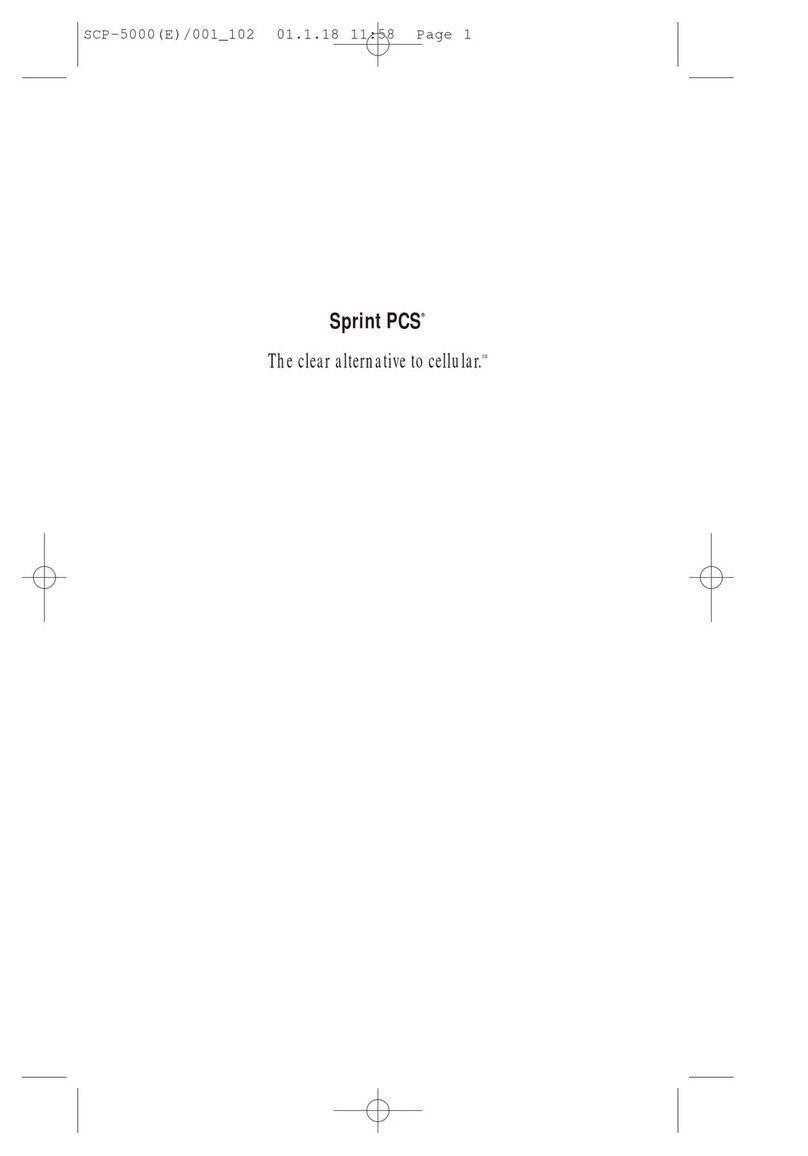
Sprint
Sprint SCP-5000 User manual

Sprint
Sprint CDM-120 User manual

Sprint
Sprint PPC 6600 User manual

Sprint
Sprint VM4050 Guide

Sprint
Sprint Moto X User manual

Sprint
Sprint SANYO PRO700 User manual
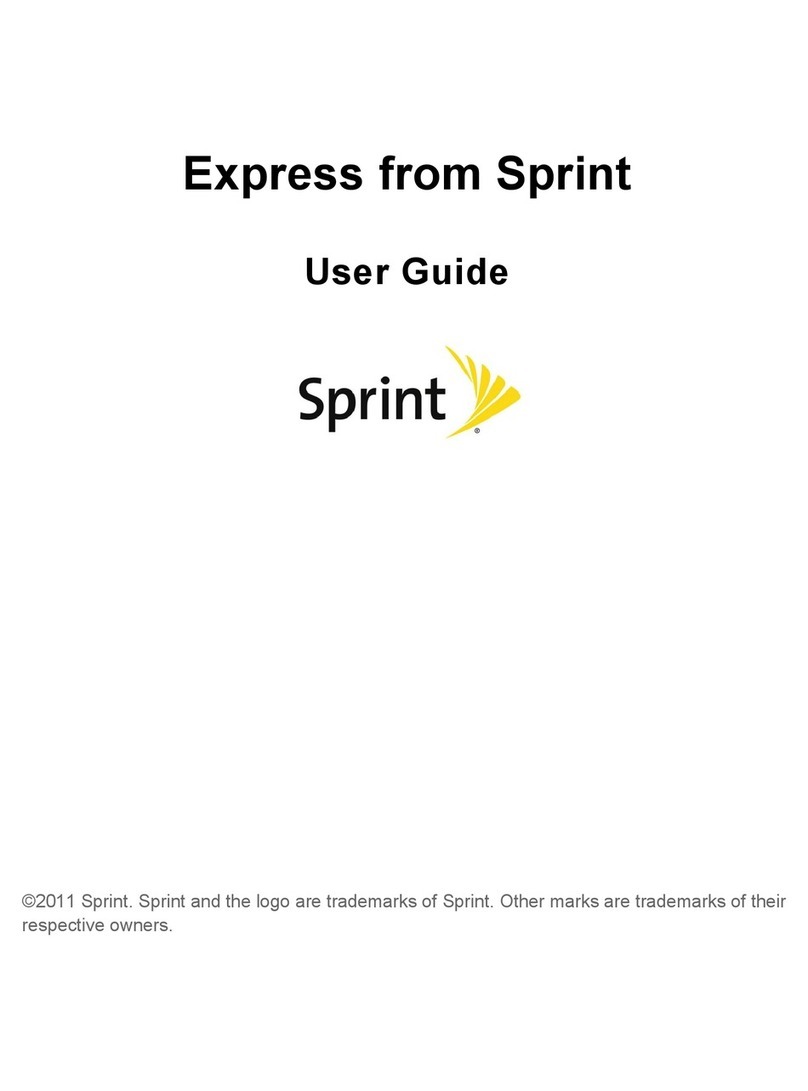
Sprint
Sprint Express M650 User manual

Sprint
Sprint CDM-105 User manual
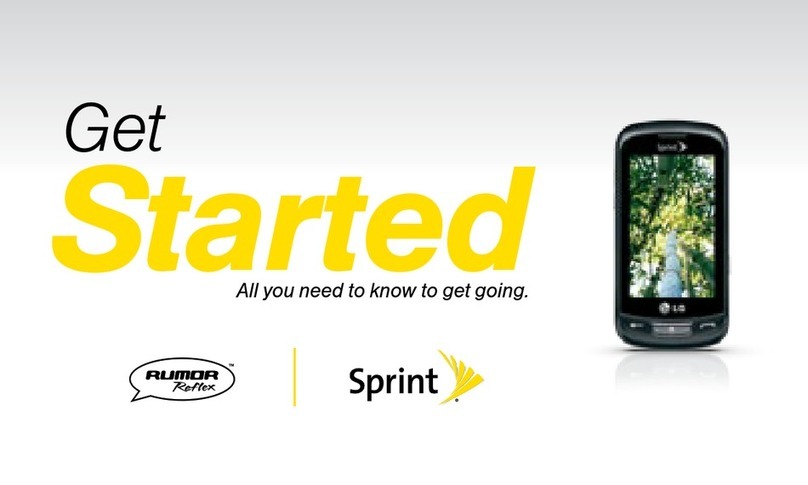
Sprint
Sprint LG Rumor Reflex Specification sheet

Sprint
Sprint PPC-6700 User manual
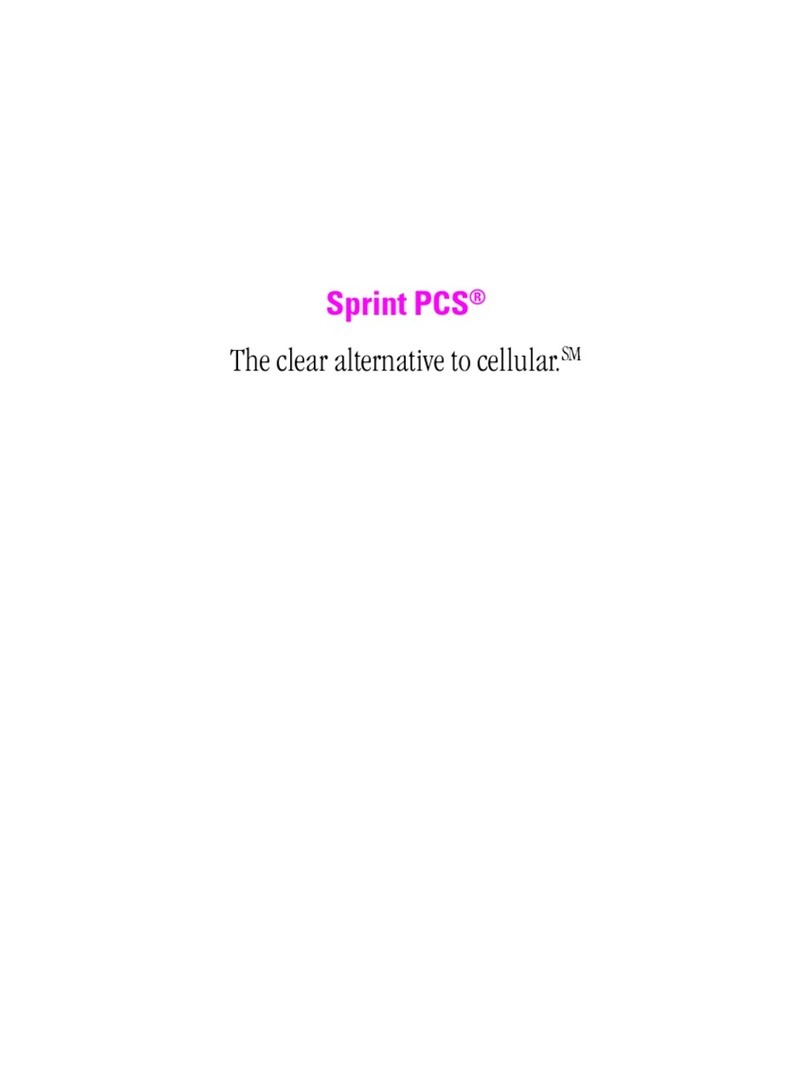
Sprint
Sprint PCS User manual

Sprint
Sprint m620 User manual

Sprint
Sprint LX165 User manual

Sprint
Sprint Treo 600 User manual