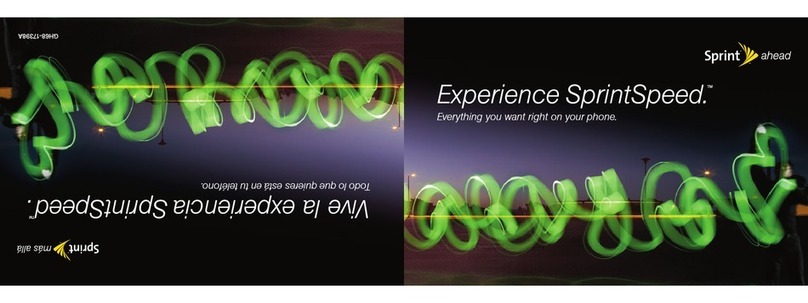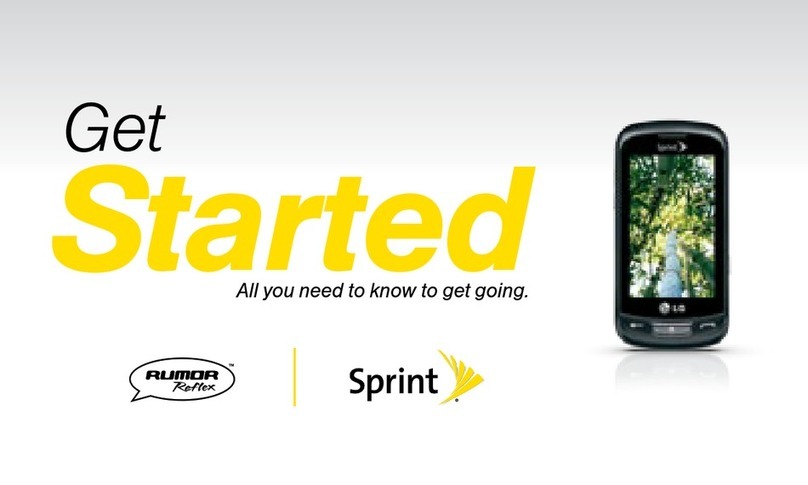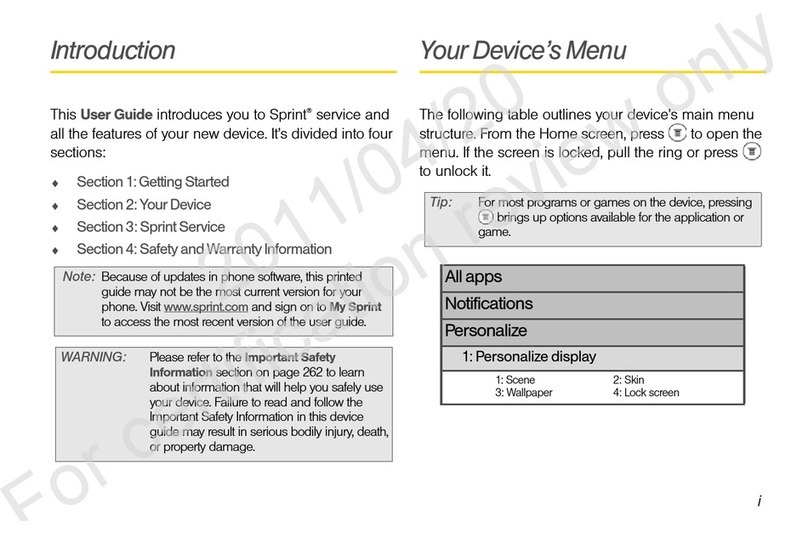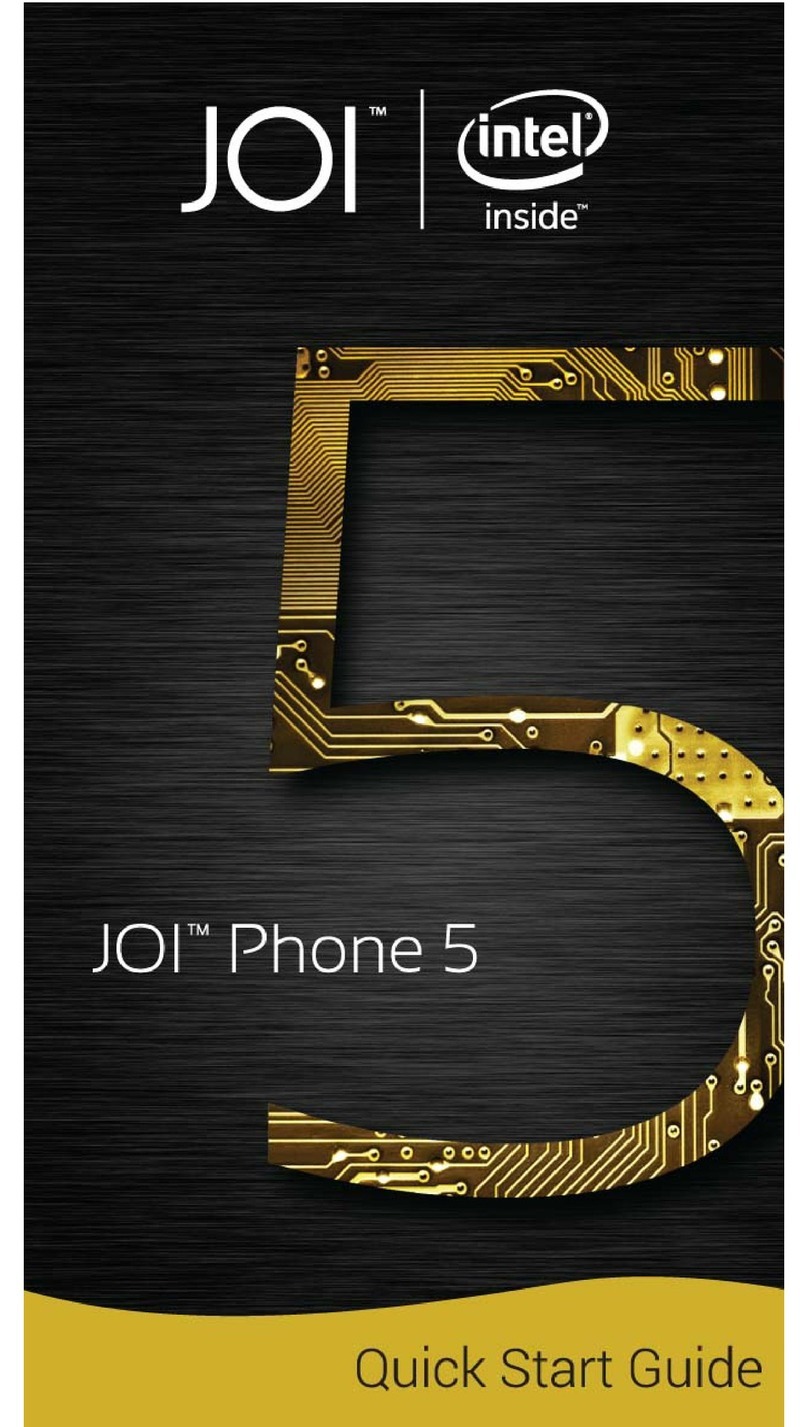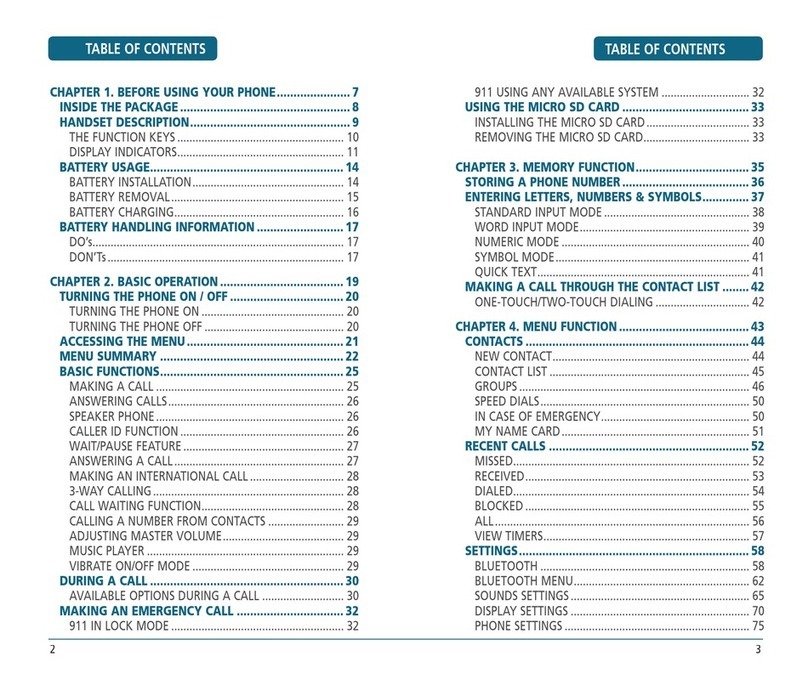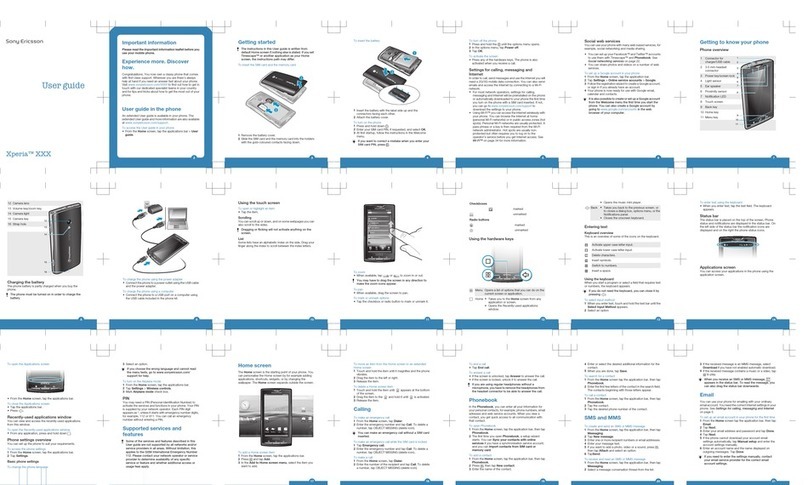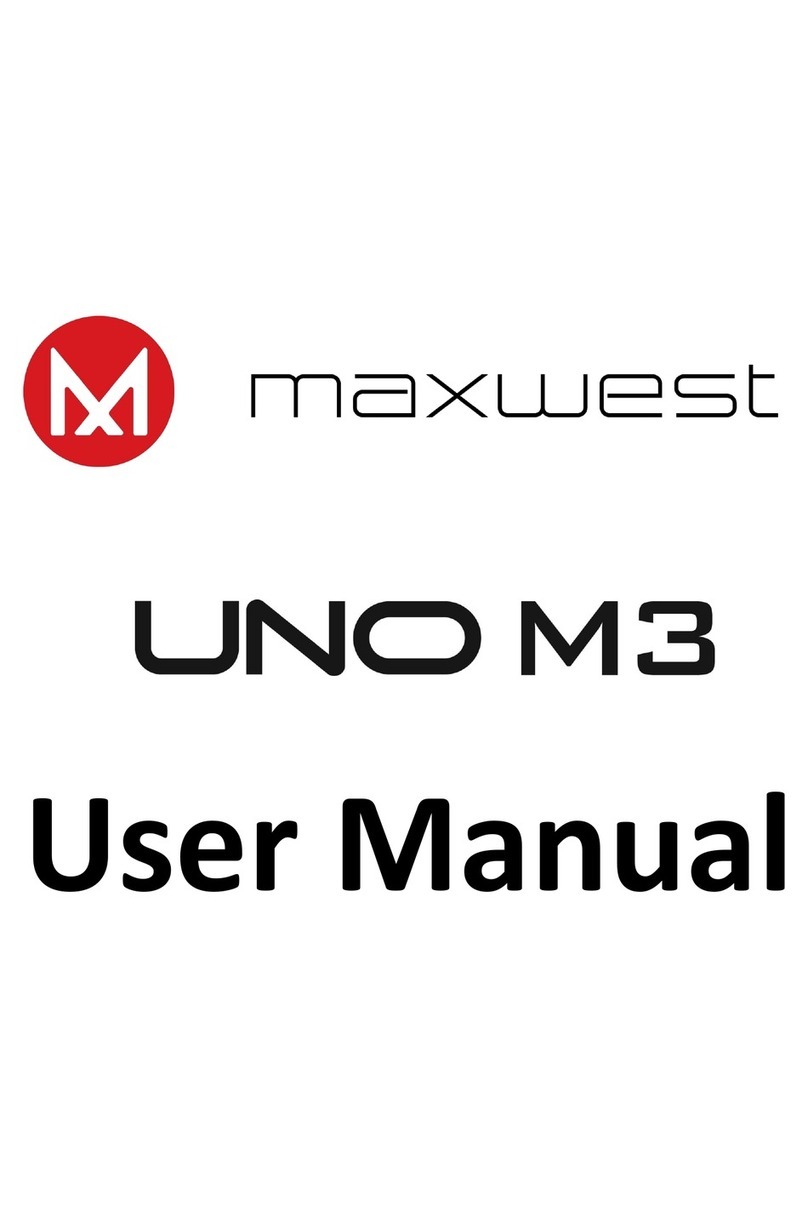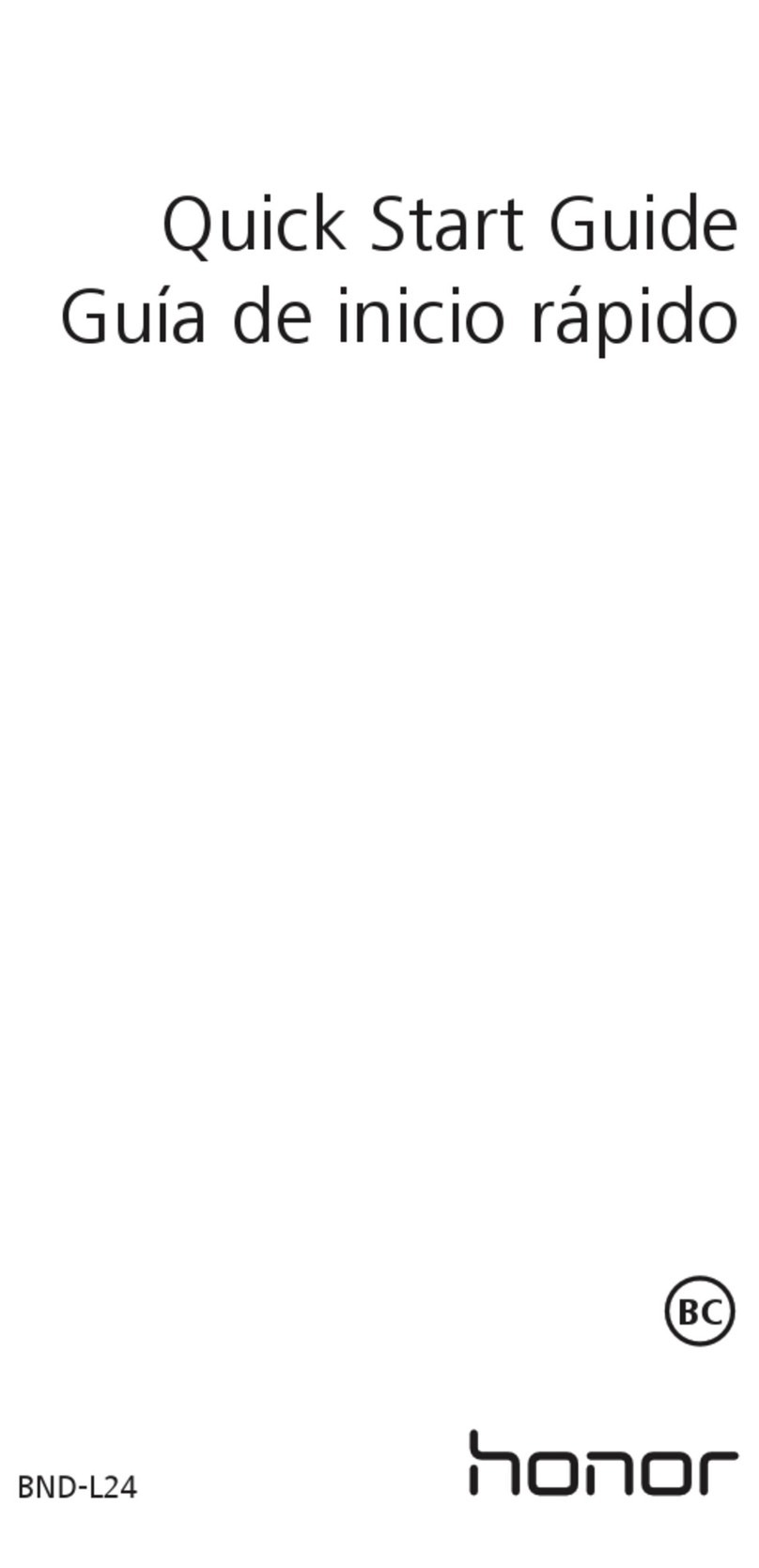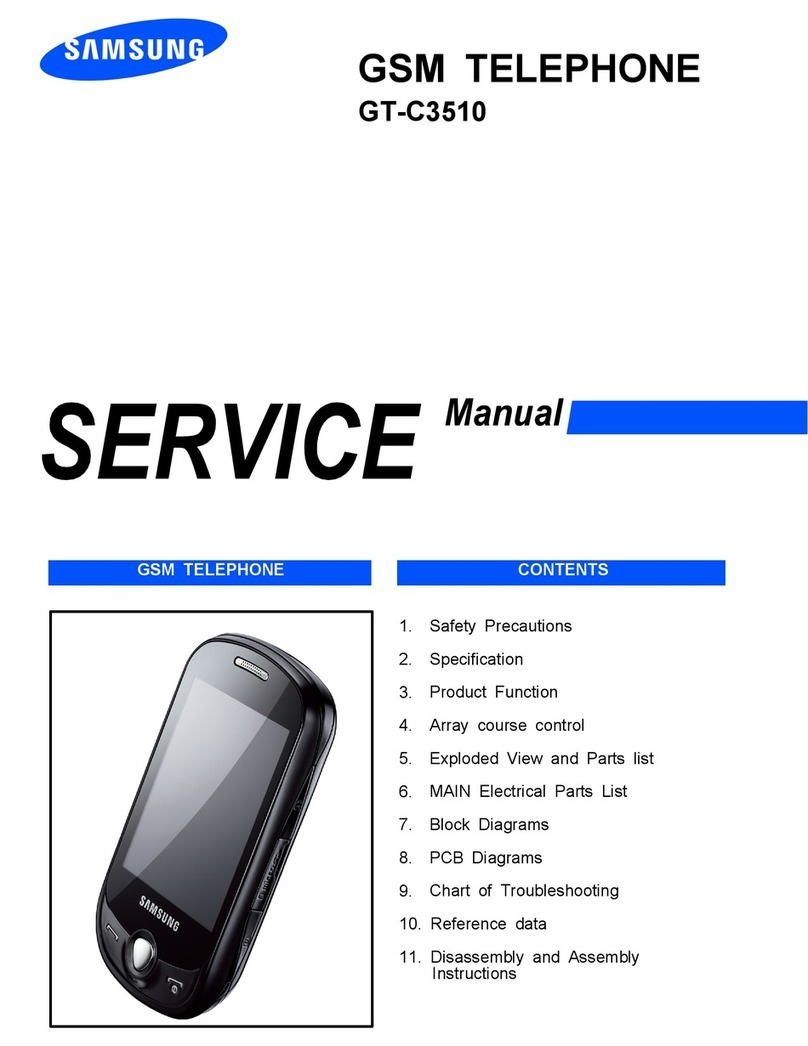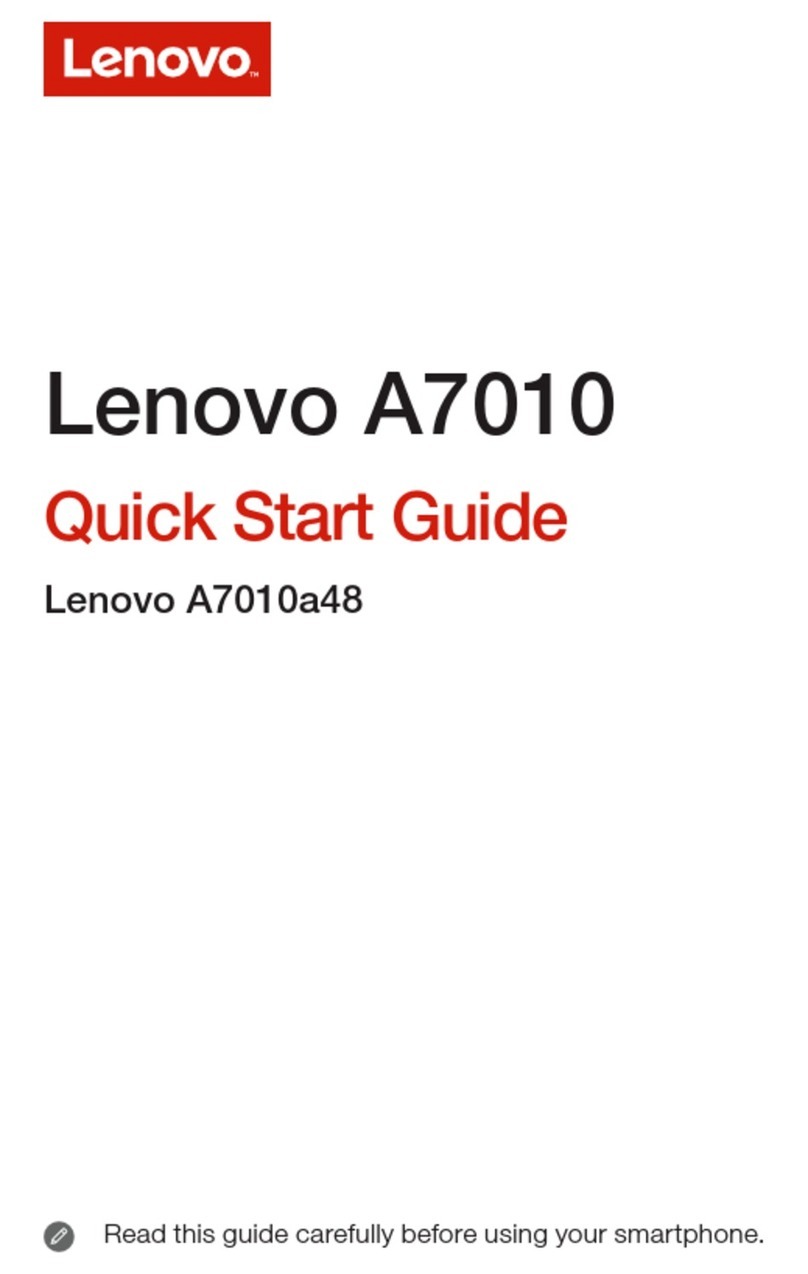Sprint WeGo Installation and operation manual
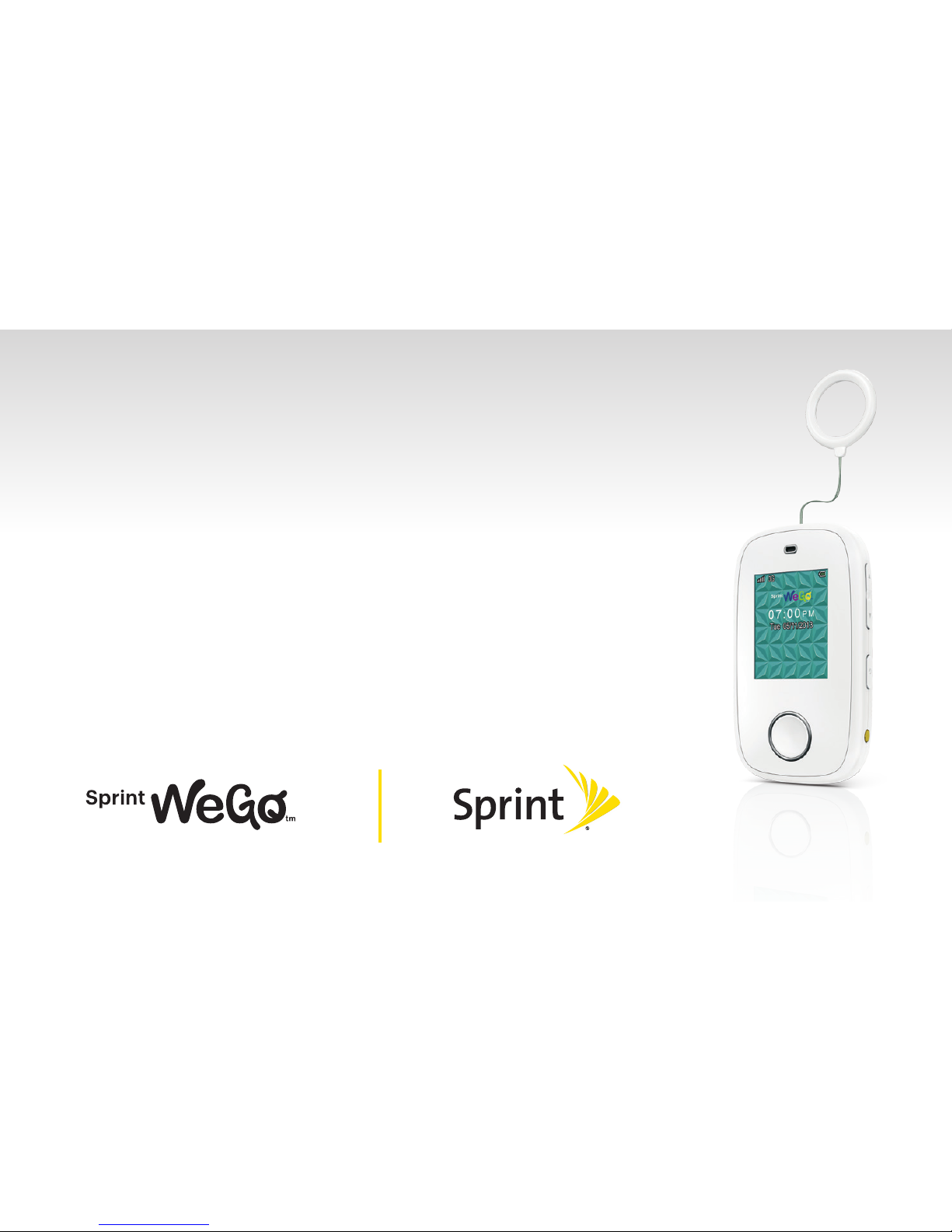
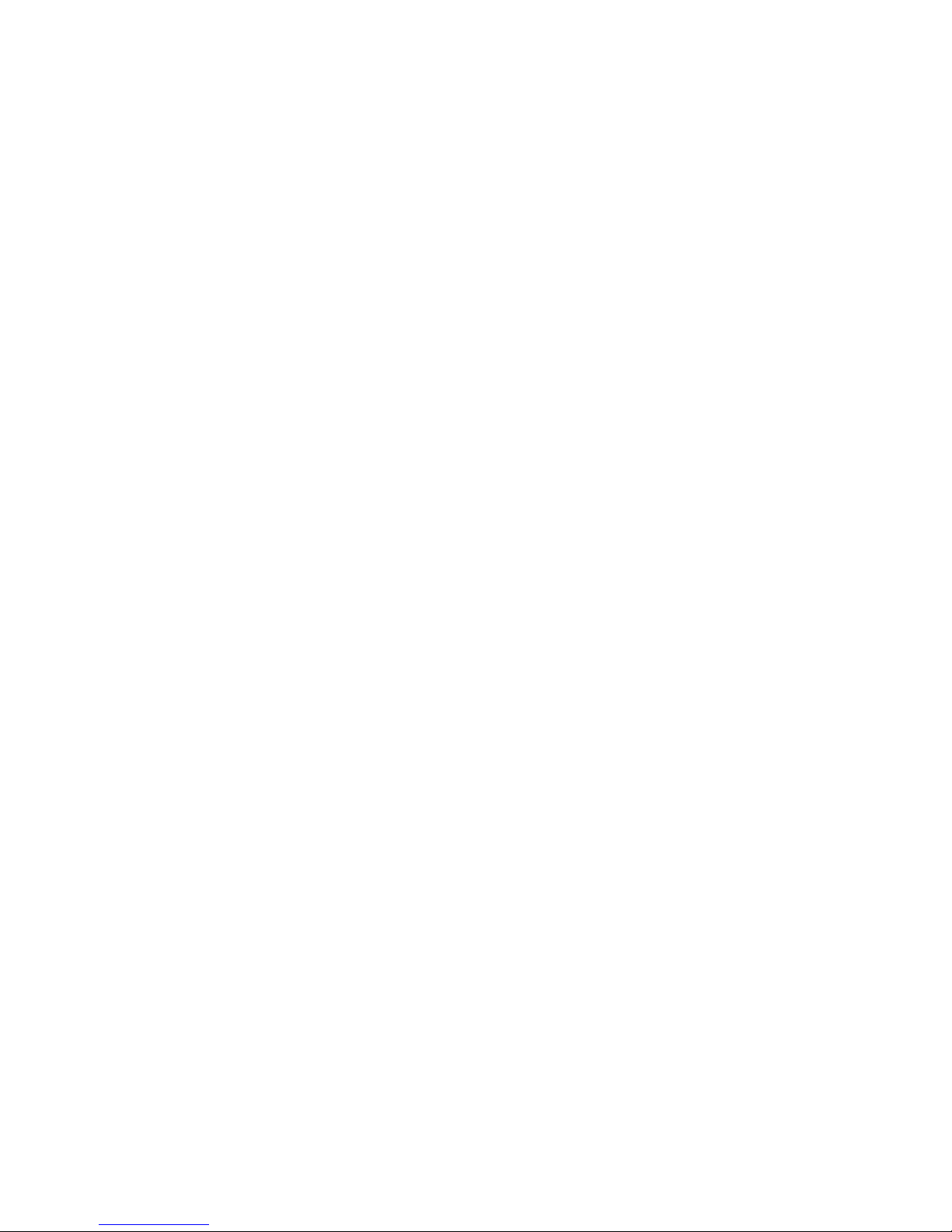

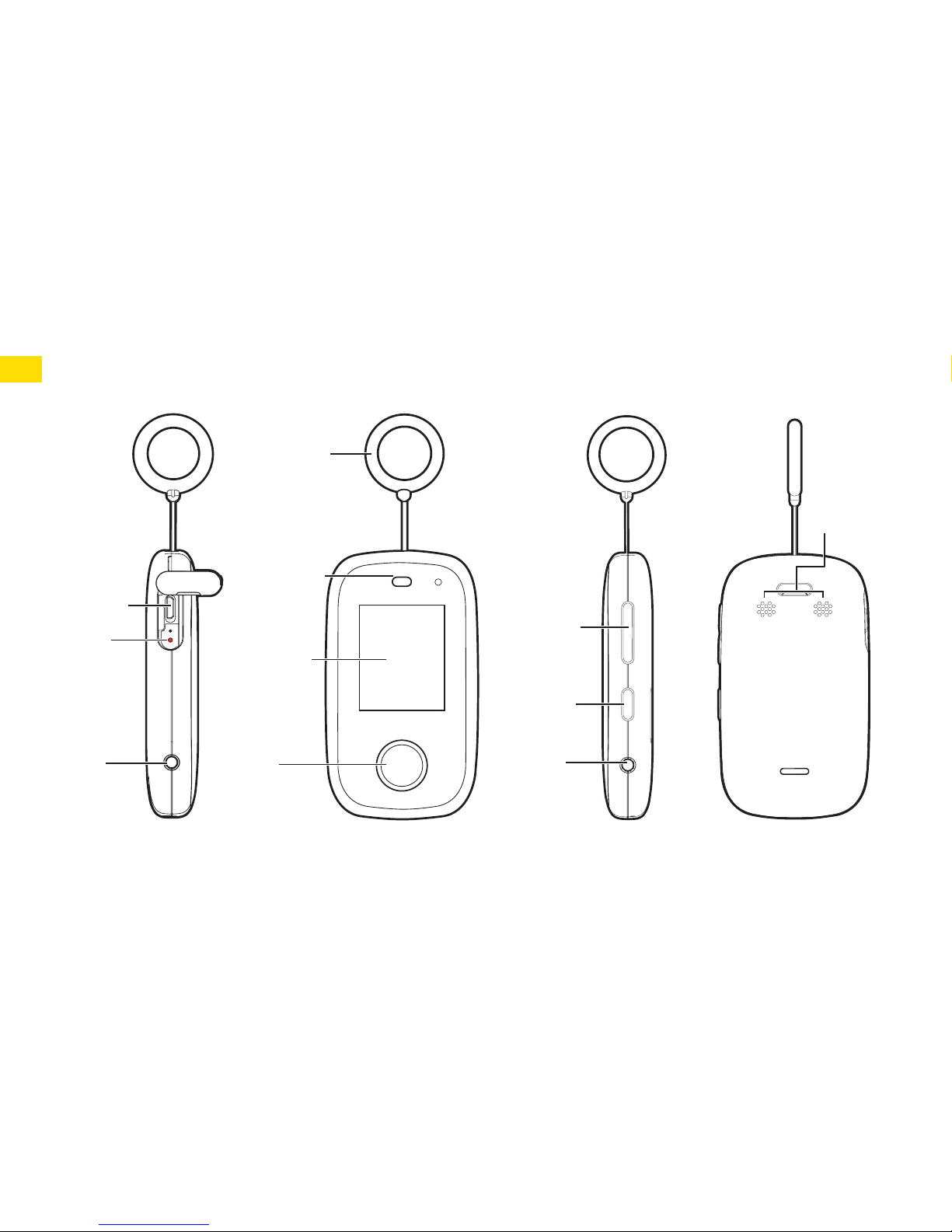


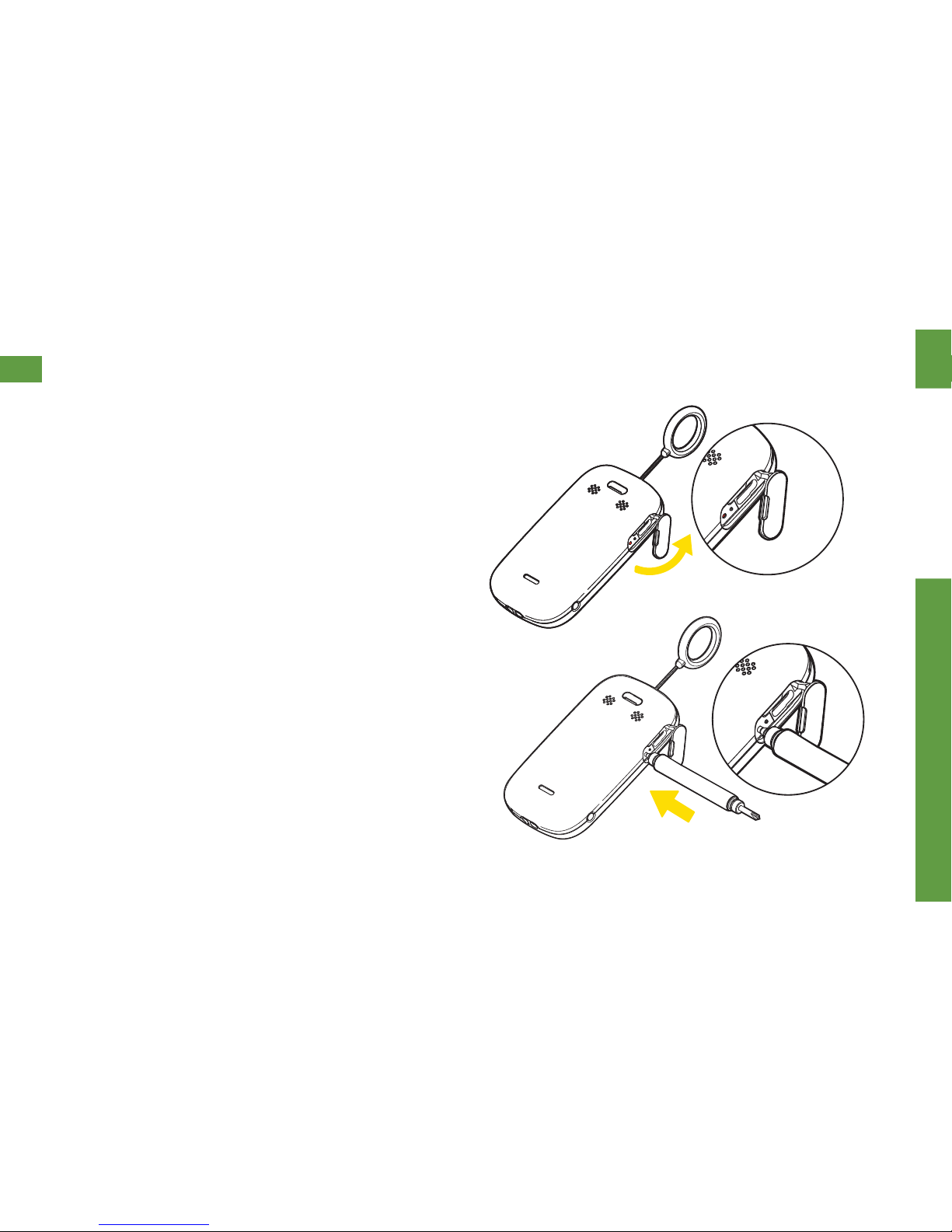
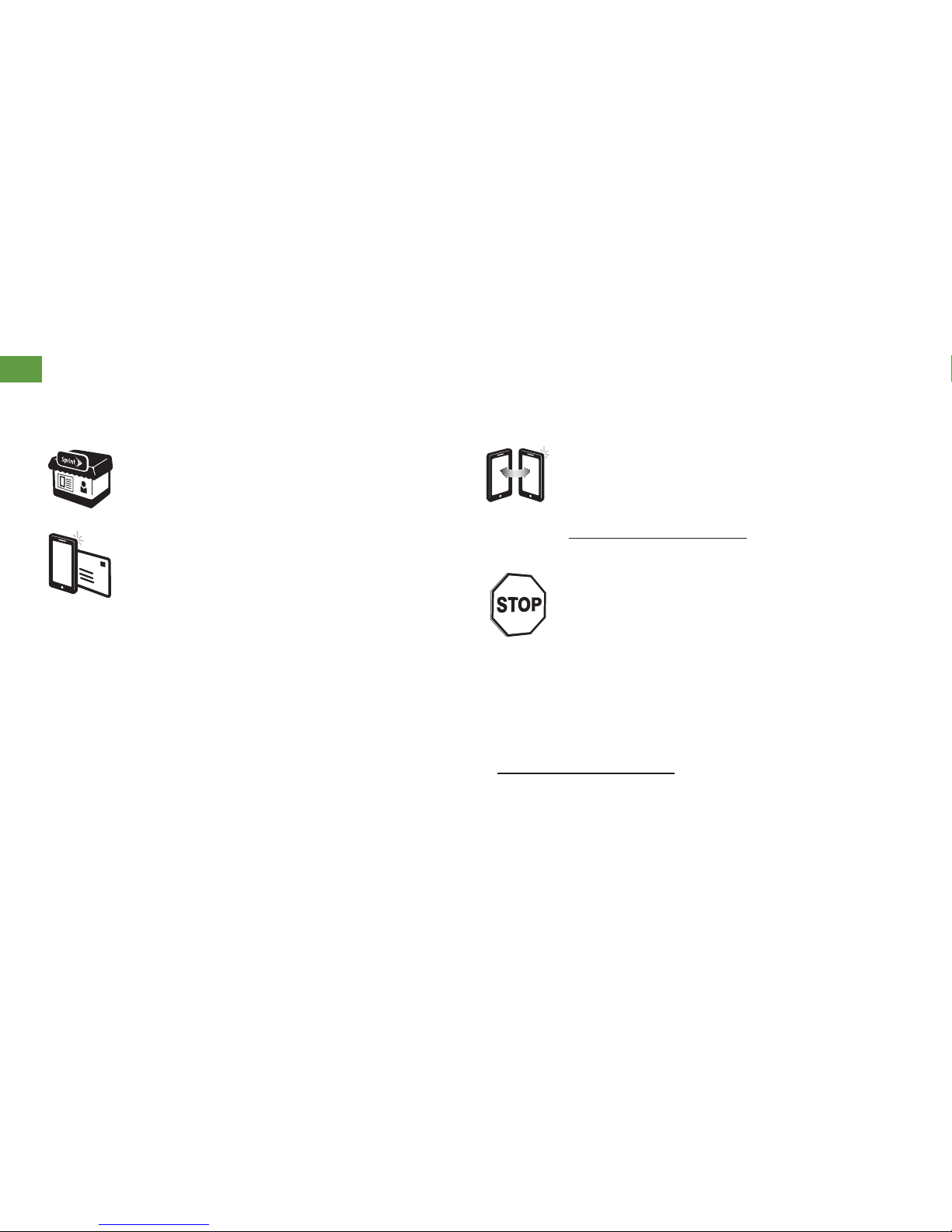

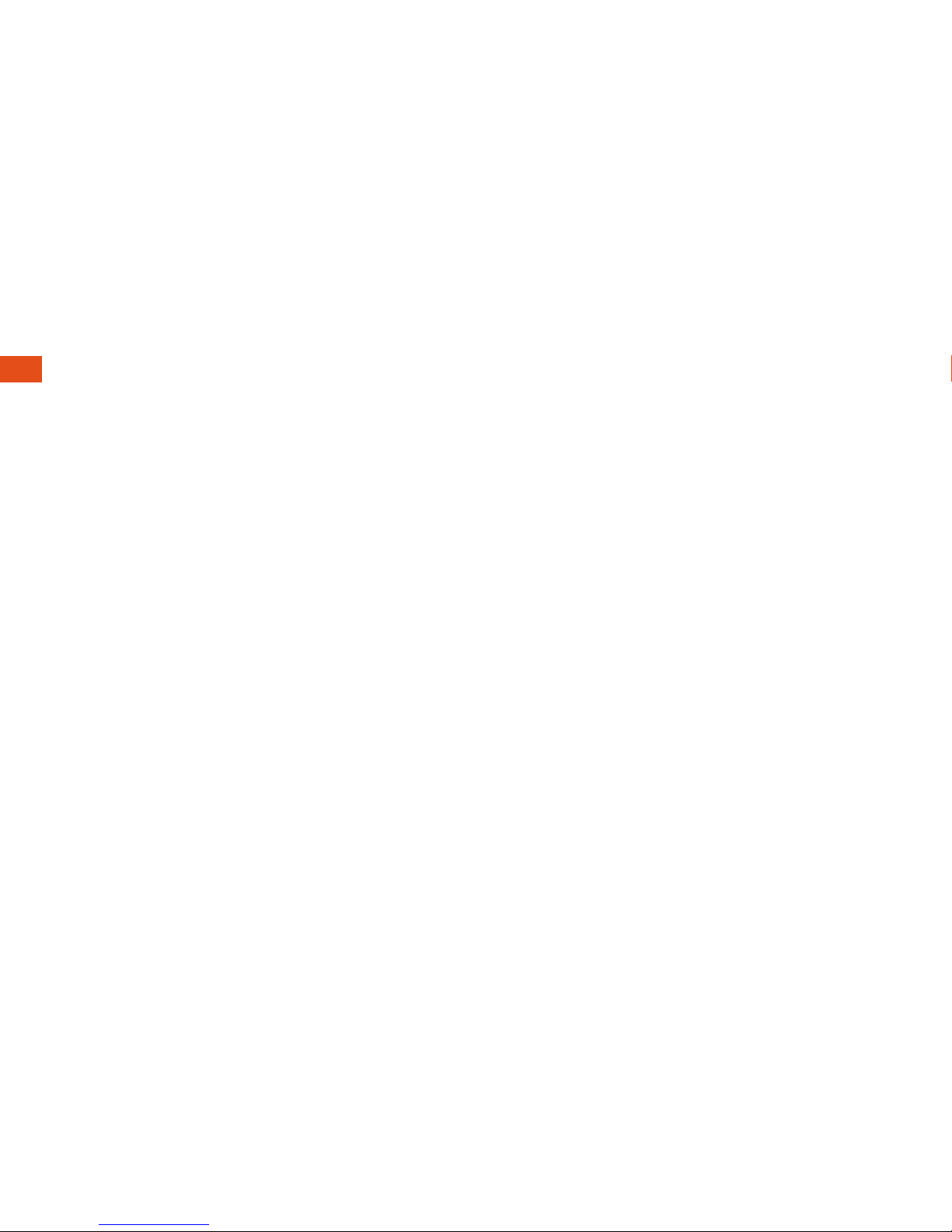
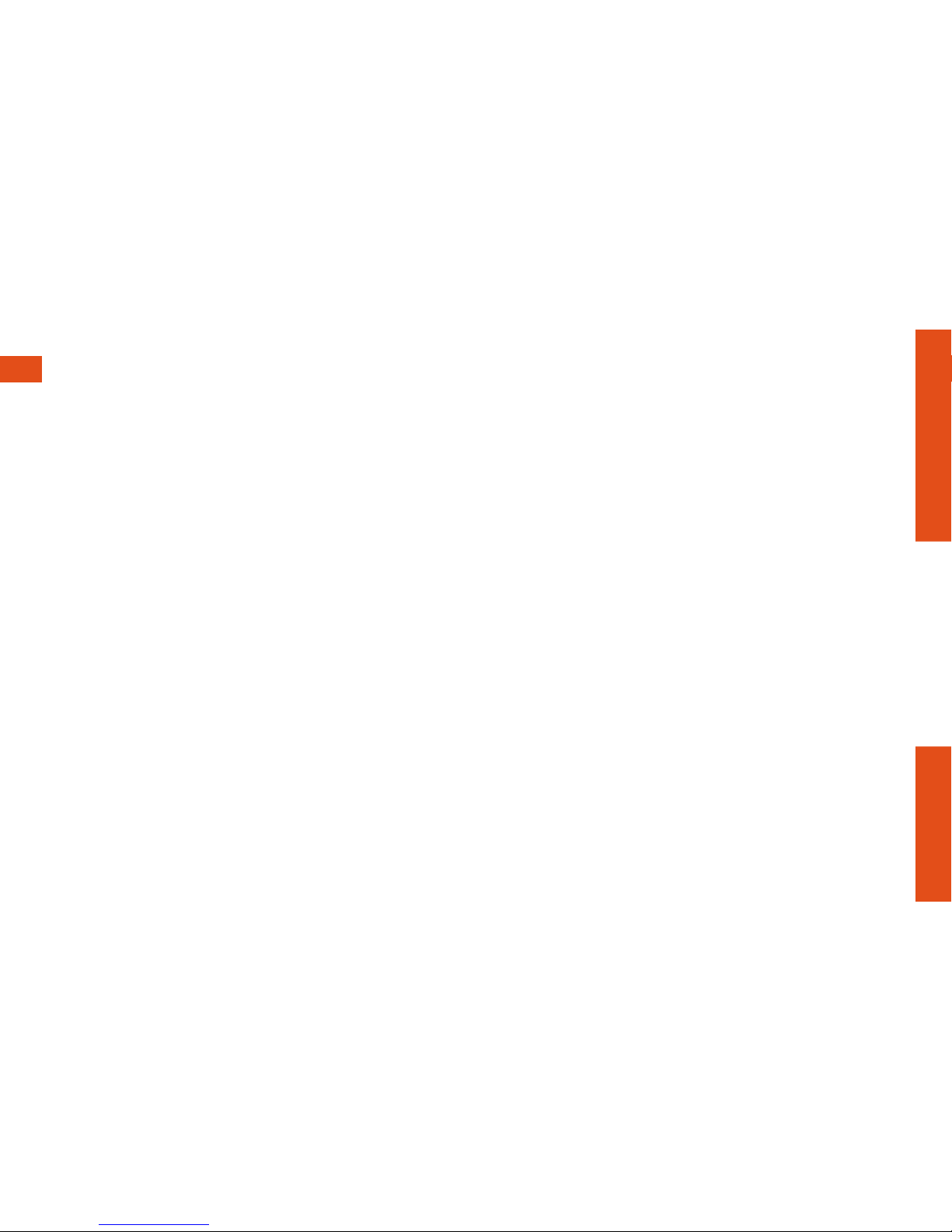
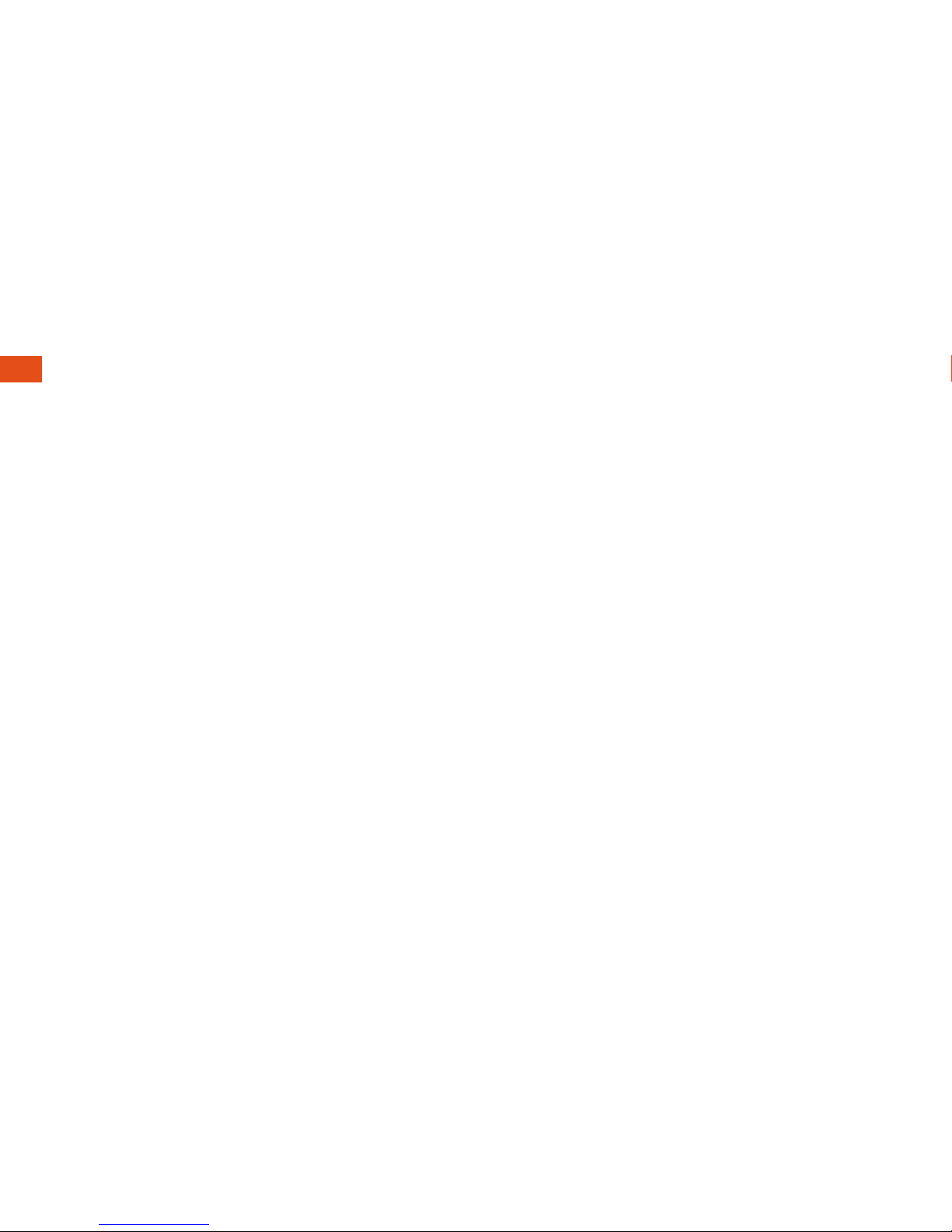
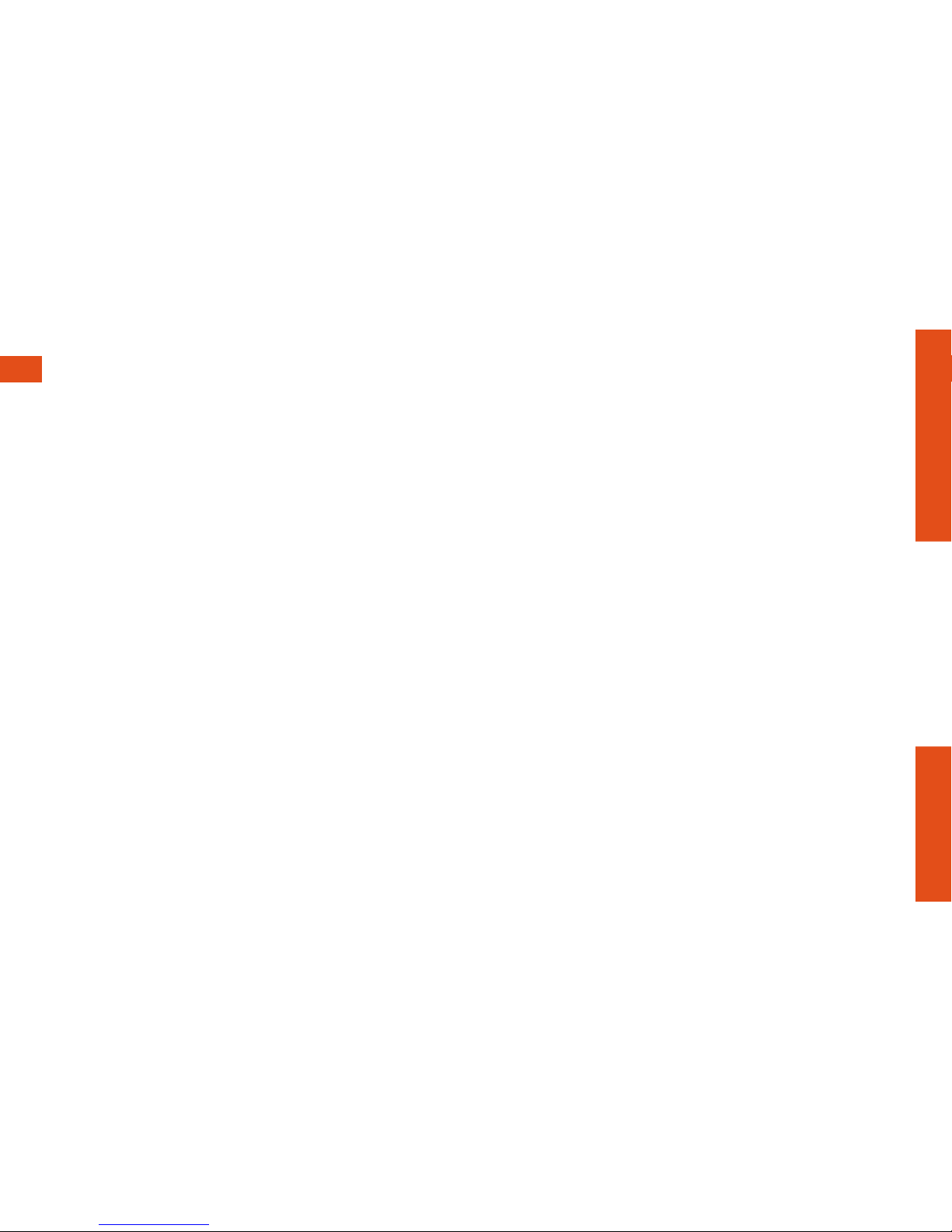
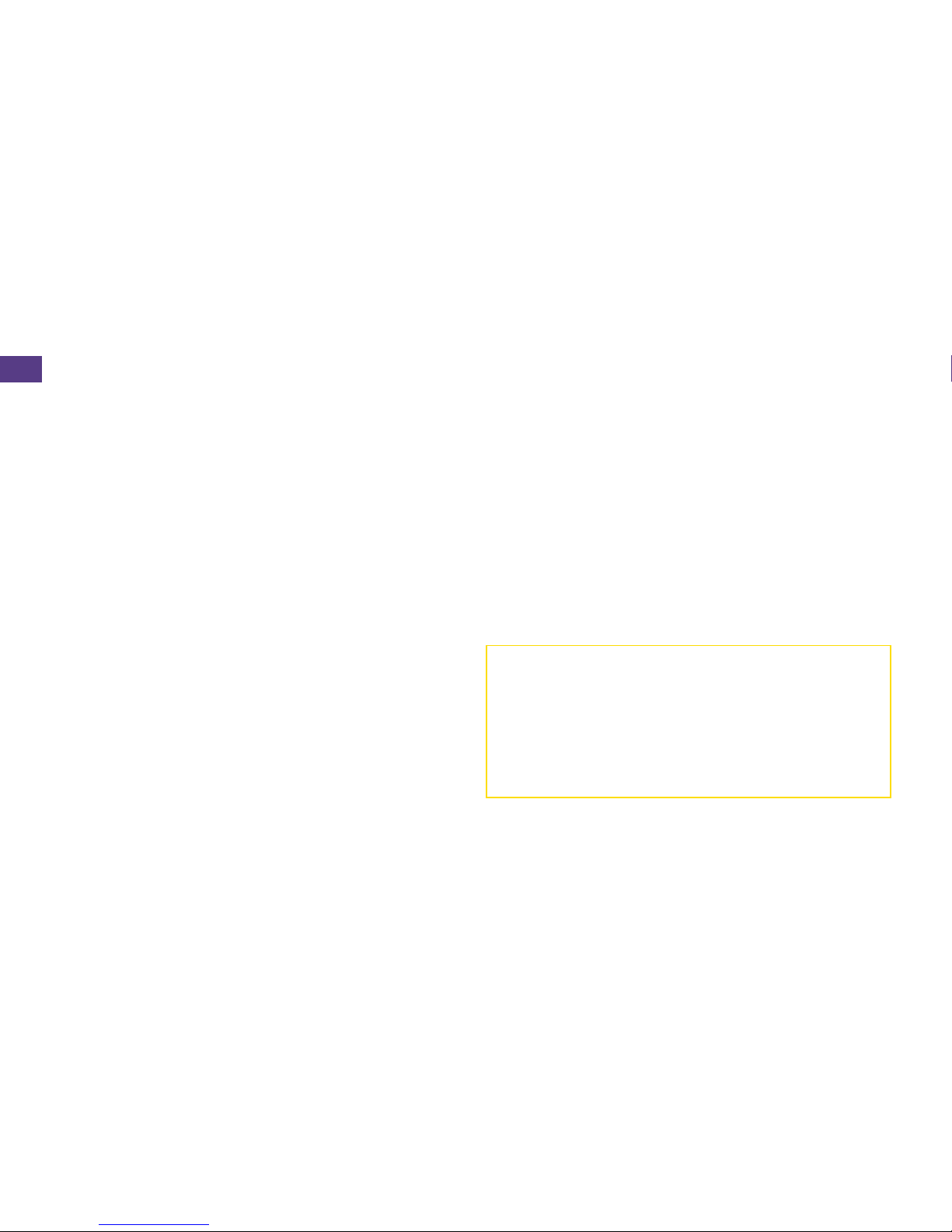
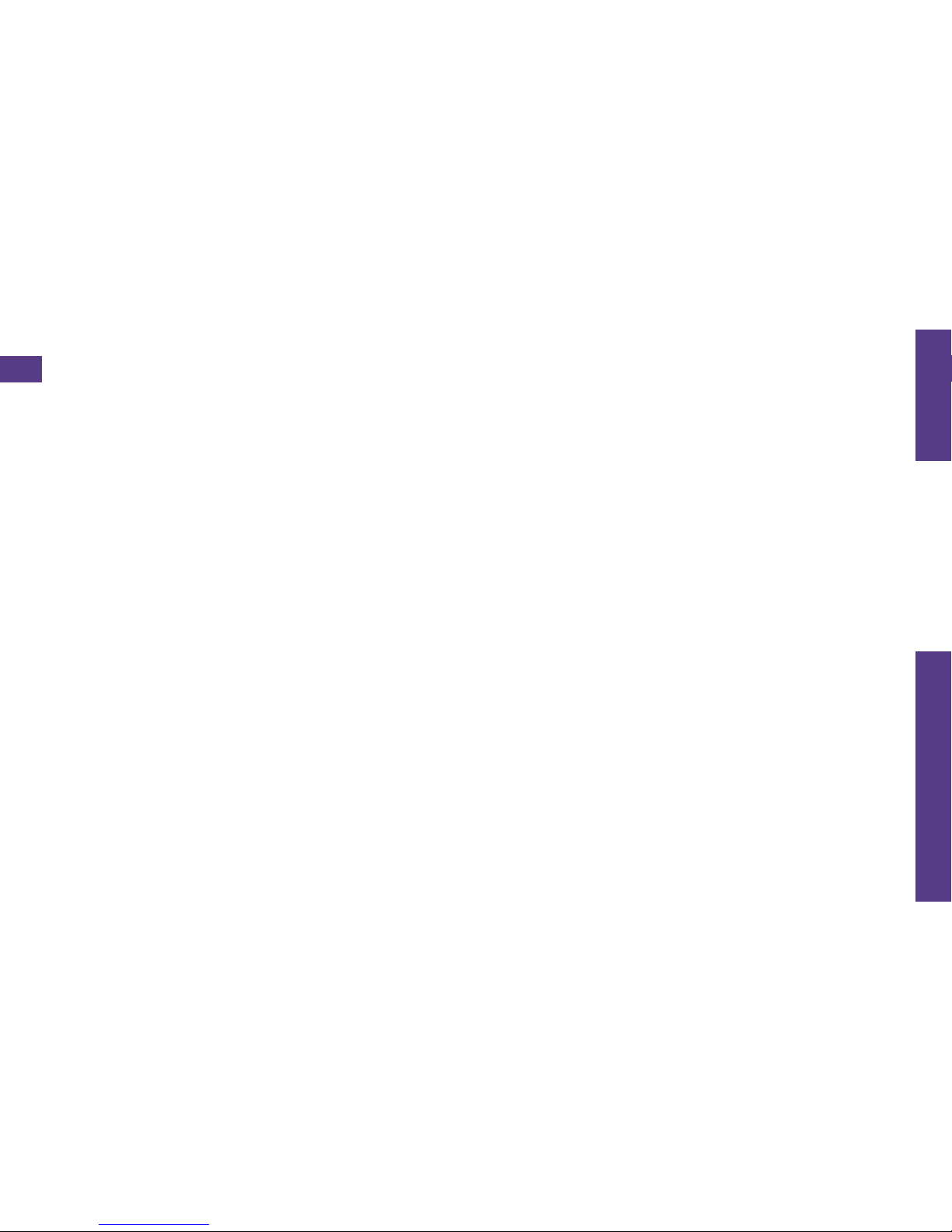
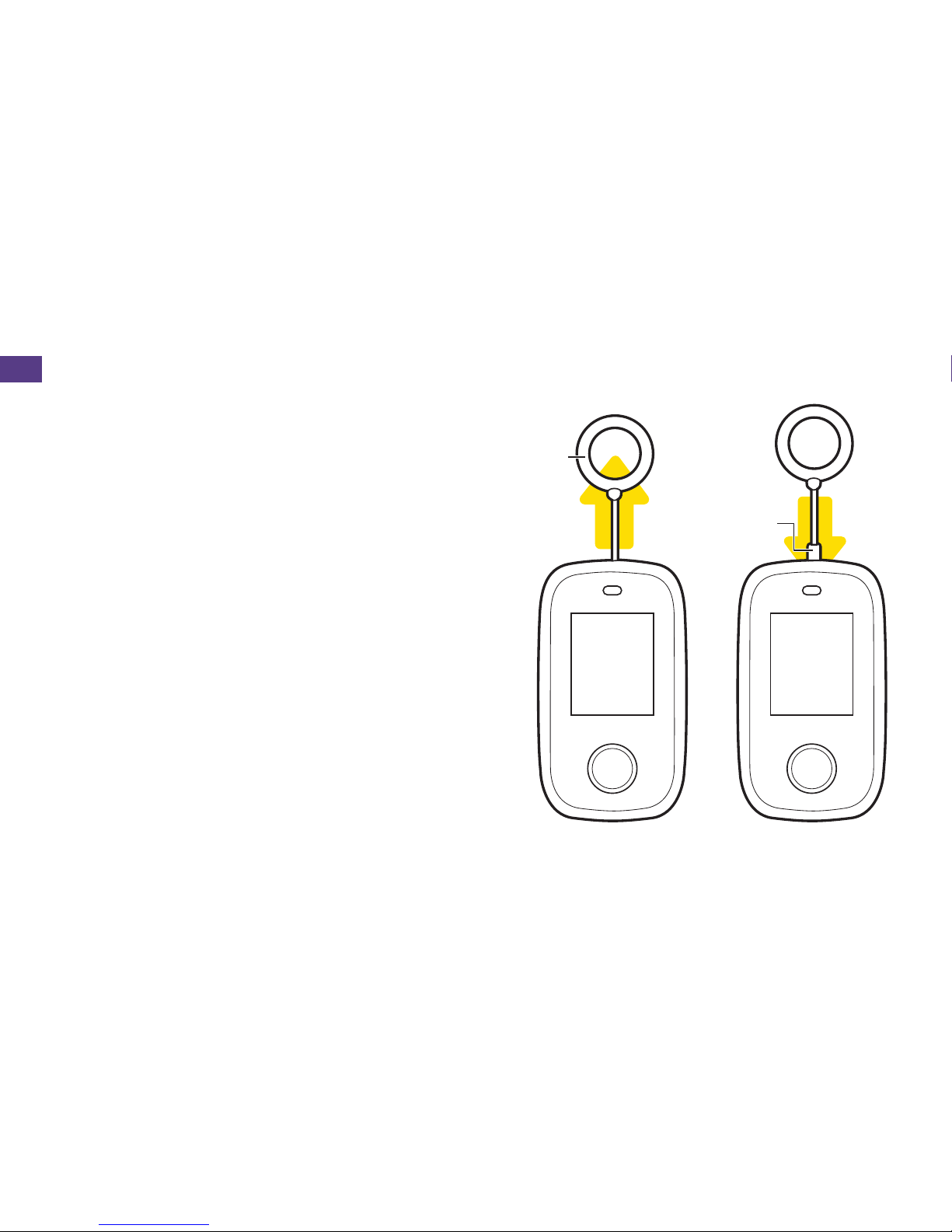


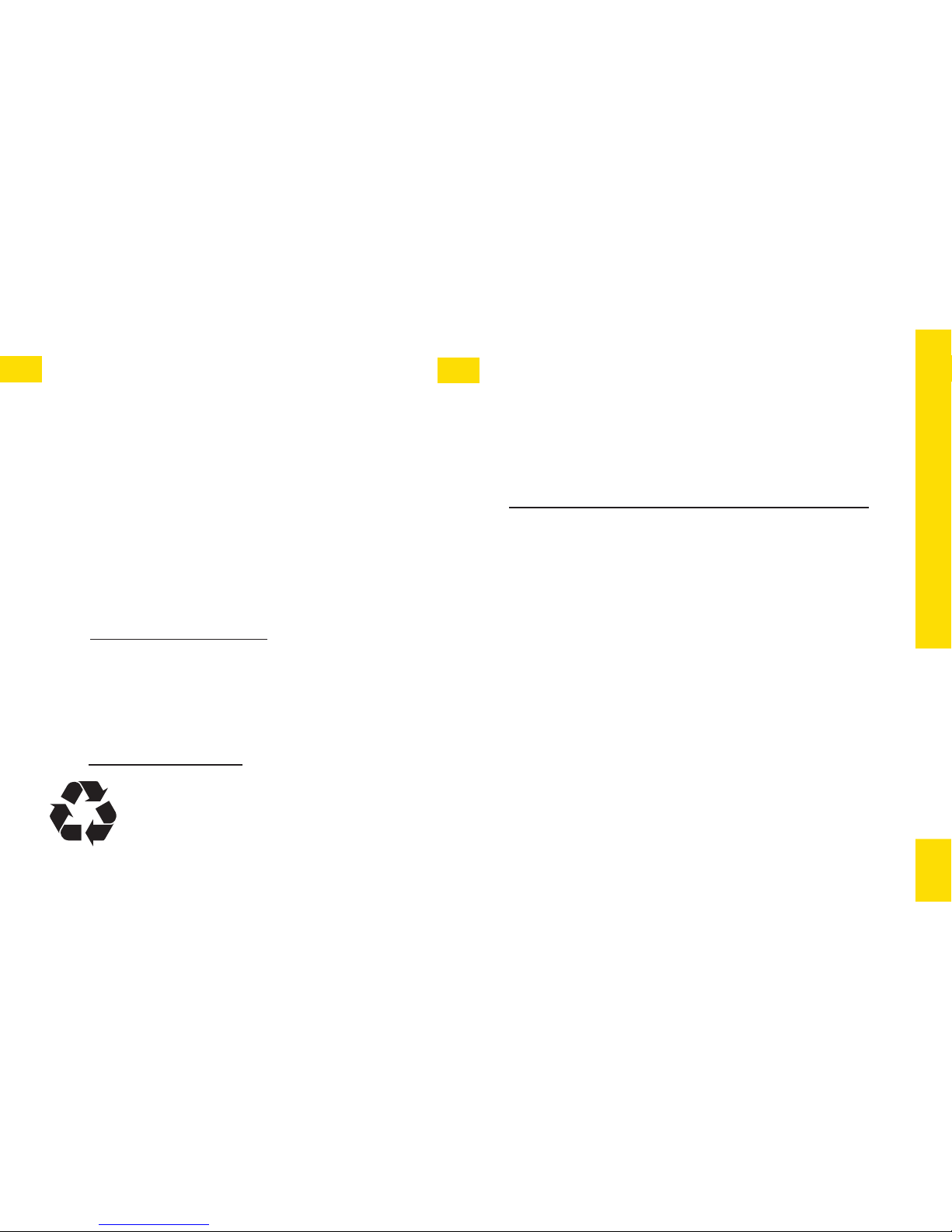

Table of contents
Other Sprint Cell Phone manuals

Sprint
Sprint Moto X User manual

Sprint
Sprint PM-225 User manual

Sprint
Sprint Sprint PCS touchpoint LA990009-0462 User manual
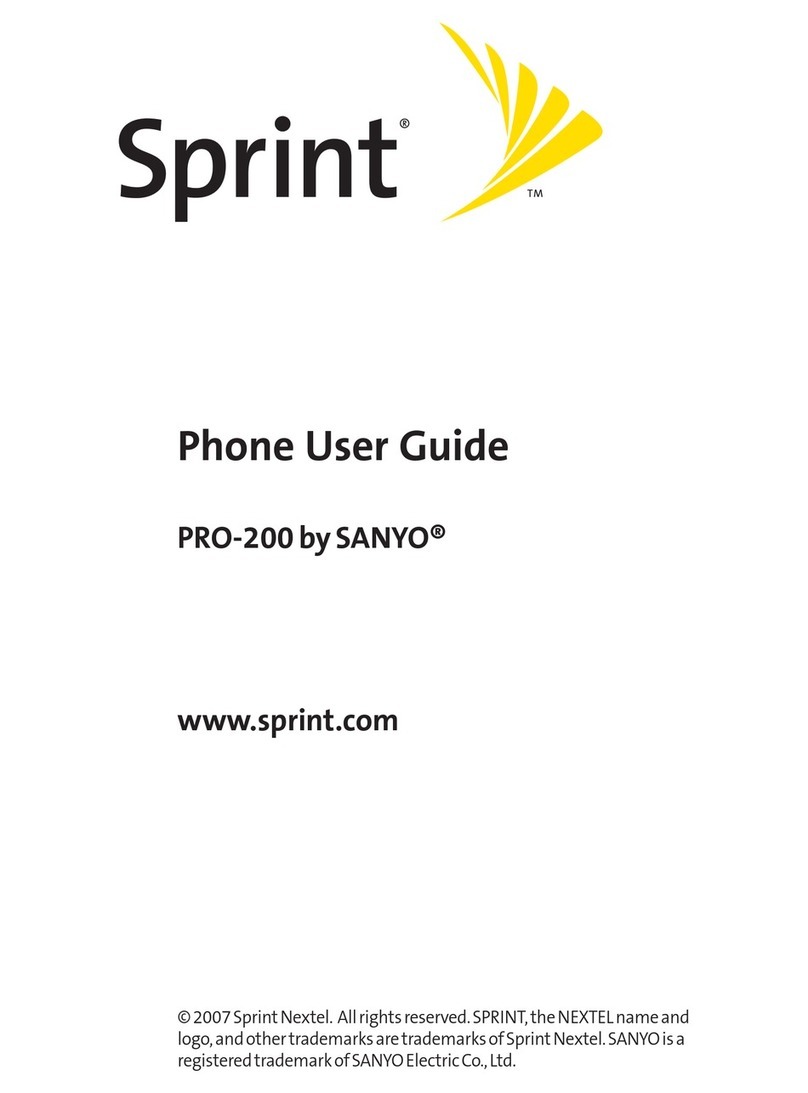
Sprint
Sprint SANYO PRO-200 User manual
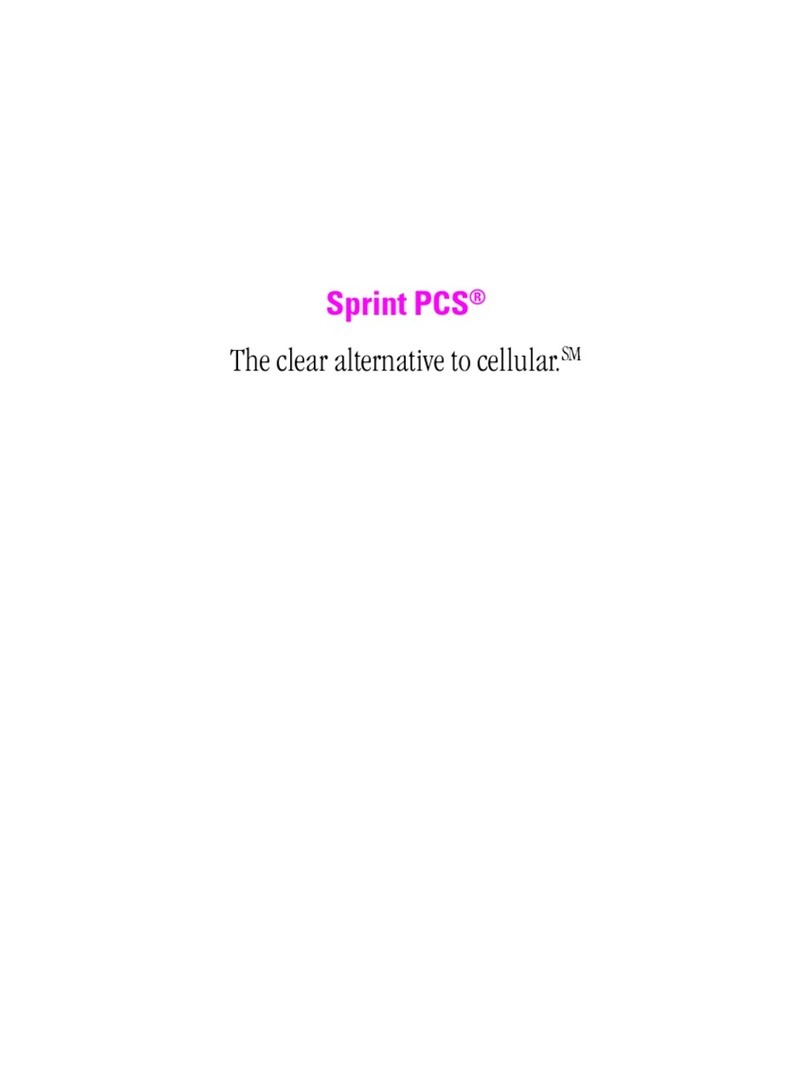
Sprint
Sprint PCS User manual

Sprint
Sprint Palm Treo 800W Manual

Sprint
Sprint SANYO PRO700 User manual
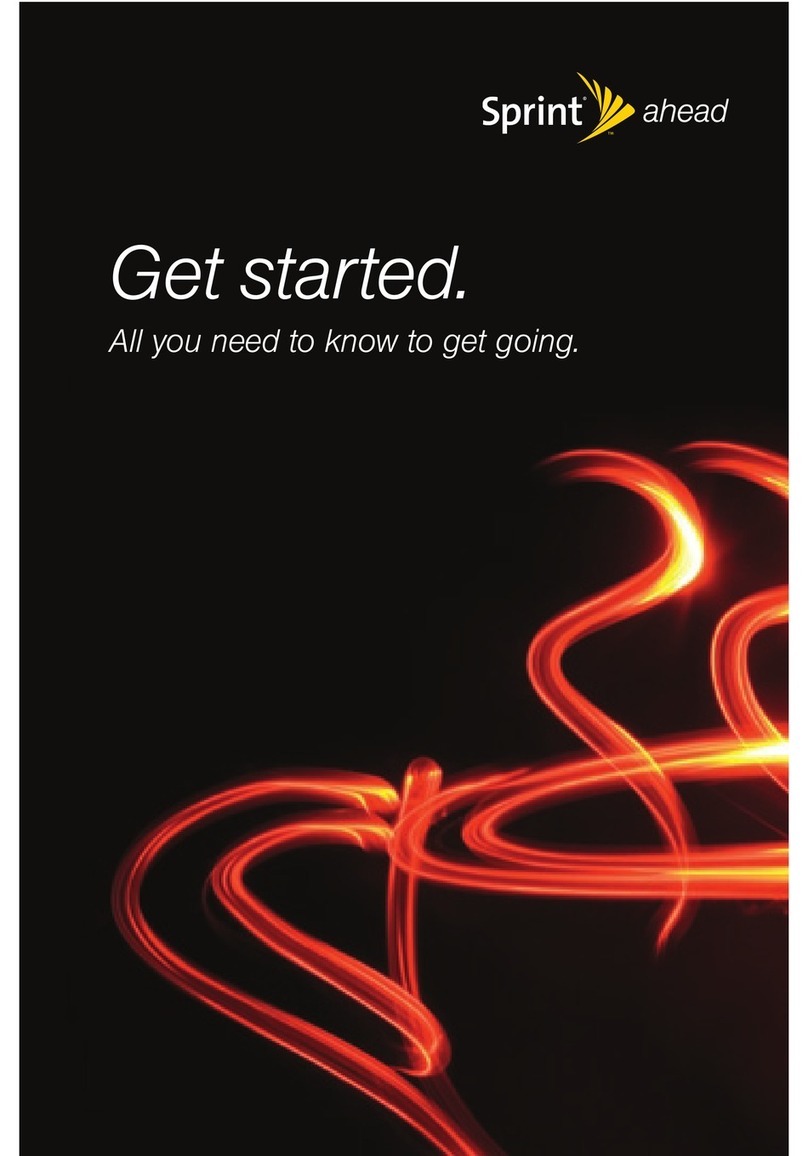
Sprint
Sprint NOTFOUND M320 User manual

Sprint
Sprint LG LX290 User manual
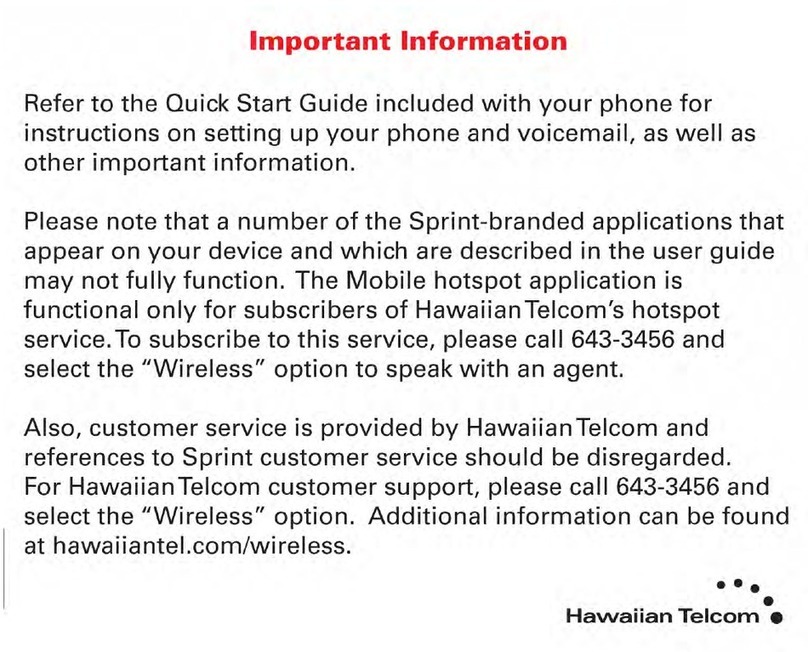
Sprint
Sprint KYOCERA Brio Specification sheet

Sprint
Sprint T608 User manual
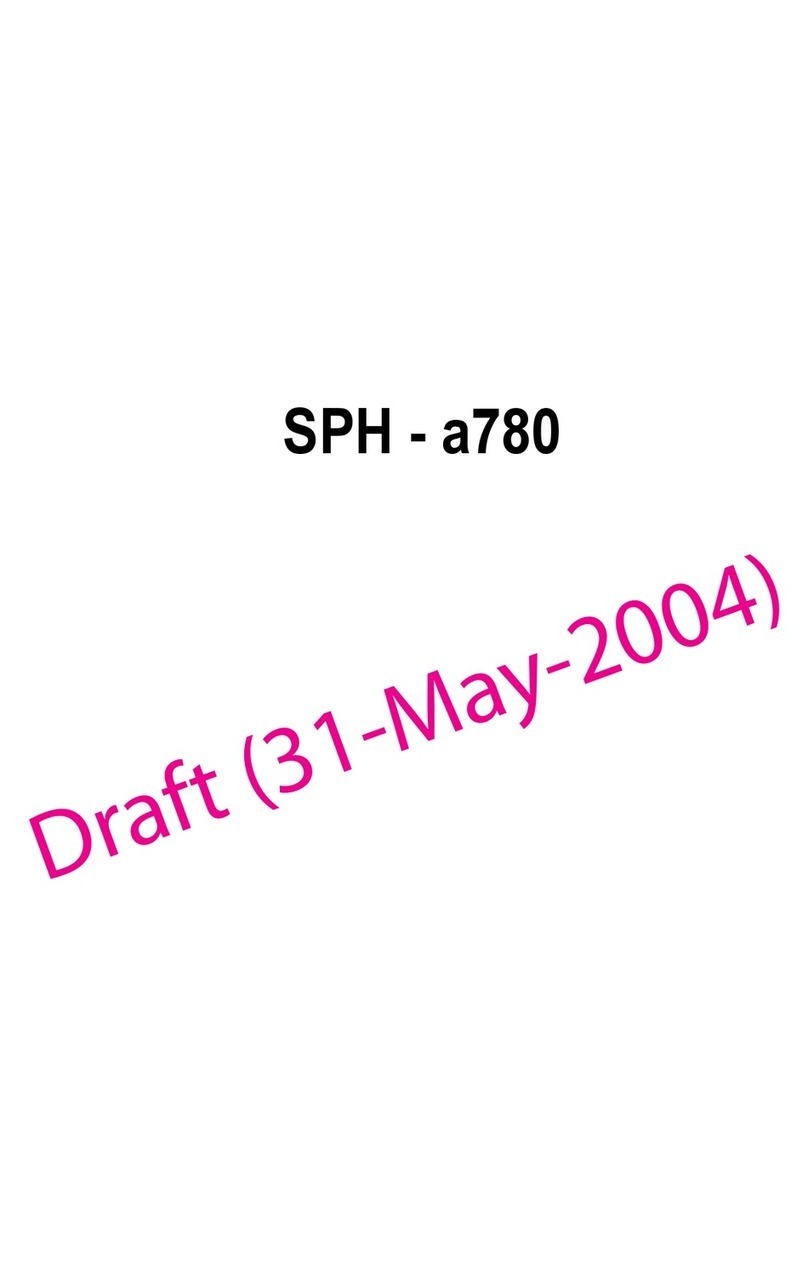
Sprint
Sprint SPH - a780 User manual

Sprint
Sprint CDM-120 User manual

Sprint
Sprint CDM-105 User manual
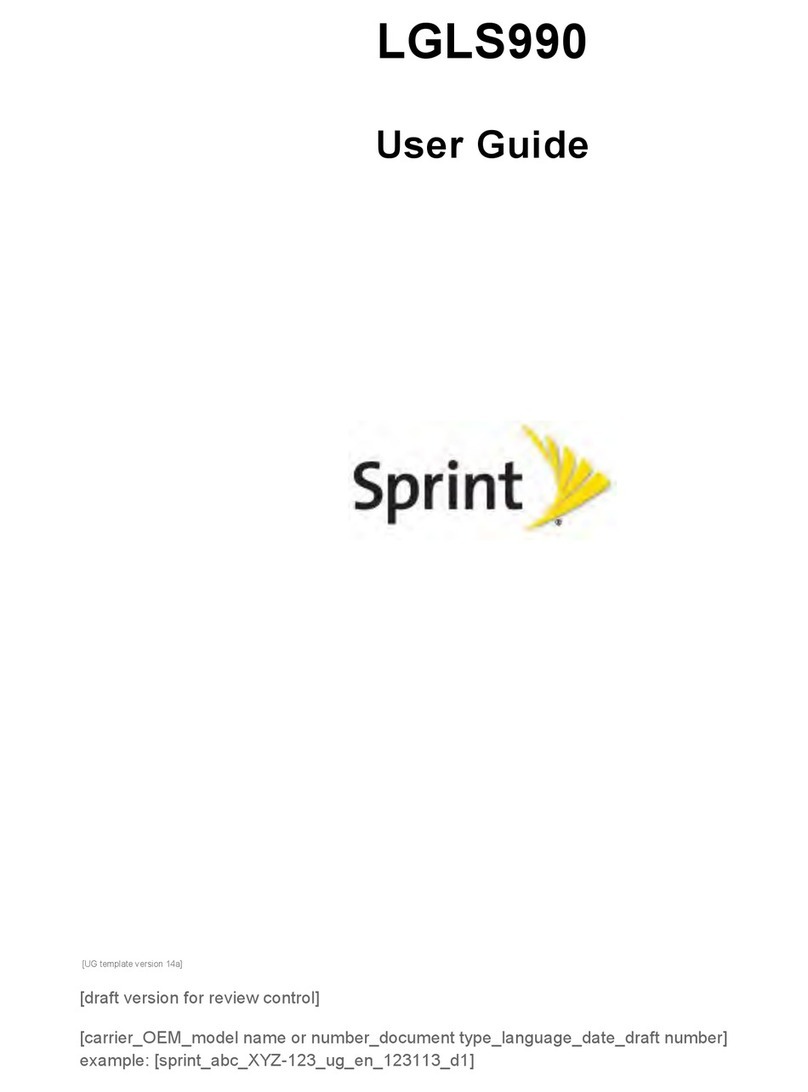
Sprint
Sprint LGLS990 User manual
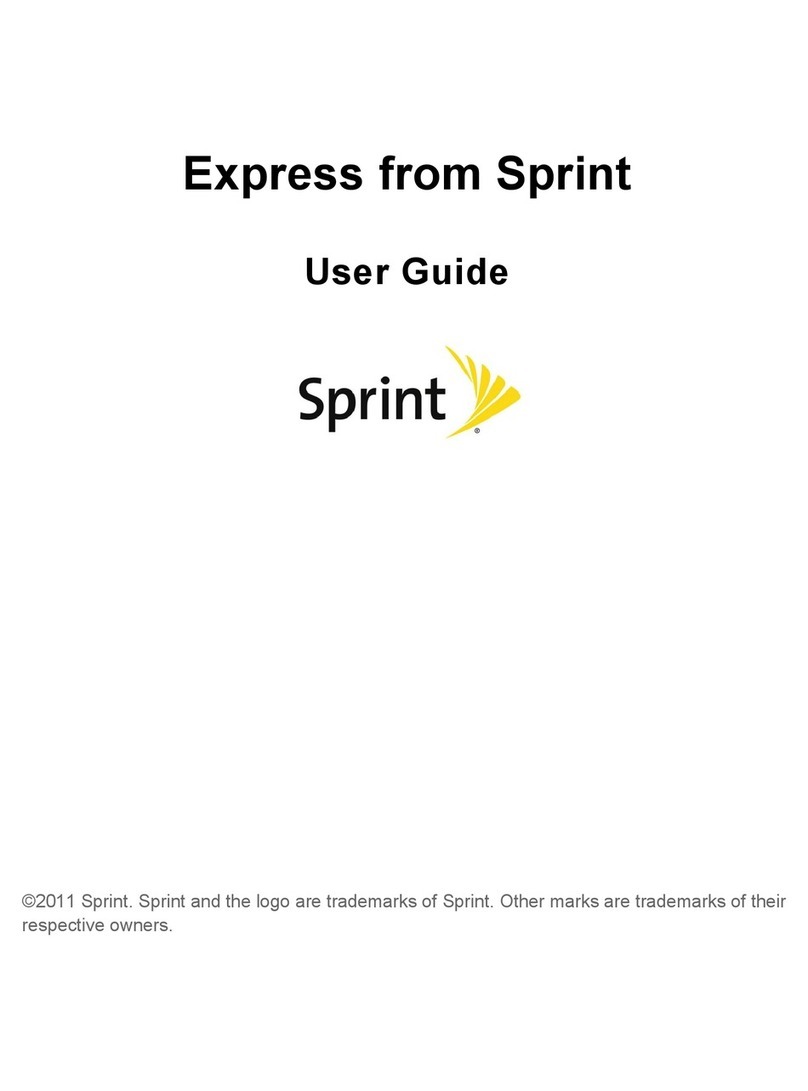
Sprint
Sprint Express M650 User manual

Sprint
Sprint VM4050 Guide

Sprint
Sprint palm Treo 700P Instruction sheet

Sprint
Sprint PPC-6700 User manual

Sprint
Sprint LGLS885 User manual