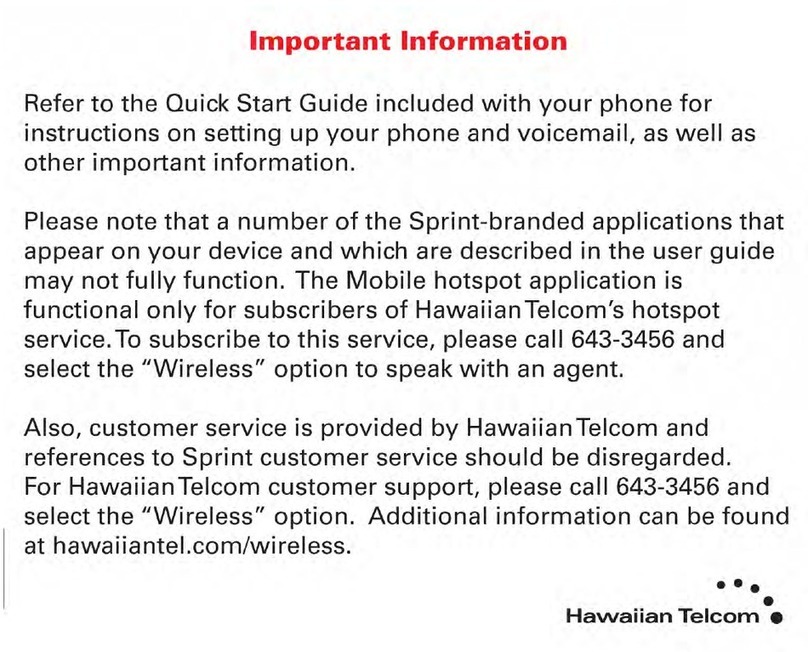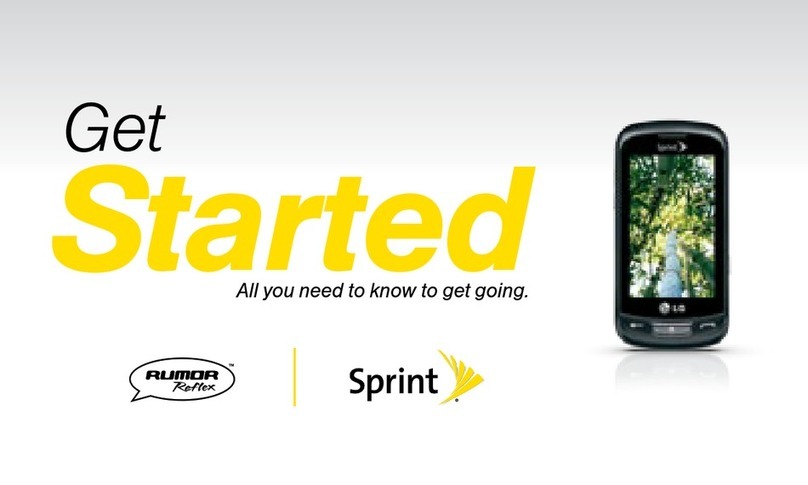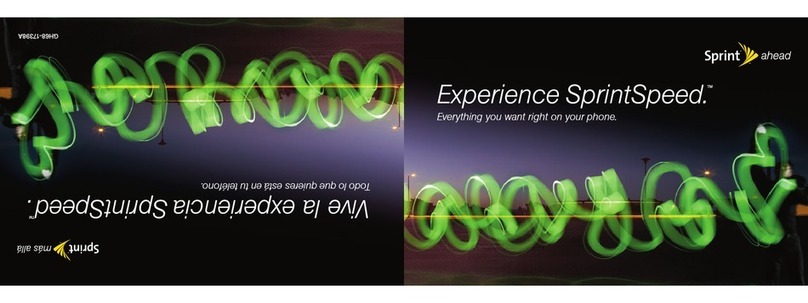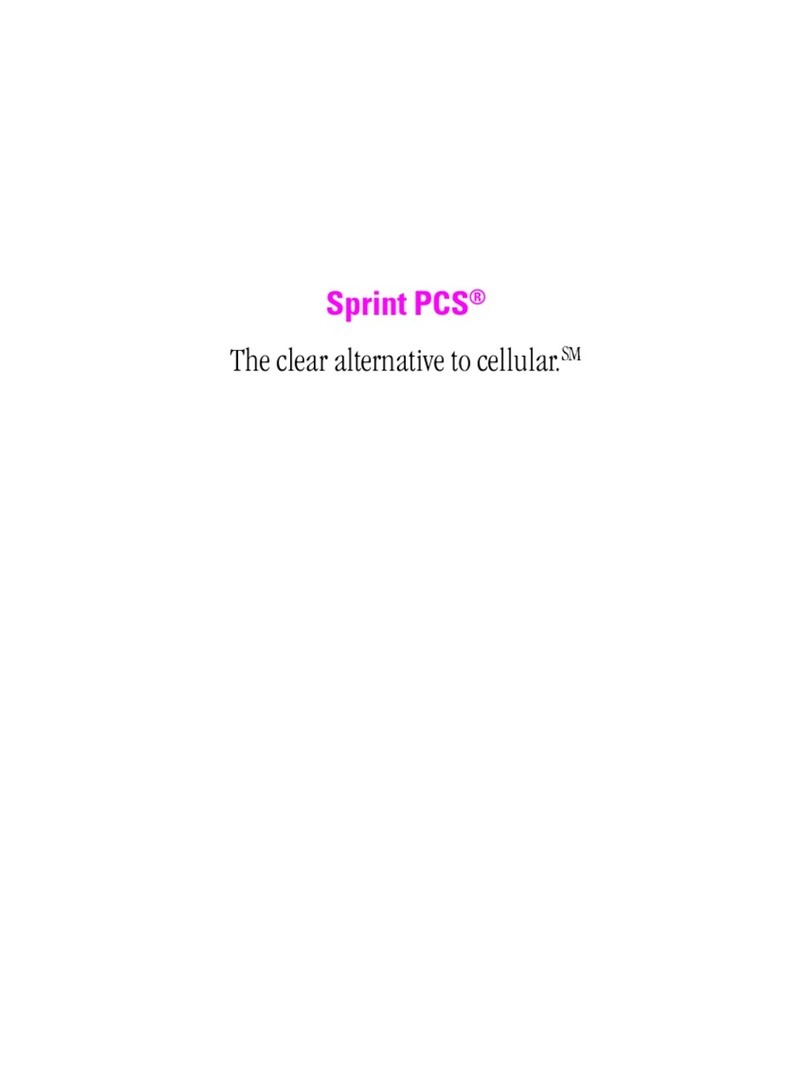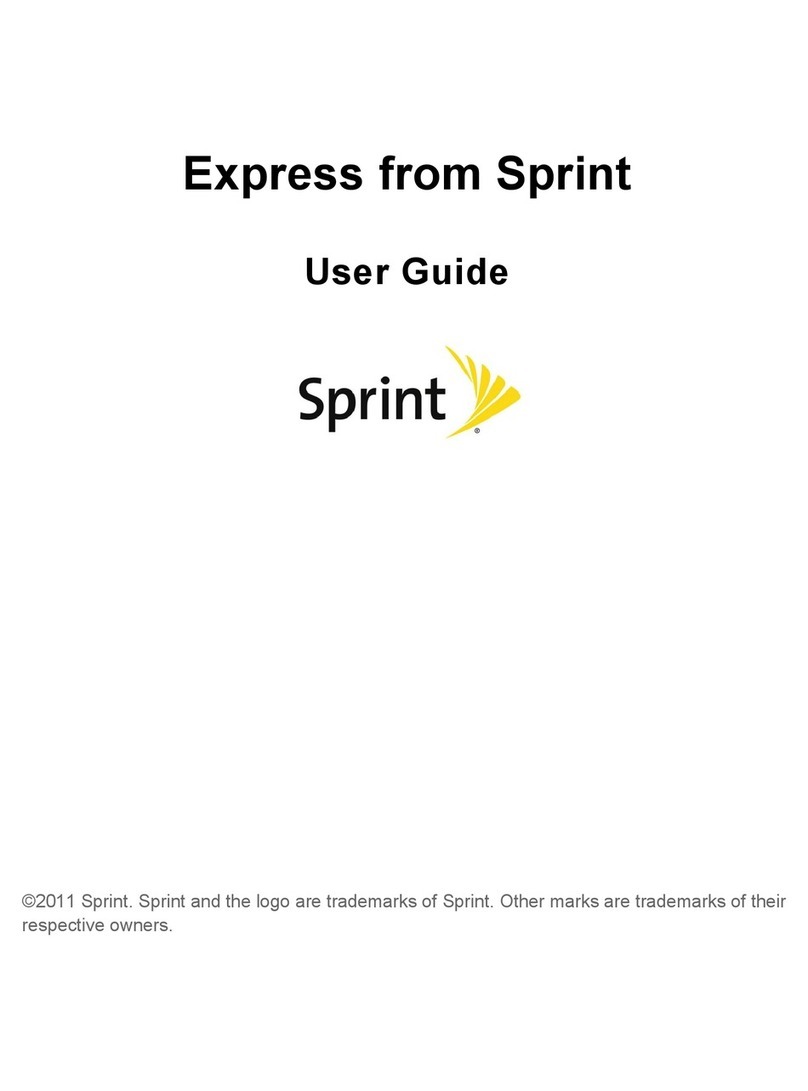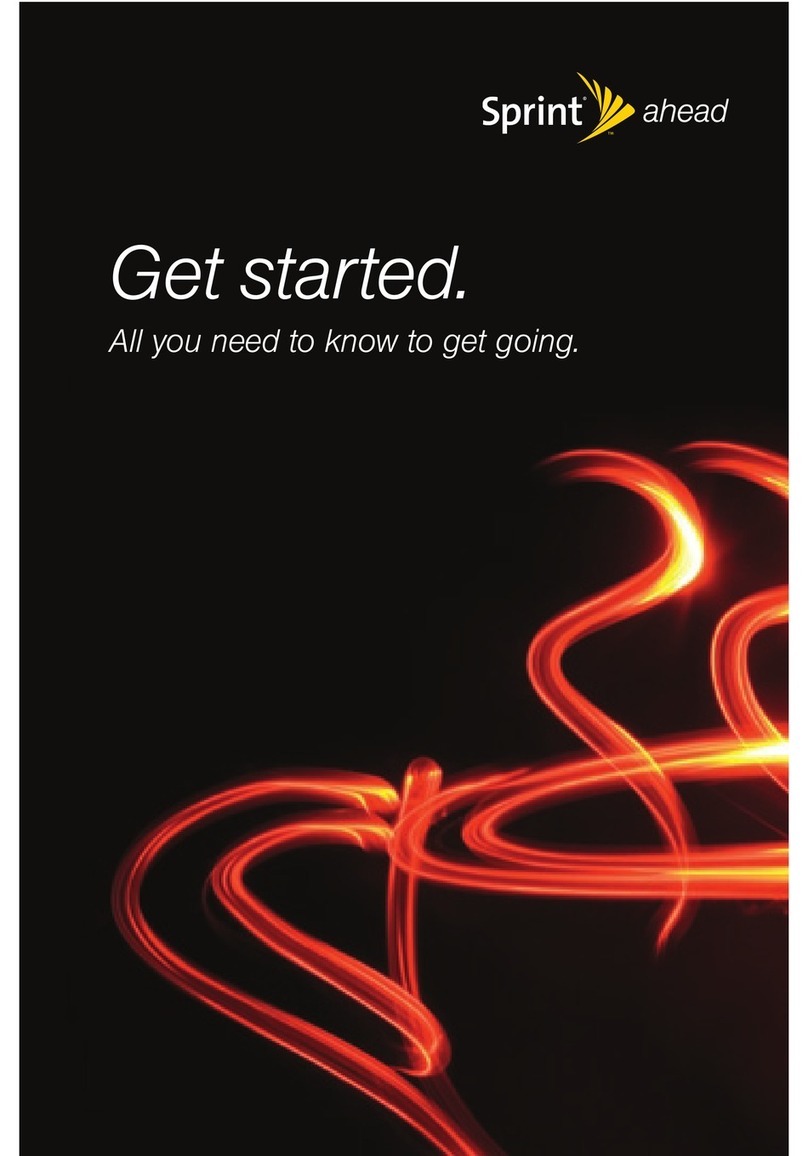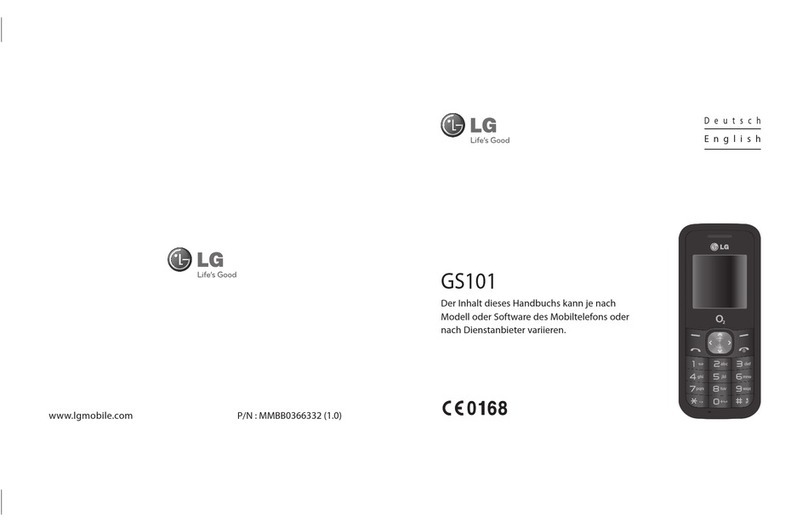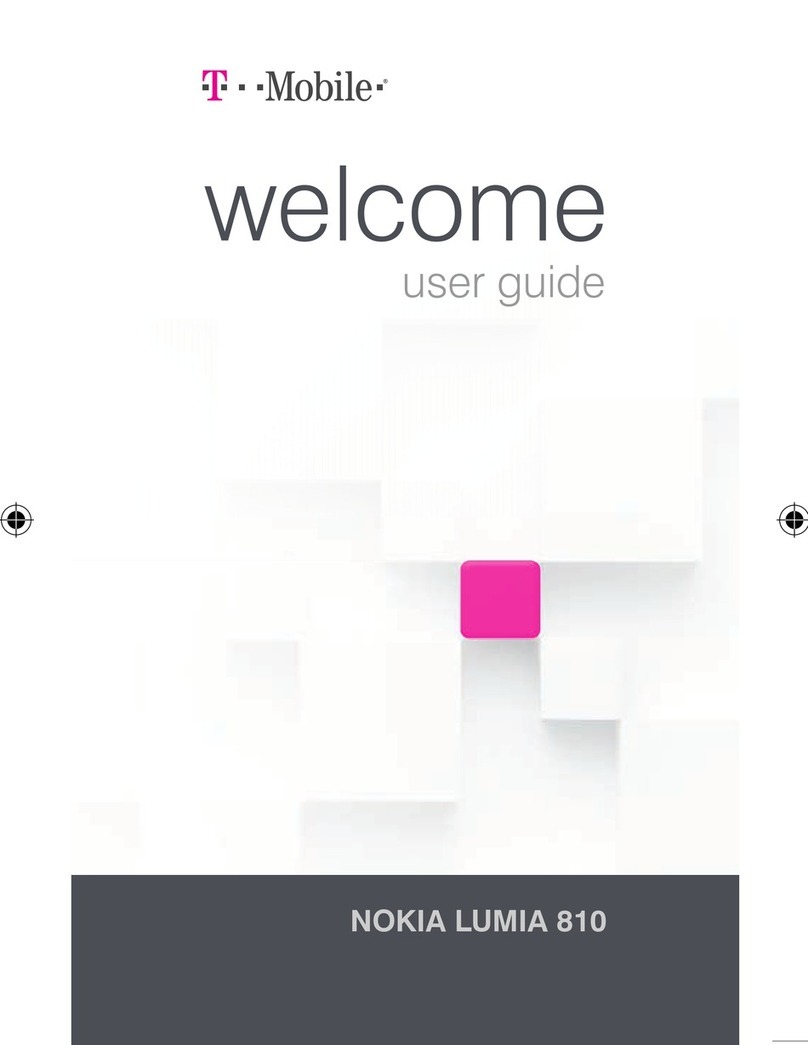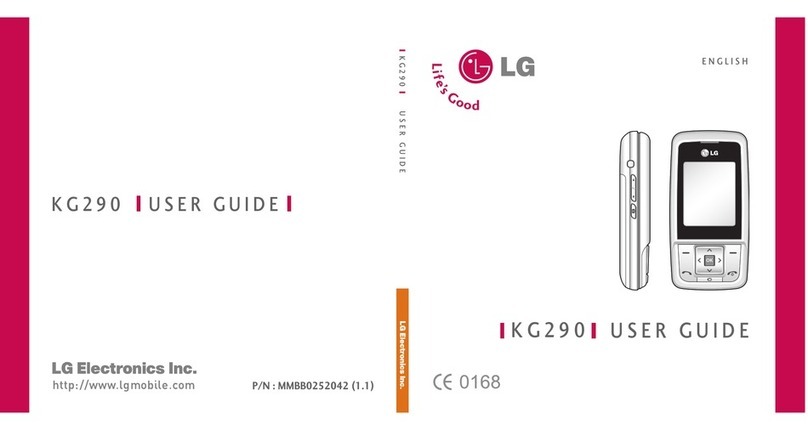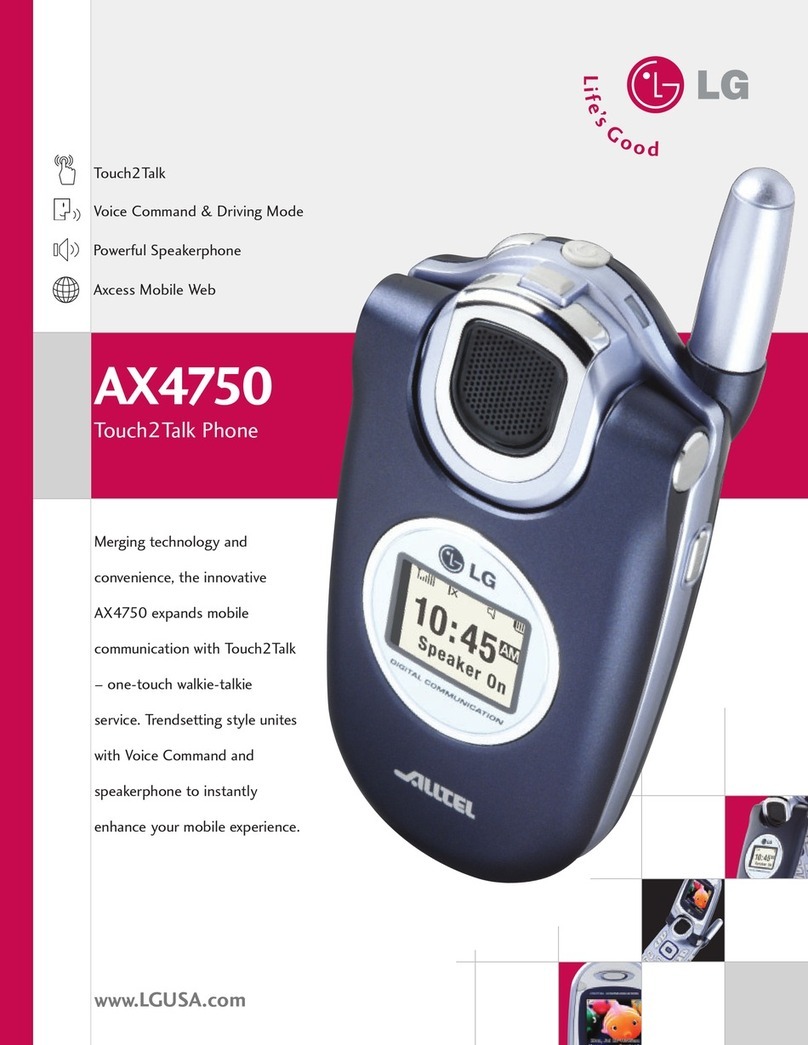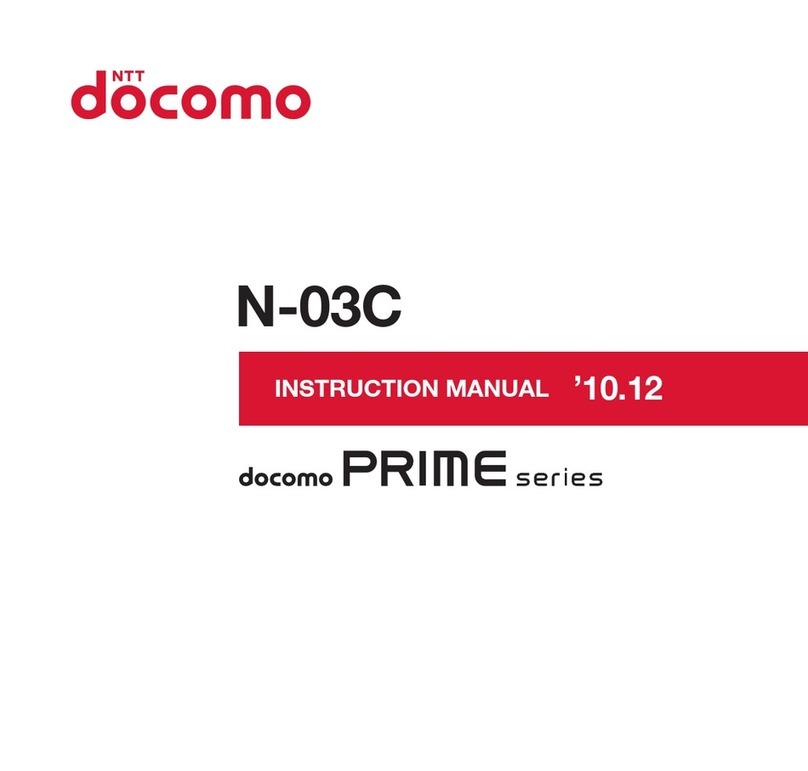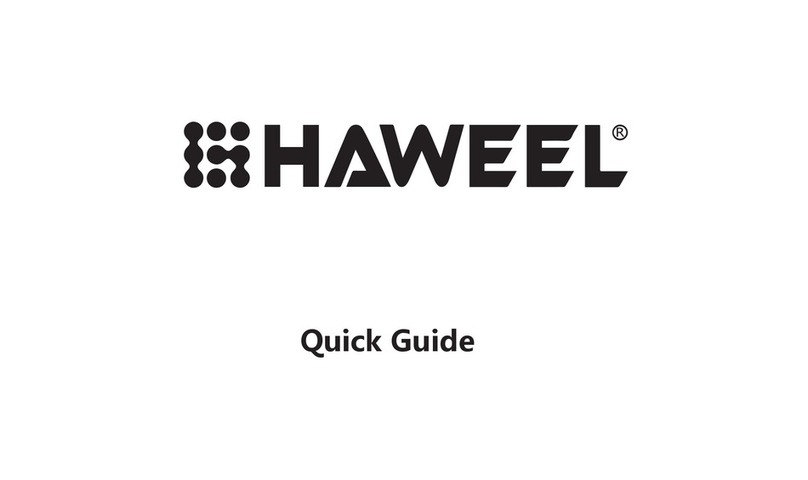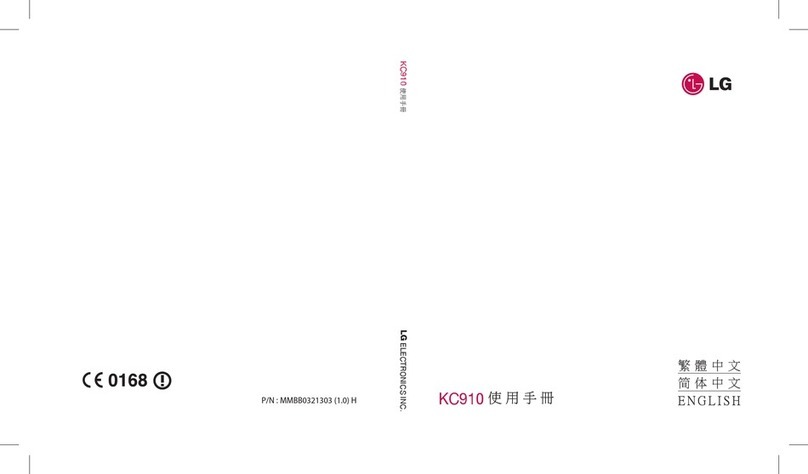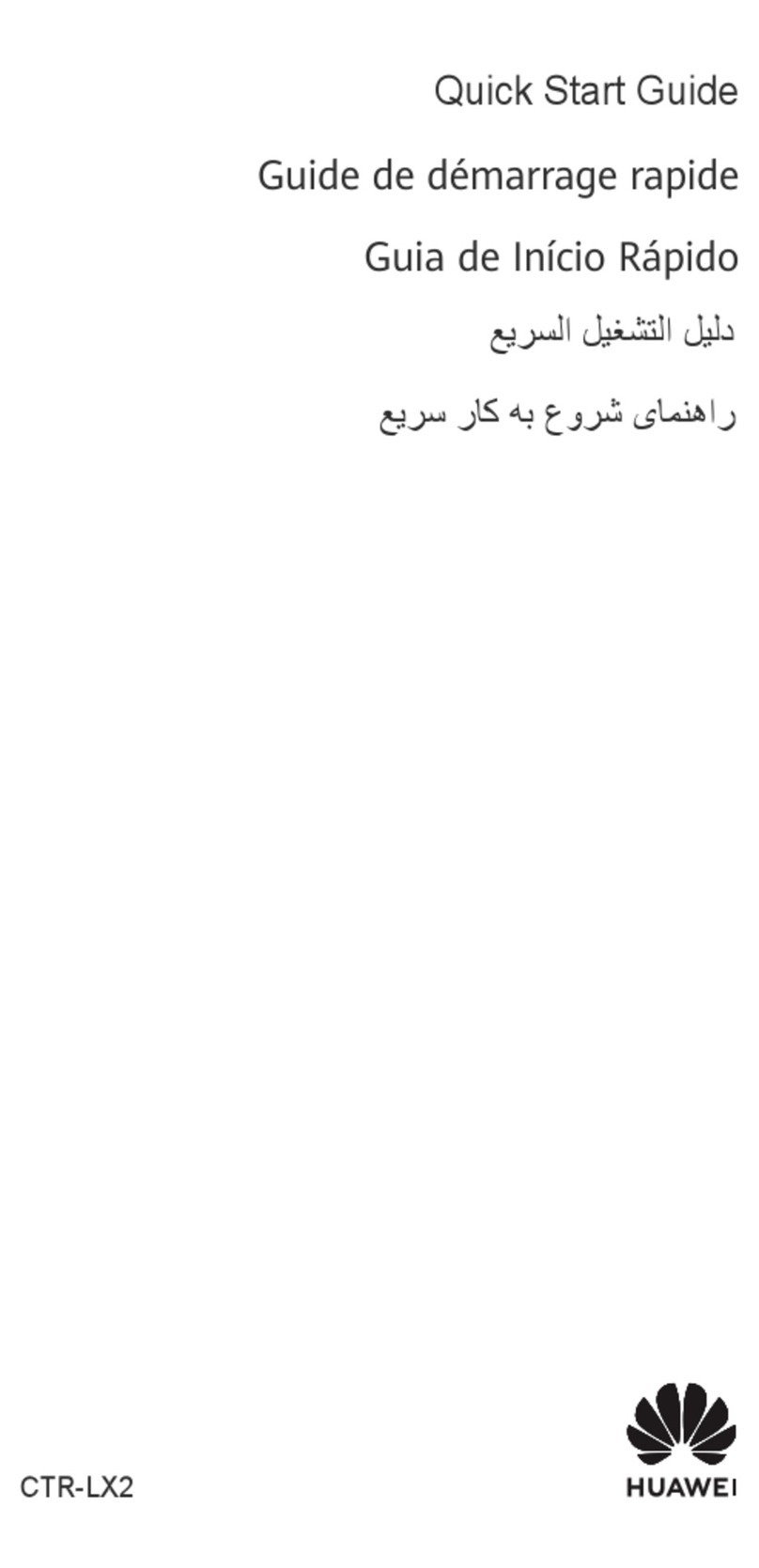TOC ii
Windows 7...................................................................................................................................27
Connect Mac Computers with Wi-Fi ...................................................................................................31
Connect iPhone/iPod Touch/iPad.......................................................................................................33
Connect an iPhone or and iPod Touch.......................................................................................33
Connect an iPad .........................................................................................................................36
Connect an Android™ Device.............................................................................................................39
Connect WPS Supported Wi-Fi Devices.............................................................................................42
Connect with Micro USB Cable (Windows).................................................................................................44
Device Recognition and Removal –Windows PC USB Connection..................................................44
Device Recognition –Windows PC USB Connection ................................................................44
Device Removal –Windows PC USB Connection .....................................................................45
Software Installation –Windows PC USB Connection.......................................................................46
Connect with Micro USB Cable (Mac) ........................................................................................................48
Device Recognition and Removal –Mac USB Connection................................................................48
Device Recognition –Mac USB Connection ..............................................................................48
Device Removal –Mac USB Connection...................................................................................49
Network Setup –Mac USB Connection..............................................................................................50
Settings .......................................................................................................................................................51
Web UI Overview................................................................................................................................51
Web UI Window ..................................................................................................................................51
Appendix .....................................................................................................................................................53
Troubleshooting ..................................................................................................................................53
Specifications......................................................................................................................................55
Warranty and Service [describe per carrier] .......................................................................................57
Warranty......................................................................................................................................57
Services ......................................................................................................................................58
Safety and Notices......................................................................................................................................59
Safety Precautions [describe per carrier]............................................................................................59
Labels and Symbols [describe per carrier] .................................................................................59
[xxxxx] [describe per carrier].......................................................................................................59
Mobile Broadband Device [describe per carrier].........................................................................61
USIM Card and Memory Card [describe per carrier]..................................................................63
AC Charger and Micro USB Cable [describe per carrier]...........................................................64
Mobile Broadband Device Use and Electronic Medical Equipment [describe per carrier] .........65
General Notes [describe per carrier]...................................................................................................66