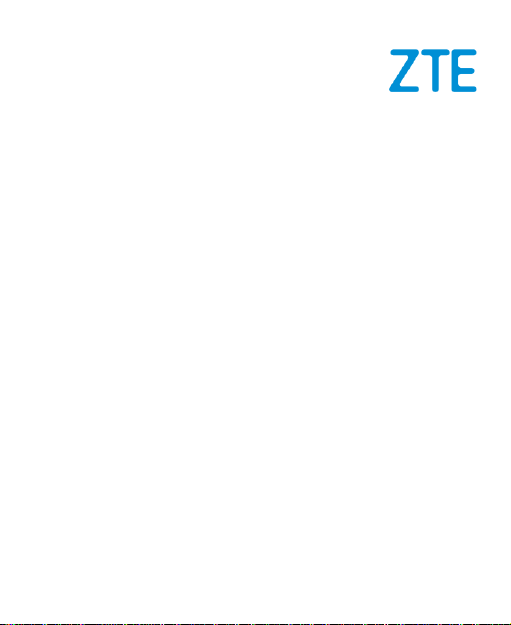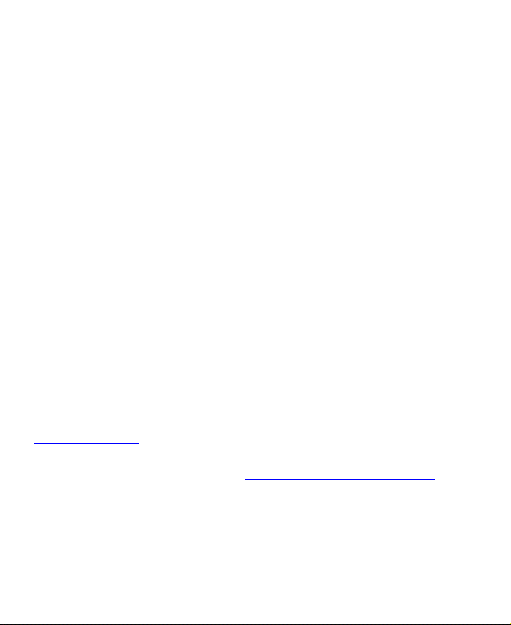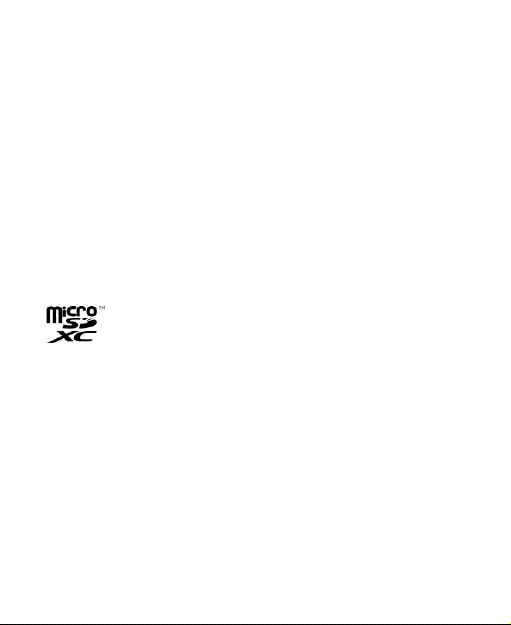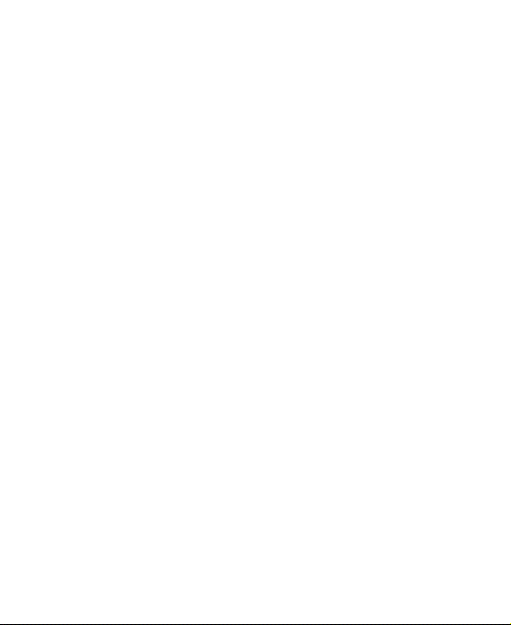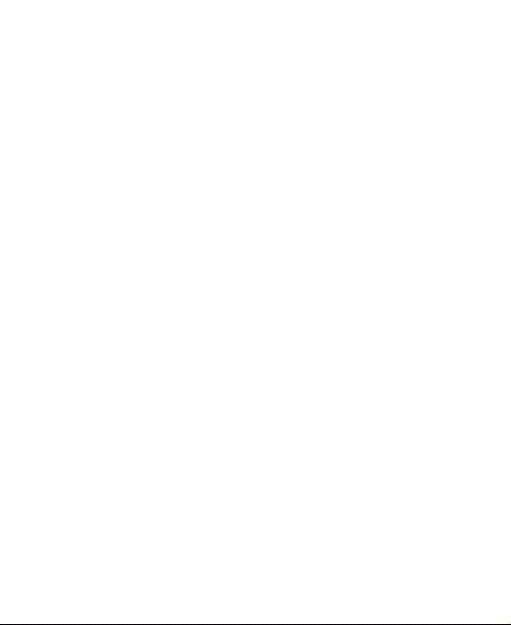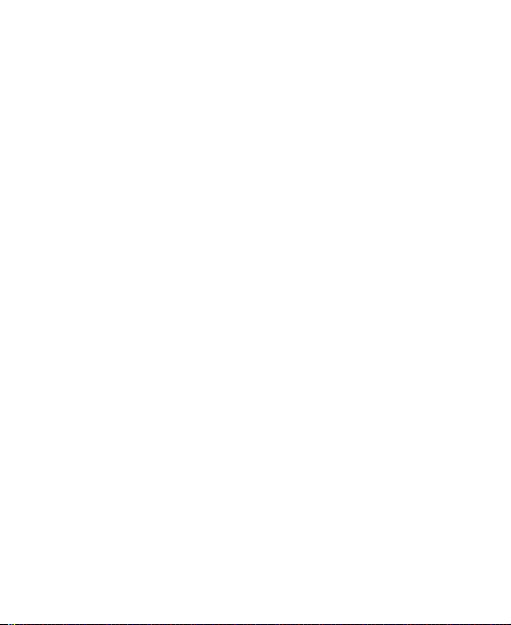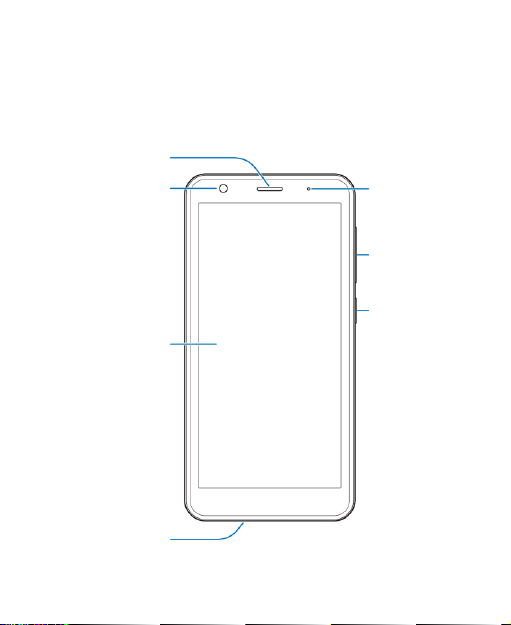8
Connected Devices..........................................................68
Apps & Notifications.........................................................69
Battery.............................................................................71
Features..........................................................................71
Display............................................................................71
Sound..............................................................................71
Storage............................................................................72
Privacy............................................................................72
Location...........................................................................73
Security...........................................................................73
Accounts .........................................................................75
Accessibility.....................................................................75
Digital Wellbeing & Parental Controls...............................76
Google ............................................................................76
System............................................................................77
About Phone....................................................................78
For Your Safety ......................................................79
General Safety.................................................................79
FCC RF Exposure Information (SAR)...............................81
FCC Regulations.............................................................82
Distractions......................................................................84
Product Handling.............................................................84
Electrical Safety...............................................................90
Radio Frequency Interference..........................................90
Explosive Environments...................................................92