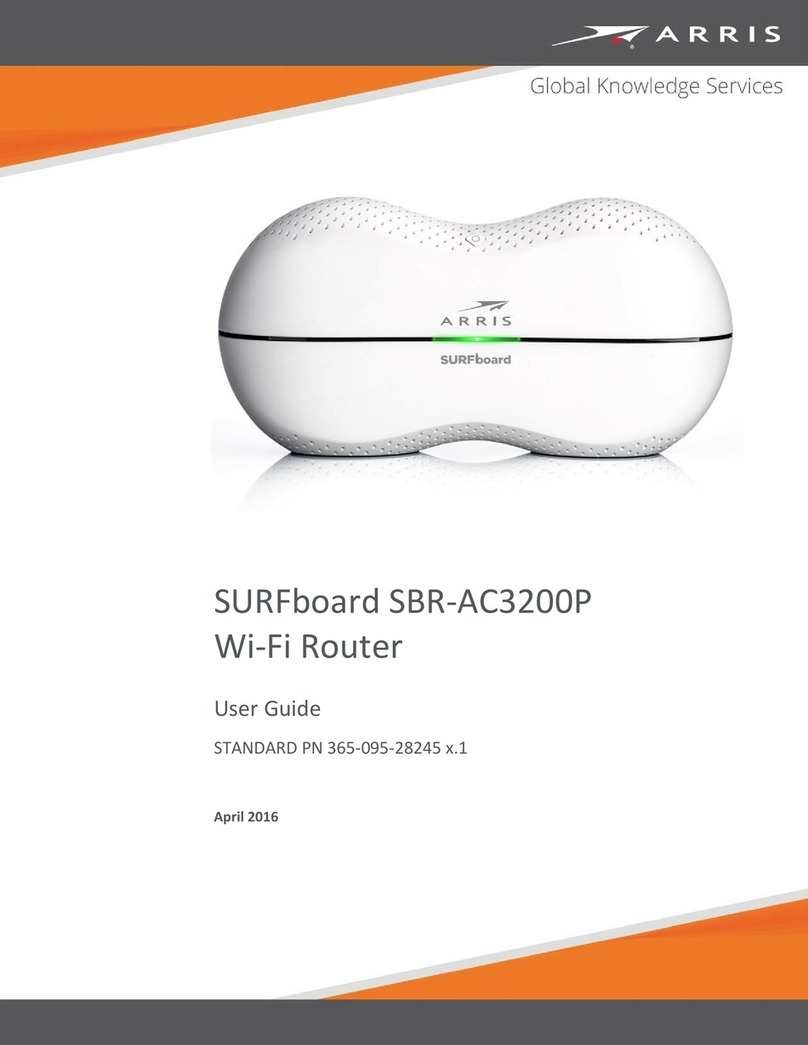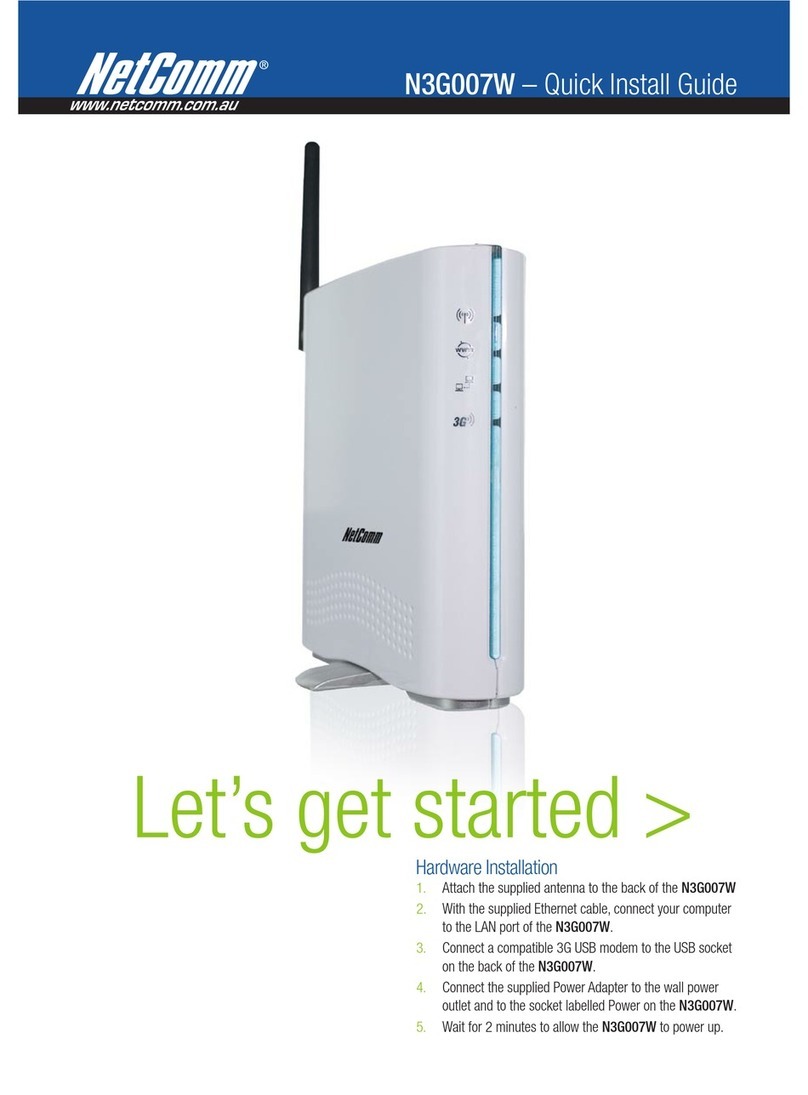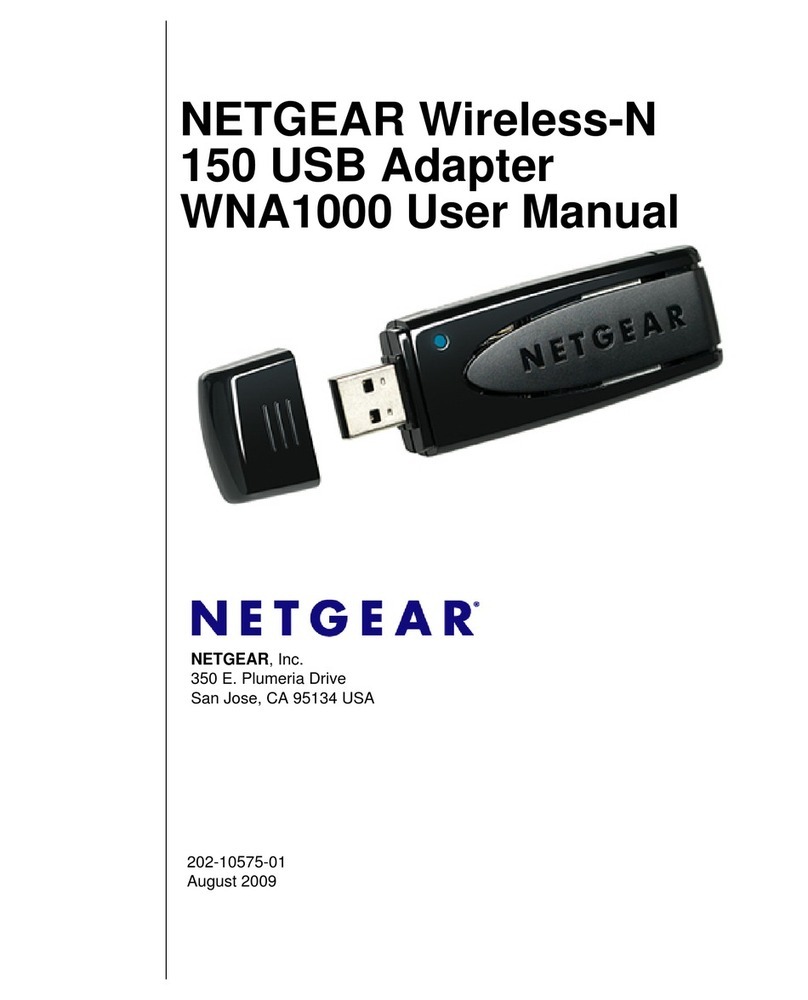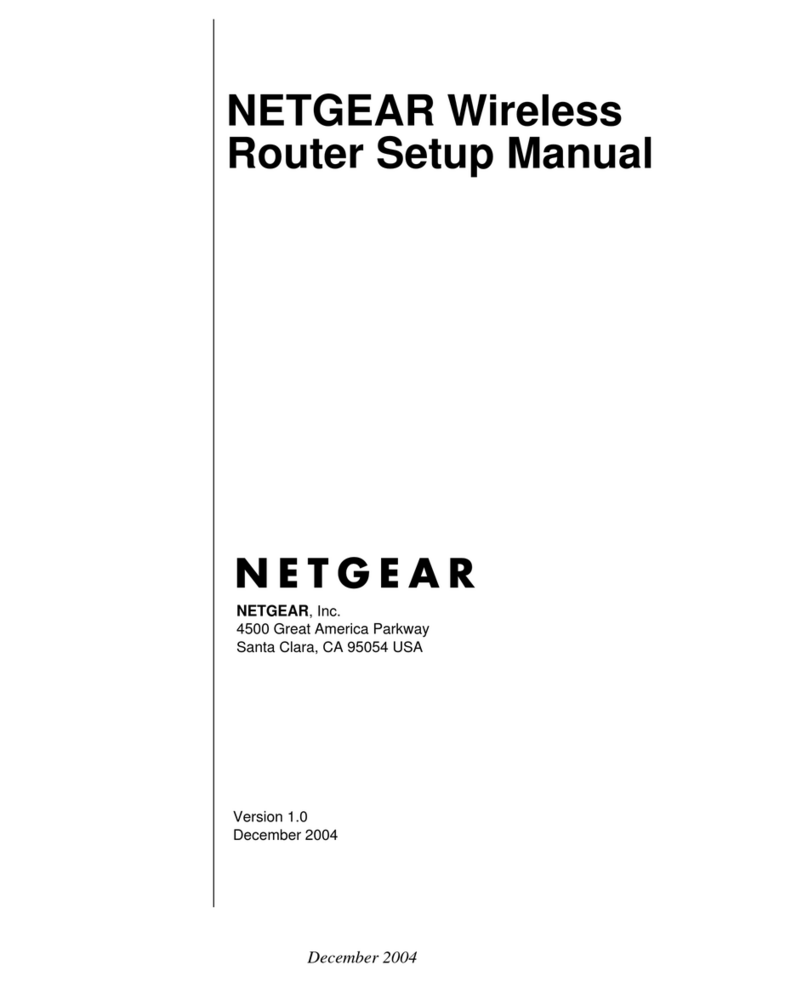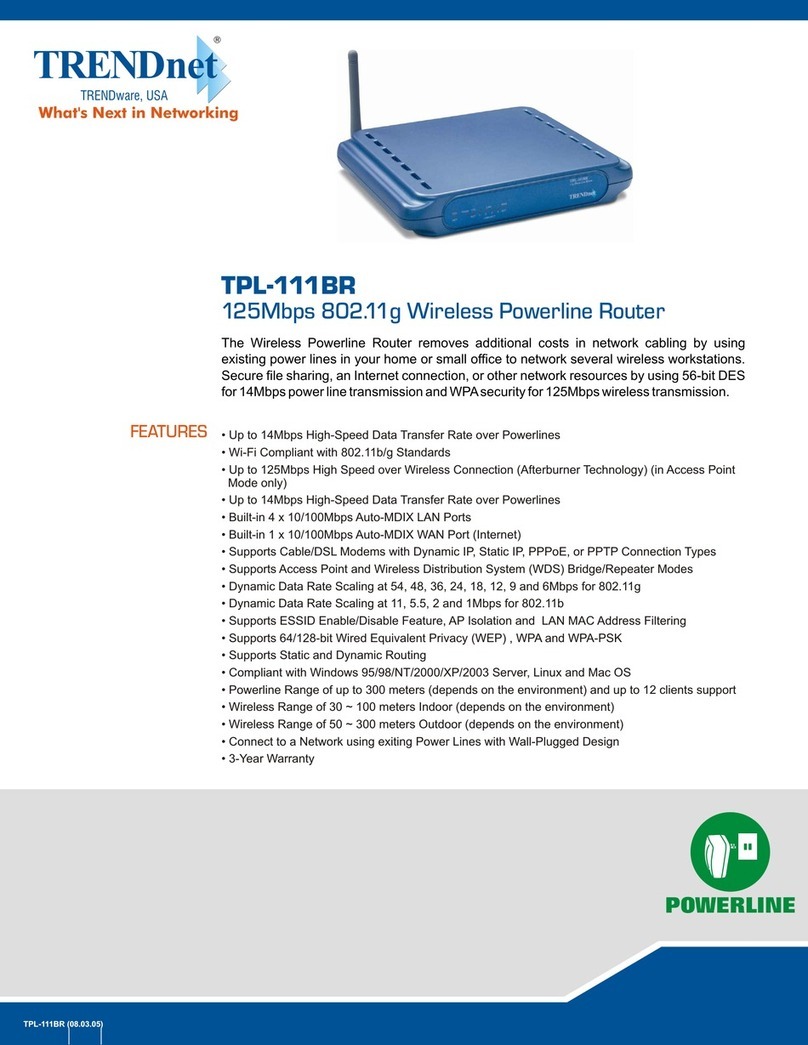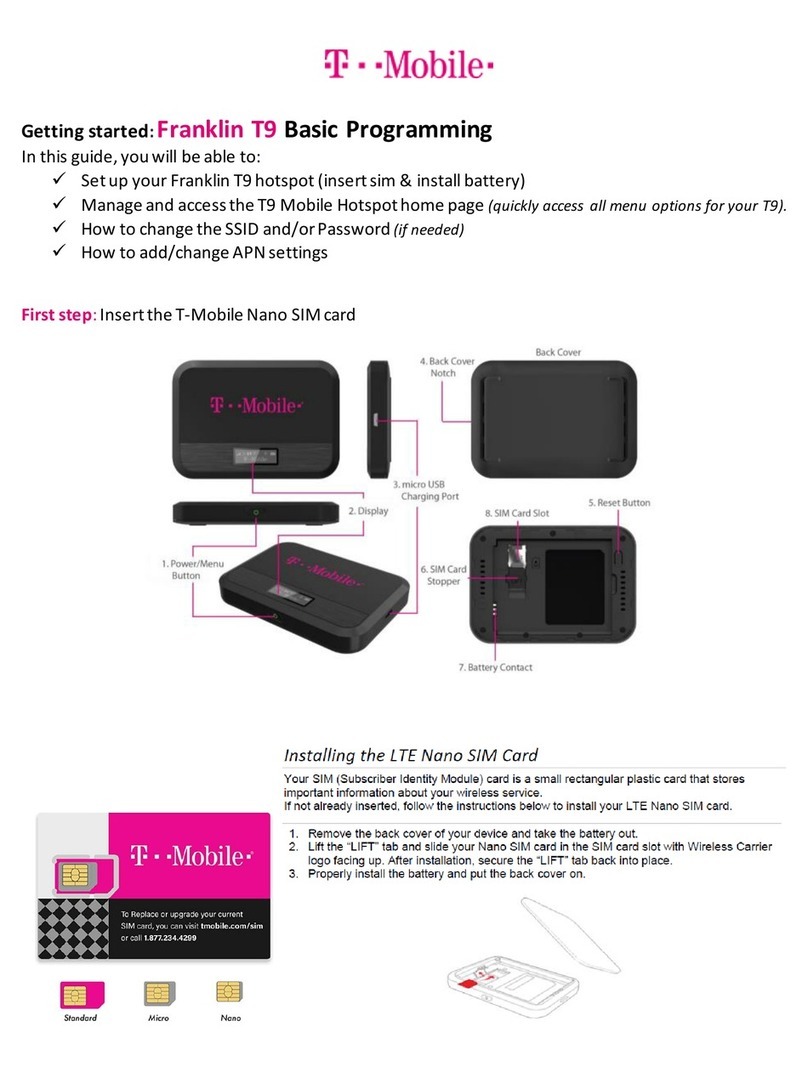Sprint R 850 User manual

Available applications and services are subject to change at any time.

i
Table of Contents
Introduction 1
BeforeYouBegin 1
CompatibleOperatingSystems(OS) 1
PackageContents 2
>SSIDandSecurityKey 2
AdditionalInformation 2
GetStarted 3
PartsandFunctions 3
HomeScreen 4
HomeScreenLayout 4
HomeScreenIcons 4
DataTransferVolumeandTransferSpeed 5
SIMCard 5
HandlingaSIMCard 5
InsertorRemoveaSIMCard 6
BatteryUse 9
InserttheBattery 9
ChargetheBattery 11
TurnYourDeviceOnandOff 12
ConnectwithWi-Fi(WLAN) 14
Wi-Fi(WLAN)Overview 14
ActivateWi-Fi(WLAN)Function 14
ConnectWindowsPCswithWi-Fi 15
ConnectMacComputerswithWi-Fi 16
ConnectiPhone/iPodTouch/iPad 19
ConnectaniPhoneoraniPodTouch 19
ConnectaniPad 22
ConnectanAndroidDevice 25
Settings 29
WebUIOverview 29
WebUIWindow 29
Home 29
AdminLogin 30

ii
ConnectedDevices 30
SettingsTab 32
Wi-FiBasicSettings 32
Wi-FiAdvancedSettings 36
MobileNetworkSettings 37
DeviceSettings 41
AdvancedRouterSettings 45
About 50
SupportTab 51
Appendix 53
Troubleshooting 53
Specifications 54
WarrantyandService 56
Warranty 56
Services 57
CustomerService 57
TrademarksandCopyrightInformation 57
SafetyandNotices 58
SafetyPrecautions 58
ImportantNotice 58
SafetyandHazards 58
ProperBatteryUseandDisposal 59
FCCCompliance 59
RFExposureInformationandSpecificAbsorptionRate(SAR)Information 60
Index 61

Introduction 1
Introduction
Thefollowingtopicsdescribethebasicsofusingthisguideandyournewmobilebroadbanddevice.
Before You Begin
ThankyouforpurchasingyournewR850MobileHotspot.Thefollowingtopicsexplainhowbestto
usethisguidetogetthemostoutofyourmobilebroadbanddevice.
Before Using Your Device
ReadSafetyandNoticesthoroughlyforproperusage.
Accessibleservicesmaybelimitedbysubscriptioncontractconditions.
Guide Usage Notes
Notethatmostdescriptionsinthisguidearebasedonyourdevice'sdefaultsettingsatthetimeof
purchase.
Screenshots and Key Labels
ScreenshotsandKeylabelsareprovidedforreferenceonly.Actualwindows,menus,etc.maydiffer
inappearance.
Other Notations
Intheuserguide,themobilebroadbanddevicemaybereferredtoeitheras"mobilebroadband
device","hotspot","device"or"Wi-Firouter."
Compatible Operating Systems (OS)
Thetablebelowoutlinesthecompatibleoperatingsystems(OS)foryourdevice.Useoutsidethese
environmentsmayaffectperformance.Additionalfactors(hardware,connectedperipherals,
installedapplications,etc.)mayalsoaffectperformance.
n Forcomputersupport,OSversionupgradeinformation,etc.,seethecorresponding
manufacturer'sproductsupportdocumentation.
n Theinformationforoperatingsystem(compatibleOS)listedbelowisthecurrentinformationfor
yourdevicesoldasofFeb2016.

Introduction 2
Item Description
Compatible operating systems (OS) Windows7,8,10
MacOS10.5orlater
Android2.1orlater
Compatible browsers Chrome36.0orlater
InternetExplorer8.0orlater
Firefox3.1orlater
Safari5.0orlater
Package Contents
SeebelowfordetailsoneverythingyouwillfindintheboxforyourR850:
n R850MobileHotspot
n BatteryCover
n RechargeableBattery
n ACAdapter
n GetStartedGuide
n ImportantInformationBooklet
SSID and Security Key
BeforeconnectingWi-FidevicestoyourR850,youwillneedtoconfirmtheWiFiNameandWiFi
Password.
n Onceyourdevicedisplayison,shortpressthemenubutton(powerbutton)1timefortheWiFi
NameandtwicetoobtainWiFiPasswordspecifictoyourdevice(Note:whenthedevicedisplay
isoff,thefirstpresswakesupthedisplay.)
YouwillseetheWiFiName(SprintWiFia-XXXXXX)andWiFiPassword.
Additional Information
ThefollowinglistdescribesadditionalinformationusefultoknowbeforeyoubeginusingyourR850.
n Yourmobilebroadbanddeviceaccommodatessoftwareupdates.Alwaysusethelatest
software.
n Notethatconnectionspeedsmaydroporconnectionsmaybedisableddependingonlinetraffic
orconnectionenvironments.

Get Started 3
Get Started
Thefollowingtopicsgiveyoualltheinformationyouneedtosetupyourdeviceandwirelessservice
thefirsttime.
Parts and Functions
Learnyourdevice'sprimarypartsandfunctions.
Device Layout
Thefollowingillustrationoutlinesyourdevice'sprimaryexternalfeaturesandbuttons.

Get Started 4
Part Description
Display Viewdevicestatusandinformation
SIMcard slot InstalltheSIMcard.
Charging port ConnectthemicroUSBcableforcharging.
Battery cover RemovethebatterycovertoremoveorinsertthebatteryorSIM
card.
Factory reset button Presstoresetyourdevicetoitsdefaultsettings.
Power (Menu)buttonLongpresstotogglepoweronoroff.Shortpresstonavigate
deviceinformation.
Home Screen
Thefollowingtopicsdescribethedetailsofyourdevice'sdisplaylayout,icons,datausageand
information.
Home Screen Layout
Yourdevice'shomescreendisplaysstatusindicators,includingtheconnectionstatus,signal
strength,devicesconnected,batterylevel,andmore.
Home Screen Icons
Thehomescreenfeaturesthefollowingicons,dependingoncurrentstatus.

Get Started 5
Icon Description
Mobilenetworksconnected
Servicesignalstrength.Themorebars,thebetterservicesignalreceived
Outofservicearea
Appearswhenroaming
ThenumberofconnectedWiFidevices
Batteryfull
Batterylow
Nobattery.Batteryiconblinking(chargingrequired)
Data Transfer Volume and Transfer Speed
Thedatatransfervolumeandtransferspeedvariesaccordingtothewirelessmodeofyourdevice.
Wireless Mode Maximum Downlink Speed Typical Downlink Speed
4G LTE 150Mbps 50Mbps
Note:Actualspeedsdependonseveralfactors,includingnetworkconditions.
SIM Card
TheSIMcardisanICcardcontainingyourdevice'sphonenumberandothercustomerinformation.
Note:Yourdevice'sSIMcardispreinstalled.
Handling a SIM Card
KeepthefollowinginmindwhenhandlingaSIMcard.
n CustomerisresponsibleforanydamagecausedbyinsertingtheSIMcardinanother-brandIC
cardreader,etc.Thecompanyisnotresponsibleinsuchcase.
n AlwayskeeptheICchipclean.
n Wipecleanwithadry,softcloth.
n Avoidapplyinglabels.MaydamagetheSIMcard.
n SeeinstructionsincludedwiththeSIMcardforhandling.
n TheSIMcardisthepropertyofthecompany.
n TheSIMcardisreplaceable(atcost)incaseofloss/damage.
n ReturntheSIMcardtothecompanywhencancellingsubscription.
n ReturnedSIMcardsarerecycledforenvironmentalpurposes.

Get Started 6
n NotethatSIMcardspecificationsandperformancemaychangewithoutnotice.
n ItisrecommendedthatyoukeepaseparatecopyofinformationthatisstoredontheSIMcard.
Thecompanyisnotresponsiblefordamagesfromstoredinformationthatislost.
n AlwaysfollowemergencyprocedurestosuspendserviceifyourSIMcardordevice(SIMcard
inserted)islostorstolen.Fordetails,contactCustomerService.
n AlwayspoweroffthemobilebroadbanddevicebeforeinsertingorremovingtheSIMcard.
Insert or Remove a SIM Card
FollowtheseinstructionstoinsertorremoveaSIMcard.Remembertopoweroffyourdevicebefore
insertingorremovingaSIMcard.
Note:Yourdevice'sSIMcardispreinstalled.Theseinstructionsareforreferenceonly.
1. PressandholdthePowerkey toturnoffthedevicebeforeinsertingorremovingtheSIM
card.

Get Started 7
2. Removethebatterycover.
3. Removethebattery.
4. OpentheSIMcardcover.

Get Started 8
5. InserttheSIMcardgentlywithgoldICchipfacingdownward.
6. RemovetheSIMcardbygentlypressingdownandslidingoutwards.
7. ClosetheSIMcardcover.

Get Started 9
8. Insertthebattery.
l Alignthecontactsofthebatterywiththecontactsinthedevice.
9. Attachthebatterycover.
Battery Use
Thefollowingtopicsexplainhowtoinsertandremoveyourdevice'sbattery.
Battery Cautions
Storage:Avoidstoringorleavingthebatterywithnochargeremaining.Savedinformationand
settingsmaybecomelostorchanged,orbatterymaybecomeunusable.Chargeonceeverysix
monthsbeforestoringorleavingunusedforalongperiod.
Bulges:Dependingonuse,bulgesmayappearnearendofbatterylife.Thisdoesnotaffect
safety.
Battery Replacement:Thebatteryisaconsumableitem.Itneedstobereplacedifoperating
timeshortensnoticeably.Purchaseanewbattery.
Cleaning:Cleansoiledterminalsbetweenbatteryanddevicewithaclean,drycottonswab.
Soiledterminalscanresultinapoorconnectionandpreventcharging,etc.
Insert the Battery
Followtheseinstructionstoinsertyourdevice'sbatterysafelyandproperly.
1. PressandholdthePowerkey toturnoffthedevicebeforeinsertingorremovingthebattery.

Get Started 10
2. Removethebatterycover.

Get Started 11
3. Insertthebattery.
4. Replacethebatterycover.
Charge the Battery
Followtheseinstructionstochargeyourdevice'sbatteryusingtheincludedACadapter.
Battery Charging Cautions
Charging Conditions:Underlowtemperatureschargingperformancedecreases.Charge
yourdeviceintemperaturesbetween5°C–35°C.Donotchargeinplaceswherethereishigh
humidity.USBchargingmaybeunavailabledependingonWi-Firoutertemperature.
Use Supplied Accessories:AlwaysusethesuppliedACadapter.
Precaution for Extended Use:Yourdevicemaybecomehotwhenusedforalongtimeor
whilecharging,especiallyinhightemperatures.Prolongedcontactwithskinmaycauselow-
temperatureburninjuries.
The R850 and AC Adapter Becoming Warm or Hot:YourdeviceandtheACadaptermay
becomewarmwhilecharging.Thisisnotamalfunction.However,stopusingthemimmediately
iftheybecomeextremelyhot;thiscouldindicateamalfunction.
Charge Using the AC Adapter
UsethesuppliedACadapter.
1. PlugtheACadapterintoanelectricaloutlet.
Theindicatorlightonthepowerbuttonilluminatesredwhenchargingstarts.Thelightturns
greenwhenthebatteryisfullycharged.Fullychargingabatterymaytakeuptothreehours.
2. Aftercharging,disconnectthedevicefromthecharger.

Get Started 12
l UnplugtheACadapterfromtheoutlet,andremovethemicroUSBconnectorfromthe
device.
Turn Your Device On and Off
Theinstructionsbelowexplainhowtoturnyourdeviceonandoff,andhowtorestartyourdeviceifit
cannotbepoweredonandoffusingthePowerbutton .
Turn Your Device On
n PressandholdthePowerbutton untilthedevicedisplays"Welcome.”

Get Started 13
Turn Your Device Off
n PressandholdthePowerbutton untilthedevicedisplays"Goodbye.”
n Yourdevicewillpoweroff.
Restart Your Device
IfyourdevicewillnotturnonoroffusingthePowerbutton,removeandre-insertthebattery(see
thesectionInserttheBattery),thenpressandholdthepowerbuttonagain.
Note:Restartingyourdevicedoesnotresetthedevicesettings.

Connect with Wi-Fi (WLAN) 14
Connect with Wi-Fi (WLAN)
Thefollowingtopicsoutlinebasicfeaturesandoperationsofyourdevice'sWi-Fi(WLAN)
connections,includingconnectingwithvariousOSanddevicetypes.
Wi-Fi (WLAN) Overview
Belowaresomebasicsofyourdevice'sWi-Fi(WLAN)function.
Wi-Fi (WLAN) Information
n Advanced Settings:ChangeyourdevicesWi-Fi(WLAN)settingsasrequired.SeeWi-Fi
AdvancedSettings
n Simultaneous Connection:Useyourdevicetoconnectupto10Wi-Fidevicessimultaneously.
n Automatic Updates for Optimizing Wi-Fi Connection:WhenconnectedbyWi-Fi,
connectionoptimizingsettingsmaybeautomaticallyreceivedandupdated.
Wi-Fi (WLAN) Usage Cautions
Foraddedsecurity,itisrecommendedthatyouchangethedefaultWi-Finetworkname(SSID)
andWi-Fipasswordaftersettingupyourdevice.
Wi-Fi (WLAN) Overview
n YourdevicesupportsIEEE802.11b/g/nstandards.ConnectWi-Fidevices(PC,gameconsole,
etc.)viaWi-Fiforwirelessdatatransfers.
Activate Wi-Fi (WLAN) Function
Followtheinstructionsbelowtoactivateyourdevice'sWi-FifunctionandconnecttotheInternetvia
anavailable4GLTEconnection.UsetheWebUItoselectanetwork.
n PressandholdthePowerbutton untilthedevicedisplays“Welcome”.

Connect with Wi-Fi (WLAN) 15
l Yourdevice'sWi-Fifunctionautomaticallyturnsononcethedeviceispoweredup
completely.
Connect Windows PCs with Wi-Fi
ThefollowingtopicsdescribehowtoconnectyourdevicewithvariousversionsofWindowsviaWi-
Fi.
ConnectWindowsPCstoyourdevicewithWi-Fi.
1. PressandholdthePowerbutton topoweronyourR850.
Yourdevice'sWi-FifunctionactivatesandautomaticallyconnectstotheInternet.
2. ActivateyourPC'sWi-Fifunction.
l TheoperationsdepictedarebasedonWindow10.
l ForotherWindowversions,consultyourPC'soperationmanualfordetailsonactivatingWi-
Fi.
3. OnyourPC,movethecursortotheupper-rightorlower-rightcornerandselectWLANicon .

Connect with Wi-Fi (WLAN) 16
4. Selectyourdevice'sWi-FiName(SSID)fromthelist,andclickConnect.
5. EntertheWi-FipasswordandthenclickNext.
ThePCconnectstoyourdevice.Theconnectedstatusicononyourdevicewillshowan
additionaldevicehasbeenconnected.
Connect Mac Computers with Wi-Fi
FollowtheinstructionsbelowtoconnectaMaccomputertoyourdeviceviaWi-Fi.
Note:TheoperationsdepictedarebasedonMacOSX10.10.5.
1. PressandholdthePowerbutton topoweronyourR850.
Yourdevice'sWi-Fifunctionactivatesautomatically.

Connect with Wi-Fi (WLAN) 17
2. OnyourMac,intheApplemenu,clickSystem Preferences…>Network.
3. ClickWi-Fi>Turn Wi-Fi On.
Other manuals for R 850
2
Table of contents
Other Sprint Wireless Router manuals
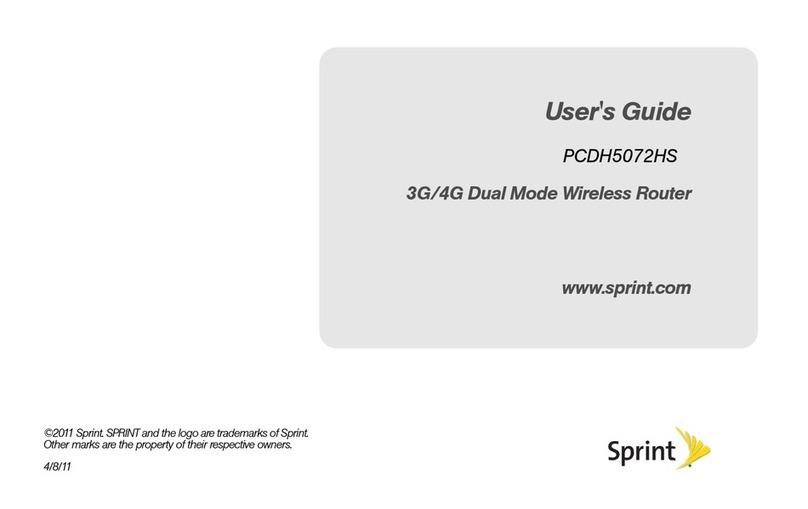
Sprint
Sprint PCDH5072HS User manual
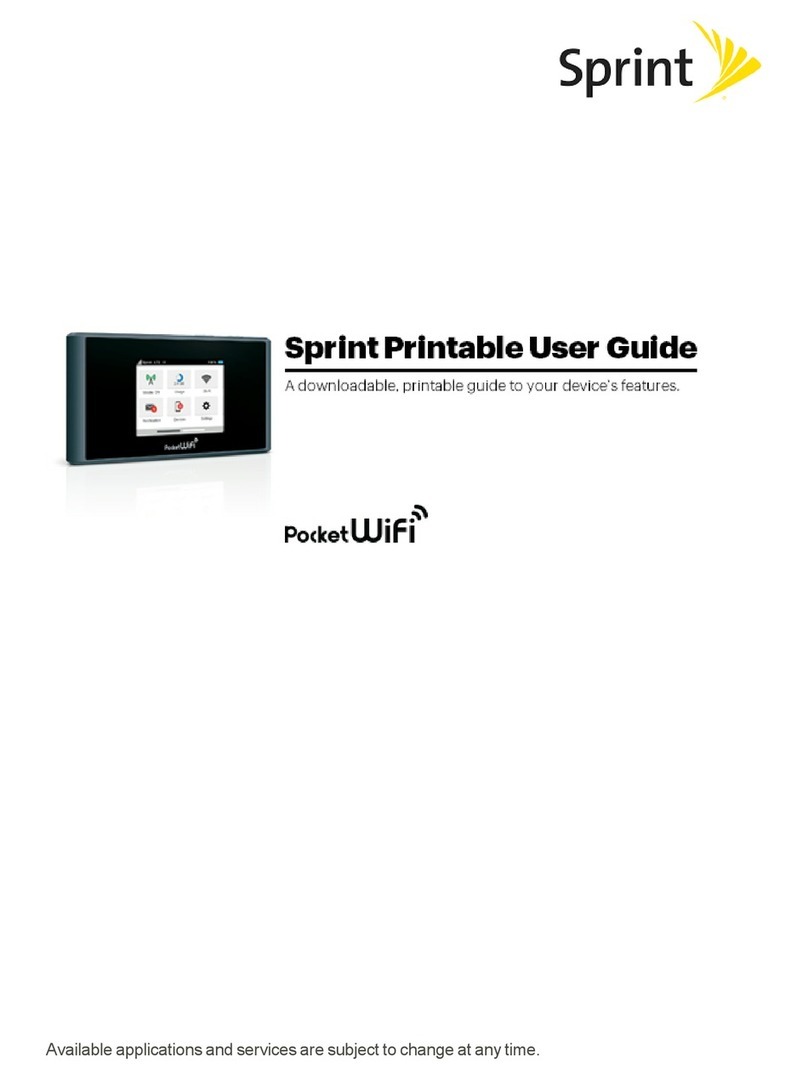
Sprint
Sprint Pocket Wi-Fi User manual
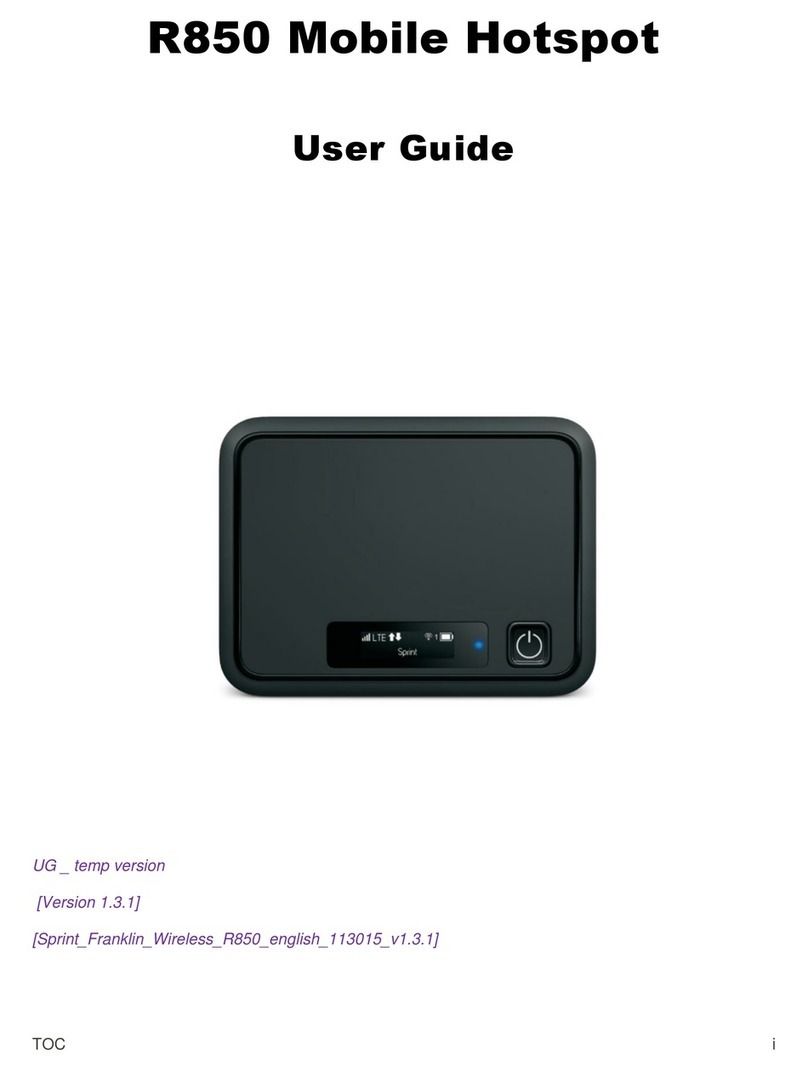
Sprint
Sprint R 850 User manual
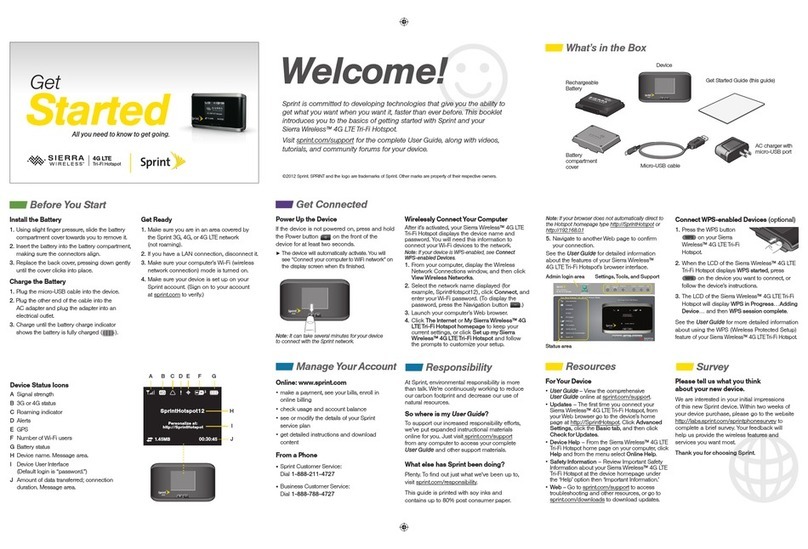
Sprint
Sprint AirCard 803S Specification sheet

Sprint
Sprint Novatel Mifi 5580 4G LTE Instruction Manual
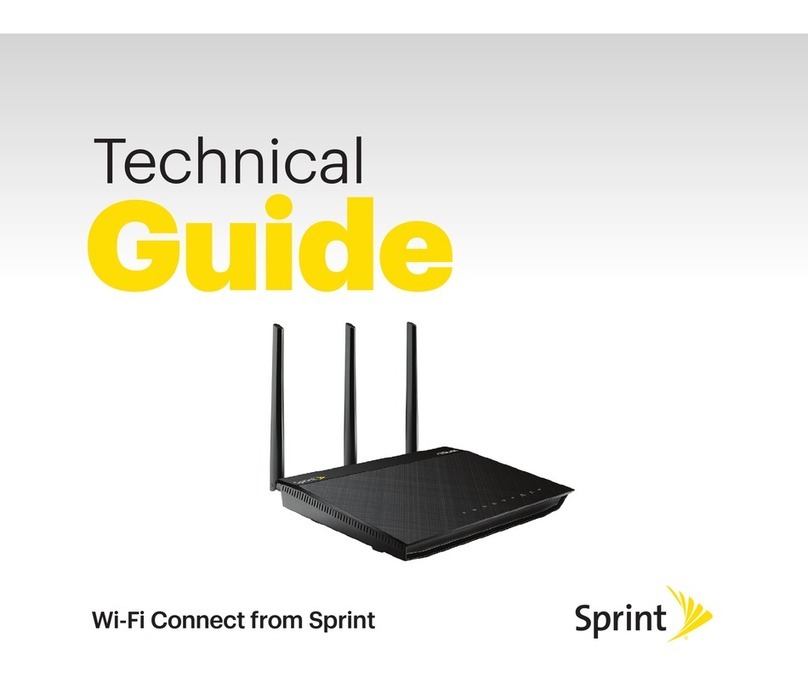
Sprint
Sprint Wi-Fi Connect Quick start guide
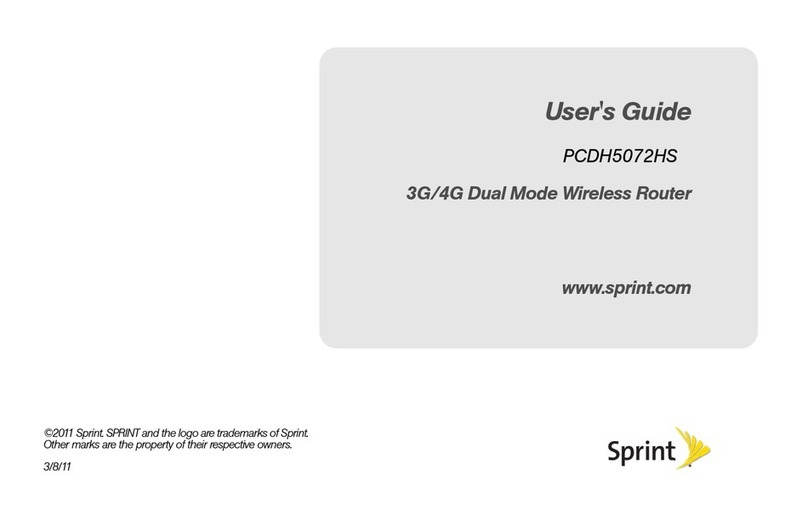
Sprint
Sprint PCDH5072HS User manual
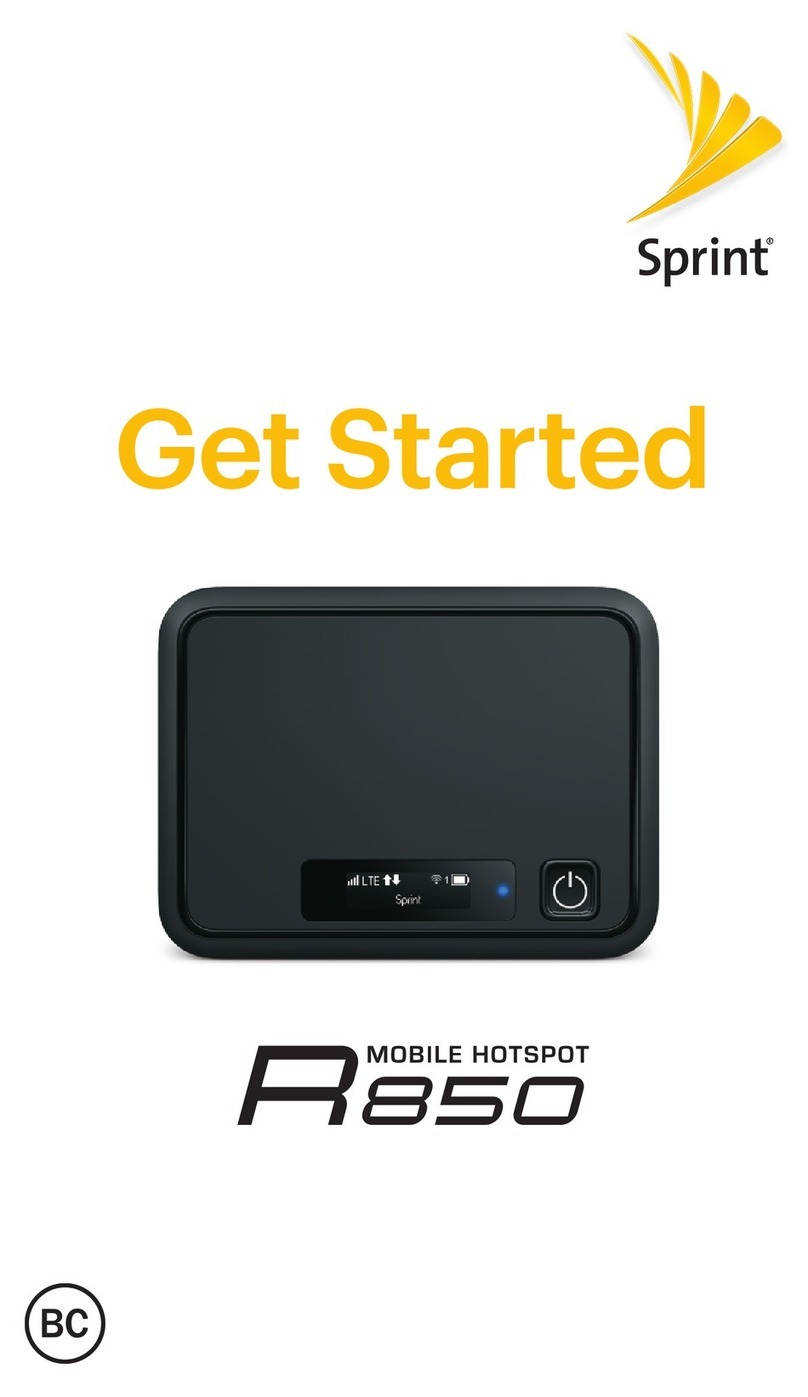
Sprint
Sprint R 850 Installation and operation manual

Sprint
Sprint Coolpad Surf User manual