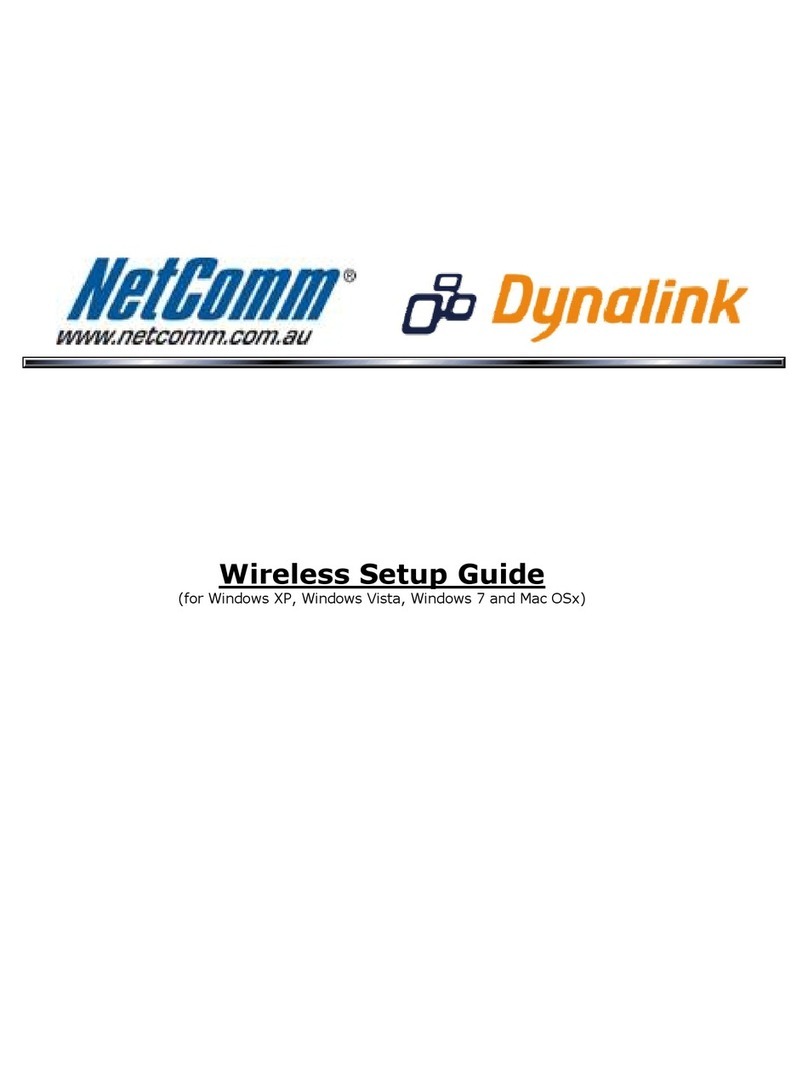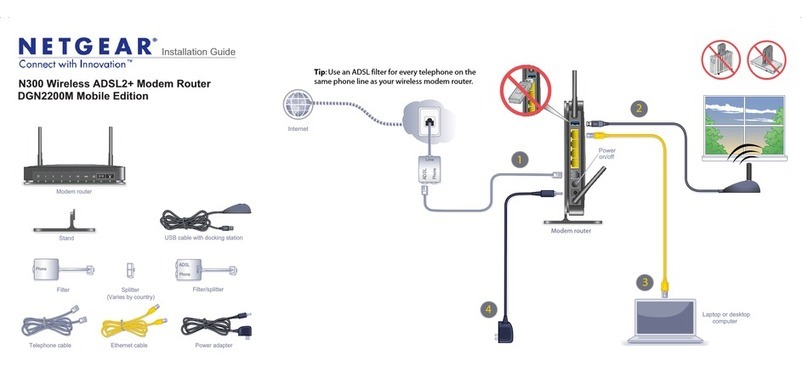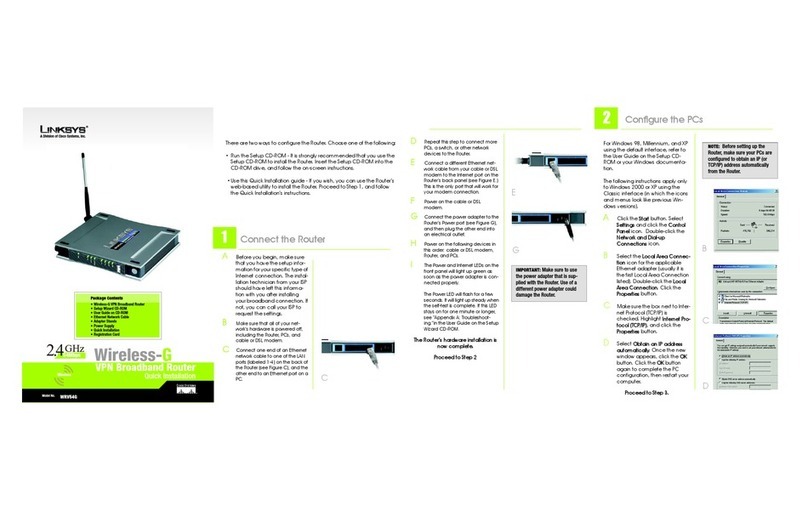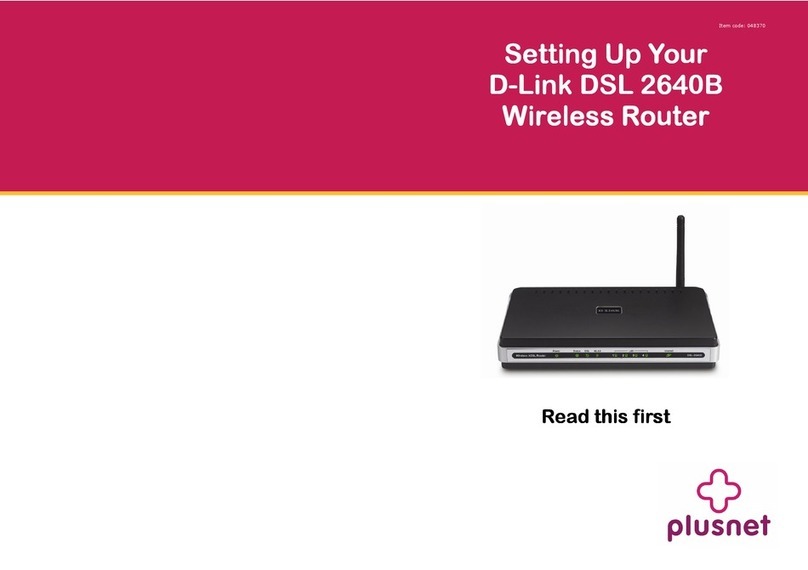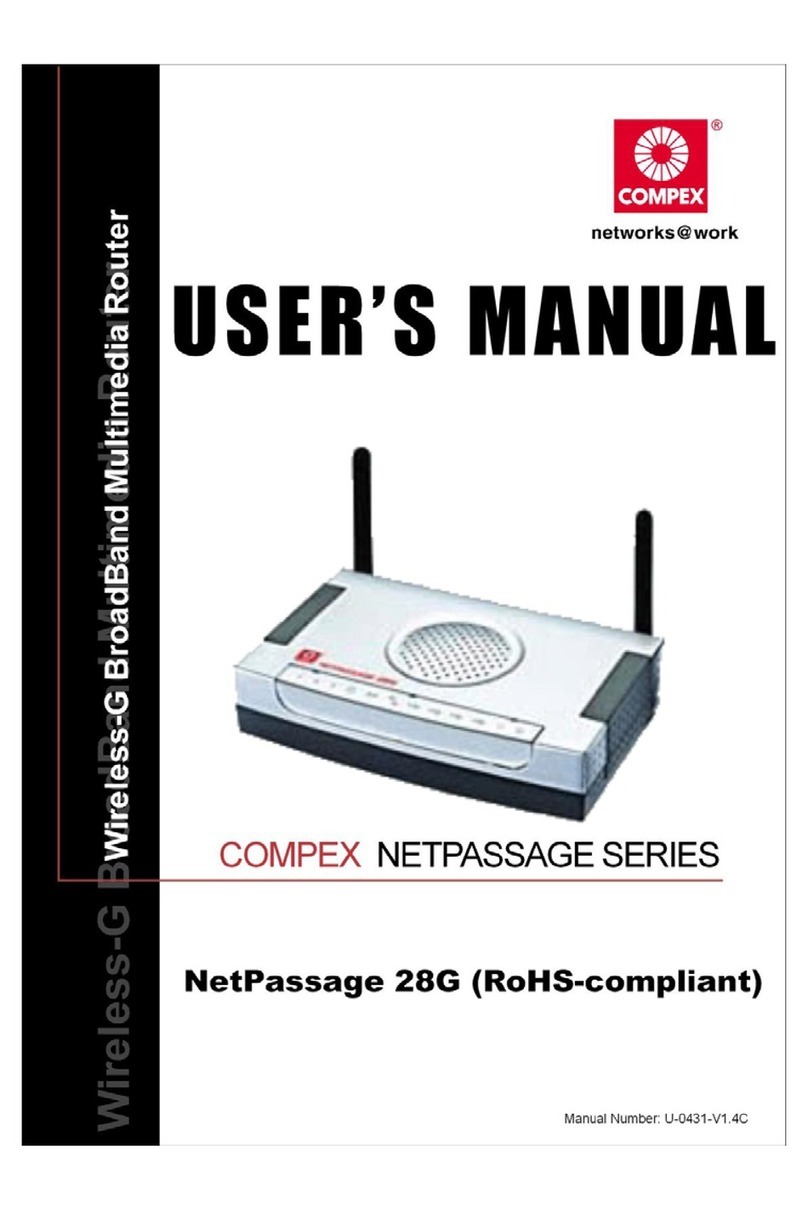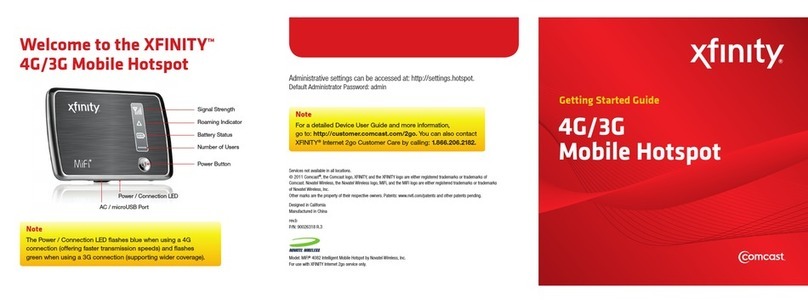Get
Started
All you need to know to get going.
Welcome!
Sprint is committed to developing technologies that give you the ability to
get what you want when you want it, faster than ever before. This booklet
introduces you to the basics of getting started with Sprint and your
Sierra Wireless™ 4G LTE Tri-Fi Hotspot.
Visit sprint.com/support for the complete User Guide, along with videos,
tutorials, and community forums for your device.
©2012 Sprint. SPRINT and the logo are trademarks of Sprint. Other marks are property of their respective owners.
What’s in the Box
Before You Start
Manage Your Account Resources
Responsibility Survey
Install the Battery
1. Using slight finger pressure, slide the battery
compartment cover towards you to remove it.
2. Insert the battery into the battery compartment,
making sure the connectors align.
3. Replace the back cover, pressing down gently
until the cover clicks into place.
Charge the Battery
1. Plug the micro-USB cable into the device.
2. Plug the other end of the cable into the
AC adapter and plug the adapter into an
electrical outlet.
3. Charge until the battery charge indicator
shows the battery is fully charged ( ).
Get Ready
1. Make sure you are in an area covered by
the Sprint 3G, 4G, or 4G LTE network
(not roaming).
2. If you have a LAN connection, disconnect it.
3. Make sure your computer’s Wi-Fi (wireless
network connection) mode is turned on.
4. Make sure your device is set up on your
Sprint account. (Sign on to your account
at sprint.com to verify.)
Get Connected
Online: www.sprint.com
• make a payment, see your bills, enroll in
online billing
• check usage and account balance
• see or modify the details of your Sprint
service plan
• get detailed instructions and download
content
From a Phone
• Sprint Customer Service:
Dial 1-888-211-4727
• Business Customer Service:
Dial 1-888-788-4727
At Sprint, environmental responsibility is more
than talk. We’re continuously working to reduce
our carbon footprint and decrease our use of
natural resources.
So where is my User Guide?
To support our increased responsibility efforts,
we’ve put expanded instructional materials
online for you. Just visit sprint.com/support
from any computer to access your complete
User Guide and other support materials.
What else has Sprint been doing?
Plenty. To find out just what we’ve been up to,
visit sprint.com/responsibility.
This guide is printed with soy inks and
contains up to 80% post consumer paper.
Power Up the Device
If the device is not powered on, press and hold
the Power button on the front of the
device for at least two seconds.
►The device will automatically activate. You will
see “Connect your computer to WiFi network” on
the display screen when it’s finished.
Note: It can take several minutes for your device
to connect with the Sprint network.
For Your Device
• User Guide – View the comprehensive
User Guide online at sprint.com/support.
• Updates – The first time you connect your
Sierra Wireless™ 4G LTE Tri-Fi Hotspot, from
your Web browser go to the device’s home
page at http://SprintHotspot. Click Advanced
Settings, click the Basic tab, and then click
Check for Updates.
•
Device Help – From the Sierra Wireless™ 4G LTE
Tri-Fi Hotspot home page on your computer, click
Help and from the menu select Online Help.
• Safety Information
–
Review Important Safety
Information about your Sierra Wireless™ 4G LTE
Tri-Fi Hotspot at the device homepage under
the ‘Help’ option then ‘Important Information.’
• Web – Go to sprint.com/support to access
troubleshooting and other resources, or go to
sprint.com/downloads to download updates.
Please tell us what you think
about your new device.
We are interested in your initial impressions
of this new Sprint device. Within two weeks of
your device purchase, please go to the website
http://labs.sprint.com/sprintphonesurvey to
complete a brief survey. Your feedback will
help us provide the wireless features and
services you want most.
Thank you for choosing Sprint.
Device
Rechargeable
Battery
Get Started Guide (this guide)
Micro-USB cable
AC charger with
micro-USB port
Battery
compartment
cover
SprintHotspot12
Personalize at:
http://SprintHotspot
00:30:451.45MB
B C D GE F
H
I
J
A
Device Status Icons
A Signal strength
B 3G or 4G status
C Roaming indicator
D Alerts
E GPS
F Number of Wi-Fi users
G Battery status
H Device name. Message area.
I Device User Interface
(Default login is “password.”)
J Amount of data transferred; connection
duration. Message area.
Wirelessly Connect Your Computer
After it’s activated, your Sierra Wireless™ 4G LTE
Tri-Fi Hotspot displays the device name and
password. You will need this information to
connect your Wi-Fi devices to the network.
Note: If your device is WPS-enabled, see Connect
WPS-enabled Devices.
1. From your computer, display the Wireless
Network Connections window, and then click
View Wireless Networks.
2. Select the network name displayed (for
example, SprintHotspot12), click Connect, and
enter your Wi-Fi password. (To display the
password, press the Navigation button .)
3. Launch your computer’s Web browser.
4. Click The Internet or My Sierra Wireless™ 4G
LTE Tri-Fi Hotspot homepage to keep your
current settings, or click Set up my Sierra
Wireless™ 4G LTE Tri-Fi Hotspot and follow
the prompts to customize your setup.
Note: If your browser does not automatically direct to
the Hotspot homepage type http://SprintHotspot or
http://192.168.0.1
5. Navigate to another Web page to confirm
your connection.
See the User Guide for detailed information
about the features of your Sierra Wireless™
4G LTE Tri-Fi Hotspot’s browser interface.
Admin login area
Status area
Settings, Tools, and Support
Connect WPS-enabled Devices (optional)
1. Press the WPS button
on your Sierra
Wireless™ 4G LTE Tri-Fi
Hotspot.
2. When the LCD of the Sierra Wireless™ 4G LTE
Tri-Fi Hotspot
displays WPS started
, press
on the device you want to connect, or
follow the device’s instructions.
3. The LCD of the Sierra Wireless™ 4G LTE Tri-Fi
Hotspot will display WPS in Progress…
Adding
Device… and then WPS session complete.
See the User Guide for more detailed information
about using the WPS (Wireless Protected Setup)
feature of your Sierra Wireless™ 4G LTE Tri-Fi Hotspot.
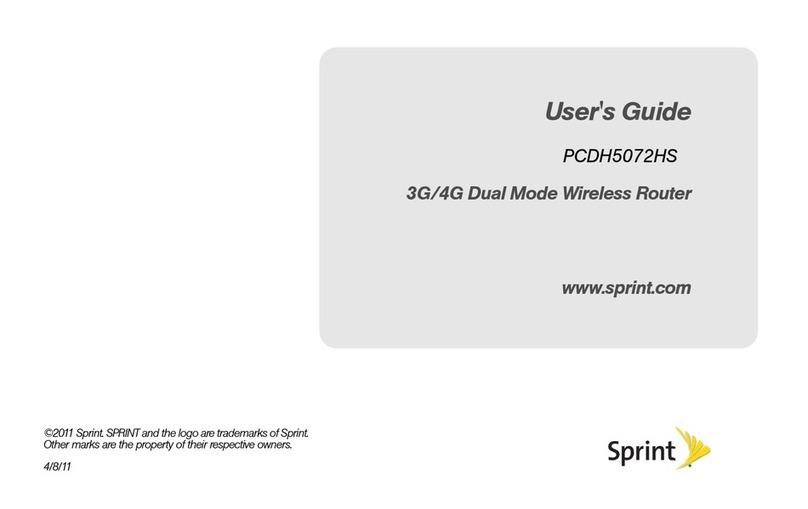
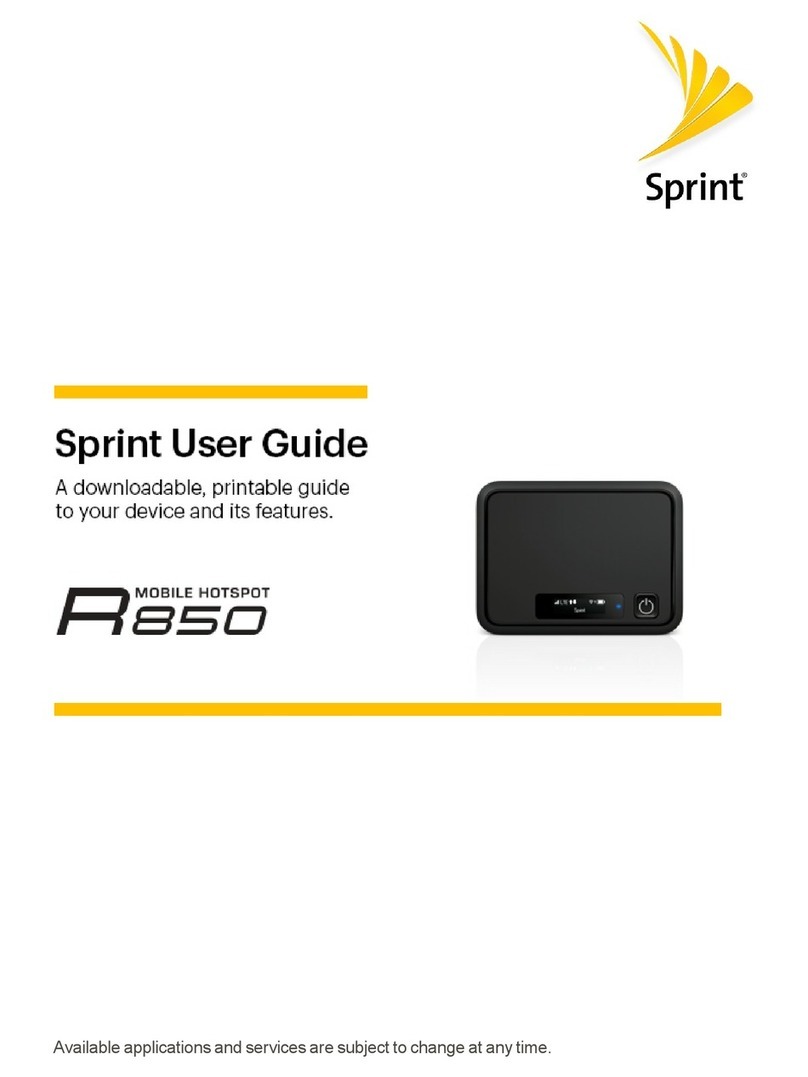
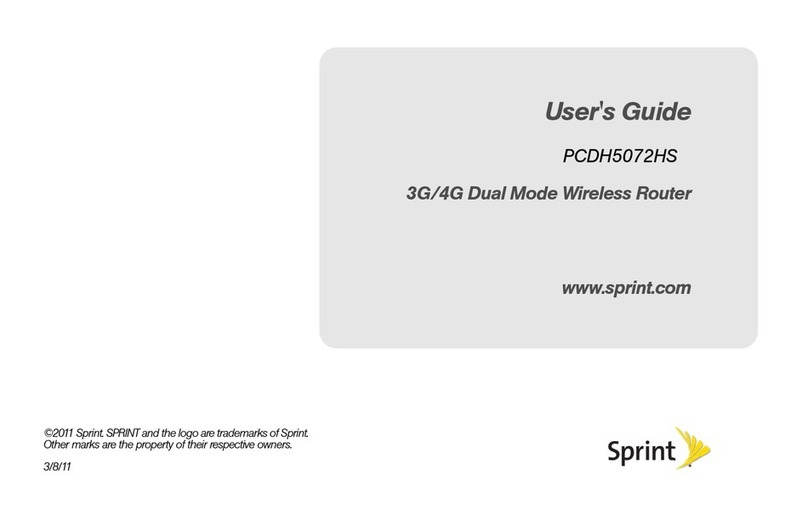
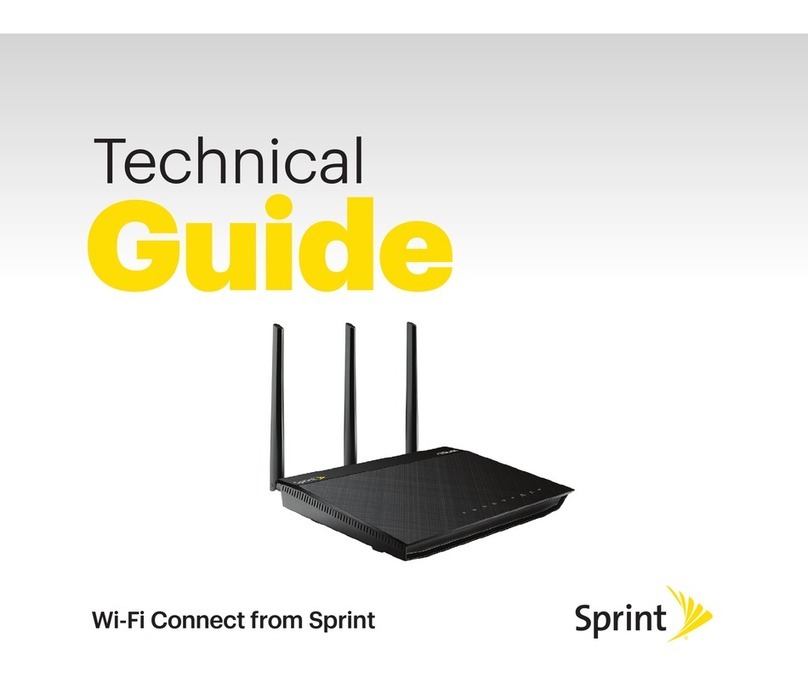
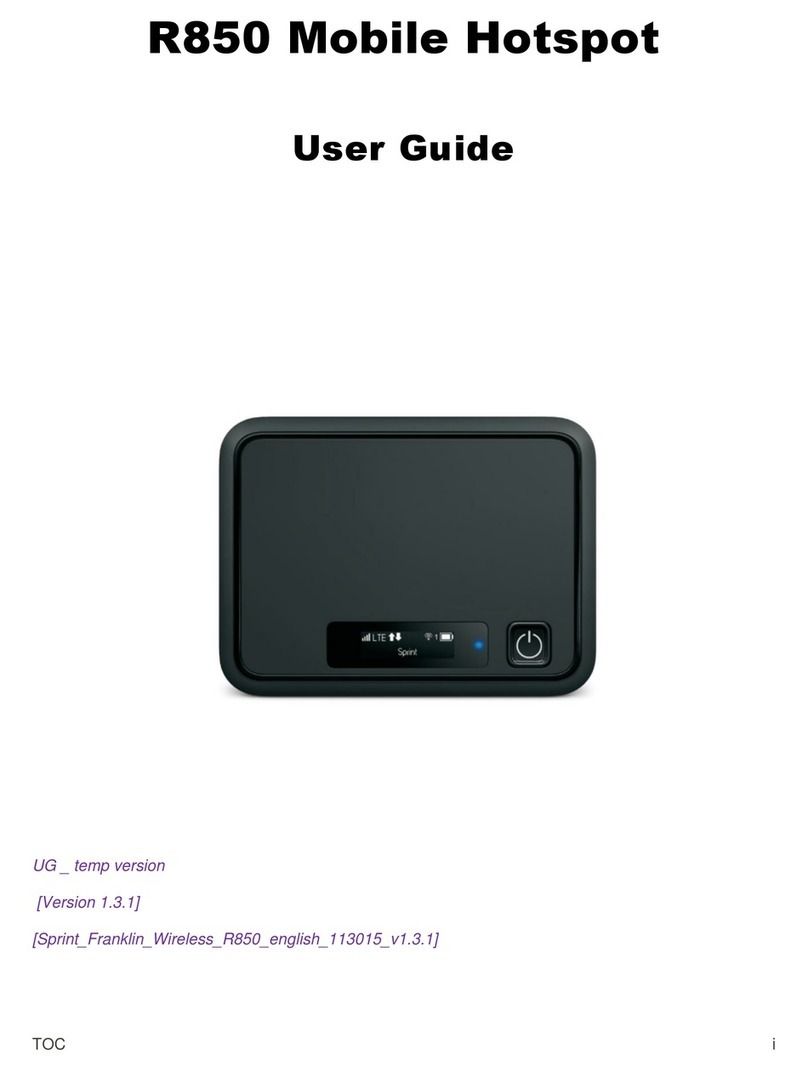
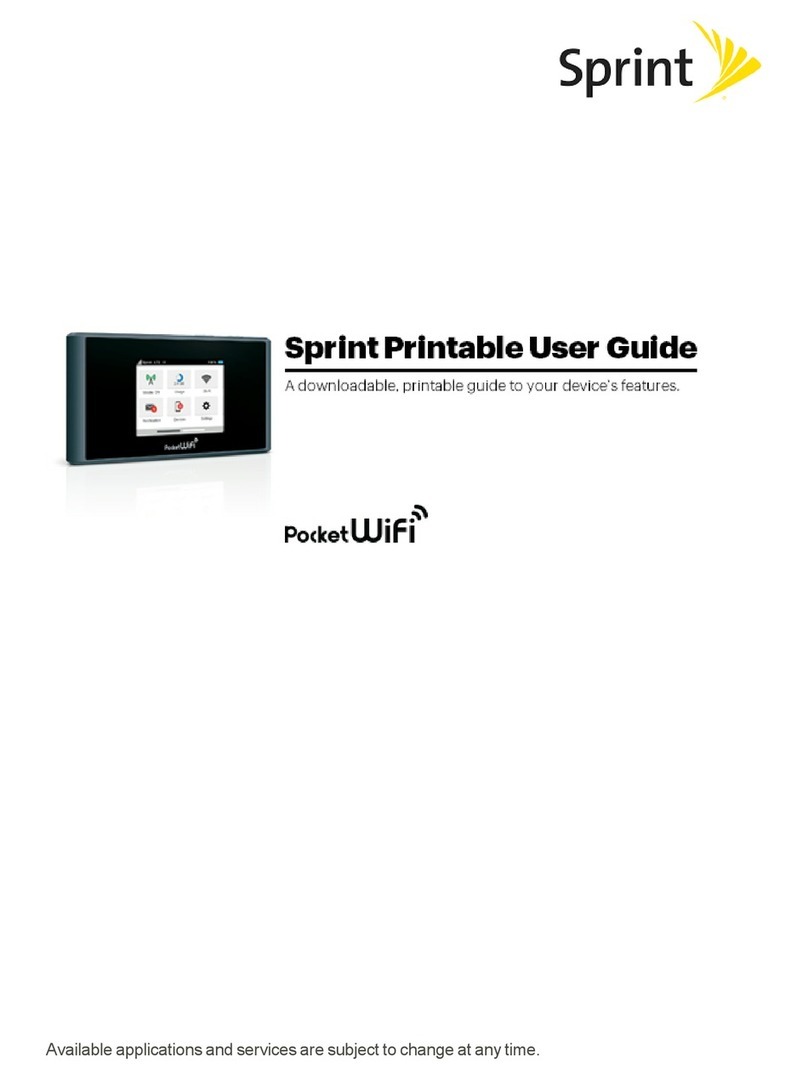

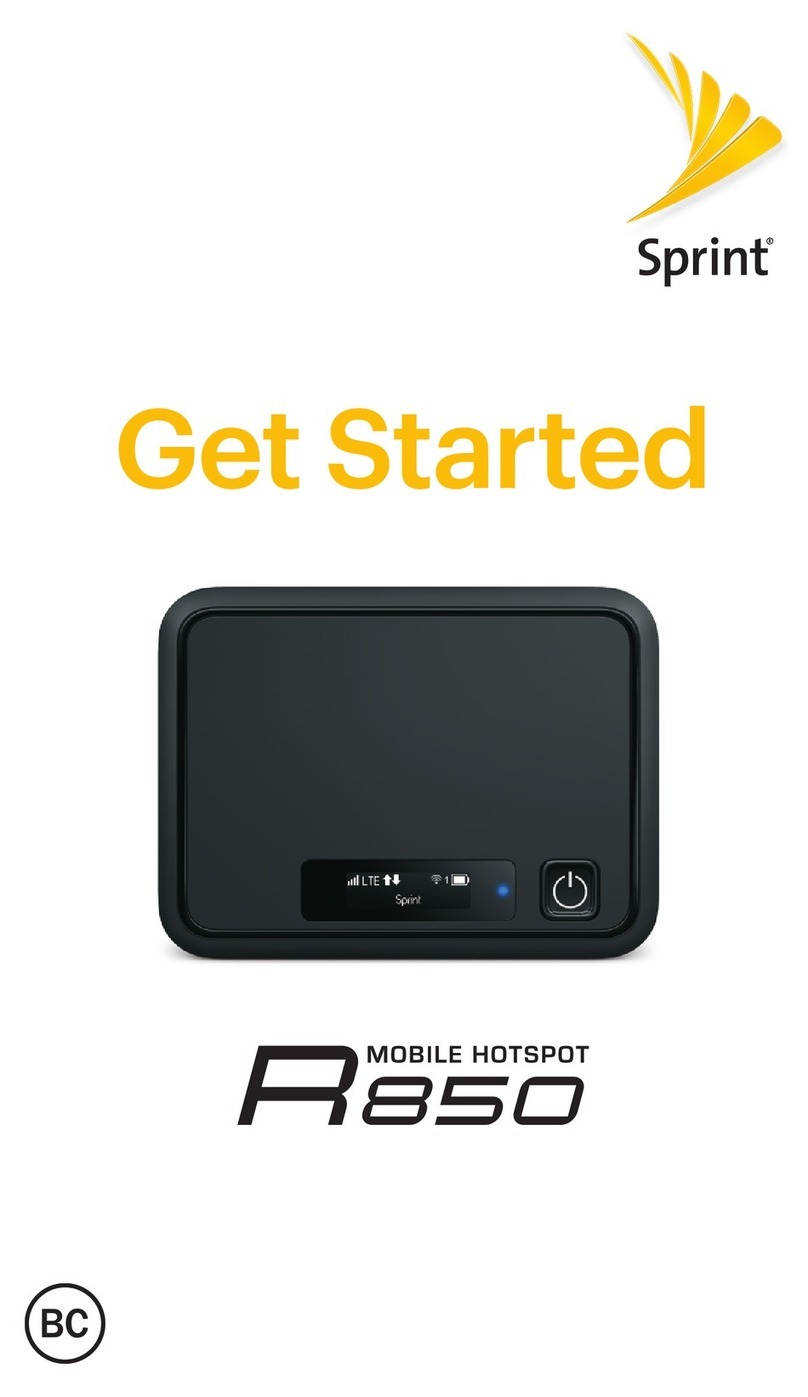


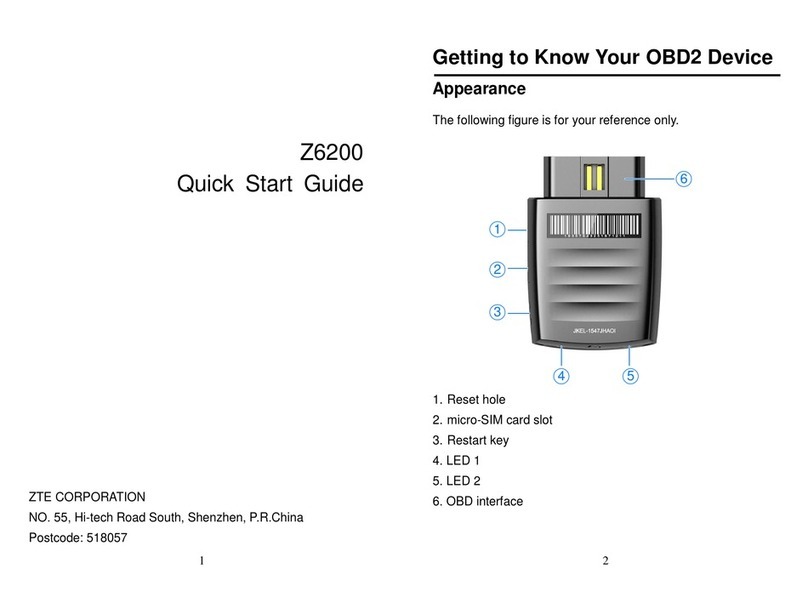
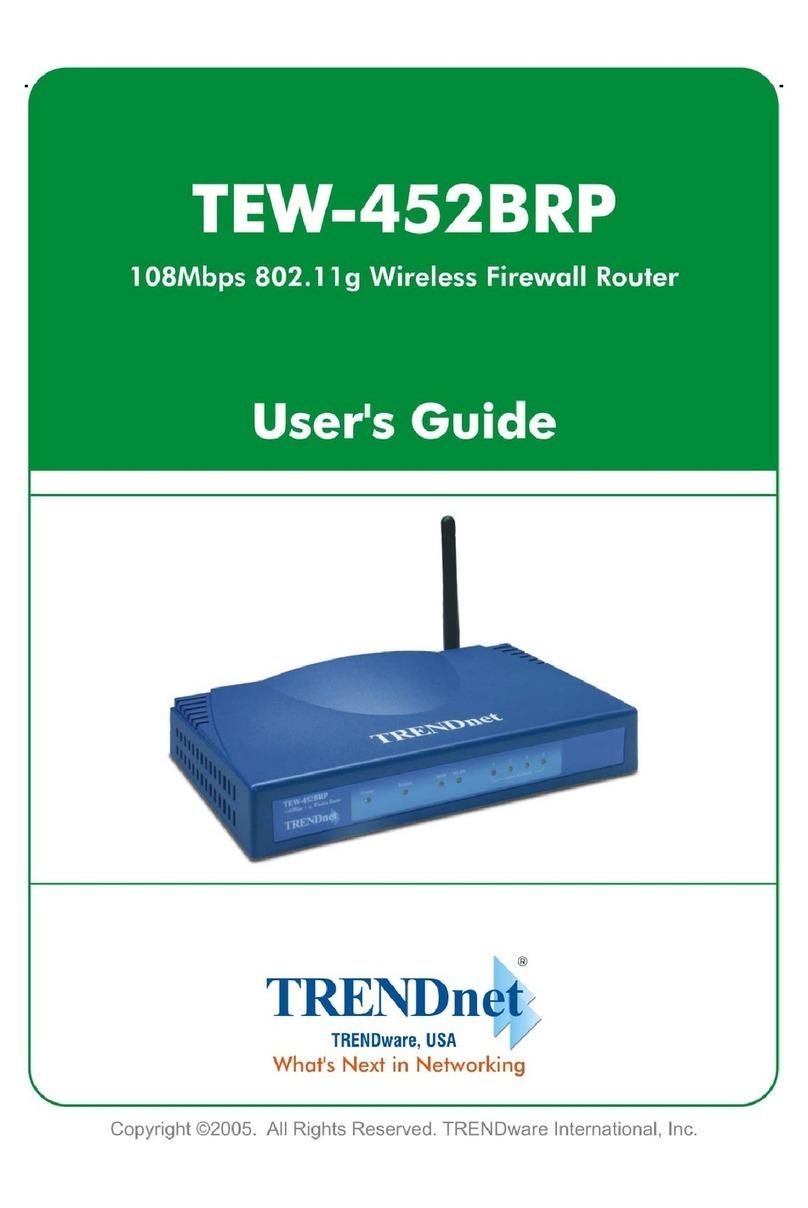
![Pentagram Cerberus [P 6367] Installation and operation manual Pentagram Cerberus [P 6367] Installation and operation manual](/data/manuals/22/2/222gt/sources/pentagram-cerberus-p-6367--manual.jpg)