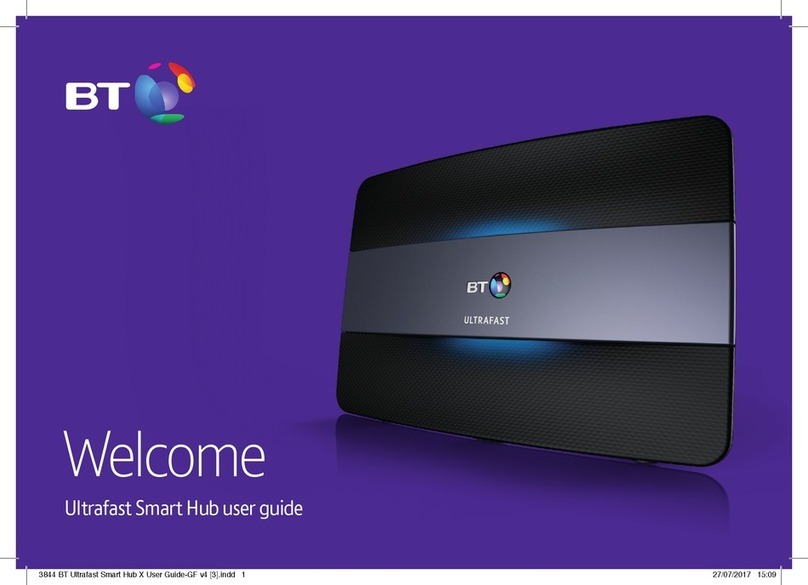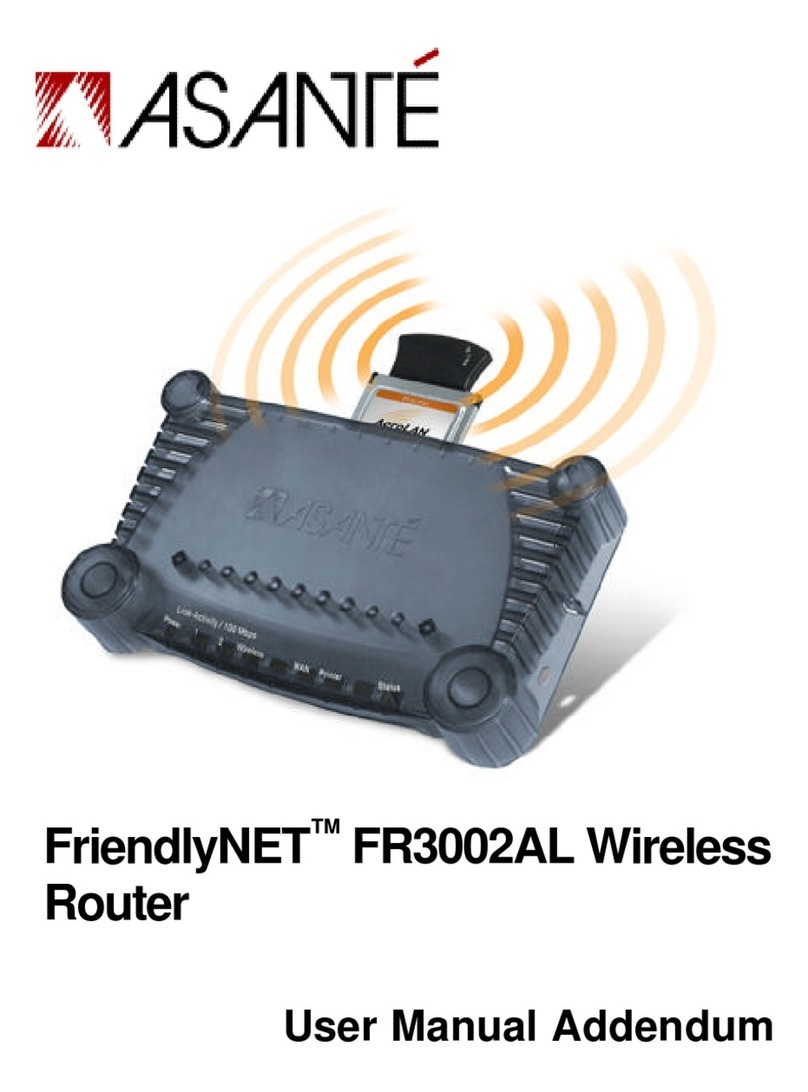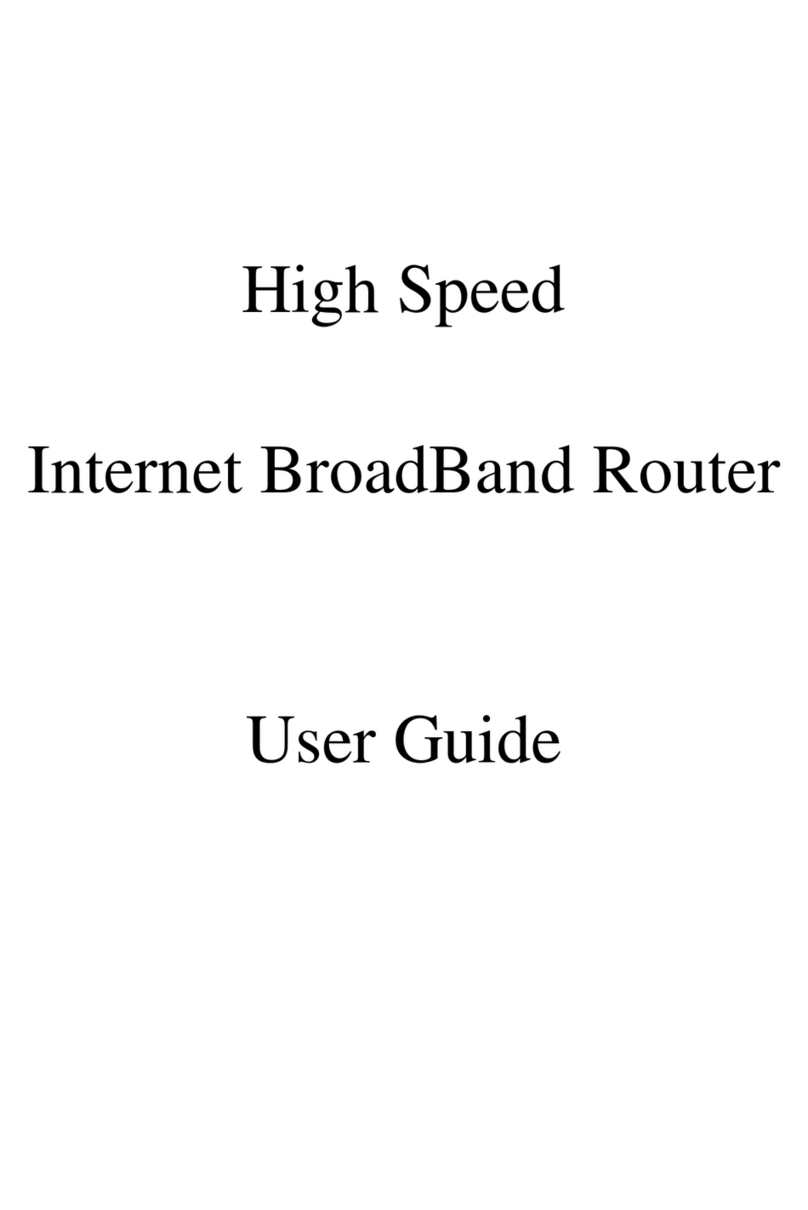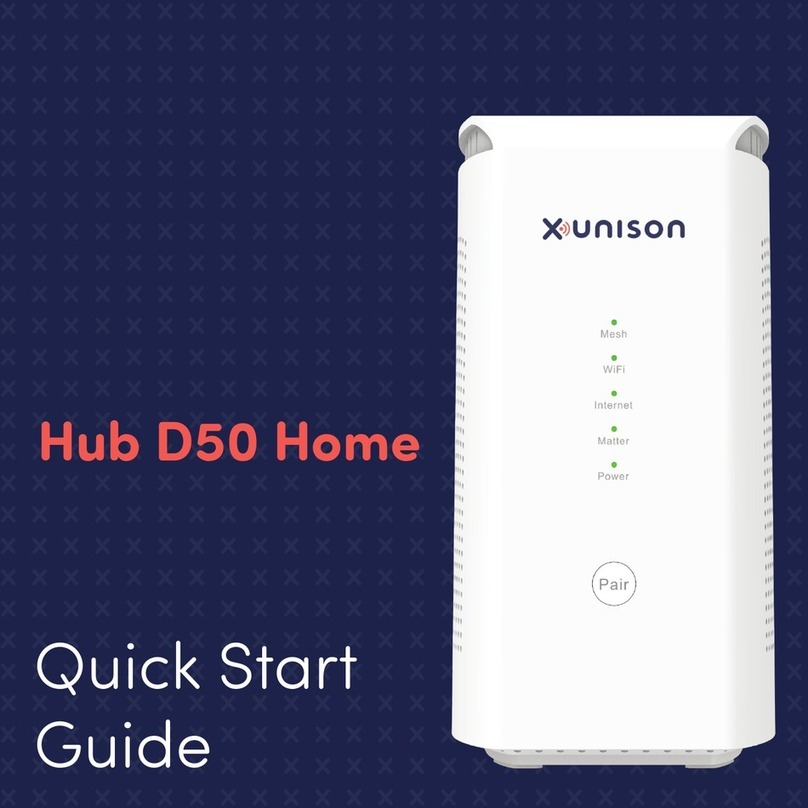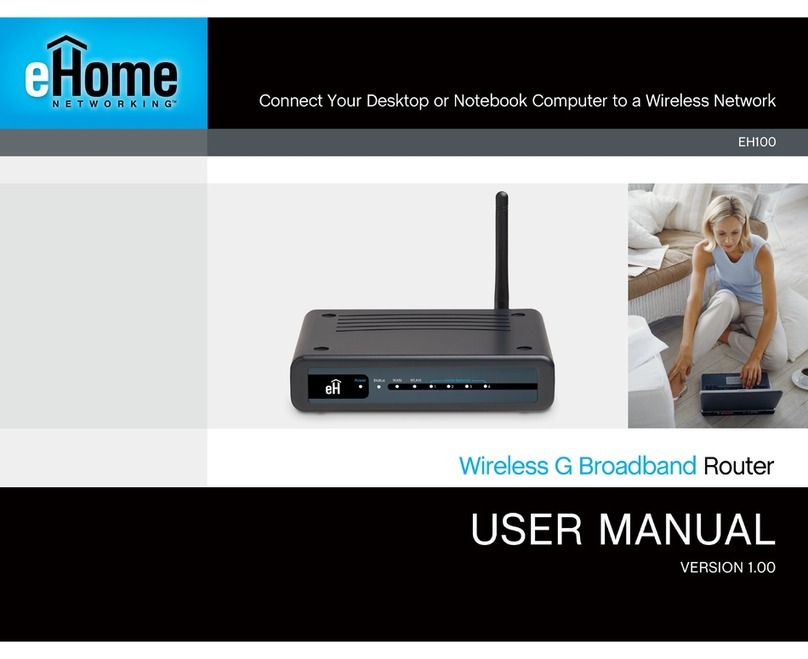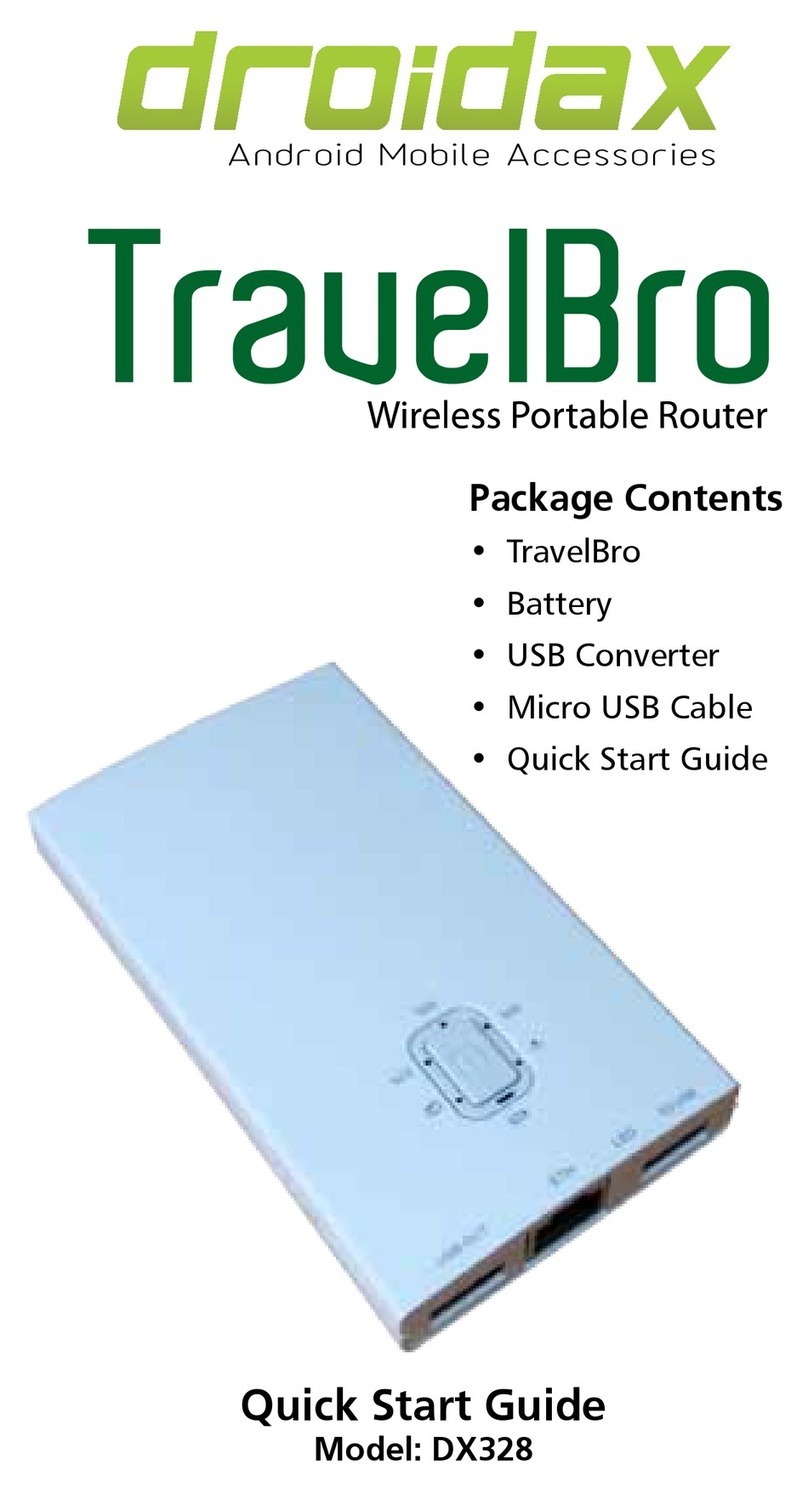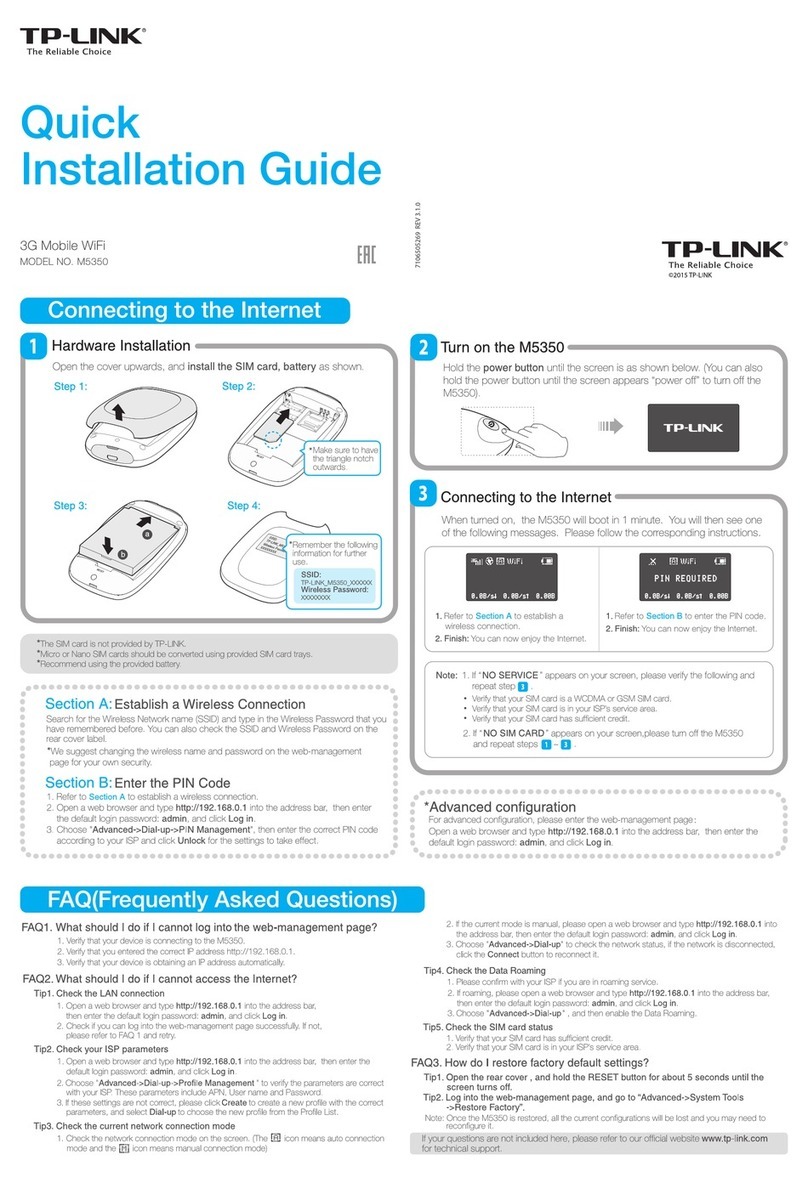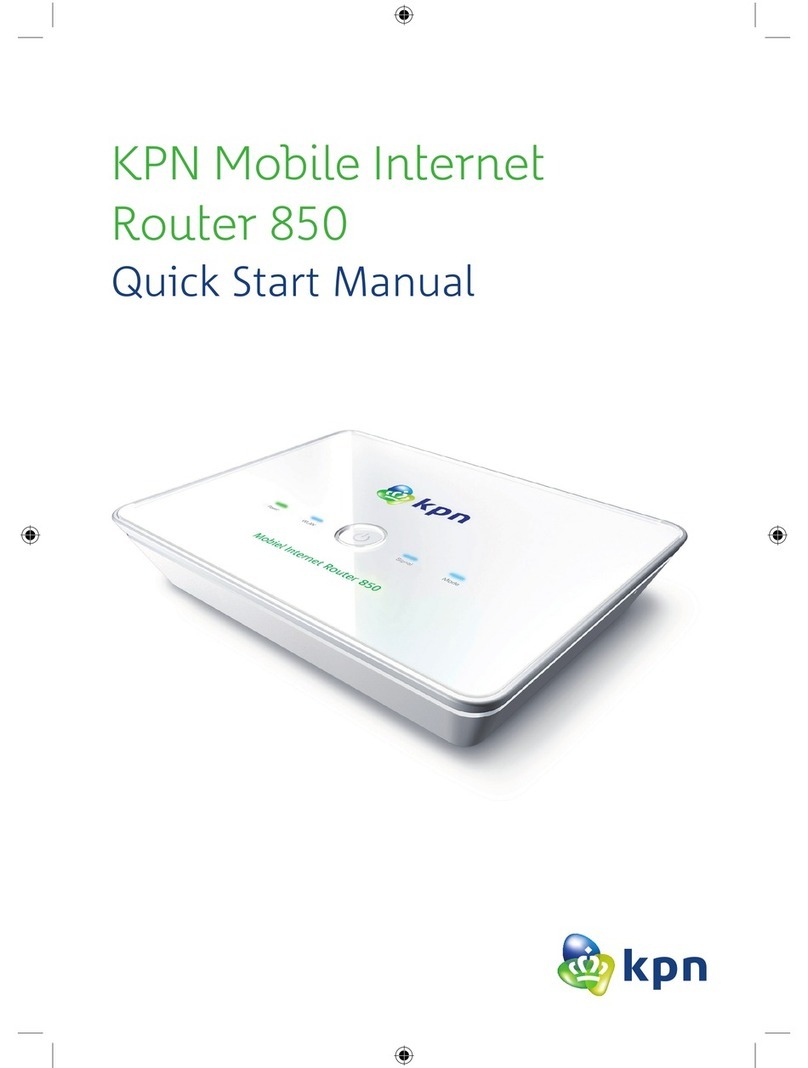Sprint PCDH5072HS User manual

©2011 Sprint. SPRINT and the logo are trademarks of Sprint.
Other marks are the property of their respective owners.
4/8/11
www.sprint.com
User's Guide
3G/4G Dual Mode Wireless Router
PCDH5072HS

Sprint UG_032511

i
Introduction
This User's Guide introduces you to Sprint®service and
the features of your router. It’s divided into six sections:
⽧Section 1: Getting Started
⽧Section 2: Your Router
⽧Section 3: Quick Start Guide
⽧Section 4: Web management page
⽧Section 5: Resources
⽧Section 6: Safety and Warranty Information
Legal Notice
Copyright © Sprint and its licensors. 2011. All
rights reserved.
No part of this document may be reproduced or
transmitted in any form or by any means without prior
written consent of Sprint and its licensors.
The product described in this manual may include
copyrighted software of Sprint and its possible
licensors. Customers shall not in any manner
reproduce, distribute, modify, decompile, disassemble,
decrypt, extract, reverse engineer, lease, assign, or
sublicense the said software, unless such restrictions
are prohibited by applicable laws or such actions are
approved by respective copyright holders under
licenses.
Trademarks and Permissions
Sprint, sprint, SPRINT and the logo are trademarks or
registered trademarks of Sprint.
Other trademarks, product, service and company
names mentioned are the property of their respective
owners.
Note: Because of updates in the router software, this user's
guide may not be the most current version for your
router. Visit www.sprint.com and sign on to My Sprint
to access the most recent version of the user's guide.
WARNING: Please refer to the Important Safety Information
section on page 16 to learn about information
that will help you safely use your router. Failure to
read and follow the Important Safety Information
in this user's guide may result in serious bodily
injury, death, or property damage.

ii
Notice
Some features of the product and its accessories
described herein rely on the software installed,
capacities and settings of local network, and may not
be activated or may be limited by local network
operators or network service providers. Thus the
descriptions herein may not exactly match the product
or its accessories you purchase.
Sprint reserves the right to change or modify any
information or specifications contained in this manual
without prior notice or obligation.
NO WARRANTY
THE CONTENTS OF THIS MANUAL ARE PROVIDED
“AS IS”. EXCEPT AS REQUIRED BY APPLICABLE
LAWS, NO WARRANTIES OF ANY KIND, EITHER
EXPRESS OR IMPLIED, INCLUDING BUT NOT LIMITED
TO, THE IMPLIED WARRANTIES OF
MERCHANTABILITY AND FITNESS FOR A
PARTICULAR PURPOSE, ARE MADE IN RELATION TO
THE ACCURACY, RELIABILITY OR CONTENTS OF
THIS MANUAL.
TO THE MAXIMUM EXTENT PERMITTED BY
APPLICABLE LAW, IN NO CASE SHALL SPRINT BE
LIABLE FOR ANY SPECIAL, INCIDENTAL, INDIRECT,
OR CONSEQUENTIAL DAMAGES, OR LOST PROFITS,
BUSINESS, REVENUE, DATA, GOODWILL OR
ANTICIPATED SAVINGS.
Import and Export Regulations
Customers shall comply with all applicable export or
import laws and regulations and will obtain all
necessary governmental permits and licenses in order
to export, re-export or import the product mentioned in
this manual including the software and technical data
therein.

Section 1
Getting Started

2 1A. Setting Up Service
⽧Setting Up Your Router (page 2)
⽧Activating Your Router (page 3)
⽧Sprint Account Passwords (page 3)
⽧Getting Help (page 4)
Setting Up Your Router
1. Remove the back cover.
䡲Simply slide the cover down (in the direction of
the arrow in Figure A). You may hear a click
sound.
2. Install the battery.
䡲Remove the battery from its packaging.
䡲As shown in Figure B, Insert the battery into the
opening in the back of the router, making sure the
connectors align, and gently press down to
secure the battery.
3. Install the back cover onto your router.
䡲Place the back cover on the back of the router,
then slide up (in the direction of the arrow in
Figure C). You may hear a pop sound.
4. Press on the right side of the router for about 3
seconds to turn the router on.
䡲If your router is activated, it will turn on, search for
Sprint service, and ready for Internet connection.
䡲If your router is not yet activated, see “Activating
Your Router” on page 3 for more information.
5. Make your first wireless connection with a wireless
client through Wi-Fi.
䡲Double press on the right side of the router,
the Wi-Fi SSID and the key of the router displays
1A. Setting Up Service
Figure A Figure B Figure C

1A. Setting Up Service 3
Setting Up Service
on the screen for about five seconds. Take down
the SSID and the network key.
䡲From a wireless client such as a PC on which a
wireless network adapter is installed, seach for
the wirelss network of the router which is named
with the SSID you have taken down.
䡲Connect the wireless client to the Wireless
network of the router with the key you have taken
down.
Activating Your Router
䢇If you purchased your router at a Sprint Store, it is
probably activated and ready to use.
䢇If you received your router in the mail and it is for a new
Sprint account or a new line of service, it is designed to
activate automatically. To confirm your activation,
make a wireless connection with a wireless client.
䢇If you received your router in the mail and you are
activating a new router for an existing number on your
account, you will need to go online to activate your
new router.
䡲From your computer’s Web browser, go to
www.sprint.com/activate and complete the
onscreen instructions to activate your router.
When you have finished, make a wireless connection
with a wireless client to confirm your activation. If your
router is still not activated or you do not have access
to the Internet, contact Sprint Customer Service at 1-
888-211-4727 for assistance.
Sprint Account Passwords
As a Sprint customer, you enjoy unlimited access to
your personal account information and your data
services account. To ensure that no one else has
access to your information, you will need to create
passwords to protect your privacy.
Note: You should fully charge the battery before attempting to
set up any connections. See “Charging the Battery” on
page 13 for details.
Tip: Do not press while the router is being activated.
Pressing cancels the activation process.
Note: If you are having difficulty with activation, contact Sprint
Customer Service by dialing 1-888-211-4727 for
assistance.

4 1A. Setting Up Service
Account Username and Password
If you are the account owner, you will create an account
username and password when you sign on to
www.sprint.com. (Click Sign in and then click Sign up
now! to get started.) If you are not the account owner (if
someone else receives the bill for your Sprint service),
you can get a sub-account password at www.sprint.com.
Data Services Password
With your Sprint router, you may elect to set up an
optional data services password to control access and
authorize Premium Service purchases.
For more information, or to change your passwords,
sign on to www.sprint.com or call Sprint Customer
Service at 1-888-211-4727.
Getting Help
Managing Your Account
Online: www.sprint.com
䢇Access your account information.
䢇Check your minutes used (depending on your Sprint
service plan).
䢇View and pay your bill.
䢇Enroll in Sprint online billing and automatic payment.
䢇Purchase accessories.
䢇Shop for the latest Sprint phones.
䢇View available Sprint service plans and options.
䢇Learn more about data services and other products.
From A Phone
䢇Sprint Customer Service: 1-888-211-4727.
䢇Business Customer Service: 1-800-927-2199.
For more information or to see the latest in products
and services, visit us online at www.sprint.com.

Section 2
Your Router

6 2A. Router Basics
⽧Package Contents (page 6)
⽧Your Router (page 6)
⽧Key Functions (page 8)
Package Contents
Check the following items in the product package:
Your Router
With embedded modules including Wi-Fi access
points, 3G (CDMA 1X/EVDO) modem, 4G (WiMAX)
modem, and routing hardware handling traffic between
the 3G/4G networks, the Wi-Fi access points and the
Wi-Fi network, your router provides a simple way for
3G/4G Internet connection with mutiple (up to five) Wi-
Fi supported devices.
2A. Router Basics
13G/4G Dual Mode Wireless Router
2Battery Charger
3USB Cable
4Battery
5Getting Started Poster
6Important Information Booklet
Note: Please contact the Sprint store where you purchased
your router if any items are missing or damaged when
you first open the package. And note that the figures in
this guide are provided only for reference, see the
actual product for details.

2A. Router Basics 7
Phone Basics
Front Overview
Rear Overview
Note: Generally, the 3G/4G Dual Mode Wireless Router will
be referred to as "the router" in this guide.
1Display screen
2Micro USB port
3WLAN button
4Power button
5Strap hole
6Back cover
7Battery compartment
8Reset button
9MicroSDTM card slot

8 2A. Router Basics
Key Functions
1. Display screen provide information about your
router’s status.
Tip: If the display screen is off while the router is on, you can
press any button to turn on it.
2. Micro USB port allows you to connect the router
charger or a compatible PC through the USB
cable for charging the battery.
CAUTION! Inserting an incorrect accessory into the
port may damage the router.
3. WLAN button
When the router is on:
●Double press the WLAN button to display the
SSID and key of the wireless network on the
display screen.
●Press and hold the WLAN button for about two
seconds to disable or enable the WLAN
feature.
●Press and hold the WLAN button for about five
seconds or more to start a WPS negotiation.
4. Power button
●When the router is off, press and hold the
power button for about 3 s to turn on it.
●When the router is on, press and hold the
power button for about 3 s to turn off it.
5. Strap hole allows you to thread a strap to the router
through the strap holes for more portable.
6. Battery slot allows you to install the battery.
CAUTION! Inserting an incorrect accessory into the
slot may damage the router.
7. Reset button
●press and hold the Reset button for less than
5 s to restore the default settings of WLAN.
●press and hold the Reset button for 5 s or
more than 5 s to retore the default settings or
the device.
8. MicroSDTM card slot allows you to install a microSDTM
card.
CAUTION! Inserting an incorrect accessory into the
slot may damage the router.

2A. Router Basics 9
Phone Basics

10 2A. Installing and Startup
⽧Removing or Installing the Back Cover (page 10)
⽧Installing or Removing the Battery (page 10)
⽧Installing or Removing a MicroSDTM card (optional) (page
7)
⽧(page 11)
⽧Turning Your Router On or Off (page 13)
⽧Checking the status of the router via the screen (page 14)
Removing or Installing the Back
Cover
To remove the back cover, simply slide the cover down
(in the direction of the arrow in Figure A). You may
hear a click sound.
To install the back cover onto your router, place it on
the back of the router, then slide up (in the direction of
the arrow in Figure B). You may hear a pop sound.
Installing or Removing the Battery
To install the battery, gently insert the battery into the
battery slot on the back of the router, making sure the
connectors align, and gently press down to secure the
battery (as shown in Diagram A).
To remove the battery, make sure the power is off so
that you don’t lose any data, and then press the battery
release latch up (in the direction of the arrows in
Diagram B) and remove the battery from the router.
2A. Installing and Startup
WARNING: Do not handle a damaged or leaking Li-Ion
battery as you can be burned.
Figure A Figure B

2A. Installing and Startup 11
Setting Up Service
Installing or Removing a MicroSDTM
card (optional)
Your router supports a microSD™ card (sold
separately) up to 32 GB for file sharing and transfer or
storage. When connected to a computer through the
usb cable, the microSD card is recognized as a
removable storage device.
To install a microSDTM card, gently insert the card into
the microSDTM card slot on the back of the router,
making sure the side with the metal contacts face to
the back of the router (as shown in Figure A).
To remove the microSDTM card, slightly push in on it to
release it, and then remove it from the router (as shown
in Figure B).
Charging the Battery
Sprint-approved or [manufacturer]-approved batteries
and accessories can be found at Sprint Stores or
WARNING: Before installing or removing a microSDTM card,
power off the router to protect the router and the
SD card from being damaged.
Diagram A Diagram B
WARNING: Using microSD cards larger than 32 GB may
cause data loss and damage your device.
WARNING: Use only Sprint-approved or [manufacturer]-
approved batteries and chargers with your router.
The failure to use a Sprint-approved or
[manufacturer]-approved battery and charger
may increase the risk that your router will
overheat, catch fire, or explode, resulting in
serious bodily injury, death, or property damage.
Figure A Figure B

12 2A. Installing and Startup
through [manufacturer]; or call 1-866-866-7509 to
order. They’re also available at www.sprint.com.
Battery Capacity
Your router is equipped with a Lithium Ion (Li-Ion)
battery. It allows you to recharge your battery before it is
fully drained. The battery provides up to four hours of
continuous data-transferring time.
When the battery reaches 5% of its capacity, the battery
icon blinks. When there are approximately two minutes
of data-transferring time left, the router turns off.
Charging the Battery
Keeping track of your battery’s charge is important. If
your battery level becomes too low, your phone
automatically turns off, and you will lose any
information you were just working on.
To charge the battery installed on the router, plug the
USB end (The larger) of USB cable into the router’s
micro USB port, and the other end into an electrical
outlet (as shown in Figure A) or an USB port of a
compatible PC with the power is on (as shown in
Figure B).
䡲Charging the battery while the router is on, the
battery icon on the display screen changes
dynamically and repeatedly in incremental
sequence from the right to the left until the battery
is fully charged.
䡲Charging the battery while the router is off, the
charging animation on the display screen
changes dynamically and repeatedly until the
charging is over.
Note: Long backlight settings, searching for service and other
variables may reduce the battery’s data-transferring
and standby times.
Tip: Watch your router’s battery level indicator and charge the
battery before it runs out of power.
Note: Charging through a computer usually takes longer than
charging through the battery charger.
Figure A Figure B

2A. Installing and Startup 13
Setting Up Service
With the Sprint-approved Li-Ion battery, you can
recharge the battery before it becomes completely run
down.
Turning Your Router On or Off
To turn the router on or off, press and hold the power
button for about three seconds until you see the
powering-on or powering-down animation on the
display screen.
Once your router is on, it searches for the service.
When the router finds a signal, you are ready to begin
making connections with other Wi-Fi devices.
If your router is unable to find a signal after searching
of 10 minutes by default or the period you have set , a
Power Save feature is automatically activated. In Power
Save mode, your router searches for a signal
periodically without your intervention. You can also
initiate a search for Sprint service by pressing any key
(When your router is turned on).
Your screen remains blank while your router is off
(unless the battery is charging).
Note: Before turn on the router, make sure the router has a
charged or charging battery installed.
Tip: The Power Save feature conserves your battery power
when you are in an area where there is no signal.

14 2A. Installing and Startup
Checking the status of the router via
the screen
1Signal Strength – The current signal strength of the
network. (More bars = stronger signal.)
23G or 4G status– Your current network is in 3G
mode or in 4G mode.
3Wi-Fi On – Your router’s wireless feature is on.
4Clients – The number of currently connected client
Wi-Fi devices (including 0,1,2,3,4,5).
5Location On – Your router’s location feature is on
and available for location-based services such as
GPS Navigation.
6Internet – You are connected to the Internet.
7Battery Status – The current battery charge level.
When charging, the icon is animated.
8Throughput – The amount of the data transferred of
the current connection.
9Duration – Duration of the current connection.
10 Roaming – Your router is “roaming” off the
Nationwide Sprint Network.

Section 6
Safety and Warranty
Information

16 4A. Important Safety Information
⽧General Precautions (page 16)
⽧Environmental Requirements (page 17)
⽧Precautions for Using Wireless Devices (page 17)
⽧Areas with Inflammables and Explosives (page 18)
⽧Accessory Requirements (page 18)
⽧Battery and Charger (page 19)
⽧Safety of Children (page 20)
⽧Traffic Security (page 21)
⽧Traffic Security (page 21)
⽧Environmental Protection (page 22)
⽧Specific Absorption Rates (SAR) (page 22)
⽧Body-Worn Operation (page 22)
⽧Federal Communications Commission (FCC) Notice
(page 23)
This guide contains important operational and safety
information that will help you safely use the router. Failure
to read and follow the information provided in this
guide may result in serious bodily injury, death, or
property damage.
General Precautions
䢇During storage, transportation, and operation of the
router, keep it dry and prevent it from colliding with
other objects.
䢇Do not dismantle the router. In case of any fault,
contact an authorized service center for assistance
or repair.
䢇Without authorization, no organization or individual
can change the mechanical, safety, or performance
design of the router.
䢇When using the router, observe all applicable laws
and regulations and respect the legal rights of other
people.
䢇Although the router is quite sturdy, it is a complex
piece of equipment and can be broken. Avoid
dropping, hitting, bending, or sitting on it.
4A. Important Safety
Information Note: Unless otherwise specified, the term "device" refers to
the device and its accessories.
Other manuals for PCDH5072HS
1
Table of contents
Other Sprint Wireless Router manuals
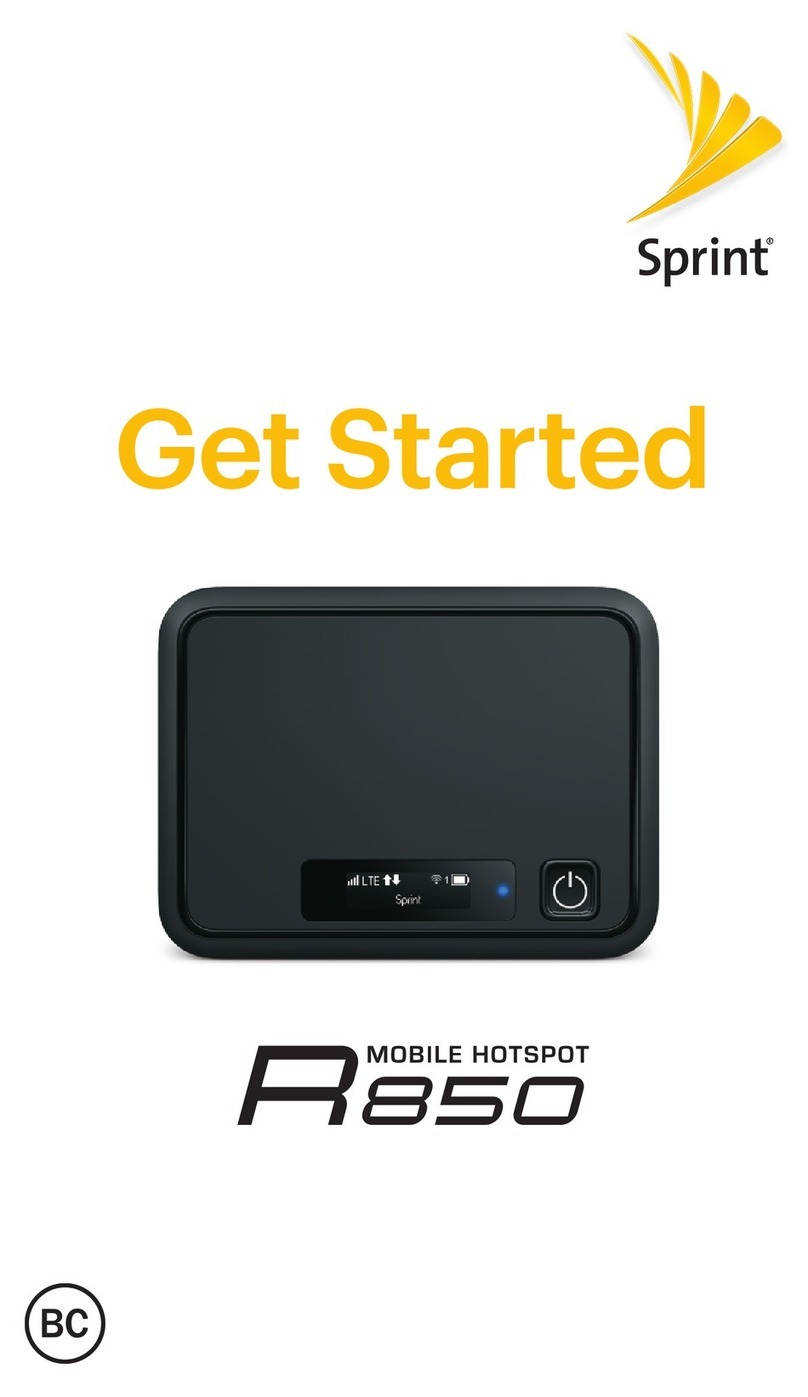
Sprint
Sprint R 850 Installation and operation manual

Sprint
Sprint Novatel Mifi 5580 4G LTE Instruction Manual
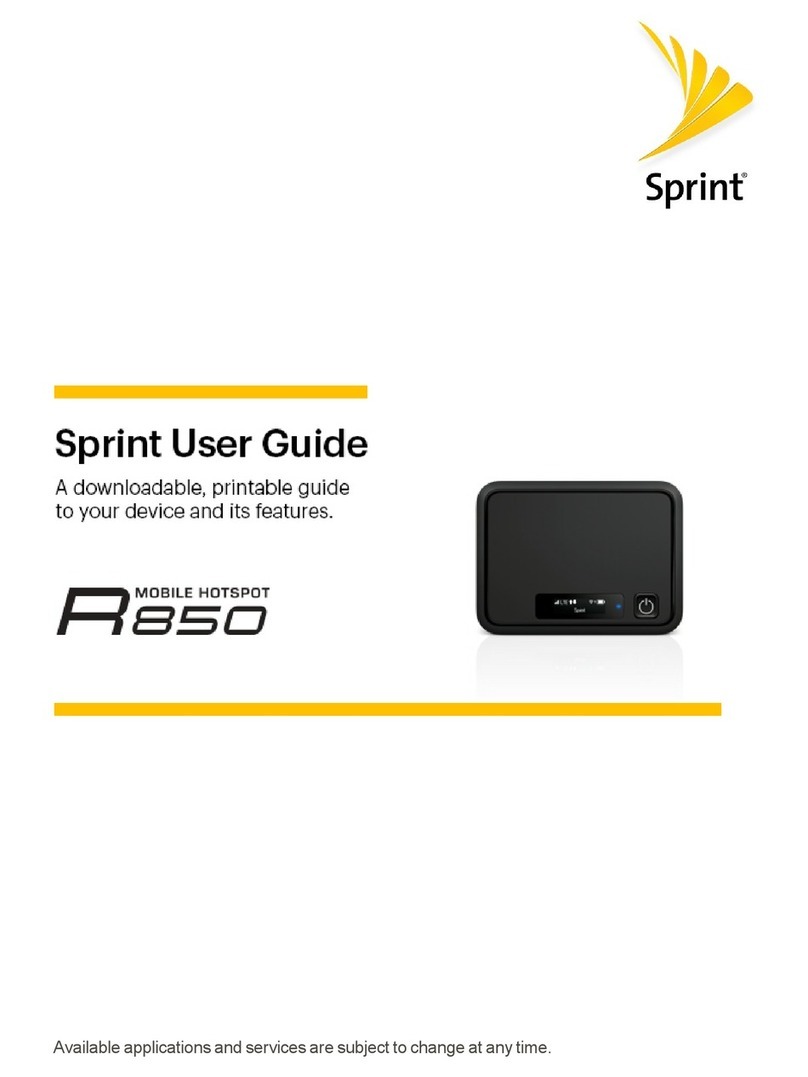
Sprint
Sprint R 850 User manual
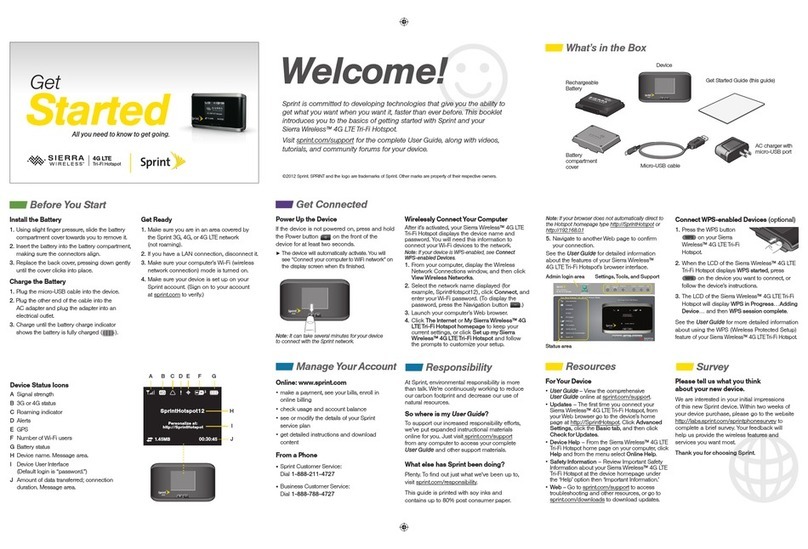
Sprint
Sprint AirCard 803S Specification sheet

Sprint
Sprint Coolpad Surf User manual
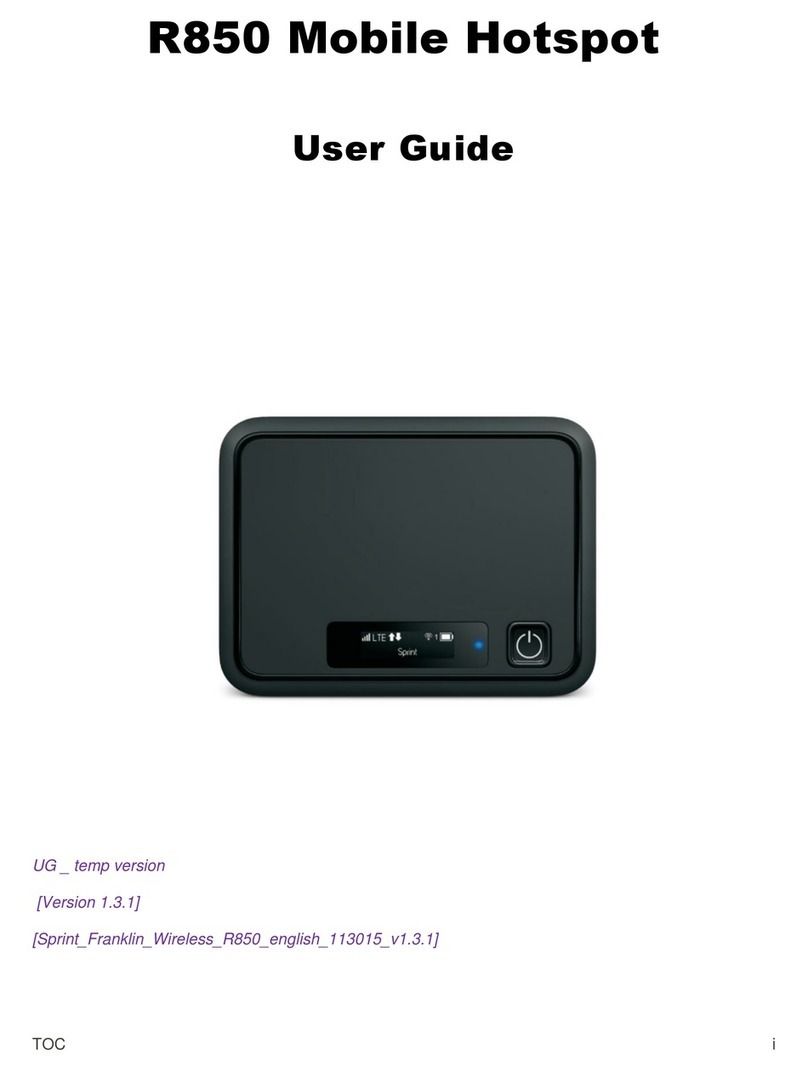
Sprint
Sprint R 850 User manual
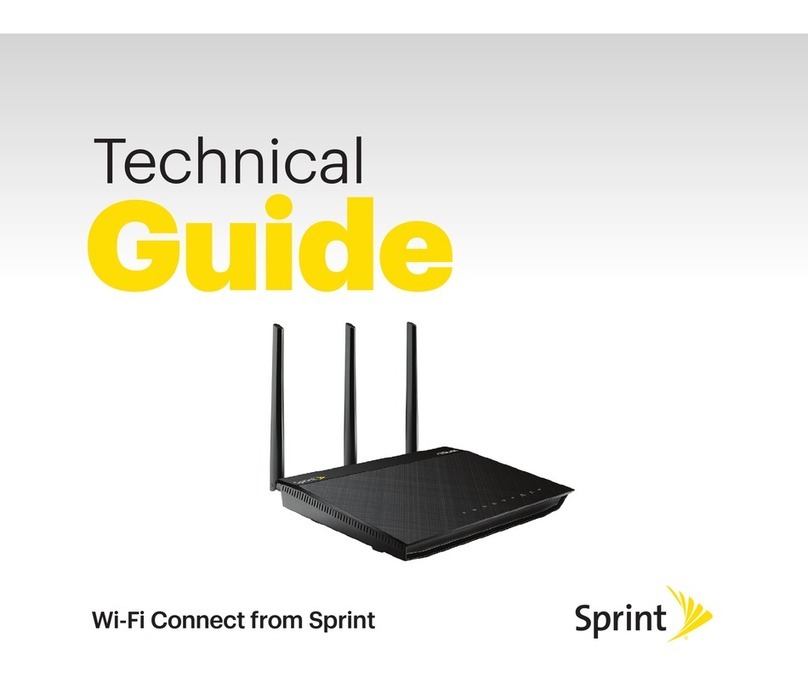
Sprint
Sprint Wi-Fi Connect Quick start guide
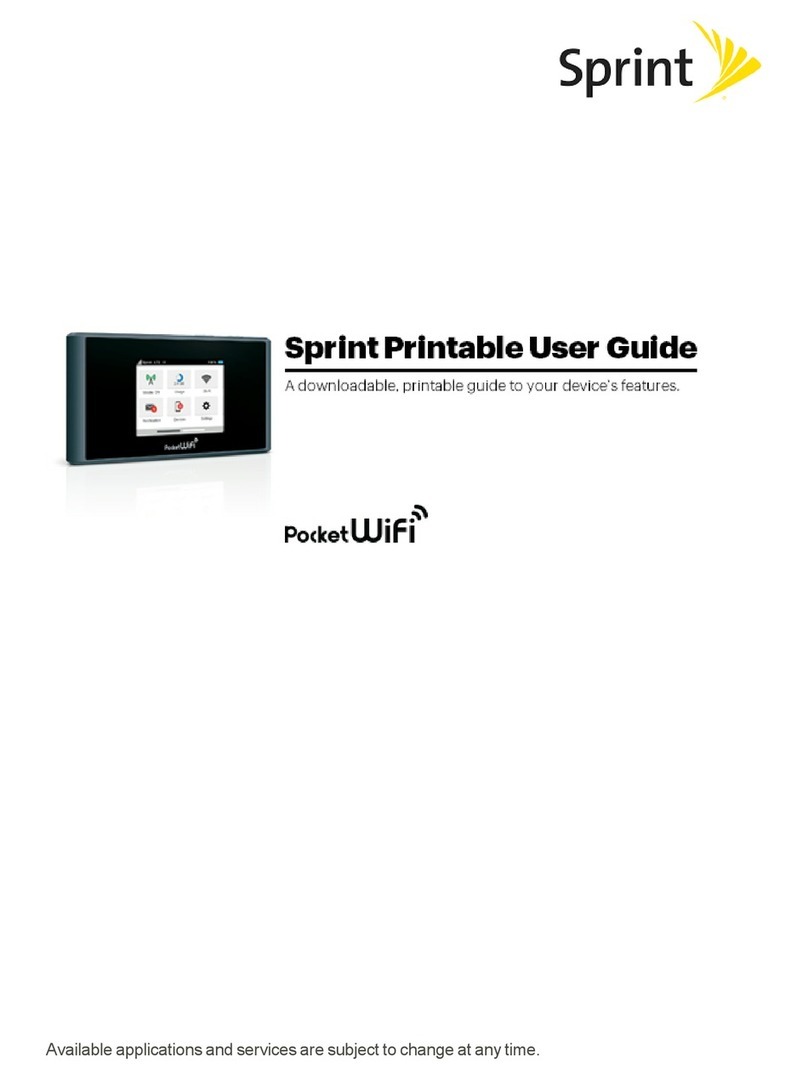
Sprint
Sprint Pocket Wi-Fi User manual
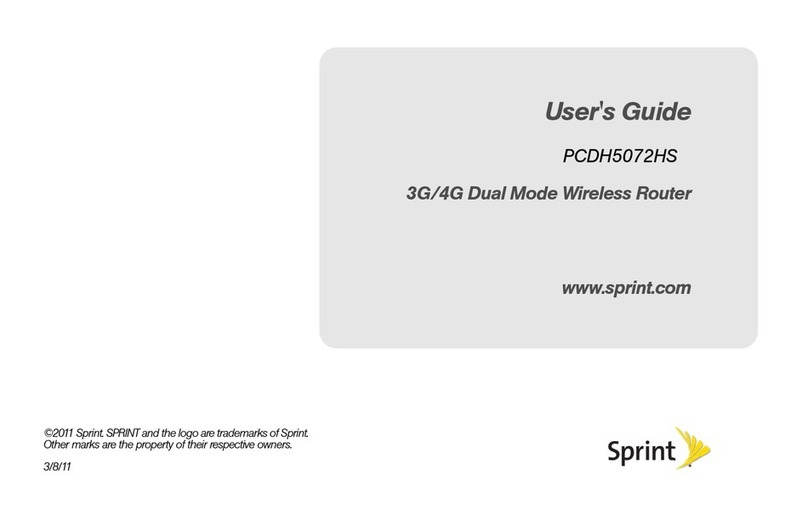
Sprint
Sprint PCDH5072HS User manual