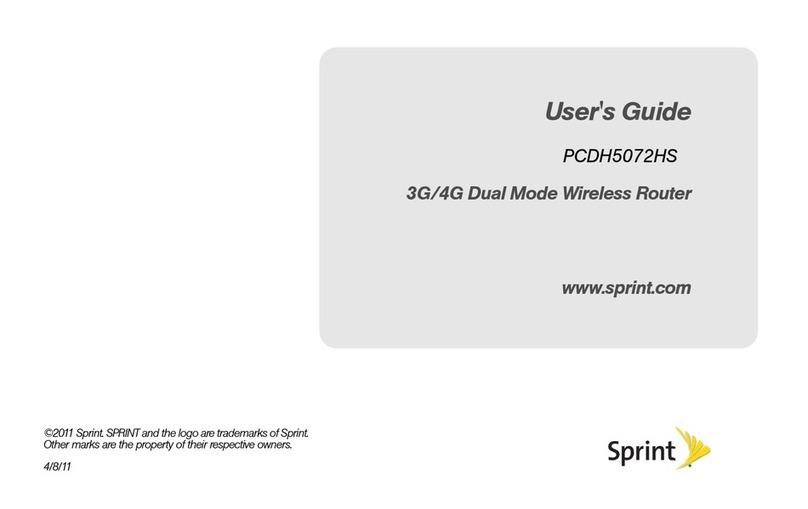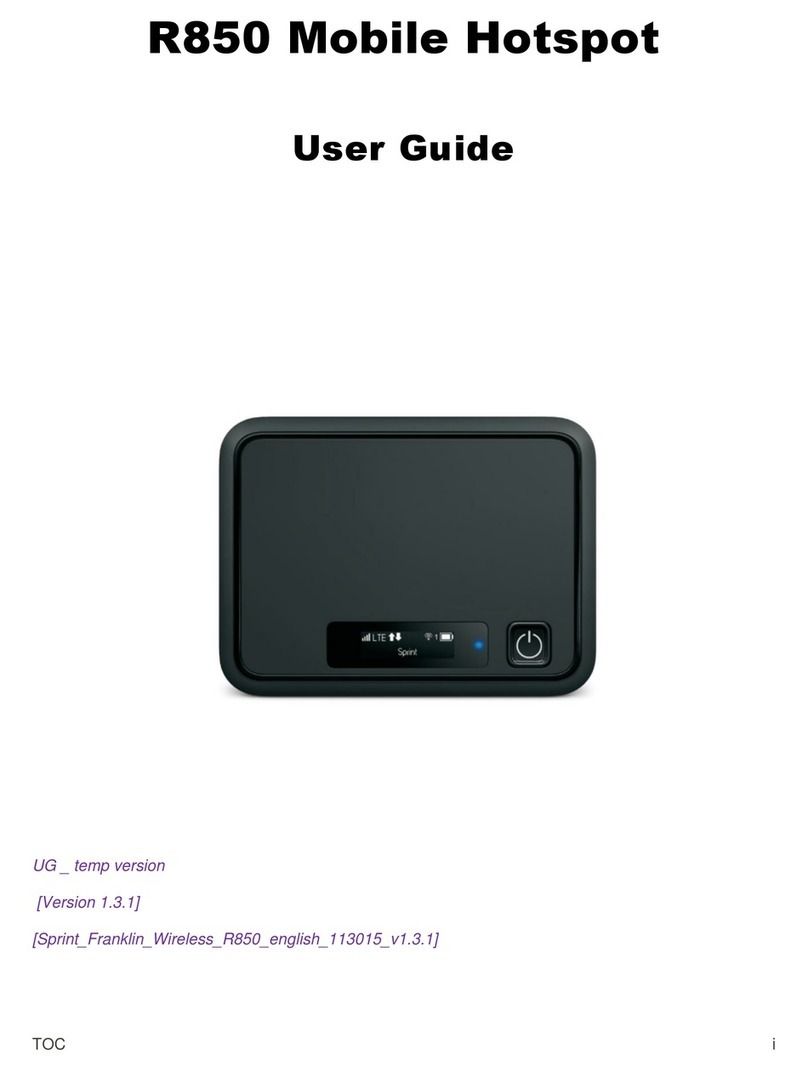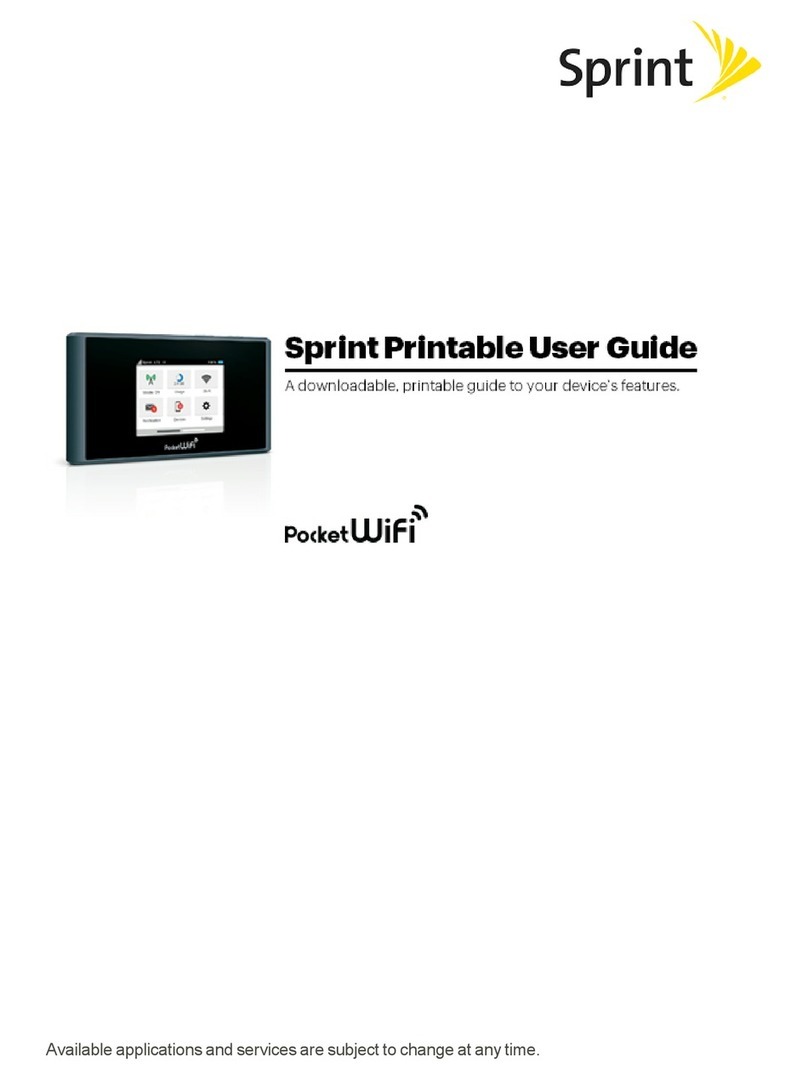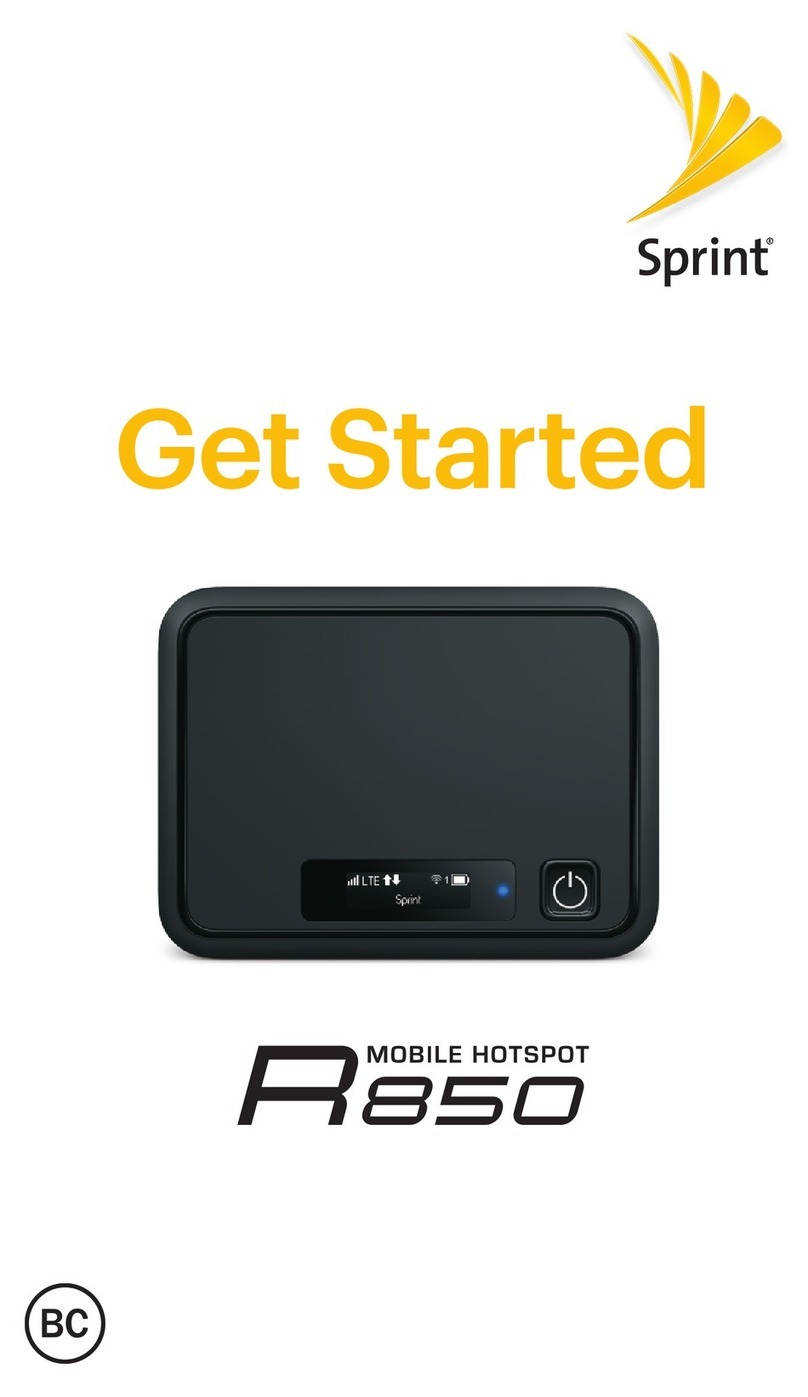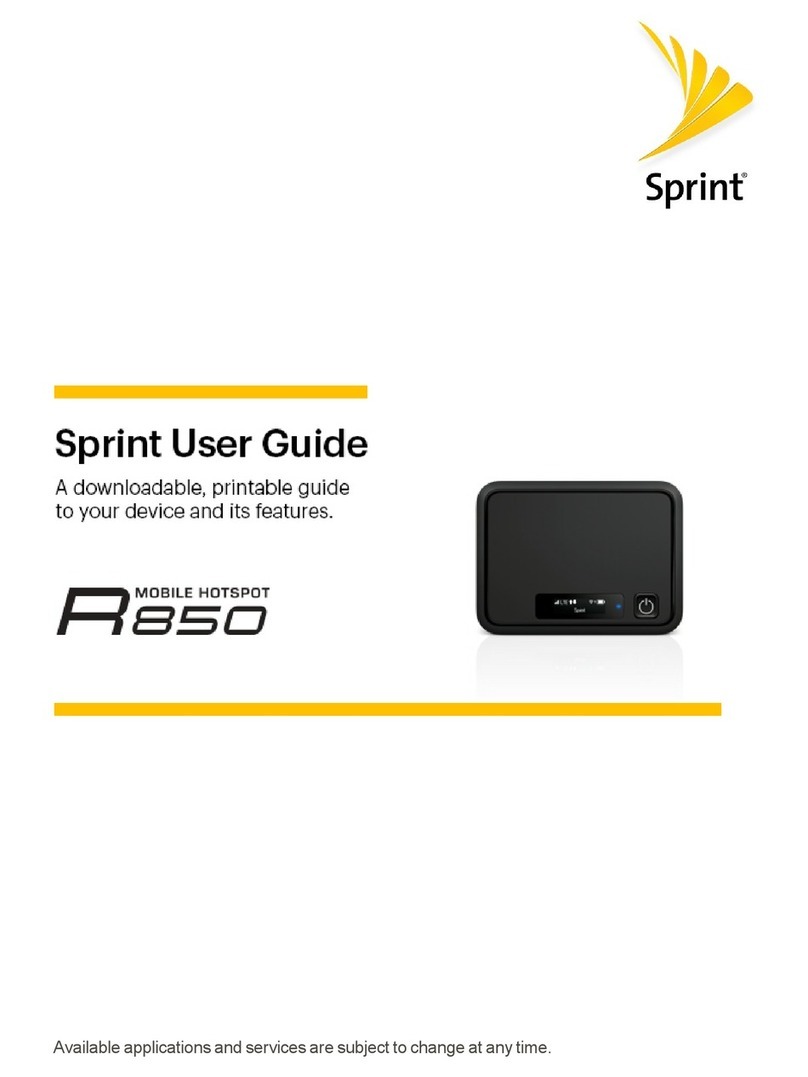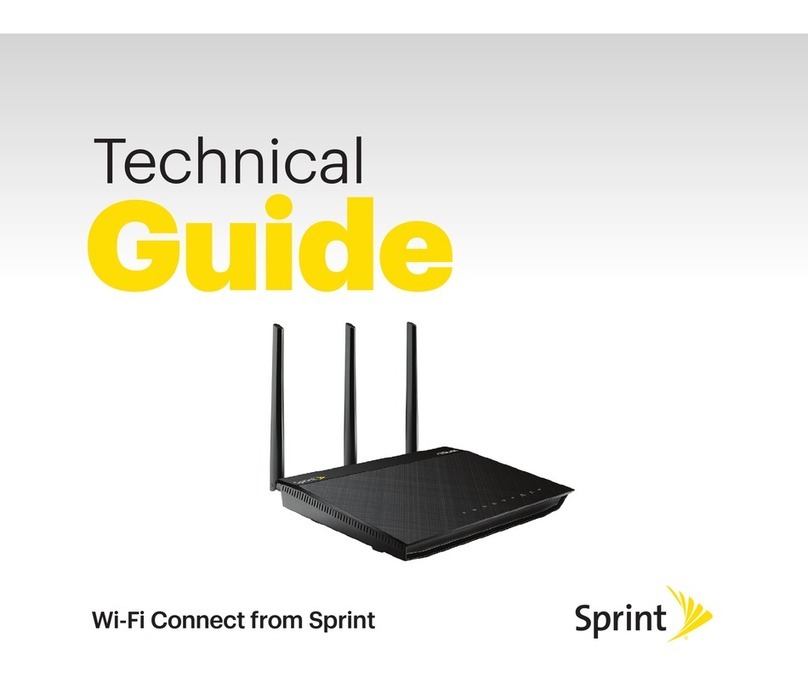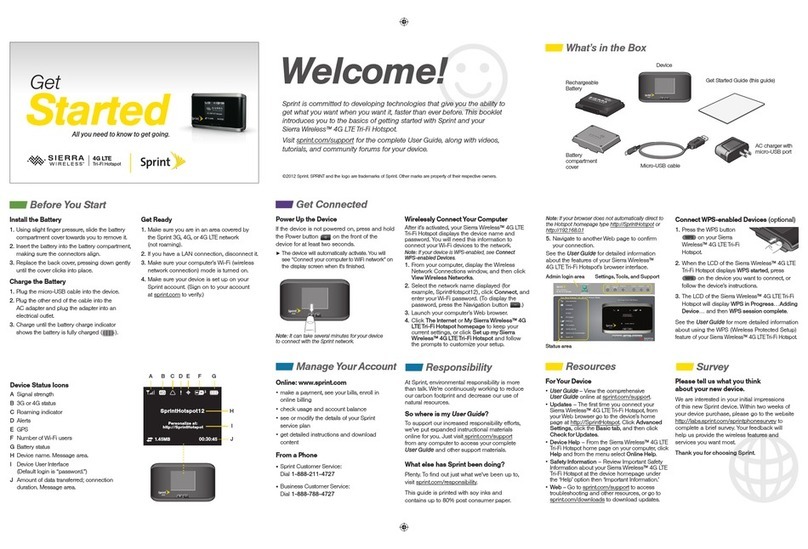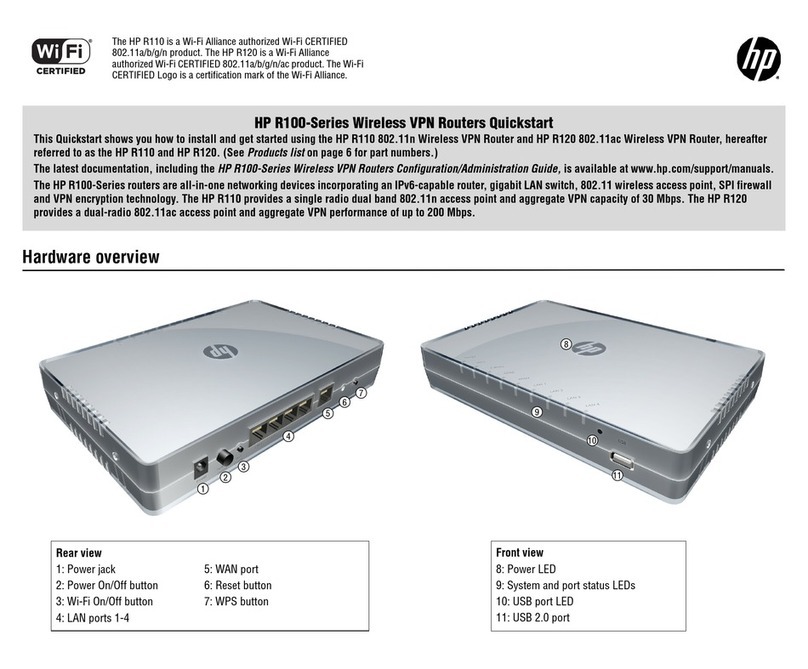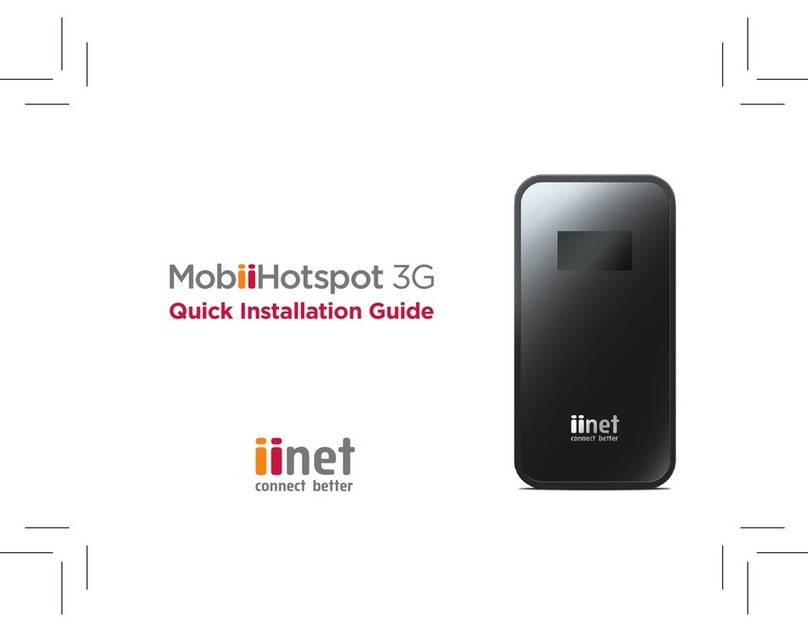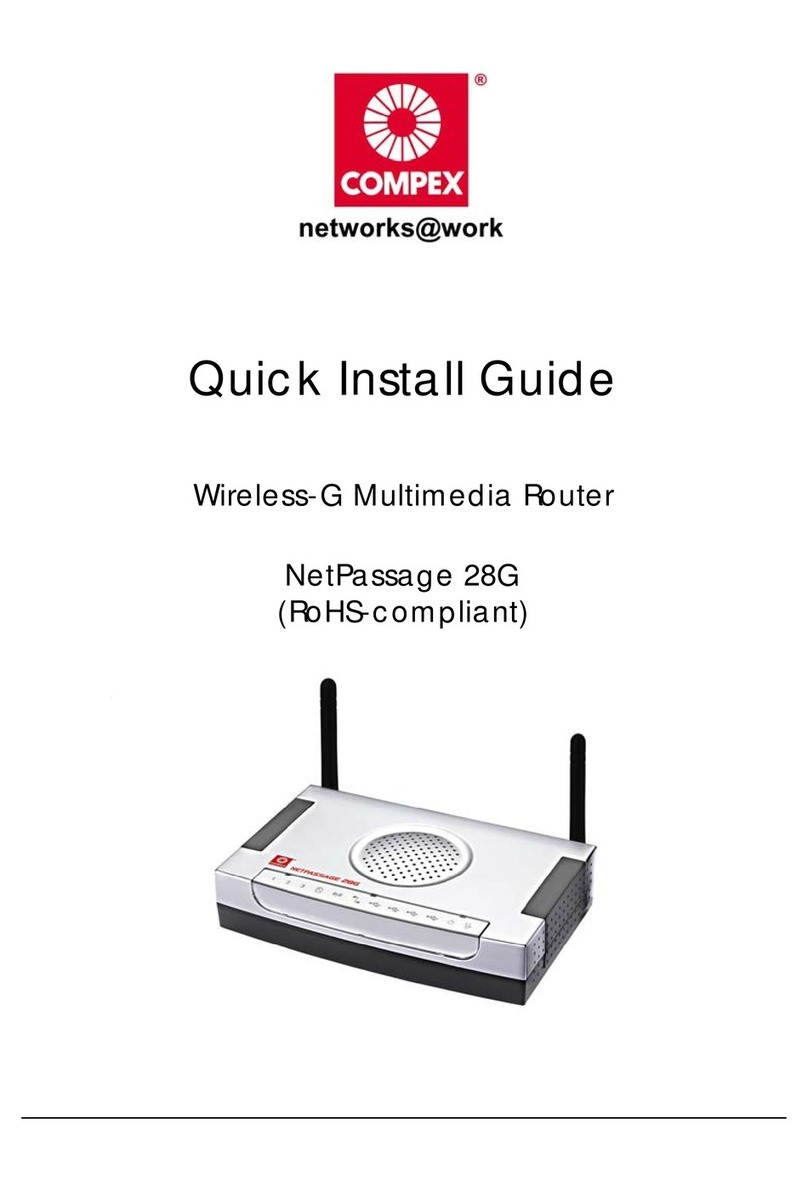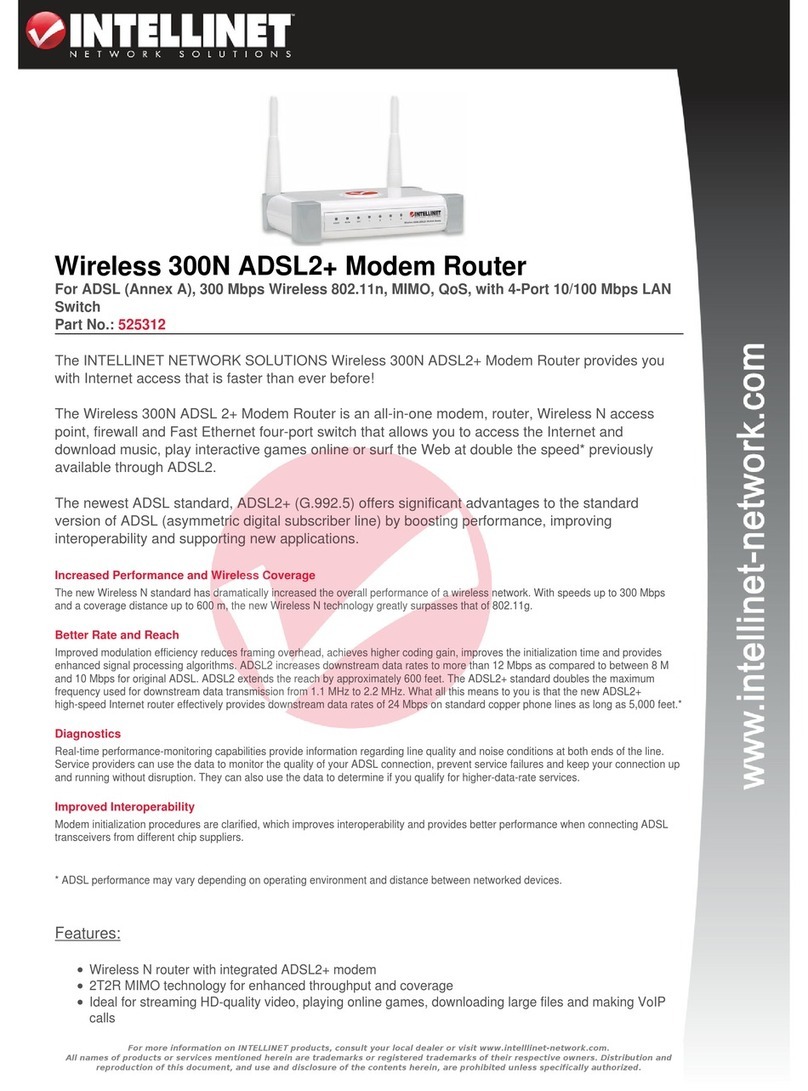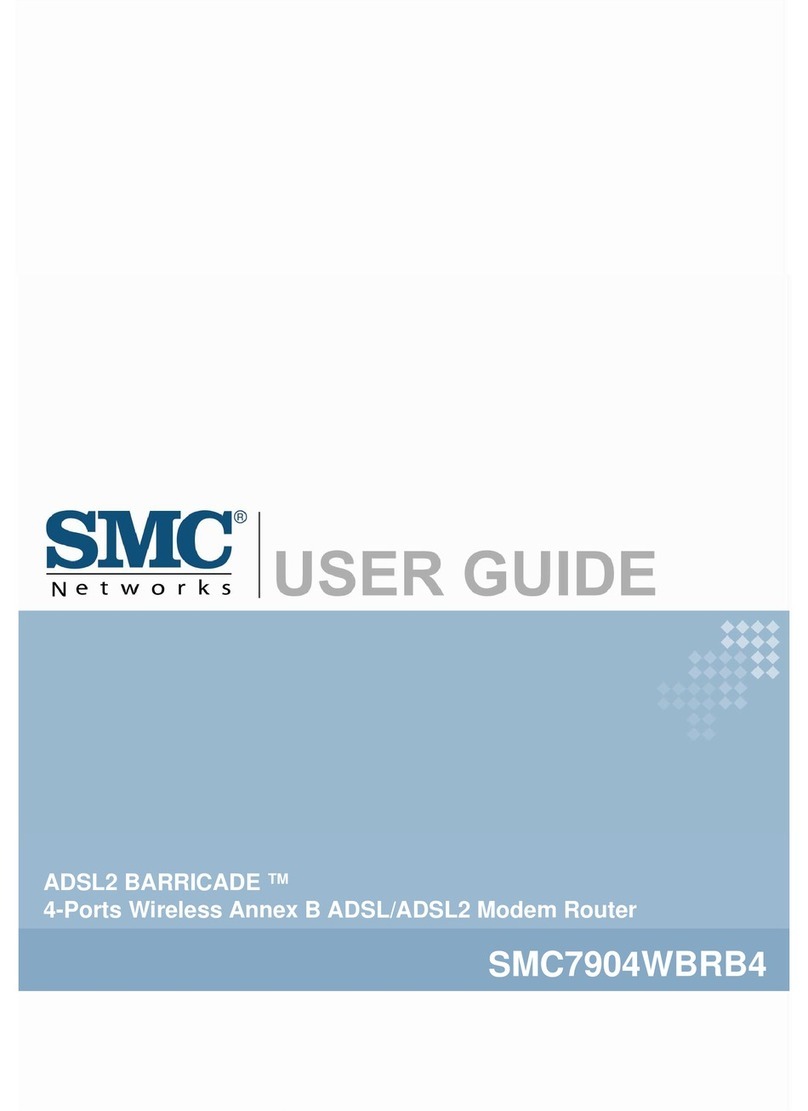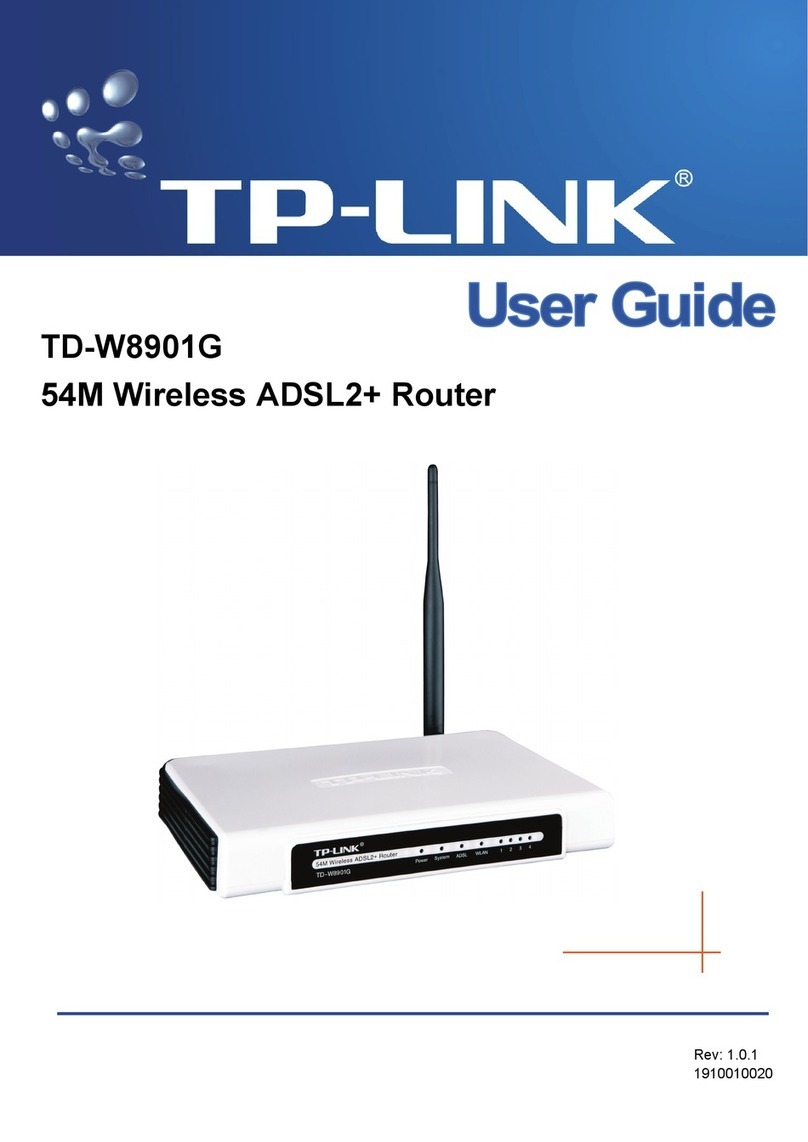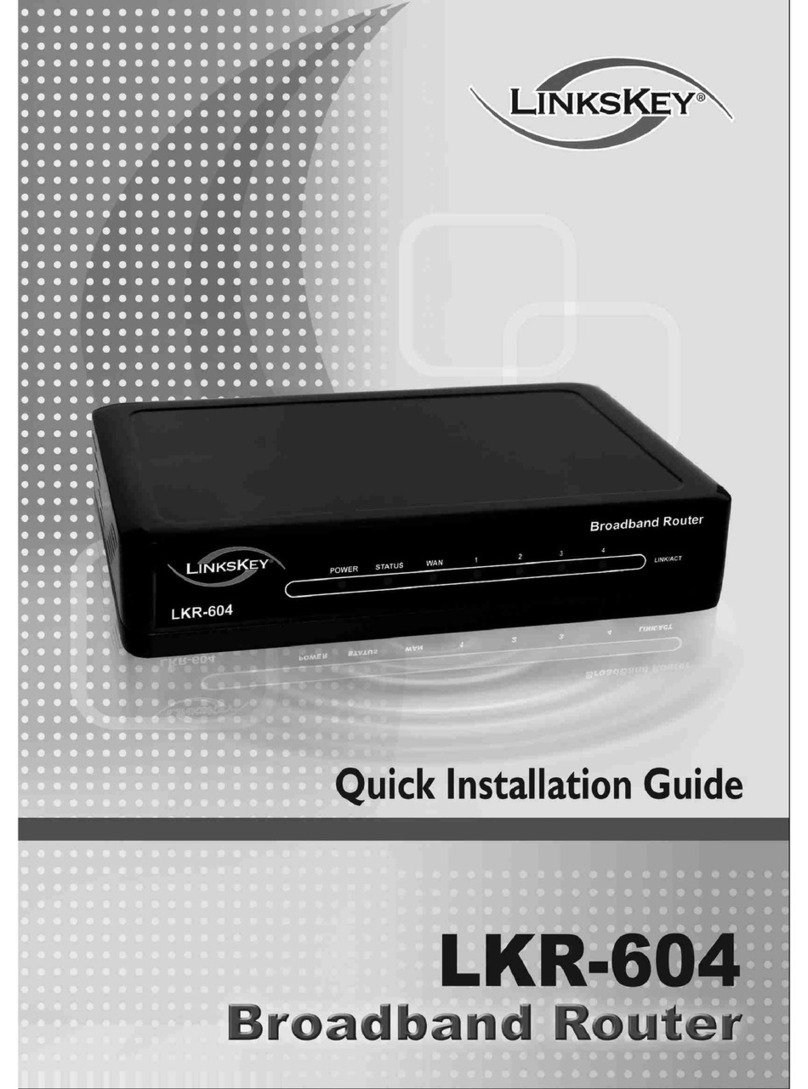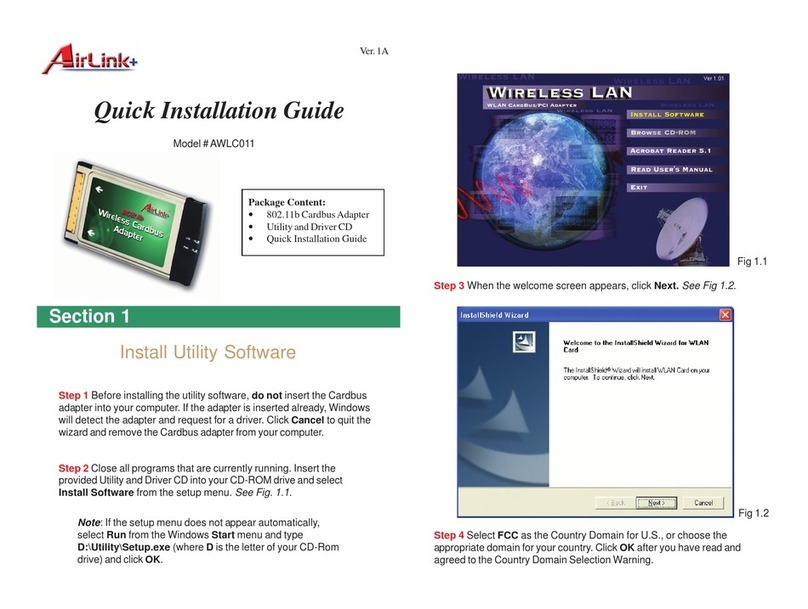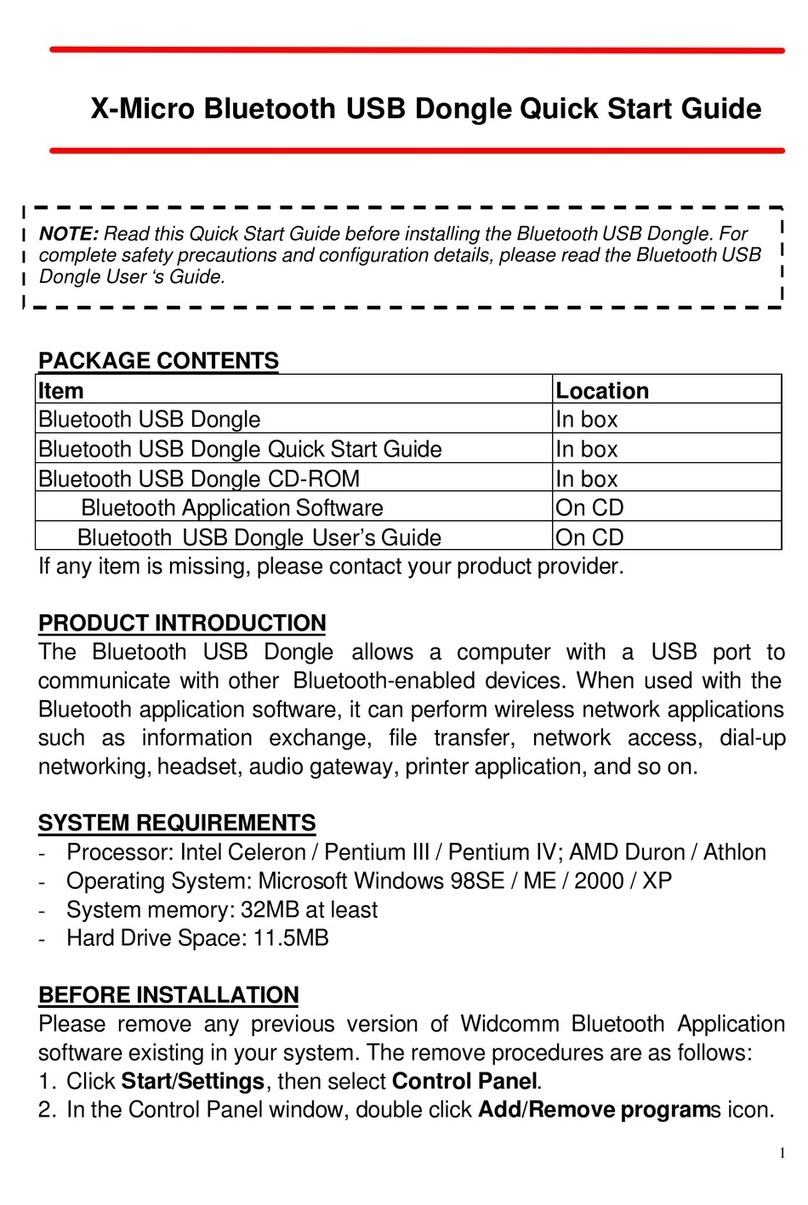1A. Setting Up Service 3
Setting Up Service
of the router displays on the screen for about five
seconds. Take down the SSID and the network
key.
䡲From a wireless client such as a PC on which a
wireless network adapter is installed, seach for
the wirelss network of the router which is named
with the SSID you have taken down.
䡲Connect the wireless client to the Wireless
network of the router with the key you have taken
down.
Activating Your Router
䢇If you purchased your router at a Sprint Store, it is
probably activated and ready to use.
䢇If you received your router in the mail and it is for a new
Sprint account or a new line of service, it is designed to
activate automatically. To confirm your activation,
make a wireless connection with a wireless client.
䢇If you received your router in the mail and you are
activating a new router for an existing number on your
account, you will need to go online to activate your
new router.
䡲From your computer’s Web browser, go to
www.sprint.com/activate and complete the
onscreen instructions to activate your router.
When you have finished, make a wireless connection
with a wireless client to confirm your activation. If your
router is still not activated or you do not have access
to the Internet, contact Sprint Customer Service at 1-
888-211-4727 for assistance.
Sprint Account Passwords
As a Sprint customer, you enjoy unlimited access to
your personal account information and your data
services account. To ensure that no one else has
Note: Your router’s battery should have enough charge for
your router to turn on and find a signal, and set up
wiress connections with wireless clients. You should
fully charge your battery as soon as possible. See
“Charging the Battery” on page 13 for details.
Tip: Do not press while the router is being activated.
Pressing cancels the activation process.
Note: If you are having difficulty with activation, contact Sprint
Customer Service by dialing 1-888-211-4727 for
assistance.