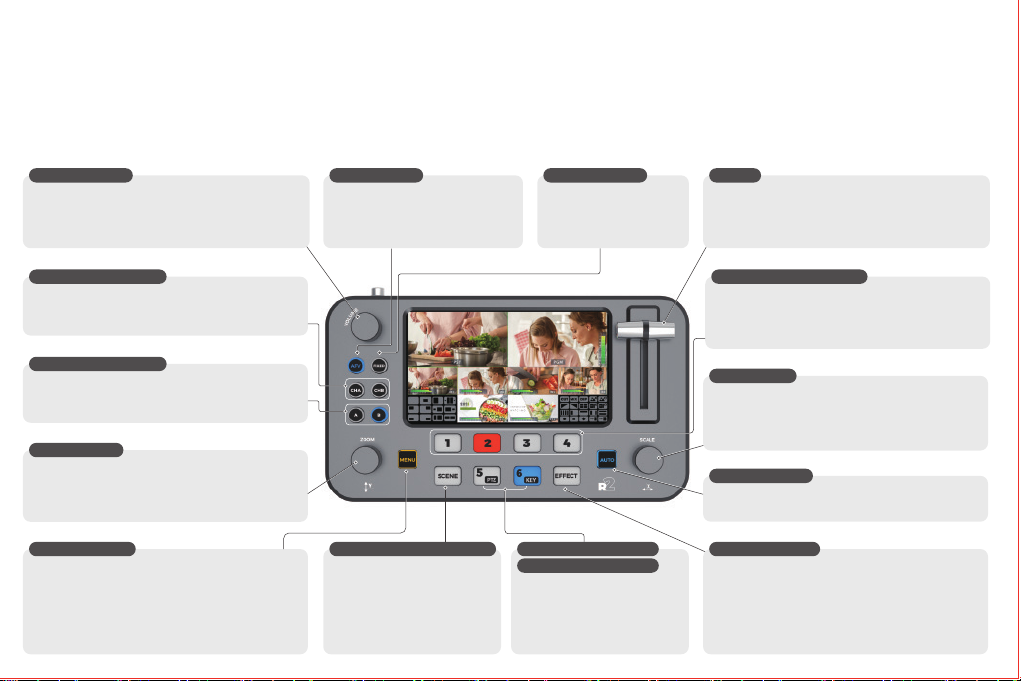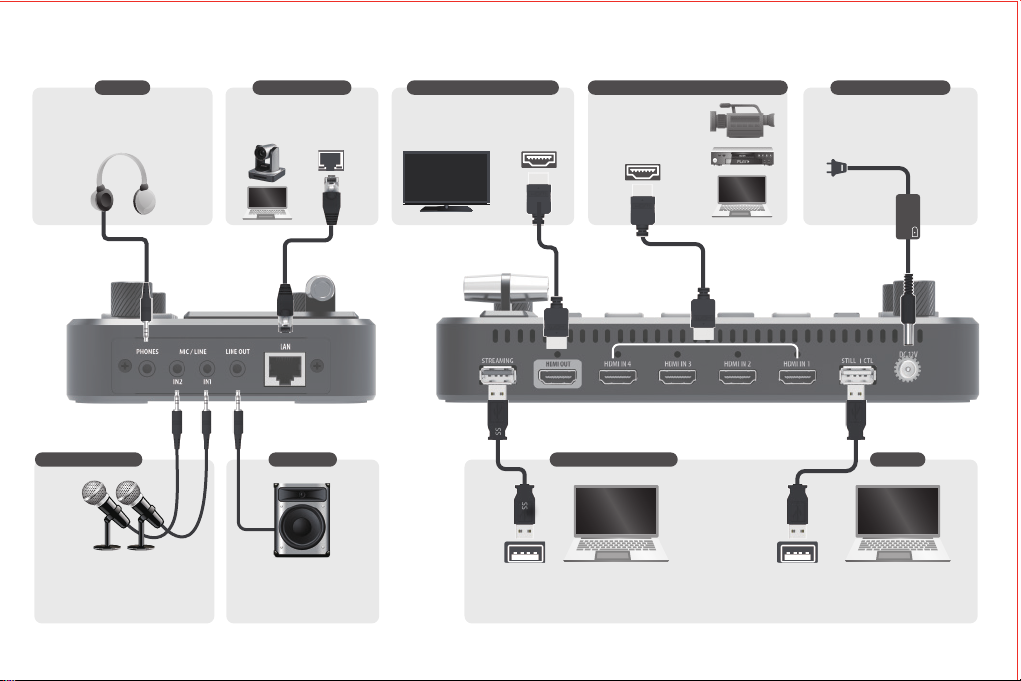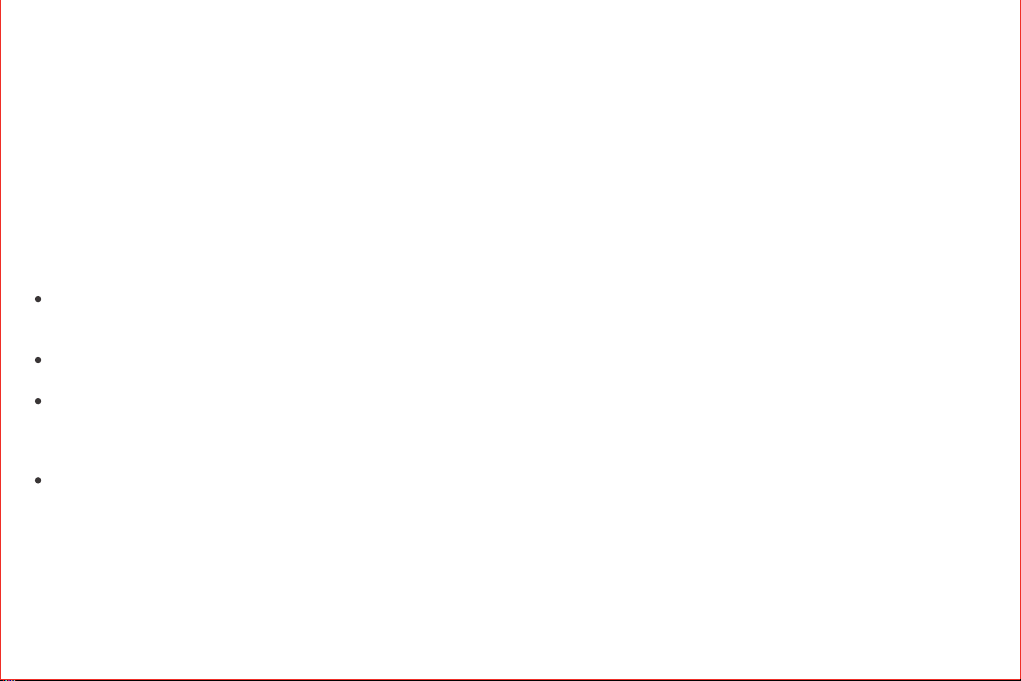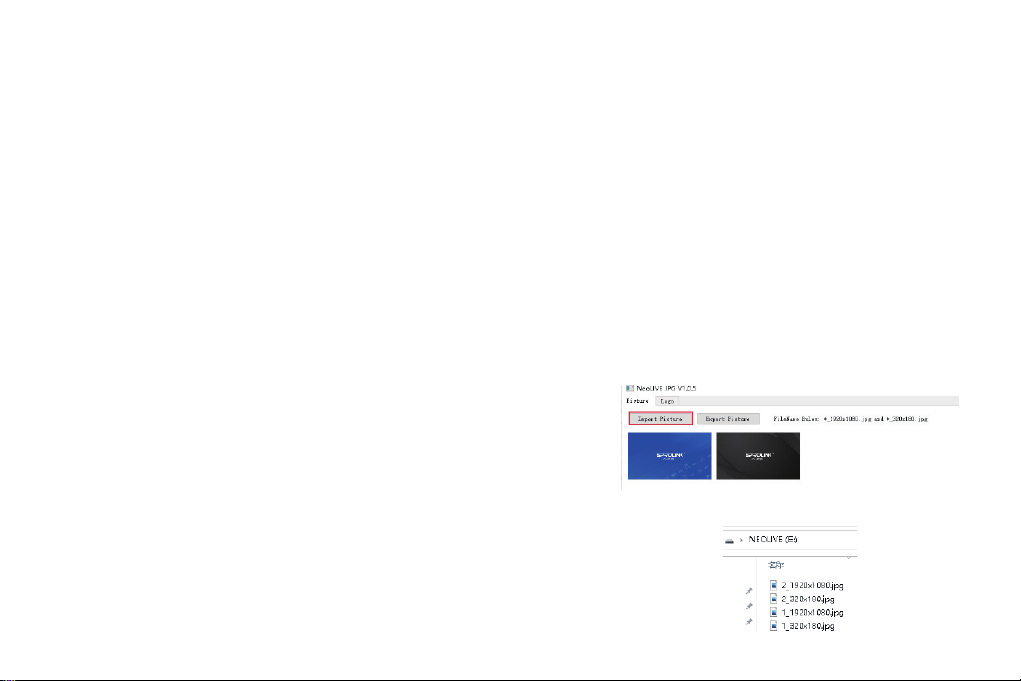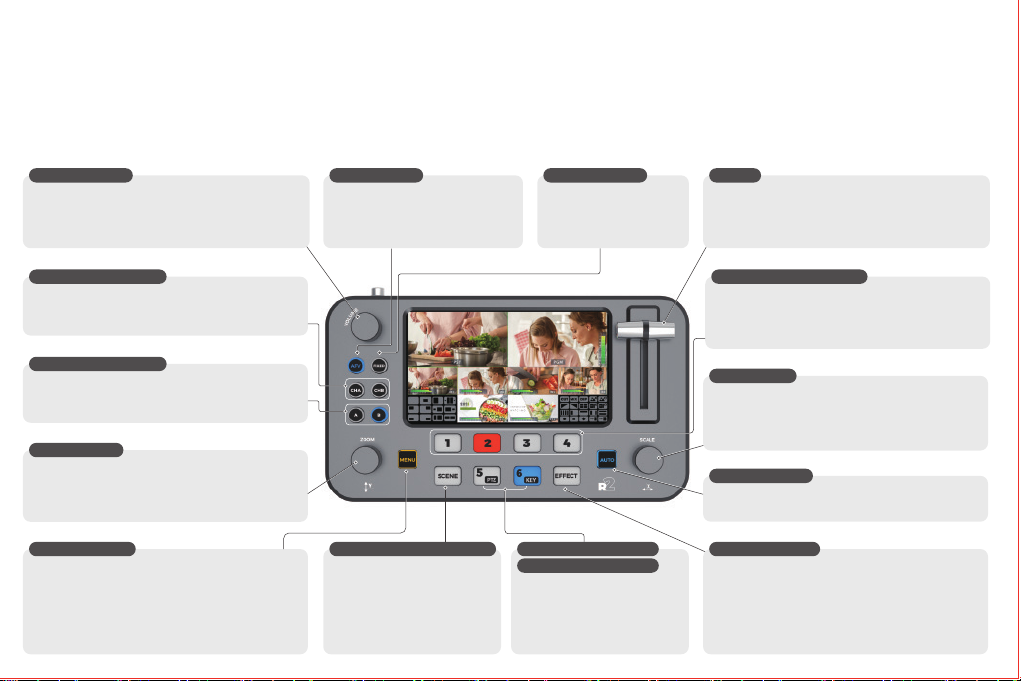
Quick Start
Neolive R2 is a professional live streaming switcher. It can mix video & audio source and feed to your computer via USB3.0 port. When doing
live streaming, Neolive R2 will be detected as high quality webcam in both MJPEG and YUY2 format in 60 frame rate. Neolive R2 has built-in 5.5
inch screen for input & output monitoring and onboard operation. With handy features like PTZ camera control,scenes preset,chroma key,
transition effects,audio mixing and monitoring, Neolive R2 helps you to handle all kinds of live streaming necessities, easily creating
streaming content like a pro.
Panel Descriptions
VOLUME KNOB
1) Turn the knob to adjust the volume of the output audio.
2) Long press CHA/CHB button until
button lit white(Channel Editting).
Turn the knob to adjust the volume of mixing channel.
AFV BUTTON
1) Push AFV button, then the output audio
will switch along with video switching.
* The attached audio is selectable between
HDMI internal or external.
FIXED BUTTON
1) Push FIXED button, then
the output audio will be fixed
in current audio input channel.
SCENE SWITCHING BUTTON
1) Recall scenes that you have
configured.
When scene button lit white, push
1/2/3/4/5/6 to recall preset scenes.
*Scenes with configured layer lit
white.
STILL1 & PTZ BUTTON
STILL2 & KEY BUTTON
1) Push 5/6 to switch background still image.
2) Long pressing 5 button to enable PTZ
control function.*Button lit white.
3) Long pressing 6 button to enable KEY
function.*Button lit white.
CHA & CHB BUTTON
1) Push button to turn ON/OFF audio channel.
2) Long press button until button lit white to editing audio.
In fixed mode, Press 1/2/3/4/5/6 to swtich audio input channel.
1) Push button to turn on layer and standby for editing.
(button blinking)
2) Push button again to turn off layer.
LAYER A & B BUTTON
Switch the input source that feed to HDMI1/2/3/4 connector.
*Source detected lit green.
*Source on PGM lit red.
*Source on PST blinking.
INPUT 1/2/3/4 BUTTONS
1) Rotate knob for menu navigation.
2) Push knob to enter submenu or enter menu item for config.
3) Choose layer A/ B, rotate knob for layer vertical position.
4) Turn the knob while pressing for layer zoom.
ZOOM KNOB
1) Push menu button,the menu will appear on built-in screen.
2) MENU+ INPUT 1/2/3/4 BUTTON to swtich source
directly on PGM.
3) MENU + ZOOM knob to adjust zoom content vertically.
4) MENU + SCALE knob to adjust zoom content
horizontally.
MENU BUTTON
T BAR
1) Manually switch between PGM and PST.When push T
bar to the limitation the PST content will fully display on
the final output.
SCALE KNOB
1) Rotate knob for menu navigation.
2) Push knob to enter submenu or enter menu item for config.
3) Choose layer A/ B, rotate knob for layer horizontal position.
4) Turn the knob while pressing for layer scale.
1) Push auto button to enable transition.
* The auto button will keep lit during the transition.
AUTO BUTTON
1) Push EFFECT button to enable effects selection menu.
2) Turn the knob to navigate effects.
*Effect button lit blue means in effects selection. After
finish selection remember to push effect button again
to disable before promote other operation.
EFFECT BUTTON