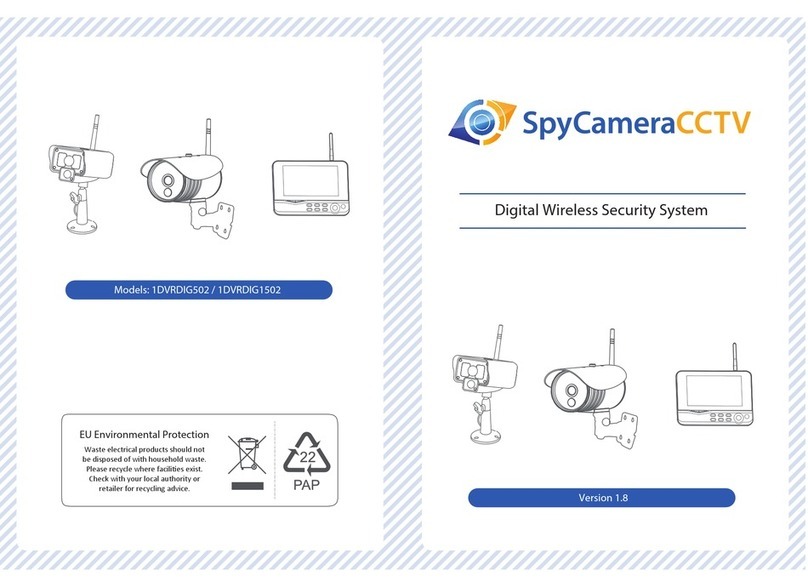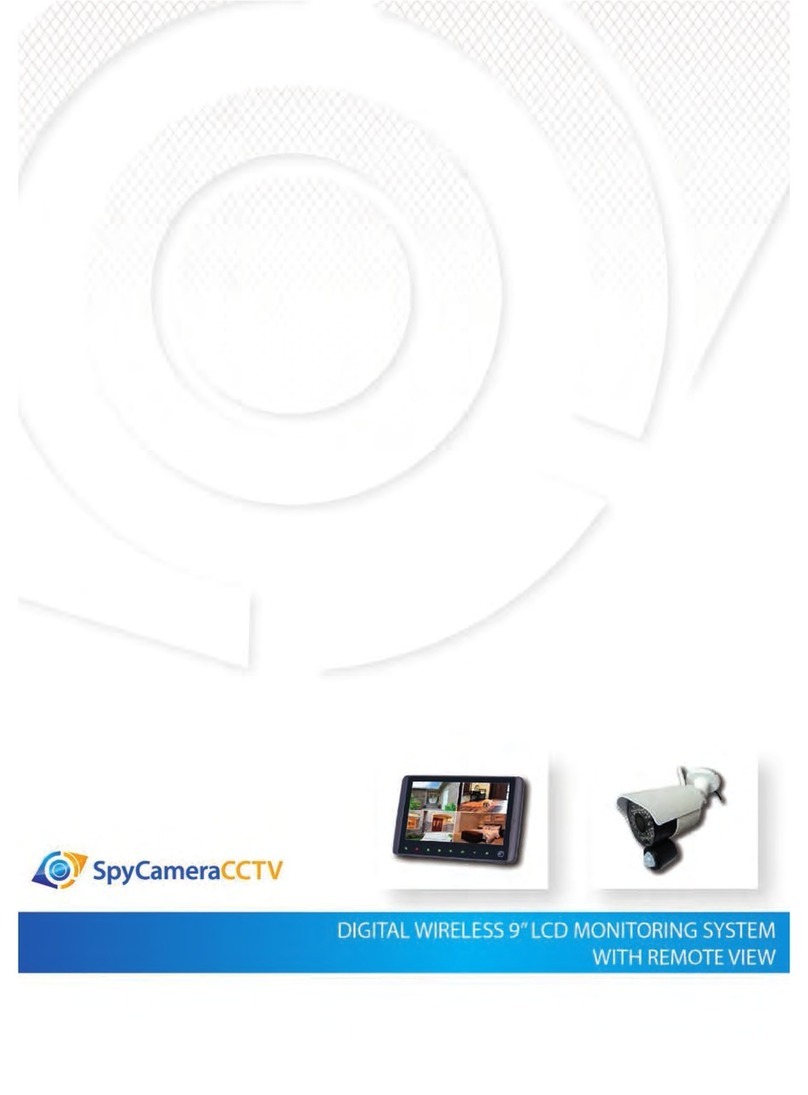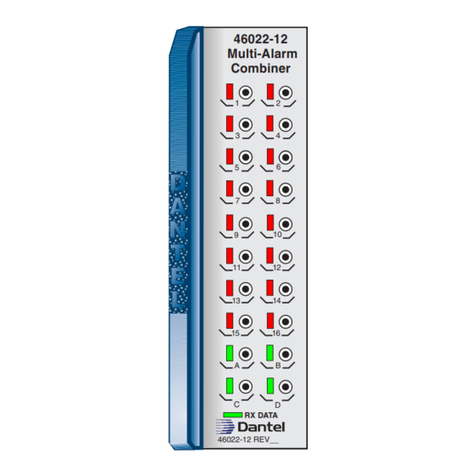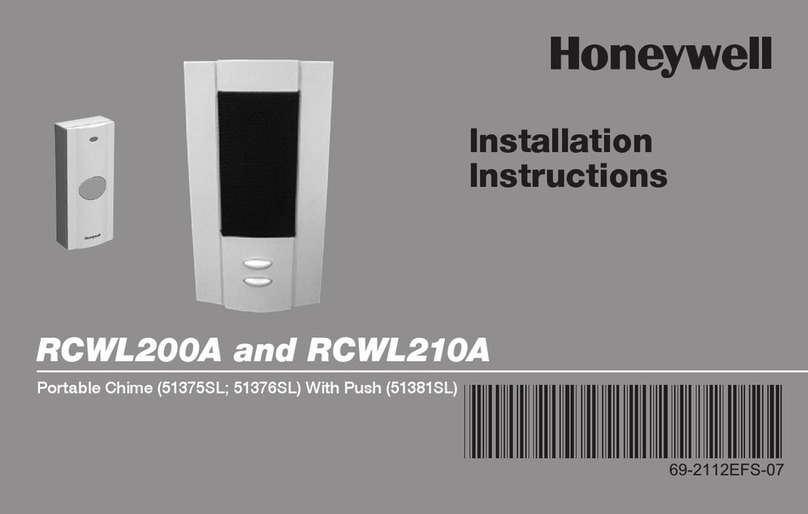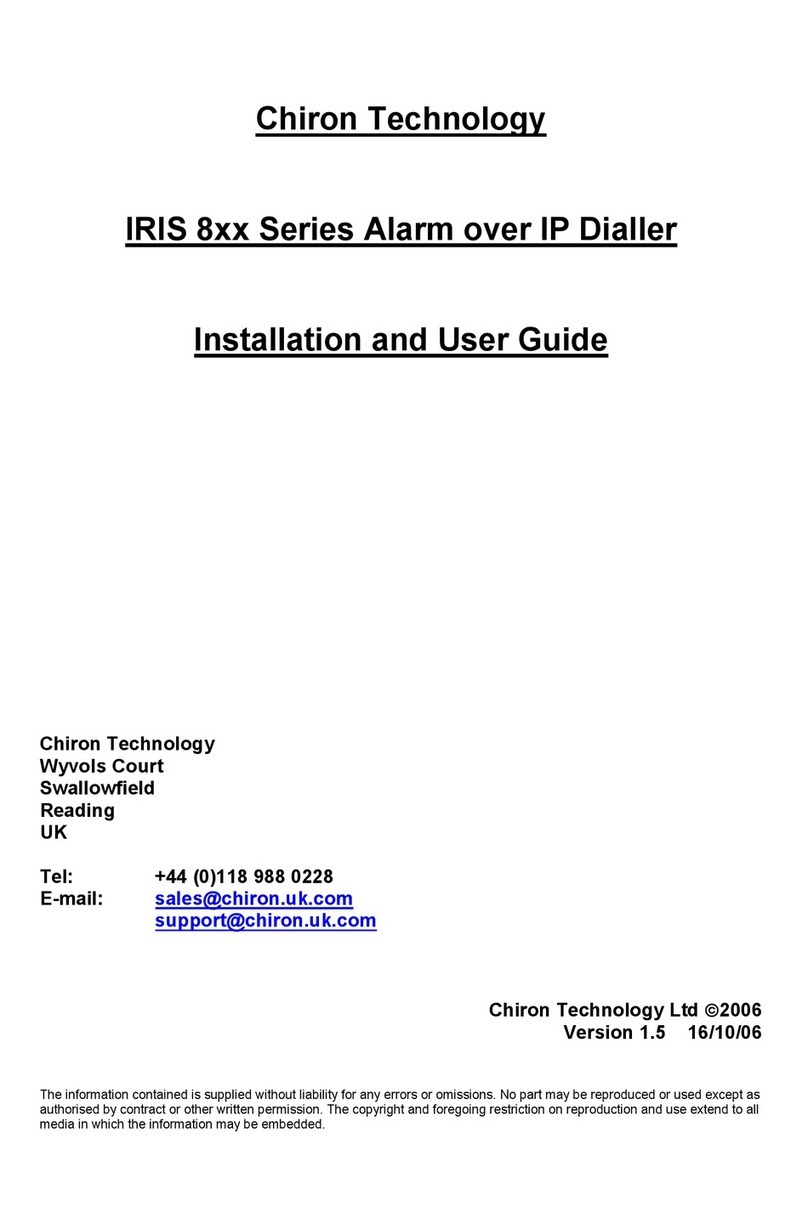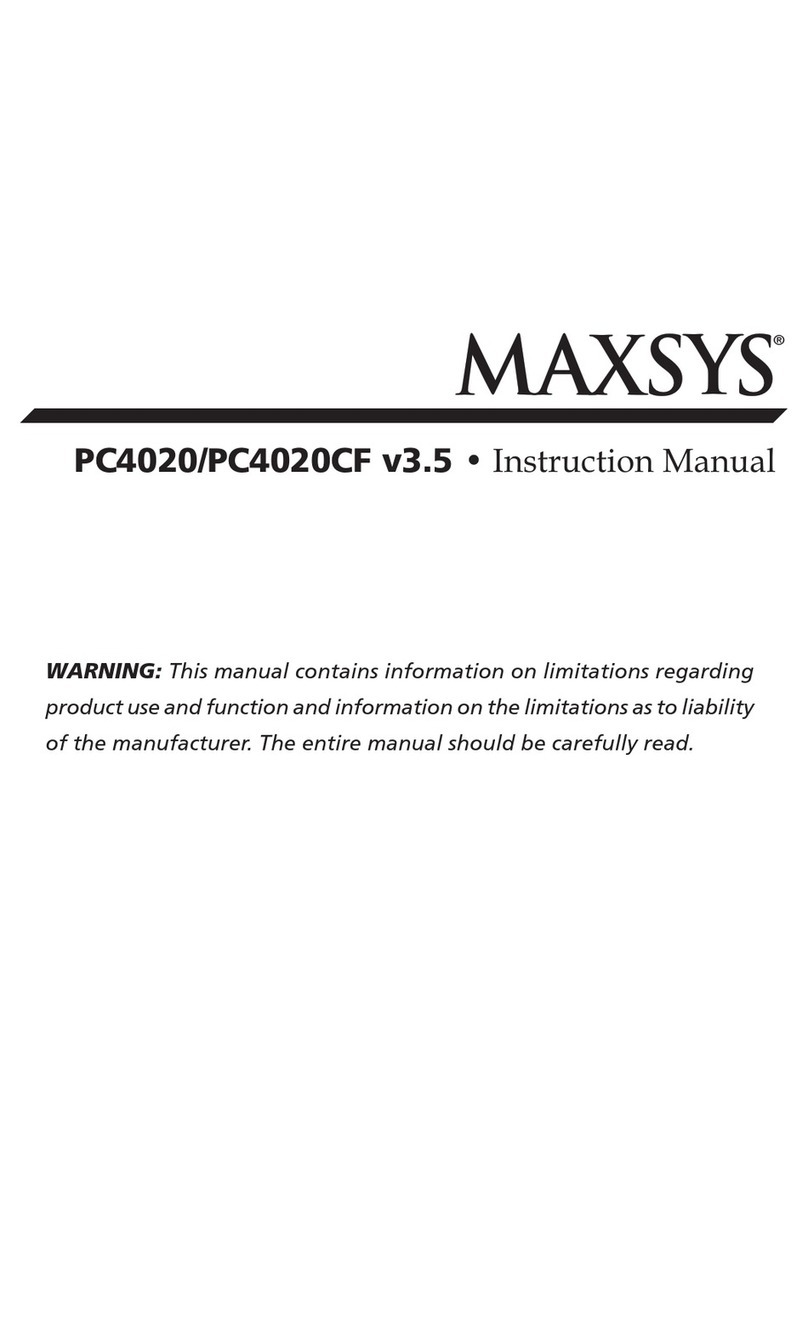SpyCameraCCTV DIGLAN1005 User manual

Product Code: DIGLAN1005
1080p HD Digital Wireless CCTV System
with 9” Monitor & MicroSD Card Recording

2
Features
•9" rechargeable wireless LCD monitor
•Record up to 1080p HD video with audio
•Remote access with free app for smartphone/tablet
•Programmable notification alerts
•Manual, motion and scheduled recording settings
•2-way audio intercom
•Up to 4 wireless cameras
•Wireless range up to 300 metres (Line of sight)
•Quad live view
•PIR trigger and video motion detection alerts
The system includes the following components:
Screw Manual

3
Monitor Overview
1. LCD Screen: Displays video from the camera(s) or system operating interface.
2. Microphone
3. Power Button/Scan Button: Press and hold to turn the receiver on / off. Press power button
shortly while the unit is powered on to enter Scan mode.
4. Wireless Antennas: Position the antennas as needed for best reception.
5. Speaker
6. Reset: Using a paper clip or other thin object, push the reset button to restore the system to
its default settings.
7. Ethernet Port (RJ45): Connect the receiver to your router using the included Ethernet cable to
enable smartphone/tablet connectivity.
8. Power Port: Connect to a local power outlet using the included power adapter.

4
9. Receiver Stand
10. Battery Cover
11. Volume Up
12. Volume Down
13. Micro SD Card Slot: Insert micro SD Card (up to 128GB).
14. USB Port: Used for service purposes only.
15. Talk Button: Press and hold to talk through the camera.
16. Power Indicator Light: Glows when the receiver is connected to power.

5
The Icons display on Monitor
Icon
What it Means
SIGNAL INDICATOR
Shows how strong the camera's signal is. Signal ranges from 4
bars down to 0 bars (out of range).
SD CARD
This graphic displays if an SD Card is inserted into the monitor.
If blue, recording space is available.
If red, the SD Card is full.
Tap this icon to view recorded files.
NEW RECORD
INDICATOR
New recordings are saved on the SD Card.
RECORDING
INDICATOR
When this icon flashes red, it indicates that recording is in
progress.
NETWORK STATUS
INDICATOR
Green- System is connected to the internet and the monitor is
connected with internet mode.
Yellow- System is connected to internet and the monitor is
connected with intranet mode.
Red- Connection has failed or system is not connected to a
network.

6
LED LIGHT CONTROL
INDICATOR
Touch this icon to control the LED light on/off
TALK BACK
INDICATOR
Displays when TALK is pressed. Press and hold TALK on the
side of the monitor to talk back through the camera. Release
TALK to wait for a reply.
SD CARD
OVERWRITE
Displays if the SD Card is allowed to overwrite files when it is
full.
CHANNEL
INDICATOR
Displays the current channel number you are currently
viewing. If viewing multiple cameras at once, the camera
indicator will appear above each video display.
BATTERY INDICATOR
Indicates the LCD monitor's battery life:
Flashing Red- Low battery
Green- Full battery
Flashing Green- Charging
ZOOM INDICATOR
When you tap this icon on the screen, the monitor breaks the
screen image into 5 areas. Tap the area you want to see in
Zoom. That area displays in 2X size. Tap the icon again to exit
Zoom mode.
VOLUME INDICATOR
Indicates current audio volume. You must be in single channel
viewing mode to change volume. Tap + or - to raise or lower
the volume. displays when the volume is off (mute).
NEW DOWNLOAD
Displays if new firmware is available.
SEQUENCE
INDICATOR
Displays when the monitor is in auto switch mode; it will
change channels automatically.
CHANGE CHANNEL
Tap this icon to manually change channels.

7
MOTION RECORDING
INDICATOR
Indicates motion detection status.
Blue- Automatic recording OFF.
Red- Automatic recording ON.
POP-UP MENU TAB
Tap to access the pop-up menu system.

8
Wireless Camera
1. Microphone –Captures the sound and transmits it from camera to receiver.
2. IR Light –Infrared LED provide viewing in no/low light conditions
3. Camera Lens –Catches the video in front of the lens and transmits video from the camera to
the receiver
4. IR sensor –Infrared LED sensor
5. PIR Sensor –Detects motion in front of the lens and emits detection signal to the transmitter
6. Speaker –Produces the sound transmitted from the receiver
7. Camera Antenna –Sends & receives signals to or from the receiver
8. Wall Mounting Bracket –Use the bracket to mount the camera on a wall or other flat surfaces
9. AC Adaptor Jack –Plug the AC adaptor to the jack for camera’s power supply
10. Pair Button –The pair button is located on the back of the camera, it is used to pair the
camera with monitor.
Note: This camera includes an Auto Mechanical IR Cut Filter. When the camera changes between
day mode and night vision mode, an audible clicking noise may be heard coming from the camera.
This clicking is normal and indicates that the camera filter is working.

9
Camera Installation
Before you install the camera, carefully plan where and how it will be positioned, and where you
will route the cable that connects the camera to the power adaptor.
Before starting permanent installation, verify its performance by observing the image on the
receiver when the camera is positioned in the same location/position where it will be permanently
installed and the receiver is placed in the location where it will be used most of the time.
Installation Warnings
Aim the camera(s) to best optimize the viewing area: Select a location for the camera that provides
a clear view of the area you want to monitor, which is free from dust, and is not in line-of-sight to a
strong light source or direct sunlight.
Avoid installing the cameras where there are thick walls or obstructions between the cameras and
the receiver.
Night Vision
This camera has built-in IR Cut Filter, which provides the camera with the ability to view images in
no/low light conditions.
Installing the Camera
1. Carefully unpack the camera
NOTE: If you are installing cameras that did not come with the system, please see the pairing
camera section of this manual for details on installation.
2. Mount the camera to the wall
Mark the position of the screw holes on the wall, and drill holes and insert 3 screws, then firmly
attach the camera to the wall. Make sure to strongly secure the screw the mounting bracket into
the wall
NOTE: The camera can also be placed on a flat surface, such as a
Table or Shelf, and no mounting hardware is required.
3. Adjust the viewing angle of the camera
You can adjust camera angle to desired viewing area.
NOTE: You can install additional cameras (maximum of 4 cameras).
When adding cameras that were not included in the original box, you
will need to pair up the cameras with the receiver. Refer to the camera
pairing section of this manual.

10
Connecting Camera Power
The camera can be powered by using the provided power adaptor
Power Adaptor
Connect the power adaptor to the camera.
Make sure is the DC 9V for camera and DC 5V for Monitor
Make sure the power adaptor is placed into a grounded outlet or surge bar to protect the camera
from power fluctuations.

11
SCREEN DESCRIPTIONS
OVERVIEW
This section describes the monitor pop-up menu screens in detail. These pop-up menus enable you
to:
•Control light settings
•Set alarms
•Set the brightness level for each camera connected (single channel display only)
•Set up cameras for recording, motion detection, and other system and network requirements.
Tap and the pop-up menus display.
Light settings
Manage recorded files with this screen. You can see what recorded files you have, play them, and
delete them.
Tap The following screen displays.
1. Duration: This part controls how long you want the light to turn on after motion triggered. You
can turn off the light or set it to 1 min/ 3min/ 10min.

12
2. Timer: Set up a schedule that you want the light to turn on.
3. Dimmer: When the file finishes, the monitor displays the Recording File List screen again.
ALARM
When motion triggers the camera to begin recording, the monitor sounds an alarm tone. This screen
lets you determine how loud that tone will be.
1. Tap . The following screen displays.
2. Tap + or –to increase or decrease the alarm volume.

13
BRIGHTNESS
This feature allows you to set each camera’s brightness level.
1. Tap . . . The following screen displays.
2. Tap + or –to increase or decrease the monitor screen brightness. Tap when you are finished.

14
GENERAL SETTINGS
The General Settings screen contains 6 subsections, each of which may contain sub-screens. These
sub-screens let you set features about your system. You can turn cameras on and off, establish a
specific schedule for specific cameras to record, set the date and time, and motion detection
sensitivity, among other features. The rest of this section provides details using these screens.
Main Screen
Sub-Screen
What it Does
Camera Setup
Paring
This system comes with cameras already
paired. Use Pairing to assign these cameras to
different channels or to pair additional new
cameras to the monitor.
ON/OFF
Makes the cameras visible to the monitor.
Resolution
Adjusts the video quality of each camera.
Main Screen
Sub-Screen
What it Does
Recording
Setup
Duration
Set the length of time the camera records once
motion sensitivity triggers the camera to record.
Choices are 15 seconds, 30 seconds, or 1 minute
(Default - 15 seconds)
Schedule
Recording
Set up a schedule for pre-determined recording
times and lengths.
File Overwrite
Overwrites the oldest recorded data on the SD
Card once the card is full.
Audio On/Off
Turn recording audio on/off.
System
Settings
Date & Time
•Time Setting. Set the current time (including
Daylight Savings Time).
•Time Zone. Set the time zone for your system.
Time Zone
•Set the time zone for your system.
•Enable/Disable Daylight Savings Time.

15
Language
Changes languages setting for the monitor
(English, Italiano, French, Deutsch, Nederlands,
and Spanish)
Default
Settings
Restores the system to default settings.
Format
Memory
Format the Micro SD card.
Anti-Flicker
Set the frequency: 50Hz or 60Hz.
Motion
Detection
Settings
A single screen lets you set motion detection sensitivity for each
camera both for Day time and Night time (Default setting: Video
Motion Detect Off).
It also lets you determine which viewing areas for each camera
should be masked from motion detection.
Network Setup
Advanced
Setup
Set up Dynamic or Static IP address.
Reset
Password
Reset app password to the default (000000).
Information
Displays and allows you to change information
about your network and the monitor's unique
UID number.
Firmware
Upgrade
Lets you select how you want to upgrade your firmware (from SD
Card or from server).

16
CAMERA SETUP SCREEN
The Camera Setup screen lets you:
•Pair cameras
•Turn cameras on and off
•Adjust the resolution
Pairing
Your cameras are paired to the monitor at the factory to channels 1 and 2. When you add a new
camera to your system, you have to “introduce” the camera and monitor to each other so they can
communicate.
You can also use this procedure to move a camera from one channel to a different channel.
Some things to know about pairing cameras:
•If a camera is already assigned to the selected channel, the pairing operation overwrites
that camera link with the new one.
•Only pair one camera at a time! The monitor links to the first camera it detects. If two or
more cameras are in pairing mode, you can’t control which camera the monitor will detect
first.
•
1. Tap Paring on the Camera Setup screen.
2. Tap the channel number you want to pair the camera to.
3. A message displays with instructions to press the PAIR button on the camera. Press and release
the PAIR button on the front of the camera. A 30-second countdown begins.
You must press the PAIR button during the 30-second countdown; otherwise, the camera will
not be paired.
4. The system displays live video 3 seconds after the camera is successfully paired.

17
On/Off
When you add a camera to your system, pair up the camera with the monitor and the system will
automatically turn it on.
1. Tap the switch bar under the camera you want to turn on or off.
2. The switch bar indicator turns green when the camera is on. It is greyed out when the camera is
off.
Although the camera is turned off, it is still powered. The monitor will not receive video signals
from that camera.
3. Tap to return to the previous screen.

18
Resolution
1. Tap High or Low to set the resolution for each camera.
2. Tap to return to the previous screen.
RECORDING SETUP SCREEN
Use the Recording Setup screen to:
•Set the length of time the system will automatically record when something triggers motion
sensitivity
•Schedule a set time and duration to automatically record from a specific camera
•Set up file retention requirements.
Duration
You can set how long the camera keeps recording after motion detection triggers it. The options are
15 seconds, 30 seconds, or 1 minute. (Default = 15 seconds)

19
1. Tap the duration you wish to set.
2. Tap to return to the previous screen.
Schedule Recording
This feature lets you set up a block of time for a camera to record on a weekly schedule. You can
set up multiple cameras to record at the same time and the recording times can overlap between
cameras.
Total recording time is limited to the space available on the SD Card. If you set the SD Card
to delete the oldest files when it is full, the system continues recording; otherwise,
recording stops until space is available.
1. Tap ; the Schedule Recording Overview screen displays;
2. Tap MODIFY in the lower right corner. The Schedule Recording Setup screen displays.
3. Select a camera. If you want more than one camera to record at the same time, select both
cameras.
4. Set the recording start time.
⚫Tap the AM/PM block to toggle between them.
⚫Tap the hour and number boxes separately and tap the up and down arrows to set the time
in HH:MM format.
5. Tap SAVE. The system returns to the Schedule Recording Overview screen with the recording
period indicated.
6. Tap MODIFY again to set up another recording session to schedule.
Scheduled recordings are broken up into 10 minute file sizes. For example, if you record
a 25 minute event, you will have two 10-minute recordings plus one 5-minute recording.

20
File Overwrite
This feature lets you set the system to automatically overwrite the oldest files once the SD Card is
full. This will allow you to continue recording. If you do not allow overwrite, recording stops when
the SD Card is full.
1. Tap to access the File Overwrite function. The following screen gives you the option of
allowing File Overwrite (tap YES) or, if File Overwrite is on, cancelling it (tap NO).
2. Tap to return to the previous screen.
Audio On/Off
Turn the audio On or Off during recording for each camera.
Tap to access the Audio On/Off function, the following screen gives you the option of turn the
recording audio On or Off.
Table of contents
Other SpyCameraCCTV Security System manuals
Popular Security System manuals by other brands

IDS
IDS X Series quick start guide

Silencer
Silencer 7919P owner's manual

Honeywell
Honeywell ADEMCO VISTA 10P installation guide

Federal Signal Corporation
Federal Signal Corporation Pathway Installation and maintenance instructions

ADT
ADT QuickConnect Battery instructions

JCM Technologies
JCM Technologies GO-PUSH1 manual