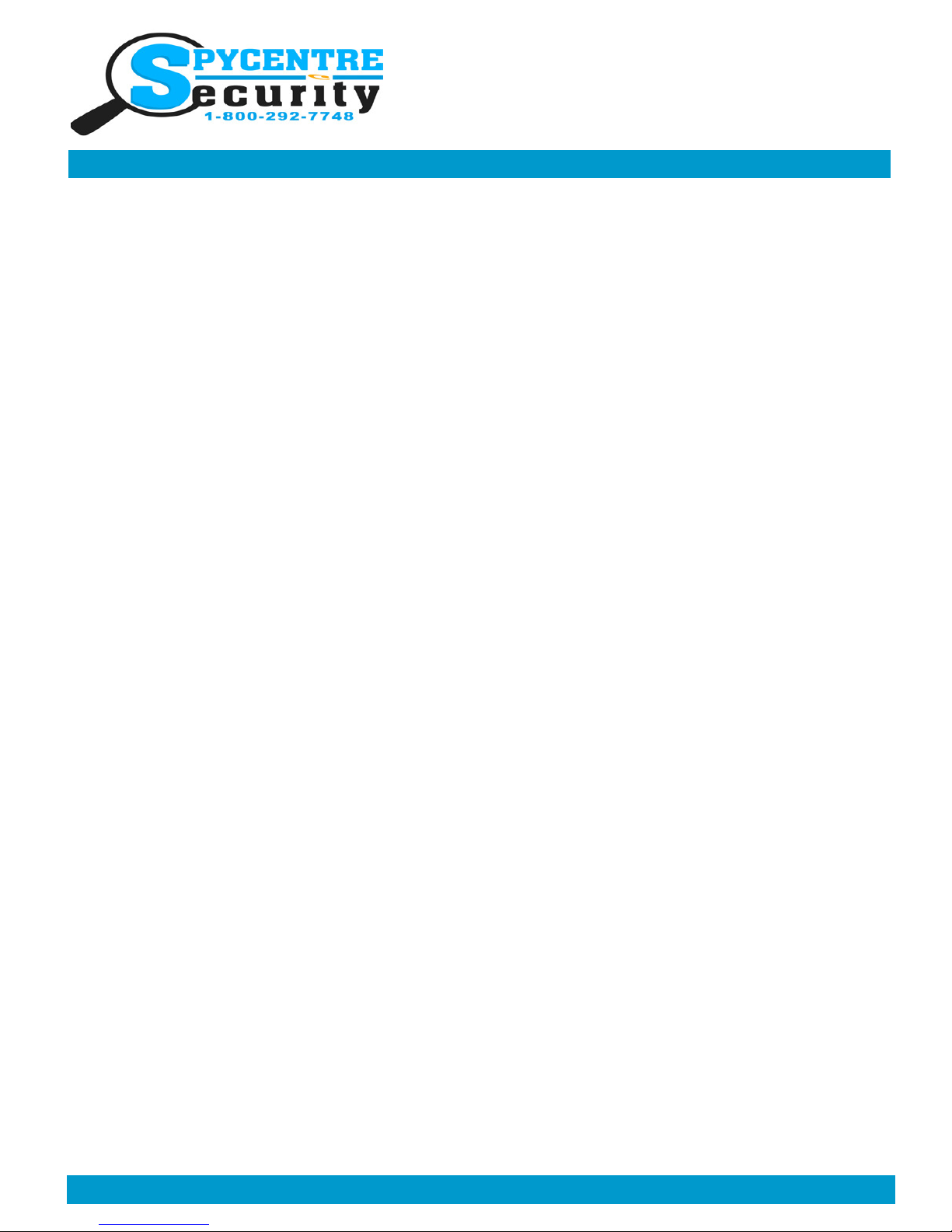
Monday - Saturday 10AM to 6PM CST
SpyCentre.com Spy Shop - Since 1993 Toll Free # 1-800-9 -7748
1080P SPY GLASSES
QUICK START GUIDE
How to download and use VL media (Windows)
www videolan org
Click the Blue “download VLC”
It will open a new window and begin downloading
If it does not automatically begin downloading, press the Click here and select one of the mirrored sites
Once downloading has completed select Run and install
Once finished a VLC icon will now be available on your PC
To default open a file in VLC media player, right click on the file you wish to open and select “open with” and choose VLC
To change all files to default open with VLC media player: Right click and choose properties then click on the “Change” button
next to “open with” and change it to VLC and press OK Now the files will default open with VLC
How to download VL media (Mac)
www videolan org
Click the Blue “download VLC”
It will open a new window and begin downloading
If it does not automatically begin downloading, press the Click here and select one of the mirrored sites
Once completed a new file named VLC will be visible on the desktop
Open the folder and in the folder move the VLC to the applications folder by drag and drop
Once in the application folder the VLC player will complete the installation
Open VLC media player in the Applications folder and simply drag your video files to the “drag here” dialog box to open and play
If the VLC player is not installing a change to the Security and privacy settings is needed
To access your Security and Privacy click on the Apple Icon on the task bar and select “system preferences”
Select “security and privacy”
Make sure the Lock icon on the bottom of the screen is open and set to Make Changes
Select the button “Open Anyways”
VLC will now fully install