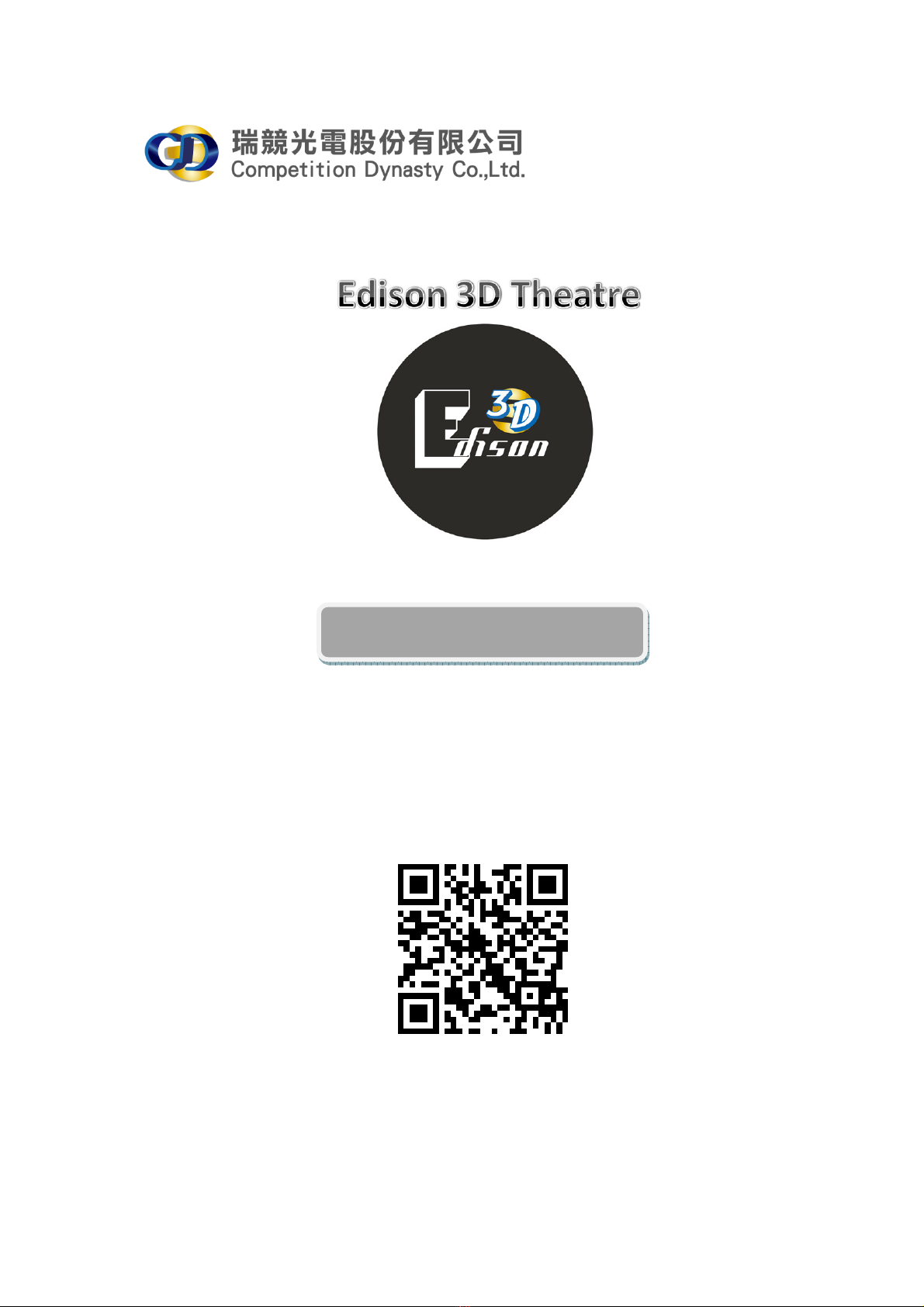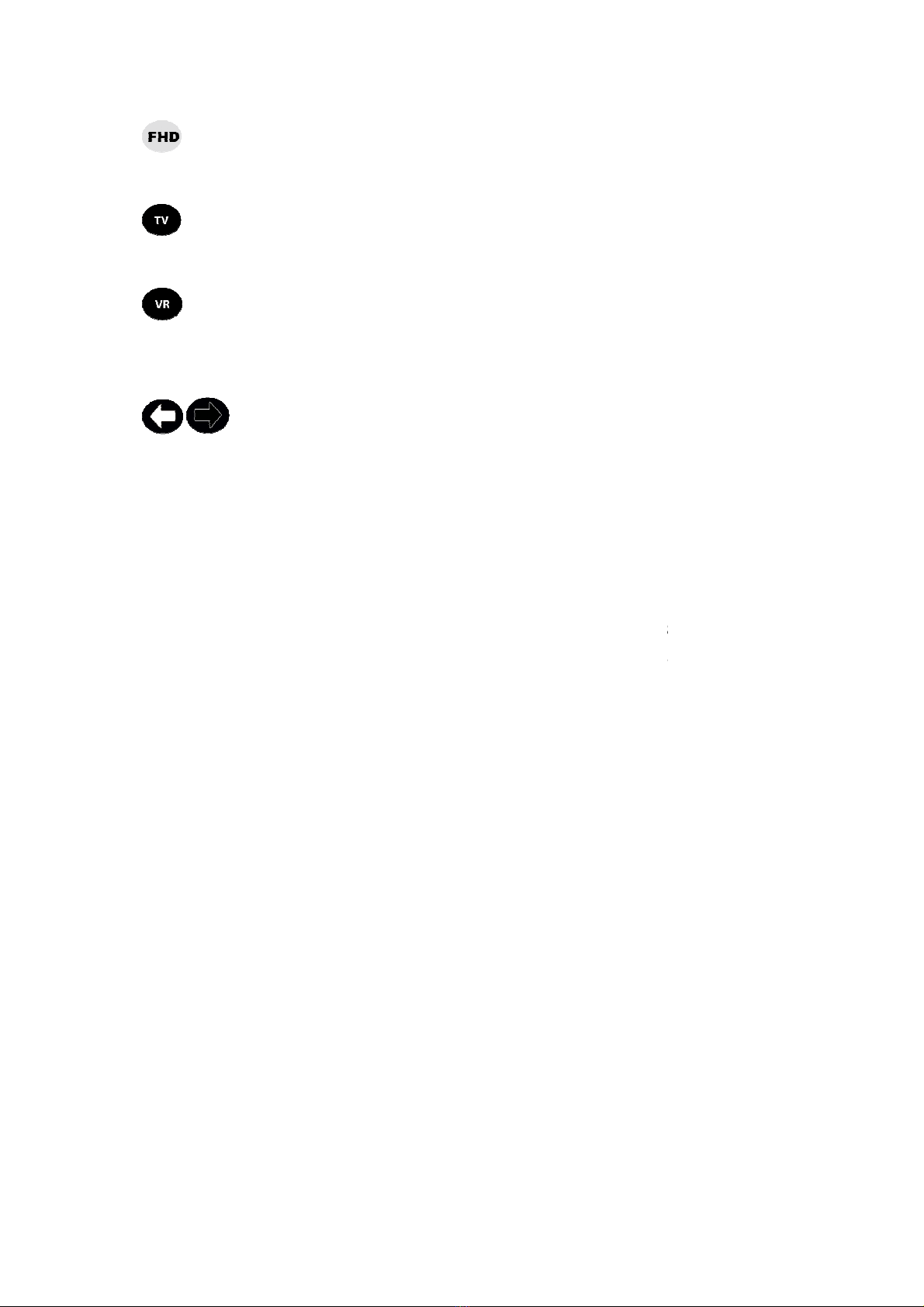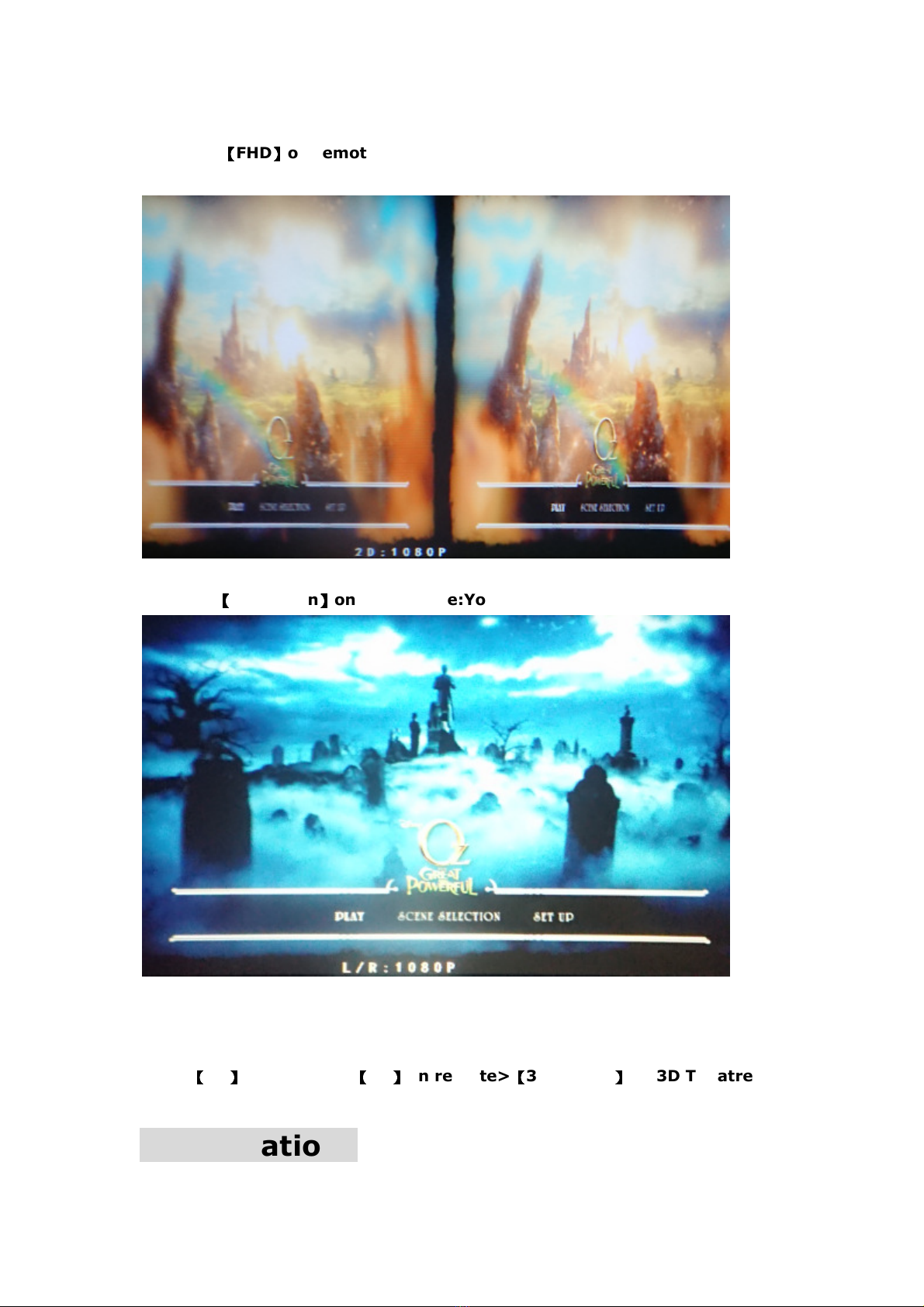LED OFF: Insufficient power. Use the
accept an HD I
LED ON: The 3D
Edison is powered and receiving and decoding the
HD I signal.
Buttons on Remote and functional
【Power Button
Try to go nearly as possible to
within good range and in line of sight. Once you press the power
button, the LED
【3D Button】
Press it once and it should turn your screen blurry meaning you are in
3D mode. It is
converting a 2D image to 3D with a press of this button.
These are the directional buttons
through different settings and hitting "Ok" to set the setting etc.
【OSD Button)
Here's where you'll access pretty much all the settings for
except for the settings for the glasses.
【
L
et's you go to your previous step or exit out of the OSD.
【
This open
up a setting that's not available in the OSD menu. You get a
menu with 2 panel
settings: LV and SL. You can adjust both
and SL from 1-
9. This is basically where you try to get rid of any
ghosting issues.
【HD Button】
LED OFF: Insufficient power. Use the
3D
3D
Edison is receiving power and is
3D
Edison into save power mode)
Edison is powered and receiving and decoding the
Buttons on Remote and functional
Try to go nearly as possible to
3D
Edison to power it on. IR must be
within good range and in line of sight. Once you press the power
3D Edison goes red.
Press it once and it should turn your screen blurry meaning you are in
converting a 2D image to 3D with a press of this button.
【Directional Buttons】
These are the directional buttons
. You'll be using this for cycling
through different settings and hitting "Ok" to set the setting etc.
-screen display aka menu).
Here's where you'll access pretty much all the settings for
except for the settings for the glasses.
】(aka return/back button)
et's you go to your previous step or exit out of the OSD.
】
up a setting that's not available in the OSD menu. You get a
settings: LV and SL. You can adjust both
9. This is basically where you try to get rid of any
3D
Edison if it's not compatible with FHD.
Edison is receiving power and is
ready to
Edison into save power mode)
Edison is powered and receiving and decoding the
Edison to power it on. IR must be
within good range and in line of sight. Once you press the power
Press it once and it should turn your screen blurry meaning you are in
converting a 2D image to 3D with a press of this button.
. You'll be using this for cycling
through different settings and hitting "Ok" to set the setting etc.
Here's where you'll access pretty much all the settings for
3D Edison
et's you go to your previous step or exit out of the OSD.
up a setting that's not available in the OSD menu. You get a
settings: LV and SL. You can adjust both
panel LV
9. This is basically where you try to get rid of any
Edison if it's not compatible with FHD.