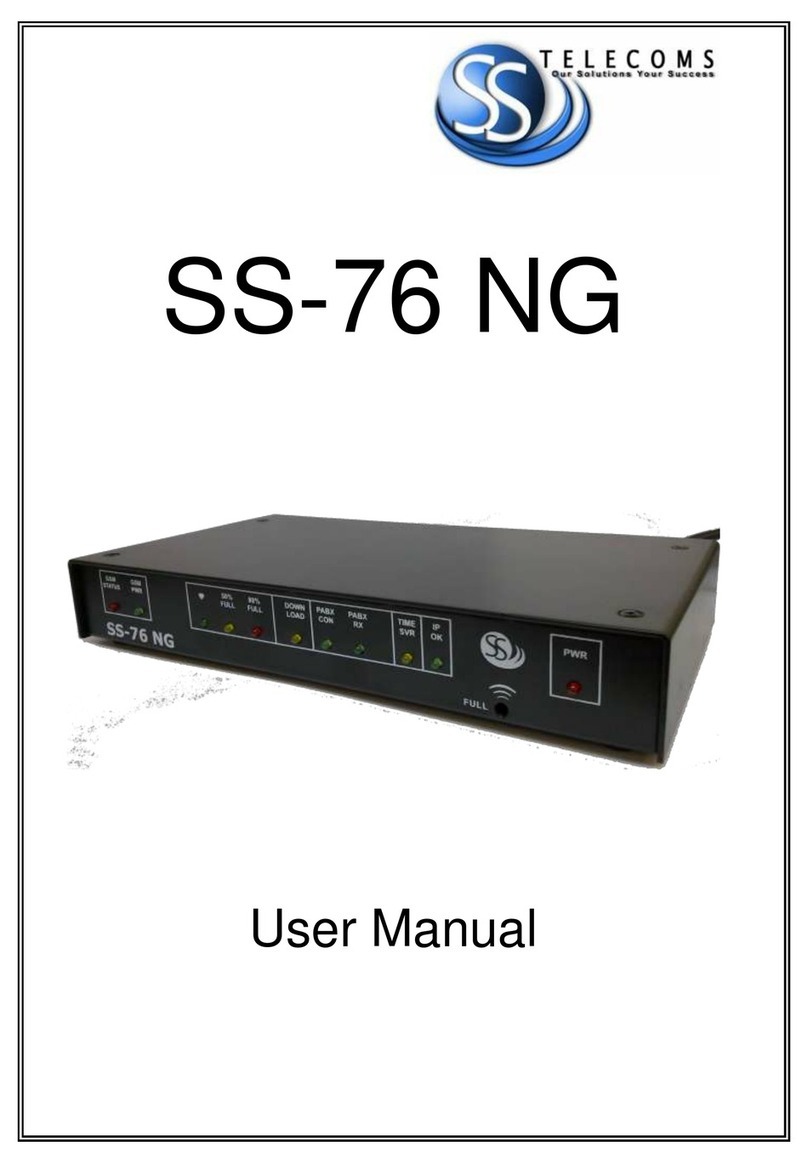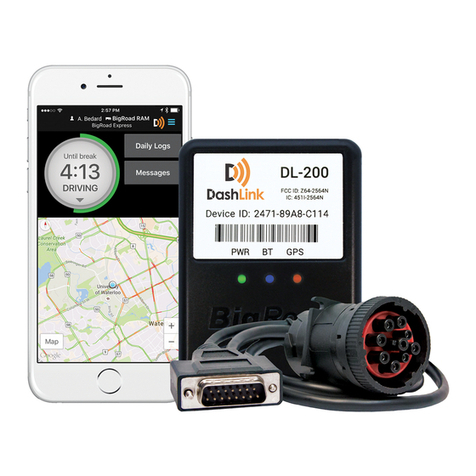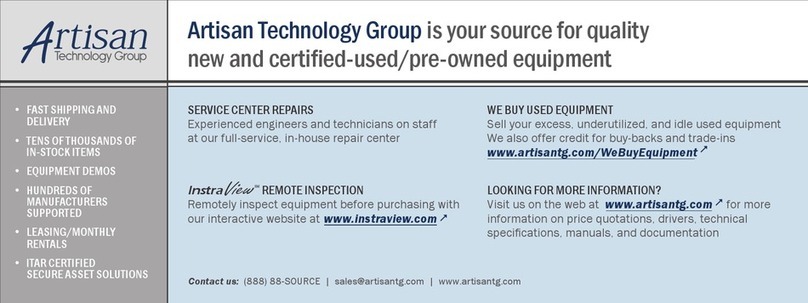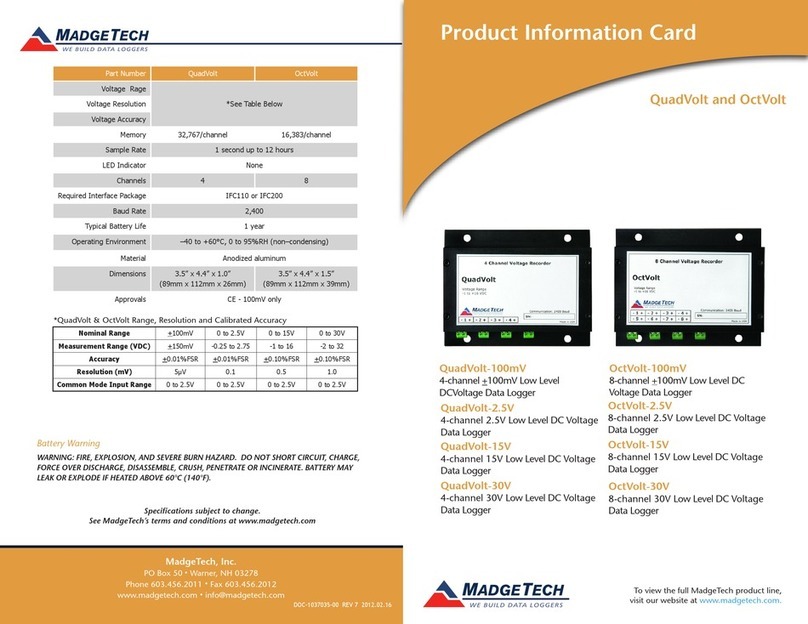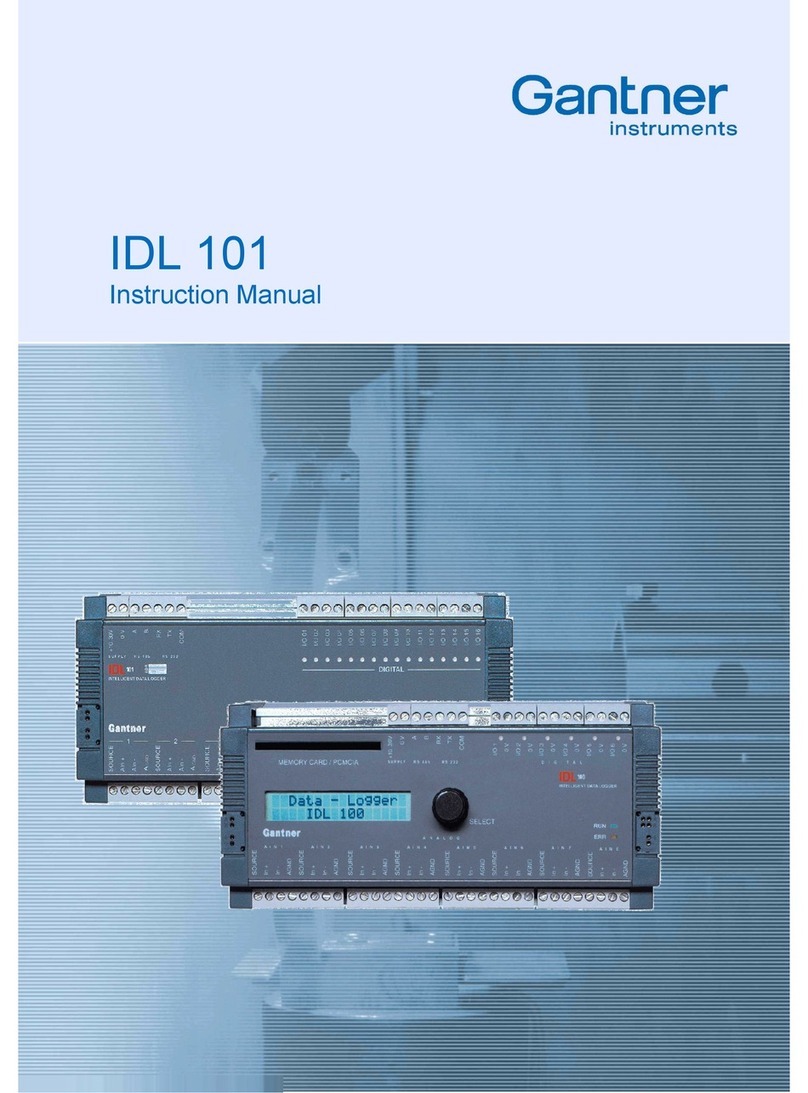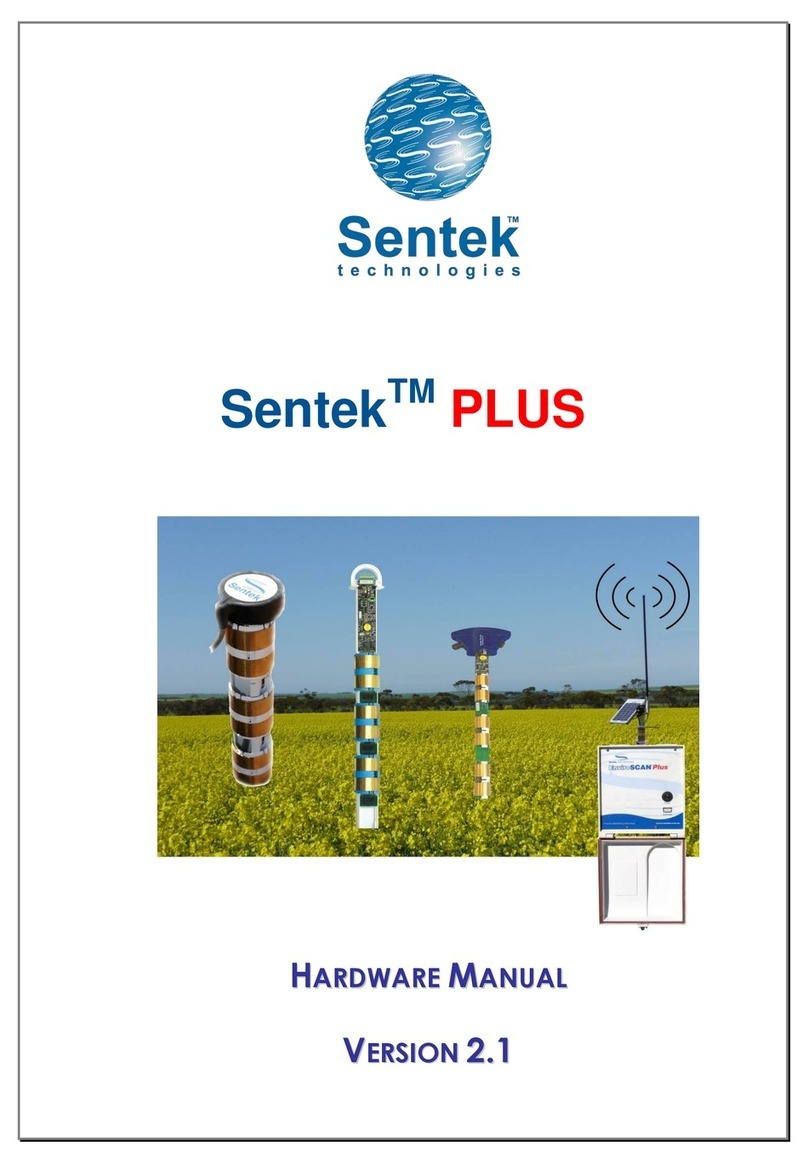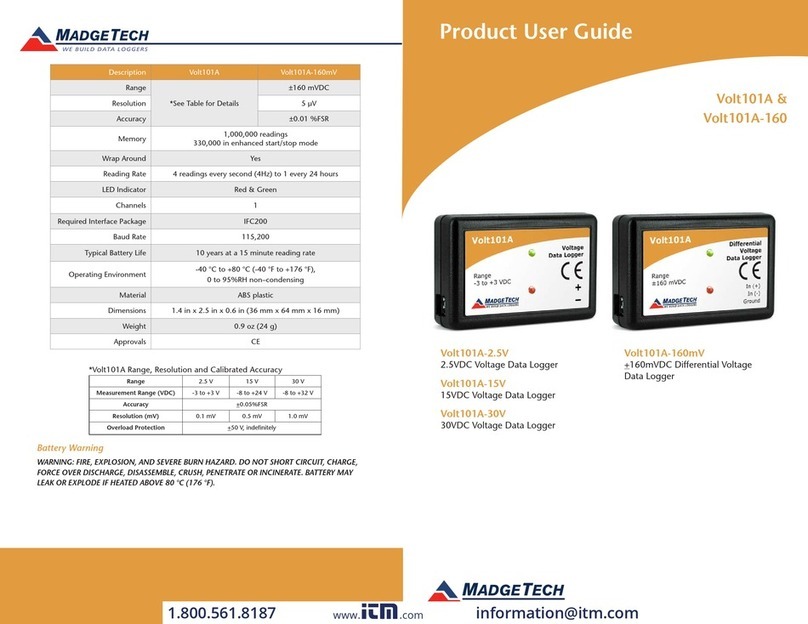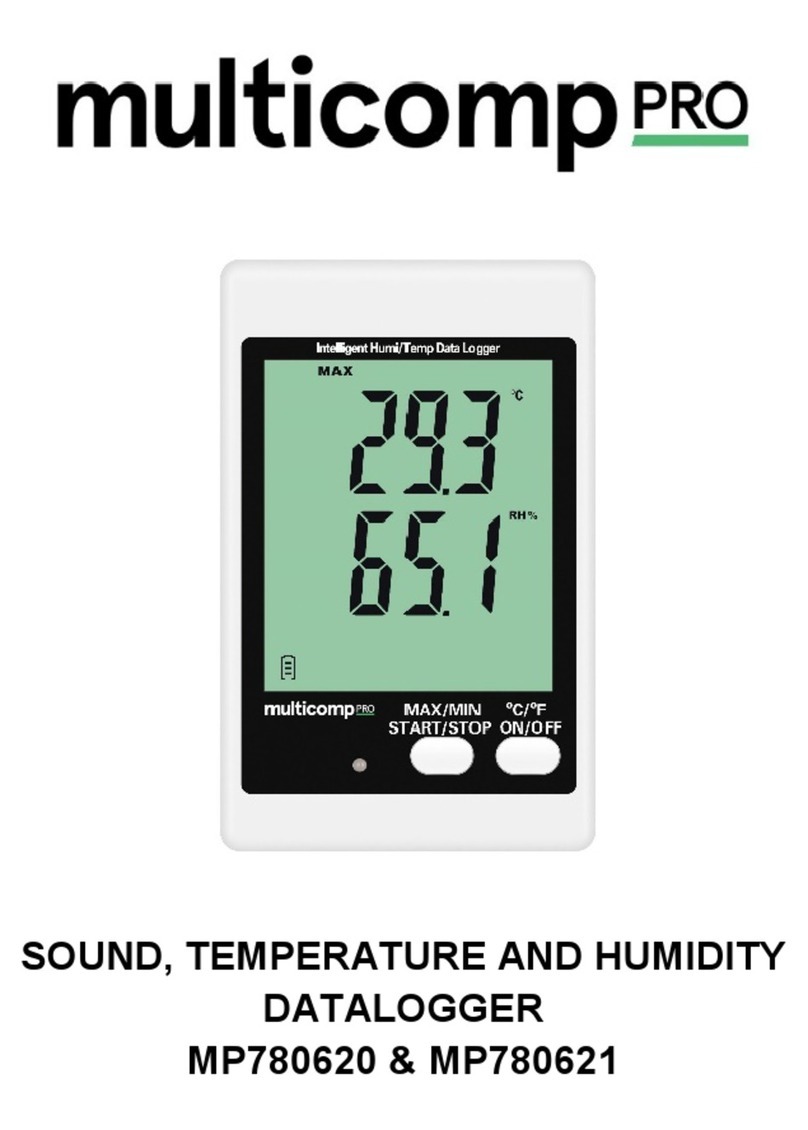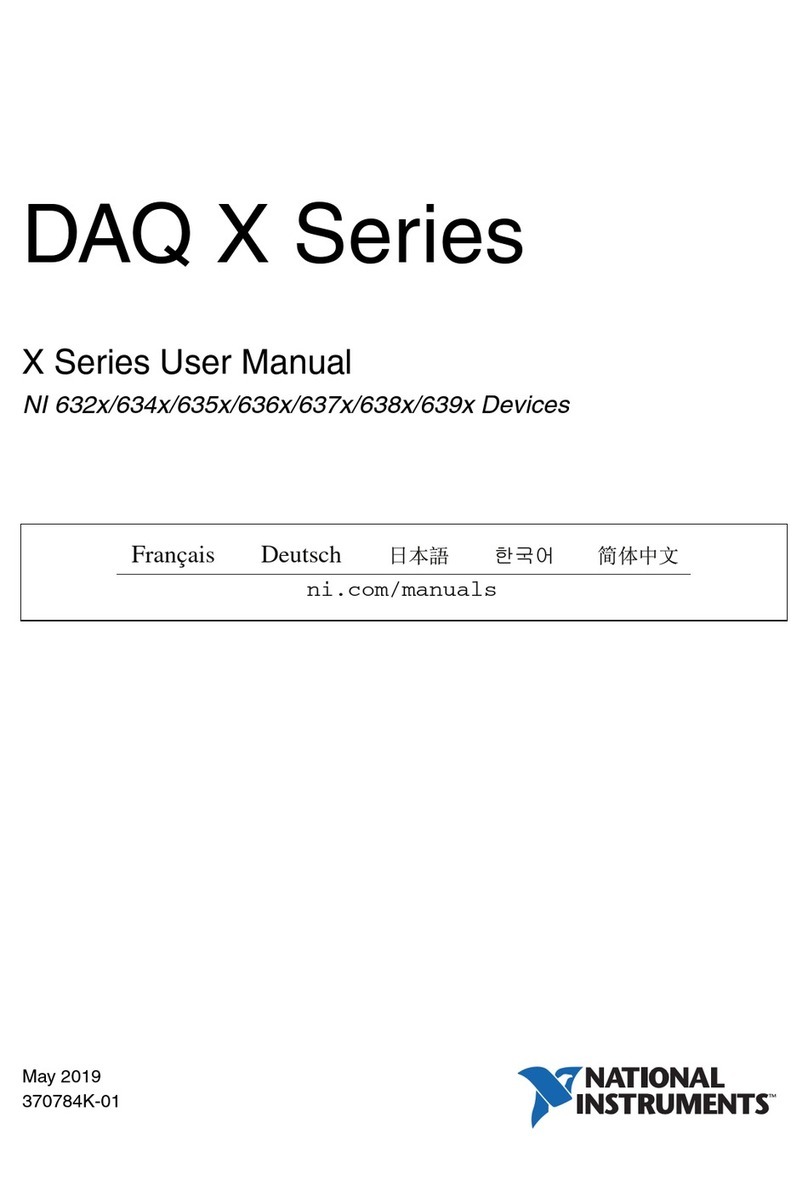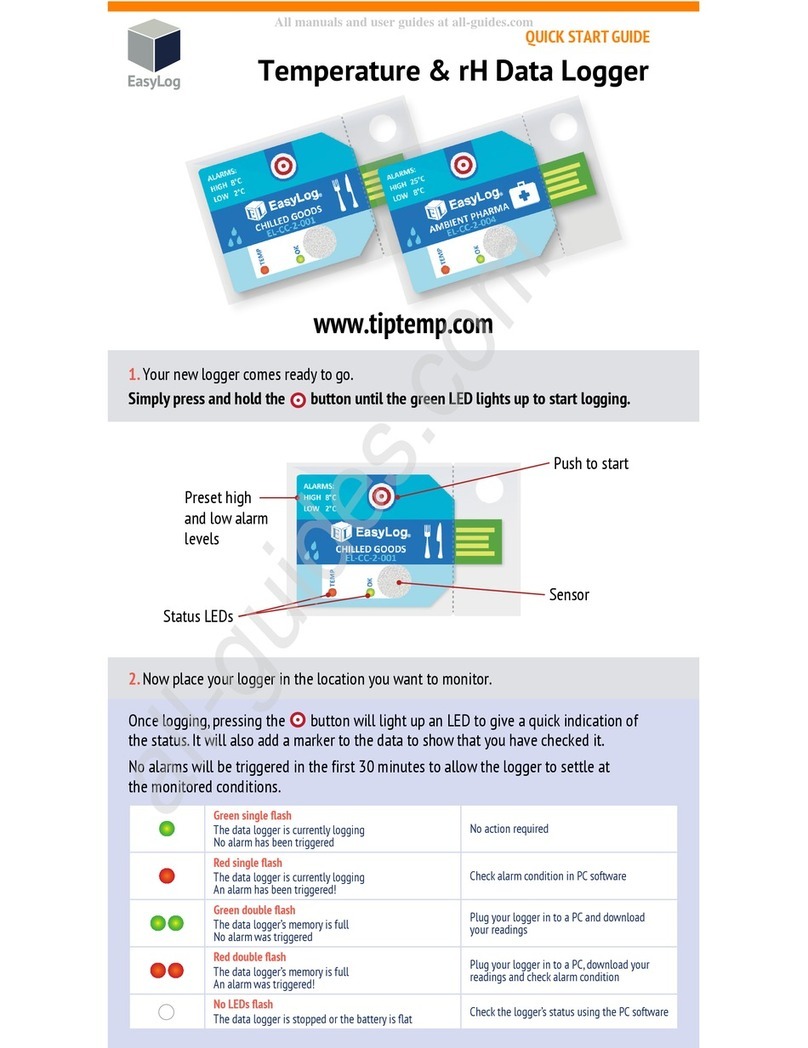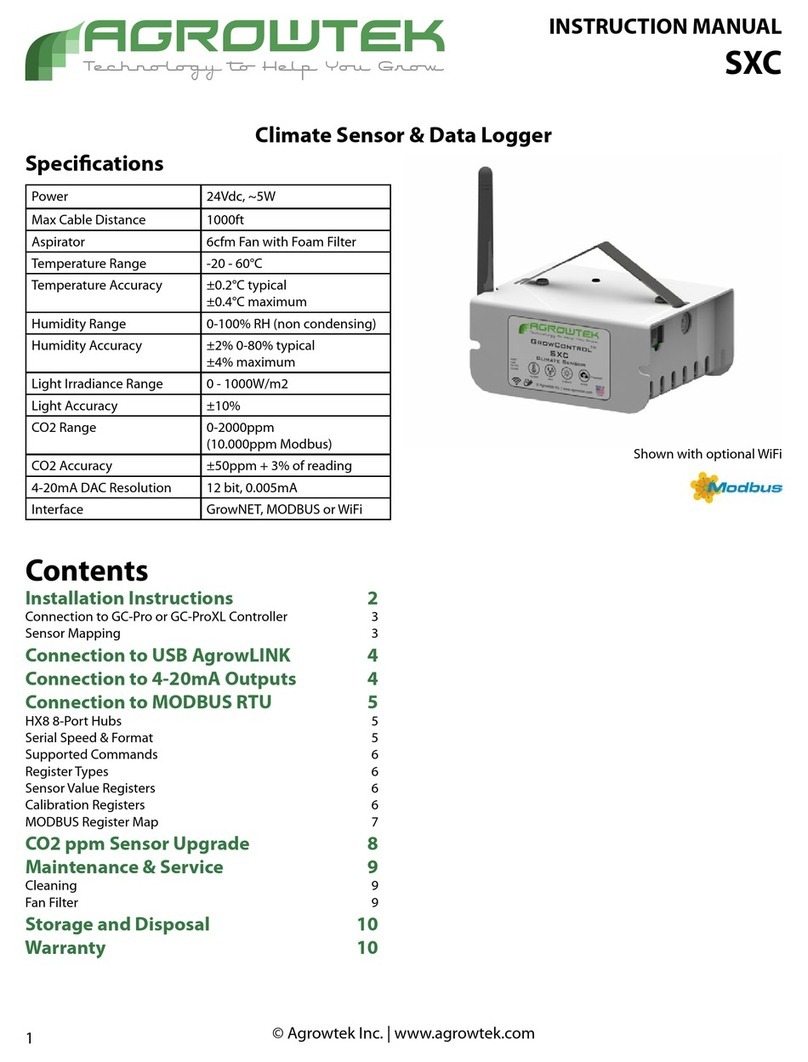SS Telecoms SS-68BB User manual

SS-68BB
USB MINI BUFFER
User Manual

SS-68BB USB USER MANUAL
DOC. NO: SS-68BB USB-14 (REV 04) Page 2of 16
Revision History
Revision 01 Original document 2004
Revision 02 Cosmetic changes 06 December 2007
Revision 03 Add Appendix A 10 December 2008
Revision 04 Added Installation of USB drivers 08 July 2011
CONTENTS
1. INTRODUCTION ...............................................................................................................3
2. FEATURES .......................................................................................................................3
3. CONNECTIONS ................................................................................................................3
4. INSTALLATION OF USB WINDOWS 7 DRIVERS.............................................................4
5. CONNECTING TO SS-68 USING HYPERTERMINAL.......................................................9
6. PROGRAMMING INSTRUCTIONS .................................................................................12
7. TECHNICAL SPECIFICATIONS......................................................................................13
6. CONTACT DETAILS........................................................................................................14
APPENDIX A: USING SS—68BB USB AS A SECURITY DONGLE ..........................................15

SS-68BB USB USER MANUAL
DOC. NO: SS-68BB USB-14 (REV 04) Page 3of 16
1. INTRODUCTION
The SS-68 USB Buffer is a call logging buffer that is supplied fitted standard with 128
Kbytes of RAM. Battery backup will allow logging in the event of power failure.
2. FEATURES
Line Powered
PABX connection OPTO-COUPLED
Battery backed operation
PABX power used when PC turned off
Full functionality during battery operation
Beeper warning when buffer full
Compact
Easy installation
LED buffer status indications
3. CONNECTIONS
PC Connection
USB PC Connection for programming and
collecting of data,
PABX Connection
Pin
Number
Pin Description
PABX Connection is by means of a
male 9 way ‘D’ type connector 2 Receive from PABX
4 & 7 Handshake to PABX
5 Common ‘Ground’ signal
6 & 8 Handshake from PABX

SS-68BB USB USER MANUAL
DOC. NO: SS-68BB USB-14 (REV 04) Page 4of 16
4. INSTALLATION OF USB WINDOWS 7 DRIVERS
SS-68BB Driver Installation
Step 1
Connect a USB cable between the PC
and the SS
-
68 BB
USB
Device.
Step 2
Once the USB cable is connected, windows will try to install the driver.
When a window pops p that asks yo if yo wo ld like to install the drivers go
to STEP 6, if not follow the next STEP.
If USB cable is connected on a different port reinstall driver for that port. Go to
STEP 6.
Step 3
On the
comp ter connected to the SS
-
68
,
Click on Start then right click on
“Comp ter (My Comp ter Win Xp)” and select “Manage”.
Step 4
Select “Device Manager” nder Comp ter Management.
Step 5
Locate the SS
-
68 USB Datab ffer
nder “Other devices” and right click and select
“Update Driver Software”

SS-68BB USB USER MANUAL
DOC. NO: SS-68BB USB-14 (REV 04) Page 5of 16
Step 6
The following window
appears
. Select “Browse my c
omp ter for drives”.
Step 7
Use the Browse b tton to locate drivers.
Note: The drivers can be downloaded from SS Telecoms web site or given on a
CD at special req est.
Step 8
Select Next and the following window appears indi
cating that the installation is
in progress.

SS-68BB USB USER MANUAL
DOC. NO: SS-68BB USB-14 (REV 04) Page 6of 16
Step 9
When the Windows Sec rity message pops p, choose “Install this driver
software anyway”.
Step 10
Once the USB driver is installed the following window appears.
Step 11
Yo will notice the SS Telecoms Data B ffer USB device nder USB controllers.

SS-68BB USB USER MANUAL
DOC. NO: SS-68BB USB-14 (REV 04) Page 7of 16
Step 12
Once the USB device is installed, windows will try to install the USB serial driver.
When a window pops p that asks yo if yo wo ld like to inst
all the drivers go
to STEP 15 if not follow the next STEP.
Step 13
To get serial comm nication to the device
yo need to i
nstall the Serial to USB
driver. Locate the “USB Serial” nder “Other devices”
Step 14
R
ight click and s
elect “Update Driver Software”
Step 15
The following window appears. Select “Browse my comp ter for drives”.
Step 15
Use the Browse b tton to locate drivers.

SS-68BB USB USER MANUAL
DOC. NO: SS-68BB USB-14 (REV 04) Page 8of 16
Step 16
Select Next and the following window appears indicating that the installation is
in progress.
Step 17
When the Windows Sec rity message pops p, choose “Install this driver
software anyway”.

SS-68BB USB USER MANUAL
DOC. NO: SS-68BB USB-14 (REV 04) Page 9of 16
Step 18
Once the USB driver is installed the following window appears.
Please make a not note of the COM port n mber at the top of the page.
5. CONNECTING TO SS-68 USING HYPERTERMINAL
Step 1
Open Hyperterminal
and select the Com Port of t
he SS
-
68 USB B ffer
and click
OK. Refer to Section 4 “Installation if USB Drivers “ Step 18

SS-68BB USB USER MANUAL
DOC. NO: SS-68BB USB-14 (REV 04) Page 10 of 16
Step 2
Select “Restore Defaults” then click OK
STEP 3
When connected Hyperterminal will show “Connected” at the left bottom corner.

SS-68BB USB USER MANUAL
DOC. NO: SS-68BB USB-14 (REV 04) Page 11 of 16
STEP 4
Once connected , you can start sending commands to the unit. Please see
Section 6 “Programming Instructions” for a list of commands.
Note: Use Upper Case when typing commands.

SS-68BB USB USER MANUAL
DOC. NO: SS-68BB USB-14 (REV 04) Page 12 of 16
6. PROGRAMMING INSTRUCTIONS
Instruction Description
S<enter> Request a record in ASCII
K<enter> Request a compressed record
N<enter> Advance record pointer. (Compressed mode only)
DMP<enter> Dump all stored data
SC nn<enter> Set Minimum Record Length. (Default = 0)
S7 n<enter>
7 Bit operation if n = 1.
Note: use for 7 bit only operation, do not use for 7 bit
with parity.
SB nn<enter> Set PBX baud rate, where nn represents the first two
digits of the baud rate. Max 9600bps
SP nn<enter>
Set PC baud rate, where nn represents the first two
digits of the baud rate. Max 28800bps.
Note: The new settings will be operational after the
buffer is reset.
SD n<enter> n=1 enable Date/Time insertion
n=0 disable Date/Time insertion
YY n<enter> Store Year if n = 1
YC n<enter> Store Century if n = 1 and n=1 for YY
T YYMMDDhhmm<enter> Sets the Time
SA n<enter> n = 1 Enable AutoDump; n = 0 Disable AutoDump
SAT nn<enter> Set AutoDump timer to nn*100 milliseconds
CLR<enter> Clear the memory and reset.
SYS<enter> Display system information
HI<enter> Output Product Info, Maximum Memory Capacity,
Used Memory and number of lines used.
DR n<enter>
n = 1 Disable text on reset
n = 0 Enable text on reset
SQ n<enter> Enable sequence number storing if n=1
SH nn<enter>
nn = 00 Keep Handshaking on until the buffer is full.
(Rev 1.10 and above)
nn = 01 to 63 Normal operation were the cycle time
is 1 to 63 seconds with a 25% duty factor.
SAO nn<enter>
nn = AutoDump Auto Off Time in seconds
When set this will stop response to SA n commands and
it will cause the AutoDump mode to be cleared when the
handshaking has been off for more than the set time.
AutoDump then has to be re-enabled using SA 1.
V<enter> Display Software Version number
TM<enter> Do a memory test

SS-68BB USB USER MANUAL
DOC. NO: SS-68BB USB-14 (REV 04) Page 13 of 16
7. TECHNICAL SPECIFICATIONS
Housing Black plastic 130 x 68 x 29 mm
LED indicators PC Tx & Rx, 80% & 50% buffer full, PABX DATA, Heart beat
Connectors Connection to PC: 9 way D-type female
Connection to PABX: 9 way D-type male
Storage medium Battery backed RAM buffering
Storage capacity 128K - 4000 call records
Setup storage Setup data is stored in non-volatile EEPROM
Compatibility Compatible with most PABX’s units
Required voltage 5V to 12V DC from PC handshaking lines
Current consumption 5 mA to 10mA
Battery backup 3.6V 60mA Ni-Cad. Powers unit up to 2 days – Indefinite if
PABX supplies power
PABX baud rate Software settable (Bd) 300, 600., 1200, 2400, 4800, 9600
PC baud rate Software settable (Bd) 300, 600, 1200, 2400, 4800,
9600,19200
Data storage
Time stamping of call records and events
Data compression, typical ratio 2.5:1
Warning beeper at 95% full
DTR enabled dumping of records
ASCII handshake protocol
Fully error corrected proprietary protocol

SS-68BB USB USER MANUAL
DOC. NO: SS-68BB USB-14 (REV 04) Page 14 of 16
6. CONTACT DETAILS
Office:
23 Botha Avenue
Lyttelton Manor
Pretoria, Gauteng
South Africa
Tel: +27 12 664 4644
Fax: +27 86 614 5625
e-mail: info@sstelecoms.com
Postal address:
Postnet Suite 48
Private Bag x 1015
Lyttelton, 0140
Pretoria, Gauteng
South Africa
Sales Support: e-mail: sales@sstelecoms.com
United Kingdom e-mail: uksales@sstelecoms.com
Technical Support: e-mail: support@sstelecoms.com

SS-68BB USB USER MANUAL
DOC. NO: SS-68BB USB-14 (REV 04) Page 15 of 16
APPENDIX A: USING SS—68BB USB AS A SECURITY DONGLE
INTRODUCTION
With the proliferation of software solutions it is becoming commonplace for software to be
pirated or used without authorisation.
A fairly standard solution is to provide a 'dongle' (hardware device) that attaches to the PC
and the software will not run if the device is not present. This obvious lock is often a
source of irritation to the end user.
A more elegant solution is to provide a 'useful' device that acts as the security dongle. The
data buffer is an obvious candidate for the task where a Telephone Management System
is the application.
SS Telecoms have developed a simple protocol that will allow software to verify that it is
attached to a matching buffer.
DISCUSSION ON SECURITY ISSUES
There is a simple level of security provided by having a data buffer in the first place.
Pitfalls can be identified such as
Another hardware manufacturer can develop a buffer with a similar protocol. This means
that it will be possible to hijack the software package by using these alternate buffers
Another software vendor can adapt his software to work with the buffers and thus take
over the installed base of buffers allowing this vendor a much cheaper entry to this
customer than the original vendor
Solution to issues
The basic solution to the problems outlined above has already needed addressing in the
GSM arena. Authentication of users is vital to ensure that billing is accurate, for example.
How do they do this? It is done using a system known as 'Challenge / Response'
authentication. This will be outlined briefly below.
Challenge Response Description
The PC software and the Buffer have both loaded with a secret key. This key can be up to
16 characters
The PC sends the buffer a challenge consisting of a short randomly generated message
of up to 10 characters.
The Buffer performs a 'hashing' function on this message using the secret key as part of
the process. It is not possible using a small number of messages to determine what the
key is.
The buffer then sends the result of the 'hashing' function to the PC.
The PC then compares this to the result of internally generating the 'hash' result
If the results match, then the buffer is authenticated and the software will run.
IMPLEMENTATION
Setting the key
Use the command '~ nnkk<enter>' where '~' is the tilde character, followed by a space
character and then the 2 digit hexadecimal offset ('nn') for the key character which is also
sent hexadecimal ('kk') and <enter> is the Carriage Return character 0x0D. The sequence
to set the secret code to 'TEST' is shown below:
~ 0054
~ 0145
~ 0253
~ 0354

SS-68BB USB USER MANUAL
DOC. NO: SS-68BB USB-14 (REV 04) Page 16 of 16
The process has been automated and the code can be set and tested using the 'Buffer
Lock' tool.
Challenging the buffer
The command to challenge the buffer is: 'CODErrr..rrr<enter>' where 'CODE' is the
command, 'rrr..rrr' is the random challenge string up to 10 characters in length and
<enter> is the Carriage Return character 0x0D.
Buffer response
The buffer will respond with the following:
CODE: hhhh<enter>
Where 'CODE: ' is the response text and 'hhhh' is a 16 bit CRC for the submitted
challenge and the secret key.
Response validation
In the code below the variable CRC is a 16 bit unsigned integer and char is 8 bit. CmdBuf
is the input buffer where the string starting with 'CODE: ' is stored and CmdPtr indexes the
1st 'h'.
void CalcCrc(unsigned char ser_data)
{
crc = (unsigned char)(crc >> 8) | (crc << 8);
crc ^= ser_data;
crc ^= (unsigned char)(crc & 0xff) >> 4;
crc ^= (crc << 8) << 4;
crc ^= ((crc & 0xff) << 4) << 1;
crc &= 0xFFFF;
}
void mfCode(void)
{
char * p = &CmdBuf[CmdPtr];
int retCrc = HexToInt(p,4); //convert the hex data to int
crc = 0xFFFF; //initialise the crc
//======== do the calculation on the challenge =============
for (unsigned int i = 0; i < strlen(test); i++)
{
CalcCrc(test[i]);
}
//======== do the calculation on the UserKey =============
for (int i = 0; i < strlen(SecretKey); i++)
{
CalcCrc(SecretKry[i]);
}
//==== crc should be equal to retCrc if all is well ==========
}
Table of contents
Other SS Telecoms Data Logger manuals