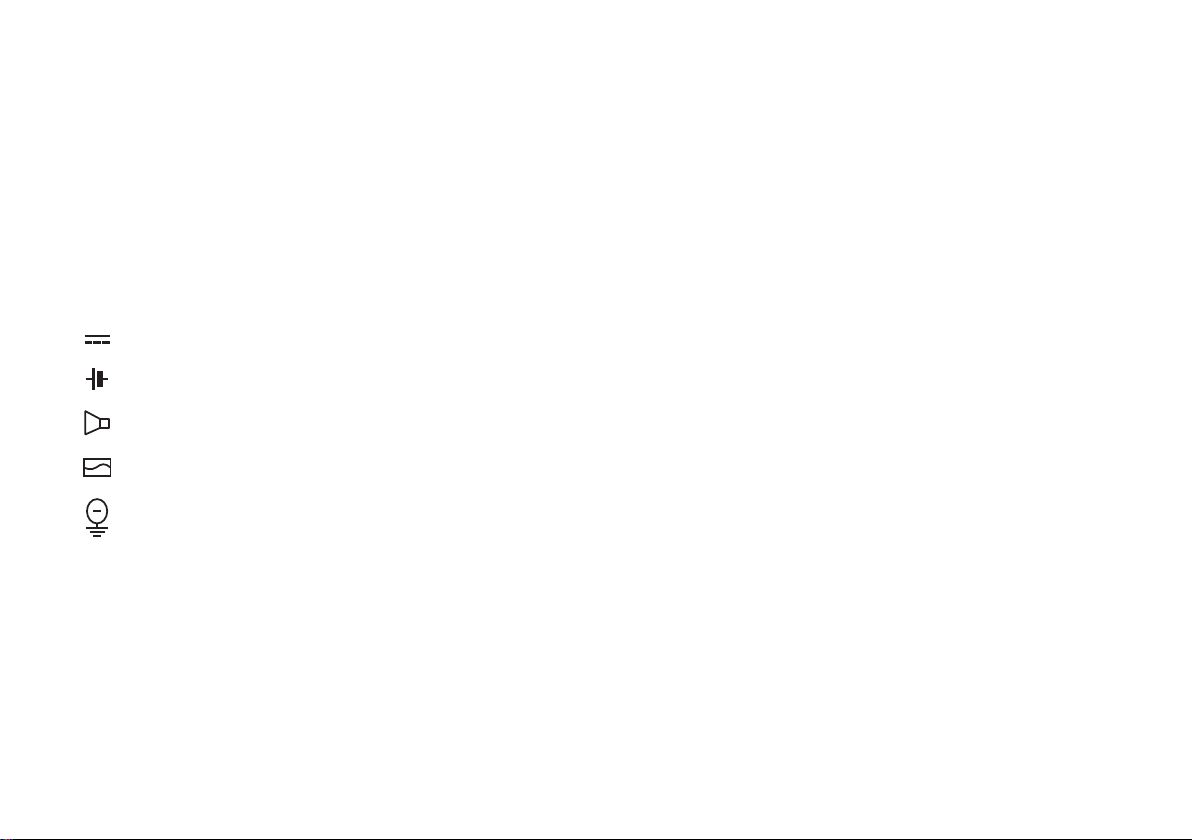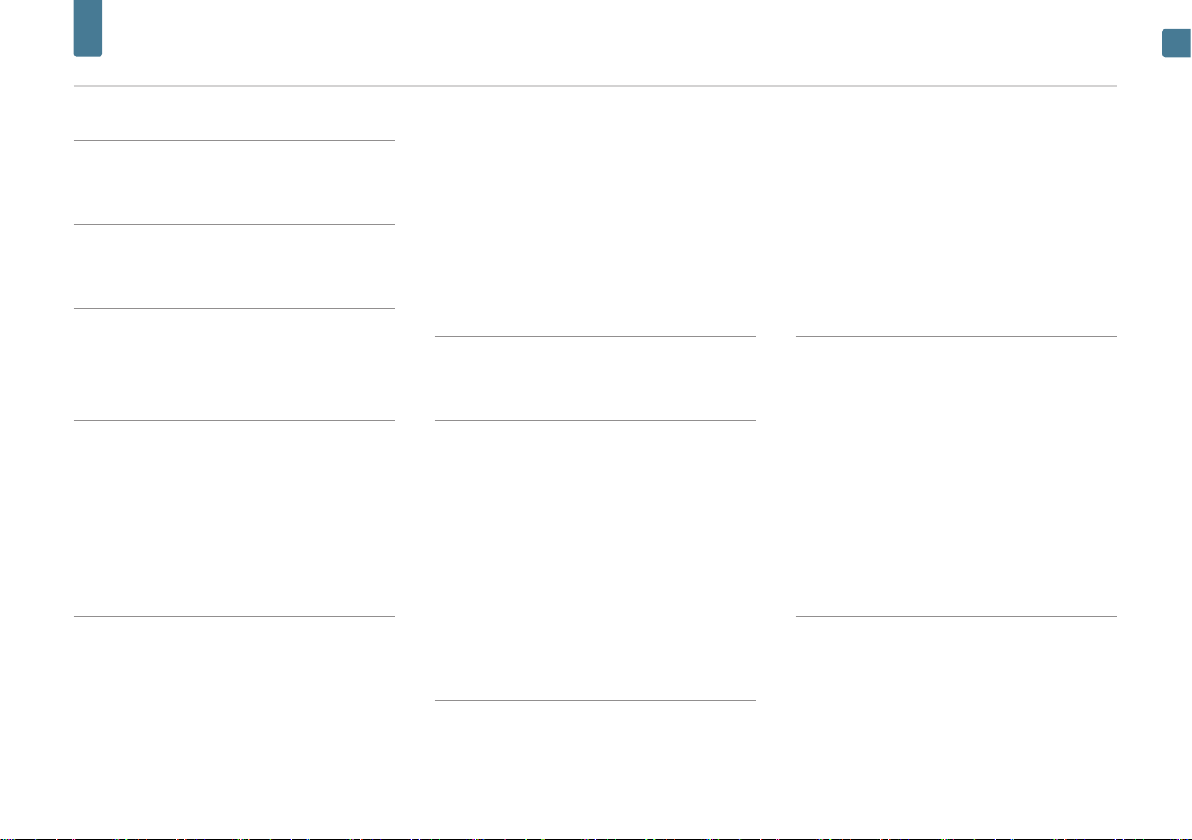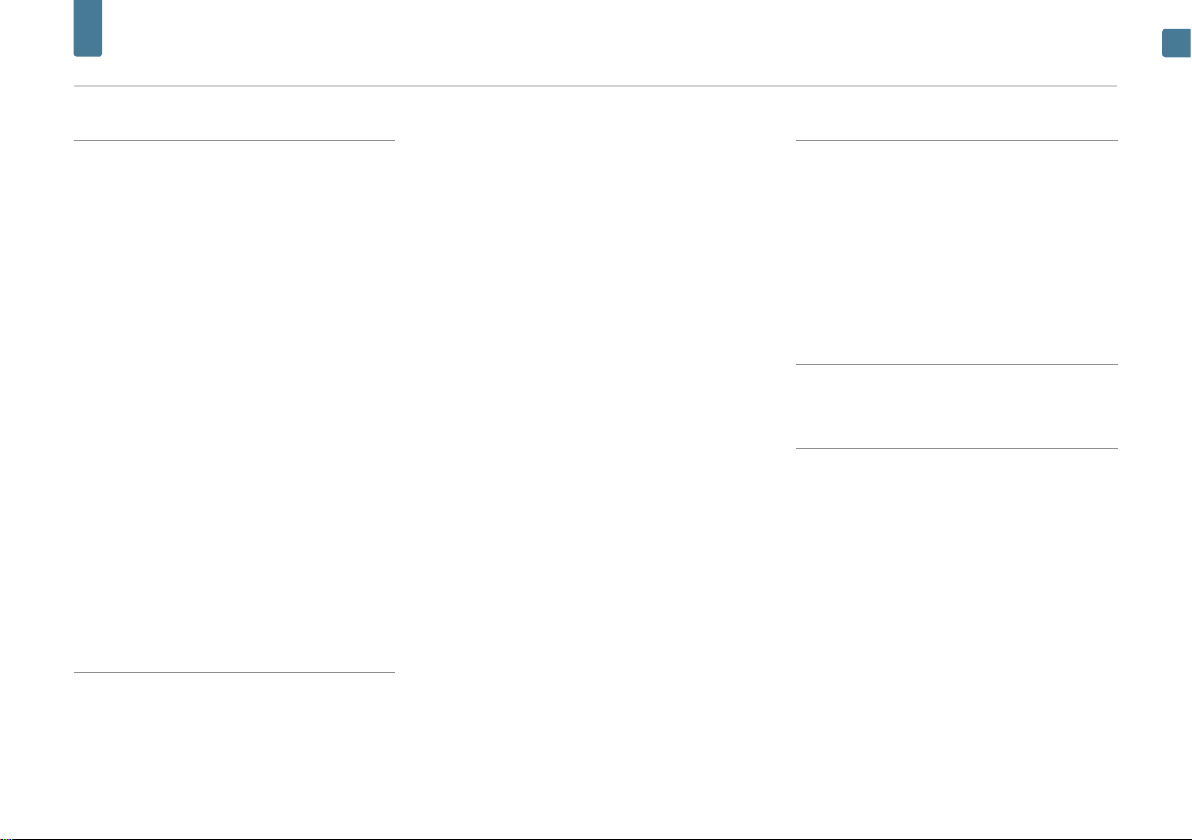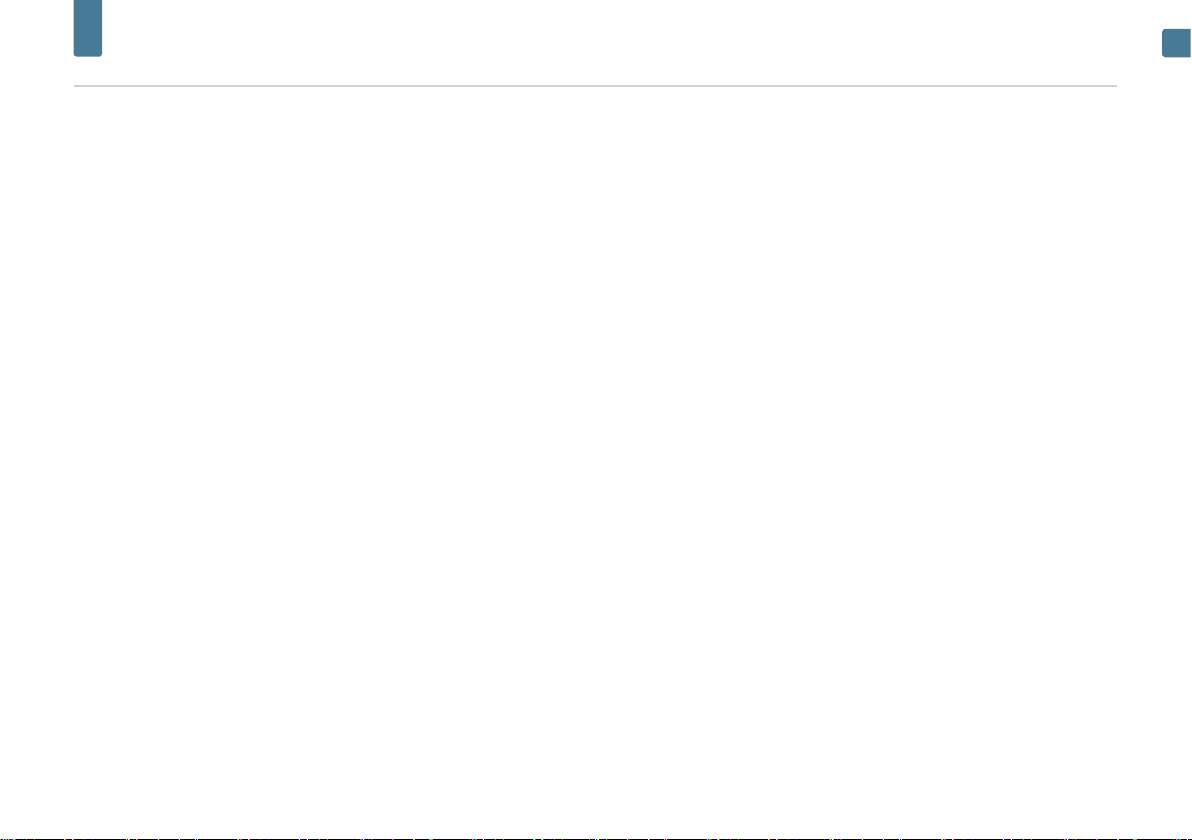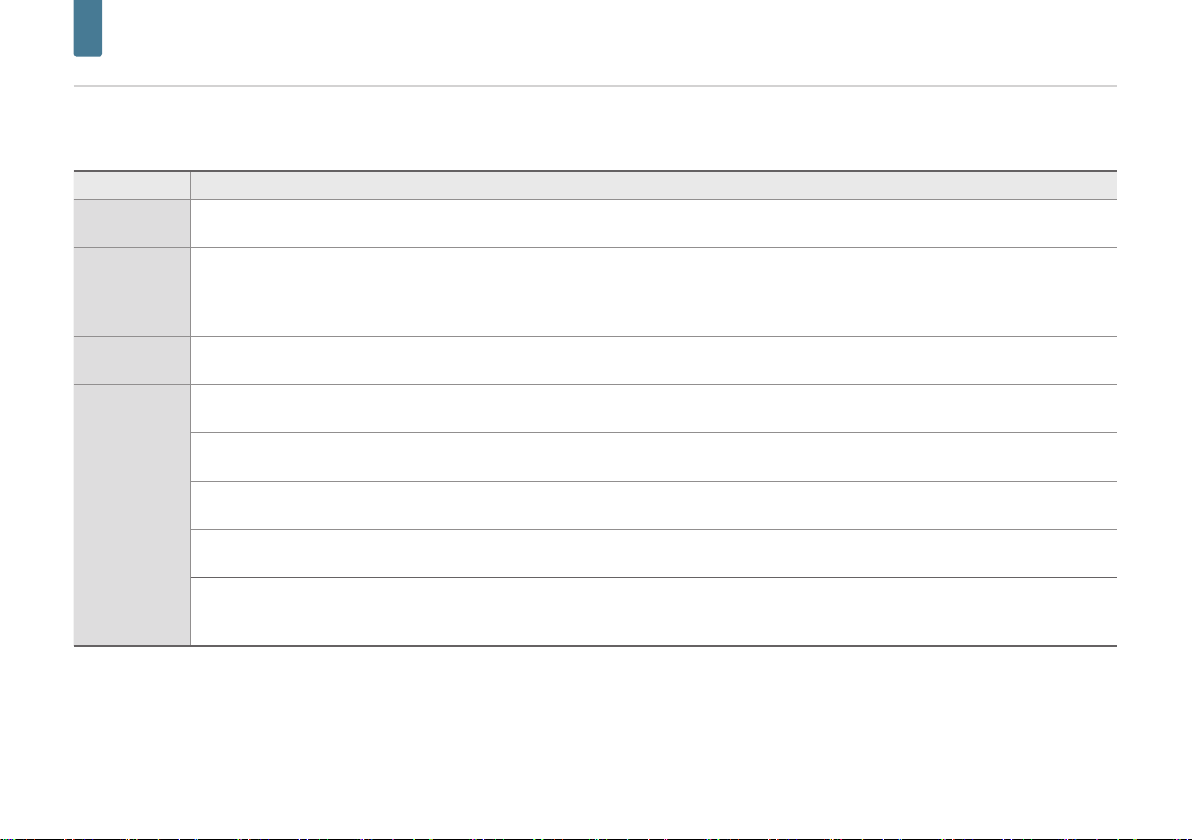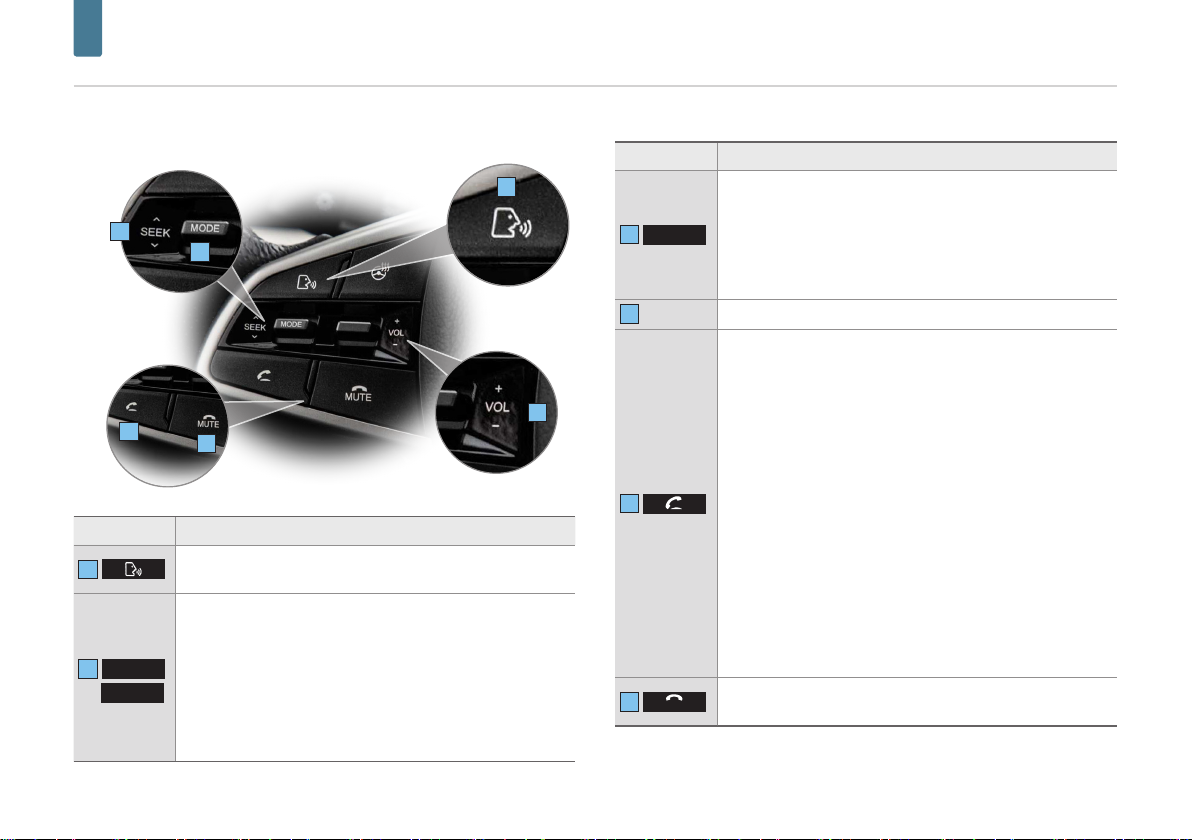7
Precautions for safety
ENGLISH
WARNING:
••Do not stare at the screen while driv-
ing. Staring at the screen for prolonged
periods of time could lead to traffic acci-
dents.
••Do not disassemble, assemble, or mod-
ify the system. Such acts could result in
accidents, fire, or electric shock.
••Using phone features while driving may
distract drivers from paying attention
to traffic conditions and result in traffic
accidents.
Use phone features only after the vehi-
cle has been parked.
••Heed caution not to spill water or intro-
duce foreign objects into the device.
Such acts could lead to smoke, fire, or
product malfunction.
••Please refrain from use if the screen is
blank or no sound can be heard as these
signs may indicate product malfunction.
Continued use in such conditions could
lead to accidents (fires, electric shock) or
product malfunctions.
••Do not touch the antenna during thun-
der or lightening as such acts may lead
to lightning induced electric shock.
••Do not stop or park in parking-restricted
areas to operate the product. Such acts
could lead to traffic accidents.
••The video screen will not operate when
the vehicle is in motion. For your safety,
first park the vehicle to watch or view the
screen.
••Some Non-video features may also not
operate when the vehicle is in motion.
These features will operate only when
the vehicle has been parked.
CAUTION:
•
•Do not keep the system running with
the engine stopped. Doing so may dis-
charge the vehicle battery. When you
use the system, always keep the engine
running.
•
•When the driver wants to operate sys-
tem, first park the vehicle in a safe loca-
tion and set the parking brake.
Operating the system while driving can
distract the driver and may result in a
serious accident.
•
•Do not disassemble or modify this
system. If you do, it may result in acci-
dents, fire, or electrical shock.
•
•Some states/provinces may have laws
limiting the use of video screens while
driving. Use the system only where it is
legal to do so.
•
•Do not use your phone in private mode
when you are driving. You must stop at
a safe location to use it.