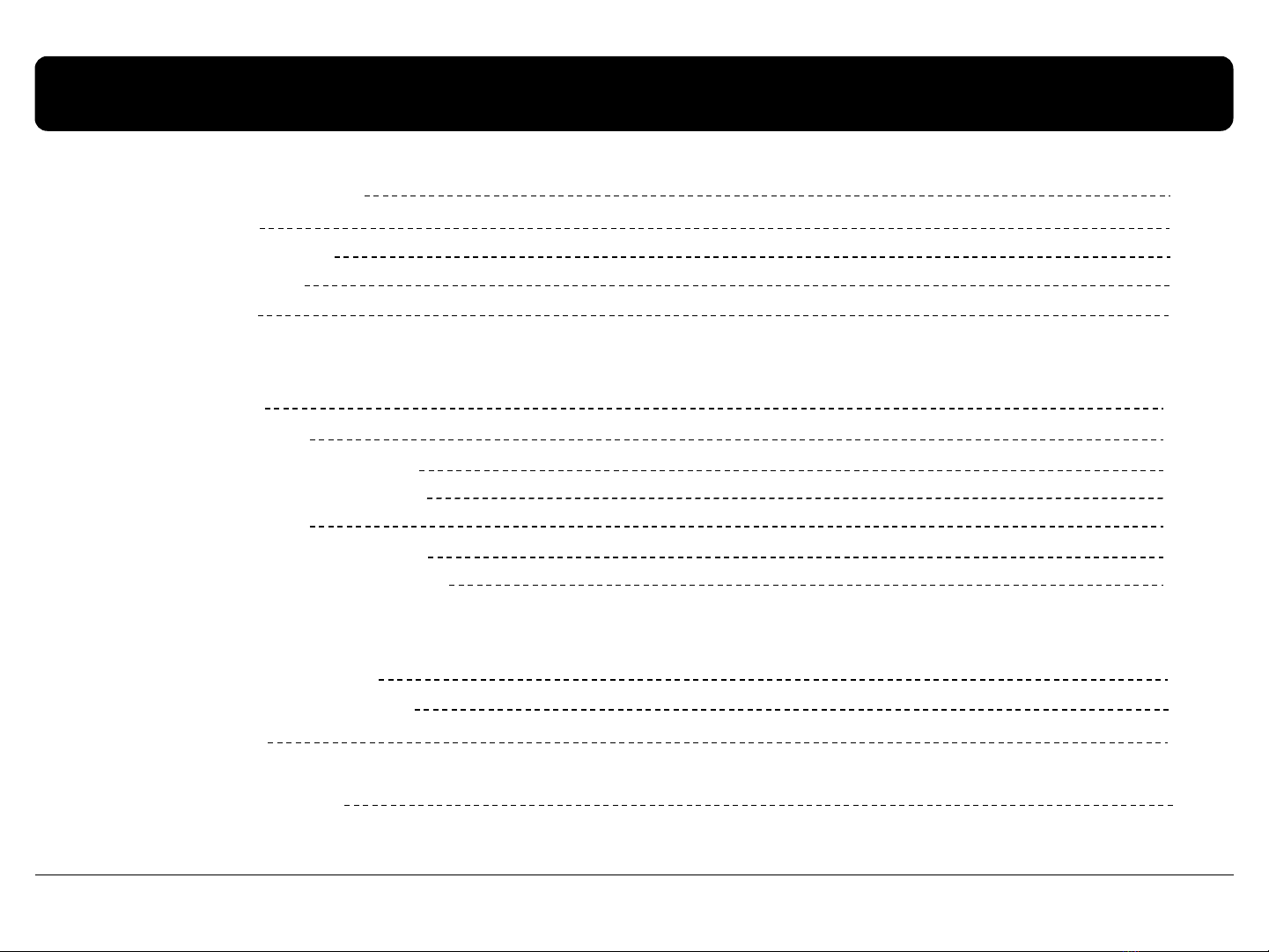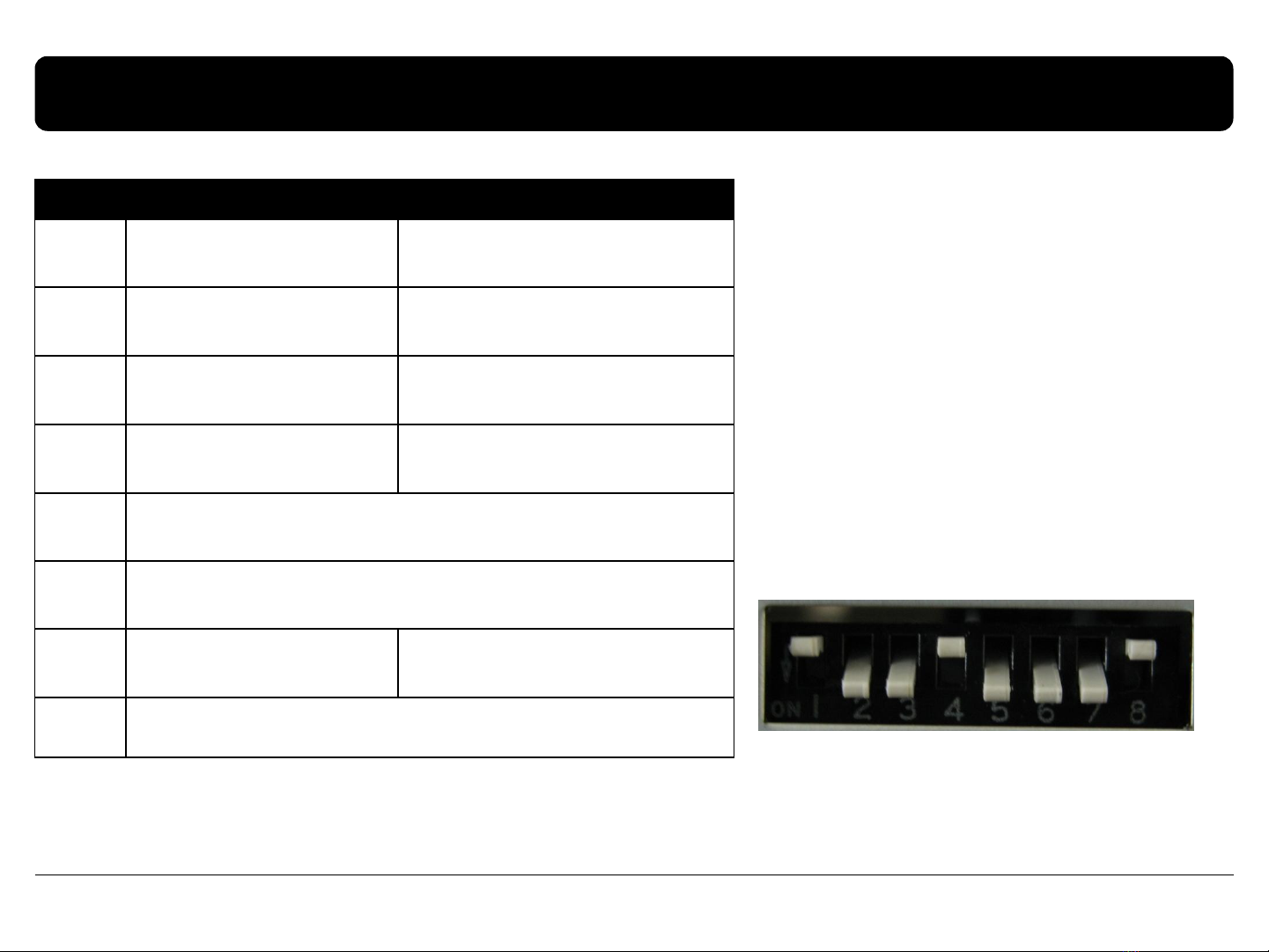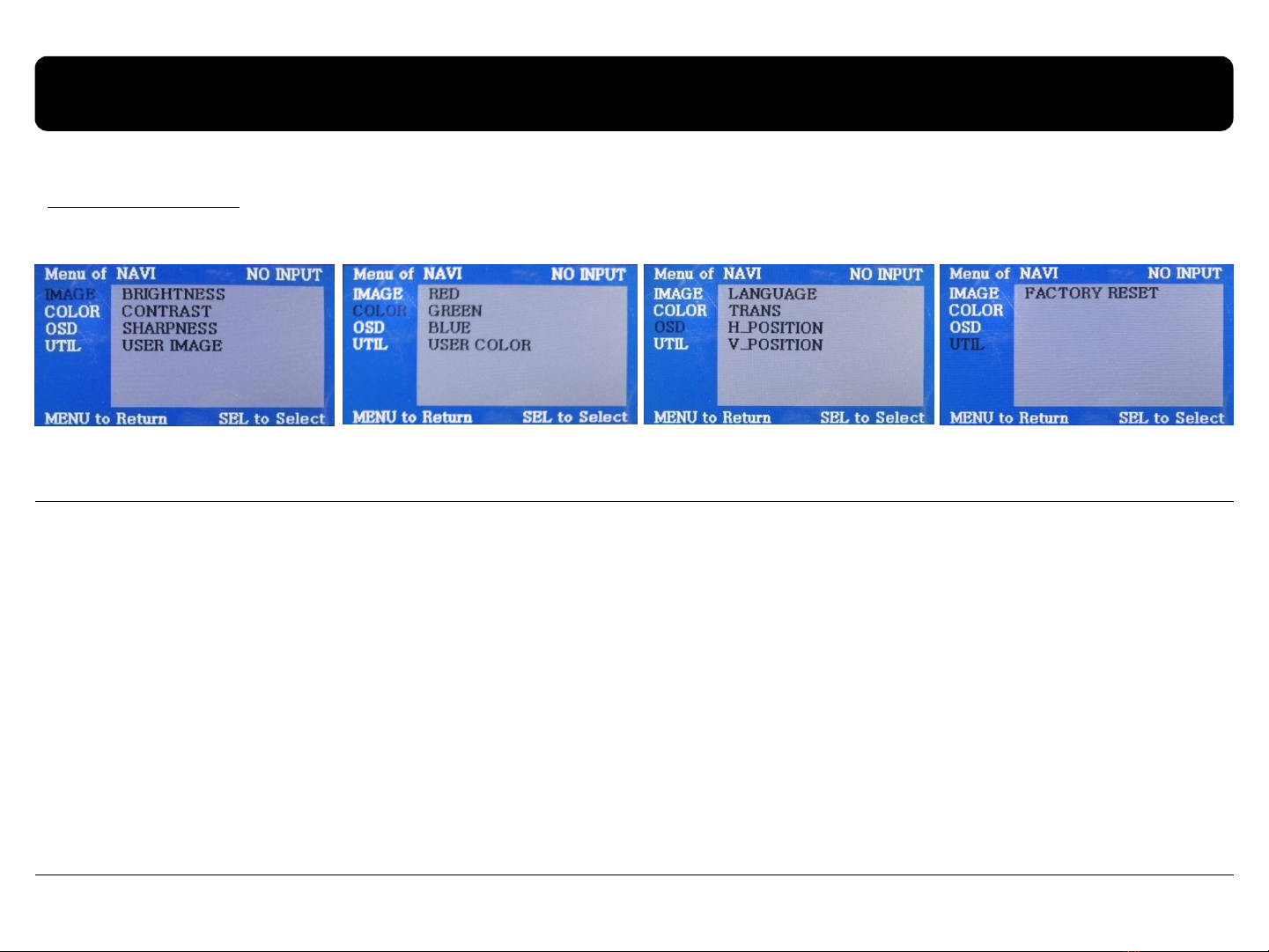2.1 DIP switch
www.qdis.co.kr 8
※ON : DOWN / OFF : UP
※DIP S/W usage example
- Input Mode : A/V3, Navigation (RGB)
- When original Navigation is not installed
- Rear camera : When to be installed on CVBS 4
▷DIP S/W : 1 OFF
▷DIP S/W : 2,3 ON (INPUT MODE SKIP)
▷DIP S/W : 4 OFF (displaying A/V3)
▷DIP S/W : 5,6 -OFF
▷DIP S/W : 7 -ON (Displaying CVBS4)
▷DIP S/W : 8 -OFF
RGB INPUT MUTE ON : Skipping RGB Mode
OFF : RGB Display
A/V 1 MUTE ON : Skipping A/V 1
OFF : A/V1 Display
A/V 2 MUTE ON : Skipping A/V 2
OFF : A/V2 Display
A/V 3 MUTE ON : Skipping A/V 3
OFF : A/V3 Display
N.C
N.C
Rear Mode ON : External Rear Camera
OFF : OEM Rear Camera
N.C
※Please make sure to disconnect the power cable of the interface and reconnect
the power cable again to apply the dip switch setting whenever changing DIP switch.
Otherwise, DIP switch setting will not be applied.