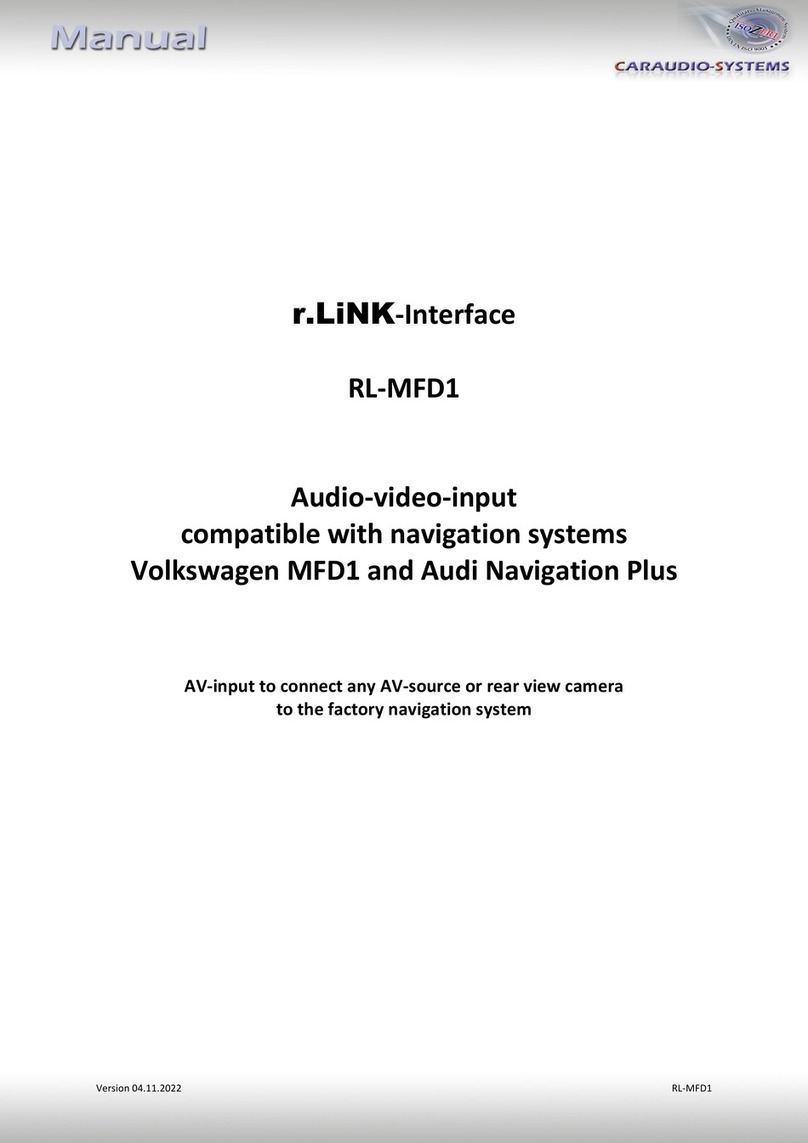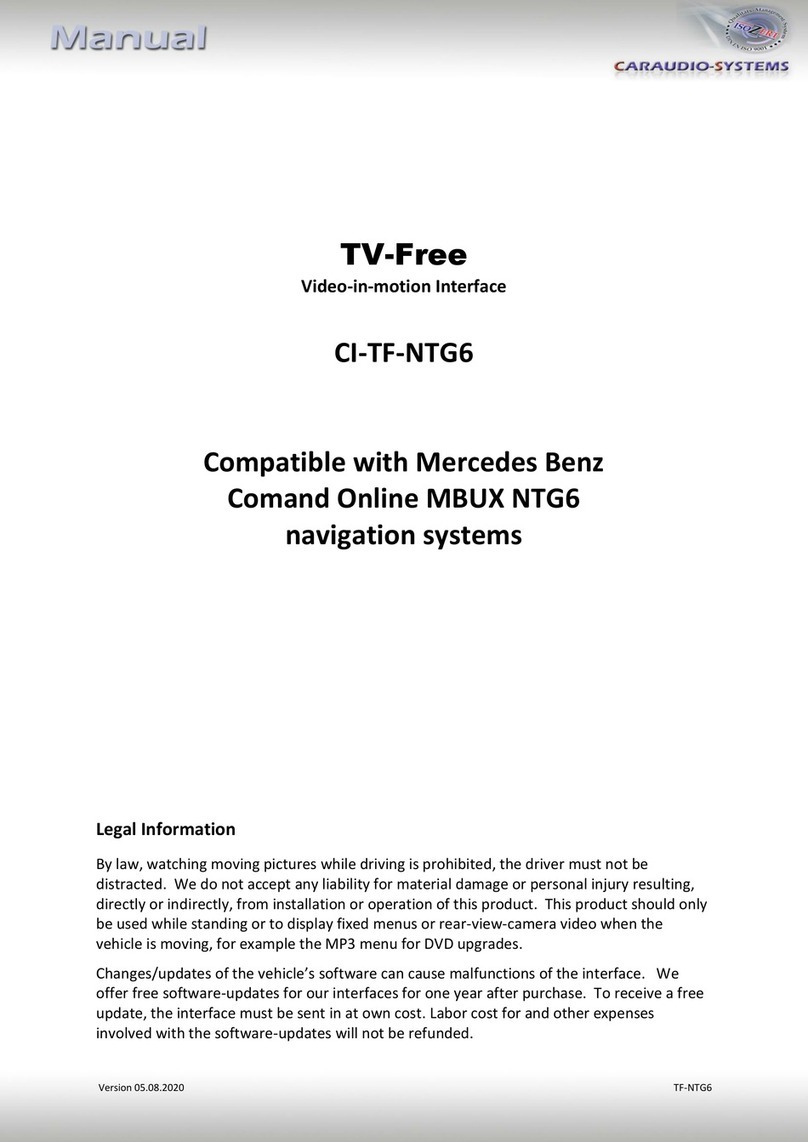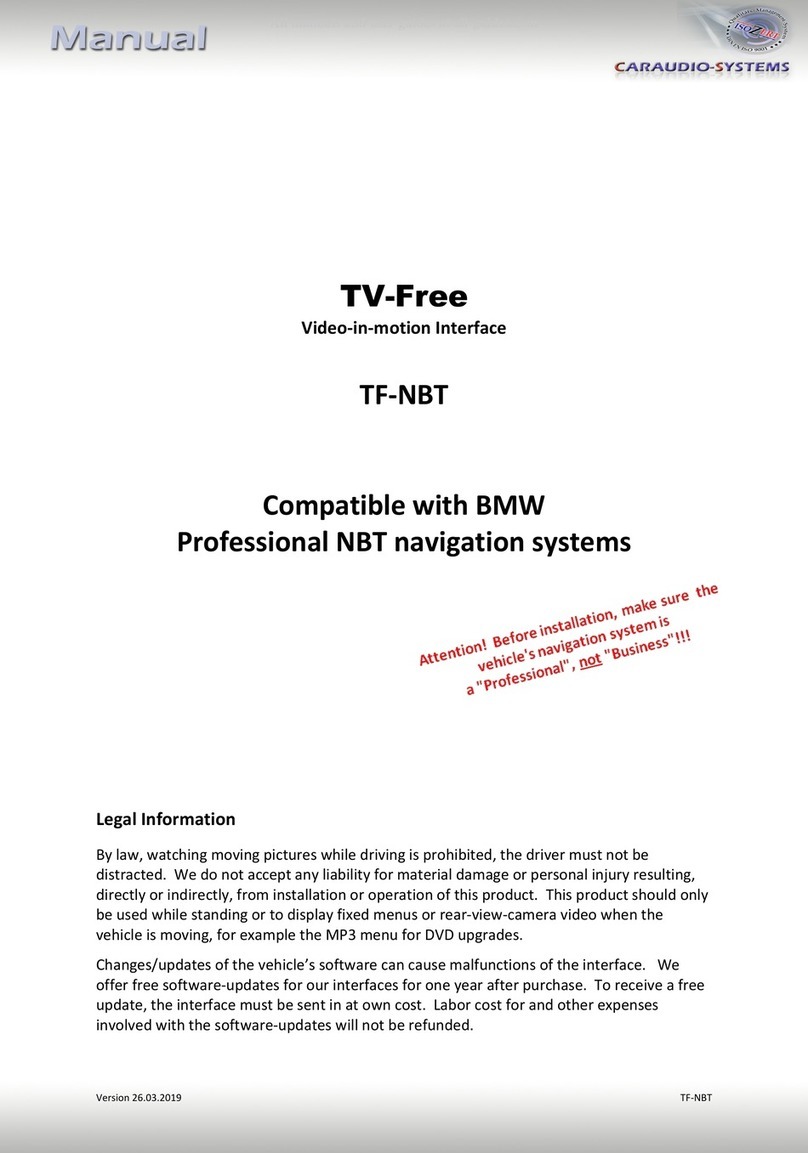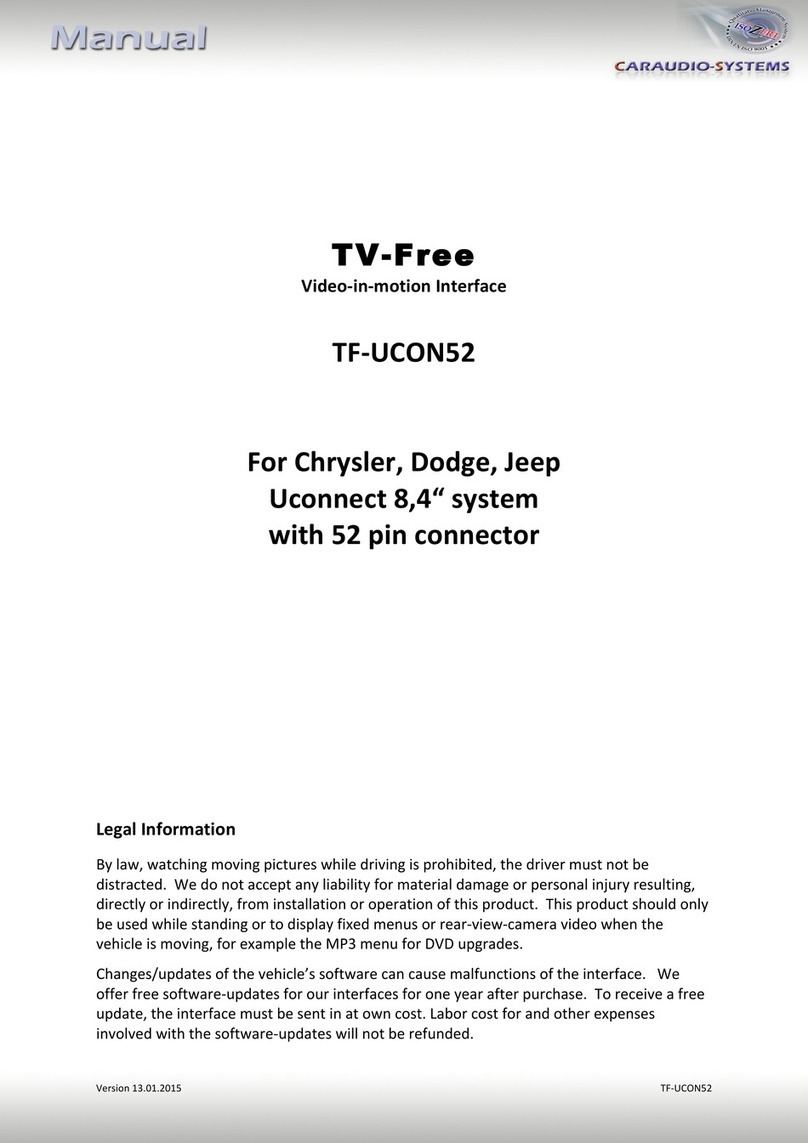Version 31.05.2013 USB-MFDx-R1
Contents
1. Prior to Installation
1.1. Delivery contents
1.2. Check compatibility of vehicle and accessories
1.3. Setting the dip switches of the CAN-box TV-400/403/500
1.4. Setting the dip switches of the USB-box USBC-M500/503
1.4.1. Deactivating usbLOGiC AV-input
2. Connection schema
3. Installation
3.1. Interconnecting USB-box, CAN-box and harnesses
3.2. Connections to head-unit and camera control-box
3.3. USB and optional IR-remote control set
3.4. Connecting peripheral devices
3.4.1. AV-source
3.4.2. Installing AV-source’s IR-sensor additionally
3.4.3. After-market rear-seat-entertainment
4. Operation MFD3/RNS510/RNS810/Trinax/Columbus
4.1. Activation of the video-in-motion function
4.2. Selecting the usbLOGiC as current AV-source
4.3. Switching between internal USB and AV-input
4.4. Assigning device control for connected AV-source
4.5. Remote functions
4.5.1. Previous/next channel/track
4.5.2. Other remote functions
4.5.3. Menu/setup navigation
5. Operation MFD2/RNS2/Nexus
5.1. Activation of the video-in-motion function
5.2. Selecting the usbLOGiC as current AV-source
5.3. Switching between internal USB and AV-input
5.4. Assigning device control for connected AV-source
5.5. Button assignment table
5.6. Picture settings
6. Specifications
7. Connections (USB-box)
8. Technical support
Appendix A –Device control table
Appendix B –USB function manual