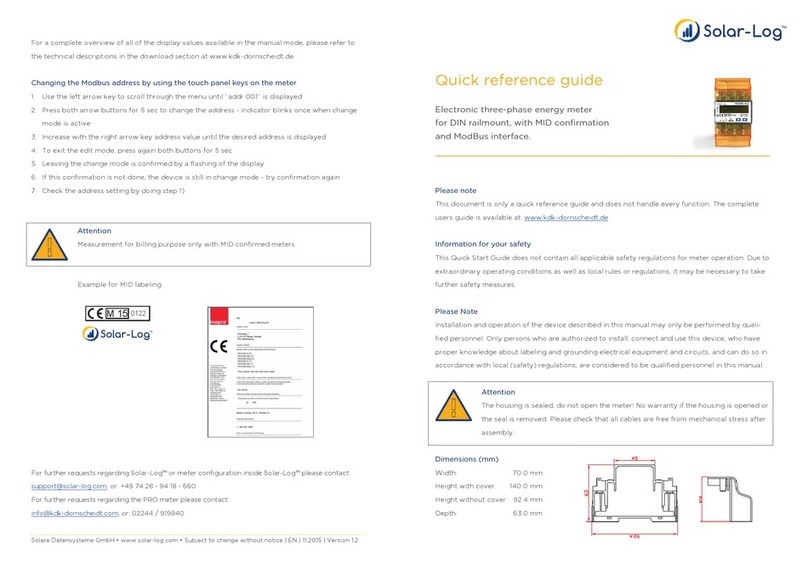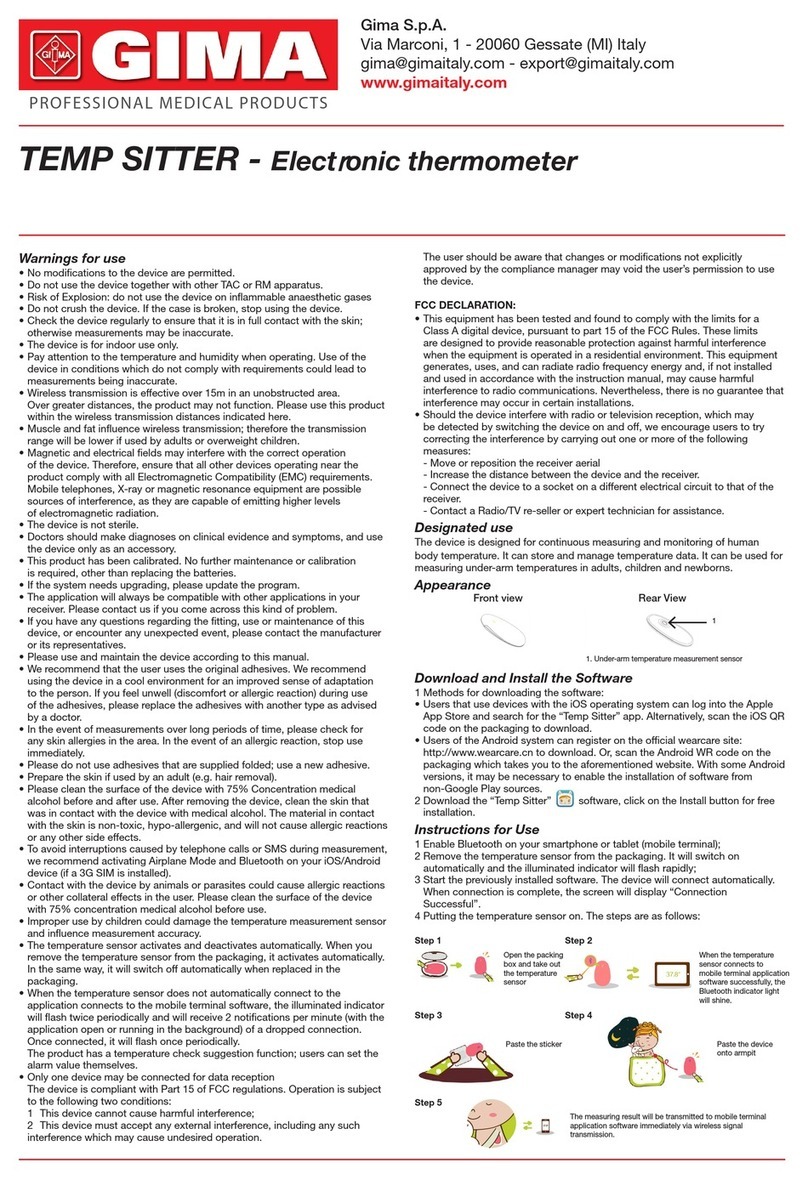SSI Single Gas Analyzer for H2 User manual

Single Gas Analyzer for H2
OPERATIONS MANUAL
Super Systems Inc.
7205 Edington Drive
Cincinnati, OH 45249
513-772-0060
Fax: 513-772-9466
www.supersystems.com

Super Systems Inc.
Page 2 of 44
Super Systems Inc.
USA Office
Corporate Headquarters:
7205 Edington Drive
Shipping Address:
7245 Edington Drive
Cincinnati, OH 45249
Phone: (513) 772-0060
http://www.supersystems.com
Super Systems Europe
Unit E, Tyburn Trading Estate,
Ashold Farm Road, Birmingham
B24 9QG
UNITED KINGDOM
Phone: +44 (0) 121 306 5180
http://www.supersystemseurope.com
Super Systems México
Sistemas Superiores Integrales S de RL de CV
Acceso IV No. 31 Int. H Parque Industrial
Benito Juarez
C.P. 76120 Queretaro, Qro.
Phone: +52 442 210 2459
http://www.supersystems.com.mx
Super Systems China
No. 369 XianXia Road
Room 703
Shanghai, CHINA
200336
Phone: +86 21 5206 5701/2
http://www.supersystems.cn
Super Systems India Pvt. Ltd.
A-26 Mezzanine Floor, FIEE Complex,
Okhla Indl. Area, Phase –2
New Delhi, India 110 020
Phone: +91 11 41050097
http://www.supersystemsindia.com

Single Gas Analyzer (SGA)
Operations Manual
Super Systems Inc.
Page 3 of 44
Page 3 of 51
Table of Contents
Introduction..................................................................................................................................... 5
Oxygen Measurement Option (with Additional Sensor) .............................................................. 5
Specifications.................................................................................................................................. 5
Single Gas Analyzer (SGA)........................................................................................................... 5
Mechanical Diagrams ..................................................................................................................... 6
Initial Network Configuration ......................................................................................................... 7
nLocateIP Method ....................................................................................................................... 7
Touch Screen Interface................................................................................................................... 8
Main Screen................................................................................................................................. 8
Menu Screen ............................................................................................................................... 8
Trend Chart ................................................................................................................................. 9
Chart Sub Menu..........................................................................................................................11
Instrument Information (Menu Option) ......................................................................................11
Pump Control (Menu Option)......................................................................................................12
Instrument Configuration (Menu Option) ...................................................................................12
Output Configuration..................................................................................................................13
Communications (Menu Option).................................................................................................14
Alarms Setup..............................................................................................................................15
Output Calibration (Menu Option)...............................................................................................16
Overview..................................................................................................................................16
Zero Calibration......................................................................................................................16
Span Calibration .....................................................................................................................17
Sensor Calibration (Menu Option)..............................................................................................17
Zero Calibration Procedure....................................................................................................18
Span Calibration Procedure ...................................................................................................18
Digital IO Card (Menu Option).....................................................................................................19
Oxygen Units (Menu Option) .......................................................................................................19
Passcodes (Menu Option)...........................................................................................................19
H2 Gas Display Settings .............................................................................................................20
Exit Program (Menu Option).......................................................................................................20
Control Interface via a Web Browser.............................................................................................21
Main............................................................................................................................................21
Instrument Information..............................................................................................................22
Sensor Information ....................................................................................................................23

Single Gas Analyzer (SGA)
Operations Manual
Super Systems Inc.
Page 4 of 44
Page 4 of 51
Instrument Configuration...........................................................................................................24
Output Configuration..................................................................................................................25
Output Calibration ......................................................................................................................26
Sensor Calibration......................................................................................................................27
Alarms........................................................................................................................................28
SSI Configuration .......................................................................................................................29
Read/Write Registers.................................................................................................................30
Network Configuration...............................................................................................................31
Modbus Registers ..........................................................................................................................32
Replacement Parts ........................................................................................................................39
Warranty.........................................................................................................................................40
Revision History .............................................................................................................................41
Appendix A –Electrical Diagrams .................................................................................................42

Single Gas Analyzer (SGA)
Operations Manual
Super Systems Inc.
Page 5 of 44
Page 5 of 51
Introduction
SSi provides single gas analysis technology for use in heat treating and other production
environments. This manual covers the following product line used for the analysis of single gas
composition:
Single Gas Analyzer (SGA). The SGA includes a color touch screen and detection cell with
intelligent electronics contained in a metal enclosure designed for rugged industrial
environments. The SGA is preconfigured for detection of H2, CO, CO2, or CH4, depending
on customer needs. Trend charting is available via the touch screen. Control and
monitoring are possible with the touch screen interface and Ethernet-based web
interface. The SGA also includes onboard datalogging and communications via serial
connection, USB, or Ethernet.
Oxygen Measurement Option (with Additional Sensor)
The SGA provides the option of O2detection and monitoring with the addition of an external O2
sensor wired into the unit.
Specifications
Gas Measurement Specifications
H2Sensor
Range
0 –100%
Accuracy
±0.1%
Resolution
±0.1%
Measurement Method
Thermal Conductivity
O2Sensor (Add-On Sensor, Mounted Externally)
Range
0 - 21%
Accuracy
±0.1%
Measurement Method
Lambda Zirconia
Single Gas Analyzer (SGA)
Response Time
0 –6 seconds
Power Supply Input Voltage
110VAC or 230VAC
Maximum Operating Temperature
122 °F (50 °C)
Analog Outputs
2 (4-20mA or 0-5 V)
Serial Communications
2 RS485 ports using Modbus RTU,
configurable baud rate
Ethernet
1 port
USB
1 Type A port, 1 Type B port

Single Gas Analyzer (SGA)
Operations Manual
Super Systems Inc.
Page 6 of 44
Page 6 of 51
Mechanical Diagrams

Single Gas Analyzer (SGA)
Operations Manual
Super Systems Inc.
Page 7 of 44
Page 7 of 51
Initial Network Configuration
This section is intended for use by persons familiar with Ethernet network setup.
In order to work correctly, the unit must be properly configured for the network to which it is
connected. To locate the unit’s IP address, first connect the unit to an Ethernet network using
the appropriate cable.
If you already know the IP address of the web interface, skip to the
The Read/Write Registers page gives access to the underlying Modbus registers of the SGA.
This page is primarily intended for testing and troubleshooting purposes.
Please contact SSi before attempting to make any changes to the settings on this page.
Network Configuration section on page 30. The network configuration is described in this
section.
The IP address of the unit can be found by using SSi’s
nLocateIP
software. This method is
described in the following subsection.
nLocateIP Method
Once the unit is connected to the network, you should be able to locate it on the network using
SSi’s
nLocateIP
software. This program is available from SSi. To use it in locating the unit on
the network, follow these steps on a Windows-based PC:
1. Ensure that the unit is connected to the
network.

Single Gas Analyzer (SGA)
Operations Manual
Super Systems Inc.
Page 8 of 44
Page 8 of 51
2. Open the
nLocateIP
program.
Figure 1 - Opening nLocateIP program
3. Once the program opens, click the Search
button. The program will begin searching
for SSi devices connected to the network.
Figure 2 - Search button in nLocateIP
4. Look for identifying text in the list of
instruments. The corresponding IP address
is the IP address that you will want to use.
Once you have found the IP address, you should be able to complete any additional network
configuration using the web interface. See the
The Read/Write Registers page gives access to the underlying Modbus registers of the SGA.
This page is primarily intended for testing and troubleshooting purposes.
Please contact SSi before attempting to make any changes to the settings on this page.
Network Configuration section on page 30.

Single Gas Analyzer (SGA)
Operations Manual
Super Systems Inc.
Page 9 of 44
Page 9 of 51
If you are unable to find the unit in the list of devices, it is possible that a network setting (such
as subnet mask) may be different, the unit may be connected to a different network, or the unit
may not be powered on. SSi recommends consulting an IT engineer or network administrator.
If needed, call SSi at (513) 772-0060.
Touch Screen Interface
Main Screen
The Main screen shows the current percentage of H2. From here the user can enter the Menu
screen or the Chart screen.
Menu Screen

Single Gas Analyzer (SGA)
Operations Manual
Super Systems Inc.
Page 10 of 44
Page 10 of 51
The Menu screen also allows the user to log in to gain access to additional functions. Pressing
the Login key at the bottom of the screen will allow the user to enter a login user and password.
User names and passwords are case sensitive. There are three levels of security for the menu
system: Operator, Supervisor, and Administrator. Pressing the Login button will allow the user
to enter a user name and numeric password to log in. When the menu screen is first displayed,
the operator-level menu options are visible. The supervisor menu options will be displayed with
the login number 1. The Administrator menu options will be displayed with the login number 2.
The Menu options are described beginning on p.11.
Trend Chart
The Trend Chart Display shows between 1 hour and 24 hours of process variable data on the
screen and can be scrolled back to view all of the data stored on the hard drive. The vertical
timelines change as the time changes on the screen.

Single Gas Analyzer (SGA)
Operations Manual
Super Systems Inc.
Page 11 of 44
Page 11 of 51
The function buttons run along the bottom of the screen.
The folder button - - stores saved templates. A different chart template can be selected here.
The Trend Lines button - - will allow the user to select or de-
select the trend lines on the trend chart to display. If the checkbox
next to each trend line is checked, then that trend line will be
displayed.
The Datagrid View button - - will display a screen with the
trend data in a grid format instead of with trend lines. The trend data is shown in 1-minute intervals.
Clicking on the OK button on this screen will close the screen down and return to the Chart Display screen.
The Refresh button - - will refresh the screen’s trend data if the screen is not in real-time mode.
The left-pointing green arrow button - - will move the chart’s view backward in time by the specified
chart interval.
The chart interval button - - will determine the number of hours displayed on the trend chart. The
options are: 1 Hour, 2 Hours, 4 Hours, 8 Hours, 12 Hours, or 24 Hours.
The right-pointing green arrow button - - will move the chart’s view forward in time by the specified
chart interval.
The Play/Pause button - - will put the chart into real-time mode if it is not in real-time mode, or
take the chart out of real-time mode if it is. When in real-time mode, the chart will automatically be updated
once a minute.

Single Gas Analyzer (SGA)
Operations Manual
Super Systems Inc.
Page 12 of 44
Page 12 of 51
Chart Sub Menu
There is a sub-menu available by putting a finger or a stylus anywhere on the chart and holding it there for
two seconds.
The sub-menu will have the following options available: Zoom, Restore, Add Note, Data,
and Exit.
The Zoom option will allow the user to zoom in on a particular part of the screen. Once
this has been selected, the user can take a stylus or a finger and create a box around the
desired data. Once the user releases the stylus or finger, a zoom is no longer possible,
and the user will need to re-select the option from the sub-menu to zoom in again.
The Restore option will back out of any zoom options that have been performed and display the chart screen
as it initially was.
The Add Note option allows the operator to enter a note on the chart, similar to writing on a paper chart.
The note shows up when the chart is printed out using the utility software included with the SGA
instrumentation. Pressing the Add Note option displays a screen where the operator can enter the operator
ID or initials and a note. The user has the option to enter a note using the operator interface keyboard,
where he or she will be able to type in the note; or the user can use the Signature mode, which will allow
them to write a note using a stylus.
The Data option will show the trend data as a data grid instead of the trend lines on a chart. This
functionality is exactly the same as if the user pressed the Datagrid View button - - from the chart
screen.
Exit will close out the sub-menu without selecting an item.
Pressing the red ‘X’ in the top right-hand corner of the screen will take the user back to the status screen.
Instrument Information (Menu Option)
The Instrument Information screen provides basic information about the unit, including
Desciption, Part #, Serial #, Sub Serial #, Main Version #, and Sensor Version #. This
information can be useful for troubleshooting purposes.

Single Gas Analyzer (SGA)
Operations Manual
Super Systems Inc.
Page 13 of 44
Page 13 of 51
Pump Control (Menu Option)
The Pump Control screen allows the user to turn the pump on or off. The current pump status
will be displayed on the screen. To change the status, tap the “Set Pump” button, select “On” or
“Off,” and tap “Select.” To exit the screen without changing the pump status, tap “Cancel.”
Instrument Configuration (Menu Option)
The Instrument Configuration menu allows the user to set values for various SGA paramaters.
Min. H2 This reading indicates the point at which anything below will be read as zero for
internal calculations.
N2 Flow: The value entered here will be used in nitriding calculations. Enter the
applicable N2 flow in your system.
NH3 Flow: The value entered here will be used in nitriding calculations. Enter the
applicable NH3 flow in your system.
DA Flow: The value entered here will be used in nitriding calculations. Enter the
applicable DA flow in your system.

Single Gas Analyzer (SGA)
Operations Manual
Super Systems Inc.
Page 14 of 44
Page 14 of 51
H2 Flow: The value entered here will be used in nitriding calculations. Enter the
applicable H2 flow in your system.
CO2 Pres: (0-10) –Any value entered here will be used in place of the actual CO2 reading
for internal calculations. (Zero is the default setting)
Suppress Negative –When activated, any negative readings will be treated as zero.
To change an item, tap the desired row, then tap “Set Value.” Enter the desired value in the
“Input” box and click the “Set Val” button. Your new value will be displayed in the “Current”
column.
Output Configuration
The SGA has two outputs. These can be configured for Source, Zero Value, Span Value, Range,
and Manual.
The Source is the gas that applies to that output.
The Zero Value is the value that corresponds to 4mA on a 4-20mA scale. (4-20mA is the default
Range setting. If Range is set to 0-20mA, then the Zero Value refers to 0mA.)
The Span Value is the value that corresponds to 20mA on a 4-20mA scale. (4-20mA is the
default Range setting. If Range is set to 0-20mA, then the Span Value still refers to 20mA.)
Range allows the user to choose between an output signal of 4-20mA (default) and 0-20mA.
Manual allows the user to enter an output value to test the analog output. In order for this
option to function, Source must be set to External.
To change an item, tap the desired row, then tap “Edit.” Enter the desired value in the “Input”
box (or make a selection from the dropdown menu) and click the corresponding button. Your
new value will be displayed in the “Current” column.

Single Gas Analyzer (SGA)
Operations Manual
Super Systems Inc.
Page 15 of 44
Page 15 of 51
Communications (Menu Option)
The Communications option allows you to view and change the current IP Address, Mask, and
Gateway for the SGA. To change this information, tap to highlight an item, then tap “Edit” and
use the keyboard screen to enter desired information.
Do not change these values without consulting your IT professional. Doing so could cause IP
conflicts and other network issues.

Single Gas Analyzer (SGA)
Operations Manual
Super Systems Inc.
Page 16 of 44
Page 16 of 51
Alarms Setup
The Alarms option allows you to set lower and upper limits and assign actions to readings for
the SGA.
Tap to highligh the desired gas type. Then tap the appropriate buttons to enter a Lower Limit
and an Upper Limit. To select an Action, tap “Set Action” to cycle through the available options.
There are four possible actions for the alarms:
“None” will not energize any relays.
“AL1” will energize Relay 3;
“AL2” will energize Relay 4;
“Both” will energize Relays 3 and 4.

Single Gas Analyzer (SGA)
Operations Manual
Super Systems Inc.
Page 17 of 44
Page 17 of 51
Output Calibration (Menu Option)
Overview
The Output Calibration screen allows the user to perform a zero/span calibration. The SGA is
equipped with two analog outputs. These outputs require calibration to ensure that the mA
signal corresponds to a given output value (zero value for the lowest value and span value for
the highest value). SSi recommends output calibration be performed on each output at least
once per year, or as needed.
To calibrate each output, first make sure that you have a multimeter (or other appropriate
testing instrument) available. Then follow these steps.
Zero Calibration
To calibrate the zero/span range for an output:
1. Attach a measuring device to the selected output.
2. Connect the gas to the “Cal Gas Inlet” on the side of the SGA enclosure. It is recommended
to let everything (gas and SGA) sit for approximately thirty minutes to allow the temperature
to achieve equilibrium.
3. Select “Output Calibration” form the Main Menu.
4. Once this is done, tap to highlight “Zero/Span,” then tap the “Toggle Zero/Span” button to
select “Zero.” “Zero” will now be displayed in the Zero/Span row.
5. To select the desired output, tap to highlight “Output#,” then tap the “Toggle Output
Number” button to select the appropriate setting. The current value will be displayed in the
“Output#” row.
6. Tap to highlight “Prep for Cal” and tap the “Prep for Cal” button.

Single Gas Analyzer (SGA)
Operations Manual
Super Systems Inc.
Page 18 of 44
Page 18 of 51
7. Let the unit output what it has set for the zero measurement, and note the reading on your
attached measuring device.
8. Tap “Measured value (mA)” and tap the “Edit mA” button.
9. Enter the measured value and tap “OK.”
10. Then, tap “Run Cal” and tap the “Run Cal” button.
Span Calibration
To calibrate the span:
1. Use the “Toggle Zero/Span” button to select “Span.”
2. Tap to highlight “Prep for Cal” and tap the “Prep for Cal” button.
3. Let the unit output what it has set for the span measurement, and note the reading on
your attached measuring device.
4. Tap “Measured value (mA)” and tap the “Edit mA” button.
5. Enter the measured value and tap “OK.”
6. Then, tap “Run Cal” and tap the “Run Cal” button.
Sensor Calibration (Menu Option)
BEFORE YOU BEGIN:
Never perform a span calibration without first performing a zero calibration.
The Zero calibration should be performed with a gas that is not measured by the SGA. Ideally
this would be pure Nitrogen or Argon.
The concentration of the Span calibration gas should closely resemble the gas that is being
measured.
NOTE: Since the accuracy of the calibration gas directly influences the resulting accuracy of the
instrument, the highest possible accuracy grade should be obtained. Some gas suppliers refer
to this as a “Certified Primary Standard”. The high degree of accuracy is not required to obtain
nominal values that exactly match the values shown above. The accuracy is required to know
the exact composition of the gas in the cylinder. The actual composition will be shown on the
bottle when it is delivered.
When flowing calibration gas into the analyzer, turn the pump off. The amount of flow from the
gas cylinder should be approximately 1.5 SCFH at no pressure. The gas cylinders will be under
high pressure, so it is recommended that a two stage regulator with a low pressure secondary
stage be used. It is good practice to begin the flow of gas before attaching the calibration gas to
the instrument. This will prevent any high pressure bursts from entering the instrument.
Calibration gases can be obtained from Super Systems, however they can also be obtained from
any supplier of custom gases.

Single Gas Analyzer (SGA)
Operations Manual
Super Systems Inc.
Page 19 of 44
Page 19 of 51
Zero Calibration Procedure
1. Connect the gas to the “Cal Gas Inlet” on the side of the SGA enclosure. It is
recommended to let everything (gas and SGA) sit for approximately thirty minutes to
allow the temperature to achieve equilibrium.
2. Select “Sensor Calibration” from the Main Menu.
3. Tap “Zero/Span” and use the “Toggle Zero/Span” button to select Zero.
4. Tap to highlight “Enter Gas Concentration” and tap the “Enter Gas %” button.
5. Enter the appropriate concentration of the calibration gas (in this case 0% since it is a
zero calibration).
6. Begin the flow of gas and allow the readings to come to equilibrium. This occurs when
the actual values are not moving in a specific direction, and they display only slight
movements up and down. This should take approximately 45 seconds.
7. At this point, tap to highlight “Run Calibration” and tap the “Run Calibration” button.
8. The Calibration Timer on the screen will count down, and when it reaches zero the
Current gas value will adjust to match the Gas concentration.
Span Calibration Procedure
1. First tap “Zero/Span” and use the “Toggle Zero/Span” button to select Span.
2. Tap to highlight “Enter Gas Concentration” and tap the “Enter Gas %” button.
3. Enter the appropriate concentration of the calibration gas (see note on p.15).
4. Begin the flow of gas and allow the readings to come to equilibrium. This occurs when
the actual values are not moving in a specific direction, and they display only slight
movements up and down. This should take approximately 45 seconds.
5. At this point, tap to highlight “Run Calibration” and tap the “Run Calibration” button.
6. The Calibration Timer on the screen will count down, and when it reaches zero the
Current gas value will adjust to match the Gas concentration.

Single Gas Analyzer (SGA)
Operations Manual
Super Systems Inc.
Page 20 of 44
Page 20 of 51
Digital IO Card (Menu Option)
The Digital IO Card menu displays Communication Status, Outputs, and Event Inputs. It also
allows the user to set and reset outputs. Tap the Set Output button to turn on an output, or tap
the Reset Output button to turn off an output. Then enter the desired information on the
ensuing screen.
Oxygen Units (Menu Option)
Allows the user to choose the display units for O2.(This is only available on H2O2models.)
Passcodes (Menu Option)
The Passcodes menu allows the user to set Supervisor and Administrator Passcodes. To
change the passcodes, tap to highlight the desired access level, then tap “Set Passcode.” Enter
the new passcode on the ensuing screen and tap “OK.”
Table of contents
Other SSI Measuring Instrument manuals
Popular Measuring Instrument manuals by other brands

Sierra
Sierra QuadraTherm 640i Series instruction manual

Supelco
Supelco TURBIQUANT 1100 IR operating manual

Emerson
Emerson Rosemount 370XA quick start guide

Dwyer Instruments
Dwyer Instruments RPME Series Specifications-installation and operating instructions

Interacoustics
Interacoustics PA5 Instructions for use
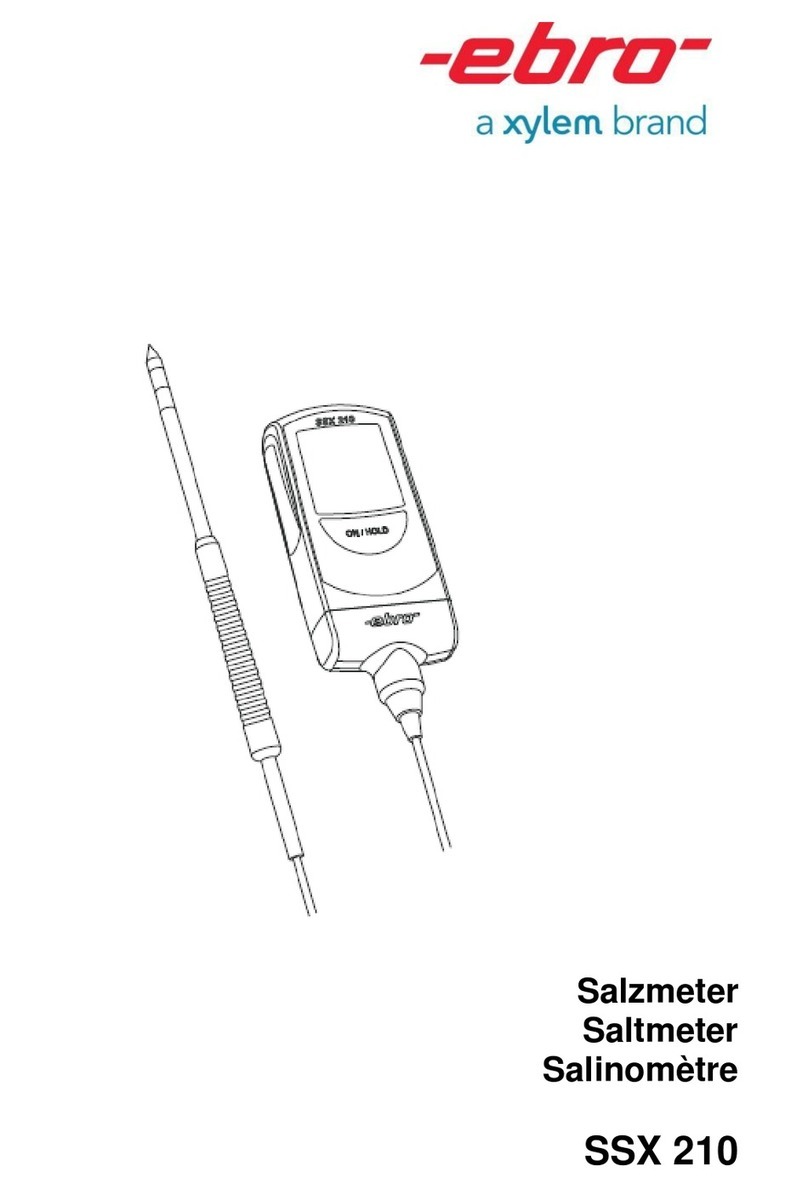
Xylem
Xylem ebro SSX 210 manual

Endress+Hauser
Endress+Hauser Proline Promass 80 Brief operating instructions
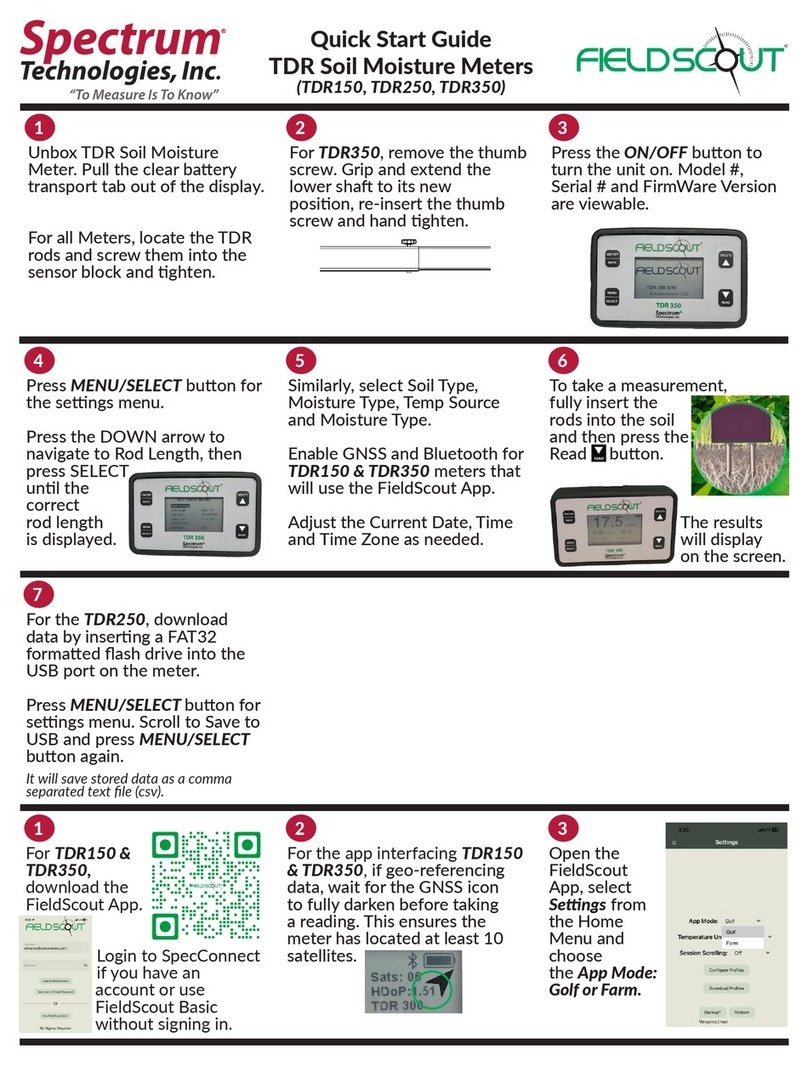
Spectrum Technologies
Spectrum Technologies FIELDSCOUT TDR Series quick start guide

Larson Davis
Larson Davis SoundAdvisor 831C Reference manual
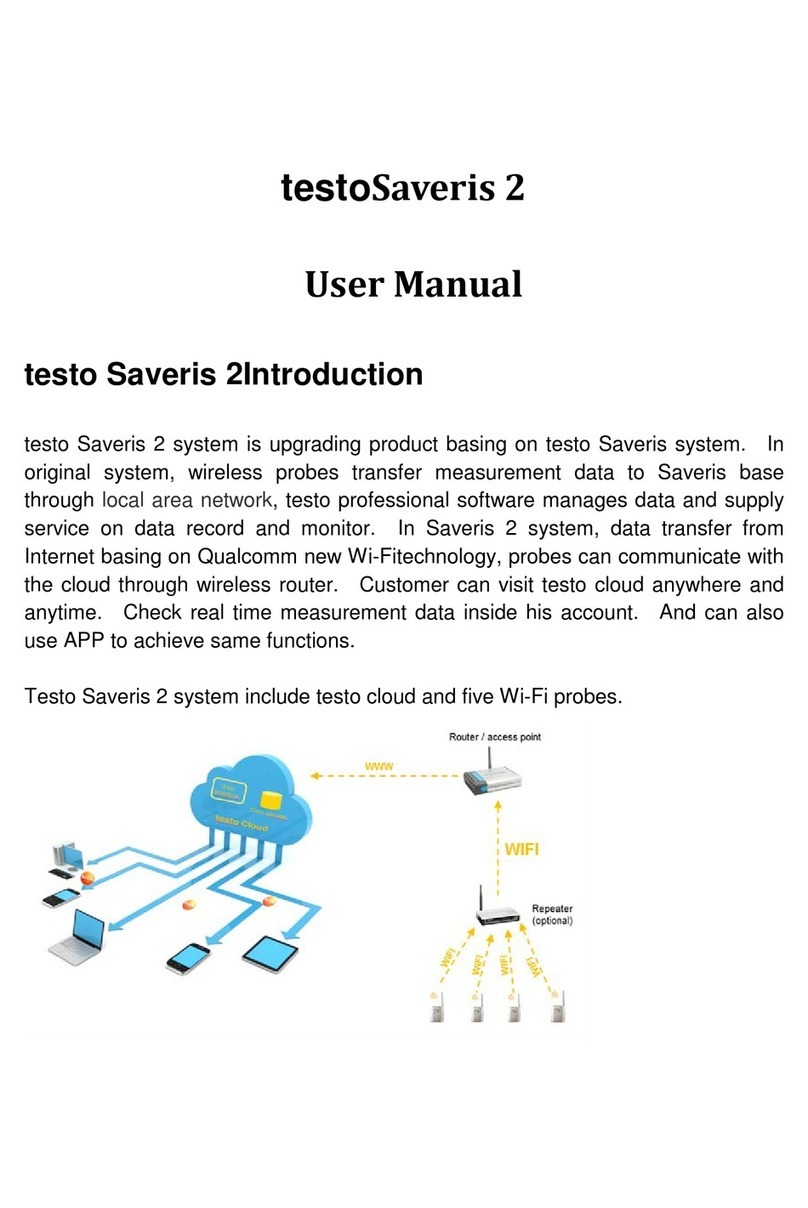
TESTO
TESTO Saveris T1 user manual
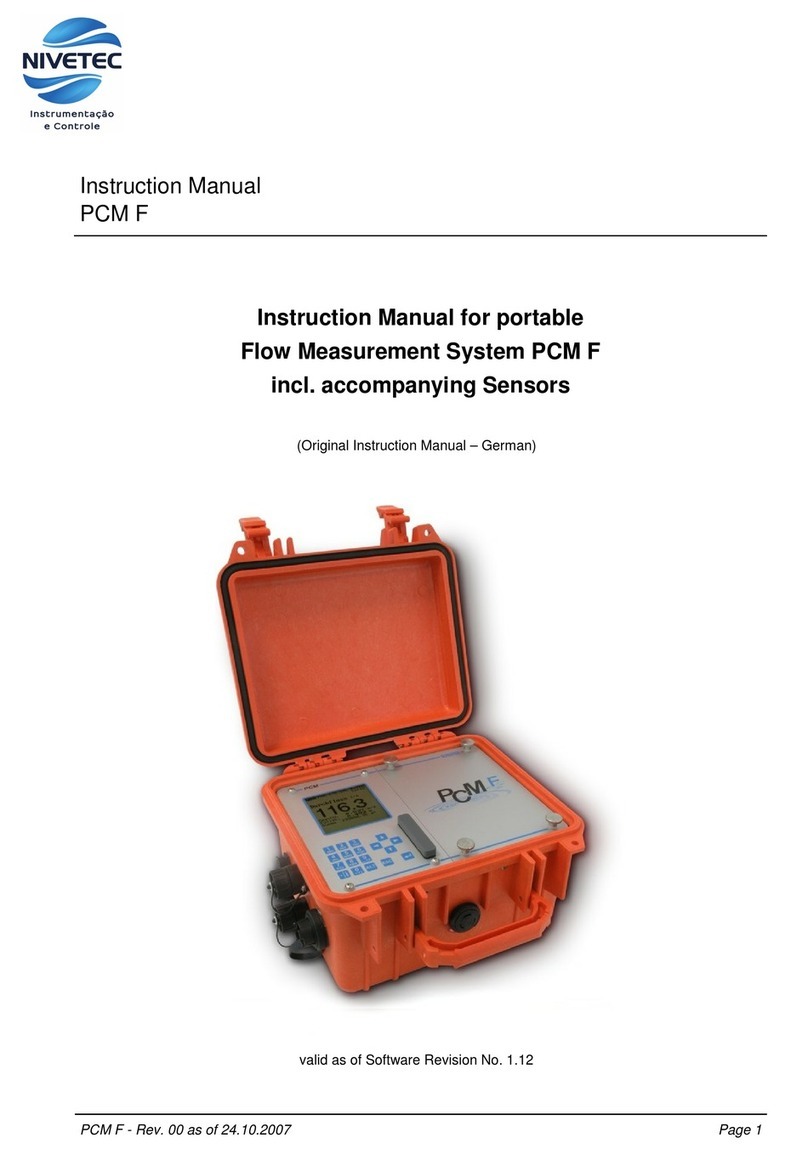
Nivetec
Nivetec PCM F instruction manual

YATO
YATO YT-7307 quick start guide