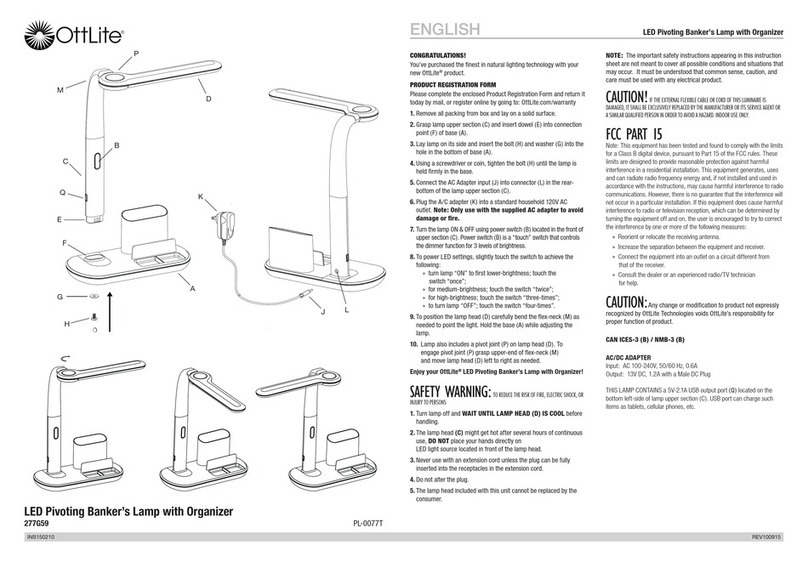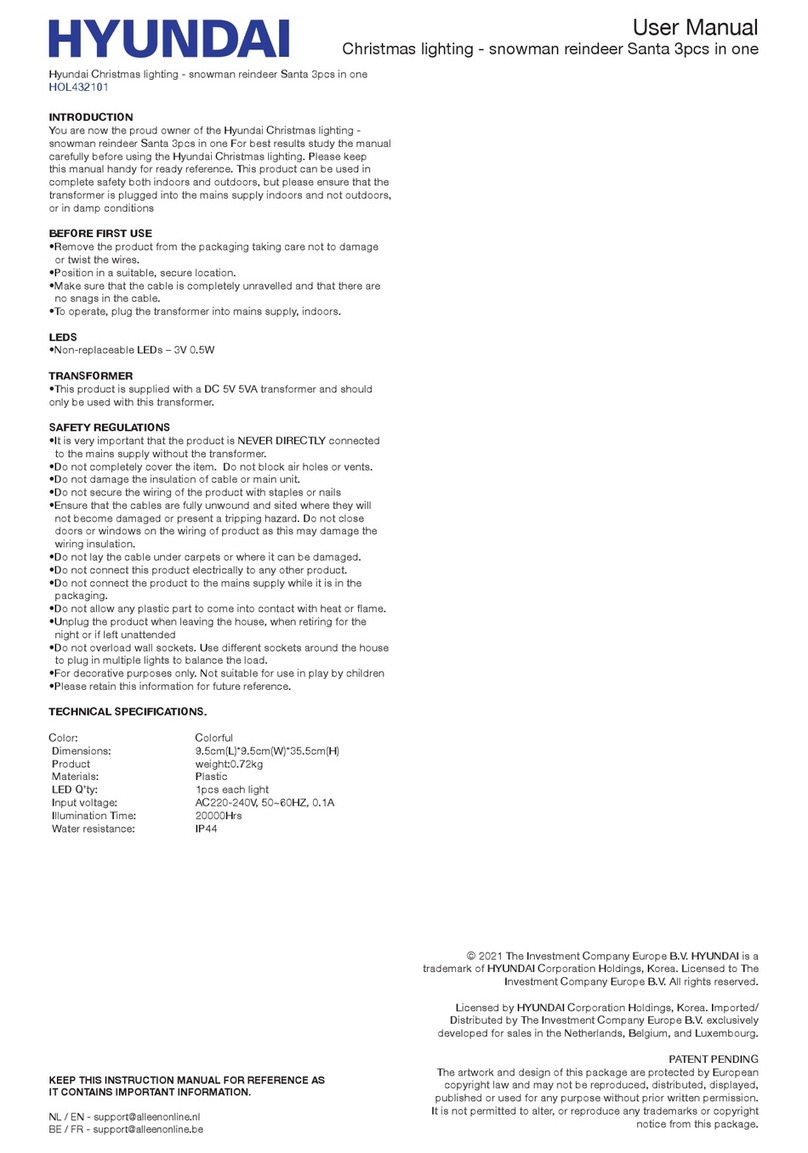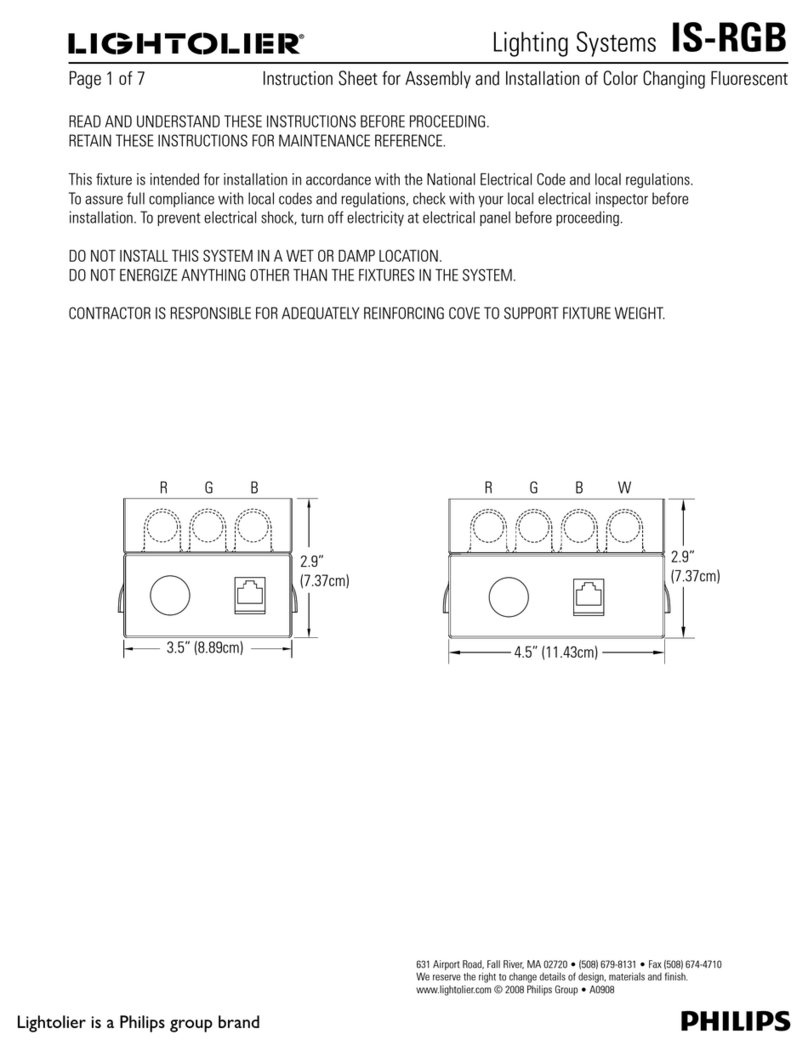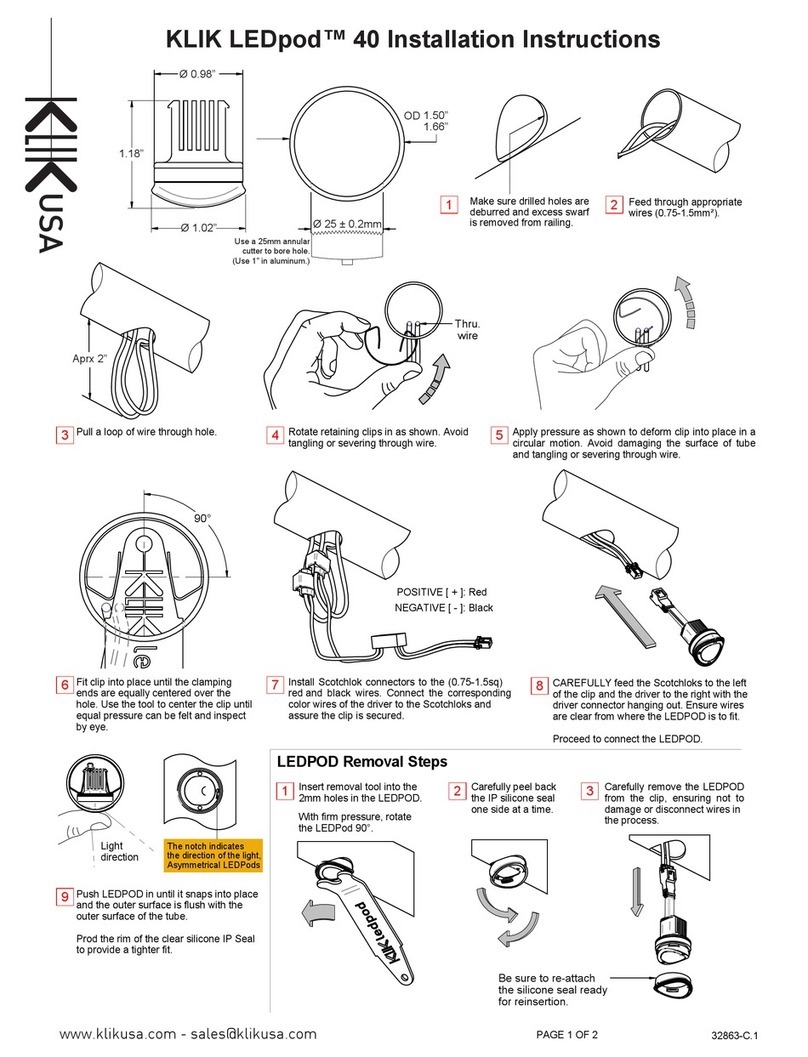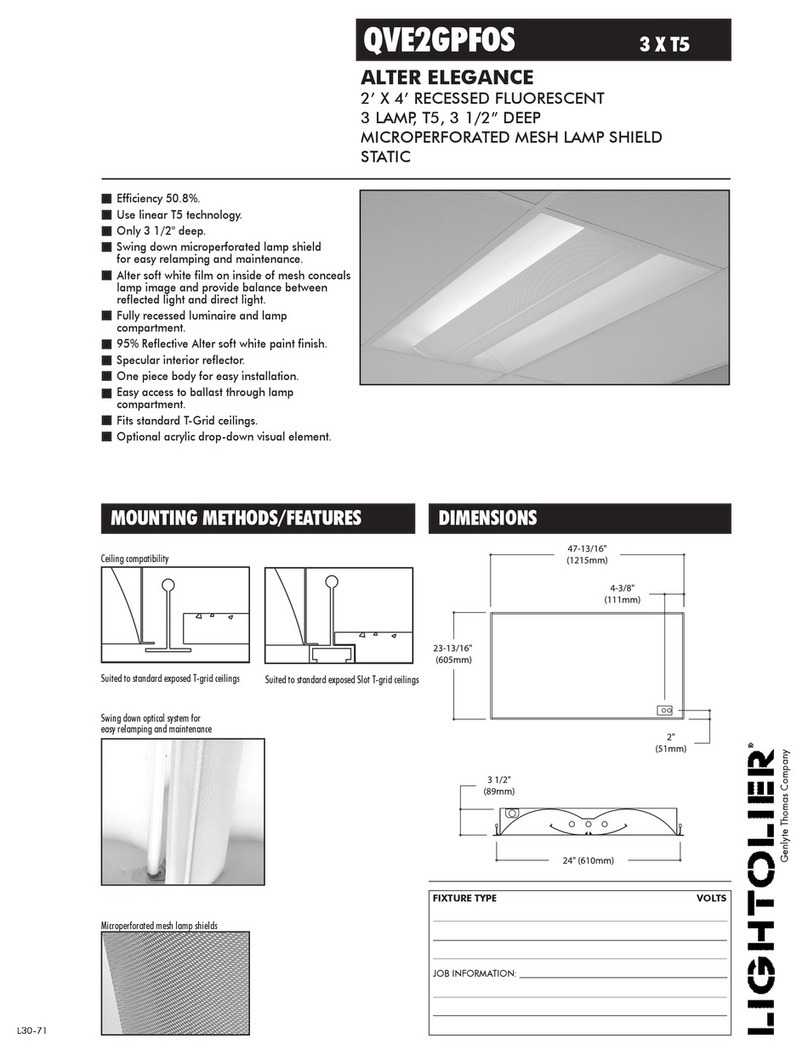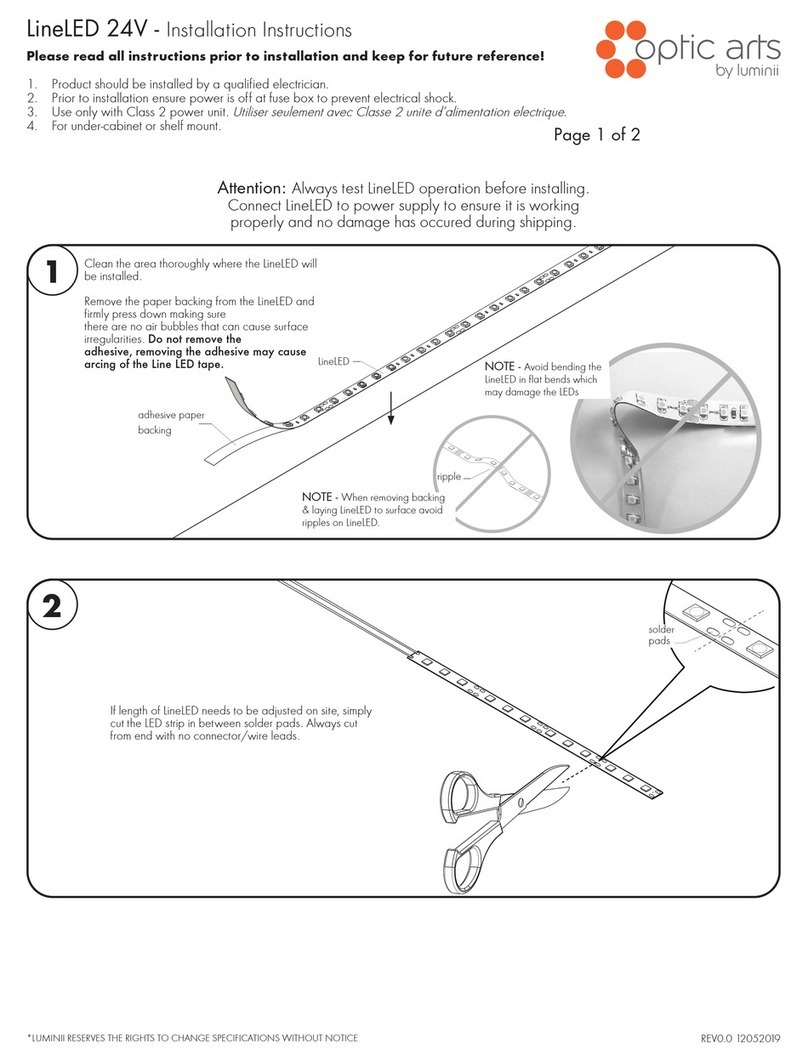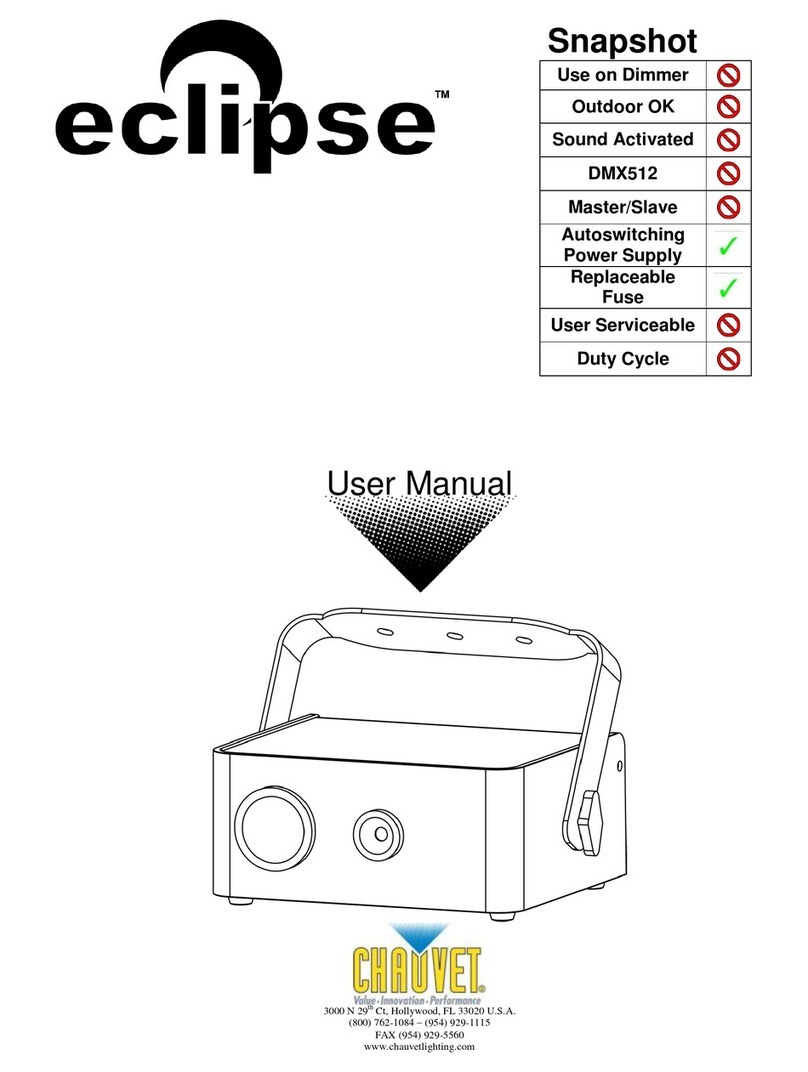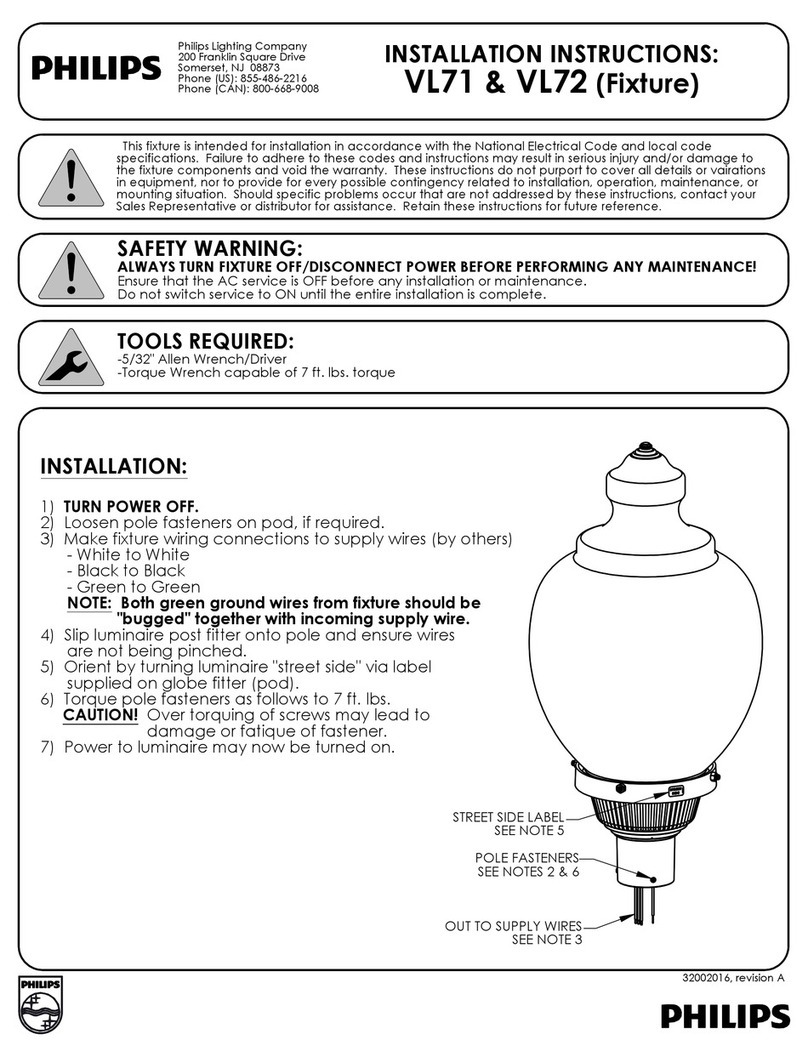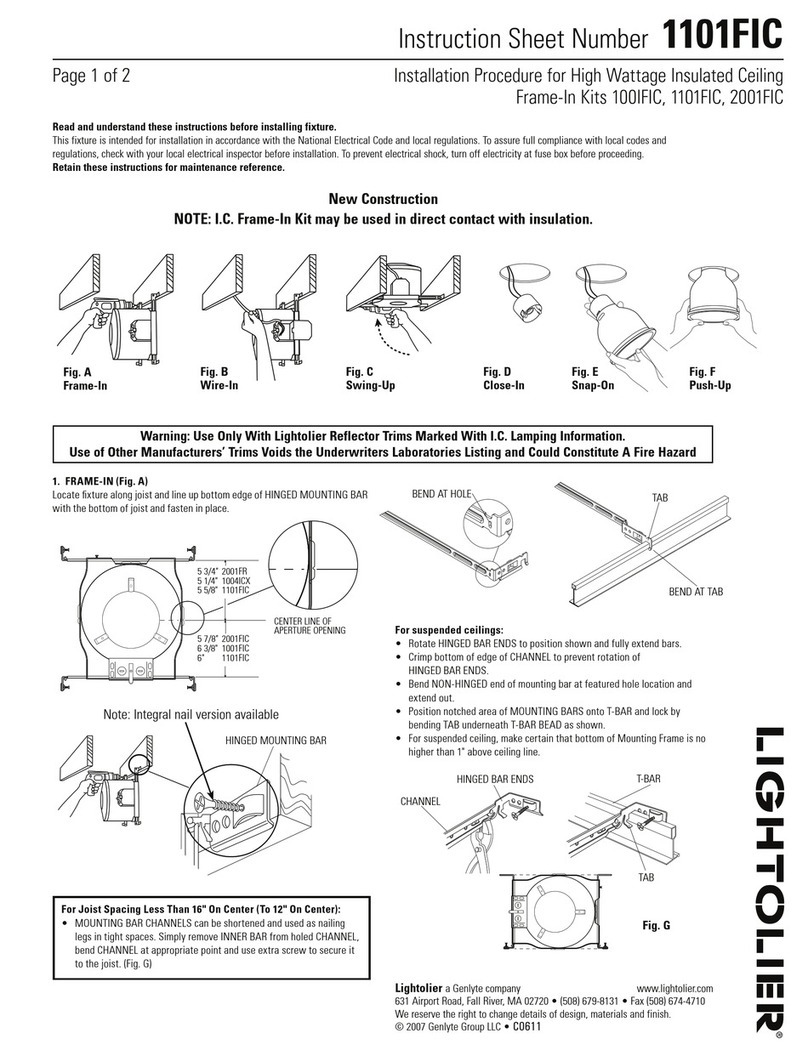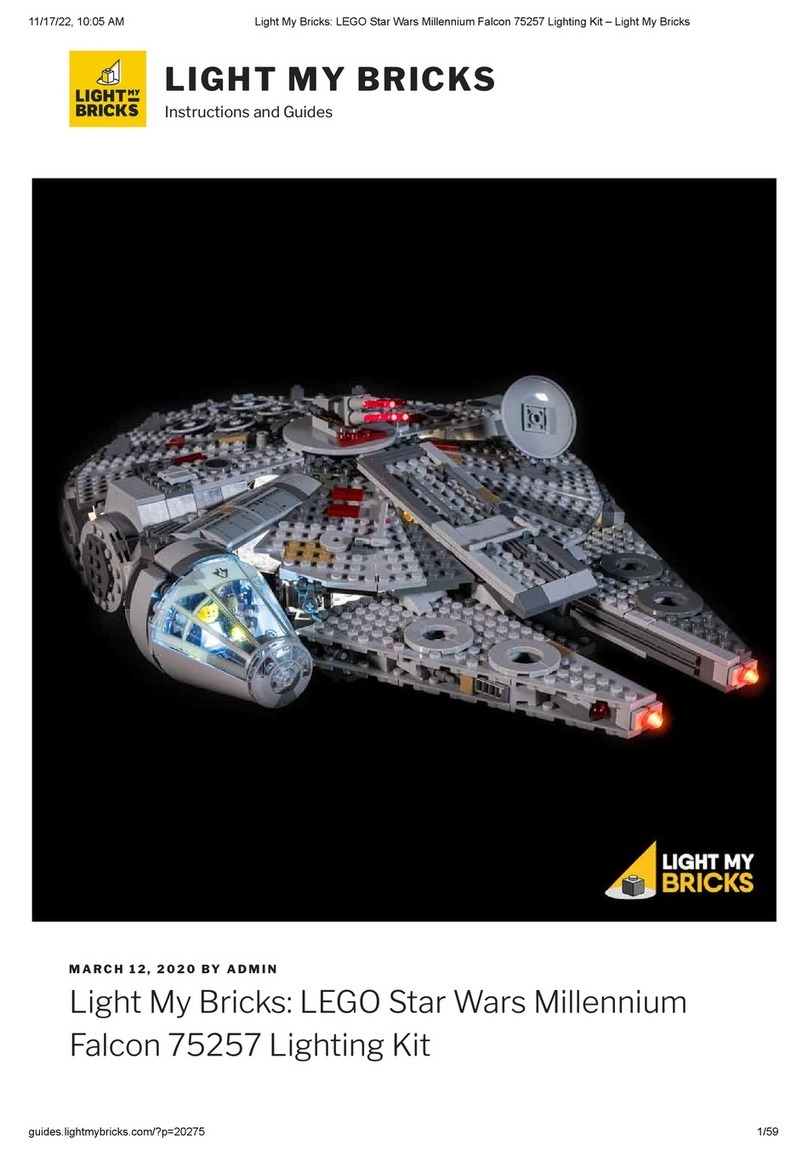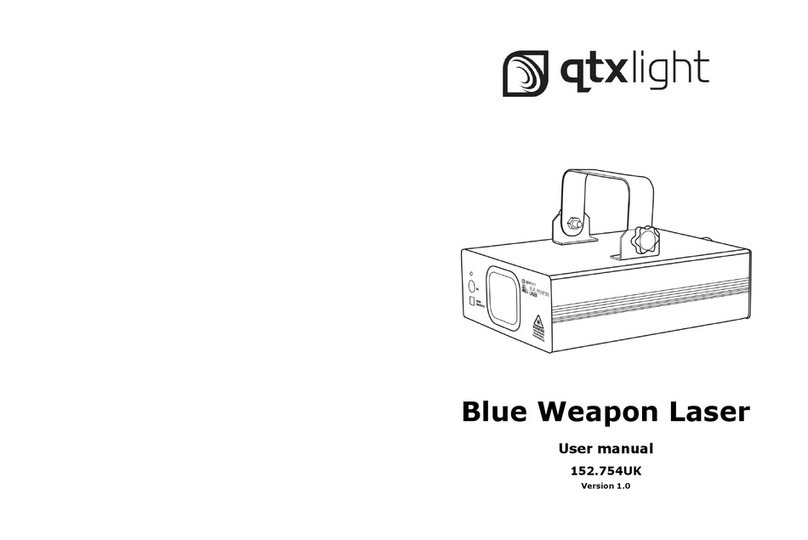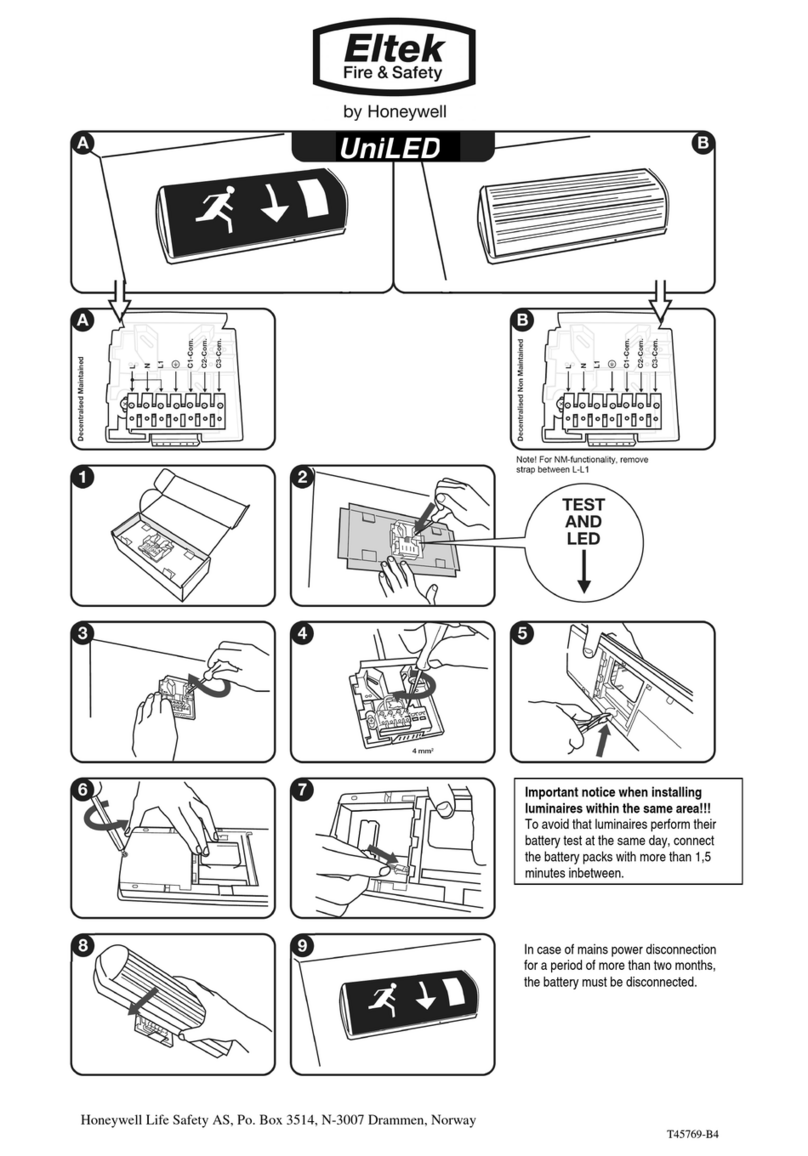SSLUCE SF1205WE1TP-18 User manual

Wi-Fi Smart Led Strip Light
Welcome to use intelligent lamp series products
User Manual
IP Grade:
Power:
Voltage:
Power Supply:
Luminous Flux:
Emitting Color:
LED QTY:
CRI:
FPC Width:
Protocol:
App Control:SMART LIFE
Wi-Fi
12mm
>80Ra
RGB+2700K-6500K
5050 (150pcs); 2835 (300pcs)
DC12V
Insert wall type, input AC90-240V/0.6A;
output DC12V/2A
IP65 (Silicon sleeved)
SF1205WE1TP-18
5M/Roll
18W
1000lm
Voice Control:Amazon Alexa/ Google Home
Auto Conatrol:
Certificates:
IFTTT
ETL/CE/FCC
Length:
Model:
Warning
1. IP65 water-proof Led strips can be installed indoor and outdoor area, but can't
be under water! IP20 non water-proof Led strips can be installed indoor only.
2. All installation are required to cut off power.
3. The voltage of this Led strip is DC12V, please use the related power supply,
but not use AC220V to run it directly.
4. Make sure to cut at the correct position if you need to cut the strip light, the
min cut lenght is 50mm (every 3leds as a group). The most important is, the
cutting point not touch water otherwise there will be short circuit when light up.
Installation Instruction
1. Ensuring the clean installation surface before installing this product.
2. 1.Non-waterproof smart Led strip:
Uncovering the 3M tape on the back of Led strip light, but not rip it all off at once.
Fixing the Led strip light on the surface where you would like, avoid to press the
Led chips.
2.2.Waterproof smart Led strip:
Use the mounting clips to firm Led strip according to your requirement.
3. Connect the black wire of strip light tothe positive pole, and the red/green/blue
and white wire to the corresponding color of the smart controller.
4. Connect the power supply to the smart controller, and light up the strip light.
Fault Checking
1. Please check if the positive and negative of power cord is wrongly connected.
2. Please check if the connection of power cord is secure and poorly connected.
3. Please check if the adapter is consistent with the voltage of strip light.
Warranty
SSLUCELighting warranty applies to manufacturing defects afecting its
products which existed at the time of the purchase of theproduct, that are
non-apparent, and are unknown to the buyer,for a period of 3years. this
warranty applies tothe product only and does not cover the installation of the
product. The warranty does not applyto material, economic and/or physical
damages or losses caused by the product. This warranty will not apply to any
damages and/or losses caused by an incorrect use,installation or maintenance
of the product. The manufacturer is therefore notliable for damages to the
product or material, economic and/or physical damages or losses caused by an
incorrect use, installation or maintenance of the product. If the buyer considers
that the product is afected by a defect,the buyer should return the product tothe
pointof purchase or send an email to sales01(@SSLUCE.com Should the
buyer decideto send an emaill to sales01@ssluce.com,a description of
thealleged problem should be included in the email and a proof of purchase as
well as thepicture clearly illustrating the alleged defect shouldbeattached to
the email. The buyer should also return the product toSSLUCE Lighting at
his/her own expense. After product inspection, if the warranty applies, SSLUCE
Lighting will repair or replace the product free of charge.
R
+12V WW
CW
B
R
G
WW
CWRGB
R R R
WW CWRGB
R R
+12V
CW
B
R
G
WW
R
+12V WW
CW
B
R
G
WW
CWRGB
R R R
WW CWRGB
R R
+12V
CW
B
R
G
WW

Uncovering the 3M tape on the back of smart Led strip light
1.1 1.2
23
Fixing the smart Led strip light
Use the mounting clips tofix the smart Led strip lightConnect the smart Led strip tothe smart controller and power supply
R
+12V WW
CW
B
R
G
WW
CWRGB
R R R
WW CWRGB
R R
+12V
CW
B
R
G
WW
R
+12V WW
CW
B
R
G
WW
CWRGB
R R R
WW CWRGB
R R
+12V
CW
B
R
G
WW
For non-waterproof smart Led strip light,
there is 3M tape for installation.
No matter non-waterproof or waterproof smart
Led strip, please find out the smart controller and
power supply from the box, and connect them
according to this diagram.
Fixing the Led strip light on the surface where
you would like, avoid to press the Led chips.
For waterproof smart Led strip light, please find
out the mounting clips and screws from the
box, and use these accessories for installation.
5M Led strip light includes 10clips + 20screws,
2clip + 4screws per meter.
2M Led strip light includes 4clips + 8screws,
2clip + 4screws per meter.
NO.1-Registration and login
If you don’t have an App account, register an account or sign in with verification code by
SMS.
This page describes the registration process.
1. Tap to enter registration page.
2. The system automatically recognises your country/area. You can also select your
country code.
Enter the mobile number / E-mail and tap "Next" , as shown in the picture 1.
3. If you enter the mobile number, then enter the verification code in the message, as
shown in the picture 2 , and enter the password, tap "Confirm" to finish your registration.
4. If you enter the E-mail, enter the password as shown in the picture 3 , and, tap
"Confirm" to finish your registration.
5. Then sign in with username and password or sign in with verification code via SMS.
Remarks:
1. Or you can register through other communication Apps which show on the bottom of
the page, such as Facebook, Wechat.
2. It is recommended to register by email or mobile number if you need to use Amazon
Alexa and Google Home for voice control.
Download and Install APP
*Use your phone to scan the QR code
above or search "Smart Life" in applicaon
market to download and install the App
*This App is compable with mobile devices IOS 8.0
and above and Android 4.0 and above.
picture 1 picture 2 picture 3
Wireless Encryption
Wireless Type
Wireless Stondord
Wireless Ronge
WEP / WPA / WPA2
Encryption
2.4GHz
802.11 b/g/n
45M

NO.2 Add device - Normal mode
NO.2.1- Normal mode
1. Enter the App, tap"+"in the upper right of the
page to enter network connection page, as
shown in the picture.
2. There are two network connection methods
(Normal mode and AP mode).
Normal mode is default. Users could tap the
upper right corner to switch the conn ection
method to AP mode.
3. For normal mode, please make sure the light
rapidlyflashes (2 times per second), tap to go on
to the next step.
4. If light is not rapidly flashing, tap "how to set
light as rapid flashes" to view operation
processes.
Step 1—Power on device.—Power off after 10s and then power on.
Step 2—Turn on-off-on-off-on.
(Keep time interval not too short,turn off after light is on).
Step 3—Confirm light bulb is now rapidly flashing。
(2 time per second).
Notes: How to set light as rapid flashing
NO.2 Add device - AP mode
NO.2.2 - AP mode
1. For AP mode, please make sure the device's
light slowly flashes (1 time every 3 seconds), tap
to go on to the next step.
2. If light is slowly flashing, tap "how to set light
as slow flashes" to view operation processes.
Step 1—Power on device.—Power off after 10s and then power on.
Step 2—Turn on-off-on-off-on.
(Keep time interval not too short, turn off after light is on)
Step 3—Confirm light bulb is now rapidly flashing.
(2 time per second)
Step 4—Operate again—Turn on-off-on-off-on until light is slowly flashing.
(1 time per 3 second)
Notes: How to set light as slowly flashing

NO.2 Add device - Normal mode
NO.3.1 - Enter Wi-Fi password
1. Select the Wi-Fi under which device is working,
2. enter password and tap "Confirm" to enter
network connection process, as shown in the picture
below.
* Before connecting, please make sure your smart
phone is connected to your home WIFI and to the
internet, and power on the smart device.
picture 1 picture 2
1. If you select normal mode to connect device to the
network, the App goes through the processes as
shown in the picture 1.
2. After the network connection is successfully, the
App page will be shown in the picture 2.
Normal mode-Network connection process
NO.2 Add device - AP mode
NO.3.2 - Enter Wi-Fi password
For AP mode, connect to the Wi-Fi hotspot n a med
"SmartLife", as shown in the picture.
Notes: Some devices might have different hotspot
names.
picture 1 picture 2
After connecting with the hotspot, back to the network
connection page to enter network connection process.
The App goes through as shown in the picture 1.
Picture 2 shows the App page when the network
connection is successful.
AP mode-Network connection process

Schedule
No SIM 15:50 78%
Welcome home
home
All devices
Set your home location,get m...
Account nickname Add device
Speech control
Device grouping
settings
Common function
settings
Quick switch
Device list IFTTT
Intelligent
scene setup
Account Settings Timing switch
Device configuration
information
Press for 2
seconds long.
NO.3 Control device
After successfully configuring the devices, the smart device will be shown on the home page.
Tap to enter its control page.
Note:
1. When device is online, it support short-cut operations.
2. Whe n device is offline, it displays "Offline" a nd can be controlled.
Schedule
78%
No SIM 15:50
Basic information about the device
Supported Third-party Control
Others
BackMore
Check network
Shared devices
Create Group
Device information
Feedback
Check for firmware upgrades
Restore factory defaults
Remove Devic
Device name
Device Location
amazon alexa Google Assistant
IFTTT
The device modification menu is shown in the
figure.
1.Change basic information:You can change the
name and location of a device.
2.Shared devices:You can share any individual
device with others by entering their mobile phone
numbers. (Note: Their mobile phone numbers
must be registered with Tuya app accounts.)
3.Create group:Click and the page will
automatically show all devices that have been
added and have the same model number. A group
cannot be created for devices with different model
numbers.
4.Device information:Check here for: device ID,
Wi-Fi signal strength, IP address,Mac address,
and device time zone.
5.Feedback:You can submit feedback here on
problems encountered during usage.
6.Check for firmware upgrades:You can check
here for firmware updates.
7.Remove device:Delete a previously added
device from the list of devices.
8.Factory reset:Remove devices and clear all
data.
NO.3 Control device

Thank You
For more informaons please visit: www.ssluce.com
More Smart Home Products
Table of contents