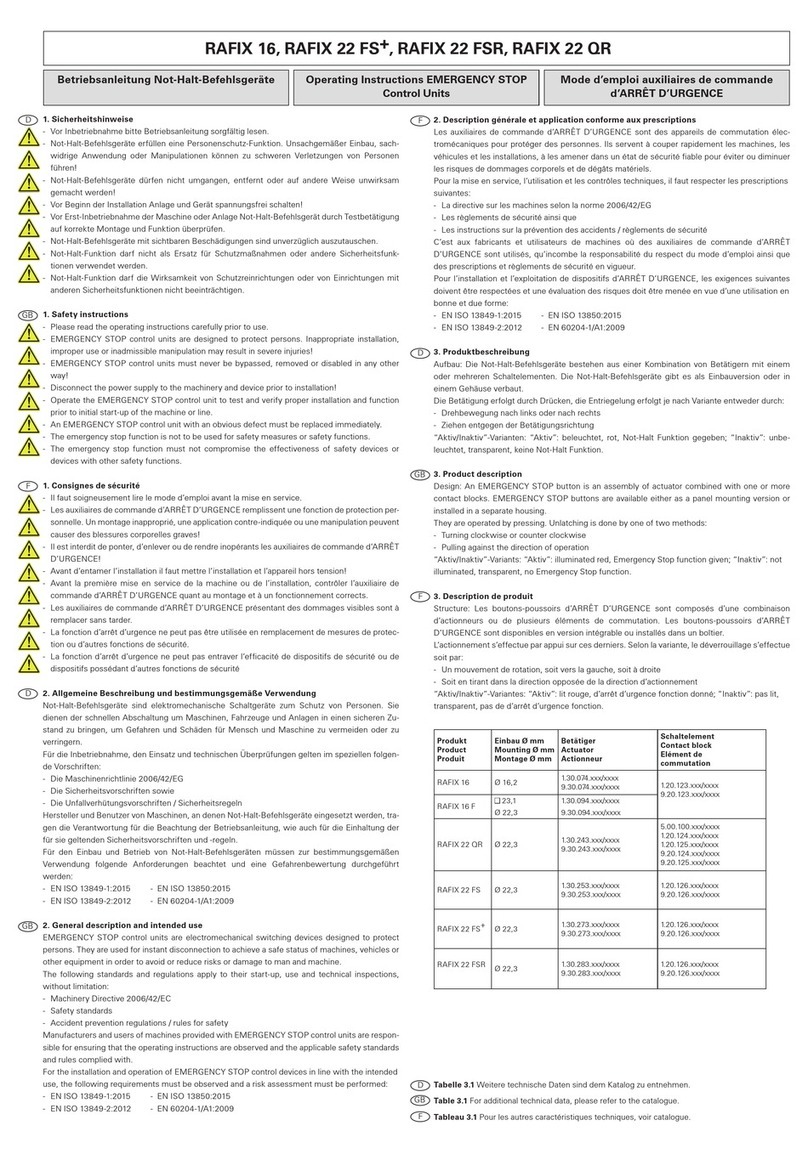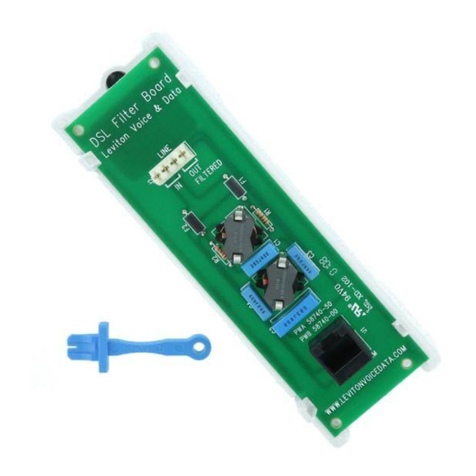SSSR Labs SM010 Matrixarchate User manual

MATRIXARCHATE: User's guide. page 1 of 17
SM010 MATRIXARCHATE: USER'S GUIDE
FIRMWARE VERSION 1.3
Thank you for purchasing an SSSR Labs module! We wish you a long and fruitful experience with this
module. On pages of this manual, we will explain how to use the SM010 MATRIXARCHATE.
The MATRIXARCHATE module is a 16x8 input-output sequential matrix signal router capable to establish
digitally controlled electrical connections between various signal sources and destinations and store
those settings into up to 60 user programs. A set of individually picked programs may also be
sequentially recalled by an external clock.
Warning!
Do not connect the unit to a modular system having 15-volt power lines. This unit was not tested for
proper operation with 15-volt systems and there is a possibility of overheating and further damaging
certain components of the unit.
Do not connect any voltage or current sources that are not intended to be used as musical instrument
sound or voltage control outputs to the unit's inputs/outputs! Connecting low-impedance current
sources such as power sources of any kind can cause immediate damage to the unit.
Although MATRIXARCHATE can stand voltages above +10V or below -5V, it's not recommended to
intensely use such kind of signal sources, and under no circumstances, they may have output impedance
lower than 100 Ohms
Not observing the above instructions cancels the warranty!
CONNECTING THE UNIT
The unit is equipped with a 10 to 16-lead Eurorack power cable. The unit has a keyed power connector
that prevents the unit from the power connector being plugged in wrong. However when using a 3rd
party power cable or non-keyed power busses, please make sure that the -12v line is physically
connected to pins 1-2 (below), marked with the ЯED STЯIPE label.

MATRIXARCHATE: User's guide. page 2 of 17
TABLE OF CONTENTS
Theory of operation ........................................................................................................................................3
Module interface ............................................................................................................................................3
Front panel controls ......................................................................................................................................4
Operational mode ..........................................................................................................................................5
Creating a patch program .............................................................................................................................6
Passive connections considerations .............................................................................................................7
Saving mode ...................................................................................................................................................8
Setup mode ....................................................................................................................................................8
Display luminance and the Silent mode ......................................................................................................12
Quick recall / lock mode ..............................................................................................................................12
Graphically assisted mode ..........................................................................................................................12
Sequencer ....................................................................................................................................................13
Sequencer clocking ......................................................................................................................................13
Background sequencing mode ....................................................................................................................14
Using the forced trigger disconnection option ............................................................................................14
Updating firmware .......................................................................................................................................15
Program numbering and Quick Recall ........................................................................................................16
List of button combinations and single presses .........................................................................................17
Technical specifications ..............................................................................................................................17
Rightholders information ............................................................................................................................17

MATRIXARCHATE: User's guide. page 3 of 17
THEORY OF OPERATION
The MATRIXARCHATE router is based on a matrix of 128 digitally addressed analog CMOS cross-point
switches. In further reading it will be referred as Switch Matrix.
NERD INFO. The switch matrix essentially works very similar to array of passive multiple
modules or a switches on a grid of wires. Each switch is bi-directional and bi-polar with "On"
resistance of approximately 65 Ohms. The "Off" resistance is comparable to a disconnected
mechanical switch. This means that it has no inputs or outputs in its usual meaning.
The switch matrix is updated each time when the state of a certain switch has been toggled by a user, or
when a program is recalled. Any switch is constantly accessible in real time right from the front panel,
without any so-called menu diving.
The switches are addressed as ROWS labeled by numbers and COLUMNS labeled by letters, exactly as in
the good old Battleship game. For ease of understanding we can sometimes describe row jacks as
inputs, and column jacks as outputs but the actual direction of the signal can be arbitrary and even both
ways at the same time. Why is it made so? Because design of this module is optimized for pitch-accurate
CV distribution and fast patching between different CV sources and synthesizer voices, and the I/O
configuration allows using larger number of modulation sources with fewer destinations, or vice versa,
the using a small set of controls with a complex setup.
MODULE INTERFACE
The module has six modes of direct operation: Operative, Saving, Setup, Background Sequencing, Quick
Recall and Silent. It also can be remotely controlled using MoNoMe Teletype.
There are three sets of buttons: Rows, labeled 1to 16, Columns labeled by letters Ato Hand Utility
buttons PREV, SAVE, NEXT and SETUP.
The functions of buttons depend on the current mode of operation and its respective context. You can see
a number of different labels next to the utility buttons. The PRIMARY function, the SECONDARY function
and the [TERTIARY] function. These functions are accessed by pressing a utility button while holding a
Modifier, similarly to holding Shift or Alt key on a computer keyboard. Buttons Band Dare labeled as
function modifiers for the utility buttons: the secondary function f1 and the tertiary function f2. So, when
two buttons are mentioned — the modifier followed by the utility button — the combination is implied: for
example f1-SAVE. The combination of row and column buttons will be always referenced with the
number followed by a letter, therefore 1-Fis a combination of row button 1and column button F, and f1
is the name of the modifier.

MATRIXARCHATE: User's guide. page 4 of 17
FRONT PANEL CONTROLS
Let's take a look at the front panel. It consists of the following controls:
1. Ports 1...16. These 16 ports are associated with ROWS of the matrix and usually may be considered
inputs. Four of these ports are normalled to other signals, which means that when there is no plugs
inserted into corresponding jacks, these rows are connected to certain internal voltage sources and
signals. Row 13: 0 V ground, Row 14: +5 V source, Row 15: STEP input, Row 16: RESET input.
2. Ports A...H. These 8 ports are associated with COLUMNS of the matrix.
3. Sequencer STEP input. This logical input is used to advance to the next program in a sequence by the
input trigger. The threshold voltage is at about 0.7 V.
4. Sequencer RESET input. This logical input is used to rest to the first program of the sequence by the
input trigger. The threshold voltage is also at about 0.7 V.
5. 8×16 dots PATCH Display. It shows the current state of the switch matrix or other information.
6. 2-digit 7-segment PROGRAM Display. It shows the number of the currently selected program.
7. Row selection buttons 1...16.
8. Column selection buttons A...H.
9. Program utility buttons: PREV, SAVE, NEXT. These buttons are used for switching between programs
and other program-related manipulations.
10. SETUP/EXIT utility button. This button toggles the Setup Mode, cancels come operations and does
other useful functions.

MATRIXARCHATE: User's guide. page 5 of 17
OPERATIONAL MODE
When you turn on your system, Matrixarchate enters the main mode called operational. In this mode the
PATCH display shows the active connections. The combination of row and column button toggles the
state of the switch at the point of intersection of the respective row and column. This is the only type of
combination in which order of button presses is not important. For example, to connect or disconnect
input 1with output A, you press buttons 1and Aat once. The dot located in the cross point between
those row and column will indicate the state of the corresponding switch.
N91090909090909090
The PROGRAM display shows the number of currently loaded program. You can navigate through
programs by pressing the PREV and NEXT utility buttons. To advance 10 programs up or down press f1-
NEXT or f1-PREV. There is another method of navigation called Quick Recall Mode. It will be described
later.
The combination f2-NEXT instantly generates a random patch. The random patch always has exactly 8
connections: 1 row per column with no collisions.
N91096098090909309090
N90909092095090940980
Below the SETUP button you can see the blue label CLEAR, which means that pressing f1-SETUP clears
the switch matrix.
N9090909090909090
N9090909090909090

MATRIXARCHATE: User's guide. page 6 of 17
CREATING A PATCH PROGRAM
Let's make a working program.
Clear the current patch by pressing f1-SETUP.
In the following example we have 4 modules connected to Matrixarchate: a MIDI to CV converter,
Kotelnikov wavetable voice module, a VCF and a second ADSR envelope generator.
Let's add some sources to module's rows in the following order:
1. Keyboard CV;
2. keyboard gate;
3. Kotelnikov's Transient Generator's output;
4. Another EG's output
Then we add some destinations at columns:
A. Kotelnikov's V/Oct input
B. Transient generator's trigger input
C. Amplitude modulation input
D. Waveform index modulation input
E. Second EG, trigger input
F. VCF cut-off frequency input
Now we interconnect this set a usual way by enabling the switches at the intersection points: Pitch CV to
V/Oct, Gate to TG's input, and TG's output to AM and WM simultaneously. Also, we connect the gate to
the secondary ADSR module, and control the cut-off frequency with that. This patch works as we may
expect: Notes change the oscillator's pitch, key presses start the envelope generators, one of which
shapes the loudness and the timbre, and other one shapes the cut-off frequency.
N9109209309309209409090
N9090909090909090

MATRIXARCHATE: User's guide. page 7 of 17
PASSIVE CONNECTIONS CONSIDERATIONS
Here we should understand two things. As soon as a row is connected with the column, they form a
NODE, and any additional connection with the same column or row will join this common node. And a
node shall not be confused with a mixing stage, logical 'AND' or a dedicated isolated connection. It's just
a straight electric node tying all the endpoints together. So, you will get a predictable result only
connecting ONE source to one or multiple destinations. When you connect multiple sources together,
the signals will not be added. Instead their currents will be added and you will get a mean value of their
voltages and only if the source output impedances are close to each other. The Doepfer standard
suggests 1 kΩ output impedance but some modules may have significantly lower impedance such as 220
Ohms or even 100 Ohms, so their signal will dominate over others.
Also, you may think: OK, I have two trigger outputs, and a sensitive logical module, so even at the half of
the logical one's level it will be triggered, so I can make a logical OR, interconnecting multiple sources in
the same node. Most of the time it is so but if some logical module have an open collector going directly
to the output jack, it will literally tie this line to ground on the logical zero's state, so everything
connected to the line will be grounded as well. However we will further assume that a full standard
compliant modules with 1 kΩ output impedance are used.
Example / Nerd Info:
Input 1: Vout1=5 V, Rout1=1 kΩ
Input 2: Vout2=8 V, Rout2=1 kΩ
Average signal = (5+8)/2 = 6.5 V
Input 1: Vout1=4 V, Rout1 = 100 Ω
Input 2: Vout2=8 V, Rout2 = 1 kΩ
Average signal = 4+((8-4)*100/(1000+100)) = 4
4
11
V
Please keep these considerations in mind when planning your patch.
Let's assume that in our example we want to also control the cut-off frequency with the pitch CV. Make
an additional connection at 1-F:
N91092093093092094109090
N9090909090909090
The correct note tracking is gone and envelope now modulates the pitch. Why is it so? Because we just
joined Row 1 with Row 4 via Column F. And also, we joined Column A and Column F via Row 1, so we
have a common node joining together pitch CV, envelope's output, V/Oct input of the Kotelnikov module,
and also the VCF's input. If we untie envelope from the pitch CV, the pitch tracking will get back to
normal operation. Of course, you may experiment with tying many lines together and sometimes get
interesting results, but first you need to learn how to make predictable patches.

MATRIXARCHATE: User's guide. page 8 of 17
SAVING MODE
The unit has two memory areas: a non-volatile memory used to store programs and settings, and a
temporary operative memory, in which all programs and settings are copied after powering on the
module. All editing is performed in operative memory.
To permanently store the changes you need to save your patch.
Enter the saving mode by pressing the SAVE button.
Now, if you press SAVEone more time, the active patch will be saved to the current program, overwriting
its initial contents. You can also save or copy this patch to another location, pressing the PREV/NEXT
buttons, or, if you changed your mind, you can exit the saving mode by pressing the SETUP button. Hence
the full name of this button: SETUP/EXIT. The interesting feature of Matrixarchate is that all modified
and yet unsaved programs are kept in the operative memory, so even if you switch to another program
and later get back to the modified one, all changes still will stay there until module is powered off. You
can revert current program to the last saved state by pressing f1-SAVE in the operational mode.
SETUP MODE
Upon pressing the SETUP button in the operational mode, you enter the SETUP mode, indicated with two
dashes (--) on the program display. The meaning of the PATCH display is now different. The top part is
dedicated for programming the sequencer list. Please refer to the section SEQUENCER for more
detailed explanations. The lower part indicates current global settings of the module and sequencer.
N290290290290290290290290
N7890909090789090789090
There are 6 options displayed as dots in particular positions:
The sequencer direction, Matrix display mode, Program display mode, Teletype unit number, Program
load mode and Optimization for trigger at row 15. All options are set by pressing the certain combination
of row and column buttons, and while such combination is held down, you will see icons helping you to
understand what's going on.
Example:
N23460245600345603460034560345670
N04040402345603450400

MATRIXARCHATE: User's guide. page 9 of 17
Sequencer direction. (dots 16A..16D)
N909090909090909
N9809809809809090909
The sequencer of the MATRIXARCHATE has four directions: Forward, Backward, Pendulum, and
Random. To switch between these directions, press row button 16 and one of the following
column buttons: A(Forward), B(Backward), C(Pendulum), or D(Random). Note that when you
press and hold these two buttons, the hint will appear on the display.
N23460245600345603460034560345670 N23460245600345603460034560345670 N23460245600345603460034560345670 N23460245600345603460034560345670
N04040402345603450400 N04034502345604040400 N4034502345604040234560345040 N0234567802802680280248028023456780
Patch Display Mode (dots 16E, 16F)
N909090909809809090
Matrixarchate has two options for patch display: Normal, and Graphically assisted. You can read
more detailed explanations on this mode in the section GRAPHICALLY ASSISTED MODE. The
Normal mode is chosen by pressing 16-Ecombination, and Graphically Assisted mode —
by pressing 16-G. Normal mode is indicated by number 60 in the lower display, and Graphically
assisted mode is indicated by number 30.
N4560234560024560023460245600 N4560234560024560023460245600
N23456024602456002345602602345600 N2460246023456002345602602345600

MATRIXARCHATE: User's guide. page 10 of 17
Program display mode (dots 16G, 16H)
N909090909090980980
For different kinds of users, MATRIXARCHATE has two available notations of programs: decimal,
in which program numbers start with 01 and end with 60 (01...60), and the octal, in which
numbers are notated with mix of a number and a letter, starting from 1A and ending with 8D
(1A...8D). The letters from A to H are indicated in the right position as A, b, c, d, e, f, g, x.
You can switch to the octal mode by pressing 16-H, and return to the decimal mode by pressing
16-G. Those options are indicated by characters 01 and 1A.
N2345670234500234502002345702345670 N2345670234500234502002345702345670
N0234560260234560002345600 N02345600034560240345600
Module unit address for Teletype (dots 15A..15C)
N2023456020030234503600
N9709709709090909090
You can choose between three available unit addresses for controlling Matrixarchate with
MoNoMe Teletype module.
N2023456020030234503600 N2023456020030234503600 N2023456020030234503600
N234560602345600360234560600 N23456060234560024560246023600 N23456060234560026024602345600

MATRIXARCHATE: User's guide. page 11 of 17
Program load mode (Dots 15E, 15F)
N909090909709709090
There are two modes: Immediate load, indicated as 'im' and Triggered load, indicated as 'trg'.
This option defines the moment when the selected program is loaded into the switch matrix.
In Immediate load mode which is default, as soon as a program is selected, it immediately appears on
the matrix display and loads into the switch matrix.
In Triggered load mode, the selected program appears on displays but the switch updates only when a
trigger signal appears in the STEP input, or with the press of the f2-SAVE combination. The sequencer
steps don't advance in this mode.
N234560234002345606004560234560 N234560234002345606004560234560
N1345003450303450304500 N23450350034503003457034560
Forced Trigger Disconnection (Dots 15G, 15H)
N909090909090970970
When this mode is enabled, all connections with the row 15 are only active while the trigger at the STEP
input is in the logical high state. It's implied that row 15 is dedicated for the trigger synchronized with the
sequencer STEP triggers. The option is displayed as T15 (Trigger at row 15) and has value 'no' and 'yes'.
N202345670204034567003457035670 N202345670204034567003457035670
N34560304560034560360345600 N345703456003450346002346024560
As like as patch programs, the setup will be kept in the operative memory until the module is powered
off. To permanently save the current setup, press SAVE twice.
Exit the setup mode by pressing the SETUP button.

MATRIXARCHATE: User's guide. page 12 of 17
DISPLAY LUMINANCE AND THE SILENT MODE
You can change the displays' luminance in Operative mode by pressing combinations from 2-SETUP to
13-SETUP. Also, the combination 1-SETUP turns off both displays and module enters the silent mode.
You can exit this mode by pressing any column selection button. The silent mode can be useful when you
route audio signal through Matrixarchate because normally displays add a certain amount of digital
noise into the signal path.
QUICK RECALL/LOCK MODE
Pressing f2-SETUP enables the Quick Recall mode and locks the switch matrix, and that's why it's
labelled as [LOCK]. This mode is indicated by the right dot on the PROGRAM display, so instead of "2F"
you will see "2F.".
In Quick recall mode, patch editing is inaccessible, but you can quickly access any program just by
pressing a combination of row and column buttons. The meaning of combinations depends on the active
Program Display mode.
In the Decimal mode, you select ones with the row buttons and tens with the column buttons but since
we are dealing with numbering starting with 1 instead of 0, the meaning of 10 is a bit unusual. Numbers
from 1 to 9 correspond to the ones, starting from 1; letters correspond to tens, starting from zero, and
button 10 corresponds to 0 in the ones position but adds 10 to the number.
For example: To load program 01, press 1-A. To load program 10, press 10-A. To load program 20, press
10-B, and to load program 21, press 1-D.
In the Octal mode, it works in a different and a more natural way: if you want to load program 1A, you
literally press 1-A, and to load 3E, you press 3-E, so the ones are now changed with the column buttons,
and eights with the row buttons.
Please refer to the Table 1 for the full list of programs and respective button combinations in both
notations, but please believe, it looks complex during reading the manual, but simple in real use.
GRAPHICALLY ASSISTED MODE
While the normal mode is normal: 60 programs are available and the current patch always shown on the
patch display as it is, the graphically assisted mode is special: It's made for fun, to trick audience with
funny graphics during your performance, or to help you to memorize or illustrate the purpose of your set
of programs. Only first 30 programs are available for patches, while the last 30 programs are used for
arbitrary graphical hints. For example, we have the program 1 that stores a patch. When this program is
recalled, these settings will be loaded into the switch matrix chip, but the patch display will show the
contents of program 31 (1+30) instead. However as soon as you press a column button in this mode, the
actual active patch will be displayed and available for editing, saving, copying and all usual operations. In
Graphically Assisted mode you can't access and edit the hints, so you have to prepare them in advance,
in the Normal display mode. Of course, in this mode, you can't include the last 30 programs in the
sequence.

MATRIXARCHATE: User's guide. page 13 of 17
SEQUENCER
The module has built-in sequencer based on a list of programs with enabled or disabled entries. Each
step it loads adjacent program from the list defined in the setup mode. A program can be either included
to the sequencer list once or skipped. The order of programs in the list is strictly sequential, so you
shouldn't confuse that with a kind of a song mode: it acts just like a one track trigger sequencer and the
difference is that each step is a whole routing patch prepared in advance. The number of steps in the
whole sequence is exactly the same as the number of programs enabled in the list.
N290290290290290290290290
Let's look at the top half of the patch display in the Setup mode. The sequencer list is indicated by 60
dots in rows going left to the right. The dots in the row 1 indicate programs from 1 to 8, row 2 indicate
programs from 9 to 16, and so on up to the last program 60, located at position 8D.
The toggle of a single entry in the list is made the usual way: by pressing a combination of row and
column buttons, but you can also instantly toggle a whole row of 8 programs, pressing a combination of
the row button 1..8and one of the utility buttons: NEXT button to include or PREV button to skip a set of 8
programs. The sequencer list is stored within the setup memory, so don't forget to store it.
SEQUENCER CLOCKING
Now let's talk about how it's clocked.
A trigger at the STEP input advances the sequencer one step further. However, if RESET input is at
logical high state at the time, the sequence will start from the beginning with accordance to the current
direction.
The factory default setup has enabled programs from 9 to 16 and default sequencer direction is forward.
So, each step it will load next program, and after 16 or if STEP was triggered with active RESET, it will
start over from program 9.
Let's try to change the direction to BACKWARD in the middle of the sequence. See what happens: the
sequencer immediately changes direction and proceed back. Reset will also return it to the beginning,
but in this new context the beginning will be at the end of the list. In pendulum mode it's even more
interesting. Direction changes at each boundary of the list, so does the logical beginning. Of course,
RESET has no meaning in the random mode since each step a new program is randomly chosen from
the list in real time.

MATRIXARCHATE: User's guide. page 14 of 17
BACKGROUND SEQUENCING MODE
Usually it's hard to edit the sequenced programs when the sequencer is running, especially on high rate,
because the contents of the patch display changes with each step.
Pressing the f2-PREV combination toggles the special mode called Background Sequencing mode. It is
indicated with the dot in the middle of the PROGRAM display.
In this mode, sequencer advances in background and loads the next patch directly into the switch matrix,
without any interaction with the displays. At the same time, user can manipulate programs
independently and hear or observe the changes when modified program is reached by the sequencer.
The saving process in this mode has a little difference: When saving is confirmed by pressing the SAVE
button second time, the actual writing to the non-volatile memory is performed postponed until the
moment directly after sequencer loads next patch of the sequence in the matrix because program
writing halts all real time processes for a few milliseconds.
USING THE FORCED TRIGGER DISCONNECTION OPTION
While Matrixarchate works perfectly with routing continuous signals or DC voltages, it demands
following some rules when you use its sequencer for routing trigger signals. Unlike normal sequencers,
which process the trigger inputs through digital processor, or other kind of logic circuits, with program
controlled or instantly calculated output, this module feeds all signals through the analog switches. So,
there is unavoidable latency between the leading edge of a trigger at the STEP input, and the moment
when switches are updated. Here is the timeline: about 70 µs after the trigger is detected, all switches
go to the off state and all ports disconnect. Then the new program contents are being loaded to the
switch matrix and this process ends at the point of nearly 300 µs. This means that if a trigger signal was
used (connected) at the previous step, it will appear for a very short, but non-zero time even if the switch
should be off at the new step. Depending on design of the destination modules, this short duration can
be enough for triggering the dependent event.
There are two methods for solving this issue. The first method is a short (about 1/2 ms) delay or a slew
limiting of the leading edge of the routed trigger signal relatively to the sequencer trigger (for example
using an free envelope generator, fast slew limiter, etc).
The second method is using Row 15 for triggers with enabled Forced Trigger Disconnection (T15) mode,
which was specially designed to improve triggering experience. In this mode all connections with the row
15 are only active while STEP trigger is at the high logical state. The rest of the time row 15 is forcedly
completely disconnected.

MATRIXARCHATE: User's guide. page 15 of 17
UPDATING FIRMWARE
All firmware updates for Matrixarchate are released in audio format, similar to software stored in data
cassettes for 8-bit home computers of '80s. DO NOT LISTEN THESE SOUNDS LOUDLY!
To update the firmware please do the following procedure:
1. Insert a spare cable into row jack 15. This is needed to unplug STEP input from the switch matrix.
2. Connect your audio playback source to the STEP input of the module.
3. Cycle the power holding SETUP button.
You will see the bright chasing lights animation in two middle columns of the upper half of the PATCH
display. This animation indicates the bootloader awaiting data. It works only for dozen of seconds, then
module restarts in Operative mode.
N9090909432094320909090
Now, while lights are still chasing, start the audio file with the firmware. Please make sure that the
output is not amplified and transmitted through the loud audio system or headphones, because the
sound of digital data is harsh and disturbing. Probably you will need to adjust the playback volume to
make the code recognizable by the module.
As soon as update is started, you will see increasing binary code in two middle columns of the same
upper half of the display, indicating uploaded blocks of code. After successful programming, the module
will restart in Operative mode.
N909090910910909090 N909090920920909090 N90909092109210909090 N909090930930909090 etc...
Block 1 Block 2 Block 3 Block 4
In case of error, display will show a rapidly changing pattern, and you will need to reset the module and
start the update from the beginning.
N909090935710935710909090 N909090924680924680909090 N909090935710935710909090 N909090924680924680909090 N909090935710935710909090 N909090924680924680909090 ...

MATRIXARCHATE: User's guide. page 16 of 17
TABLE 1. PROGRAM NUMBERING AND QUICK RECALL
Decimal
Q. Recall
Octal
Q. Recall
Decimal
Q. Recall
Octal
Q. Recall
01
A1
1a
1A
31
D1
4g
4G
02
A2
1b
1B
32
D2
4x
4H
03
A3
1c
1C
33
D3
5a
5A
04
A4
1d
1D
34
D4
5b
5B
05
A5
1e
1E
35
D5
5c
5C
06
A6
1f
1F
36
D6
5d
5D
07
A7
1g
1G
37
D7
5e
5E
08
A8
1x
1H
38
D8
5f
5F
09
A9
2a
2A
39
D9
5g
5G
10
A10
2b
2B
40
D10
5x
5H
11
B1
2c
2C
41
E1
6a
6A
12
B2
2d
2D
42
E2
6b
6B
13
B3
2e
2E
43
E3
6c
6C
14
B4
2f
2F
44
E4
6d
6D
15
B5
2g
2G
45
E5
6e
6E
16
B6
2x
2H
46
E6
6f
6F
17
B7
3a
3A
47
E7
6g
6G
18
B8
3b
3B
48
E8
6x
6H
19
B9
3c
3C
49
E9
7a
7A
20
B10
3d
3D
50
E10
7b
7B
21
C1
3e
3E
51
F1
7c
7C
22
C2
3f
3F
52
F2
7d
7D
23
C3
3g
3G
53
F3
7e
7E
24
C4
3x
3H
54
F4
7f
7F
25
C5
4a
4A
55
F5
7g
7G
26
C6
4b
4B
56
F6
7x
7H
27
C7
4c
4C
57
F7
8a
8A
28
C8
4d
4D
58
F8
8b
8B
29
C9
4e
4E
59
F9
8c
8C
30
C10
4f
4F
60
F10
8d
8D

MATRIXARCHATE: User's guide. page 17 of 17
TABLE 2. BUTTON COMBINATIONS AND SINGLE PRESSES
Differences in functions in various modes are marked by colors:
Operational Mode, Saving Mode, Setup Mode, Quick Recall Mode, Silent Mode
When the order is important, the first button is shown underlined.
1...8+ A...H: Toggle switch / Toggle program in the sequence / Change setup settings / Quick load a
program
A...H: Disable Silent Mode
PREV: Load the previous program / Select the previous program (cycled)
1...8+ PREV: Exclude the entire row of programs from the sequence
f1 + PREV: Jump 10 programs back (cycled)
f2 + PREV: Toggle Background Sequencing mode.
SAVE: Enter Saving Mode / Save current settings to a selected program location
f1 + SAVE: Revert to the last saved state of the program
f2 + SAVE: Manual sequencer step or update switch matrix in triggered program load mode
NEXT: Load the next program / Select the next program (cycled)
1...8+ NEXT: Include the entire row of programs in the sequence
f1 + NEXT: Jump 10 programs forward (cycled)
f2 + NEXT: Generate a random patch.
SETUP/EXIT: Enter Setup Mode / Exit Setup Mode / Exit Saving Mode
f1 + SETUP/EXIT: Clear current program
f2 + SETUP/EXIT: Enter Quick Recall Mode.
1+ SETUP/EXIT: Enter Silent Mode
2..16 + SETUP/EXIT: Set brightness
TECHNICAL SPECIFICATIONS
•Total matrix switch rows×columns: 16×8
•Maximum voltage swing at IO: -5...+10V
•User programs: 60 (30 in the Graphically assisted mode)
•Module width: 20hp
•Module depth (behind the front panel): 36mm
•Dimensions: 101×129×41mm
•Weight of the assembled module (inc. power cable and screws): 255g
•Current draw (+12v): All lights Off: 22mA. All lights On: 56mA. Normal use: 40mA
•Current draw (-12v): 2mA
•Signal/Noise ratio: 63dB with 10Vpp signal
•Maximum sequence rate: 50 Hz
RIGHTHOLDERS INFORMATION
The copyright on the firmware and electrical circuit of the SSSR Labs MATRIXRCHATE module and also
the SSSR Labs trademark belongs to sole trader Dmitry Shtatnov, Russia, Mytischi.
Other manuals for SM010 Matrixarchate
1
Table of contents
Other SSSR Labs Control Unit manuals
Popular Control Unit manuals by other brands
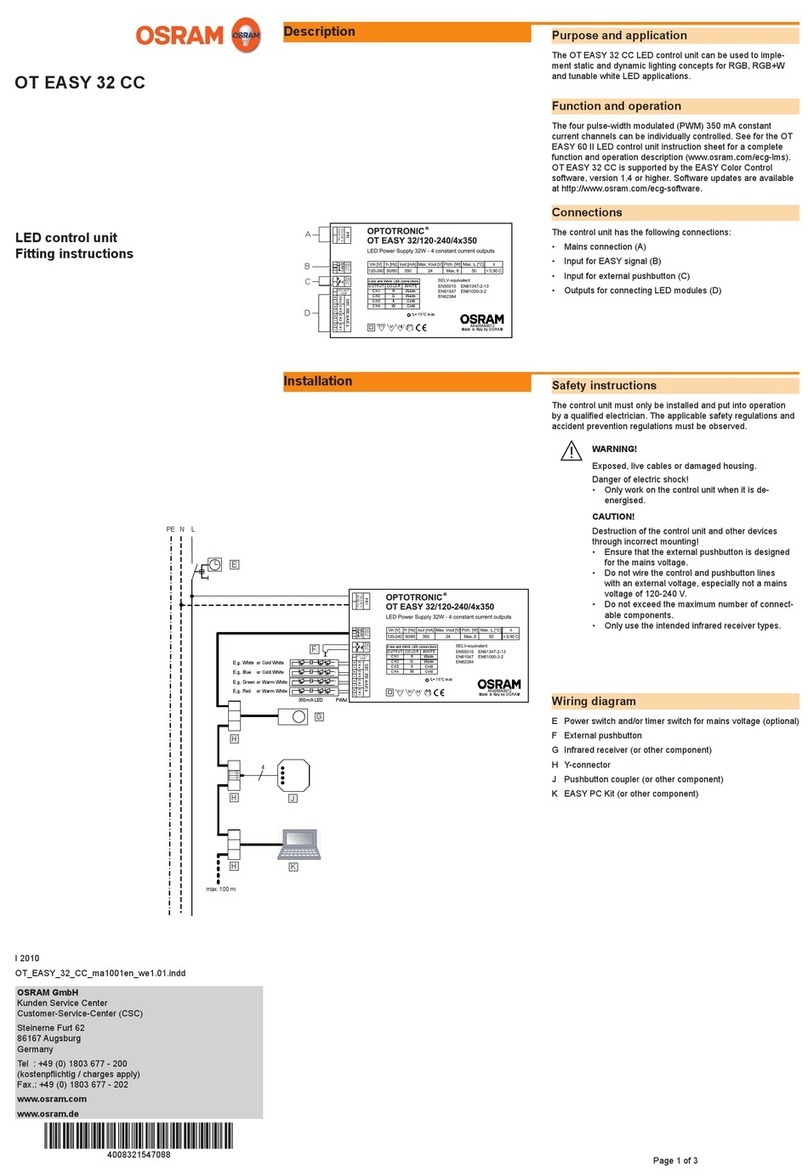
Osram
Osram OT EASY 32 CC Fitting instructions

Zurn Wilkins
Zurn Wilkins P4000AHR Installation, Start-up, Maintenance Instructions

Telit Wireless Solutions
Telit Wireless Solutions WE310F5-I Hardware user's guide

Siemens
Siemens ACVATIX VPF53 Series manual

Moxa Technologies
Moxa Technologies MiiNePort W1 Series user manual
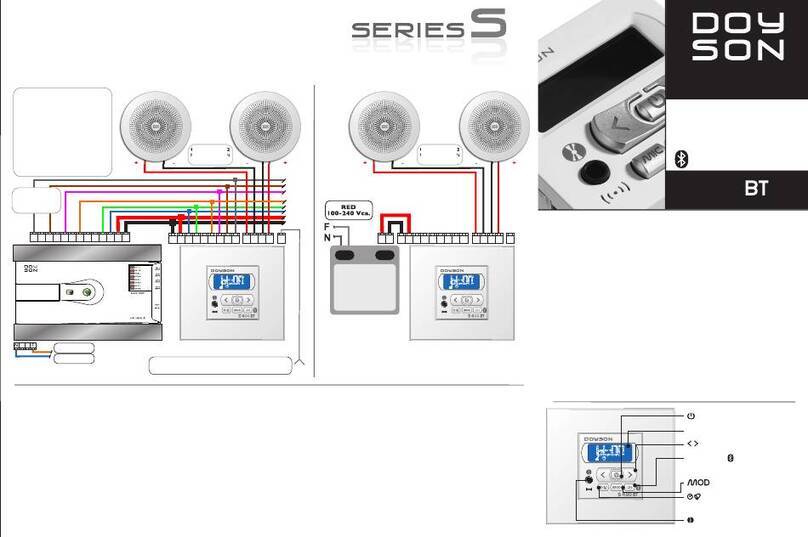
Doyson
Doyson S 400 BT manual

Tormatic
Tormatic T 100 DES Mounting and operating instructions

CALEFFI
CALEFFI FlowCal 121 Series quick start guide
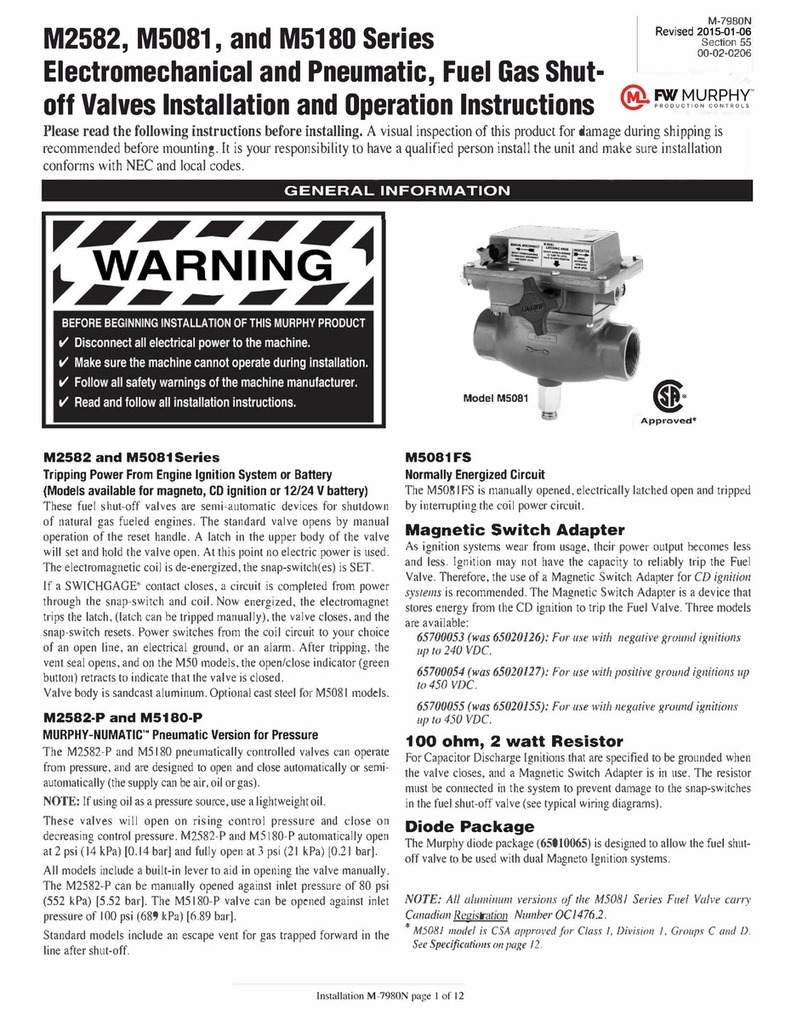
Murphy
Murphy M2582 Series Installation and operation instructions

AUTEC
AUTEC E16STXUS1 Guide
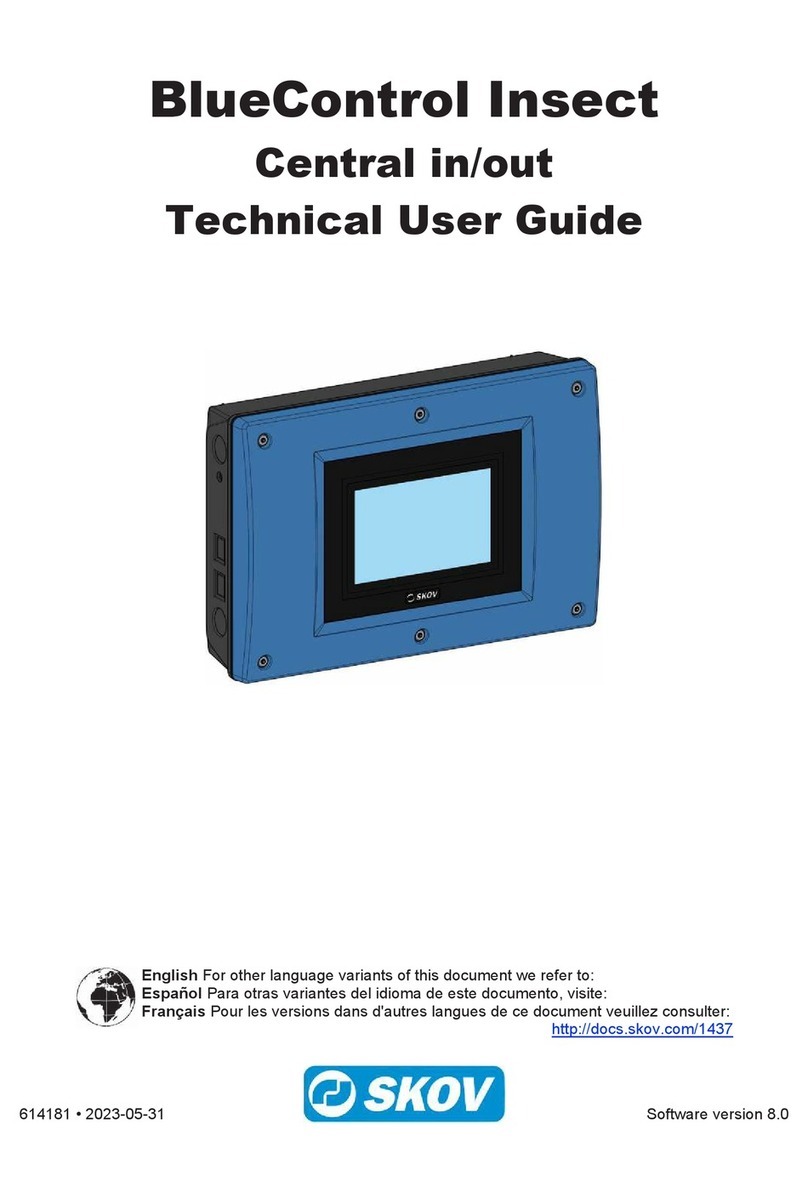
Skov
Skov BlueControl Insect Technical user guide
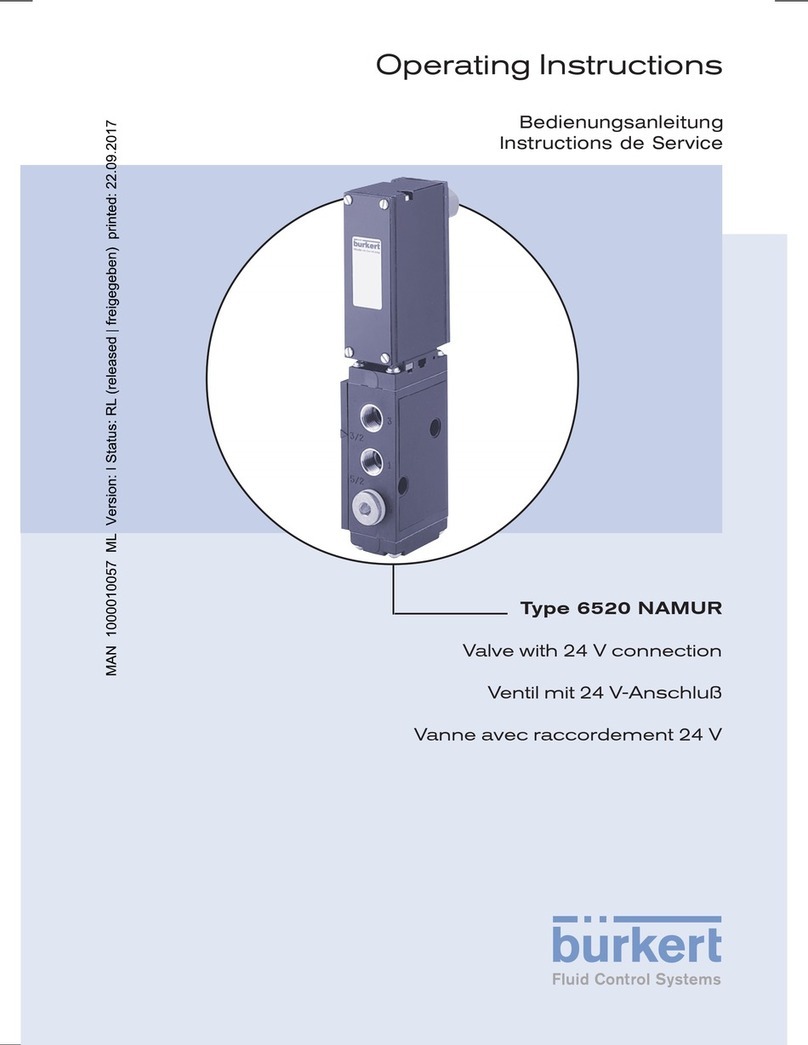
Burkert
Burkert 6520 NARMUR operating instructions