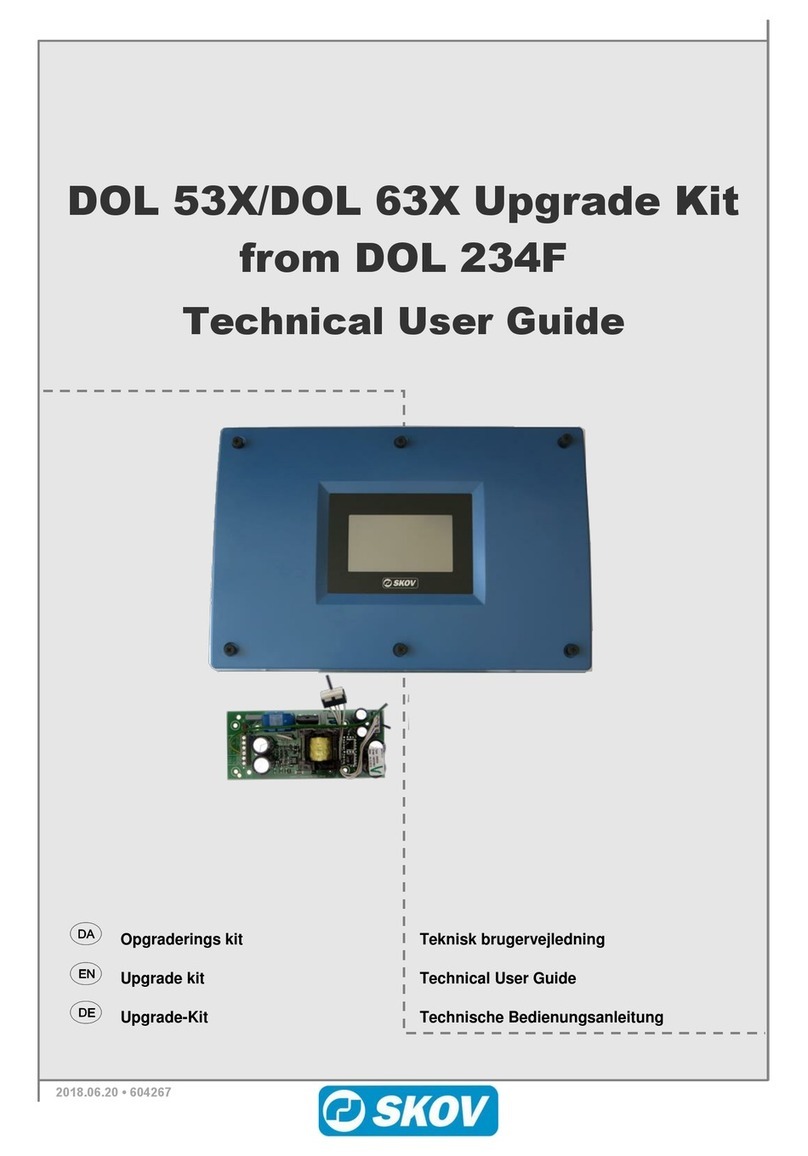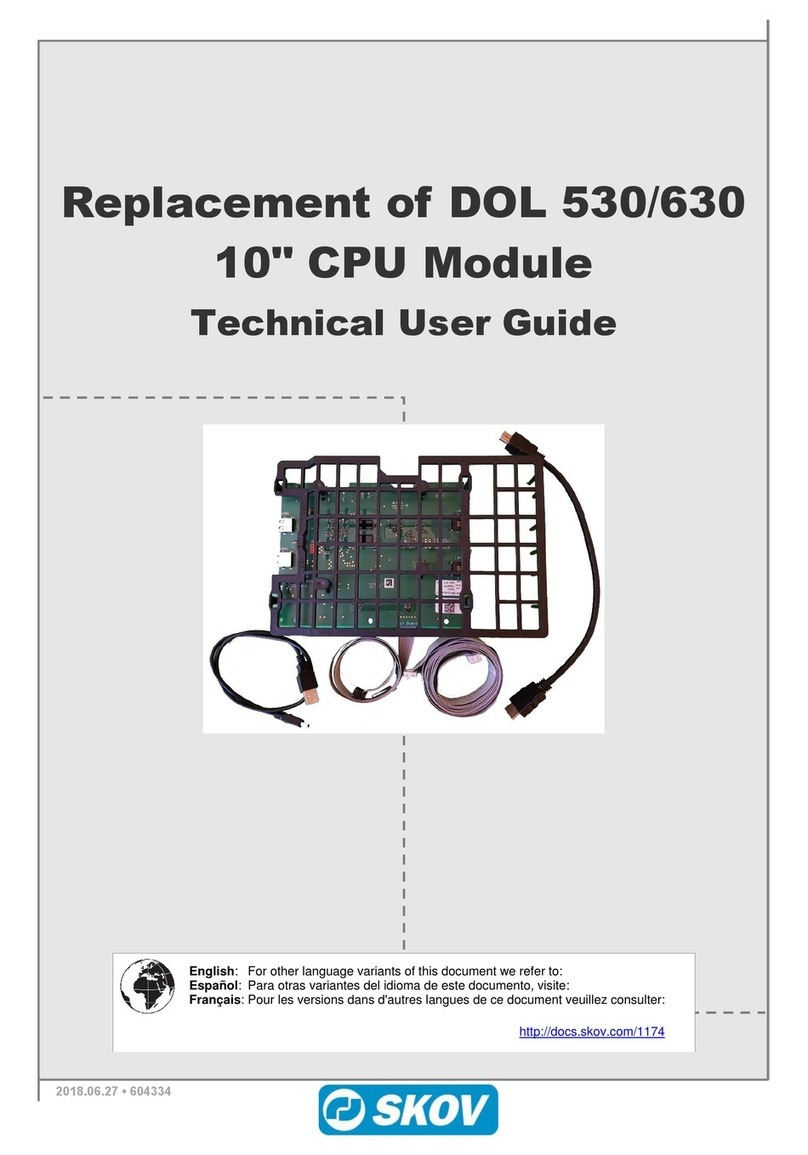BlueControl Insect
8.5.2.1.2 Dynamic MultiStep ..................................................................................................................... 29
8.5.3 Active functions in the event of control failure............................................................................ 32
8.6 Management ............................................................................................................................. 32
8.6.1 Energy monitoring...................................................................................................................... 32
8.6.2 Auxiliary ..................................................................................................................................... 32
9 Calibration..................................................................................................................................................... 33
9.1 Calibration ................................................................................................................................ 33
10 Testing........................................................................................................................................................... 35
10.1 Testing basis components...................................................................................................... 35
10.1.1 Testing temperature and air humidity sensors........................................................................... 35
10.1.2 Testing Alarm............................................................................................................................. 35
10.2 Testing optional components: Manual control ..................................................................... 35
10.2.1 Testing climate functions ........................................................................................................... 36
10.2.1.1 Testing the central air intake...................................................................................................... 36
10.2.1.2 Testing of central exhaust.......................................................................................................... 36
10.2.1.2.1 Stepless fans ............................................................................................................................. 36
10.2.1.3 MultiStep .................................................................................................................................... 37
10.2.1.4 Testing relay functions ............................................................................................................... 38
10.2.2 Testing auxiliary functions.......................................................................................................... 38
10.2.2.1 Testing auxiliary sensor ............................................................................................................. 38
10.3 Testing network connection ................................................................................................... 39
11 Service........................................................................................................................................................... 40
11.1 Settings..................................................................................................................................... 40
11.1.1 Central air inlet........................................................................................................................... 40
11.1.1.1 Setting of heating ....................................................................................................................... 40
11.1.2 Central exhaust.......................................................................................................................... 40
11.1.2.1 Setting of exhaustion (MultiStep) ............................................................................................... 40
11.1.3 Network settings ........................................................................................................................ 41
11.1.4 UTC time.................................................................................................................................... 42
11.2 Display ...................................................................................................................................... 42
11.3 Backup ...................................................................................................................................... 42
11.3.1 Backup of historical data............................................................................................................ 43
11.3.2 SD card and USB stick .............................................................................................................. 43
11.4 Software update ....................................................................................................................... 45
11.4.1 Preparing for a software update................................................................................................. 45
11.4.2 Carrying out the software update............................................................................................... 46
11.4.3 Check after software update ...................................................................................................... 47
11.5 Control parameters.................................................................................................................. 47
11.5.1 Control parameters .................................................................................................................... 47
11.6 Adjustment of pressure........................................................................................................... 49
11.6.1 Adjustment of stepless unit ........................................................................................................ 49
11.6.2 Adjust pressure .......................................................................................................................... 50
11.7 System ...................................................................................................................................... 50
11.7.1 Resetting data............................................................................................................................ 50
12 Troubleshooting instructions ..................................................................................................................... 51
12.1 Temperature sensor control table.......................................................................................... 51
12.1.1 Table relating to DOL 114 temperature sensor control.............................................................. 51
12.1.2 Table relating to DOL 12 temperature sensor control................................................................ 52
13 Technical data .............................................................................................................................................. 53
13.1 Dimensioned sketch ................................................................................................................ 54
14 Functionality ................................................................................................................................................. 55
Technical User Guide