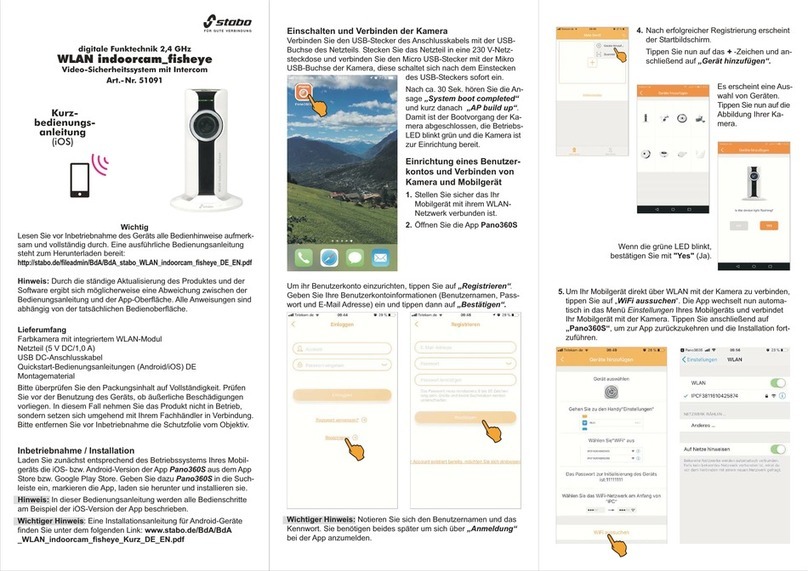-2-
1. PRODUCTS OVERVIEW............................................................................................................................................3
1.1 9 inch Touch Screen NVR.........................................................................................................3
1.2 Bracket ( Optional ) ....................................................................................................................3
1.3 Camera ..........................................................................................................................................4
2. HARD DISK INSTALLATION.................................................................................................................................... 4
3. SPECIFICATION..........................................................................................................................................................4
4. QUICK SETUP.............................................................................................................................................................6
4.1 Connect the 9 inch NVR...............................................................................................................6
4.2 Connect the Camera..................................................................................................................... 7
4.3 Live View Video Monitoring........................................................................................................7
4.3.1 On-Screen Display .................................................................................................................7
5. MENU OPERATION..................................................................................................................................................10
5.1 Main Menu.....................................................................................................................................10
5.2 Camera Setting.............................................................................................................................10
5.2.1 Pairing .................................................................................................................................11
5.2.2 Activation ............................................................................................................................12
5.2.3 Brightness............................................................................................................................13
5.2.4 Volume................................................................................................................................13
5.2.5 MD Sensitivity(Motion Detect Sensitivity)..........................................................................13
5.3 Record Setting..............................................................................................................................14
5.3.1 Record Time ...........................................................................................................................15
5.3.2 Date Stamp.............................................................................................................................15
5.3.3 Loop Recording ......................................................................................................................15
5.3.4 HDD Format............................................................................................................................16
5.4 Record Trigger Setting...............................................................................................................16
5.5 System Setting.............................................................................................................................17
5.5.1 Time Setup .............................................................................................................................18
5.5.2 Power Saving (Turn OFF video Out put).................................................................................19
5.5.3 Default Setting .......................................................................................................................19
5.5.4 Language Setting....................................................................................................................19
5.5.5 Set password..........................................................................................................................20
5.5.6 Time Zone...............................................................................................................................21
5.6 Event List.......................................................................................................................................21
5.6.1 Browse video files ..................................................................................................................21
5.6.2 Export video file to TF Card....................................................................................................24
5.6.3 Export video file to TF Card....................................................................................................24
5.6.4 Format TF card .......................................................................................................................24
5.7 HDD Capacity................................................................................................................................24
5.8 Network Function........................................................................................................................25
5.8.1 Network Status.......................................................................................................................26
5.8.2 Firmware Update ...................................................................................................................26
6. MOBILE APPs “Kalay Cam” by TUTK.................................................................................................................27
6.1 Quick NVR Setup using Kalay Cam........................................................................................28
6.2 More functions in CAMERA mode ..........................................................................................30
6.3 LIVE mode setting.......................................................................................................................32