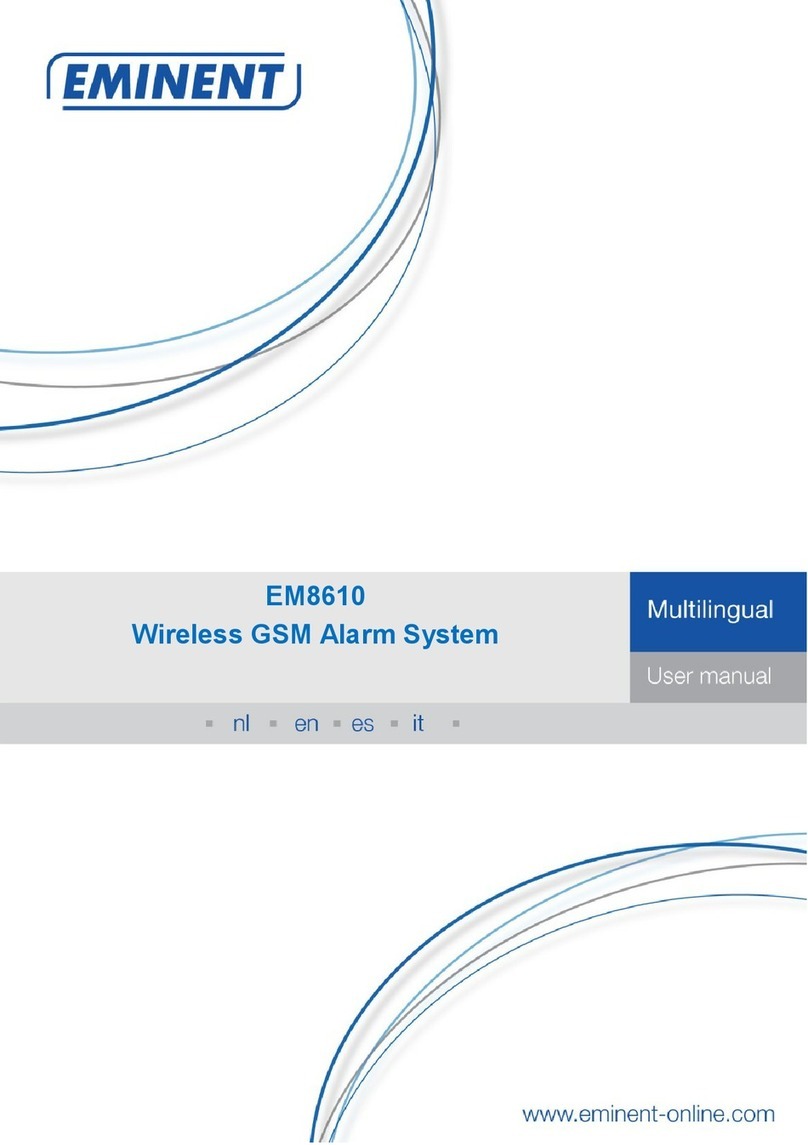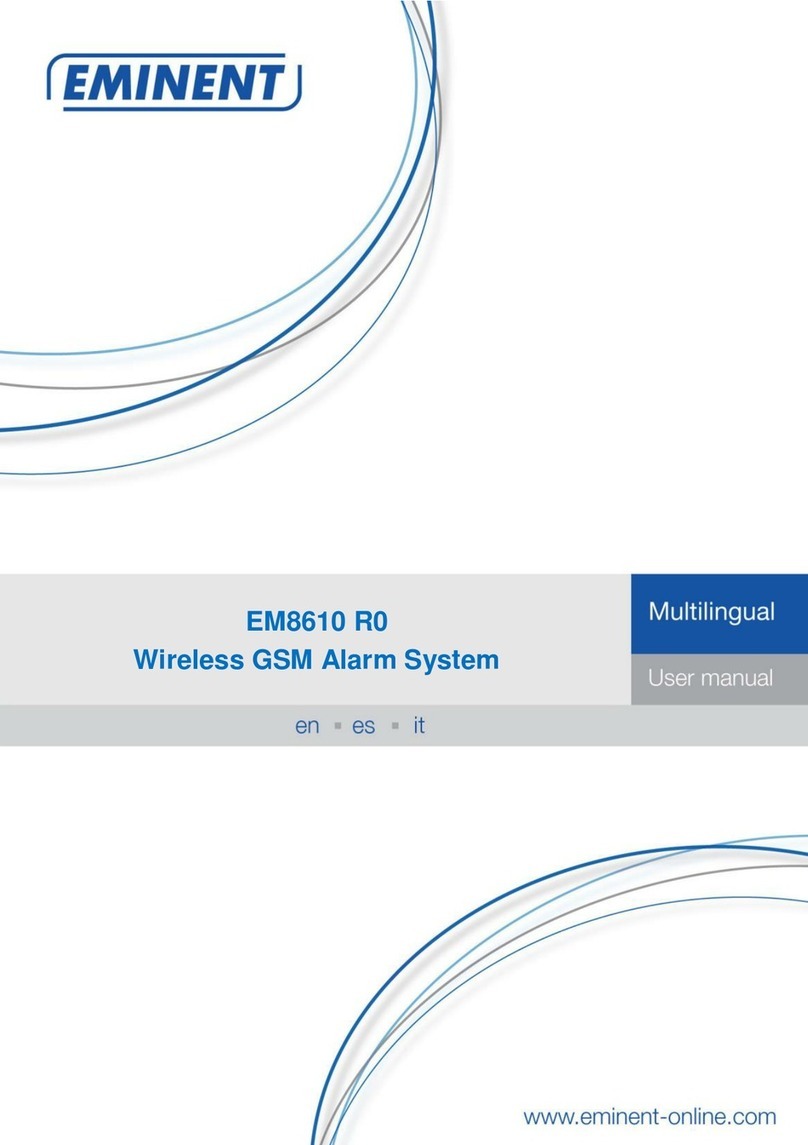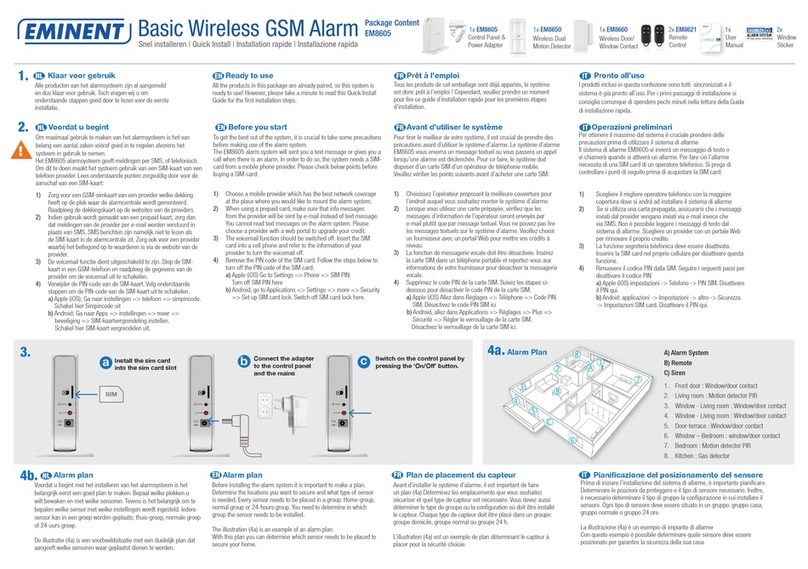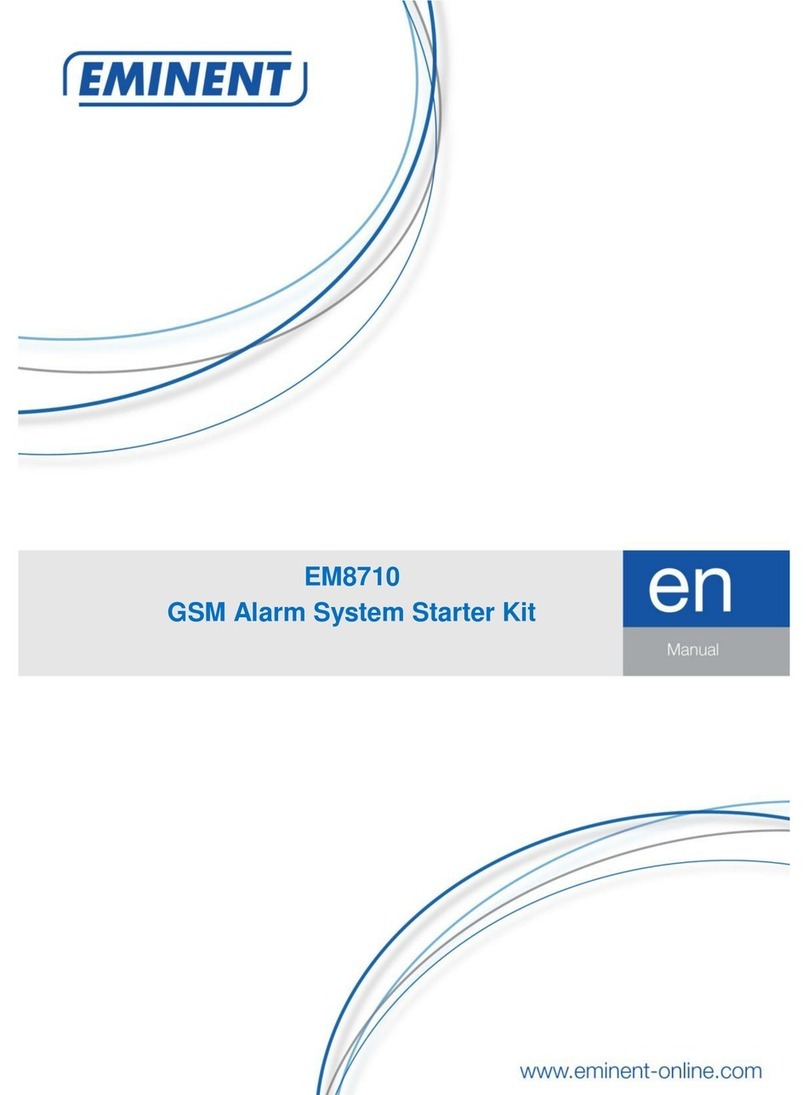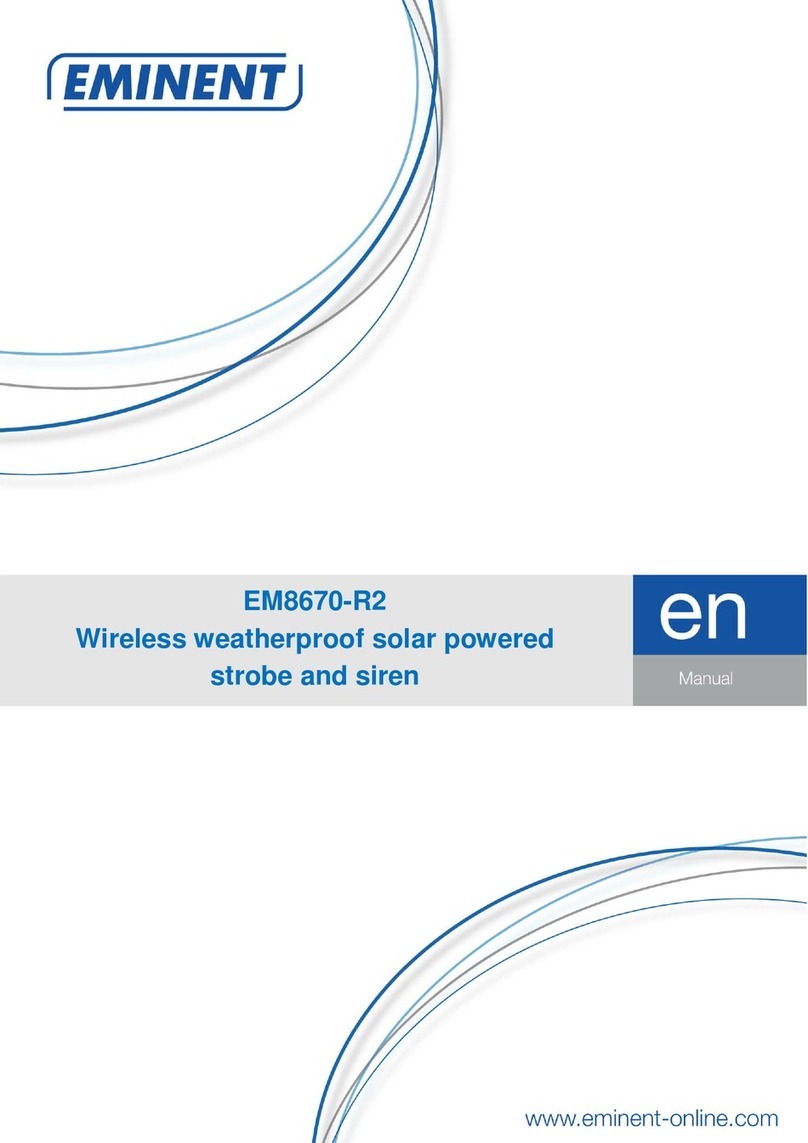6.4 Alarm notifications ...........................................................................................29
6.5 Configure RFID-tag message number .............................................................30
6.6 Setup Speed dial number ................................................................................31
6.7 Change Sensor (zone) name...........................................................................32
6.8 Low battery warning of a sensor by text message............................................33
6.9 Sabotage warning of a sensor by text message...............................................33
6.10 Change RFID tag identity...............................................................................33
6.11 Configure the delay time................................................................................35
6.12 Adjust siren volume and time of alarm ...........................................................36
6.13 Change password..........................................................................................37
6.14 Set single zone delay time .............................................................................38
6.15 Delete all wireless sensors by text message..................................................39
6.16 Delete all RFID tags by text message ............................................................40
6.17 Delete all wireless remote controls by text message......................................40
6.18 Restore factory defaults.................................................................................41
6.19 Arm or Disarm the alarm system for free........................................................41
6.20 Register wireless sensors and RFID tags ......................................................41
6.20.1 Register new wireless sensor ..................................................................41
6.20.2 Register new RFID-tags...........................................................................42
6.21 Register wireless siren...................................................................................42
7.0 Remote control ....................................................................................................42
7.1 Front of remote control ....................................................................................42
7.2 Arm the alarm..................................................................................................43
7.3 Disarm the alarm .............................................................................................43
7.4 In-home mode .................................................................................................43
7.5 Silent mode .....................................................................................................44
7.6 Panic button ....................................................................................................44
7.7 Register a new remote control .........................................................................44
7.8 Replace the battery .........................................................................................45
8.0 Install motion detector..........................................................................................45
8.1 front of motion detector....................................................................................45
8.2 Inside the motion detector................................................................................46
8.2.1 Infrared sensors.........................................................................................46
8.2.2 Anti sabotage button..................................................................................46
8.2.3 LED On/Off................................................................................................46
8.2.4 Group settings (jumpers) ...........................................................................47
8.3 Rear motion detector .......................................................................................48
8.3.1 Test mode .................................................................................................48
8.3.2 Activated ...................................................................................................48
8.3.3 Pair the motion detector.............................................................................48
8.4 Installation tips.................................................................................................48
8.5 Test the motion detector ..................................................................................49
9.0 Install the Window/Door sensor ...........................................................................50
9.1 Front window/door sensor................................................................................50
9.2 Inside the window/door sensor ........................................................................51