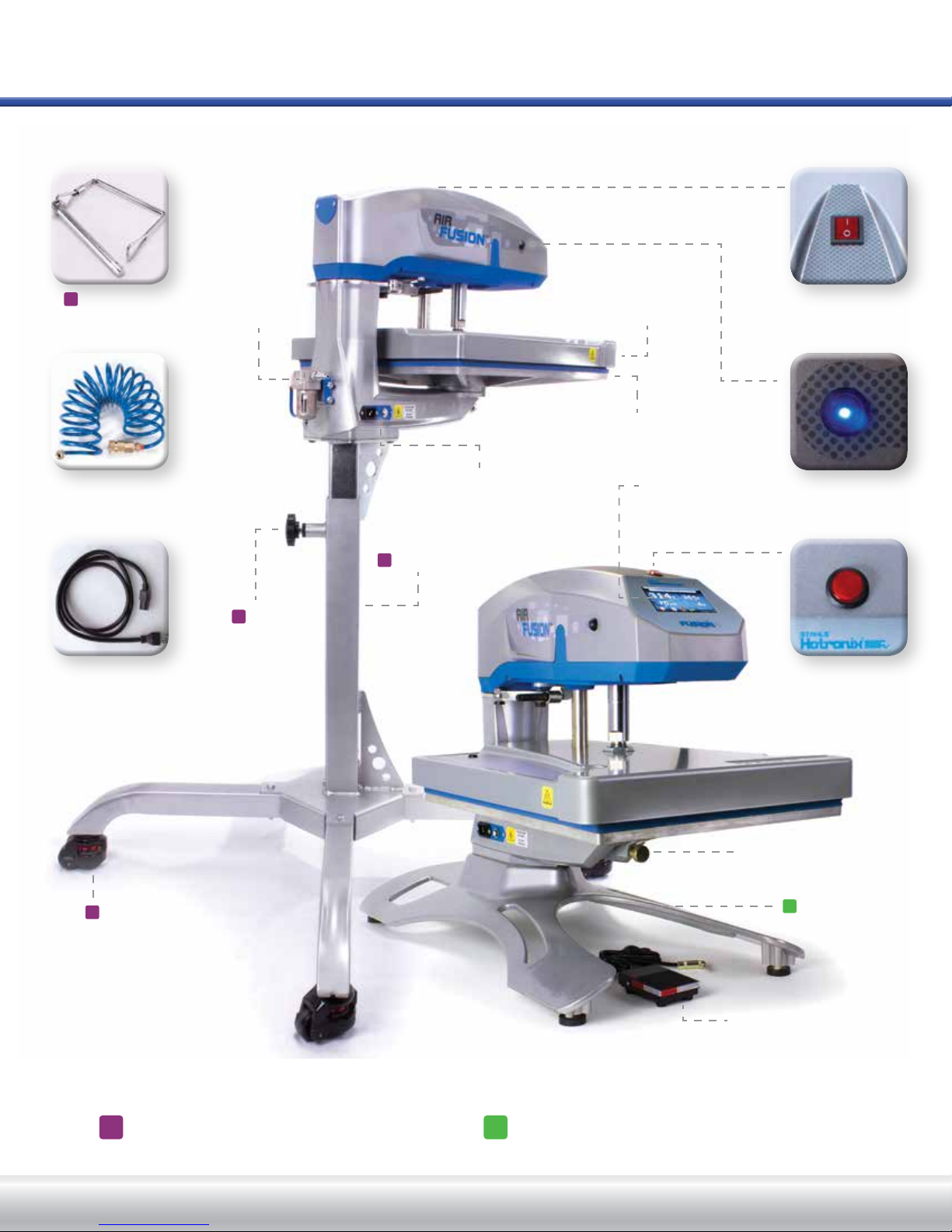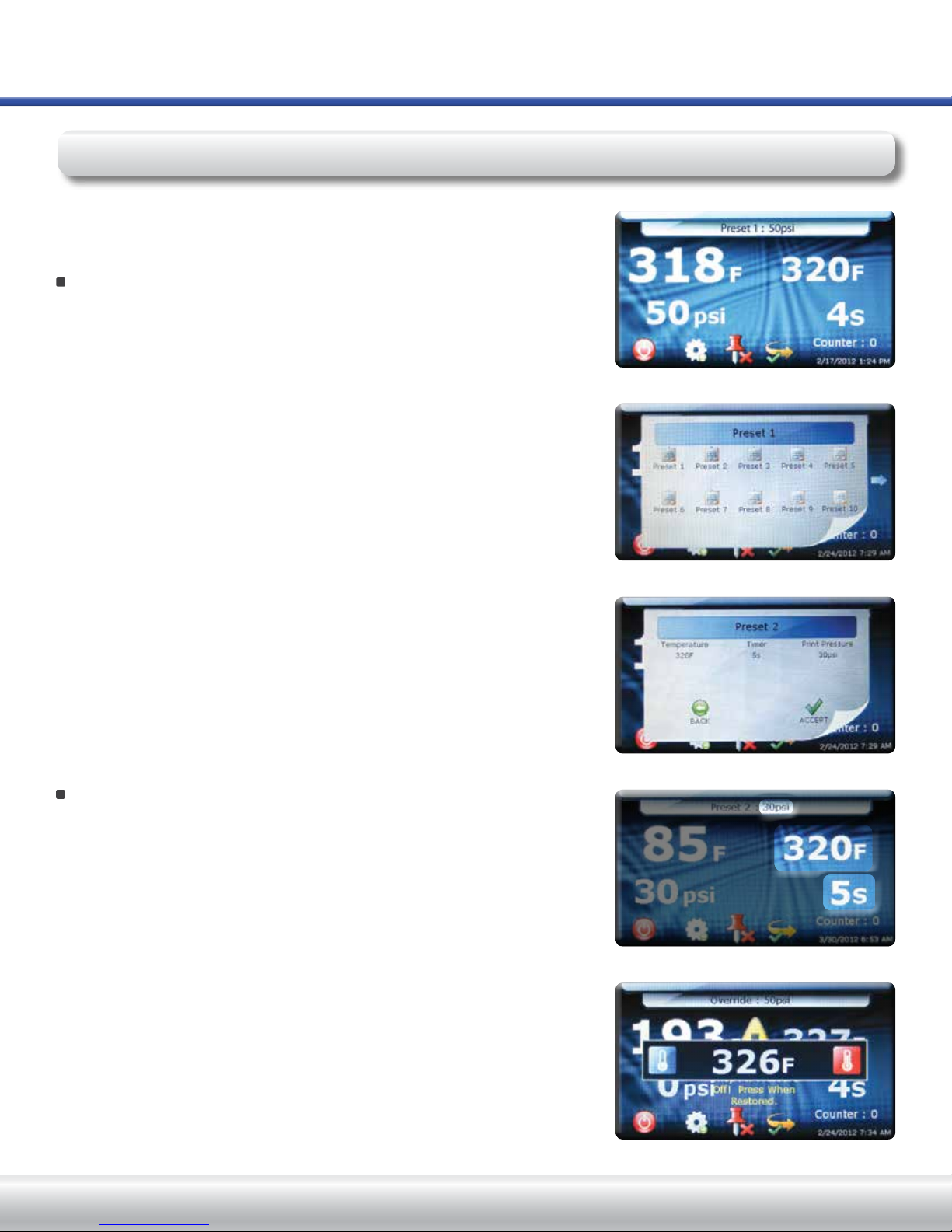S E R V I C E H O T L I N E : 8 0 0 . 7 2 7 . 8 5 2 0 H O T R O N I X . C O M
Read all instructions.
Use heat press only for its intended use.
To reduce the risk of electric shock, do not immerse the heat press in water or other liquids.
Never pull cord to disconnect from outlet, instead grasp plug and pull to disconnect.
Do not allow cord to touch hot surfaces, allow heat press to cool completely before storing.
Do not operate heat press with a damaged cord or if the equipment has been dropped or damaged.
To reduce the risk of electric shock, do not disassemble or attempt to repair the heat press. Take it to
a qualied service person for examination and repair. Incorrect assembly or repair could increase the
risk of re, electric shock, or injury to persons when the equipment is used.
This appliance is not intended for use by persons (including children) with reduced physical, sensory
or mental capabilities, or lack of experience and knowledge, unless they have been given supervision
or instruction concerning use of the appliance by a person responsible for their safety.
Close supervision is necessary for any heat press being used by or near children. Do not leave
equipment unattended while connected.
Burns can occur when touching hot metal parts.
To reduce the likelihood of circuit overload, do not operate other high voltage equipment on the same
circuit.
If an extension cord is necessary, then a 20 amperage rated cord should be used. Cords rated for
less amperage may overheat. Care should be taken to arrange the cord so that it cannot be pulled
or tripped over.
Important
The Hotronix®Air Fusion™is equipped with a Quick Release Button located on the top of the control
housing. When pressed, this button activates a quick release of the heat platen when in the print
position and automatically returns the platen to the “UP” position.
Once activated, the button can be reset by pushing it in. The press will then return to the Normal
Operating Mode.
Light on = Normal Operating Mode
Light off = Quick Release Mode
In the event of a loss in air pressure to your machine while the heat platen is in the down or print
mode, simply swing the platen out by pushing the top out into the open position.
1.
2.
3.
4.
5.
6.
7.
8.
9.
10.
11.
12.
13.
When using your heat press, basic precautions should always be followed,
including the following:
Safety Instructions
Product Warranty Registration
Log onto Hotronix.com/registration. You must provide the
Hotronix®heat press serial number and model information.