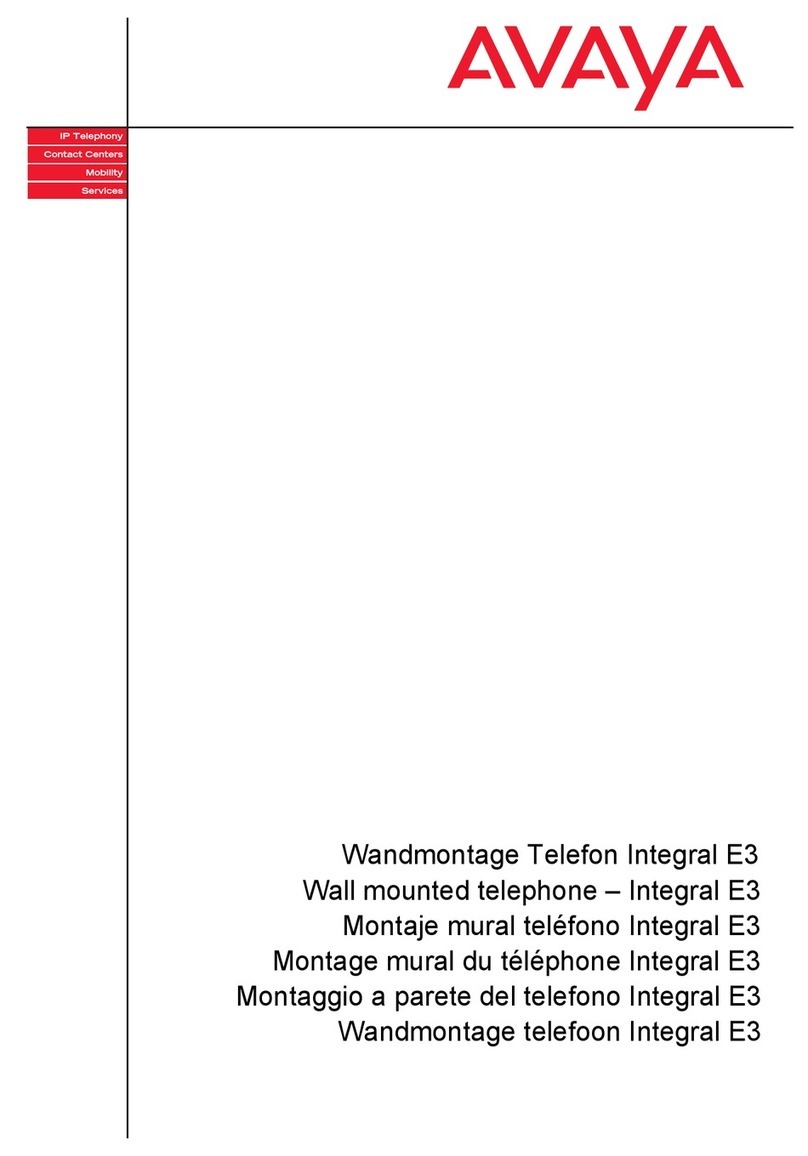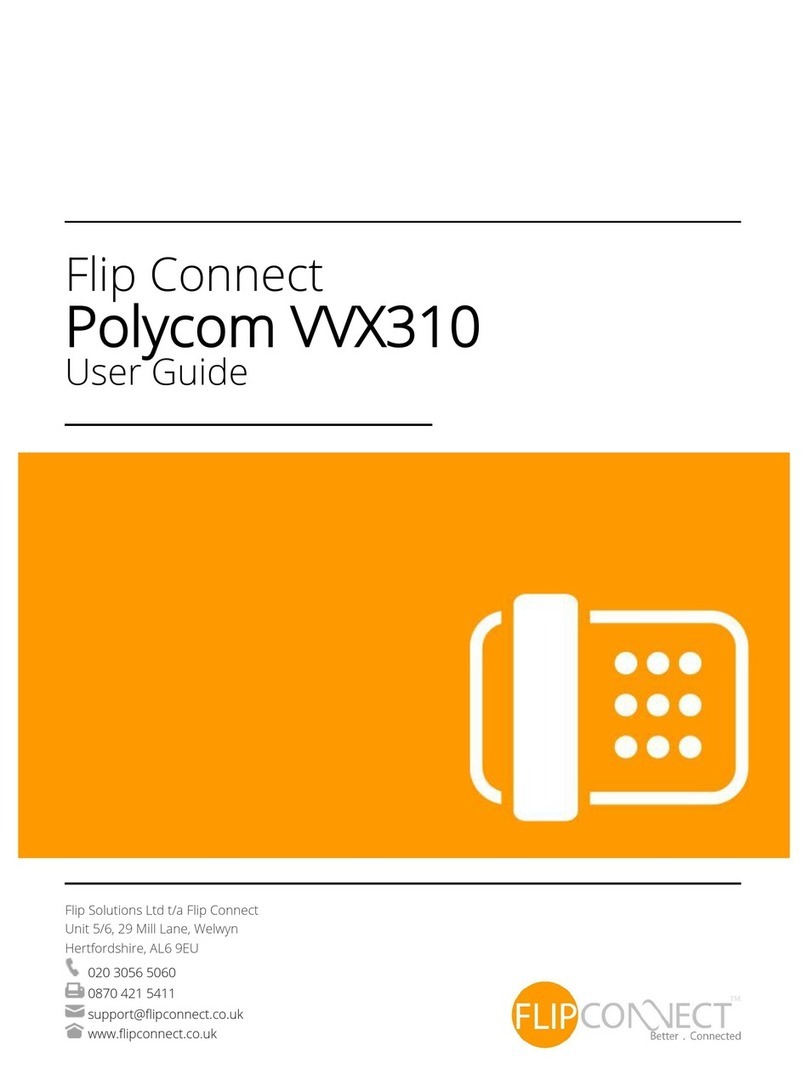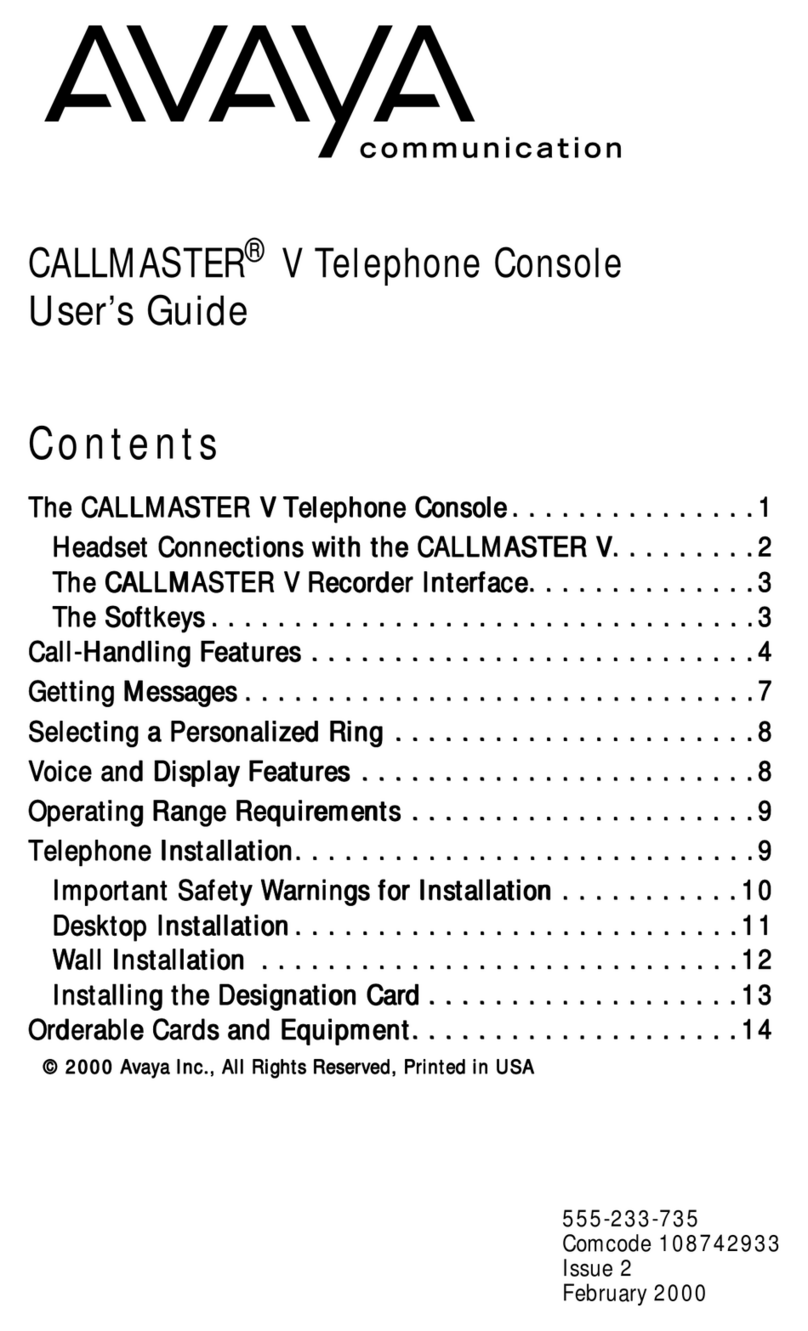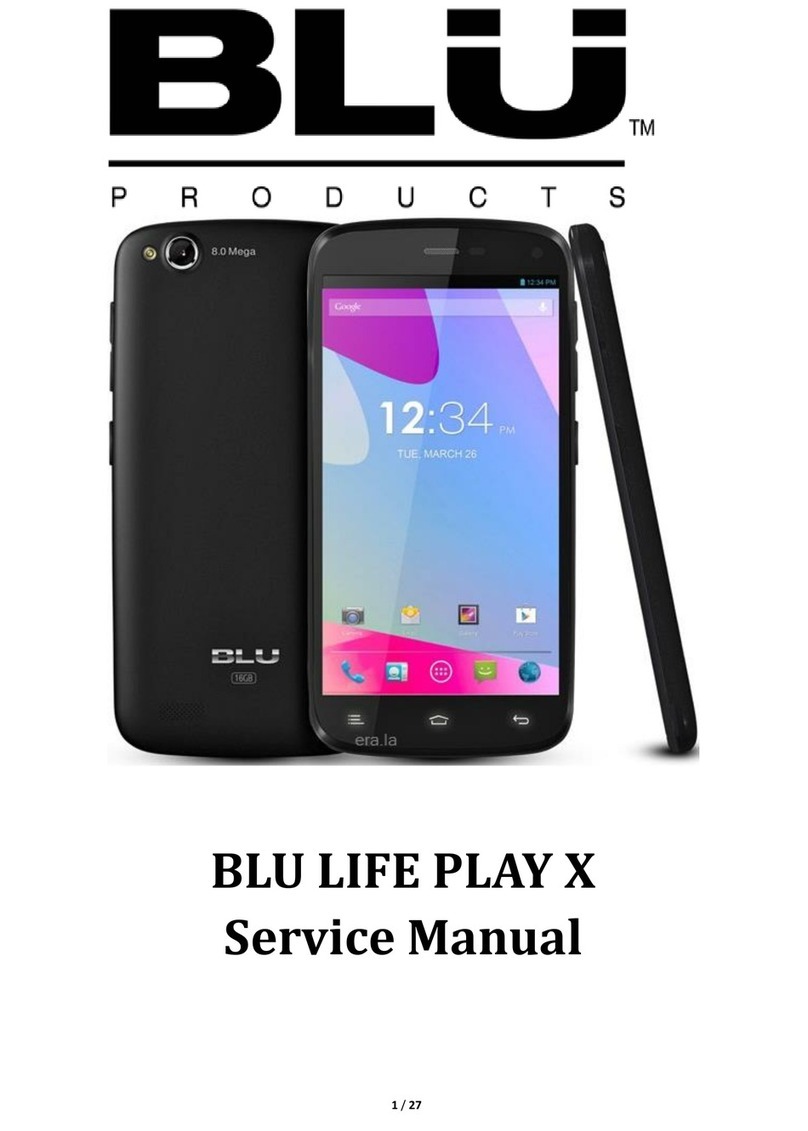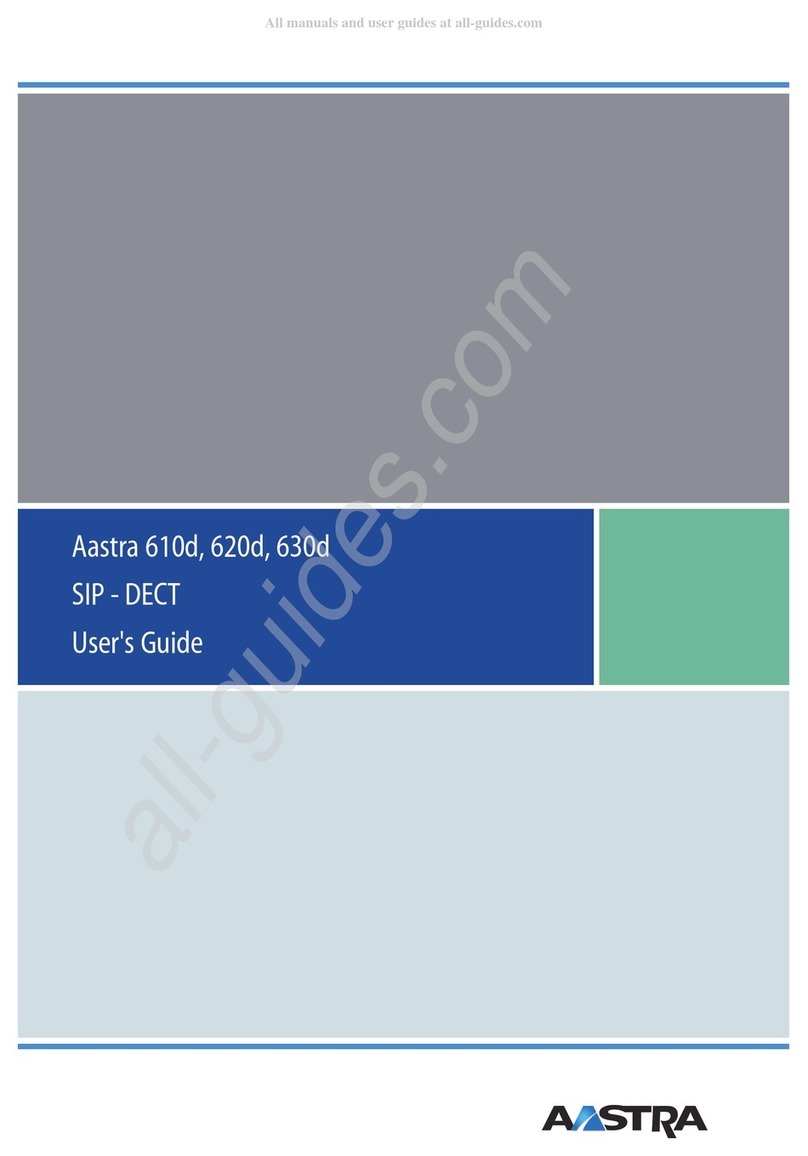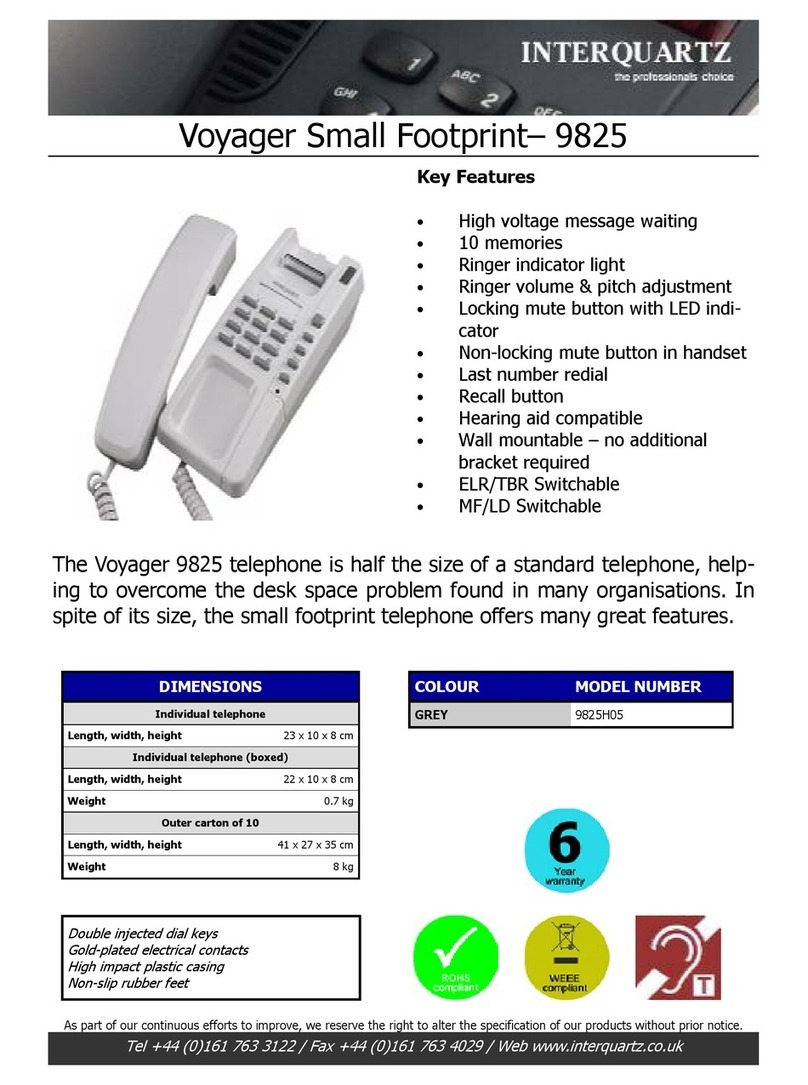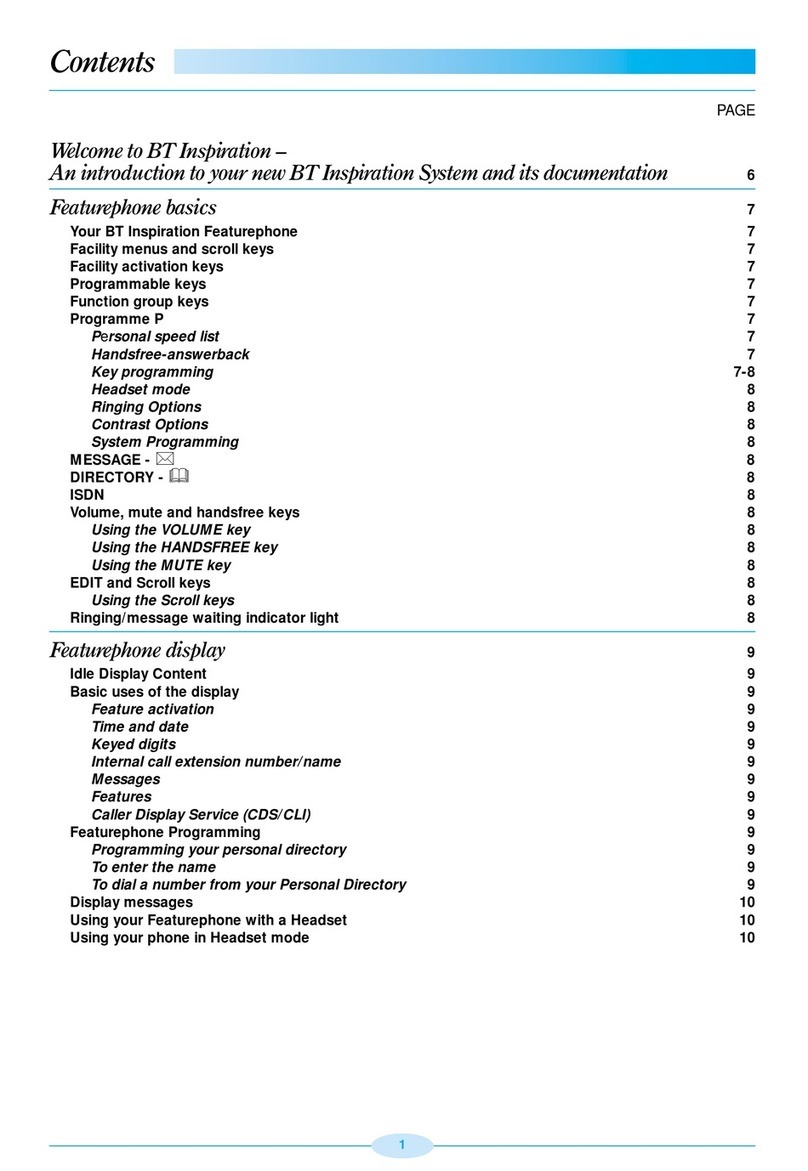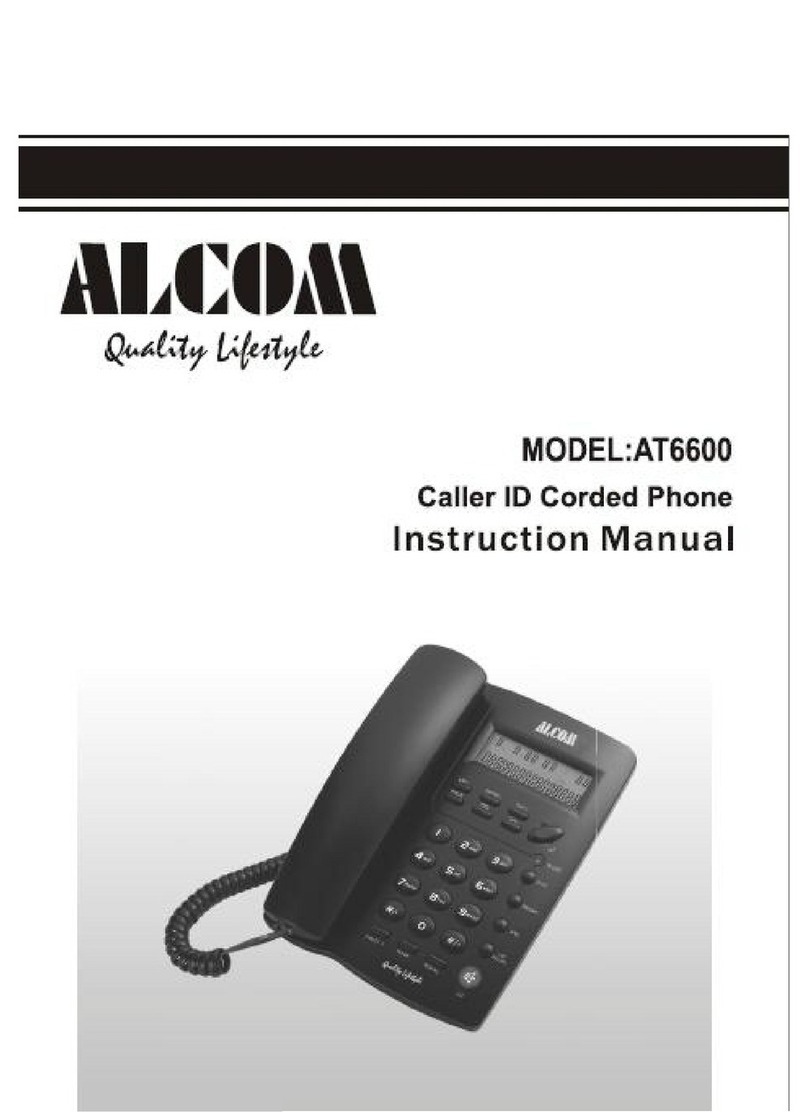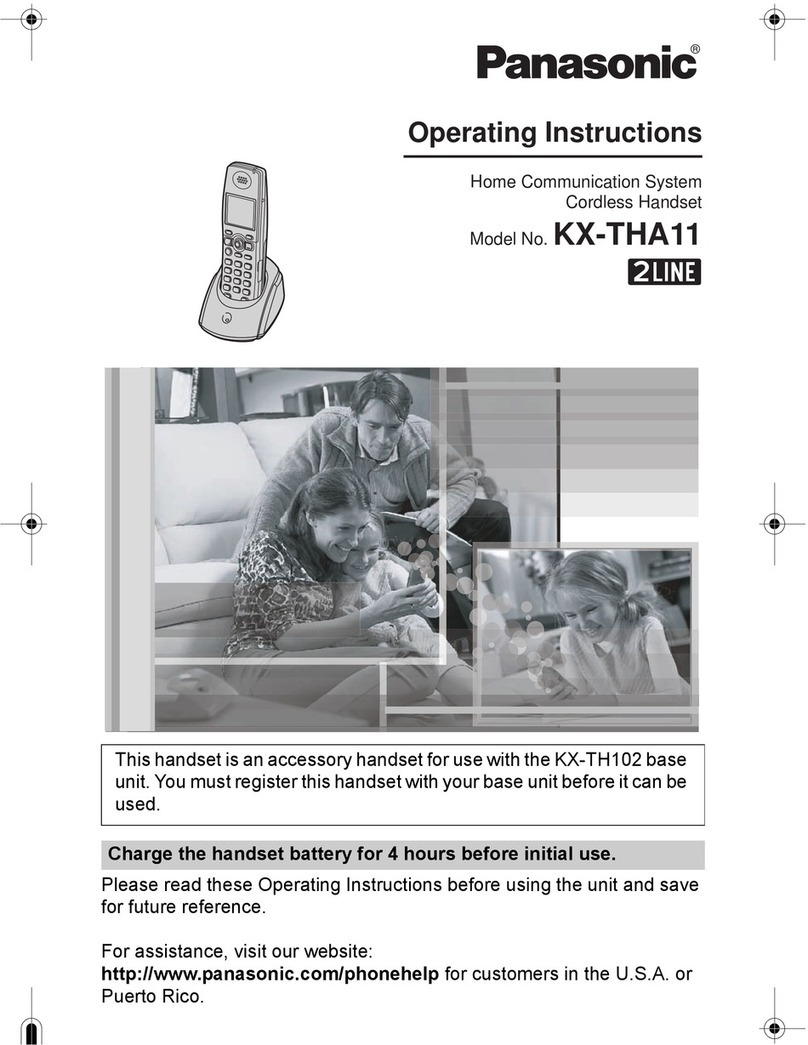Standard Telecom NCP-7100 User manual

NCP-7100 Document for SAR & FCC 1/15
Standard Telecom Co., Ltd
11. Operating Manual
-NCP-7100 -

For more information about RF exposure, please visit the FCC website at www.fcc.gov
FCC RF EXPOSURE INFORMATION
In August 1996 the Federal Communications Commission (FCC) of the United
States with its action in Report and Order FCC 96-326 adopted an updated
safety standard for human exposure to radio frequency electromagnetic energy
emitted by FCC regulated transmitters. Those guidelines are consistent with the
safety standard previously set by both U.S. and international standards bodies.
The design of this phone complies with the FCC guidelines and these
international standards.
Use only the supplied or an approved antenna. Unauthorized antennas,
modifications, or attachments could impair call quality, damage the phone, or
result in violation of FCC regulations.
Do not use the phone with a damaged antenna. If a damaged antenna comes
into contact with the skin, a minor burn may result. Please contact your local
dealer for replacement antenna.
Body-worn Operation
This device was tested for typical body-worn operations with the BeltClip
providing a minimal spacing of 2.0 cm. from the body to the back of the
phone/antenna. To maintain compliance with FCC RF exposure
compliance requirements, use only belt-clips, holsters or similar
accessories that maintain a 2.0 cm. separation distance between the
user’s body and the back of the phone, including the antenna. The use
of third-party belt-clips, holsters and similar accessories should not
contain metallic components in its assembly. The use of accessories that
do not satisfy these requirements may not comply with FCC RF exposure
compliance requirements, and should be avoided.
WARNING! Read this information before using your phone

NCP-7100 Document for SAR & FCC 2/15
Standard Telecom Co., Ltd
1. Getting Started
1.Phone Parts and Function Key Description
F Function Key
Description
Green Light Light up when using the power key to turn on the phone, when giving a
charge of electricity to a storage battery, and when there are incoming
calls and messages.
Light off, finishing a charge of electricity to a storage battery completely.
LCD Screen Display the messages and indicator icons.
SEND Key Places and receives a call.
END Key Disconnect a call. Also exits all the way out of a menu back to the phone’s
idle state display without change any setting.
CLR Switch Clears letters, numbers or returns to the previous menu option.
Press once to erase one character.
Press and hold a few seconds to erase all characters and to go back to
the idle state display.
UP Key Left soft key or Scroll up on Menu.
Earpiece Volume Controls.
DOWN Key Right soft key or Scroll down on Menu.
Earpiece Volume Controls.
MENU Key OK soft key or Select item on Menu
Enter the feature menu in the idle state.
1.2.3……Key Input the numbers and the characters.
Choose the menu items on menu.

NCP-7100 Document for SAR & FCC 3/15
Standard Telecom Co., Ltd
2. LCD Icons
ICONS Description
Digital Indicator
Digital service available.
The phone does display the icon on the incoming call
No SERVICE
The phone is not receiving system signal.
In use
Call is in progress
The phone does not display the icon in the idle state.
Roaming
The phone is outside of its home service area.
Battery level
Indicate battery charge level.
Signal strength
The numbers of bar shown indicate current signal strength.
Bell
Indicate Bell mode.
Lamp
Indicate to act only LED lamp instead of bell.
Alarm
Indicate setting status of Alarm.

NCP-7100 Document for SAR & FCC 4/15
Standard Telecom Co., Ltd
2. Basic Functions
1. Turning the phone On and Off
1.1 Turning the phone Power On
1. Install a charged battery pack or connect the phone to an external power sources.
2. Press the [END] key for a few seconds with the green light, at the top of the phone
flash. The LCD displays the initial state until the green light, at the top of the phone
flash. If the LCD displays “Enter Password”, input the password number using a
numeric key.
1.2 Turning the phone Power Off
Press and hold the [END] key and then release the button.
2. Making a Call
1. Make sure the phone is turned on.
2. Enter the phone number with area code, if needed.
3. Press the [SEND] key.
-If the phone is locked, input the lock code and press
the [SEND] key.
-“Call failed”, indicates that the call did not go through.
4. Press the [END] key to disconnect the call.
3. Correcting Dialing Mistakes.
1. Press the [CLR] key to erase the most recent digit or letter.
2. Press and hold the [CLR] key for the least 2 seconds to delete all digits or letters.
4. Receiving Calls.
Press the all keys except the [END] key, if the ‘Any Key Answer”is ‘YES’on the menu.
Press the [SEND] key in the Power On state.

NCP-7100 Document for SAR & FCC 5/15
Standard Telecom Co., Ltd
5. Call waiting.
While you are in a call, you may hear two beeps indicating another incoming call.
When the call waiting has been enabled, you may put the active call on hold as you answer
the other incoming call.
Check with your cellular service provider about this feature.
1. Press the [SEND] key to receive a waiting call.
2. Press the [SEND] key again to switch between calls.
6. Mute
This function prevents your voice from being transmitted.
But you can still hear the other party’s talking.
1. Press the MENU key and the [1] key for mute while you are in a call.
2. Press the MENU key and the [1] key again
for cancellation.
7. Reading Last Outgoing Number.
Press the [SEND] key to redial the last dialed number.
You can also redial any of the last ten numbers you have dialed.
Last 10 numbers are stored in the call history list.
8. Adjusting the Volume.
You may use the up/down keys to adjust earpiece volume while in a call or idle state.
And then you can change the value.
The “Volume Set”is on 3 of “Tones/Volume”on the menu 2.
The ringer volume can also be adjusted through Feature Menu,
and we can select 2 of “Volume Set”.
The key beep volume can also be adjusted through we select 1 of “Volume Set”.

NCP-7100 Document for SAR & FCC 6/15
Standard Telecom Co., Ltd
9. Signal Strength.
The quality of calls depends on the signal strength in your area. The stronger the signal, the
better the call quality the signal strength icon indicates the current strength as a number of
bars.
If you are outside of a service area, the “NO Service”icon will be displayed. No calls can be
made or received, including emergency call. If you are in a building, the reception may be
better near a window.
10. Emergency Dialing.
As ling as your phone is registered on a system, you can place a call to emergency number
even if your phone is locked or restricted.
11. Special Key.
Manner mode : Press the star [*] key for 2 seconds, and the ring type is set to
Lamp mode.
Keypad lock : Press the pound [#] key for 2 seconds, and the keypad is set to
Lock on.
If you want to change for previous condition, press the star [*] or pound [#] key again for 2
seconds.
12. Caller ID
This feature enables the phone number of the calling person to be displayed when you
receive the call. You should check if the cellular service provider provides this feature.
In case the phone number is stored in the memory together with the name, the phone number
of calling person and name are displayed on the screen before your answer. The restricted
number message will be displayed, if the phone blocked displaying the calling person’s
phone number.
In addition, the ‘Unavailable Number”message will be displayed in case the caller ID cannot
be used. The “Missed Call”message will be displayed when you fail to receive the call after
power on or fail to answer. The missed call number will be stored at call history.

NCP-7100 Document for SAR & FCC 7/15
Standard Telecom Co., Ltd
3. Menu Feature In Idle state
1. Main Menu
Menu always you to check or change the phone’s various feature and setting.
1. Phone Book 4. Phone Setup
2. Tones/Volume 5. Security
3. Display 6. Call Info.
Idle State Menu State Menu State
2. General Guidelines to MENU Access and Settings.
1. If you press the MENU key, you can enter the feature menu in the idle state.
2. You can use the UP/DOWN key for menu navigation.
3. Select the menu item that you want.
Then the submenu list will appear you want to access.
4. Press the [CLR] key to go one step backward while accessing menu or selecting
settings.
5. Press the [MENU] key to save the setting values.
6. Press the [CLR] key to cancel without saving.
3. Menu Item Description
3.1 Menu 1 phone book
1. Outgoing
Display ten latest transmitted messages.
2. Incoming
Display ten latest received messages.
3. Find Entry
Search a phone number by the saved address.
4. Find Name
Search a phone number by the saved name.

NCP-7100 Document for SAR & FCC 8/15
Standard Telecom Co., Ltd
5. Show My #
Display a current phone number.
3.2 Menu 2 phone Tones/Volume
1. Ring Type
Select the ring type one of two types
(Bell / Lamp) with the Left, Right, and [MENU] soft keys.
2. Ring Sound
There are 10 bell melodies. You can select using the Left/Right soft keys.
Types of ring sound are to notify that you have an incoming call.
3. Volume Set
1. Key Volume
Yo u can set the volume level for keypad tones.
There are Silent/Low/Medium -/Medium +/High levels.
There are sounded by the levels.
2. Ring Volume
There are Low/Medium -/Medium +/High levels.
3. Earpiece Volume
There are Low/Medium -/Medium +/High levels.
4. Key Length
The key beep sounds in response to digit key.
5. DTMF Length
You can select Normal/Long in the menu items.
6. Alert Set
1. Call Fail
The audible tone is sound, when the call is failed.
2. Service Area
Alert you to change a service area changes.
3. Minute
Alert you to over the 1-minute at 10 seconds before the end of every minute
during a call.
4. Call Drop
The audible tone is sounded, when the call is dropped.

NCP-7100 Document for SAR & FCC 9/15
Standard Telecom Co., Ltd
5. Privacy Alert (change of state)
The audible tone is sound, when the voice privacy Lost
3.3 Menu 3 Display
1. Show time
1. Greeting : Display a greeting message.
2. Time & Date : You can see a big time and date.
2. Backlight
1. Always on : Always the backlight on.
2. Always off : Always the backlight off.
3. 7/15/30 Sec.: The backlight on for set time.
3. Contrast
You can adjust a contrast of Main LCD screen (7 levels)
4. Greeting
Enter banner (up to 12 characters) that is displayed on the second line when the phone
Power up and it is in idle state.
5. Version No
It’s display a model name/ software version/ hardware version/ date.
6. Alarm Clock
The phone can be set to alarm at a specified time.
In this menu you can select “Yes”to hang the alarm time or “No”to turn off the alarm
clock. When the alarm time is reached, the phone will sound an alarm tone.
When the phone is alarming, “—Alarm—“is also shown.
Daily Alarm : If you make a set, it rings at the setting time an everyday.
One-Time Alarm : If you select this, it rings only once at the setting time.
3.4 Menu 4 Phone Setup
1. Keypad lock
Used to prevent the unintended key pressing during idle state.
The power down/ any key answer/ auto answer/ speed dial (one & two touch) are
disabled when the feature on.
You can answer to call using the [SEND] key during the feature on.
You can make emergency call.

NCP-7100 Document for SAR & FCC 10/15
Standard Telecom Co., Ltd
2. Phone Lock
To lock the phone, Press the lock code by numeric keys on this menu.
You can unlock when input the lock code.
When locked, you can only make emergency calls, receive incoming call, one-touch dial
or power down. But you can’t auto-answer or use a speed dial when in a call.
3. Any Key Answer
You can answer a call using any key except the [END] key.
4. Auto Answer
You can answer a call automatically for the selected seconds(5,10,15) when the incoming
call is on.
5. Auto Redial
Set the count of times (2,3,5) the phone wait before automatically redialing a number
when the system is busy.
6. Auto hyphen
Setting mode that input the ‘-‘ automatically according to the cipher for entering the
number in the idle mode
7. Privacy Mode
Set the voice privacy feature for CDMA call as “Enhanced”or “Standard”
Check with your service provider for availability of the enhanced voice privacy mode.
3.5 Menu 5 Security
1. Change code
Change a phone lock code.
2. Emergency No
You can store the three emergency numbers.
It’s allows that you can originate a call by the stored number in case of the handset
locking.
3. Restriction
1. Restrict Phone : Restrict an outgoing calls. (Off, Overseas, All)
2. One-Touch dial : Restrict the one touch dial function.
3. Speed dial : Restrict the speed dial function.
4. P-Book Save : Restrict to store new phone number on the phone book.
5. View & Find : Restrict to find or view the phone book list.

NCP-7100 Document for SAR & FCC 11/15
Standard Telecom Co., Ltd
4. Auto lock
This function allows you can lock the phone when the phone is turned on.
5. Clear Call
1. Incoming : Erase the incoming call list.
2. Outgoing : Erase the outgoing call list.
3. Phone Book : Erase the entire phone book list
6. Reset Phone
It will be initialized the all system value and data exclude the phone book.
3.6 Menu 6 Call Information
1. Last Call
Display duration of the last call in minutes and seconds
2. Outgoing
Display the total number and time of all outgoing calls made.
3. All Calls
Display the total number and time including the call is made while in the home system
and while roaming.
4. Menu Feature In use State
4.1 On Call
1. Time Information
Call Timer : It starts with a call and stops with a call end.
2. Earpiece volume Control
Adjust the earpiece volume using the up/down keys.
4.2 The Menu in a call
1. Mute : You can on/off a phone mute in call state. If you press the MENU key and then
[1] key, the other part cannot hear your voice.
If you need to release the status, after the urgent conversation is over, press the
MENU key and then [1] key again.

NCP-7100 Document for SAR & FCC 12/15
Standard Telecom Co., Ltd
2. Silent scratch pad
If it’s on, you can use a soft key to save the number with no sound, and exit by the
right soft key.
You can dial by using a [SEND]key after that it’s disconnected.
3. Phone Book : Same as the phone book function on feature menu.

NCP-7100 CDG Document for SAR & FCC 13/15
Standard Telecom Co., Ltd
5. Menu Tree
Feature MENU
Level 1 Level 2 Level 3 Level 4
1. Phone Book 1. Outgoing 10 List
2. Incoming 10 List
3. Find Entry
4. Find Name
5. Show My #
2. Tones/Volume 1. Ringer Type [ Bell / Lamp only]
2. Ring Sound [ 1 ~ 10 ]
3. Volume Set 1. Key Volume [1~5]
2. Ring Volume [1~4]
3. Ear Volume [1~4]
4. Key Length [ Normal / Long ]
5. DTMF Length [ Normal / Long ]
6. Alert Set. 1. Call Failure [ On / Off ]
2. Service Area [ On / Off ]
3. 1 Minute [ On / Off ]
4. Call Drop [ On / Off ]
5. Privacy Alert [ On / Off ]
3. Display 1. Show Time [ Greeting / Time & Date ]
2. Backlight [ Always Off / Always On / 7,15,30 Seconds ]
3. Contrast [ 1 ~ 7 Level ]
4. Greeting 12-Digit
5. Version No. S/W 1.0.3 H/W 0.2
6. Alarm Clock 1. Daily Alarm [ Yes/ No ]
2. One-Time Alarm [ Yes/ No ]

NCP-7100 CDG Document for SAR & FCC 14/15
Standard Telecom Co., Ltd
4. Phone Setup 1. Keypad Lock [ Yes / No ]
2. Phone Lock Enter Password
3. Any Key Answer [ Yes / No ]
4. Auto Answer [ Off / 5, 10, 15 Seconds ]
5. Auto Redial [ Off / 2, 3, 5 Times ]
6. Auto Hyphen[On / Off]
7. Privacy Mode [ Standard / Enhanced ]
5. Security 1. Change Code Enter New Code
2. Emergency No. [ Emergency -1/2/3 ]
3. Restriction 1. Restrict Phone Off/Overseas/All
2. One-Touch Dial [ Yes / No ]
3. Speed Dial [ Ye s / No ]
4. P-Book Save [ Yes / No ]
5. View & Find [ Yes / No ]
4. Auto Lock [ Never / on Power Up ]
5. Clear Call 1. Incoming [ Yes / No ]
2. Outgoing [ Yes / No ]
3. Phone Book [ Yes / No ]
6. Reset Phone [ Yes / No ] ( Exclude Phone Book )
6. Call Info. 1. Last Call View & Reset
2. Outgoing Call View & Reset
3. All Calls View & Reset
In-use Menu
Level 1 Level 2
1. Voice Mute
2. Scratch Pad

NCP-7100 CDG Document for SAR & FCC 15/15
Standard Telecom Co., Ltd
3. Phone Book 1. Outgoing
2. Incoming
3. Find Entry
4. Find Name
5. Show My #
Table of contents