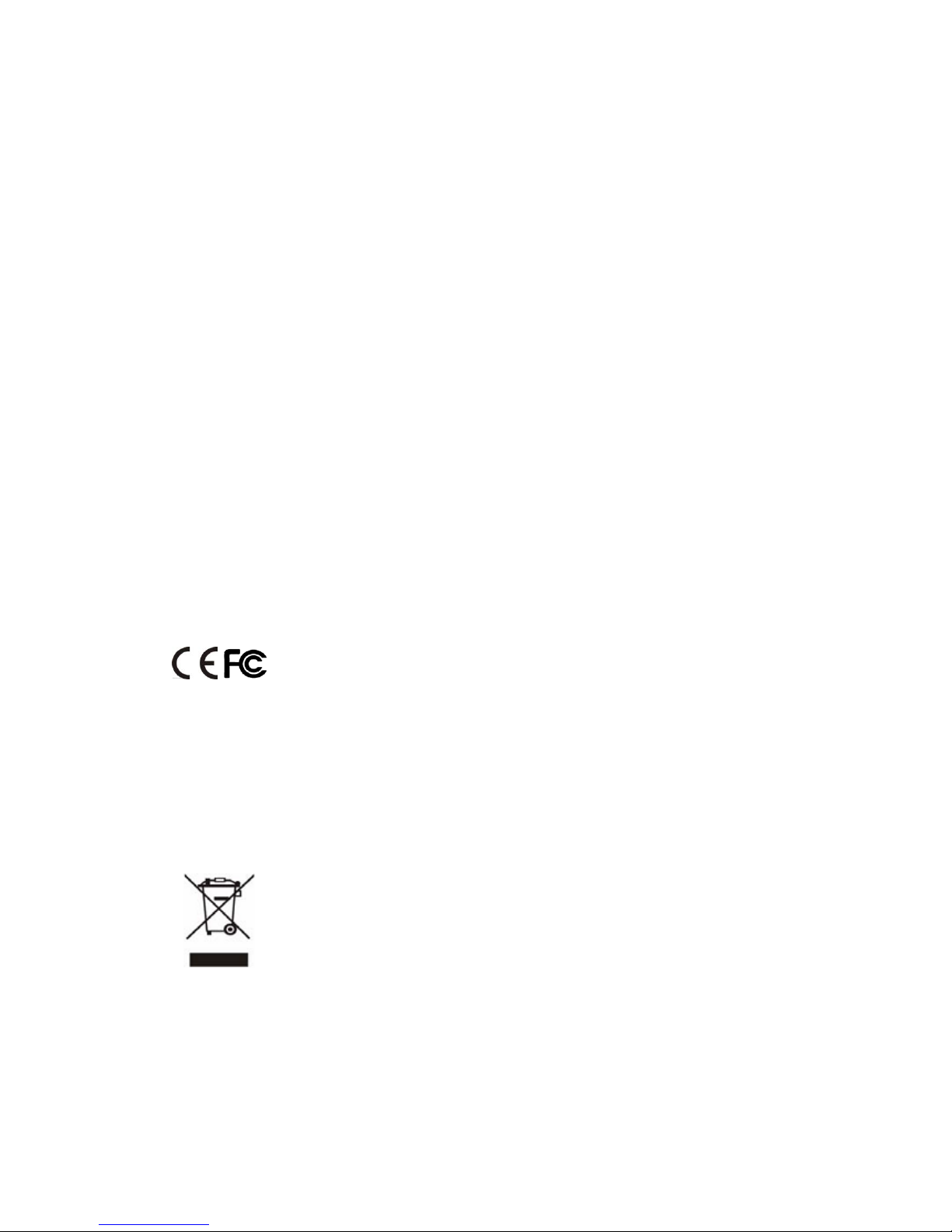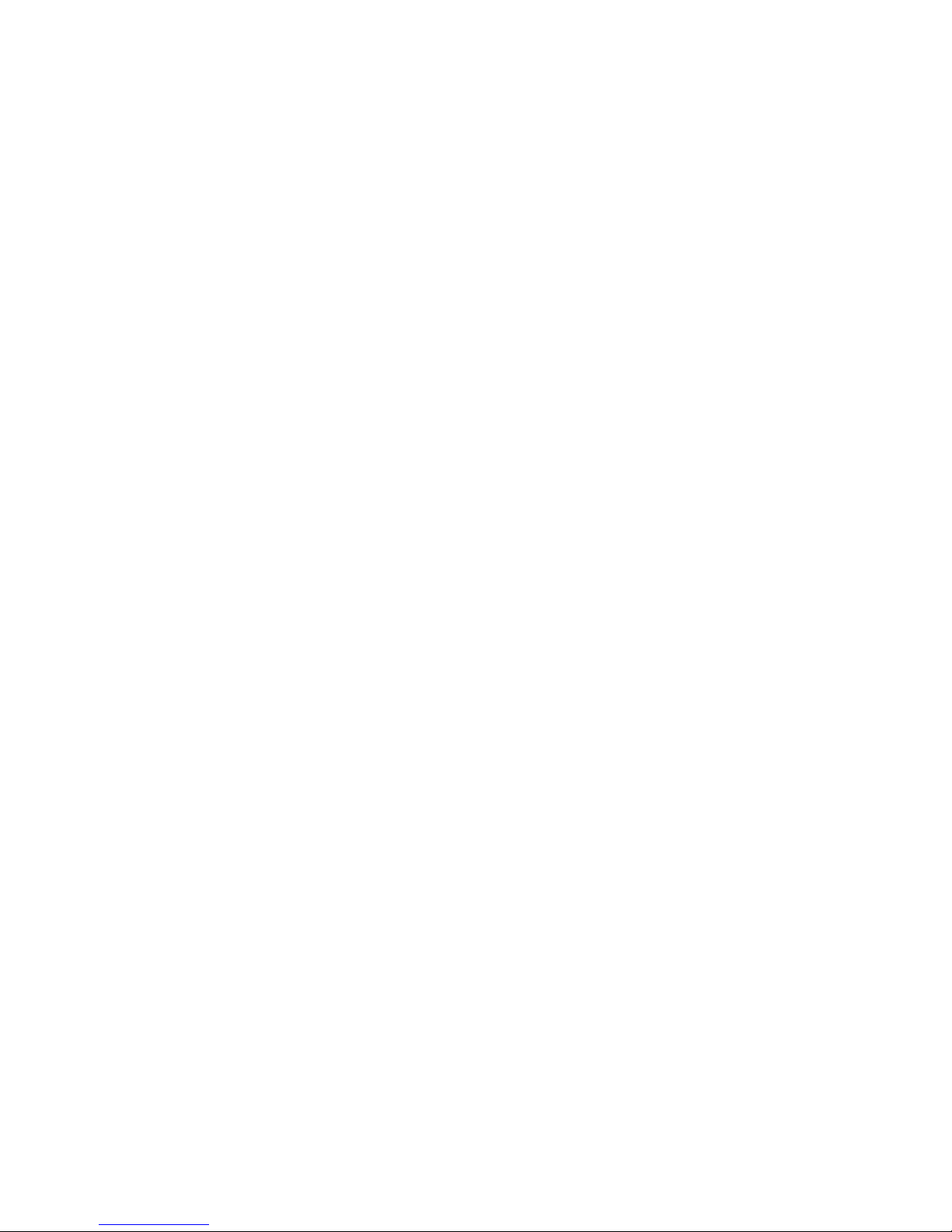Video.......................................................................................................................................................- 29 -
TV Output .............................................................................................................................................- 30 -
Setting the Send Key .......................................................................................................................- 30 -
Anonymous Call..................................................................................................................................- 31 -
Directory.........................................................................................................................................................- 32 -
Adding a Contact Group ..................................................................................................................- 32 -
Editing/Deleting a Contact Group................................................................................................- 32 -
Adding a Contact................................................................................................................................- 33 -
Editing a Contact................................................................................................................................- 33 -
Deleting a Contact.............................................................................................................................- 33 -
Clearing the Contact.........................................................................................................................- 33 -
Adding/Deleting/Clearing a Blacklist ..........................................................................................- 34 -
Remote Phonebook ...........................................................................................................................- 34 -
LDAP .......................................................................................................................................................- 34 -
Call History ....................................................................................................................................................- 35 -
Deleting the history record ............................................................................................................- 35 -
Clearing the history...........................................................................................................................- 35 -
Media ...............................................................................................................................................................- 35 -
Photo ......................................................................................................................................................- 35 -
Video.......................................................................................................................................................- 36 -
Contact Picture ...................................................................................................................................- 36 -
Application .....................................................................................................................................................- 36 -
IP Camera.............................................................................................................................................- 36 -
Door Phone...........................................................................................................................................- 37 -
6Configuration Using the Web Browser..........................................................................- 39 -
Establishing a Configuration Environment.........................................................................................- 39 -
Accessing the Web Configuration Page...............................................................................................- 39 -
Configuring tiptel VP 28............................................................................................................................- 39 -
Tab Pages on the Web Configuration Page ..............................................................................- 39 -
Status Tab Page .................................................................................................................................- 40 -
Account Tab Page ..............................................................................................................................- 41 -
Network Tab Page..............................................................................................................................- 48 -
Phone Tab Page..................................................................................................................................- 50 -
Contacts Tab Page.............................................................................................................................- 58 -
Upgrade Tab Page .............................................................................................................................- 63 -
Security Tab Page..............................................................................................................................- 66 -
Saving Settings...................................................................................................................................- 68 -
7Using tiptel VP 28......................................................................................................................- 69 -
Overview ........................................................................................................................................................- 69 -
Call Type ...............................................................................................................................................- 69 -
Answer Mode .......................................................................................................................................- 69 -
Multiple Accounts ...............................................................................................................................- 69 -
Making a Call ................................................................................................................................................- 69 -
Dialing ....................................................................................................................................................- 69 -
Redialing ...............................................................................................................................................- 70 -
Using the Call History to Make a Call .........................................................................................- 70 -